display TOYOTA PRIUS PRIME 2019 Accessories, Audio & Navigation (in English)
[x] Cancel search | Manufacturer: TOYOTA, Model Year: 2019, Model line: PRIUS PRIME, Model: TOYOTA PRIUS PRIME 2019Pages: 306, PDF Size: 5.46 MB
Page 206 of 306
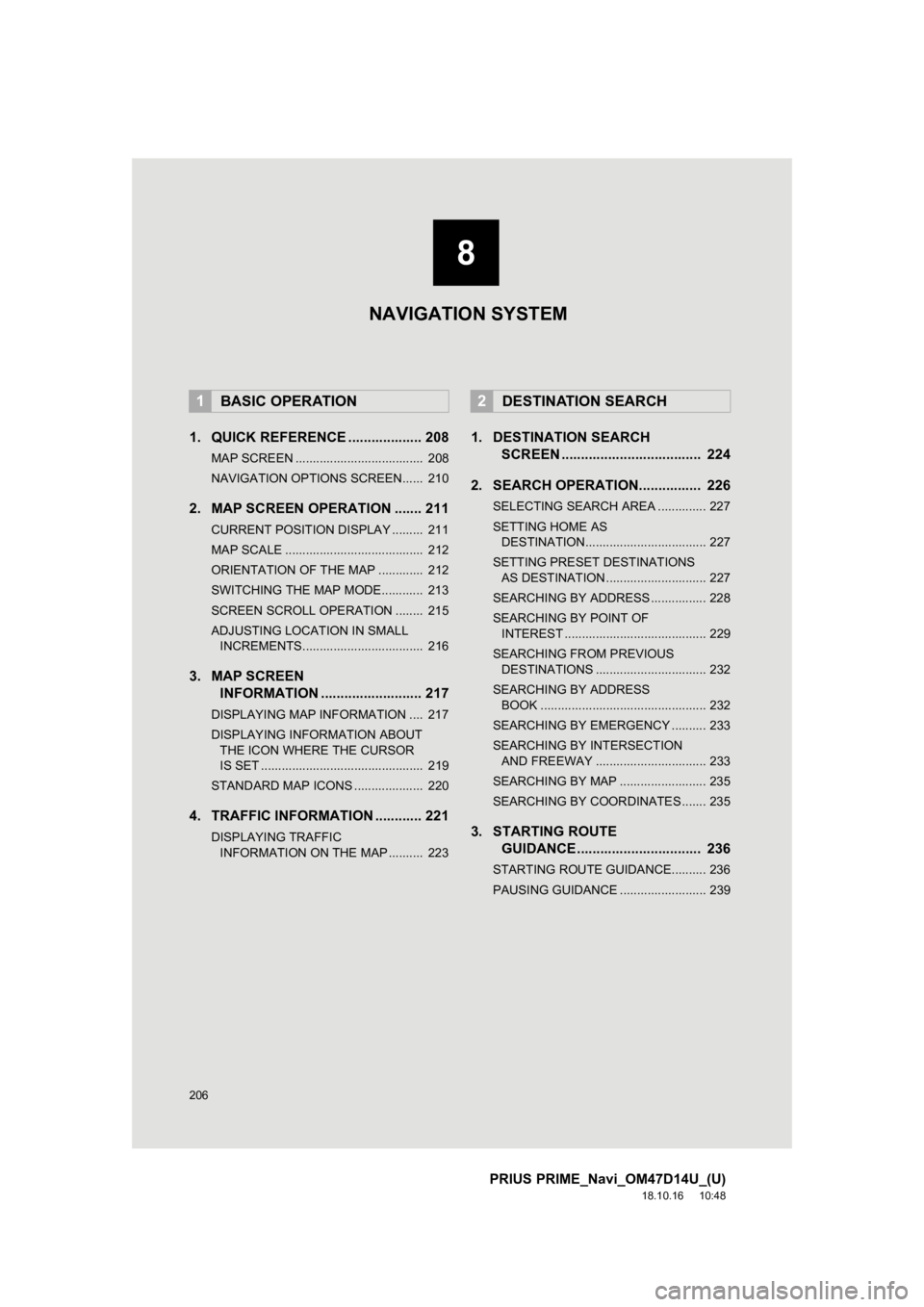
206
PRIUS PRIME_Navi_OM47D14U_(U)
18.10.16 10:48
1. QUICK REFERENCE ................... 208
MAP SCREEN ..................................... 208
NAVIGATION OPTIONS SCREEN...... 210
2. MAP SCREEN OPERATION ....... 211
CURRENT POSITION DISPLAY ......... 211
MAP SCALE ........................................ 212
ORIENTATION OF THE MAP ............. 212
SWITCHING THE MAP MODE............ 213
SCREEN SCROLL OPERATION ........ 215
ADJUSTING LOCATION IN SMALL INCREMENTS................................... 216
3. MAP SCREEN INFORMATION .......................... 217
DISPLAYING MAP INFORMATION .... 217
DISPLAYING INFORMATION ABOUT
THE ICON WHERE THE CURSOR
IS SET ............................................... 219
STANDARD MAP ICONS .................... 220
4. TRAFFIC INFORMATION ............ 221
DISPLAYING TRAFFIC INFORMATION ON THE MAP .......... 223
1. DESTINATION SEARCH SCREEN .................................... 224
2. SEARCH OPERATION. ............... 226
SELECTING SEARCH AREA .............. 227
SETTING HOME AS
DESTINATION................................... 227
SETTING PRESET DESTINATIONS AS DESTINATION ............................. 227
SEARCHING BY ADDRESS ................ 228
SEARCHING BY POINT OF INTEREST ......................................... 229
SEARCHING FROM PREVIOUS DESTINATIONS ................................ 232
SEARCHING BY ADDRESS BOOK ................................................ 232
SEARCHING BY EMERGENCY .......... 233
SEARCHING BY INTERSECTION AND FREEWAY ................................ 233
SEARCHING BY MAP ......................... 235
SEARCHING BY COORDINATES ....... 235
3. STARTING ROUTE GUIDANCE ....... ....................... .. 236
STARTING ROUTE GUIDANCE.......... 236
PAUSING GUIDANCE ......................... 239
1BASIC OPERATION2DESTINATION SEARCH
8
NAVIGATION SYSTEM
Page 208 of 306
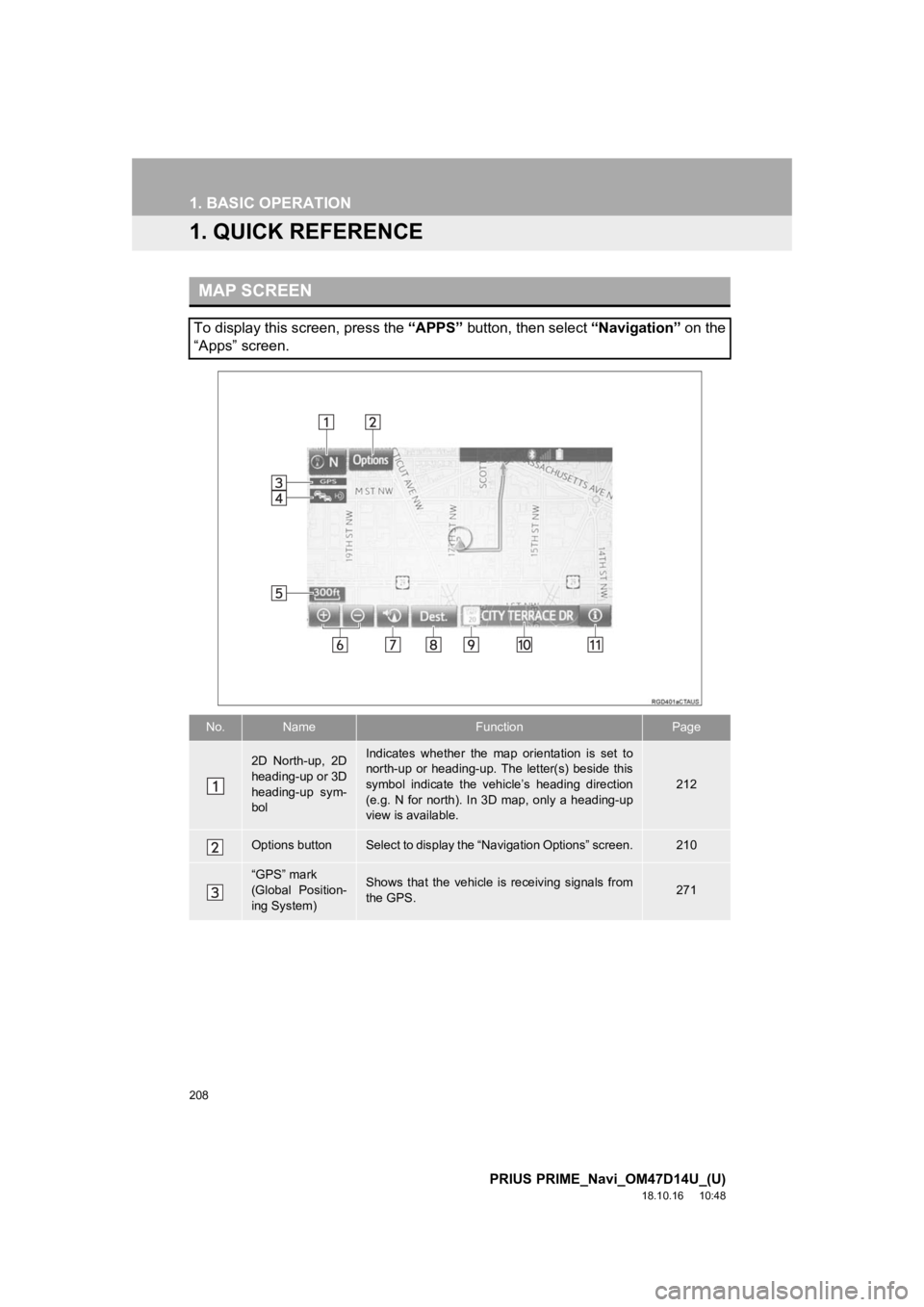
208
PRIUS PRIME_Navi_OM47D14U_(U)
18.10.16 10:48
1. BASIC OPERATION
1. QUICK REFERENCE
MAP SCREEN
To display this screen, press the “APPS” button, then select “Navigation” on the
“Apps” screen.
No.NameFunctionPage
2D North-up, 2D
heading-up or 3D
heading-up sym-
bolIndicates whether the map orientation is set to
north-up or heading-up. The letter(s) beside this
symbol indicate the vehicle’s heading direction
(e.g. N for north). In 3D map, only a heading-up
view is available.
212
Options buttonSelect to display the “Navigation Options” screen.210
“GPS” mark
(Global Position-
ing System)Shows that the vehicle is receiving signals from
the GPS.271
Page 209 of 306
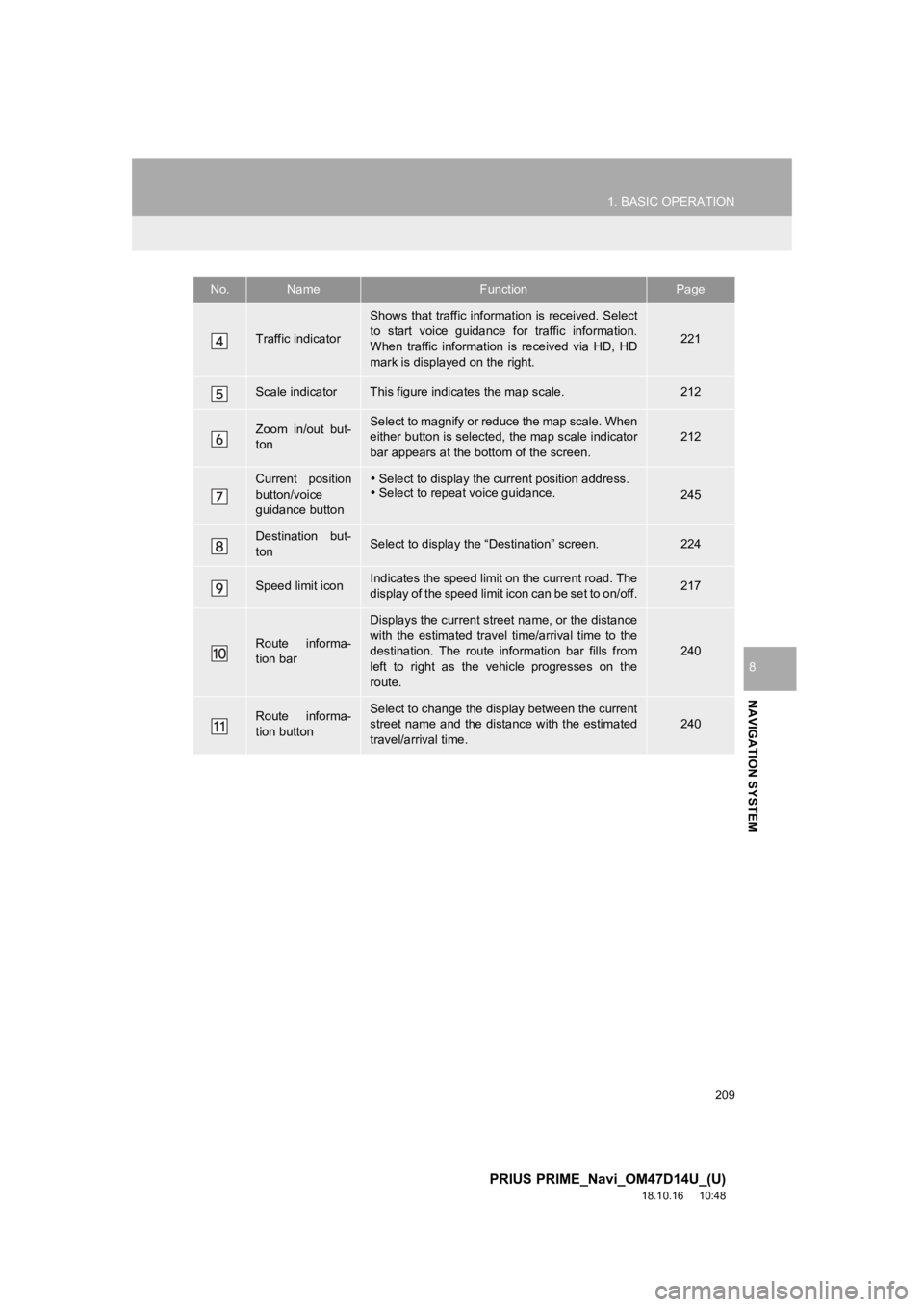
209
1. BASIC OPERATION
PRIUS PRIME_Navi_OM47D14U_(U)
18.10.16 10:48
NAVIGATION SYSTEM
8
Traffic indicator
Shows that traffic information is received. Select
to start voice guidance for traffic information.
When traffic information is received via HD, HD
mark is displayed on the right.
221
Scale indicatorThis figure indicates the map scale.212
Zoom in/out but-
tonSelect to magnify or reduce the map scale. When
either button is selected, the map scale indicator
bar appears at the bottom of the screen.212
Current position
button/voice
guidance button Select to display the current position address.
Select to repeat voice guidance.
245
Destination but-
tonSelect to display the “Destination” screen.224
Speed limit iconIndicates the speed limit on the current road. The
display of the speed limit icon can be set to on/off.217
Route informa-
tion bar
Displays the current street name, or the distance
with the estimated travel time/arrival time to the
destination. The route information bar fills from
left to right as the vehicle progresses on the
route.
240
Route informa-
tion buttonSelect to change the display between the current
street name and the distance with the estimated
travel/arrival time.
240
No.NameFunctionPage
Page 210 of 306
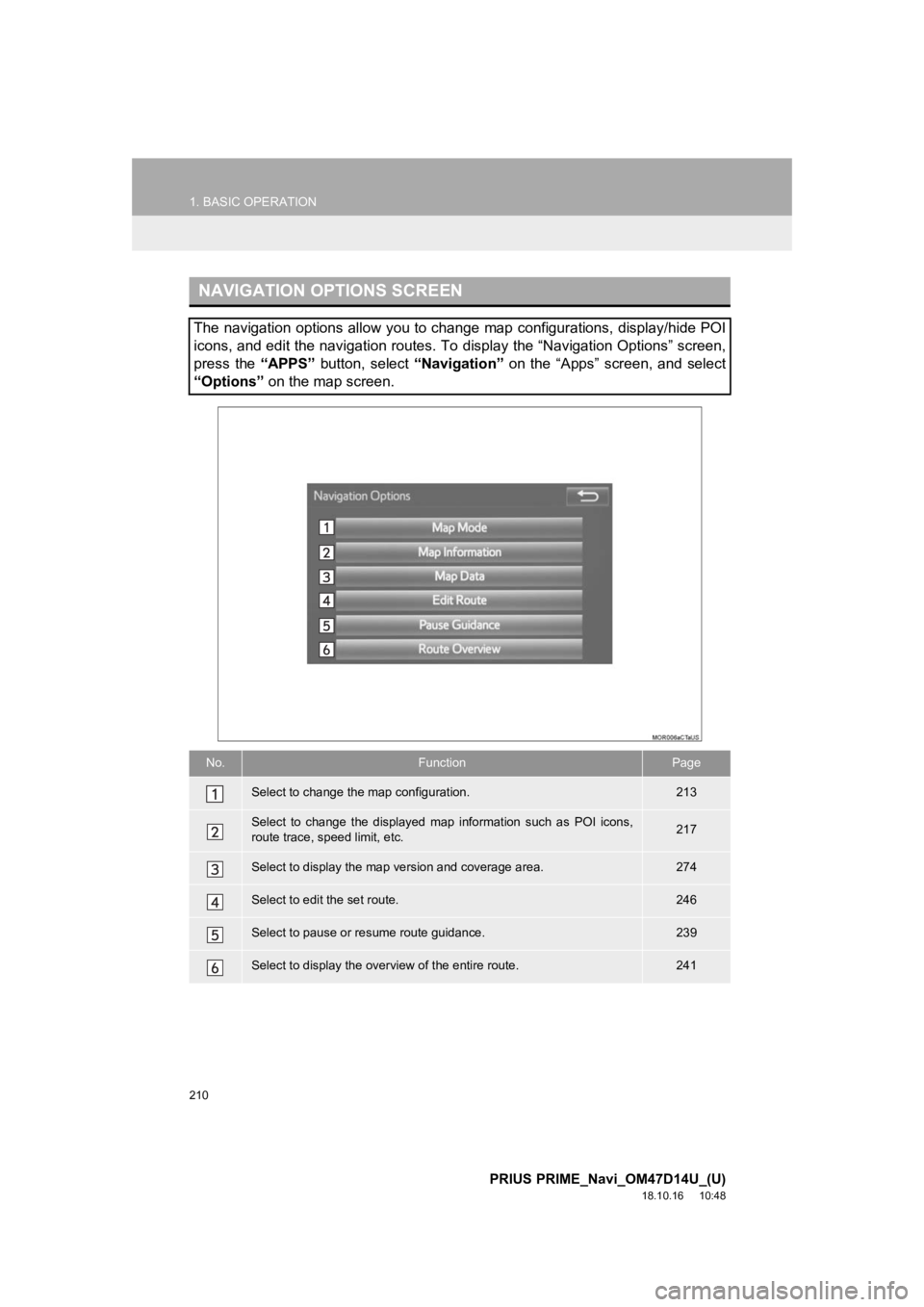
210
1. BASIC OPERATION
PRIUS PRIME_Navi_OM47D14U_(U)
18.10.16 10:48
NAVIGATION OPTIONS SCREEN
The navigation options allow you to change map configurations, display/hide POI
icons, and edit the navigation routes. To display the “Navigation Options” screen,
press the “APPS” button, select “Navigation” on the “Apps” screen, and select
“Options” on the map screen.
No.FunctionPage
Select to change the map configuration.213
Select to change the displayed map information such as POI icon s,
route trace, speed limit, etc.217
Select to display the map version and coverage area.274
Select to edit the set route.246
Select to pause or resume route guidance.239
Select to display the over view of the entire route.241
Page 211 of 306
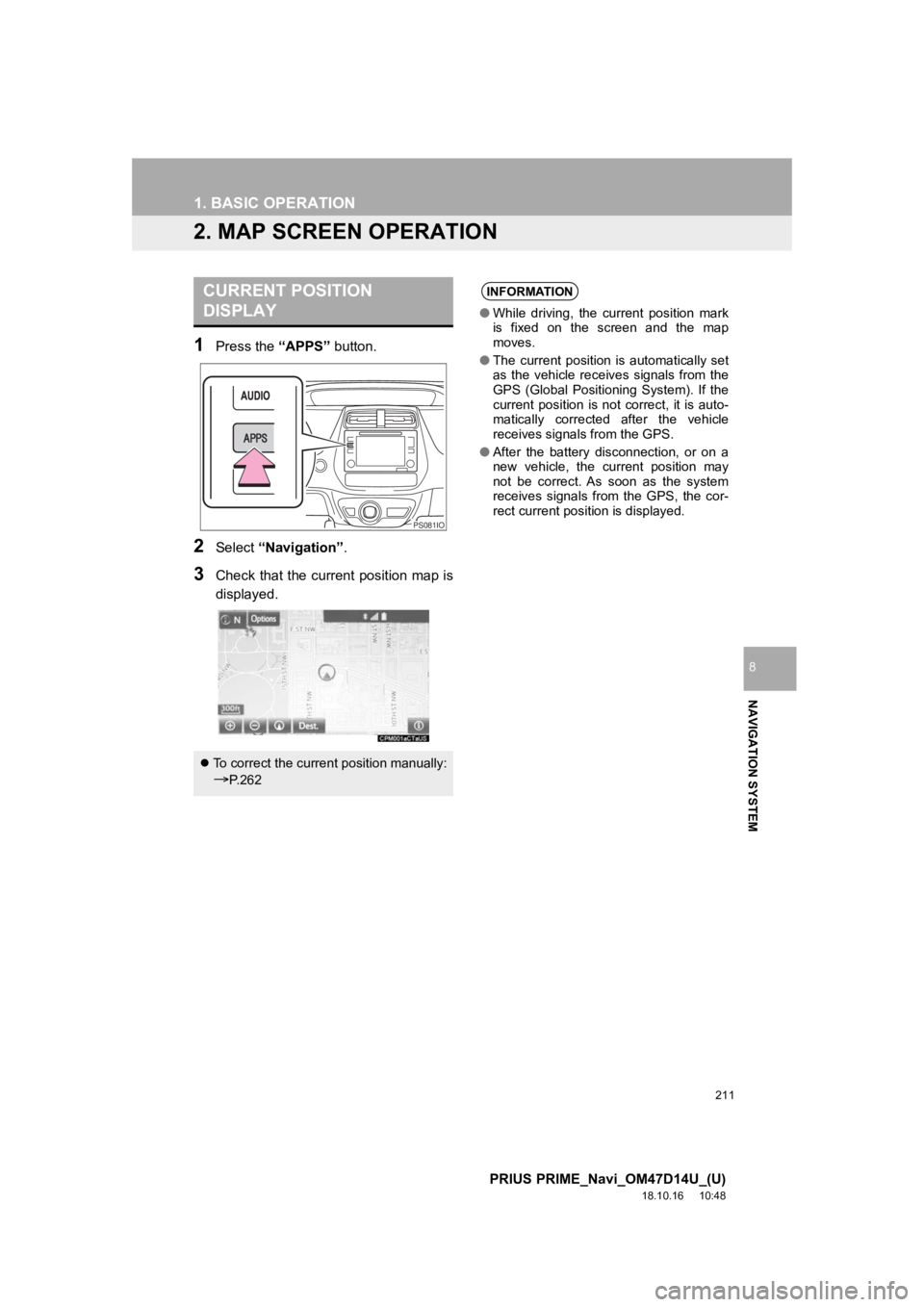
211
1. BASIC OPERATION
PRIUS PRIME_Navi_OM47D14U_(U)
18.10.16 10:48
NAVIGATION SYSTEM
8
2. MAP SCREEN OPERATION
1Press the “APPS” button.
2Select “Navigation” .
3Check that the current position map is
displayed.
CURRENT POSITION
DISPLAY
To correct the current position manually:
P. 2 6 2
PS081IO
INFORMATION
● While driving, the current position mark
is fixed on the screen and the map
moves.
● The current position is automatically set
as the vehicle receives signals from the
GPS (Global Positioning System). If the
current position is not correct, it is auto-
matically corrected after the vehicle
receives signals from the GPS.
● After the battery disconnection, or on a
new vehicle, the current position may
not be correct. As soon as the system
receives signals from the GPS, the cor-
rect current position is displayed.
Page 212 of 306
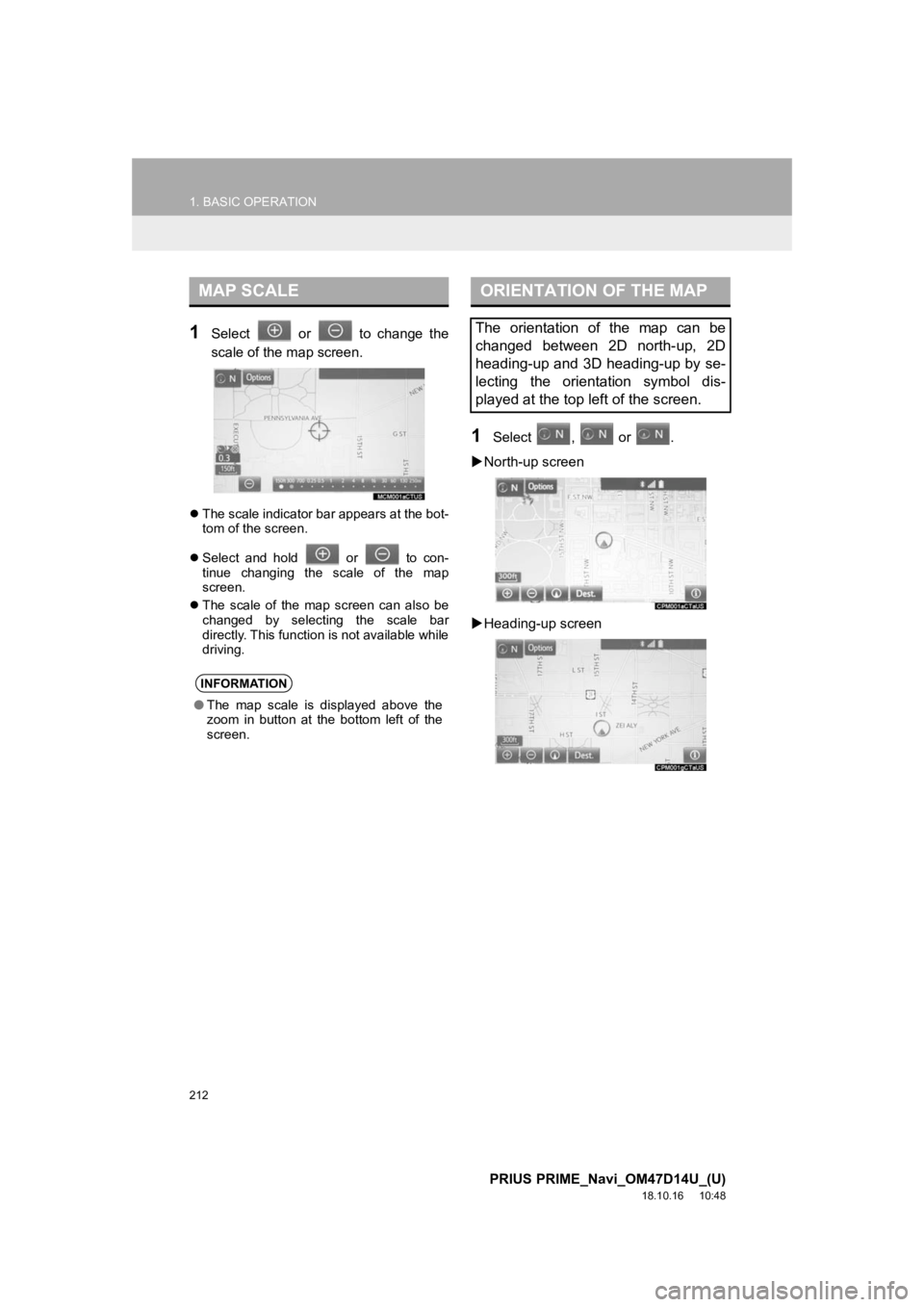
212
1. BASIC OPERATION
PRIUS PRIME_Navi_OM47D14U_(U)
18.10.16 10:48
1Select or to change the
scale of the map screen.
The scale indicator bar appears at the bot-
tom of the screen.
Select and hold or to con-
tinue changing the scale of the map
screen.
The scale of the map screen can also be
changed by selecting the scale bar
directly. This function is not available while
driving.
1Select , or .
North-up screen
Heading-up screen
MAP SCALE
INFORMATION
● The map scale is displayed above the
zoom in button at the bottom left of the
screen.
ORIENTATION OF THE MAP
The orientation of the map can be
changed between 2D north-up, 2D
heading-up and 3D heading-up by se-
lecting the orientation symbol dis-
played at the top left of the screen.
Page 213 of 306

213
1. BASIC OPERATION
PRIUS PRIME_Navi_OM47D14U_(U)
18.10.16 10:48
NAVIGATION SYSTEM
8
3D screen
: North-up symbol
Regardless of the direction of vehicle trav-
el, north is always up.
: Heading-up symbol
The direction of vehicle travel is always up.
: 3D Heading-up symbol
The direction of vehicle travel is always up.
The letter(s) beside this symbol indicate
the vehicle’s heading direction (e.g. N for
north).
1Select “Options” on the map screen.
2Select “Map Mode” .
3Select the desired configuration but-
ton.
SWITCHING THE MAP MODE
No.FunctionPage
Select to display the single
map screen. 214
Select to display the dual
map screen.214
Select to display the com-
pass mode screen.215
Select to display the turn list
screen.244
Select to display the free-
way exit list screen.242
Select to display the inter-
section guidance screen or
the guidance screen on the
freeway.
243
Select to display the turn-
by-turn arrow screen.244
Page 214 of 306
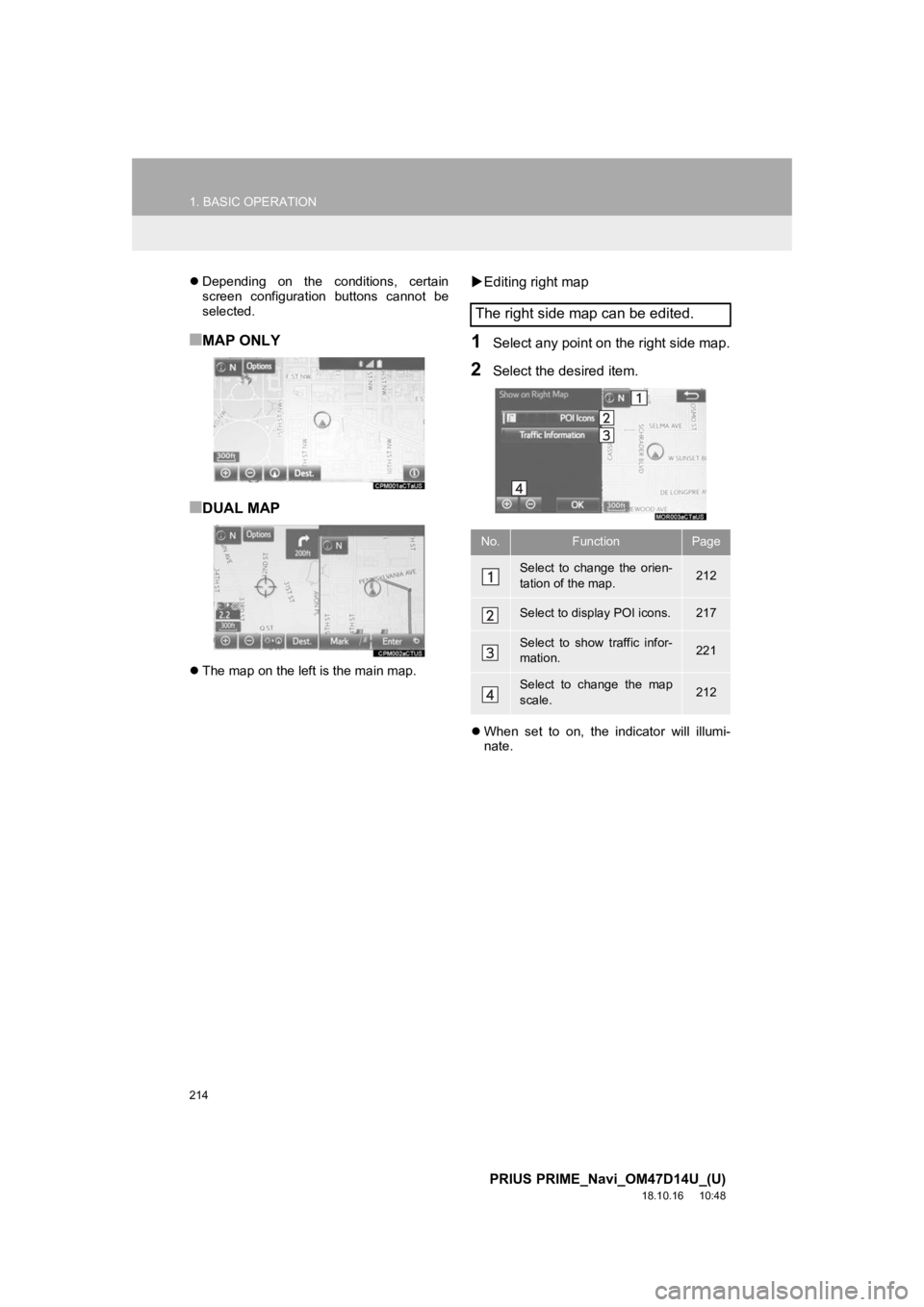
214
1. BASIC OPERATION
PRIUS PRIME_Navi_OM47D14U_(U)
18.10.16 10:48
Depending on the conditions, certain
screen configuration buttons cannot be
selected.
■MAP ONLY
■DUAL MAP
The map on the left is the main map.
Editing right map
1Select any point on the right side map.
2Select the desired item.
When set to on, the indicator will illumi-
nate.
The right side map can be edited.
No.FunctionPage
Select to change the orien-
tation of the map.212
Select to display POI icons.217
Select to show traffic infor-
mation. 221
Select to change the map
scale.212
Page 215 of 306
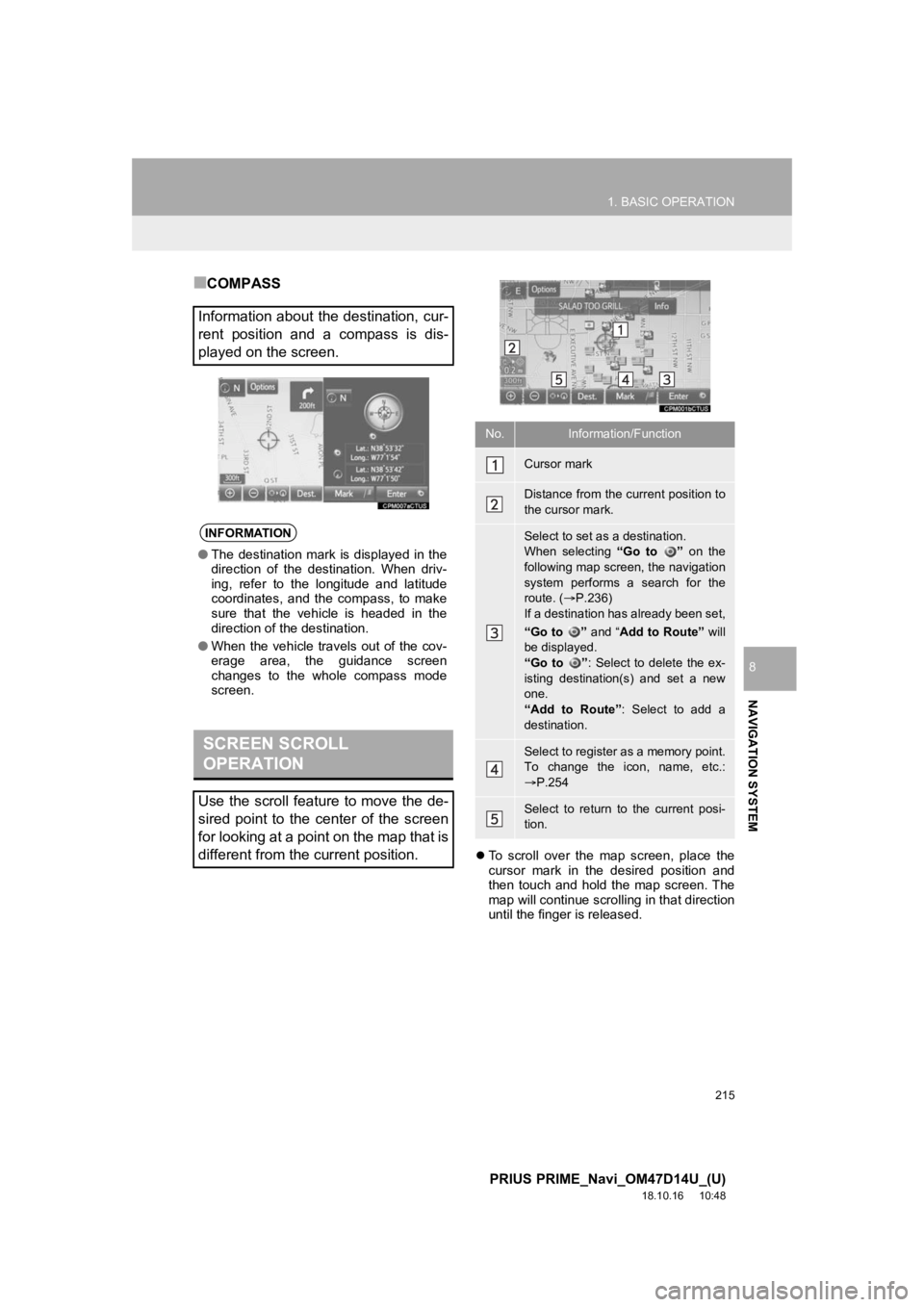
215
1. BASIC OPERATION
PRIUS PRIME_Navi_OM47D14U_(U)
18.10.16 10:48
NAVIGATION SYSTEM
8
■COMPASS
To scroll over the map screen, place the
cursor mark in the desired position and
then touch and hold the map screen. The
map will continue scrolling in that direction
until the finger is released.
Information about the destination, cur-
rent position and a compass is dis-
played on the screen.
INFORMATION
● The destination mark is displayed in the
direction of the destination. When driv-
ing, refer to the longitude and latitude
coordinates, and the compass, to make
sure that the vehicle is headed in the
direction of the destination.
● When the vehicle travels out of the cov-
erage area, the guidance screen
changes to the whole compass mode
screen.
SCREEN SCROLL
OPERATION
Use the scroll feature to move the de-
sired point to the center of the screen
for looking at a point on the map that is
different from the current position.
No.Information/Function
Cursor mark
Distance from the current position to
the cursor mark.
Select to set as a destination.
When selecting “Go to ” on the
following map screen, the navigation
system performs a search for the
route. ( P.236)
If a destination has already been set,
“Go to ” and “Add to Route” will
be displayed.
“Go to ” : Select to delete the ex-
isting destination(s) and set a new
one.
“Add to Route” : Select to add a
destination.
Select to register as a memory point.
To change the icon, name, etc.:
P.254
Select to return to the current posi-
tion.
Page 217 of 306
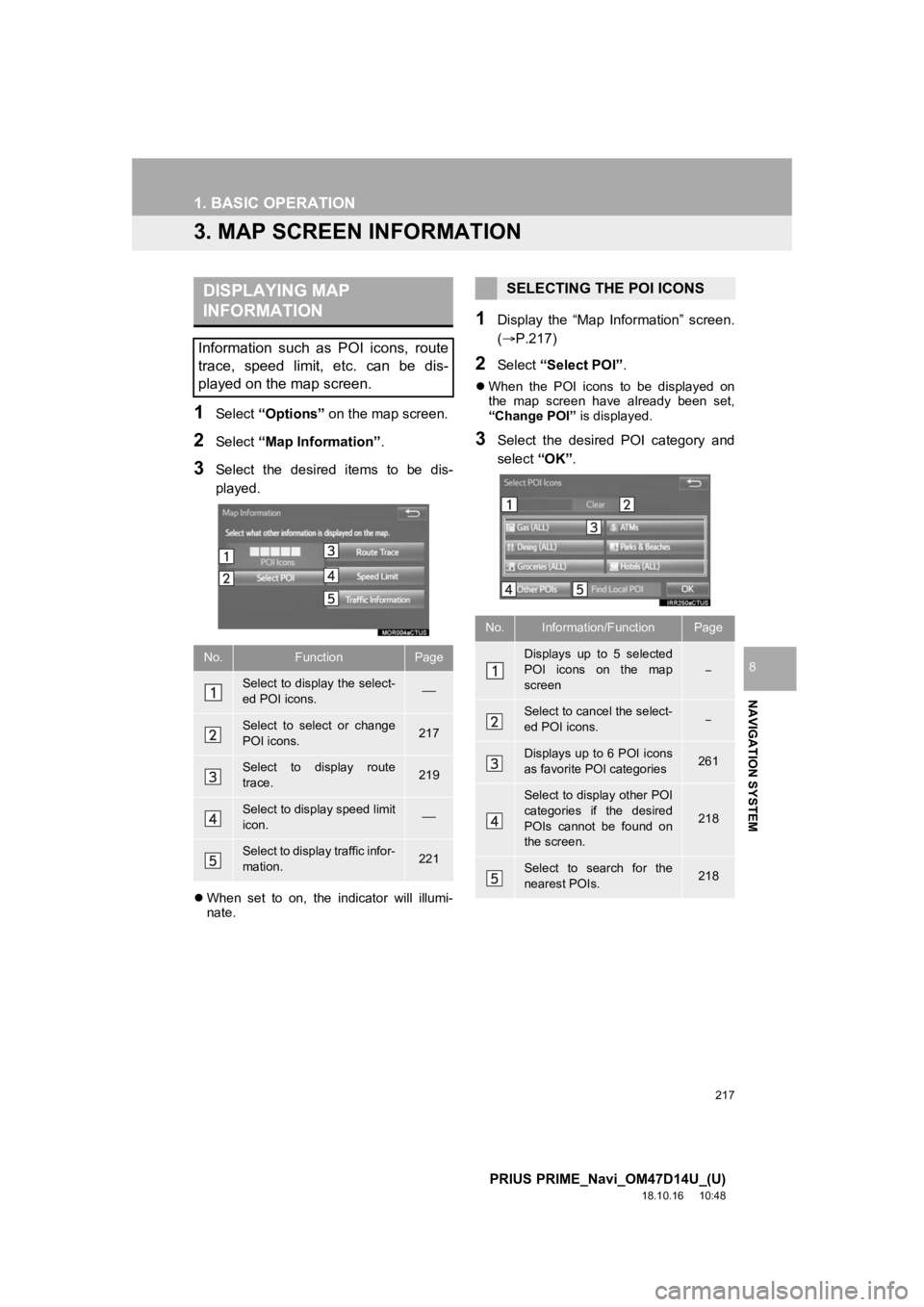
217
1. BASIC OPERATION
PRIUS PRIME_Navi_OM47D14U_(U)
18.10.16 10:48
NAVIGATION SYSTEM
8
3. MAP SCREEN INFORMATION
1Select “Options” on the map screen.
2Select “Map Information” .
3Select the desired items to be dis-
played.
When set to on, the indicator will illumi-
nate.
1Display the “Map Information” screen.
(P.217)
2Select “Select POI”.
When the POI icons to be displayed on
the map screen have already been set,
“Change POI” is displayed.
3Select the desired POI category and
select “OK”.
DISPLAYING MAP
INFORMATION
Information such as POI icons, route
trace, speed limit, etc. can be dis-
played on the map screen.
No.FunctionPage
Select to display the select-
ed POI icons.
Select to select or change
POI icons.217
Select to display route
trace.219
Select to display speed limit
icon.
Select to display traffic infor-
mation.221
SELECTING THE POI ICONS
No.Information/FunctionPage
Displays up to 5 selected
POI icons on the map
screen
Select to cancel the select-
ed POI icons.
Displays up to 6 POI icons
as favorite POI categories261
Select to display other POI
categories if the desired
POIs cannot be found on
the screen.
218
Select to search for the
nearest POIs.218