TOYOTA PRIUS PRIME 2019 Accessories, Audio & Navigation (in English)
Manufacturer: TOYOTA, Model Year: 2019, Model line: PRIUS PRIME, Model: TOYOTA PRIUS PRIME 2019Pages: 306, PDF Size: 5.46 MB
Page 251 of 306
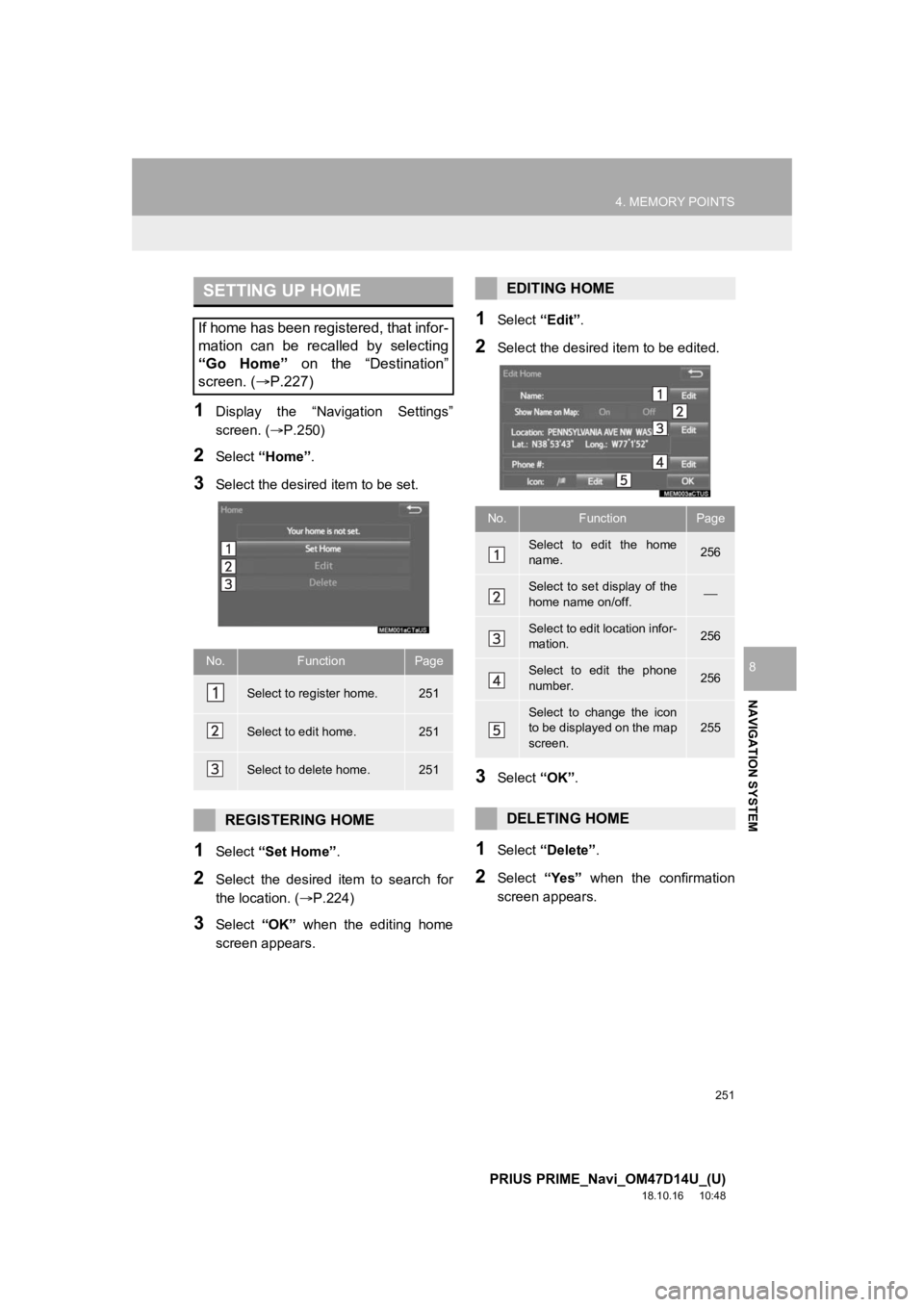
251
4. MEMORY POINTS
PRIUS PRIME_Navi_OM47D14U_(U)
18.10.16 10:48
NAVIGATION SYSTEM
8
1Display the ŌĆ£Navigation SettingsŌĆØ
screen. (’é«P.250)
2Select ŌĆ£HomeŌĆØ .
3Select the desired item to be set.
1Select ŌĆ£Set HomeŌĆØ .
2Select the desired item to search for
the location. (’é«P.224)
3Select ŌĆ£OKŌĆØ when the editing home
screen appears.
1Select ŌĆ£EditŌĆØ.
2Select the desired item to be edited.
3Select ŌĆ£OKŌĆØ.
1Select ŌĆ£DeleteŌĆØ .
2Select ŌĆ£YesŌĆØ when the confirmation
screen appears.
SETTING UP HOME
If home has been registered, that infor-
mation can be recalled by selecting
ŌĆ£Go HomeŌĆØ on the ŌĆ£DestinationŌĆØ
screen. ( ’é«P.227)
No.FunctionPage
Select to register home.251
Select to edit home.251
Select to delete home.251
REGISTERING HOME
EDITING HOME
No.FunctionPage
Select to edit the home
name.256
Select to set display of the
home name on/off.’éŠ
Select to edit location infor-
mation.256
Select to edit the phone
number.256
Select to change the icon
to be displayed on the map
screen.255
DELETING HOME
Page 252 of 306
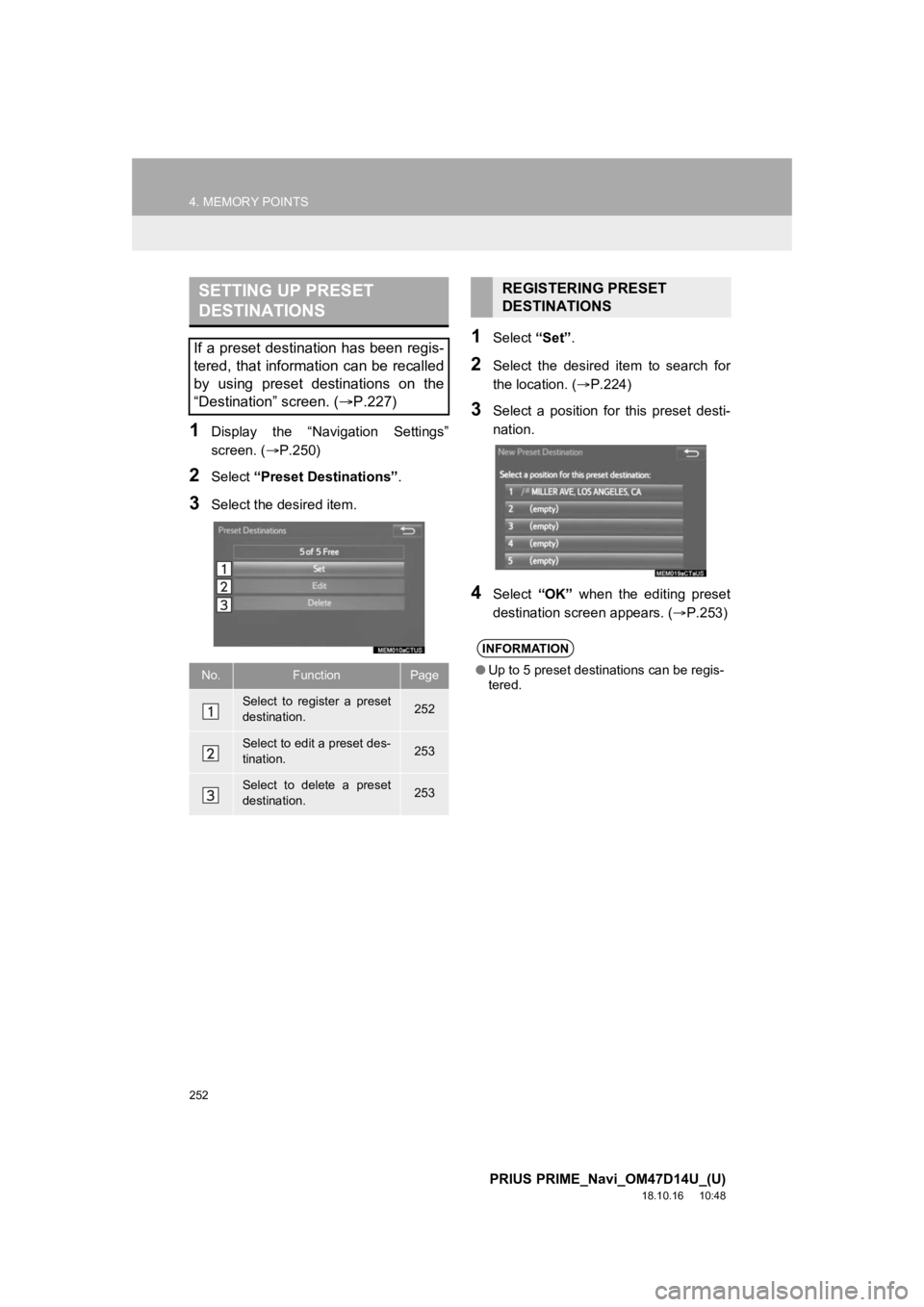
252
4. MEMORY POINTS
PRIUS PRIME_Navi_OM47D14U_(U)
18.10.16 10:48
1Display the ŌĆ£Navigation SettingsŌĆØ
screen. (’é«P.250)
2Select ŌĆ£Preset DestinationsŌĆØ .
3Select the desired item.
1Select ŌĆ£SetŌĆØ.
2Select the desired item to search for
the location. ( ’é«P.224)
3Select a position for this preset desti-
nation.
4Select ŌĆ£OKŌĆØ when the editing preset
destination screen appears. ( ’é«P.253)
SETTING UP PRESET
DESTINATIONS
If a preset destination has been regis-
tered, that information can be recalled
by using preset destinations on the
ŌĆ£DestinationŌĆØ screen. (’é«P.227)
No.FunctionPage
Select to register a preset
destination.252
Select to edit a preset des-
tination.253
Select to delete a preset
destination.253
REGISTERING PRESET
DESTINATIONS
INFORMATION
ŌŚÅUp to 5 preset destinations can be regis-
tered.
Page 253 of 306
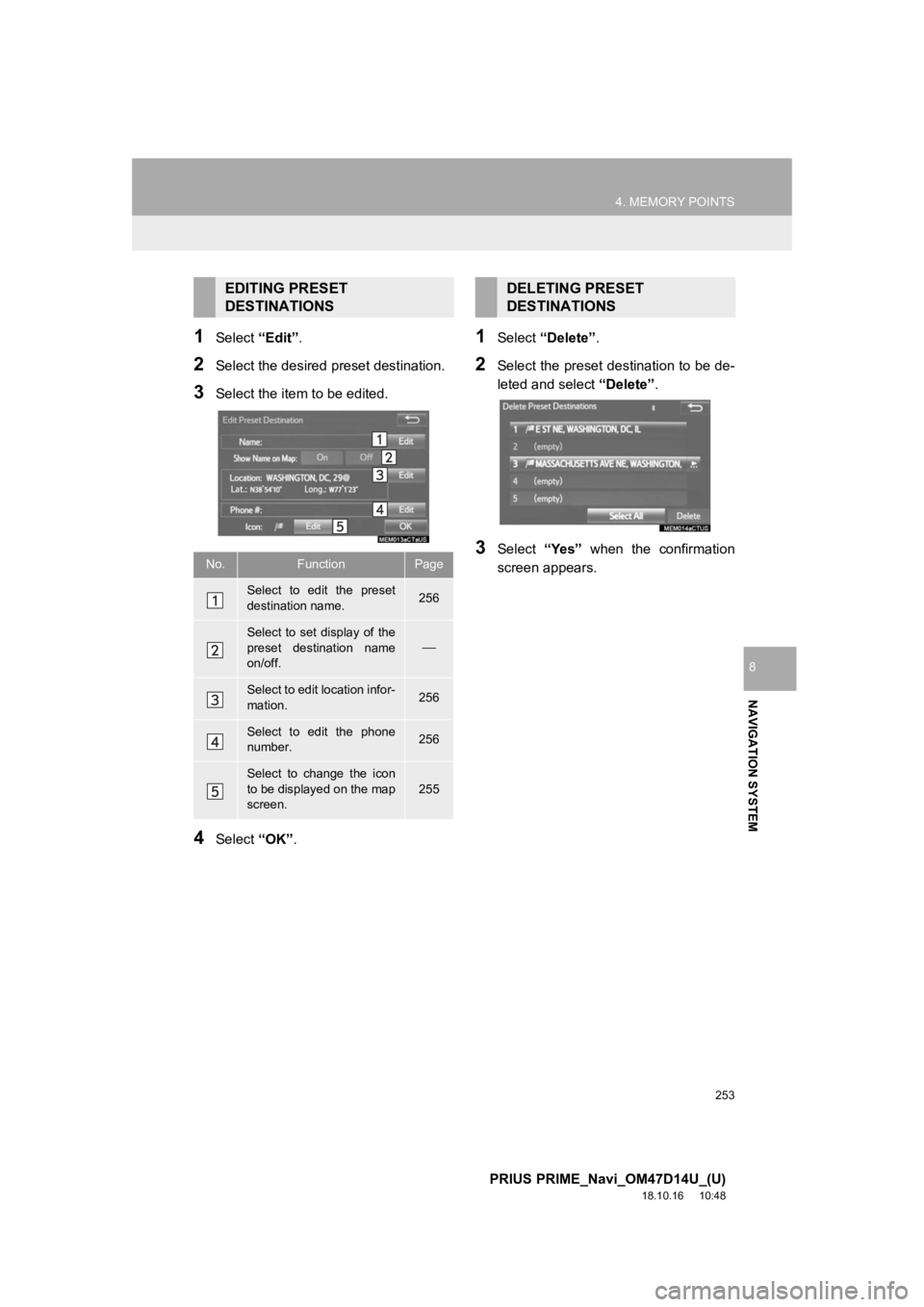
253
4. MEMORY POINTS
PRIUS PRIME_Navi_OM47D14U_(U)
18.10.16 10:48
NAVIGATION SYSTEM
8
1Select ŌĆ£EditŌĆØ.
2Select the desired preset destination.
3Select the item to be edited.
4Select ŌĆ£OKŌĆØ.
1Select ŌĆ£DeleteŌĆØ .
2Select the preset destination to be de-
leted and select ŌĆ£DeleteŌĆØ.
3Select ŌĆ£YesŌĆØ when the confirmation
screen appears.
EDITING PRESET
DESTINATIONS
No.FunctionPage
Select to edit the preset
destination name.256
Select to set display of the
preset destination name
on/off.
’éŠ
Select to edit location infor-
mation.256
Select to edit the phone
number.256
Select to change the icon
to be displayed on the map
screen.
255
DELETING PRESET
DESTINATIONS
Page 254 of 306
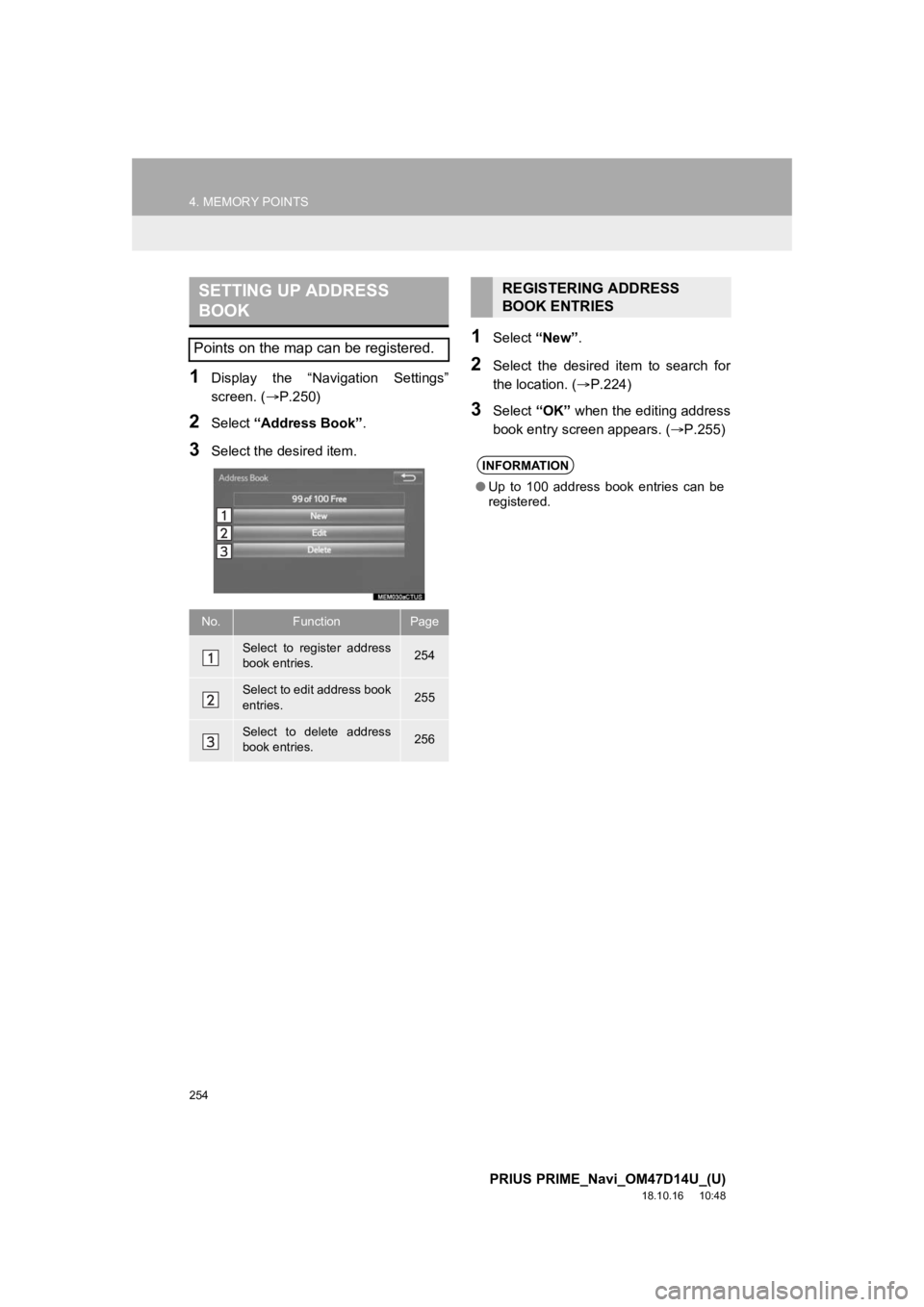
254
4. MEMORY POINTS
PRIUS PRIME_Navi_OM47D14U_(U)
18.10.16 10:48
1Display the ŌĆ£Navigation SettingsŌĆØ
screen. (’é«P.250)
2Select ŌĆ£Address BookŌĆØ .
3Select the desired item.
1Select ŌĆ£NewŌĆØ.
2Select the desired item to search for
the location. ( ’é«P.224)
3Select ŌĆ£OKŌĆØ when the editing address
book entry scr een appears. ( ’é«P.255)
SETTING UP ADDRESS
BOOK
Points on the map can be registered.
No.FunctionPage
Select to register address
book entries.254
Select to edit address book
entries.255
Select to delete address
book entries.256
REGISTERING ADDRESS
BOOK ENTRIES
INFORMATION
ŌŚÅUp to 100 address book entries can be
registered.
Page 255 of 306
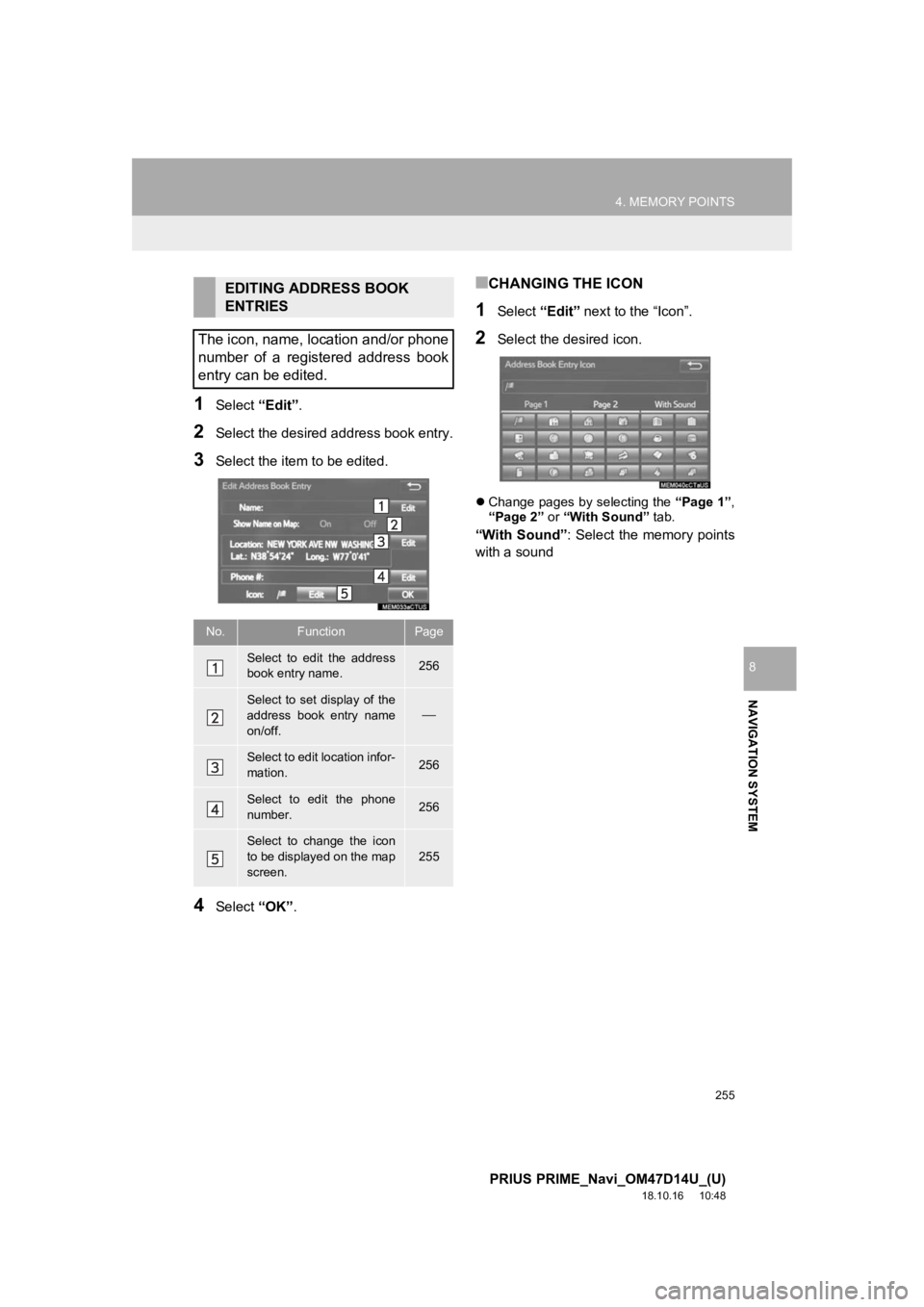
255
4. MEMORY POINTS
PRIUS PRIME_Navi_OM47D14U_(U)
18.10.16 10:48
NAVIGATION SYSTEM
8
1Select ŌĆ£EditŌĆØ.
2Select the desired address book entry.
3Select the item to be edited.
4Select ŌĆ£OKŌĆØ.
Ō¢ĀCHANGING THE ICON
1Select ŌĆ£EditŌĆØ next to the ŌĆ£IconŌĆØ.
2Select the desired icon.
’ü¼Change pages by selecting the ŌĆ£Page 1ŌĆØ,
ŌĆ£Page 2ŌĆØ or ŌĆ£With SoundŌĆØ tab.
ŌĆ£With SoundŌĆØ : Select the memory points
with a sound
EDITING ADDRESS BOOK
ENTRIES
The icon, name, location and/or phone
number of a registered address book
entry can be edited.
No.FunctionPage
Select to edit the address
book entry name.256
Select to set display of the
address book entry name
on/off.
’éŠ
Select to edit location infor-
mation.256
Select to edit the phone
number.256
Select to change the icon
to be displayed on the map
screen.
255
Page 256 of 306
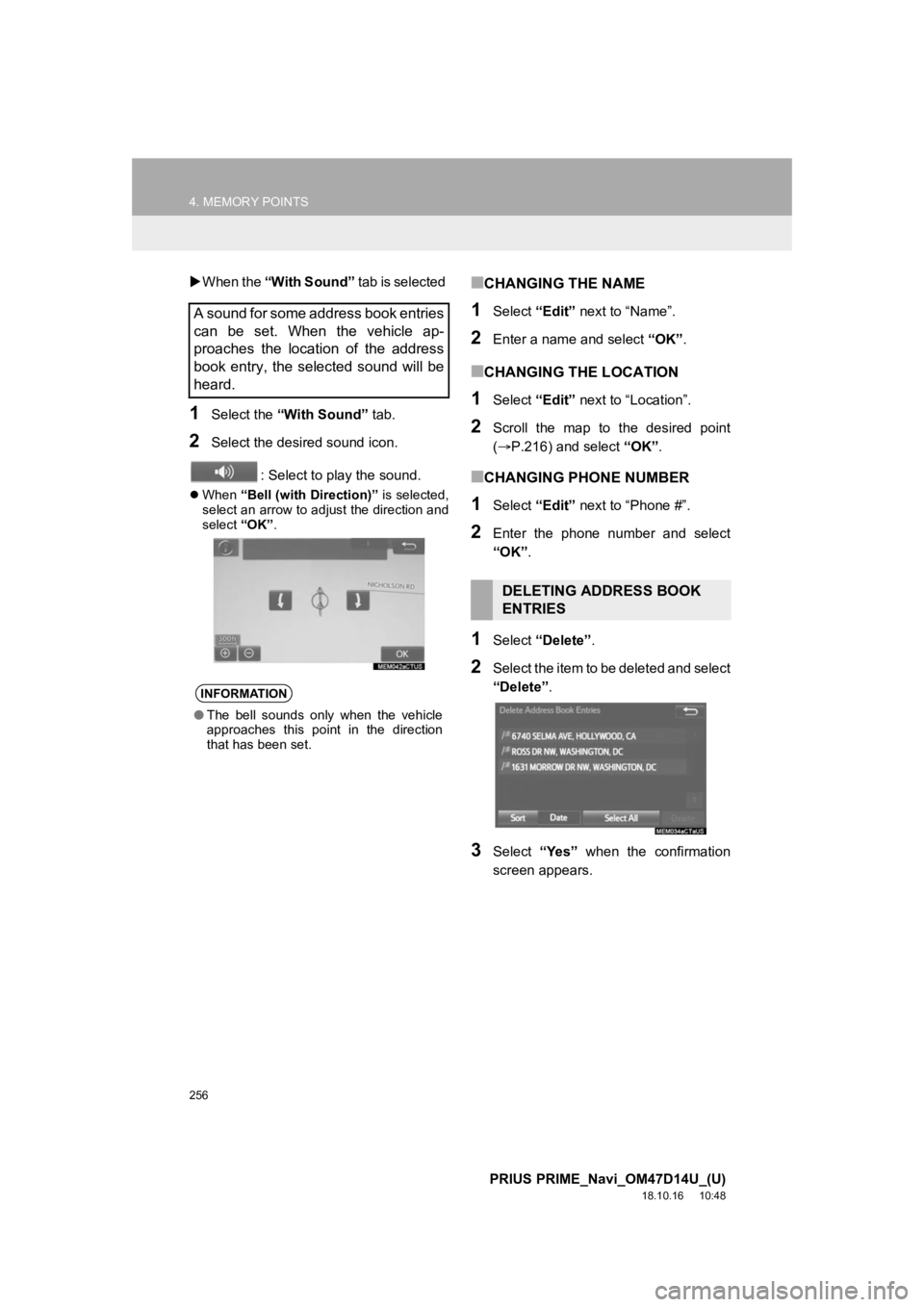
256
4. MEMORY POINTS
PRIUS PRIME_Navi_OM47D14U_(U)
18.10.16 10:48
’üĄWhen the ŌĆ£With SoundŌĆØ tab is selected
1Select the ŌĆ£With SoundŌĆØ tab.
2Select the desired sound icon.
: Select to play the sound.
’ü¼When ŌĆ£Bell (with Direction)ŌĆØ is selected,
select an arrow to adjust the direction and
select ŌĆ£OKŌĆØ.
Ō¢ĀCHANGING THE NAME
1Select ŌĆ£EditŌĆØ next to ŌĆ£NameŌĆØ.
2Enter a name and select ŌĆ£OKŌĆØ.
Ō¢ĀCHANGING THE LOCATION
1Select ŌĆ£EditŌĆØ next to ŌĆ£LocationŌĆØ.
2Scroll the map to the desired point
(’é«P.216) and select ŌĆ£OKŌĆØ.
Ō¢ĀCHANGING PHONE NUMBER
1Select ŌĆ£EditŌĆØ next to ŌĆ£Phone #ŌĆØ.
2Enter the phone number and select
ŌĆ£OKŌĆØ.
1Select ŌĆ£DeleteŌĆØ .
2Select the item to be deleted and select
ŌĆ£DeleteŌĆØ.
3Select ŌĆ£YesŌĆØ when the confirmation
screen appears.
A sound for some address book entries
can be set. When the vehicle ap-
proaches the location of the address
book entry, the selected sound will be
heard.
INFORMATION
ŌŚÅ The bell sounds only when the vehicle
approaches this point in the direction
that has been set.
DELETING ADDRESS BOOK
ENTRIES
Page 257 of 306
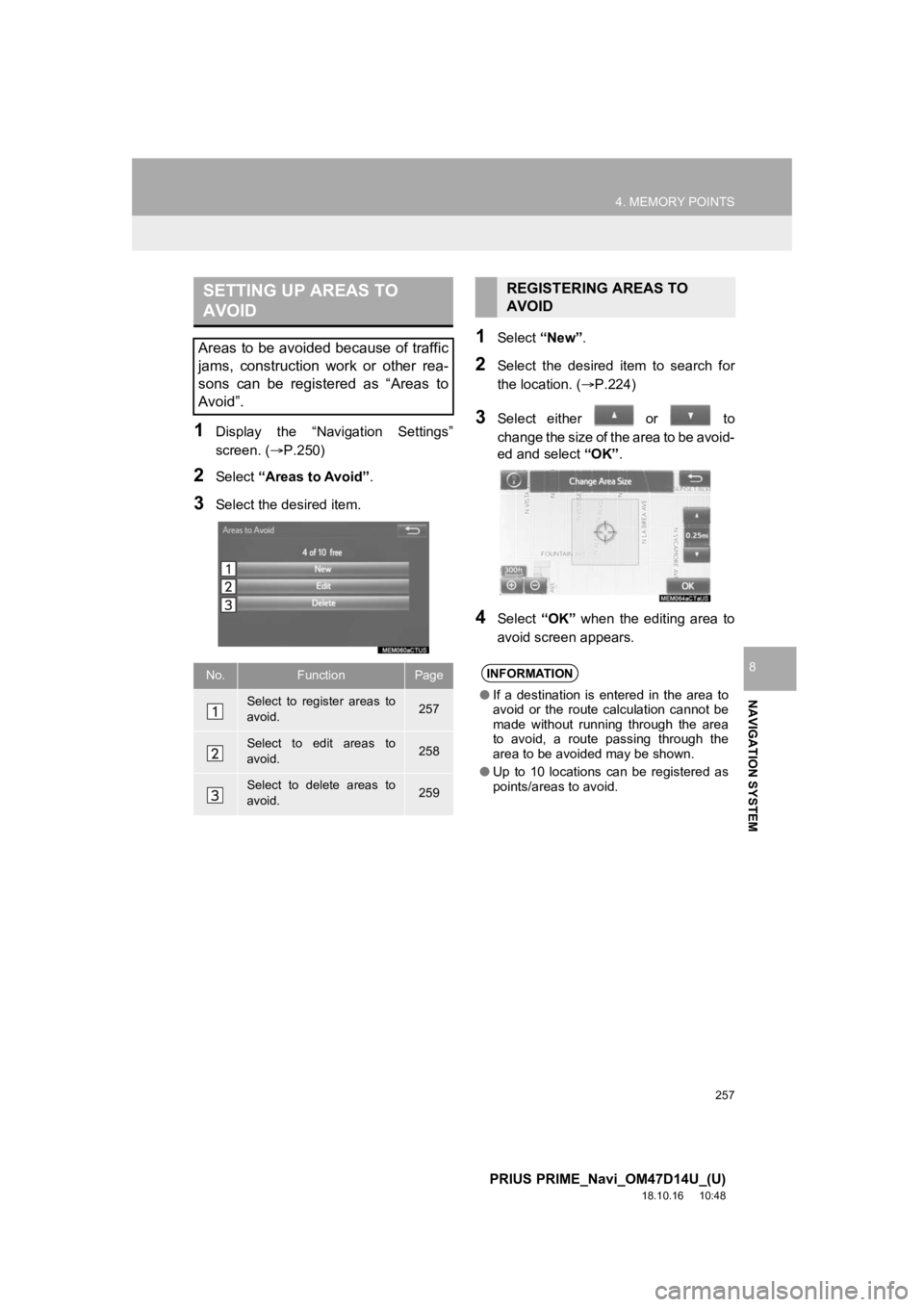
257
4. MEMORY POINTS
PRIUS PRIME_Navi_OM47D14U_(U)
18.10.16 10:48
NAVIGATION SYSTEM
8
1Display the ŌĆ£Navigation SettingsŌĆØ
screen. (’é«P.250)
2Select ŌĆ£Areas to AvoidŌĆØ .
3Select the desired item.
1Select ŌĆ£NewŌĆØ.
2Select the desired item to search for
the location. ( ’é«P.224)
3Select either or to
change the size of the area to be avoid-
ed and select ŌĆ£OKŌĆØ.
4Select ŌĆ£OKŌĆØ when the editing area to
avoid screen appears.
SETTING UP AREAS TO
AVOID
Areas to be avoided because of traffic
jams, construction work or other rea-
sons can be registered as ŌĆ£Areas to
AvoidŌĆØ.
No.FunctionPage
Select to register areas to
avoid.257
Select to edit areas to
avoid.258
Select to delete areas to
avoid.259
REGISTERING AREAS TO
AVOID
INFORMATION
ŌŚÅ If a destination is entered in the area to
avoid or the route calculation cannot be
made without running through the area
to avoid, a route passing through the
area to be avoided may be shown.
ŌŚÅ Up to 10 locations can be registered as
points/areas to avoid.
Page 258 of 306
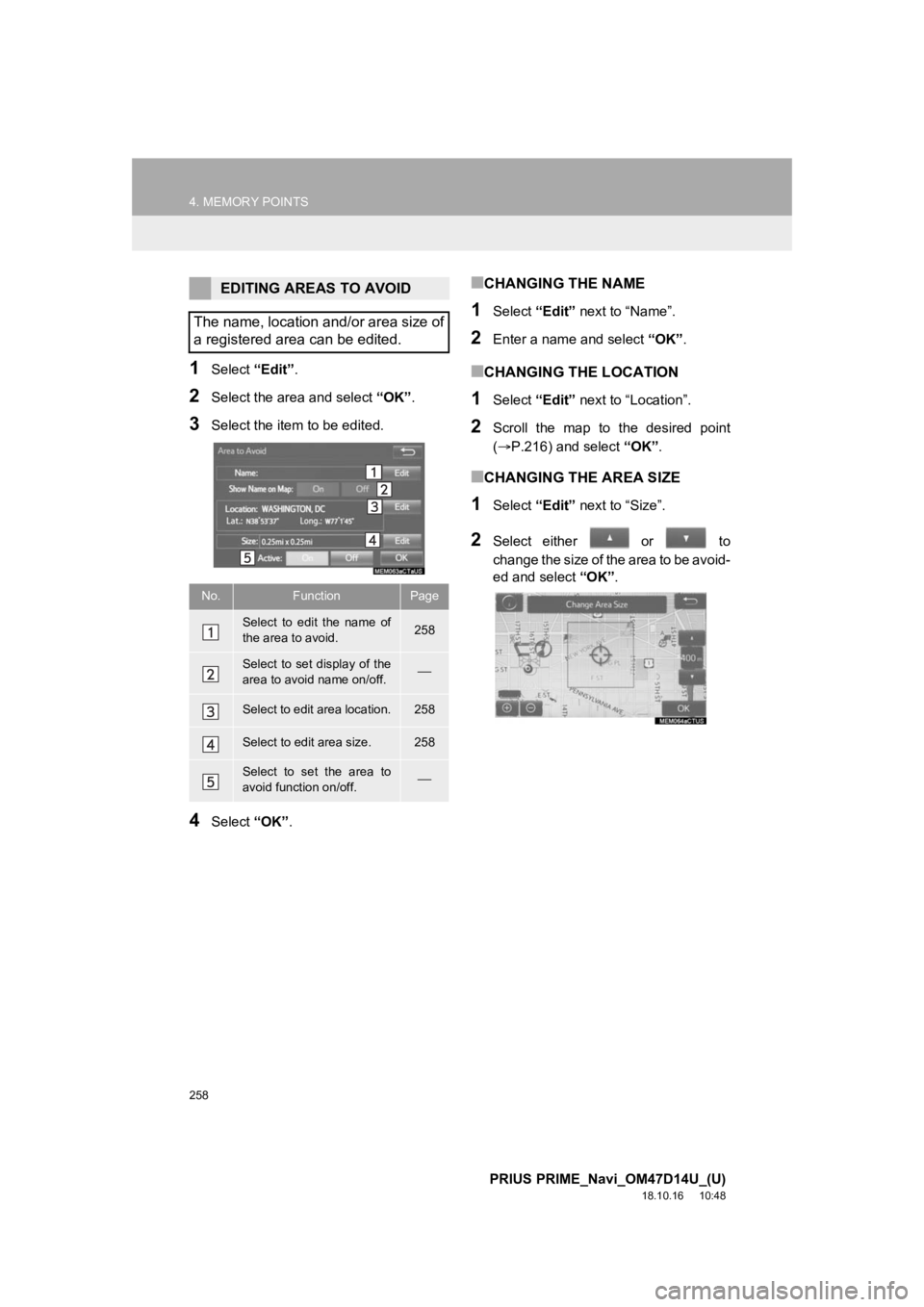
258
4. MEMORY POINTS
PRIUS PRIME_Navi_OM47D14U_(U)
18.10.16 10:48
1Select ŌĆ£EditŌĆØ.
2Select the area and select ŌĆ£OKŌĆØ.
3Select the item to be edited.
4Select ŌĆ£OKŌĆØ.
Ō¢ĀCHANGING THE NAME
1Select ŌĆ£EditŌĆØ next to ŌĆ£NameŌĆØ.
2Enter a name and select ŌĆ£OKŌĆØ.
Ō¢ĀCHANGING THE LOCATION
1Select ŌĆ£EditŌĆØ next to ŌĆ£LocationŌĆØ.
2Scroll the map to the desired point
(’é«P.216) and select ŌĆ£OKŌĆØ.
Ō¢ĀCHANGING THE AREA SIZE
1Select ŌĆ£EditŌĆØ next to ŌĆ£SizeŌĆØ.
2Select either or to
change the size of the area to be avoid-
ed and select ŌĆ£OKŌĆØ.
EDITING AREAS TO AVOID
The name, location and/or area size of
a registered area can be edited.
No.FunctionPage
Select to edit the name of
the area to avoid.258
Select to set display of the
area to avoid name on/off.’éŠ
Select to edit area location.258
Select to edit area size.258
Select to set the area to
avoid function on/off.’éŠ
Page 259 of 306
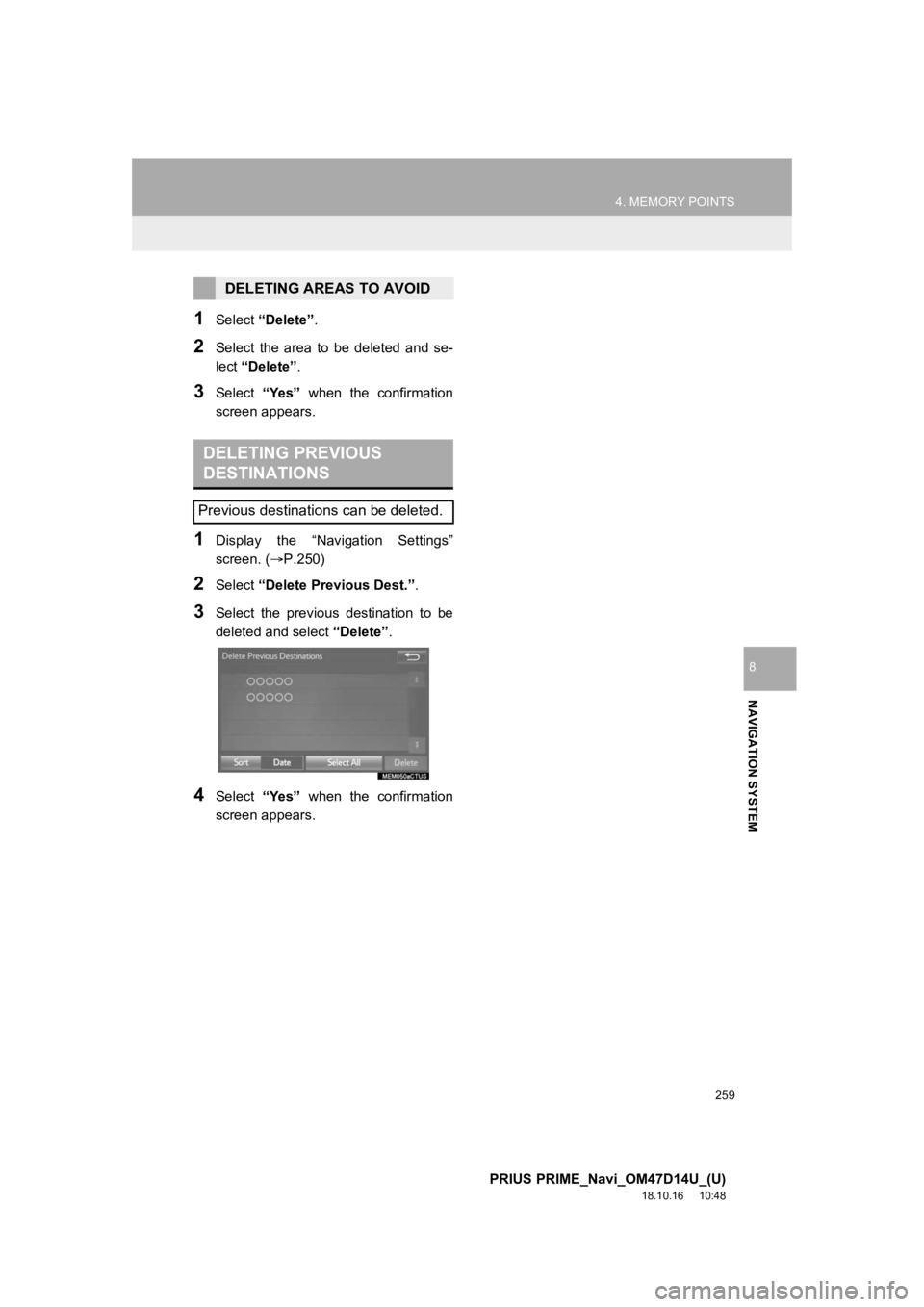
259
4. MEMORY POINTS
PRIUS PRIME_Navi_OM47D14U_(U)
18.10.16 10:48
NAVIGATION SYSTEM
8
1Select ŌĆ£DeleteŌĆØ .
2Select the area to be deleted and se-
lect ŌĆ£DeleteŌĆØ .
3Select ŌĆ£YesŌĆØ when the confirmation
screen appears.
1Display the ŌĆ£Navigation SettingsŌĆØ
screen. ( ’é«P.250)
2Select ŌĆ£Delete Previous Dest.ŌĆØ .
3Select the previous destination to be
deleted and select ŌĆ£DeleteŌĆØ.
4Select ŌĆ£YesŌĆØ when the confirmation
screen appears.
DELETING AREAS TO AVOID
DELETING PREVIOUS
DESTINATIONS
Previous destinations can be deleted.
Page 260 of 306
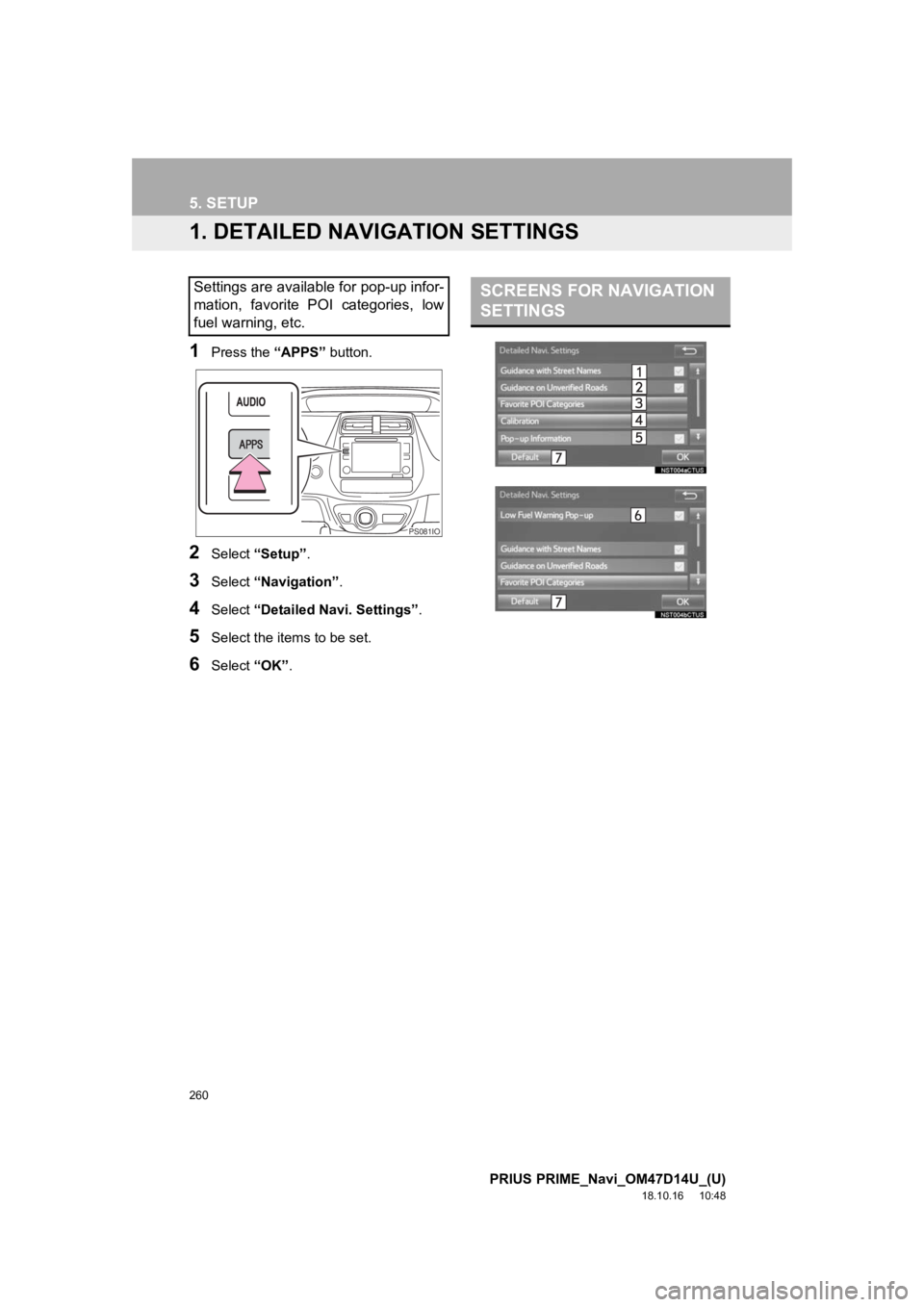
260
PRIUS PRIME_Navi_OM47D14U_(U)
18.10.16 10:48
5. SETUP
1. DETAILED NAVIGATION SETTINGS
1Press the ŌĆ£APPSŌĆØ button.
2Select ŌĆ£SetupŌĆØ .
3Select ŌĆ£NavigationŌĆØ .
4Select ŌĆ£Detailed Navi. SettingsŌĆØ .
5Select the items to be set.
6Select ŌĆ£OKŌĆØ.
Settings are available for pop-up infor-
mation, favorite POI categories, low
fuel warning, etc.
PS081IO
SCREENS FOR NAVIGATION
SETTINGS