TOYOTA PRIUS PRIME 2021 Accessories, Audio & Navigation (in English)
Manufacturer: TOYOTA, Model Year: 2021, Model line: PRIUS PRIME, Model: TOYOTA PRIUS PRIME 2021Pages: 176, PDF Size: 4.87 MB
Page 151 of 176
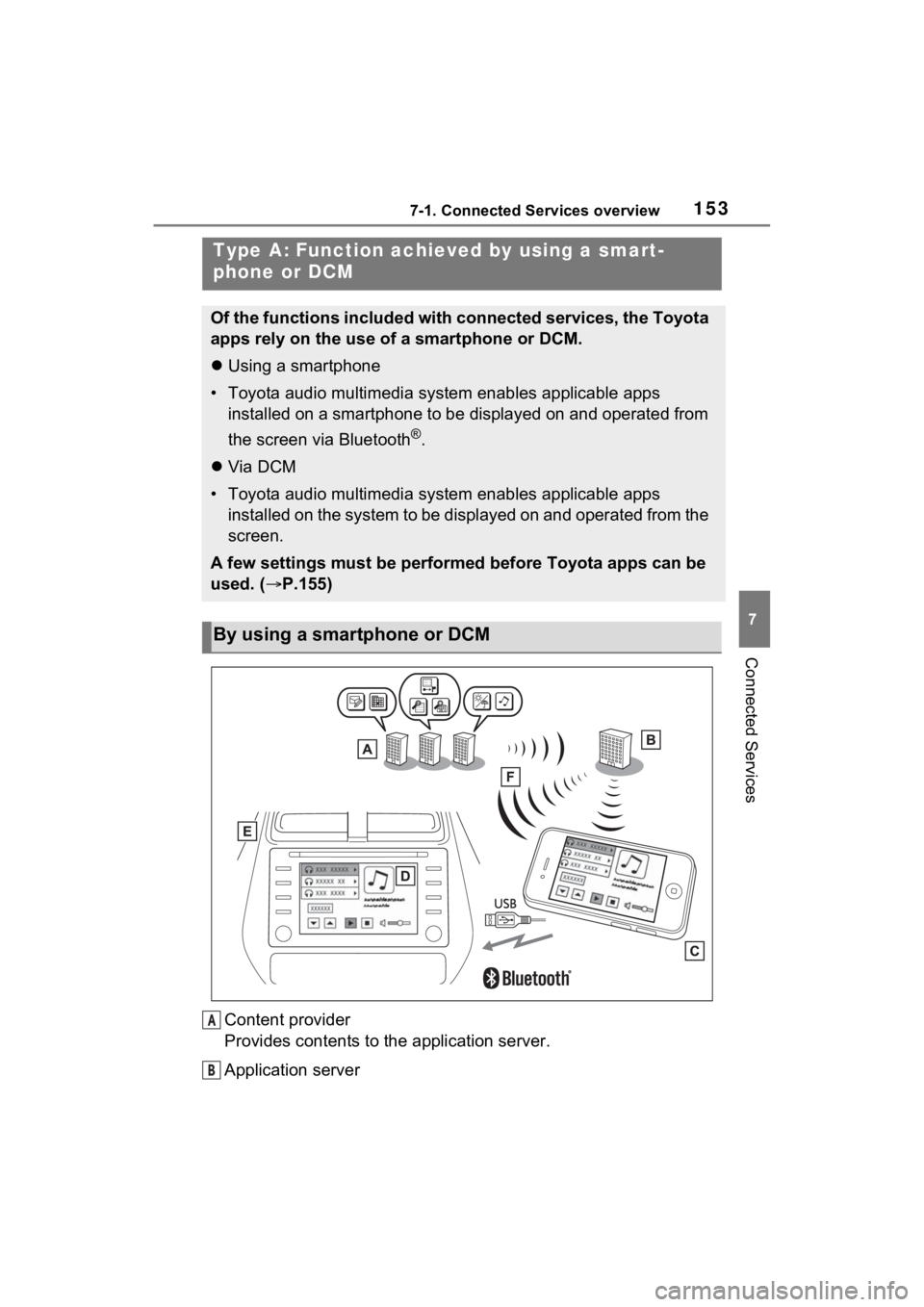
1537-1. Connected Services overview
7
Connected Services
Content provider
Provides contents to the application server.
Application server
Type A: Function achieved by using a smart-
phone or DCM
Of the functions included with connected services, the Toyota
apps rely on the use of a smartphone or DCM.
Using a smartphone
• Toyota audio multimedia system enables applicable apps installed on a smartphone to be displayed on and operated from
the screen via Bluetooth
®.
Via DCM
• Toyota audio multimedia system enables applicable apps installed on the system to be displayed on and operated from th e
screen.
A few settings must be performed before Toyota apps can be
used. ( P.155)
By using a smartphone or DCM
A
B
Page 152 of 176
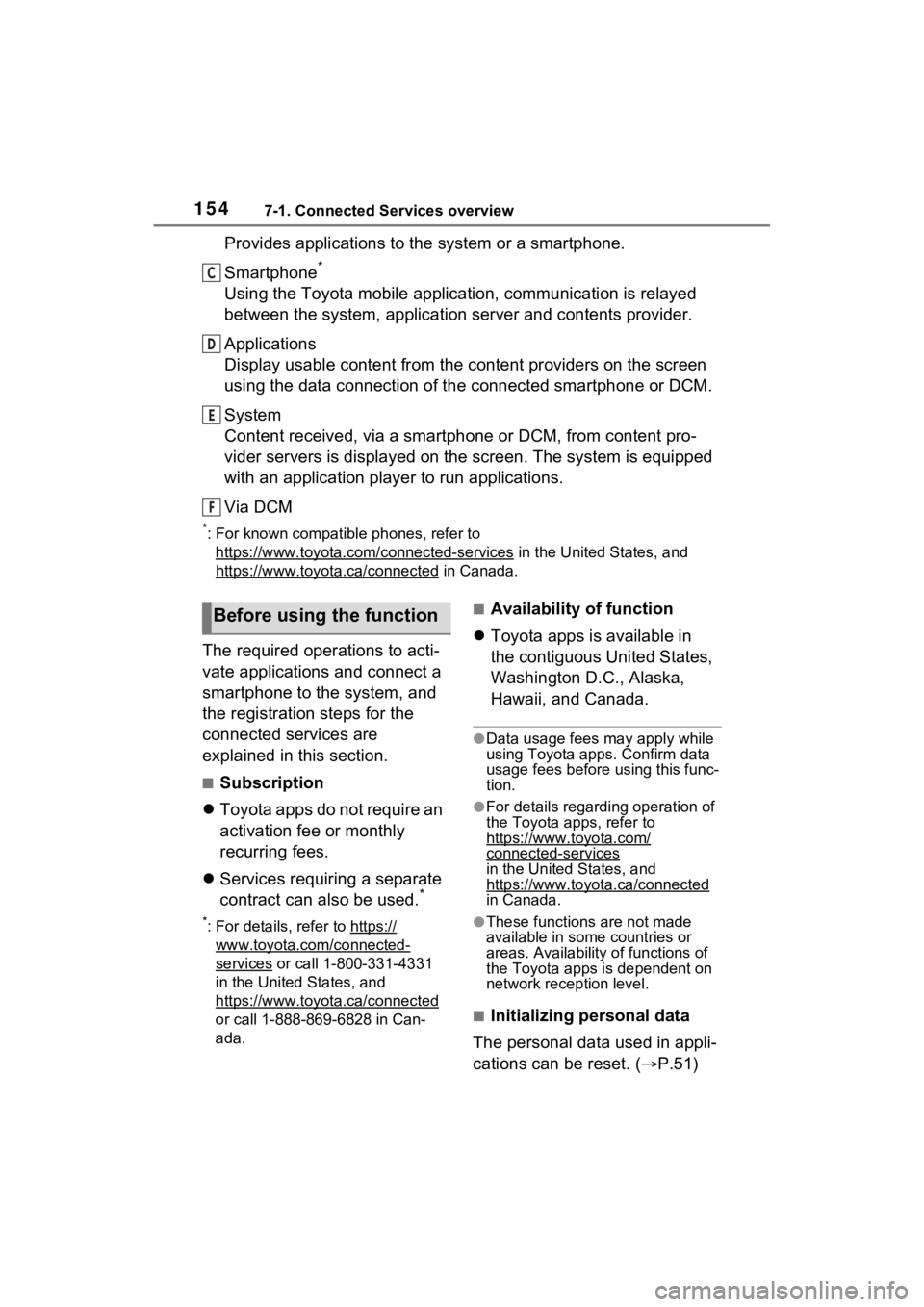
1547-1. Connected Services overview
Provides applications to the system or a smartphone.
Smartphone
*
Using the Toyota mobile application, communication is relayed
between the system, application server and contents provider.
Applications
Display usable content from the content providers on the screen
using the data connection of the connected smartphone or DCM.
System
Content received, via a smartphone or DCM, from content pro-
vider servers is displayed on the screen. The system is equippe d
with an application player to run applications.
Via DCM
*: For known compatible phones, refer to https://www.toyota.com /connected-services
in the United States, and
https://www.toyota.ca/connected
in Canada.
The required operations to acti-
vate applications and connect a
smartphone to the system, and
the registration steps for the
connected services are
explained in this section.
■Subscription
Toyota apps do not require an
activation fee or monthly
recurring fees.
Services requiring a separate
contract can also be used.
*
*: For details, refer to https://
www.toyota.com/connected-
services or call 1-800-331-4331
in the United States, and
https://www.toyota.ca/connected
or call 1-888-869-6828 in Can-
ada.
■Availability of function
Toyota apps is available in
the contiguous United States,
Washington D.C., Alaska,
Hawaii, and Canada.
●Data usage fees may apply while
using Toyota apps. Confirm data
usage fees before using this func-
tion.
●For details regarding operation of
the Toyota apps, refer to
https://www.toyota.com/
connected-services
in the United States, and
https://www.toyota.ca/connected
in Canada.
●These function s are not made
available in some countries or
areas. Availability of functions of
the Toyota apps is dependent on
network reception level.
■Initializing personal data
The personal data used in appli-
cations can be reset. ( P.51)
C
D
E
F
Before using the function
Page 153 of 176
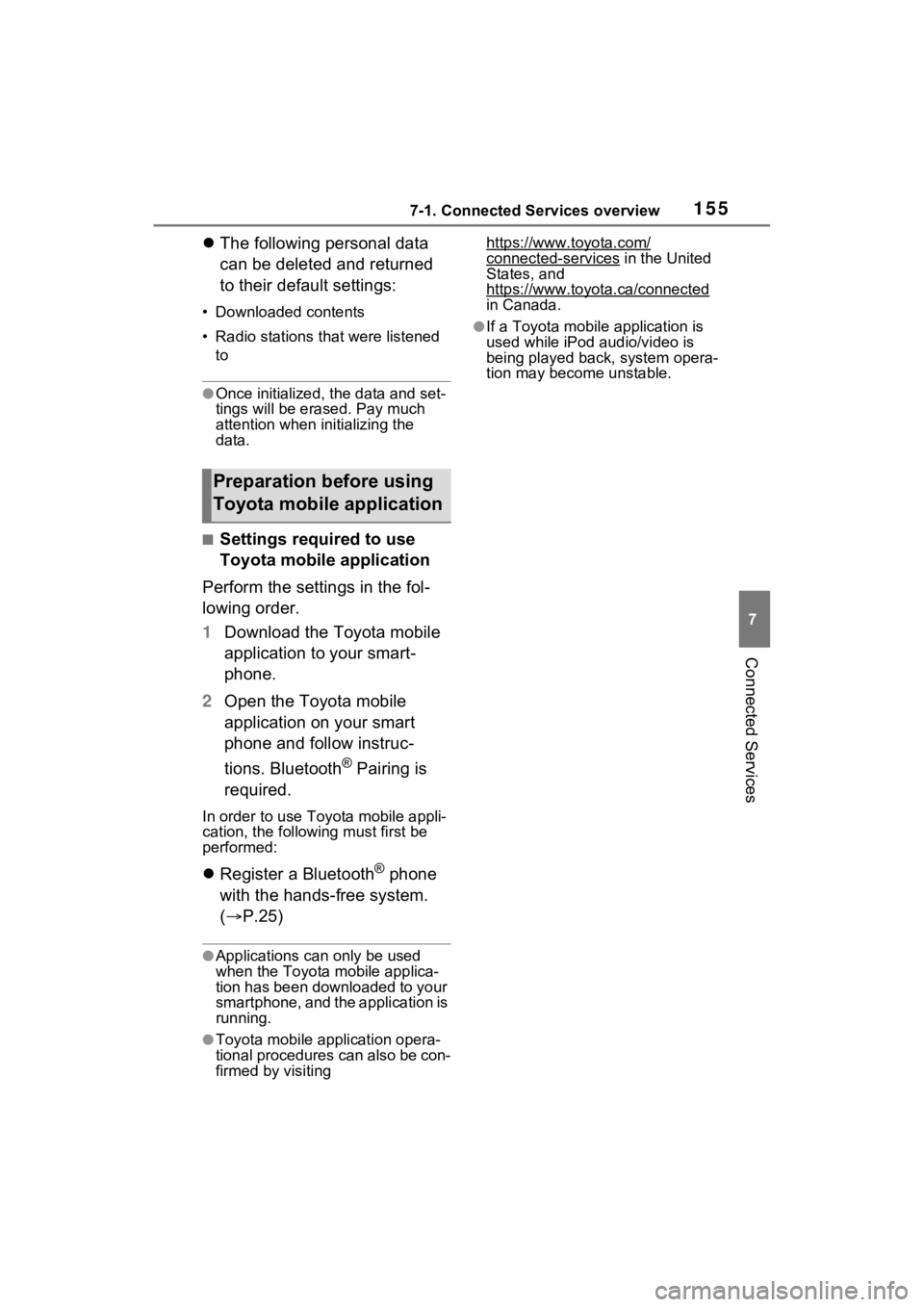
1557-1. Connected Services overview
7
Connected Services
The following personal data
can be deleted and returned
to their default settings:
• Downloaded contents
• Radio stations that were listened
to
●Once initialized, the data and set-
tings will be erased. Pay much
attention when in itializing the
data.
■Settings required to use
Toyota mobile application
Perform the settings in the fol-
lowing order.
1 Download the Toyota mobile
application to your smart-
phone.
2 Open the Toyota mobile
application on your smart
phone and follow instruc-
tions. Bluetooth
® Pairing is
required.
In order to use Toyota mobile appli-
cation, the following must first be
performed:
Register a Bluetooth® phone
with the hands-free system.
( P.25)
●Applications can only be used
when the Toyota mobile applica-
tion has been downloaded to your
smartphone, and the application is
running.
●Toyota mobile app lication opera-
tional procedures can also be con-
firmed by visiting https://www.toyota.com/
connected-services in the United
States, and
https://www.toyota.ca/connected
in Canada.
●If a Toyota mobile application is
used while iPod audio/video is
being played back, system opera-
tion may become unstable.
Preparation before using
Toyota mobile application
Page 154 of 176
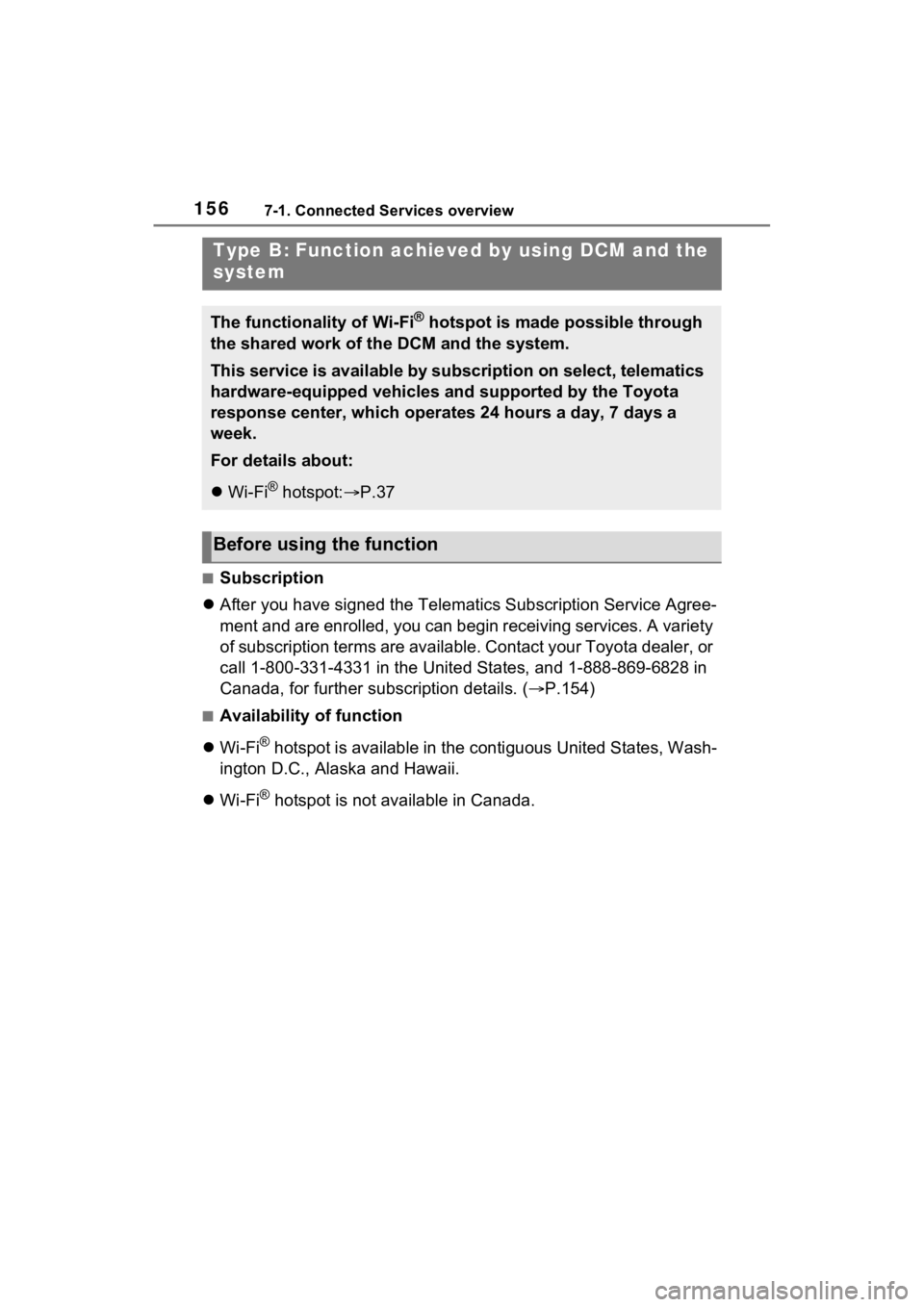
1567-1. Connected Services overview
■Subscription
After you have signed the Telematic s Subscription Service Agree-
ment and are enrolled, you can begin receiving services. A vari ety
of subscription terms are available. Contact your Toyota dealer, or
call 1-800-331-4331 in the United States, and 1-888-869-6828 in
Canada, for further subscription details. ( P.154)
■Availability of function
Wi-Fi
® hotspot is available in the contiguous United States, Wash-
ington D.C., Alaska and Hawaii.
Wi-Fi
® hotspot is not available in Canada.
Type B: Function achieved by using DCM and the
system
The functionality of Wi-Fi® hotspot is made possible through
the shared work of the DCM and the system.
This service is available by subscription on select, telematics
hardware-equipped vehicles and supported by the Toyota
response center, which operates 24 hours a day, 7 days a
week.
For details about:
Wi-Fi
® hotspot: P.37
Before using the function
Page 155 of 176
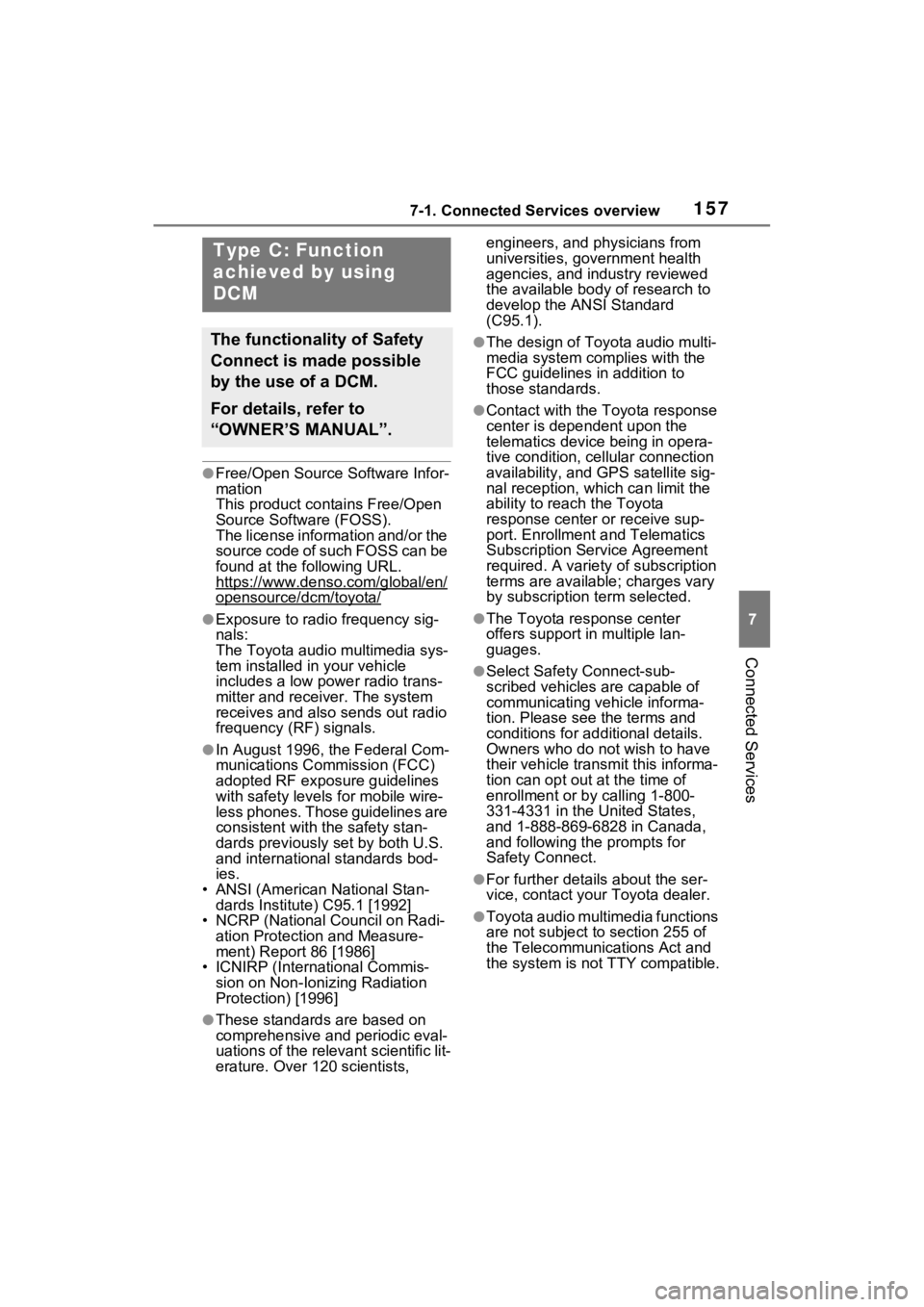
1577-1. Connected Services overview
7
Connected Services
●Free/Open Source Software Infor-
mation
This product contains Free/Open
Source Software (FOSS).
The license information and/or the
source code of such FOSS can be
found at the following URL.
https://www.denso.com/global/en/
opensource/dcm/toyota/
●Exposure to radio frequency sig-
nals:
The Toyota audio multimedia sys-
tem installed in your vehicle
includes a low power radio trans-
mitter and recei ver. The system
receives and also sends out radio
frequency (RF) signals.
●In August 1996, the Federal Com-
munications Commission (FCC)
adopted RF exposure guidelines
with safety levels for mobile wire-
less phones. Those guidelines are
consistent with the safety stan-
dards previously set by both U.S.
and international standards bod-
ies.
• ANSI (American National Stan- dards Institute) C95.1 [1992]
• NCRP (National Council on Radi-
ation Protection and Measure-
ment) Report 86 [1986]
• ICNIRP (Intern ational Commis-
sion on Non-Ionizing Radiation
Protection) [1996]
●These standards are based on
comprehensive and periodic eval-
uations of the relevant scientific lit-
erature. Over 1 20 scientists, engineers, and physicians from
universities, government health
agencies, and industry reviewed
the available body of research to
develop the ANSI Standard
(C95.1).
●The design of Toyota audio multi-
media system co
mplies with the
FCC guidelines in addition to
those standards.
●Contact with the Toyota response
center is dependent upon the
telematics device being in opera-
tive condition, cellular connection
availability, and GPS satellite sig-
nal reception, whi ch can limit the
ability to reach the Toyota
response center or receive sup-
port. Enrollment and Telematics
Subscription Service Agreement
required. A variety of subscription
terms are available; charges vary
by subscription term selected.
●The Toyota response center
offers support in multiple lan-
guages.
●Select Safety Connect-sub-
scribed vehicles are capable of
communicating vehicle informa-
tion. Please see the terms and
conditions for additional details.
Owners who do not wish to have
their vehicle transmit this informa-
tion can opt out at the time of
enrollment or b y calling 1-800-
331-4331 in the United States,
and 1-888-869-6828 in Canada,
and following t he prompts for
Safety Connect.
●For further details about the ser-
vice, contact your Toyota dealer.
●Toyota audio multimedia functions
are not subject to section 255 of
the Telecommunications Act and
the system is not TTY compatible.
Type C: Function
achieved by using
DCM
The functionality of Safety
Connect is made possible
by the use of a DCM.
For details, refer to
“OWNER’S MANUAL”.
Page 156 of 176

1587-1. Connected Services overview
●Certification
For vehicles sold in the U.S.A. and Canada
Page 157 of 176
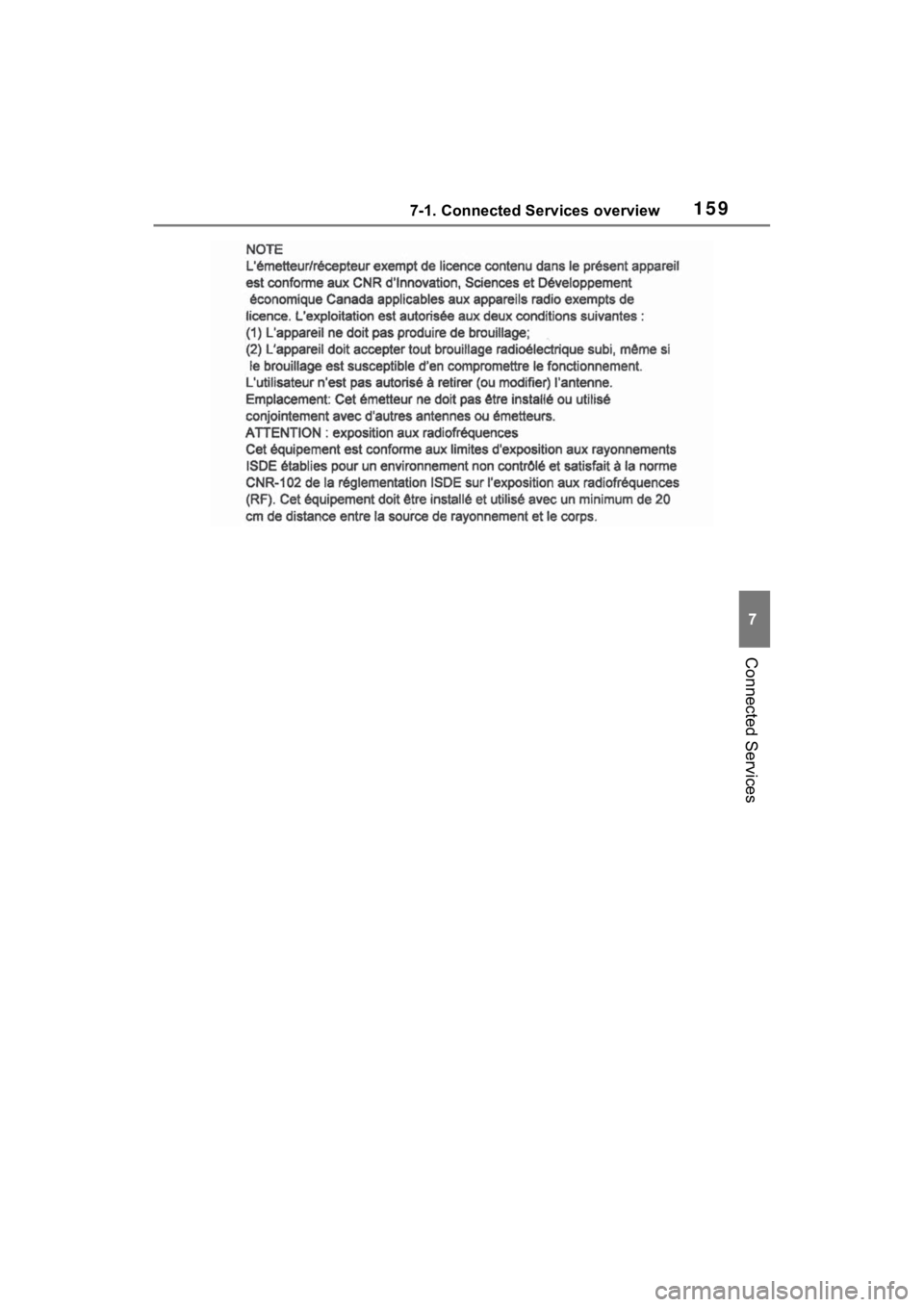
1597-1. Connected Services overview
7
Connected Services
Page 158 of 176
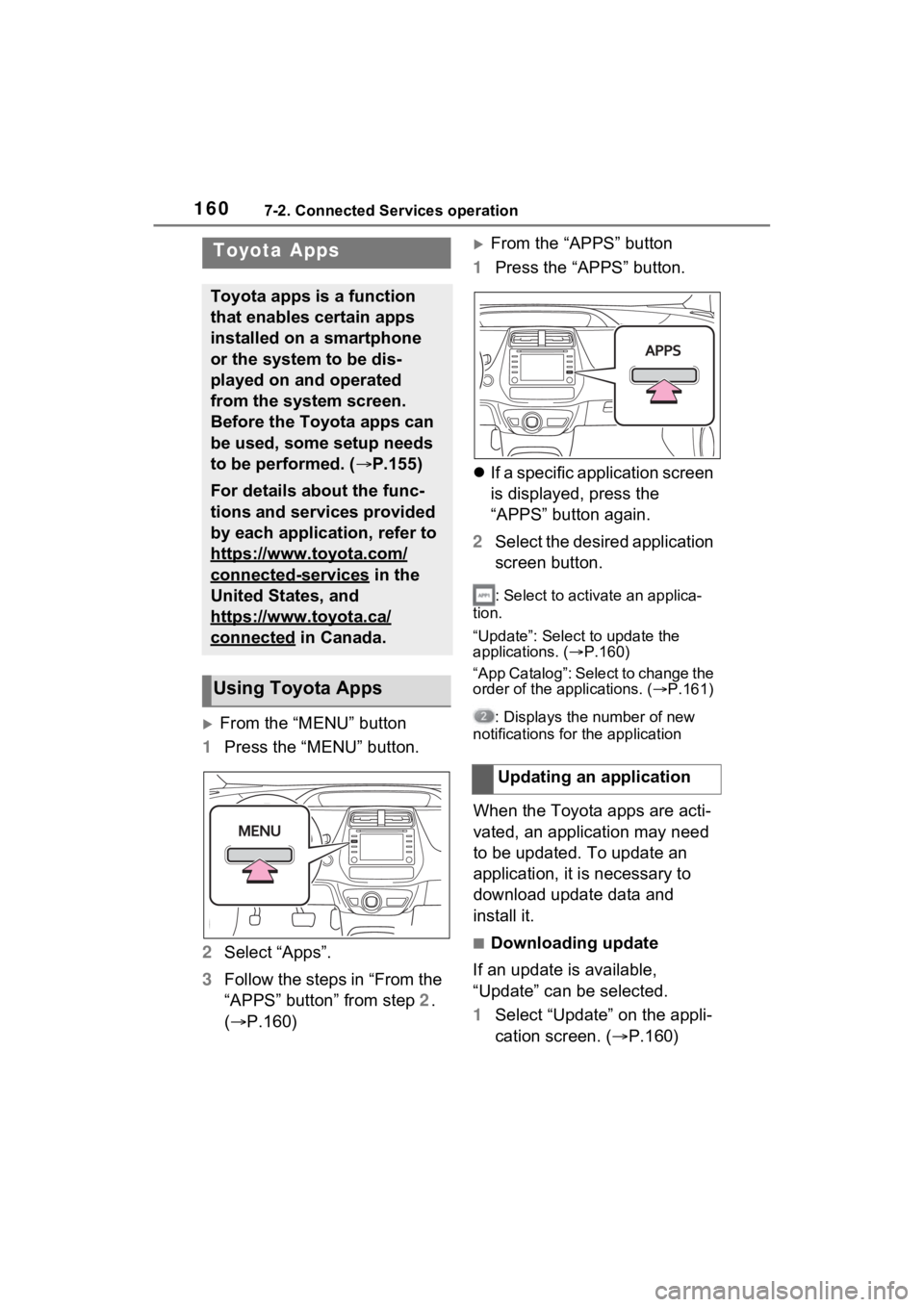
1607-2. Connected Services operation
7-2.Connected Services operation
From the “MENU” button
1 Press the “MENU” button.
2 Select “Apps”.
3 Follow the steps in “From the
“APPS” button” from step 2.
( P.160)
From the “APPS” button
1 Press the “APPS” button.
If a specific application screen
is displayed, press the
“APPS” button again.
2 Select the desired application
screen button.
: Select to activate an applica-
tion.
“Update”: Select to update the
applications. ( P.160)
“App Catalog”: Select to change the
order of the applications. ( P.161)
: Displays the number of new
notifications for the application
When the Toyota apps are acti-
vated, an application may need
to be updated. To update an
application, it is necessary to
download update data and
install it.
■Downloading update
If an update is available,
“Update” can be selected.
1 Select “Update” on the appli-
cation screen. ( P.160)
Toyota Apps
Toyota apps is a function
that enables certain apps
installed on a smartphone
or the system to be dis-
played on and operated
from the system screen.
Before the Toyota apps can
be used, some setup needs
to be performed. ( P.155)
For details about the func-
tions and services provided
by each application, refer to
https://www.toyota.com/
connected-services in the
United States, and
https://www.toyota.ca/
connected in Canada.
Using Toyota Apps
Updating an application
Page 159 of 176
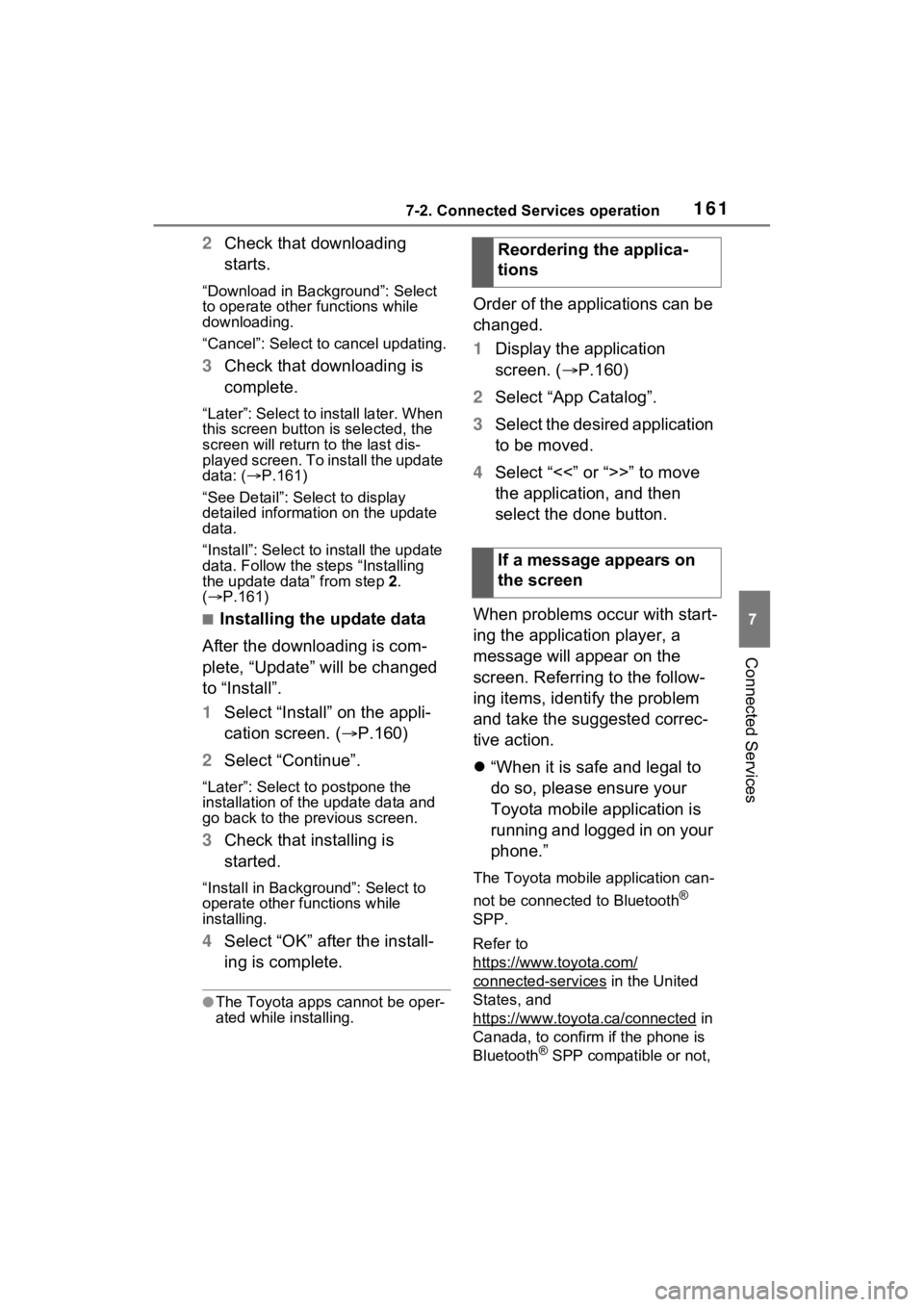
1617-2. Connected Services operation
7
Connected Services
2Check that downloading
starts.
“Download in Background”: Select
to operate other functions while
downloading.
“Cancel”: Select to cancel updating.
3Check that downloading is
complete.
“Later”: Select to install later. When
this screen button is selected, the
screen will re turn to the last dis-
played screen. To install the update
data: ( P.161)
“See Detail”: Select to display
detailed information on the update
data.
“Install”: Select to install the update
data. Follow the steps “Installing
the update data” from step 2.
( P.161)
■Installing the update data
After the downloading is com-
plete, “Update” will be changed
to “Install”.
1 Select “Install” on the appli-
cation screen. ( P.160)
2 Select “Continue”.
“Later”: Select to postpone the
installation of the update data and
go back to the previous screen.
3Check that installing is
started.
“Install in Background”: Select to
operate other functions while
installing.
4Select “OK” after the install-
ing is complete.
●The Toyota apps cannot be oper-
ated while installing.
Order of the applications can be
changed.
1Display the application
screen. ( P.160)
2 Select “App Catalog”.
3 Select the desired application
to be moved.
4 Select “<<” or “>>” to move
the application, and then
select the done button.
When problems occur with start-
ing the application player, a
message will appear on the
screen. Referring to the follow-
ing items, identify the problem
and take the suggested correc-
tive action.
“When it is safe and legal to
do so, please ensure your
Toyota mobile application is
running and logged in on your
phone.”
The Toyota mobile application can-
not be connected to Bluetooth
®
SPP.
Refer to
https://www.toyota.com/
connected-services in the United
States, and
https://www.toyota.ca/connected
in
Canada, to confirm if the phone is
Bluetooth
® SPP compatible or not,
Reordering the applica-
tions
If a message appears on
the screen
Page 160 of 176
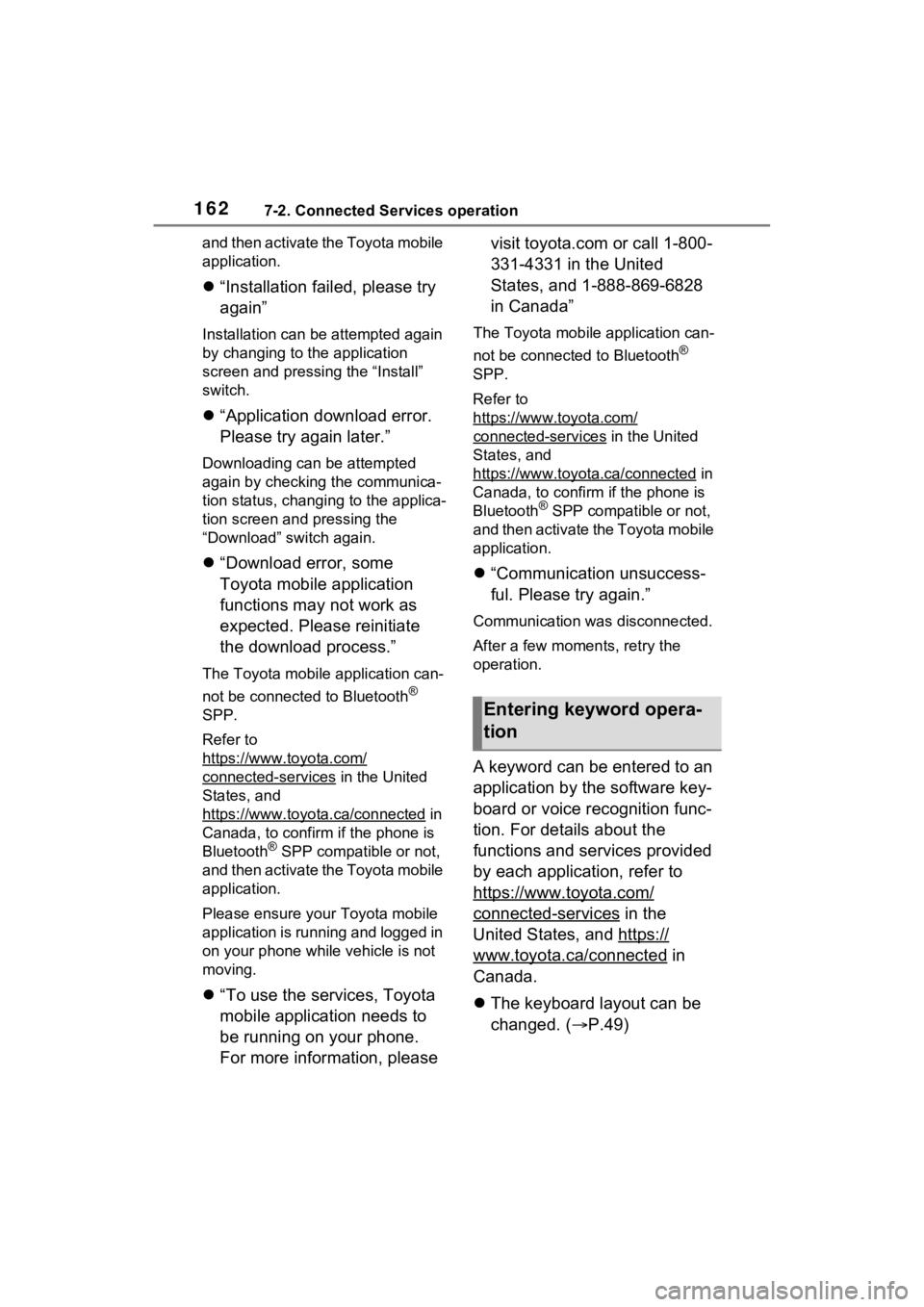
1627-2. Connected Services operation
and then activate the Toyota mobile
application.
“Installation failed, please try
again”
Installation can be attempted again
by changing to the application
screen and pressing the “Install”
switch.
“Application download error.
Please try again later.”
Downloading can be attempted
again by checking the communica-
tion status, chang ing to the applica-
tion screen and pressing the
“Download” switch again.
“Download error, some
Toyota mobile application
functions may not work as
expected. Please reinitiate
the download process.”
The Toyota mobile application can-
not be connected to Bluetooth
®
SPP.
Refer to
https://www.toyota.com/
connected-services in the United
States, and
https://www.toyota.ca/connected
in
Canada, to confirm if the phone is
Bluetooth
® SPP compatib le or not,
and then activate the Toyota mobile
application.
Please ensure your Toyota mobile
application is running and logged in
on your phone while vehicle is not
moving.
“To use the services, Toyota
mobile application needs to
be running on your phone.
For more information, please visit toyota.com or call 1-800-
331-4331 in the United
States, and 1-888-869-6828
in Canada”
The Toyota mobile application can-
not be connected to Bluetooth
®
SPP.
Refer to
https://www.toyota.com/
connected-services in the United
States, and
https://www.toyota.ca/connected
in
Canada, to confirm if the phone is
Bluetooth
® SPP compatible or not,
and then activate the Toyota mobile
application.
“Communication unsuccess-
ful. Please try again.”
Communication was disconnected.
After a few moments, retry the
operation.
A keyword can be entered to an
application by the software key-
board or voice recognition func-
tion. For details about the
functions and services provided
by each application, refer to
https://www.toyota.com/
connected-services in the
United States, and https://
www.toyota.ca/connected in
Canada.
The keyboard layout can be
changed. ( P.49)
Entering keyword opera-
tion