android auto TOYOTA PRIUS PRIME 2021 Accessories, Audio & Navigation (in English)
[x] Cancel search | Manufacturer: TOYOTA, Model Year: 2021, Model line: PRIUS PRIME, Model: TOYOTA PRIUS PRIME 2021Pages: 176, PDF Size: 4.87 MB
Page 2 of 176
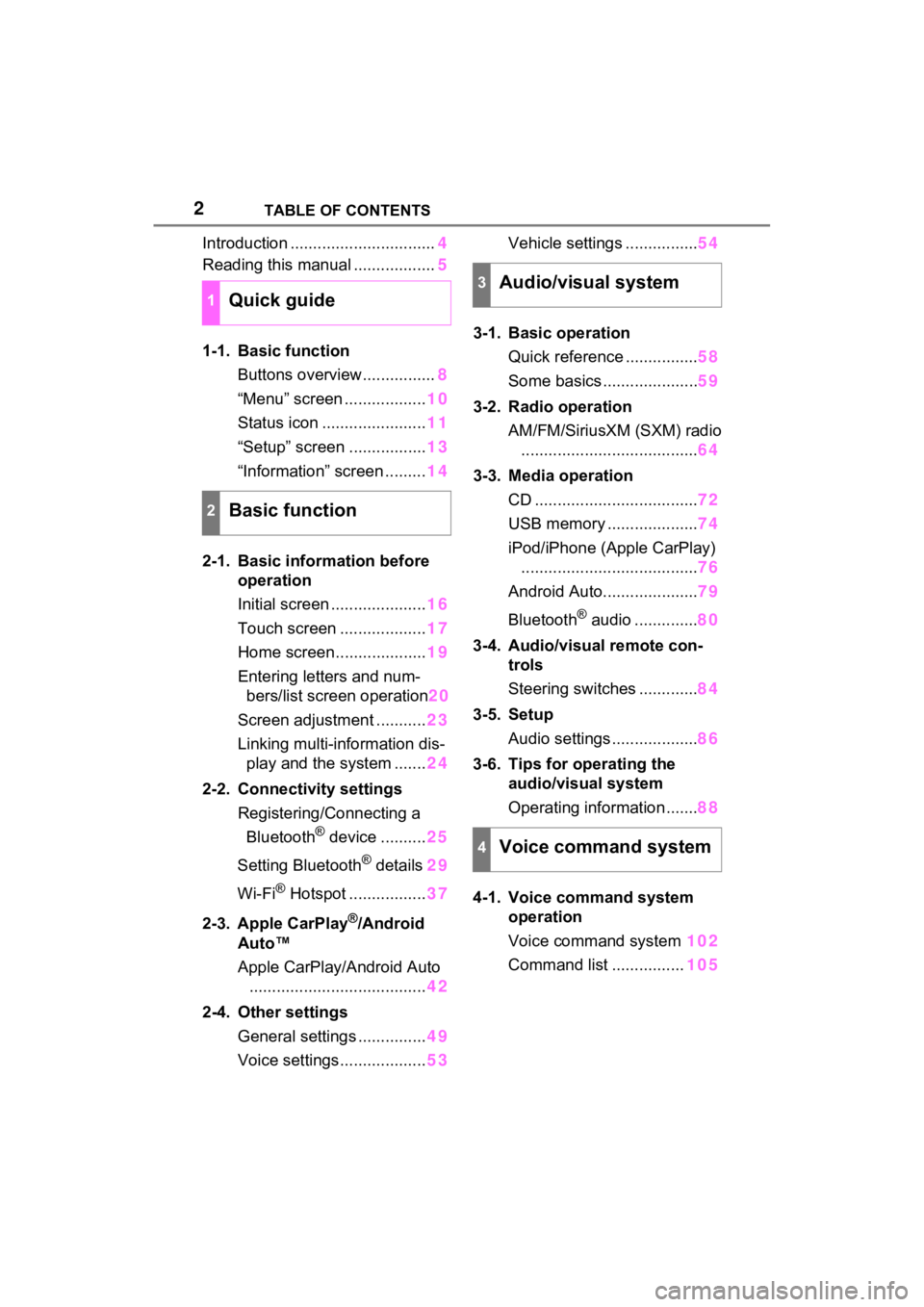
2TABLE OF CONTENTS
Introduction ................................4
Reading this manual .................. 5
1-1. Basic function Buttons overview................ 8
“Menu” screen .................. 10
Status icon ....................... 11
“Setup” screen ................. 13
“Information” screen ......... 14
2-1. Basic information before operation
Initial screen ..................... 16
Touch screen ................... 17
Home screen.................... 19
Entering letters and num- bers/list screen operation 20
Screen adjustment ........... 23
Linking multi-information dis- play and the system ....... 24
2-2. Connectivity settings Registering/Connecting a Bluetooth
® device .......... 25
Setting Bluetooth
® details 29
Wi-Fi
® Hotspot ................. 37
2-3. Apple CarPlay
®/Android
Auto™
Apple CarPlay/Android Auto ....................................... 42
2-4. Other settings General settings ............... 49
Voice settings................... 53Vehicle settings ................
54
3-1. Basic operation Quick reference ................ 58
Some basics ..................... 59
3-2. Radio operation AM/FM/SiriusXM (SXM) radio....................................... 64
3-3. Media operation CD .................................... 72
USB memory .................... 74
iPod/iPhone (Apple CarPlay) ....................................... 76
Android Auto..................... 79
Bluetooth
® audio .............. 80
3-4. Audio/visual remote con- trols
Steering switches ............. 84
3-5. Setup Audio settings ................... 86
3-6. Tips for operating the audio/visual system
Operating information ....... 88
4-1. Voice command system operation
Voice command system 102
Command list ................ 105
1Quick guide
2Basic function
3Audio/visual system
4Voice command system
Page 9 of 176
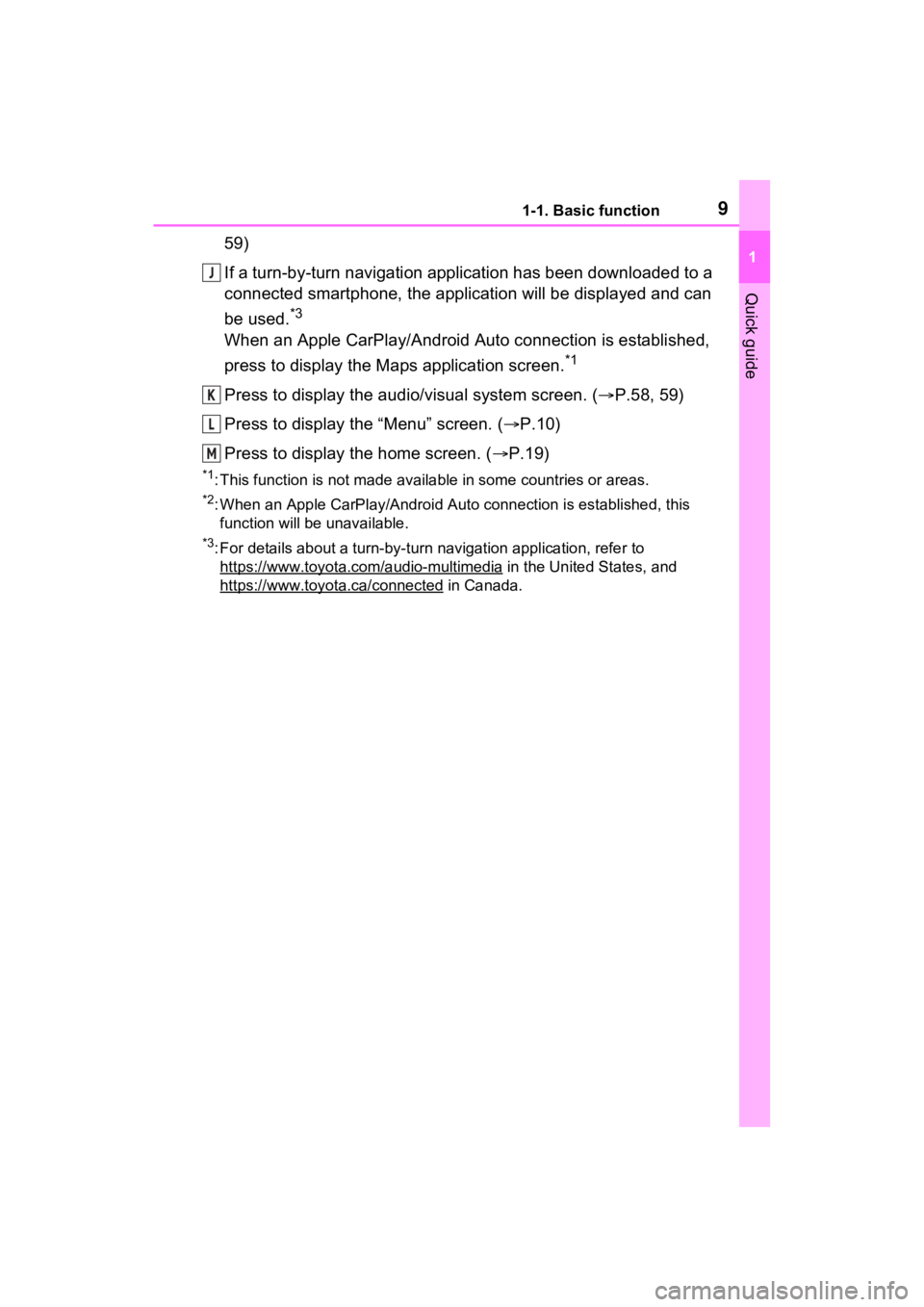
91-1. Basic function
1
Quick guide
59)
If a turn-by-turn navigation application has been downloaded to a
connected smartphone, the application will be displayed and can
be used.
*3
When an Apple CarPlay/Android Auto connection is established,
press to display the Maps application screen.
*1
Press to display the audio/visual system screen. ( P.58, 59)
Press to display the “Menu” screen. ( P.10)
Press to display the home screen. ( P.19)
*1: This function is not made available in some countries or areas .
*2: When an Apple CarPlay/Android Auto connection is established, this
function will be unavailable.
*3: For details about a turn-by-turn navigation application, refer to
https://www.toyota.c om/audio-multimedia
in the United States, and
https://www.toyota .ca/connected
in Canada.
J
K
L
M
Page 10 of 176
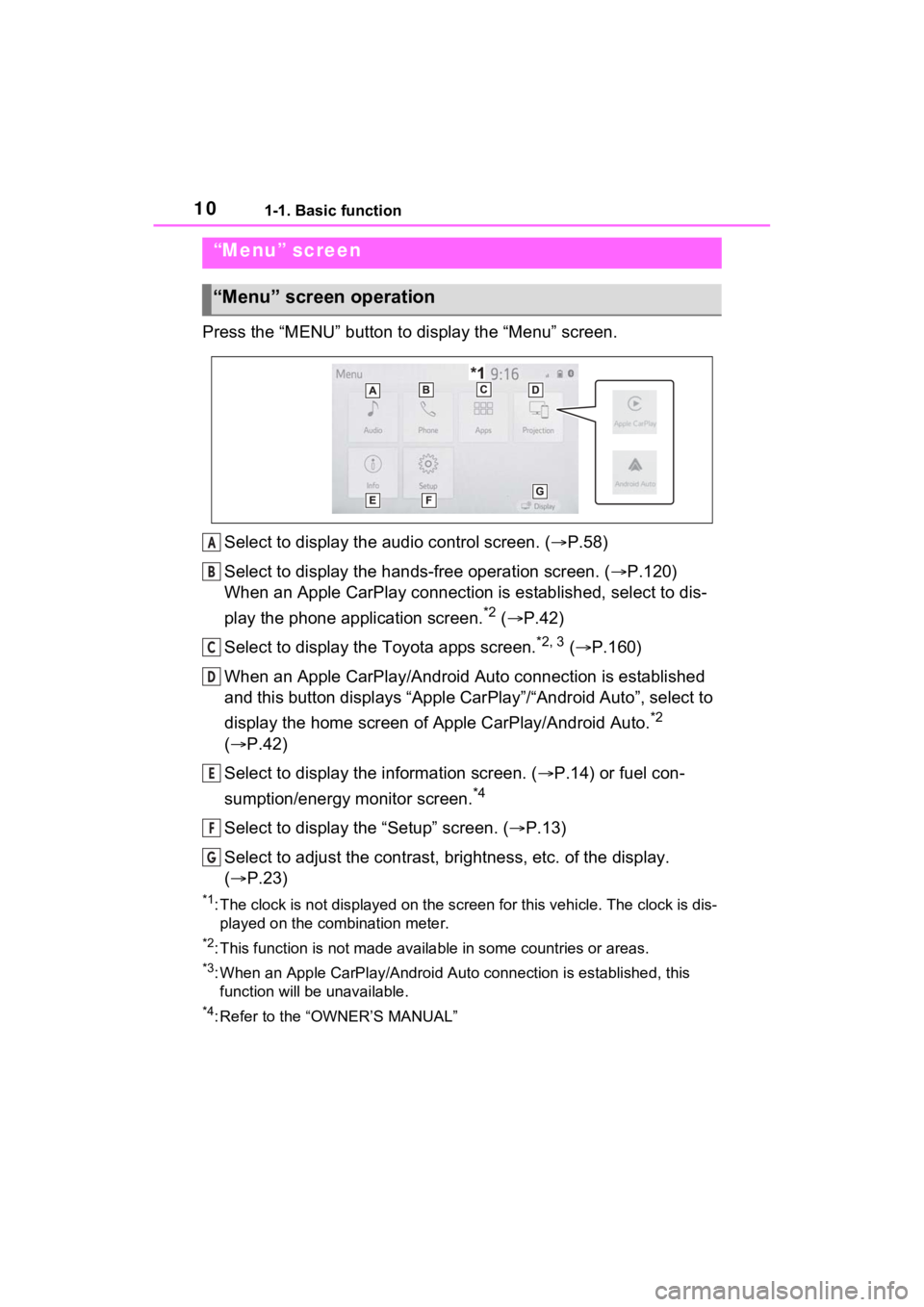
101-1. Basic function
Press the “MENU” button to display the “Menu” screen.
Select to display the audio control screen. ( P.58)
Select to display the hands-free operation screen. ( P.120)
When an Apple CarPlay connection is established, select to dis-
play the phone application screen.
*2 ( P.42)
Select to display the Toyota apps screen.
*2, 3 ( P.160)
When an Apple CarPlay/Android Auto connection is established
and this button displays “Apple CarPlay”/“Android Auto”, select to
display the home screen of Apple CarPlay/Android Auto.
*2
( P.42)
Select to display the information screen. ( P.14) or fuel con-
sumption/energy monitor screen.
*4
Select to display the “Setup” screen. ( P.13)
Select to adjust the contrast, brightness, etc. of the display.
( P.23)
*1: The clock is not displayed on the screen for this vehicle. The clock is dis-
played on the combination meter.
*2: This function is not made available in some countries or areas .
*3: When an Apple CarPlay/Android Auto connection is established, this
function will be unavailable.
*4: Refer to the “OWNER’S MANUAL”
“Menu” screen
“Menu” screen operation
A
B
C
D
E
F
G
Page 15 of 176
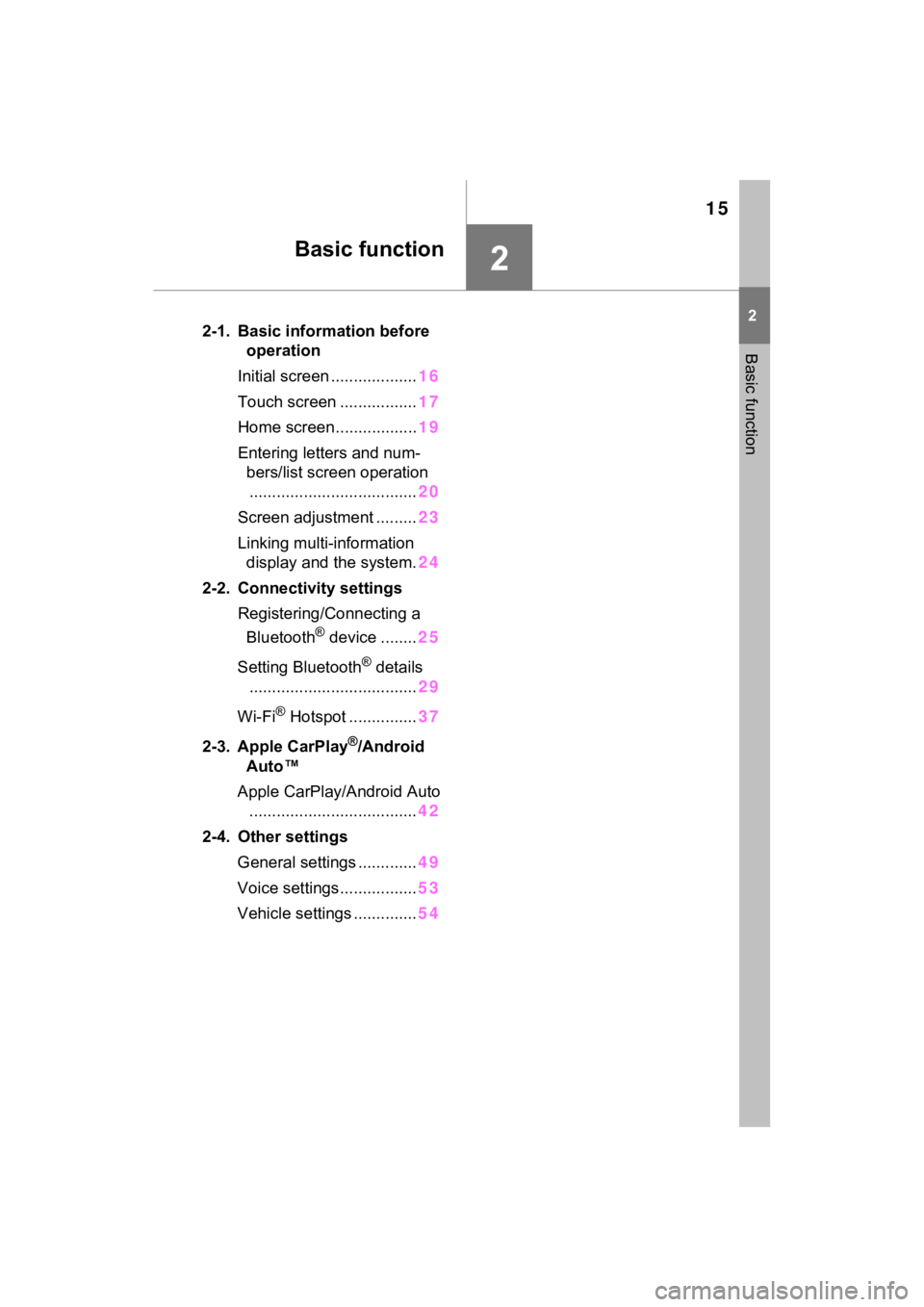
15
2
2
Basic function
Basic function
2-1. Basic information before operation
Initial screen ................... 16
Touch screen ................. 17
Home screen.................. 19
Entering letters and num- bers/list screen operation..................................... 20
Screen adjustment ......... 23
Linking multi-information display and the system. 24
2-2. Connectivity settings Registering/Connecting a Bluetooth
® device ........ 25
Setting Bluetooth
® details
..................................... 29
Wi-Fi
® Hotspot ............... 37
2-3. Apple CarPlay
®/Android
Auto™
Apple CarPlay/Android Auto ..................................... 42
2-4. Other settings General settings ............. 49
Voice settings................. 53
Vehicle settings .............. 54
Page 25 of 176
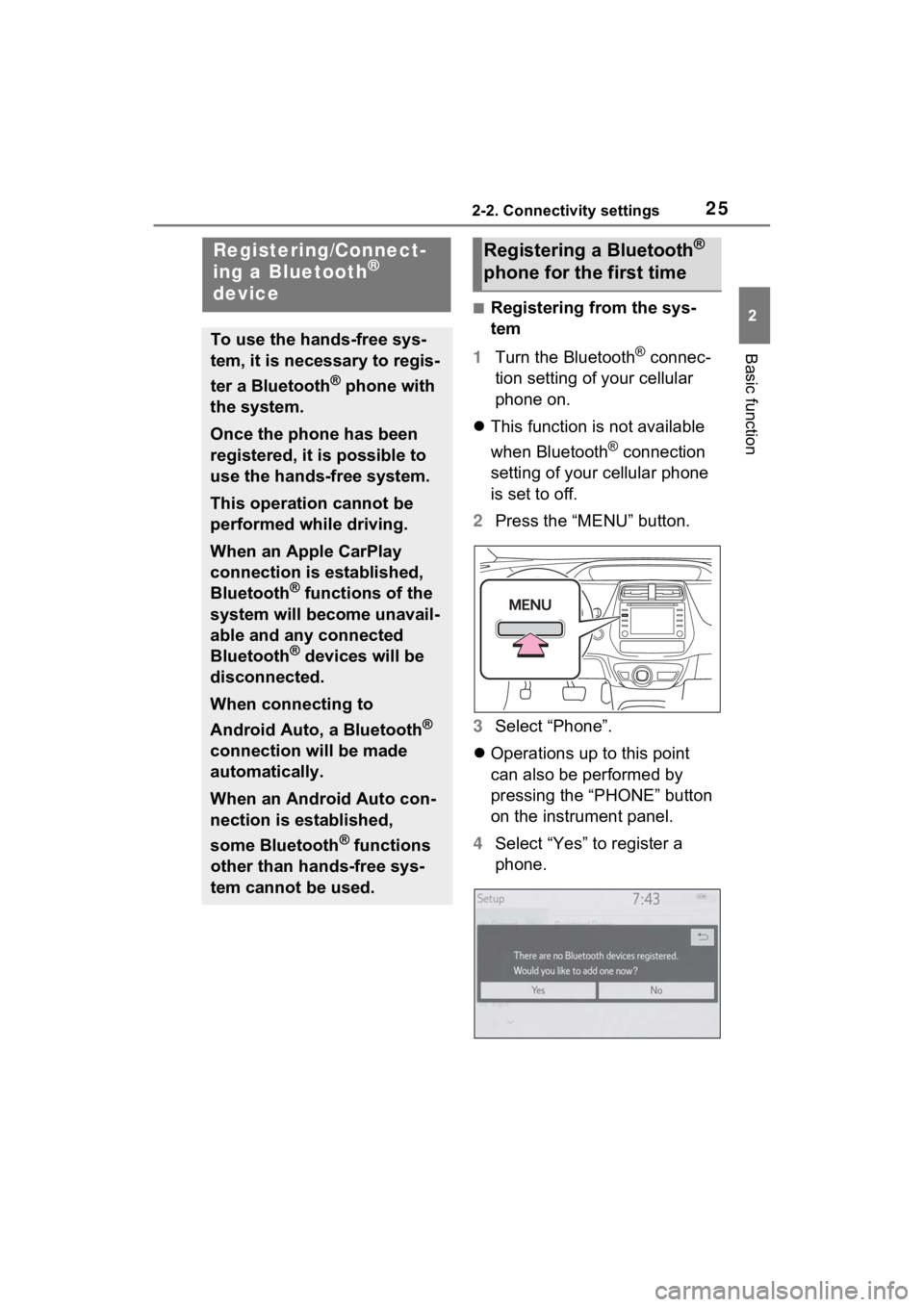
252-2. Connectivity settings
2
Basic function
2-2.Connectivity settings
■Registering from the sys-
tem
1 Turn the Bluetooth
® connec-
tion setting of your cellular
phone on.
This function is not available
when Bluetooth
® connection
setting of your cellular phone
is set to off.
2 Press the “MENU” button.
3 Select “Phone”.
Operations up to this point
can also be performed by
pressing the “PHONE” button
on the instrument panel.
4 Select “Yes” to register a
phone.
Registering/Connect-
ing a Bluetooth®
device
To use the hands-free sys-
tem, it is necessary to regis-
ter a Bluetooth
® phone with
the system.
Once the phone has been
registered, it is possible to
use the hands-free system.
This operation cannot be
performed while driving.
When an Apple CarPlay
connection is established,
Bluetooth
® functions of the
system will become unavail-
able and any connected
Bluetooth
® devices will be
disconnected.
When connecting to
Android Auto, a Bluetooth
®
connection will be made
automatically.
When an Android Auto con-
nection is established,
some Bluetooth
® functions
other than hands-free sys-
tem cannot be used.
Registering a Bluetooth®
phone for the first time
Page 30 of 176
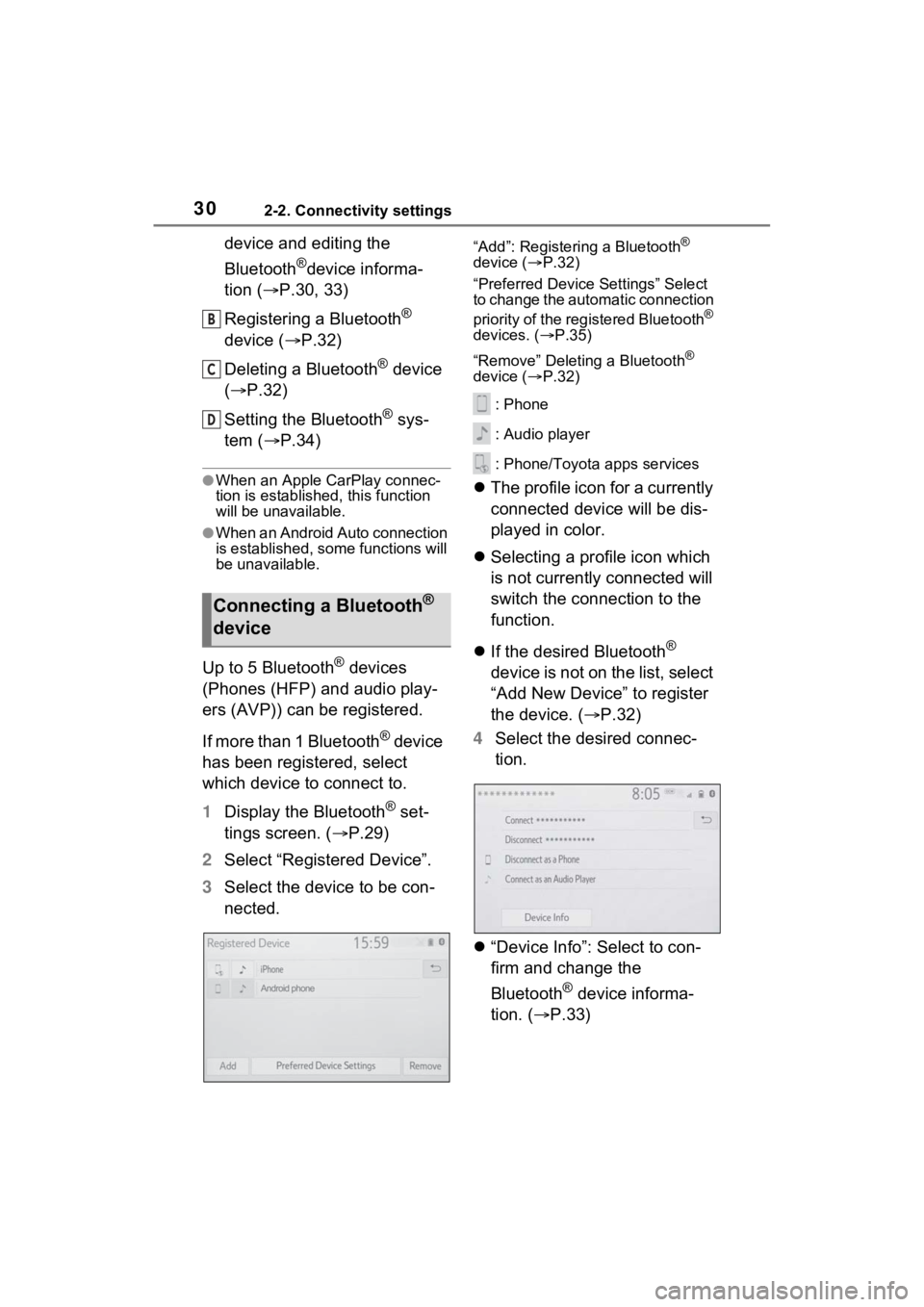
302-2. Connectivity settings
device and editing the
Bluetooth
®device informa-
tion ( P.30, 33)
Registering a Bluetooth
®
device ( P.32)
Deleting a Bluetooth
® device
( P.32)
Setting the Bluetooth
® sys-
tem ( P.34)
●When an Apple Ca rPlay connec-
tion is established, this function
will be unavailable.
●When an Android Auto connection
is established, some functions will
be unavailable.
Up to 5 Bluetooth® devices
(Phones (HFP) and audio play-
ers (AVP)) can be registered.
If more than 1 Bluetooth
® device
has been registered, select
which device to connect to.
1 Display the Bluetooth
® set-
tings screen. ( P.29)
2 Select “Registered Device”.
3 Select the device to be con-
nected.
“Add”: Registering a Bluetooth®
device ( P.32)
“Preferred Device Settings” Select
to change the automatic connection
priority of the registered Bluetooth
®
devices. ( P.35)
“Remove” Deleting a Bluetooth
®
device ( P.32)
: Phone
: Audio player
: Phone/Toyota apps services
The profile icon for a currently
connected device will be dis-
played in color.
Selecting a profile icon which
is not currently connected will
switch the connection to the
function.
If the desired Bluetooth
®
device is not on the list, select
“Add New Device” to register
the device. ( P.32)
4 Select the desired connec-
tion.
“Device Info”: Select to con-
firm and change the
Bluetooth
® device informa-
tion. ( P.33)
Connecting a Bluetooth®
device
B
C
D
Page 41 of 176
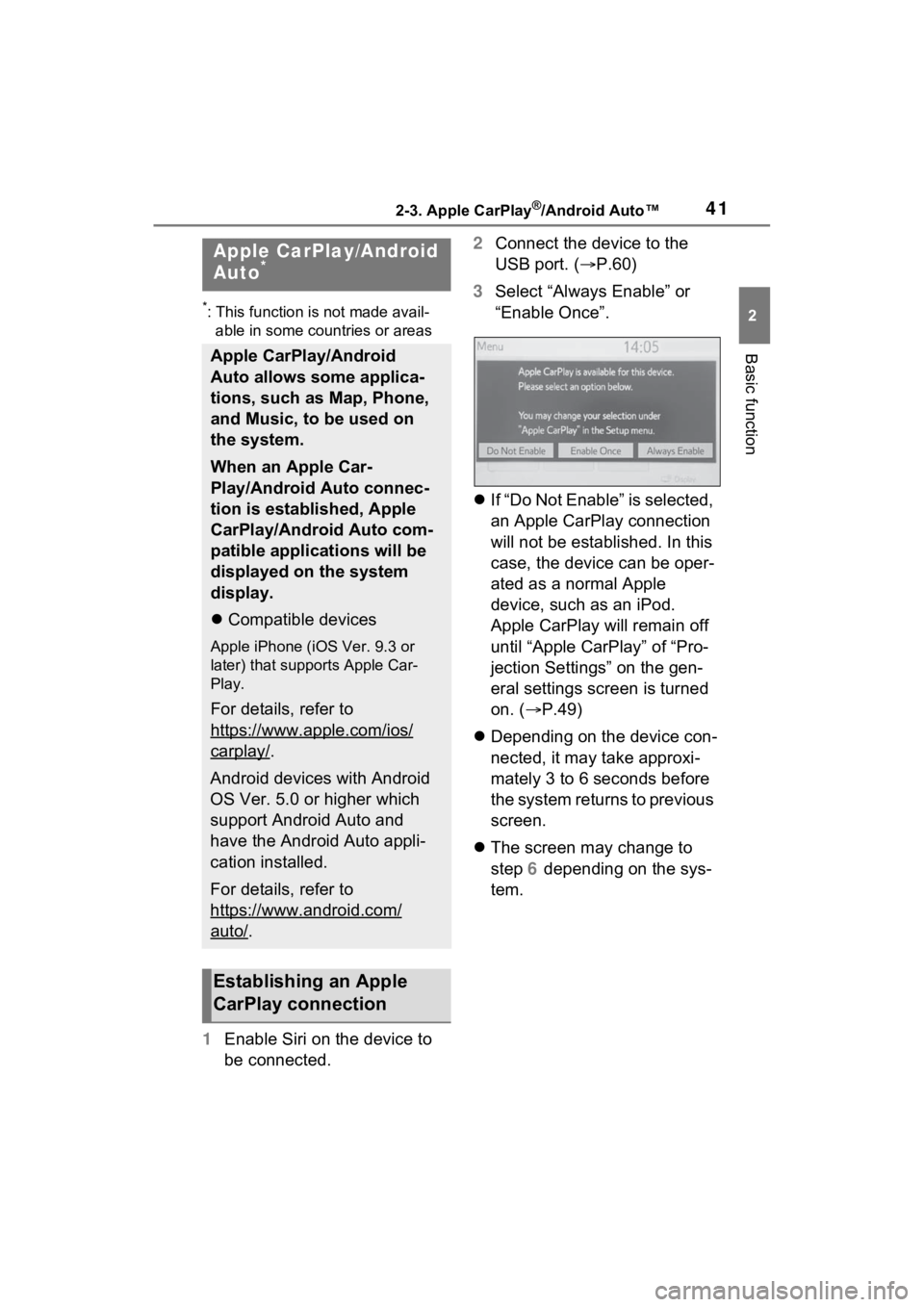
412-3. Apple CarPlay®/Android Auto™
2
Basic function
2-3.Apple CarPlay®/Android Auto™
*: This function is not made avail-able in some countries or areas
1 Enable Siri on the device to
be connected. 2
Connect the device to the
USB port. ( P.60)
3 Select “Always Enable” or
“Enable Once”.
If “Do Not Enable” is selected,
an Apple CarPlay connection
will not be established. In this
case, the device can be oper-
ated as a normal Apple
device, such as an iPod.
Apple CarPlay will remain off
until “Apple CarPlay” of “Pro-
jection Settings” on the gen-
eral settings screen is turned
on. ( P.49)
Depending on the device con-
nected, it may take approxi-
mately 3 to 6 seconds before
the system returns to previous
screen.
The screen may change to
step 6 depending on the sys-
tem.
Apple CarPlay/Android
Auto*
Apple CarPlay/Android
Auto allows some applica-
tions, such as Map, Phone,
and Music, to be used on
the system.
When an Apple Car-
Play/Android Auto connec-
tion is established, Apple
CarPlay/Android Auto com-
patible applications will be
displayed on the system
display.
Compatible devices
Apple iPhone (iOS Ver. 9.3 or
later) that supports Apple Car-
Play.
For details, refer to
https://www.apple.com/ios/
carplay/.
Android devices with Android
OS Ver. 5.0 or higher which
support Android Auto and
have the Android Auto appli-
cation installed.
For details, refer to
https://www.android.com/
auto/.
Establishing an Apple
CarPlay connection
Page 42 of 176
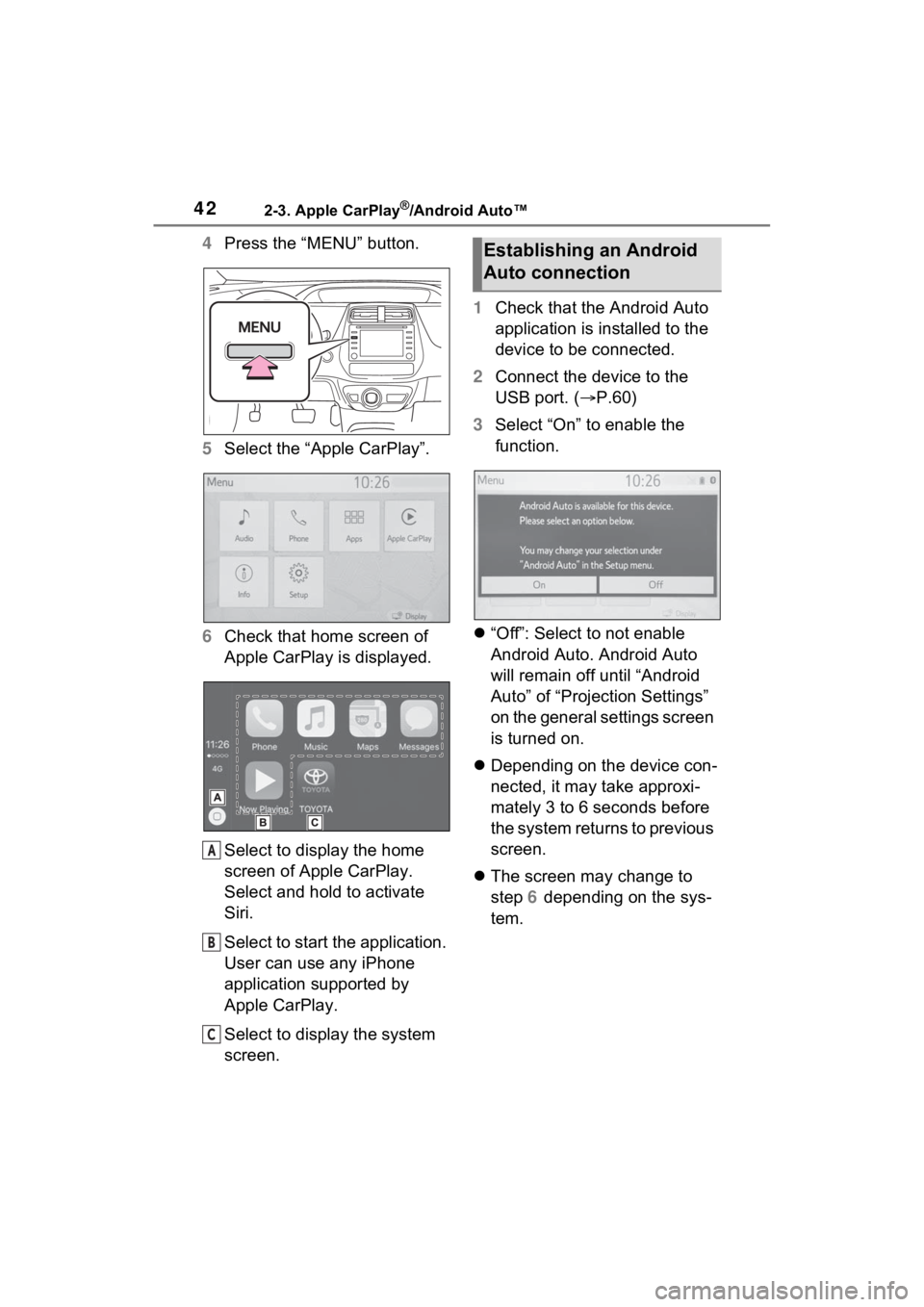
422-3. Apple CarPlay®/Android Auto™
4Press the “MENU” button.
5 Select the “Apple CarPlay”.
6 Check that home screen of
Apple CarPlay is displayed.
Select to display the home
screen of Apple CarPlay.
Select and hold to activate
Siri.
Select to start the application.
User can use any iPhone
application supported by
Apple CarPlay.
Select to display the system
screen. 1
Check that the Android Auto
application is installed to the
device to be connected.
2 Connect the device to the
USB port. ( P.60)
3 Select “On” to enable the
function.
“Off”: Select to not enable
Android Auto. Android Auto
will remain off until “Android
Auto” of “Projection Settings”
on the general settings screen
is turned on.
Depending on the device con-
nected, it may take approxi-
mately 3 to 6 seconds before
the system returns to previous
screen.
The screen may change to
step 6 depending on the sys-
tem.
A
B
C
Establishing an Android
Auto connection
Page 43 of 176
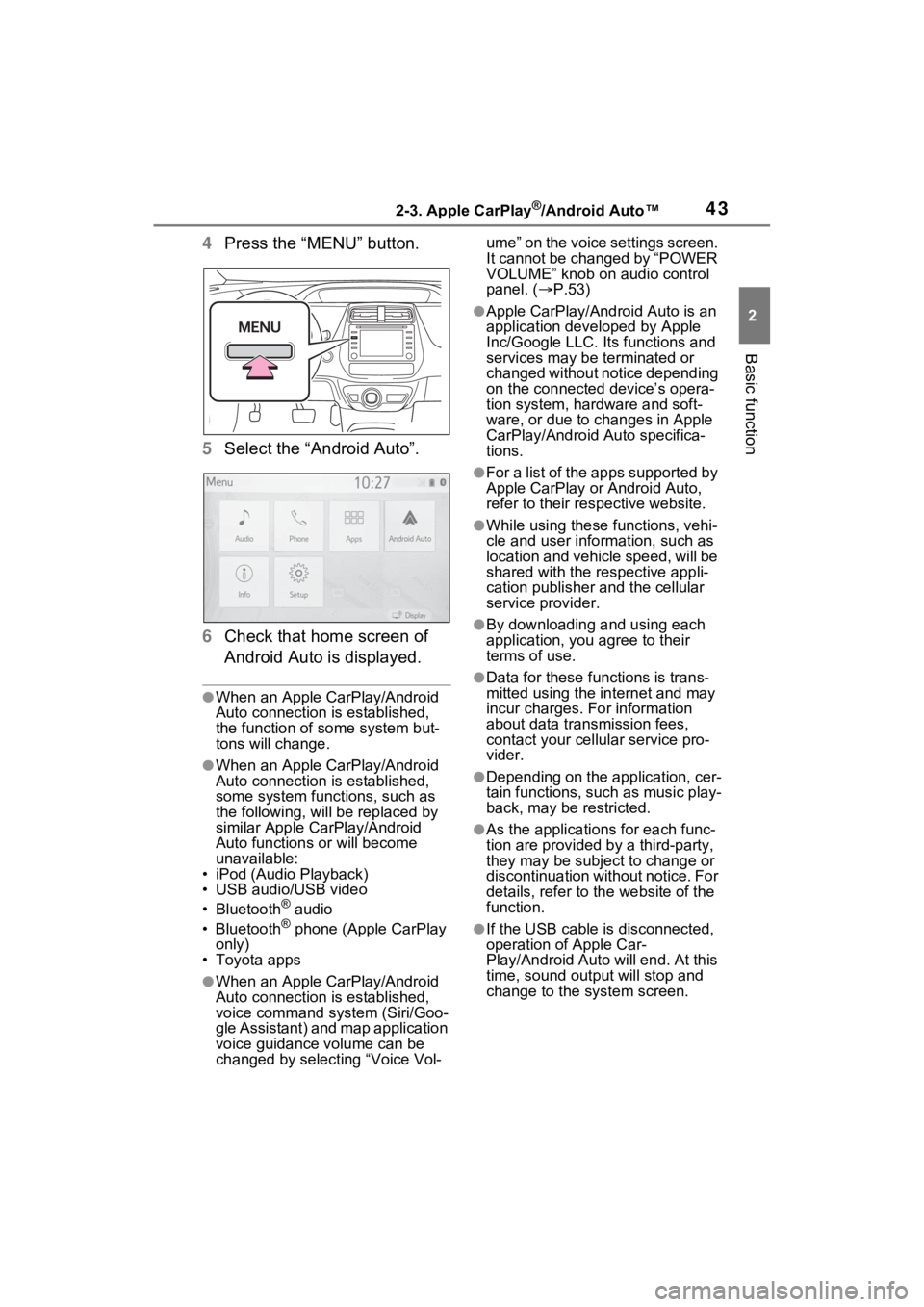
432-3. Apple CarPlay®/Android Auto™
2
Basic function
4Press the “MENU” button.
5 Select the “Android Auto”.
6 Check that home screen of
Android Auto is displayed.
●When an Apple CarPlay/Android
Auto connection is established,
the function of some system but-
tons will change.
●When an Apple CarPlay/Android
Auto connection is established,
some system functions, such as
the following, will be replaced by
similar Apple CarPlay/Android
Auto functions or will become
unavailable:
• iPod (Audio Playback)
• USB audio/USB video
• Bluetooth
® audio
• Bluetooth® phone (Apple CarPlay
only)
• Toyota apps
●When an Apple CarPlay/Android
Auto connection is established,
voice command system (Siri/Goo-
gle Assistant) and map application
voice guidance volume can be
changed by selecting “Voice Vol- ume” on the voice settings screen.
It cannot be changed by “POWER
VOLUME” knob on audio control
panel. (
P.53)
●Apple CarPlay/Android Auto is an
application developed by Apple
Inc/Google LLC. Its functions and
services may be terminated or
changed without notice depending
on the connected device’s opera-
tion system, hardware and soft-
ware, or due to changes in Apple
CarPlay/Android Auto specifica-
tions.
●For a list of the apps supported by
Apple CarPlay or Android Auto,
refer to their respective website.
●While using these functions, vehi-
cle and user information, such as
location and vehicle speed, will be
shared with the respective appli-
cation publisher and the cellular
service provider.
●By downloading and using each
application, you agree to their
terms of use.
●Data for these functions is trans-
mitted using the in ternet and may
incur charges. For information
about data transmission fees,
contact your cellular service pro-
vider.
●Depending on the application, cer-
tain functions, such as music play-
back, may be restricted.
●As the applications for each func-
tion are provided by a third-party,
they may be subject to change or
discontinuation without notice. For
details, refer to th e website of the
function.
●If the USB cable is disconnected,
operation of Apple Car-
Play/Android Auto will end. At this
time, sound outp ut will stop and
change to the system screen.
Page 44 of 176
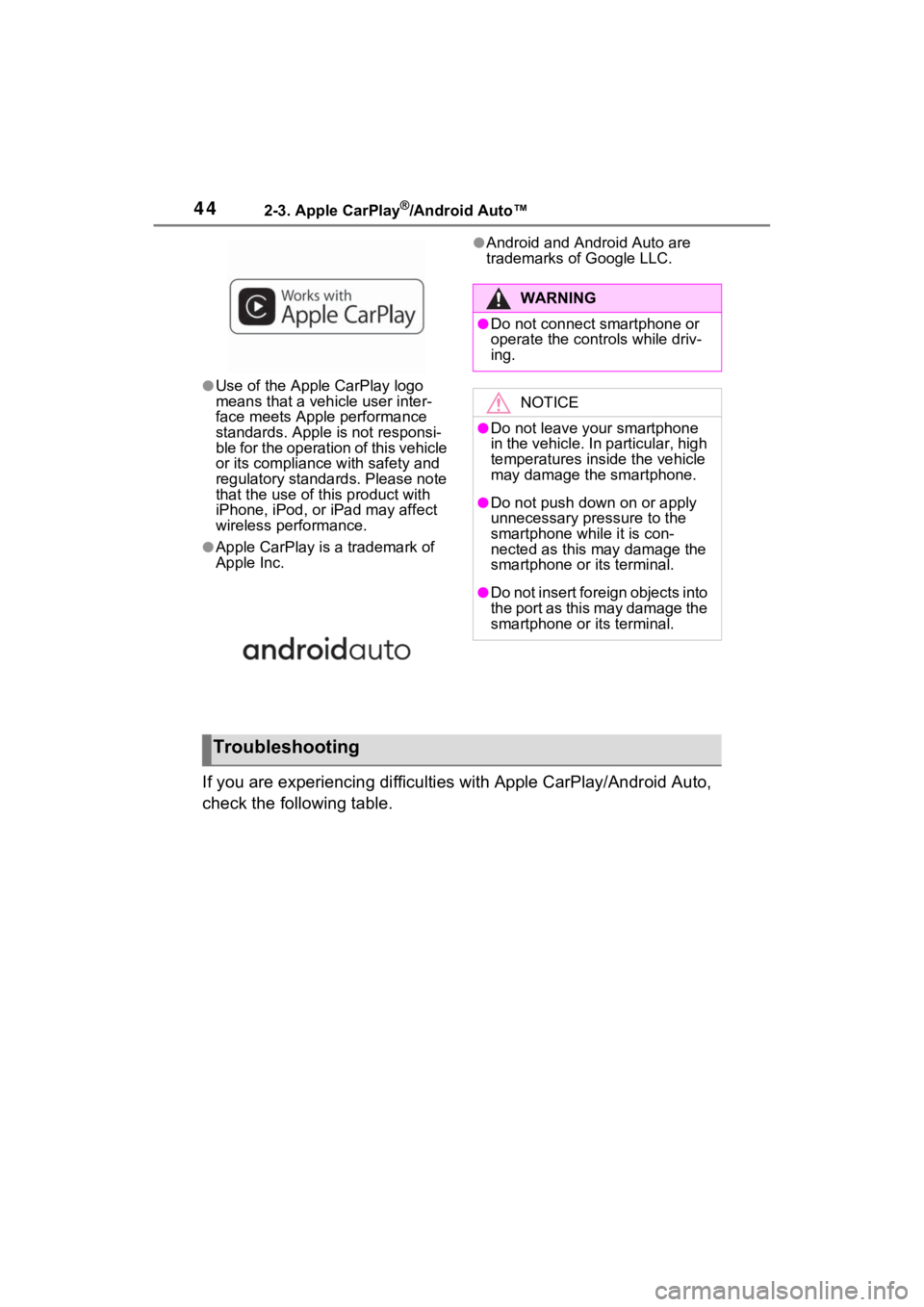
442-3. Apple CarPlay®/Android Auto™
●Use of the Apple CarPlay logo
means that a vehicle user inter-
face meets Apple performance
standards. Apple is not responsi-
ble for the operation of this vehicle
or its compliance with safety and
regulatory standards. Please note
that the use of this product with
iPhone, iPod, or iPad may affect
wireless performance.
●Apple CarPlay is a trademark of
Apple Inc.
●Android and Android Auto are
trademarks of Google LLC.
If you are experiencing difficult ies with Apple CarPlay/Android Auto,
check the following table.
WARNING
●Do not connect smartphone or
operate the cont rols while driv-
ing.
NOTICE
●Do not leave your smartphone
in the vehicle. In particular, high
temperatures inside the vehicle
may damage the smartphone.
●Do not push down on or apply
unnecessary pressure to the
smartphone while it is con-
nected as this may damage the
smartphone or its terminal.
●Do not insert foreign objects into
the port as this may damage the
smartphone or its terminal.
Troubleshooting