display TOYOTA PRIUS PRIME 2021 Accessories, Audio & Navigation (in English)
[x] Cancel search | Manufacturer: TOYOTA, Model Year: 2021, Model line: PRIUS PRIME, Model: TOYOTA PRIUS PRIME 2021Pages: 310, PDF Size: 6.79 MB
Page 256 of 310
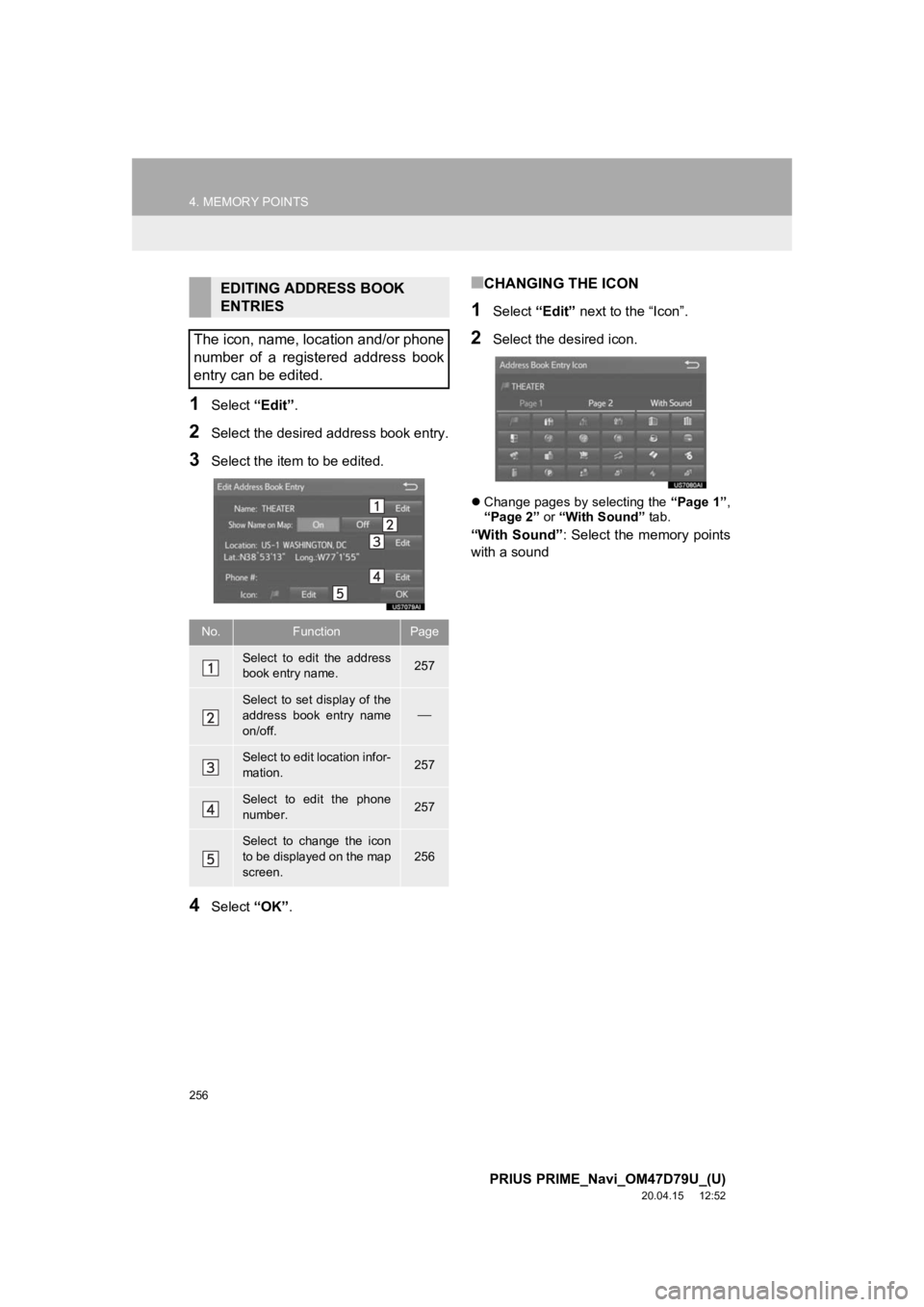
256
4. MEMORY POINTS
PRIUS PRIME_Navi_OM47D79U_(U)
20.04.15 12:52
1Select “Edit”.
2Select the desired address book entry.
3Select the item to be edited.
4Select “OK”.
■CHANGING THE ICON
1Select “Edit” next to the “Icon”.
2Select the desired icon.
Change pages by selecting the “Page 1”,
“Page 2” or “With Sound” tab.
“With Sound” : Select the memory points
with a sound
EDITING ADDRESS BOOK
ENTRIES
The icon, name, location and/or phone
number of a registered address book
entry can be edited.
No.FunctionPage
Select to edit the address
book entry name.257
Select to set display of the
address book entry name
on/off.
Select to edit location infor-
mation.257
Select to edit the phone
number.257
Select to change the icon
to be displayed on the map
screen.
256
Page 258 of 310
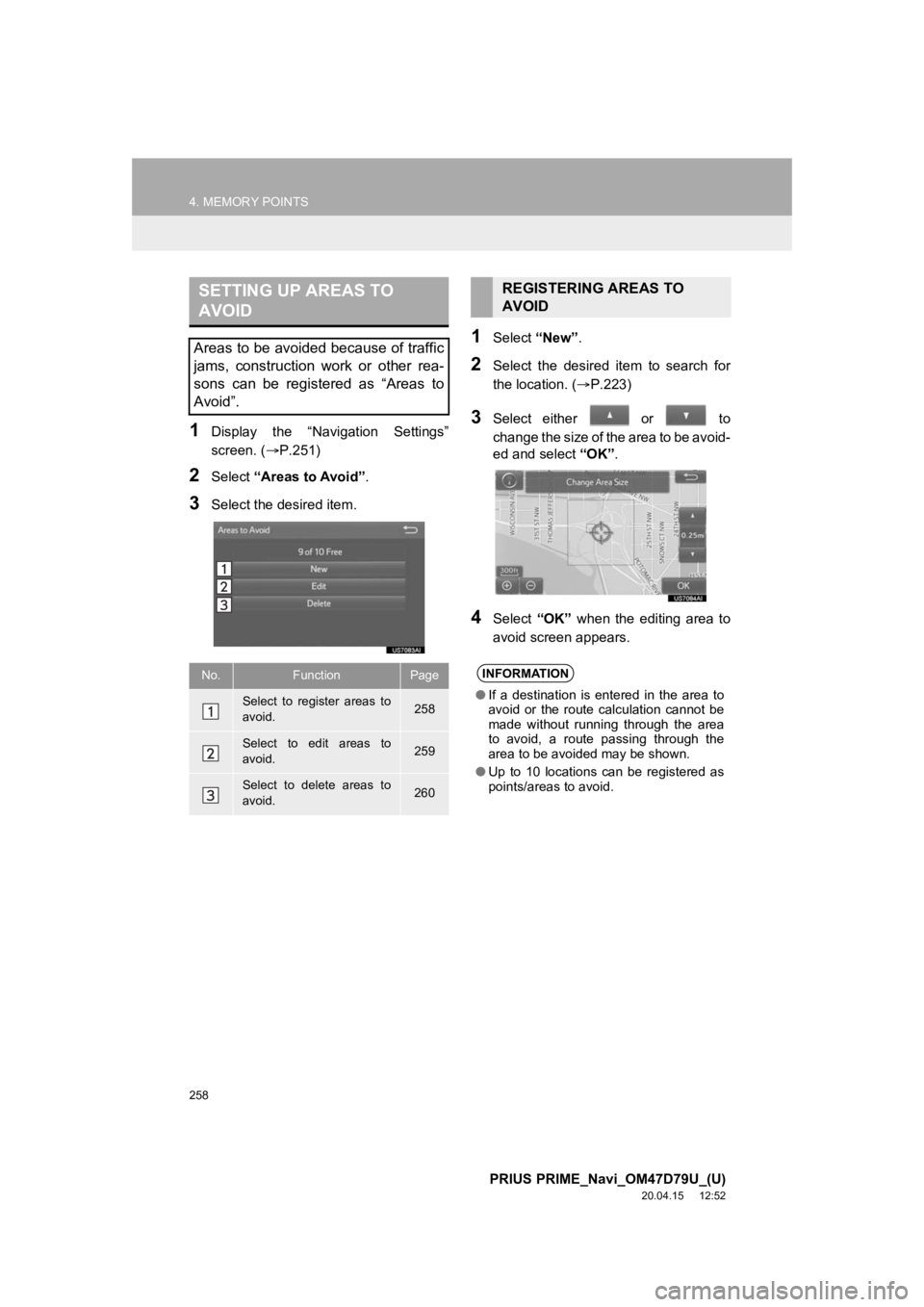
258
4. MEMORY POINTS
PRIUS PRIME_Navi_OM47D79U_(U)
20.04.15 12:52
1Display the “Navigation Settings”
screen. (P.251)
2Select “Areas to Avoid” .
3Select the desired item.
1Select “New”.
2Select the desired item to search for
the location. ( P.223)
3Select either or to
change the size of the area to be avoid-
ed and select “OK”.
4Select “OK” when the editing area to
avoid screen appears.
SETTING UP AREAS TO
AVOID
Areas to be avoided because of traffic
jams, construction work or other rea-
sons can be registered as “Areas to
Avoid”.
No.FunctionPage
Select to register areas to
avoid.258
Select to edit areas to
avoid.259
Select to delete areas to
avoid.260
REGISTERING AREAS TO
AVOID
INFORMATION
● If a destination is entered in the area to
avoid or the route calculation cannot be
made without running through the area
to avoid, a route passing through the
area to be avoided may be shown.
● Up to 10 locations can be registered as
points/areas to avoid.
Page 259 of 310
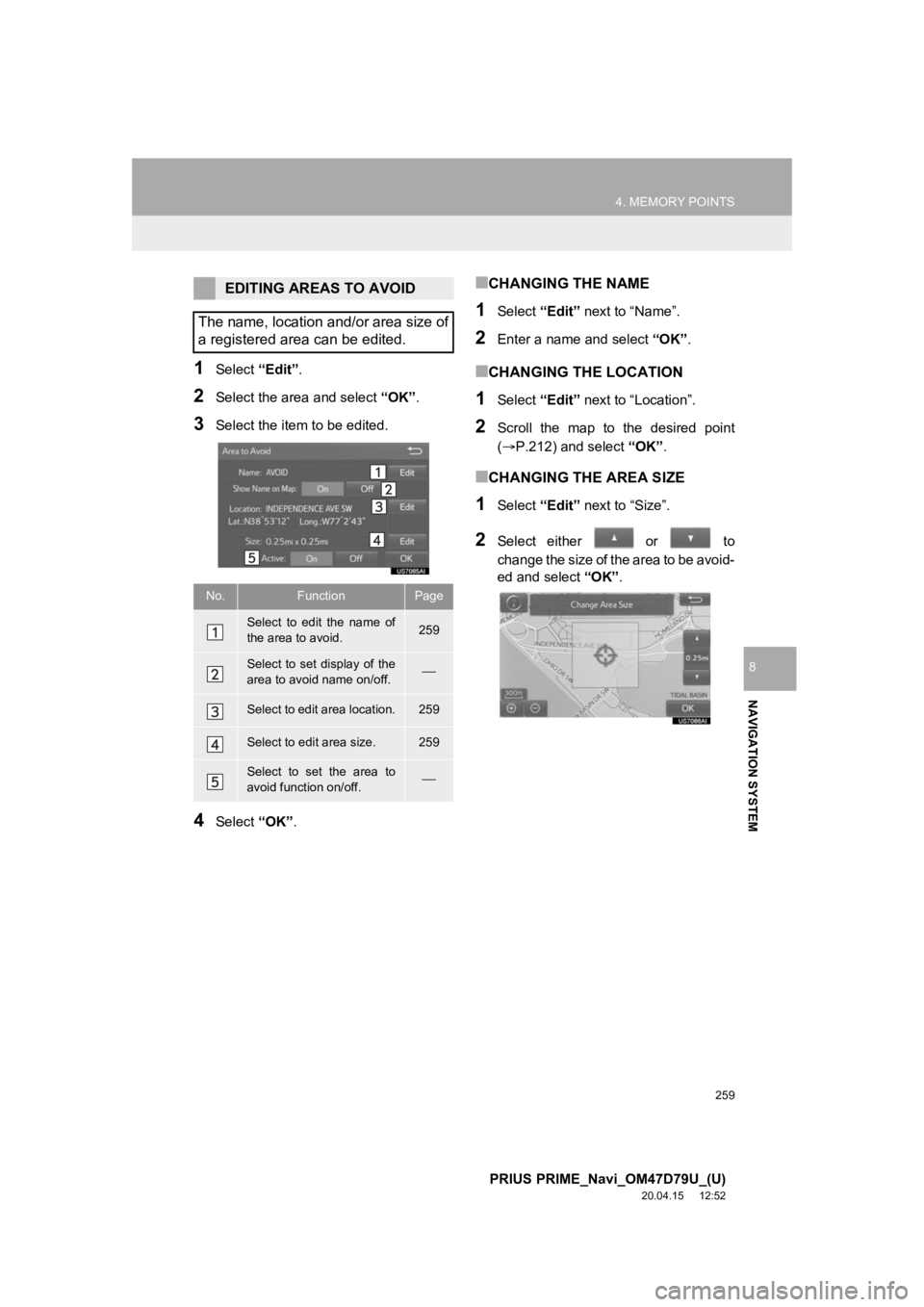
259
4. MEMORY POINTS
PRIUS PRIME_Navi_OM47D79U_(U)
20.04.15 12:52
NAVIGATION SYSTEM
8
1Select “Edit”.
2Select the area and select “OK”.
3Select the item to be edited.
4Select “OK”.
■CHANGING THE NAME
1Select “Edit” next to “Name”.
2Enter a name and select “OK”.
■CHANGING THE LOCATION
1Select “Edit” next to “Location”.
2Scroll the map to the desired point
(P.212) and select “OK”.
■CHANGING THE AREA SIZE
1Select “Edit” next to “Size”.
2Select either or to
change the size of the area to be avoid-
ed and select “OK”.
EDITING AREAS TO AVOID
The name, location and/or area size of
a registered area can be edited.
No.FunctionPage
Select to edit the name of
the area to avoid.259
Select to set display of the
area to avoid name on/off.
Select to edit area location.259
Select to edit area size.259
Select to set the area to
avoid function on/off.
Page 260 of 310
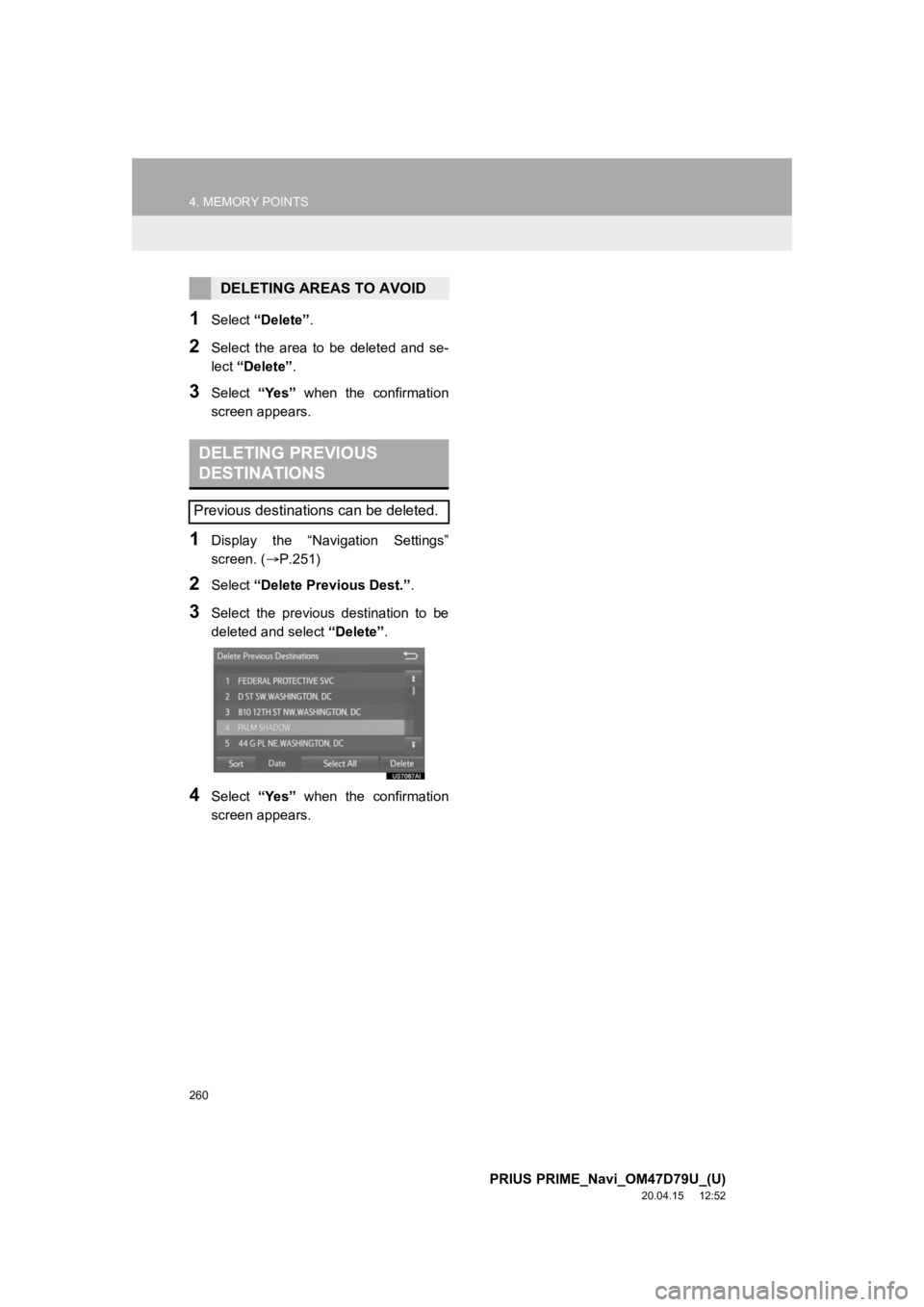
260
4. MEMORY POINTS
PRIUS PRIME_Navi_OM47D79U_(U)
20.04.15 12:52
1Select “Delete” .
2Select the area to be deleted and se-
lect “Delete” .
3Select “Yes” when the confirmation
screen appears.
1Display the “Navigation Settings”
screen. ( P.251)
2Select “Delete Previous Dest.” .
3Select the previous destination to be
deleted and select “Delete”.
4Select “Yes” when the confirmation
screen appears.
DELETING AREAS TO AVOID
DELETING PREVIOUS
DESTINATIONS
Previous destinations can be deleted.
Page 262 of 310
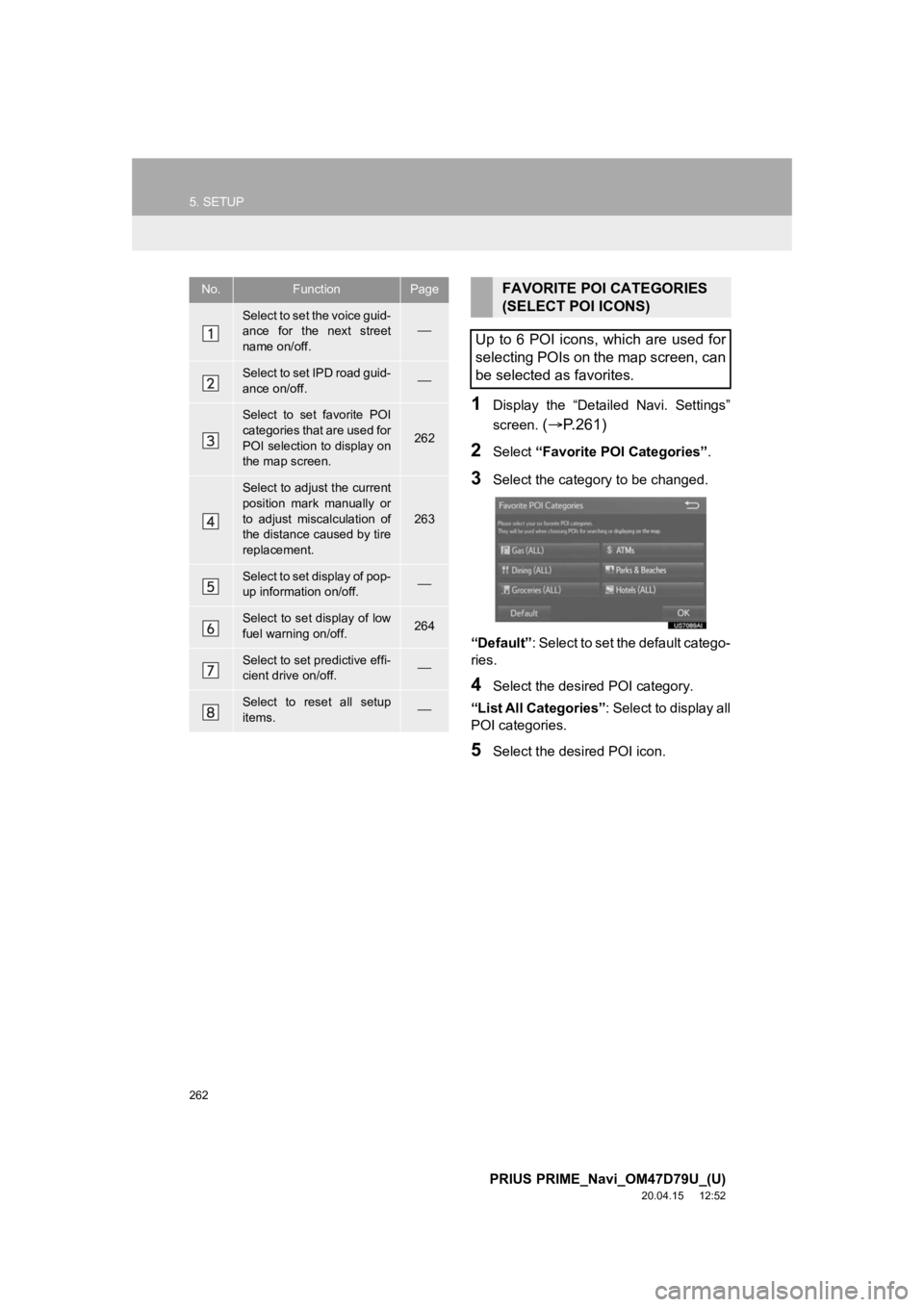
262
5. SETUP
PRIUS PRIME_Navi_OM47D79U_(U)
20.04.15 12:52
1Display the “Detailed Navi. Settings”
screen.
( P.261)
2Select “Favorite POI Categories” .
3Select the category to be changed.
“Default”: Select to set the default catego-
ries.
4Select the desired POI category.
“List All Categories” : Select to display all
POI categories.
5Select the desired POI icon.
No.FunctionPage
Select to set the voice guid-
ance for the next street
name on/off.
Select to set IPD road guid-
ance on/off.
Select to set favorite POI
categories that are used for
POI selection to display on
the map screen.
262
Select to adjust the current
position mark manually or
to adjust miscalculation of
the distance caused by tire
replacement.
263
Select to set display of pop-
up information on/off.
Select to set display of low
fuel warning on/off.264
Select to set predictive effi-
cient drive on/off.
Select to reset all setup
items.
FAVORITE POI CATEGORIES
(SELECT POI ICONS)
Up to 6 POI icons, which are used for
selecting POIs on the map screen, can
be selected as favorites.
Page 263 of 310
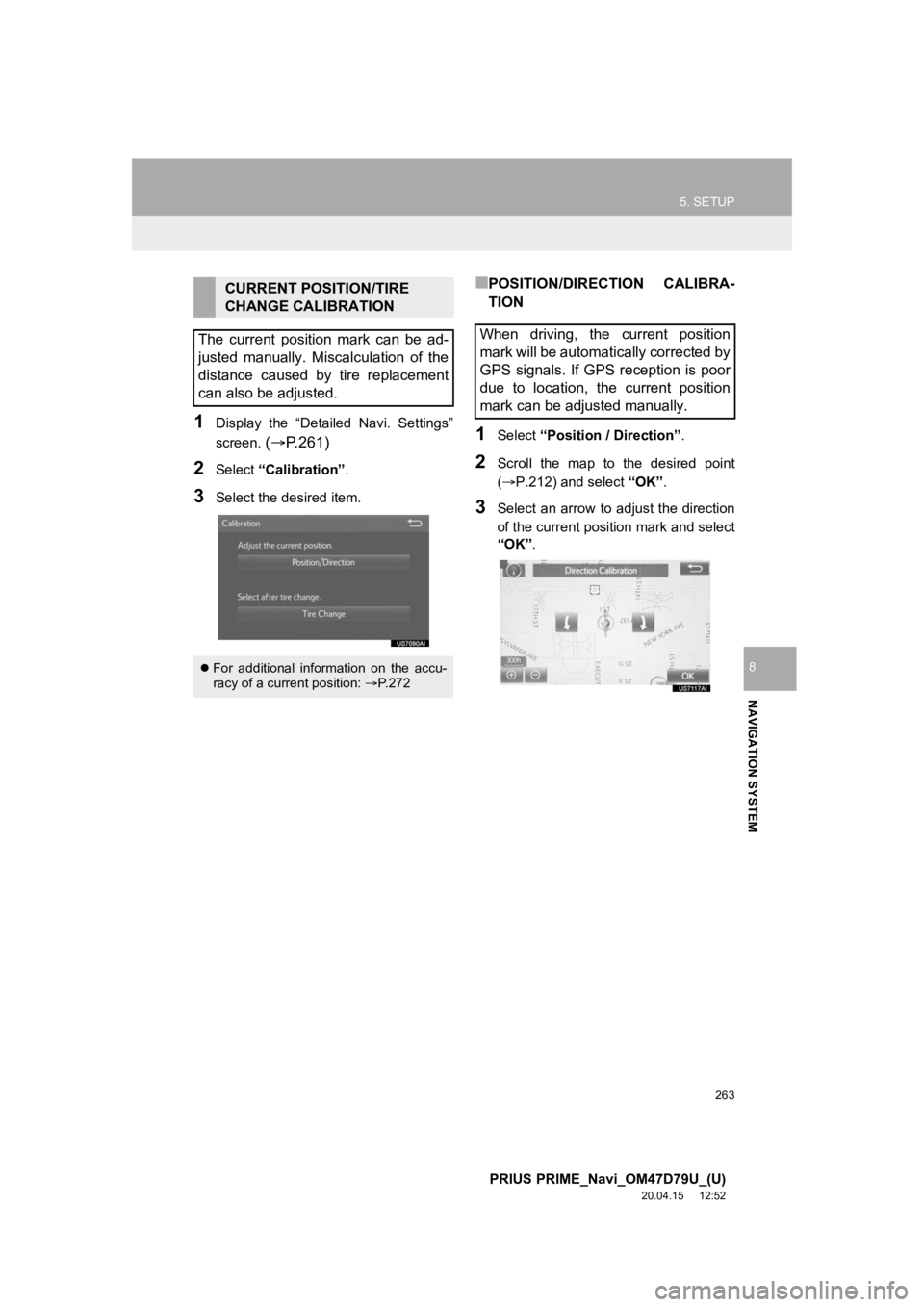
263
5. SETUP
PRIUS PRIME_Navi_OM47D79U_(U)
20.04.15 12:52
NAVIGATION SYSTEM
8
1Display the “Detailed Navi. Settings”
screen.
( P.261)
2Select “Calibration” .
3Select the desired item.
■POSITION/DIRECTION CALIBRA-
TION
1Select “Position / Direction” .
2Scroll the map to the desired point
(P.212) and select “OK”.
3Select an arrow to adjust the direction
of the current position mark and select
“OK”.
CURRENT POSITION/TIRE
CHANGE CALIBRATION
The current position mark can be ad-
justed manually. Miscalculation of the
distance caused by tire replacement
can also be adjusted.
For additional information on the accu-
racy of a current position: P. 2 7 2
When driving, the current position
mark will be automatically corrected by
GPS signals. If GPS reception is poor
due to location, the current position
mark can be adjusted manually.
Page 264 of 310
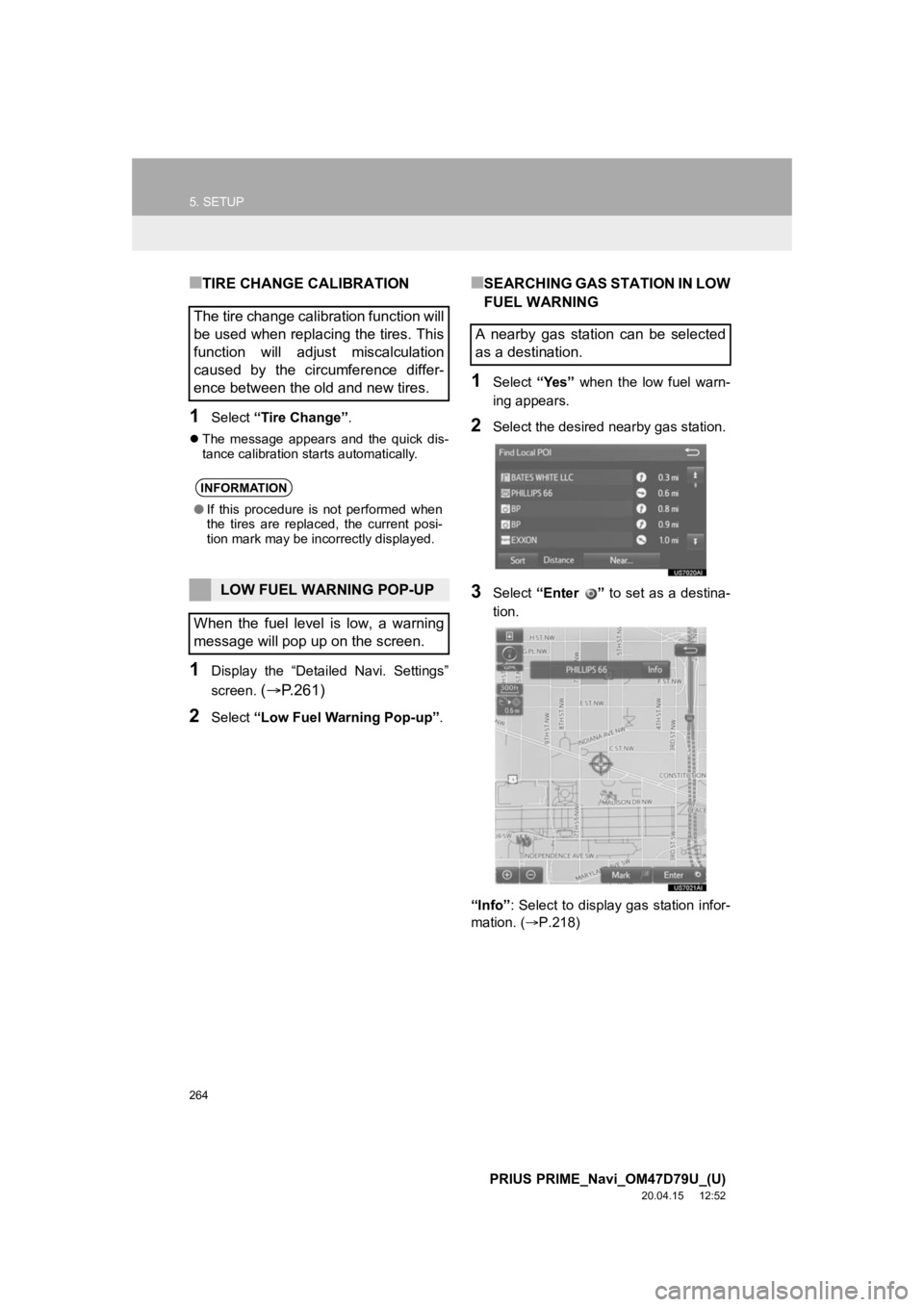
264
5. SETUP
PRIUS PRIME_Navi_OM47D79U_(U)
20.04.15 12:52
■TIRE CHANGE CALIBRATION
1Select “Tire Change” .
The message appears and the quick dis-
tance calibration starts automatically.
1Display the “Detailed Navi. Settings”
screen.
( P.261)
2Select “Low Fuel Warning Pop-up” .
■SEARCHING GAS STATION IN LOW
FUEL WARNING
1Select “Yes” when the low fuel warn-
ing appears.
2Select the desired nearby gas station.
3Select “Enter ” to set as a destina-
tion.
“Info” : Select to display gas station infor-
mation. ( P.218)
The tire change calibration function will
be used when replacing the tires. This
function will adjust miscalculation
caused by the circumference differ-
ence between the old and new tires.
INFORMATION
●If this procedure is not performed when
the tires are replaced, the current posi-
tion mark may be incorrectly displayed.
LOW FUEL WARNING POP-UP
When the fuel level is low, a warning
message will pop up on the screen.
A nearby gas station can be selected
as a destination.
Page 265 of 310
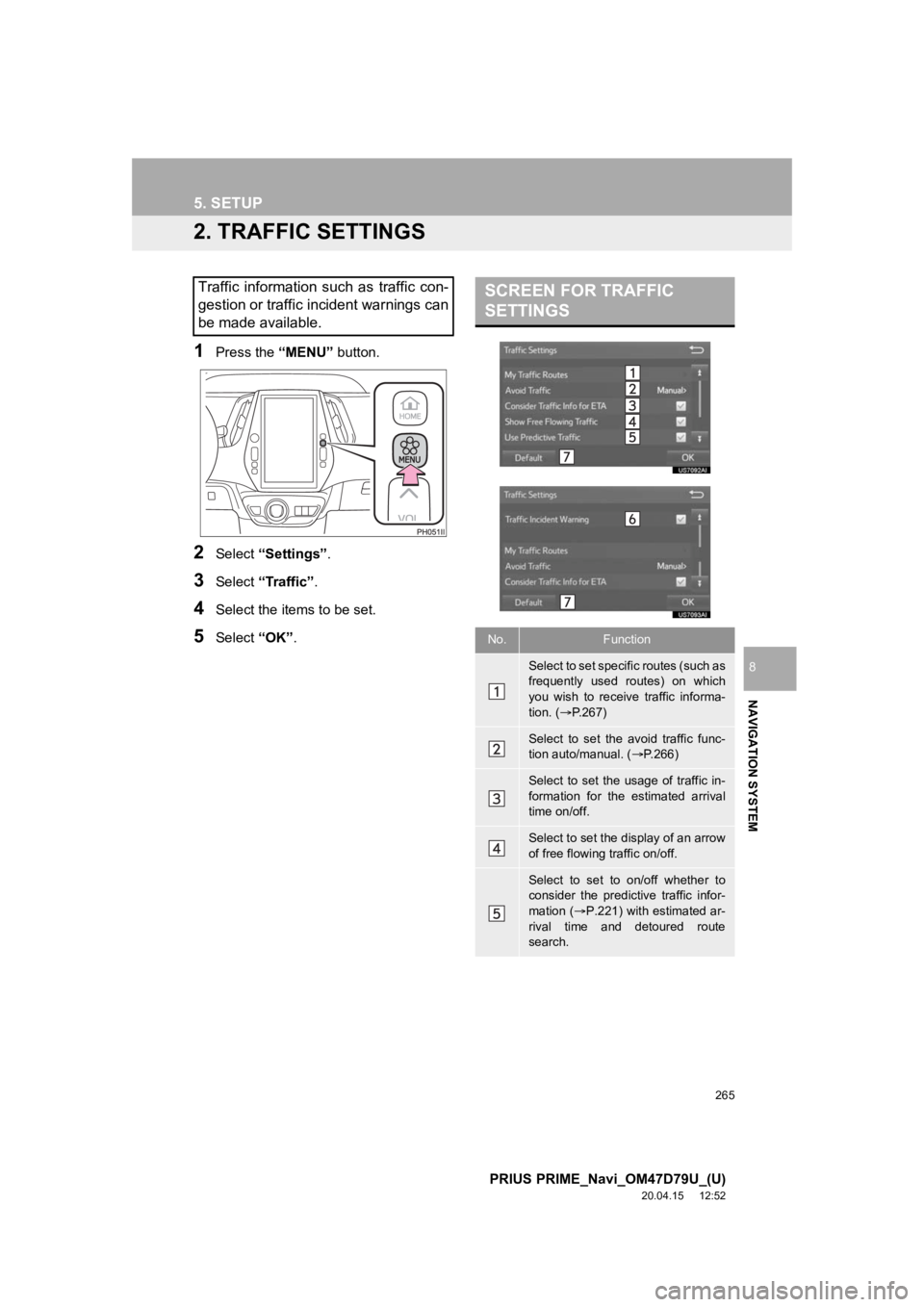
265
5. SETUP
PRIUS PRIME_Navi_OM47D79U_(U)
20.04.15 12:52
NAVIGATION SYSTEM
8
2. TRAFFIC SETTINGS
1Press the “MENU” button.
2Select “Settings” .
3Select “Traffic” .
4Select the items to be set.
5Select “OK”.
Traffic information such as traffic con-
gestion or traffic incident warnings can
be made available. SCREEN FOR TRAFFIC
SETTINGS
No.Function
Select to set specific routes (such as
frequently used routes) on which
you wish to receive traffic informa-
tion. ( P.267)
Select to set the avoid traffic func-
tion auto/manual. ( P.266)
Select to set the usage of traffic in-
formation for the estimated arrival
time on/off.
Select to set the display of an arrow
of free flowing traffic on/off.
Select to set to on/off whether to
consider the predictive traffic infor-
mation ( P.221) with estimated ar-
rival time and detoured route
search.
Page 266 of 310
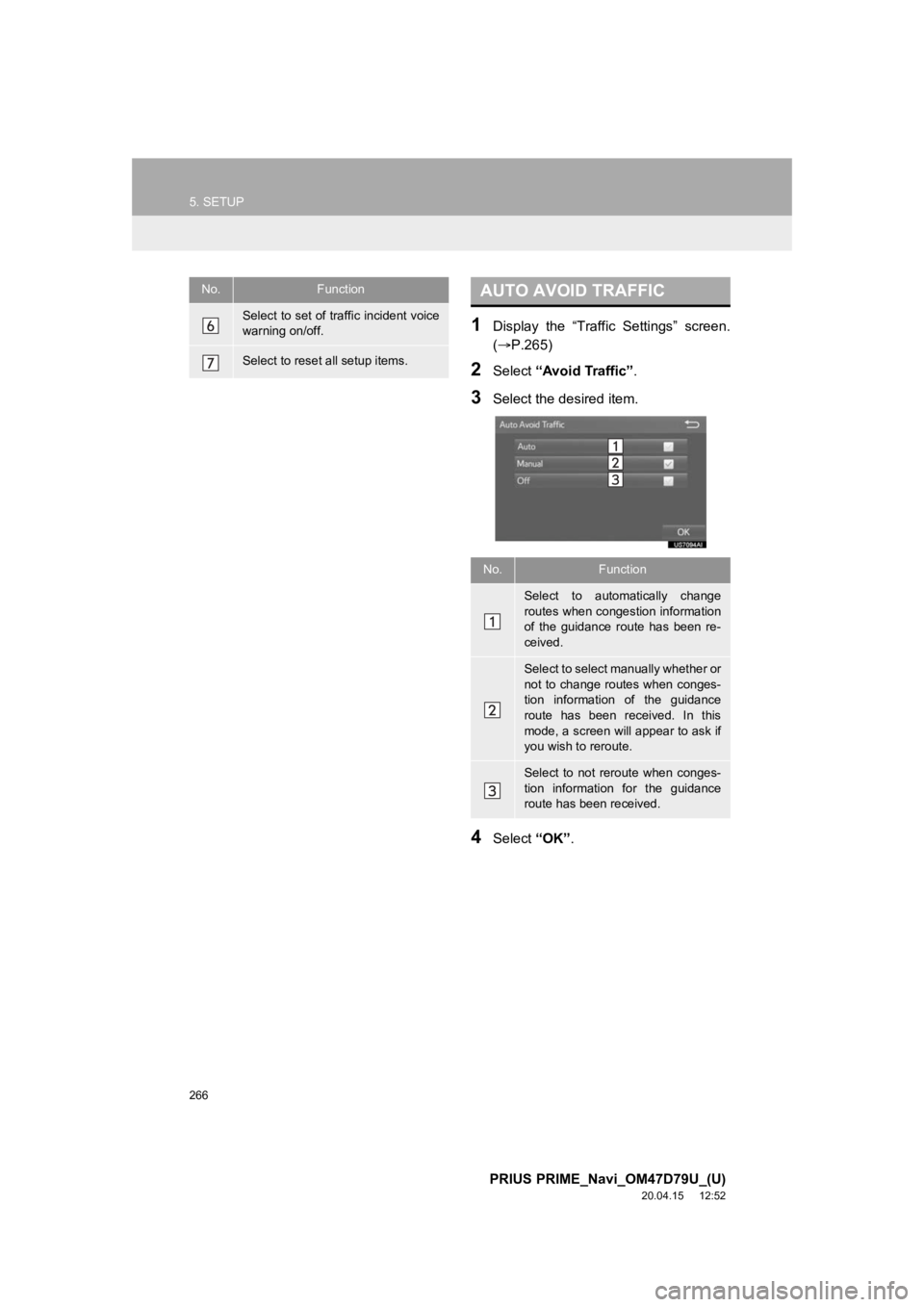
266
5. SETUP
PRIUS PRIME_Navi_OM47D79U_(U)
20.04.15 12:52
1Display the “Traffic Settings” screen.
(P.265)
2Select “Avoid Traffic”.
3Select the desired item.
4Select “OK”.
Select to set of traffic incident voice
warning on/off.
Select to reset all setup items.
No.FunctionAUTO AVOID TRAFFIC
No.Function
Select to automatically change
routes when congestion information
of the guidance route has been re-
ceived.
Select to select manually whether or
not to change routes when conges-
tion information of the guidance
route has been received. In this
mode, a screen will appear to ask if
you wish to reroute.
Select to not reroute when conges-
tion information for the guidance
route has been received.
Page 267 of 310
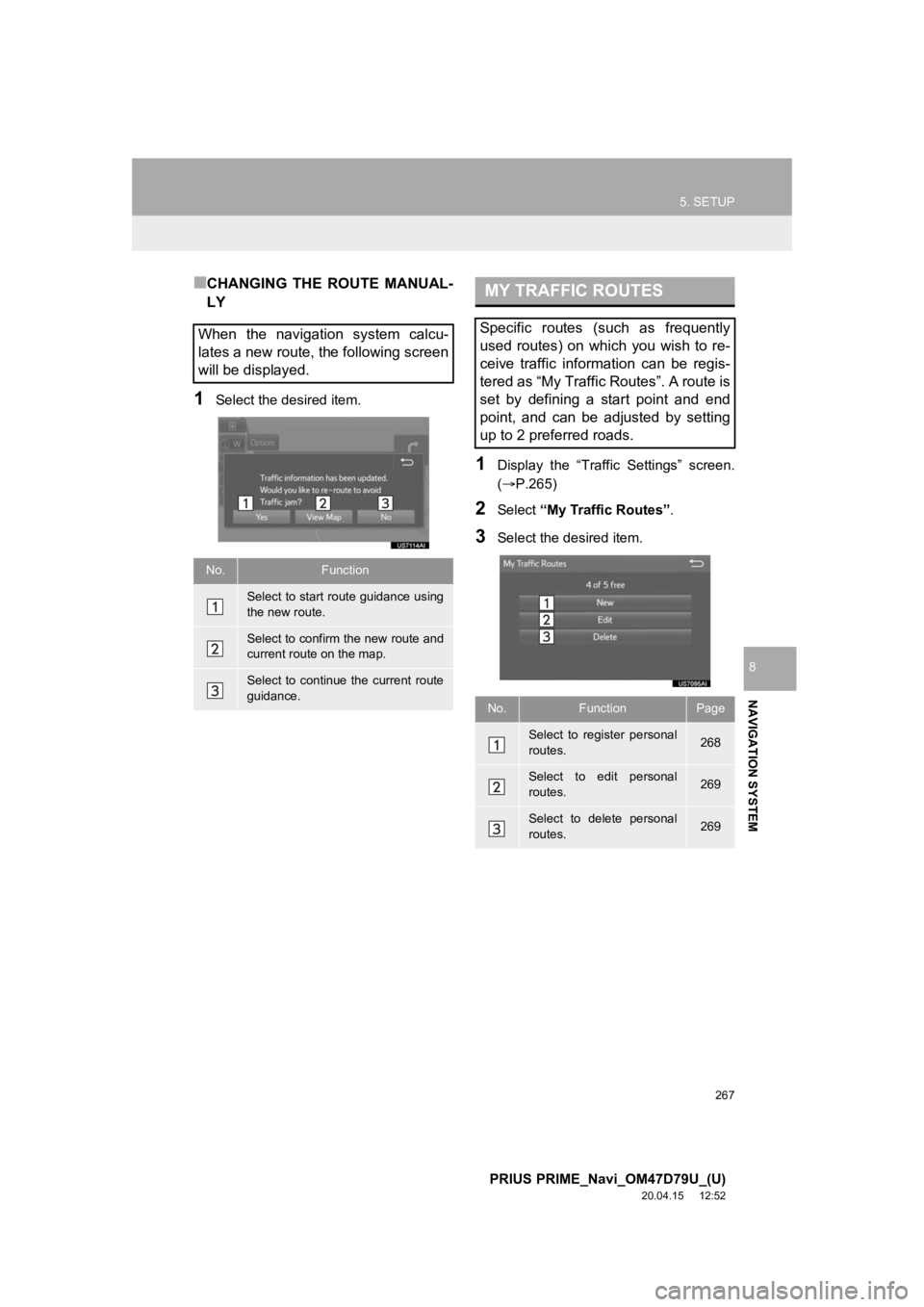
267
5. SETUP
PRIUS PRIME_Navi_OM47D79U_(U)
20.04.15 12:52
NAVIGATION SYSTEM
8
■CHANGING THE ROUTE MANUAL-
LY
1Select the desired item.
1Display the “Traffic Settings” screen.
(P.265)
2Select “My Traffic Routes” .
3Select the desired item.
When the navigation system calcu-
lates a new route, the following screen
will be displayed.
No.Function
Select to start route guidance using
the new route.
Select to confirm the new route and
current route on the map.
Select to continue the current route
guidance.
MY TRAFFIC ROUTES
Specific routes (such as frequently
used routes) on which you wish to re-
ceive traffic information can be regis-
tered as “My Traffic Routes”. A route is
set by defining a start point and end
point, and can be adjusted by setting
up to 2 preferred roads.
No.FunctionPage
Select to register personal
routes.268
Select to edit personal
routes.269
Select to delete personal
routes.269