display TOYOTA PRIUS PRIME 2021 Accessories, Audio & Navigation (in English)
[x] Cancel search | Manufacturer: TOYOTA, Model Year: 2021, Model line: PRIUS PRIME, Model: TOYOTA PRIUS PRIME 2021Pages: 310, PDF Size: 6.79 MB
Page 287 of 310
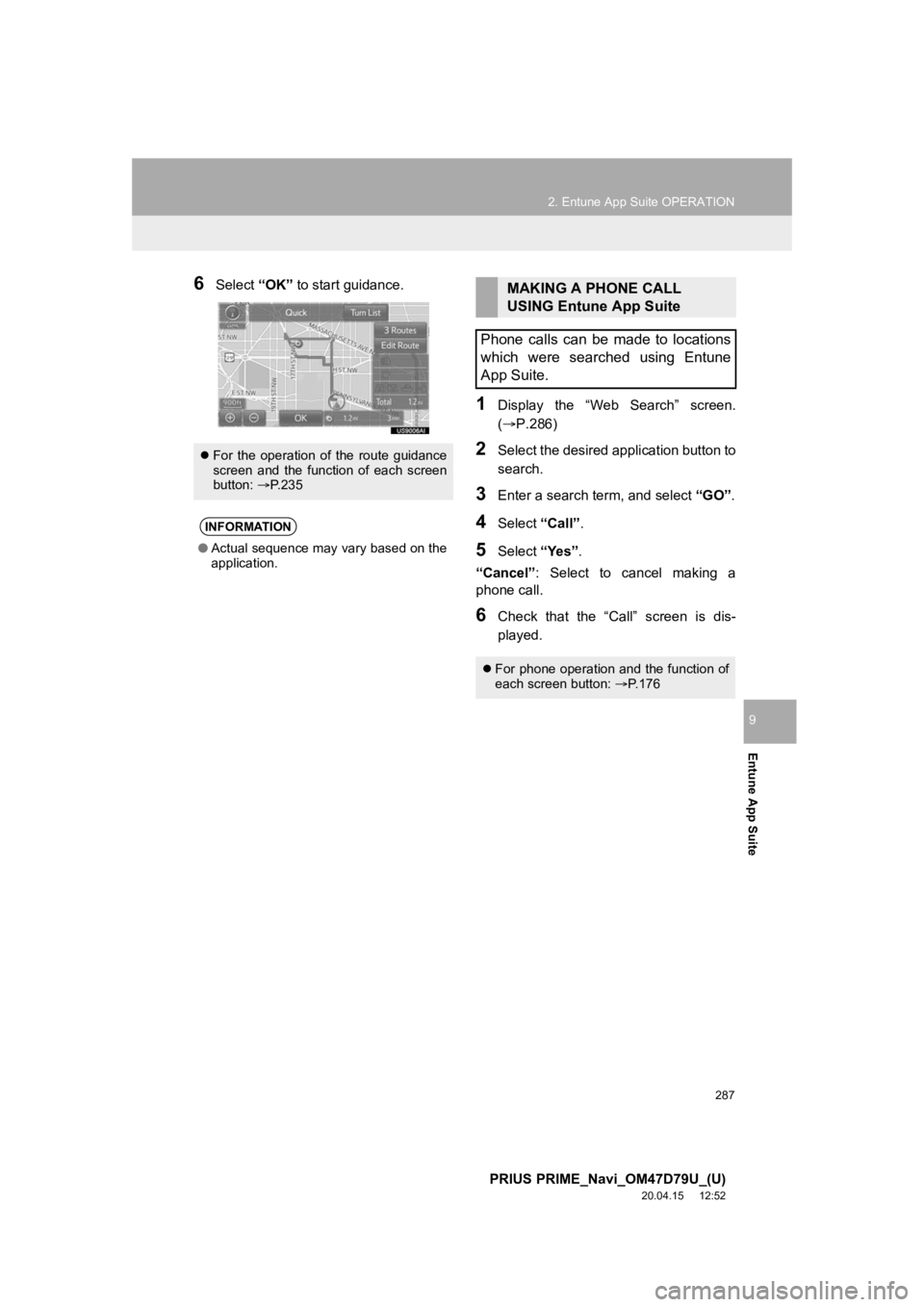
287
2. Entune App Suite OPERATION
PRIUS PRIME_Navi_OM47D79U_(U)
20.04.15 12:52
Entune App Suite
9
6Select “OK” to start guidance.
1Display the “Web Search” screen.
(P.286)
2Select the desired application button to
search.
3Enter a search term, and select “GO”.
4Select “Call”.
5Select “Yes”.
“Cancel” : Select to cancel making a
phone call.
6Check that the “Ca ll” screen is dis-
played.
For the operation of the route guidance
screen and the function of each screen
button: P.235
INFORMATION
● Actual sequence may vary based on the
application.
MAKING A PHONE CALL
USING Entune App Suite
Phone calls can be made to locations
which were searched using Entune
App Suite.
For phone operation and the function of
each screen button: P.176
Page 288 of 310
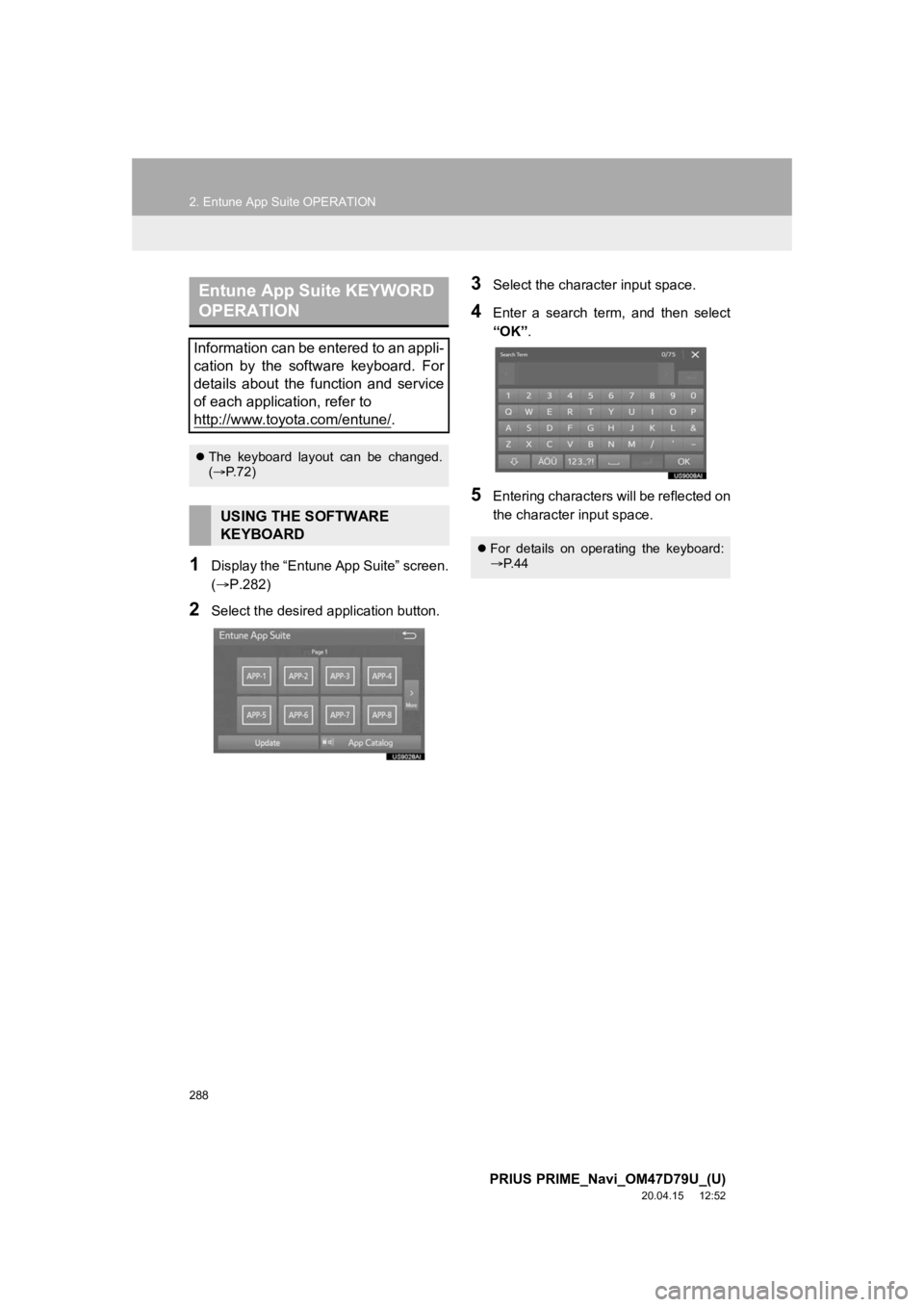
288
2. Entune App Suite OPERATION
PRIUS PRIME_Navi_OM47D79U_(U)
20.04.15 12:52
1Display the “Entune App Suite” screen.
(P.282)
2Select the desired application button.
3Select the character input space.
4Enter a search term, and then select
“OK”.
5Entering characters will be reflected on
the character input space.
Entune App Suite KEYWORD
OPERATION
Information can be entered to an appli-
cation by the software keyboard. For
details about the function and service
of each application, refer to
http://www.toyota.com/entune/
.
The keyboard layout can be changed.
( P. 7 2 )
USING THE SOFTWARE
KEYBOARD
For details on operating the keyboard:
P. 4 4
Page 289 of 310
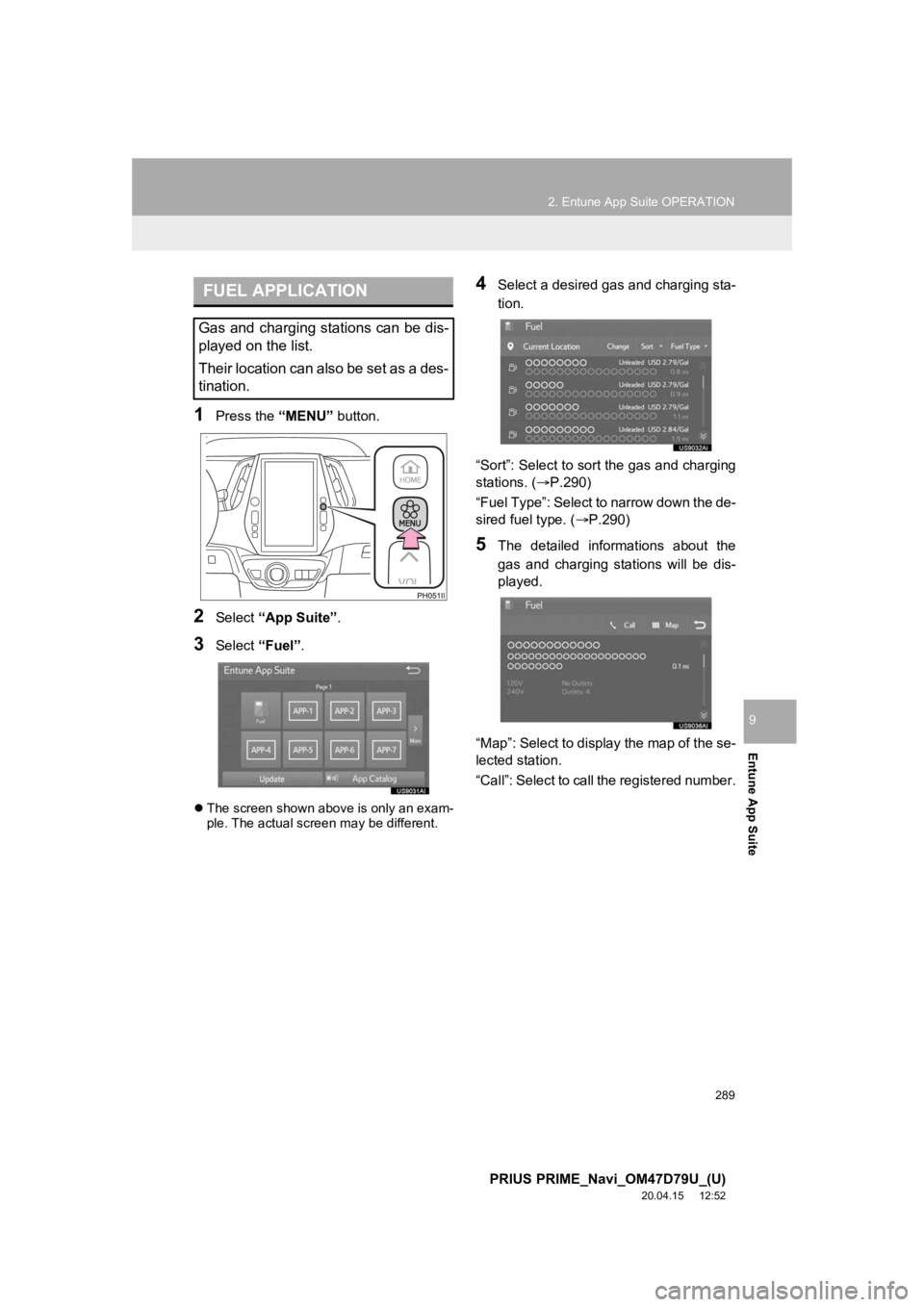
289
2. Entune App Suite OPERATION
PRIUS PRIME_Navi_OM47D79U_(U)
20.04.15 12:52
Entune App Suite
9
1Press the “MENU” button.
2Select “App Suite” .
3Select “Fuel”.
The screen shown above is only an exam-
ple. The actual screen may be different.
4Select a desired gas and charging sta-
tion.
“Sort”: Select to sort the gas and charging
stations. ( P.290)
“Fuel Type”: Select to narrow down the de-
sired fuel type. ( P.290)
5The detailed informations about the
gas and charging stations will be dis-
played.
“Map”: Select to display the map of the se-
lected station.
“Call”: Select to call the registered number.
FUEL APPLICATION
Gas and charging stations can be dis-
played on the list.
Their location can also be set as a des-
tination.
Page 290 of 310
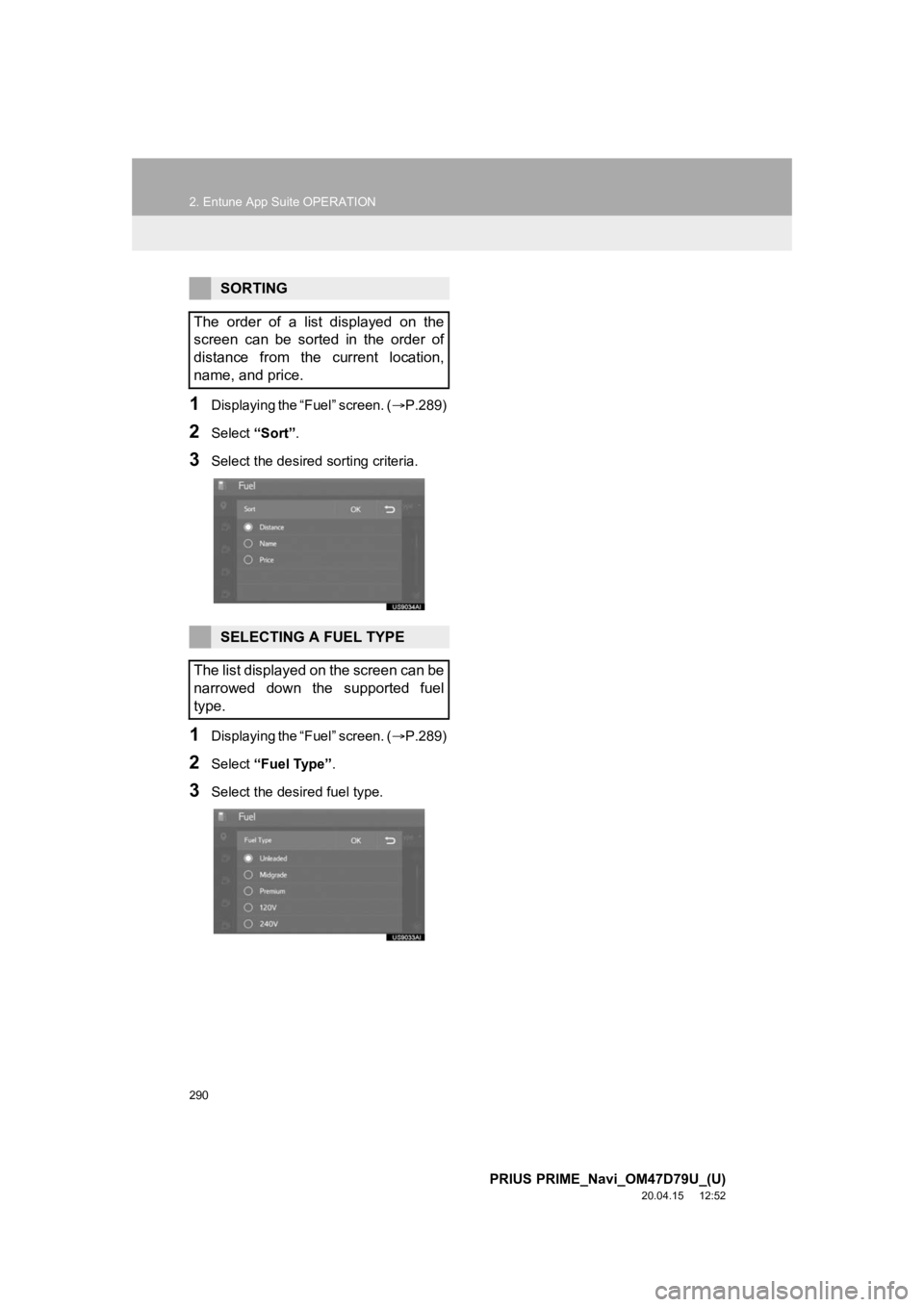
290
2. Entune App Suite OPERATION
PRIUS PRIME_Navi_OM47D79U_(U)
20.04.15 12:52
1Displaying the “Fuel” screen. (P.289)
2Select “Sort”.
3Select the desired sorting criteria.
1Displaying the “Fuel” screen. ( P.289)
2Select “Fuel Type” .
3Select the desired fuel type.
SORTING
The order of a list displayed on the
screen can be sorted in the order of
distance from the current location,
name, and price.
SELECTING A FUEL TYPE
The list displayed on the screen can be
narrowed down the supported fuel
type.
Page 295 of 310
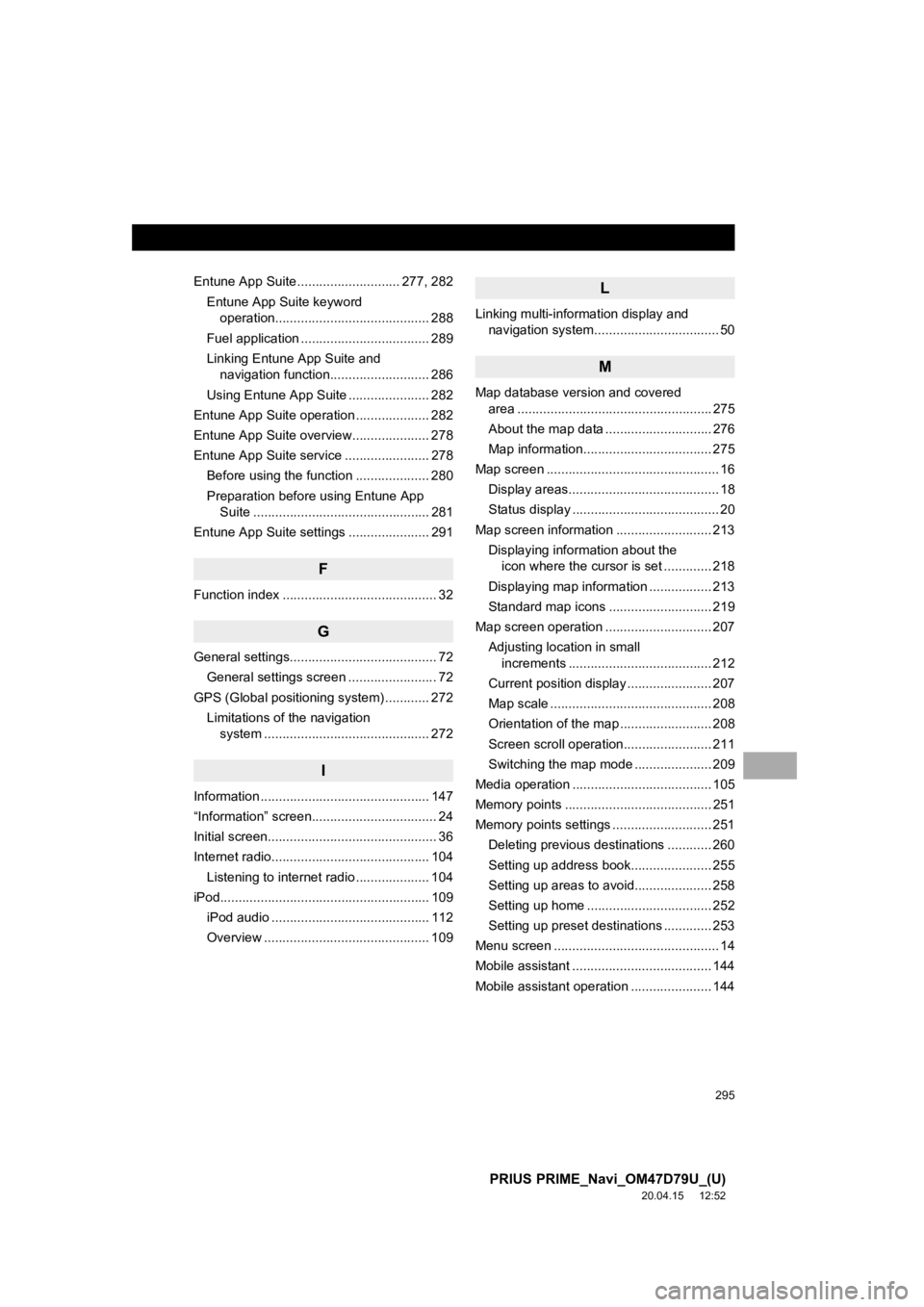
295
PRIUS PRIME_Navi_OM47D79U_(U)
20.04.15 12:52
Entune App Suite ............................ 277, 282Entune App Suite keyword operation.......................................... 288
Fuel application ................................... 289
Linking Entune App Suite and navigation function........................... 286
Using Entune App Suite ...................... 282
Entune App Suite operation .................... 282
Entune App Suite overview..................... 278
Entune App Suite service ....................... 278 Before using the function .................... 280
Preparation before using Entune App Suite ................................................ 281
Entune App Suite settings ...................... 291
F
Function index .......................................... 32
G
General settings........................................ 72
General settings screen ........................ 72
GPS (Global positioning system) ............ 272 Limitations of the navigation system ............ .......................... ....... 272
I
Information .............................................. 147
“Information” screen.................................. 24
Initial screen.............................................. 36
Internet radio........................................... 104
Listening to internet radio .................... 104
iPod......................................................... 10 9
iPod audio ........................................... 112
Overview ............................................. 109
L
Linking multi-information display and navigation system........ .......................... 50
M
Map database version and covered
area ..................................................... 275
About the map data ............................. 276
Map information................................... 275
Map screen ............................................... 16 Display areas......................................... 18
Status display ........................................ 20
Map screen information .......................... 213 Displaying information about the icon where the cursor is set ............. 218
Displaying map information ................. 213
Standard map icons ............................ 219
Map screen operation ............................. 207
Adjusting location in small increments ....................................... 212
Current position display ....................... 207
Map scale ............................................ 208
Orientation of the map ......................... 208
Screen scroll operation........................ 211
Switching the map mode ..................... 209
Media operation ...................................... 105
Memory points ........................................ 251
Memory points settings ........................... 251 Deleting previous destinations ............ 260
Setting up address book...................... 255
Setting up areas to avoid..................... 258
Setting up home .................................. 252
Setting up preset destinations ............. 253
Menu screen ............................................. 14
Mobile assistant ...................................... 144
Mobile assistant operation ...................... 144
Page 296 of 310
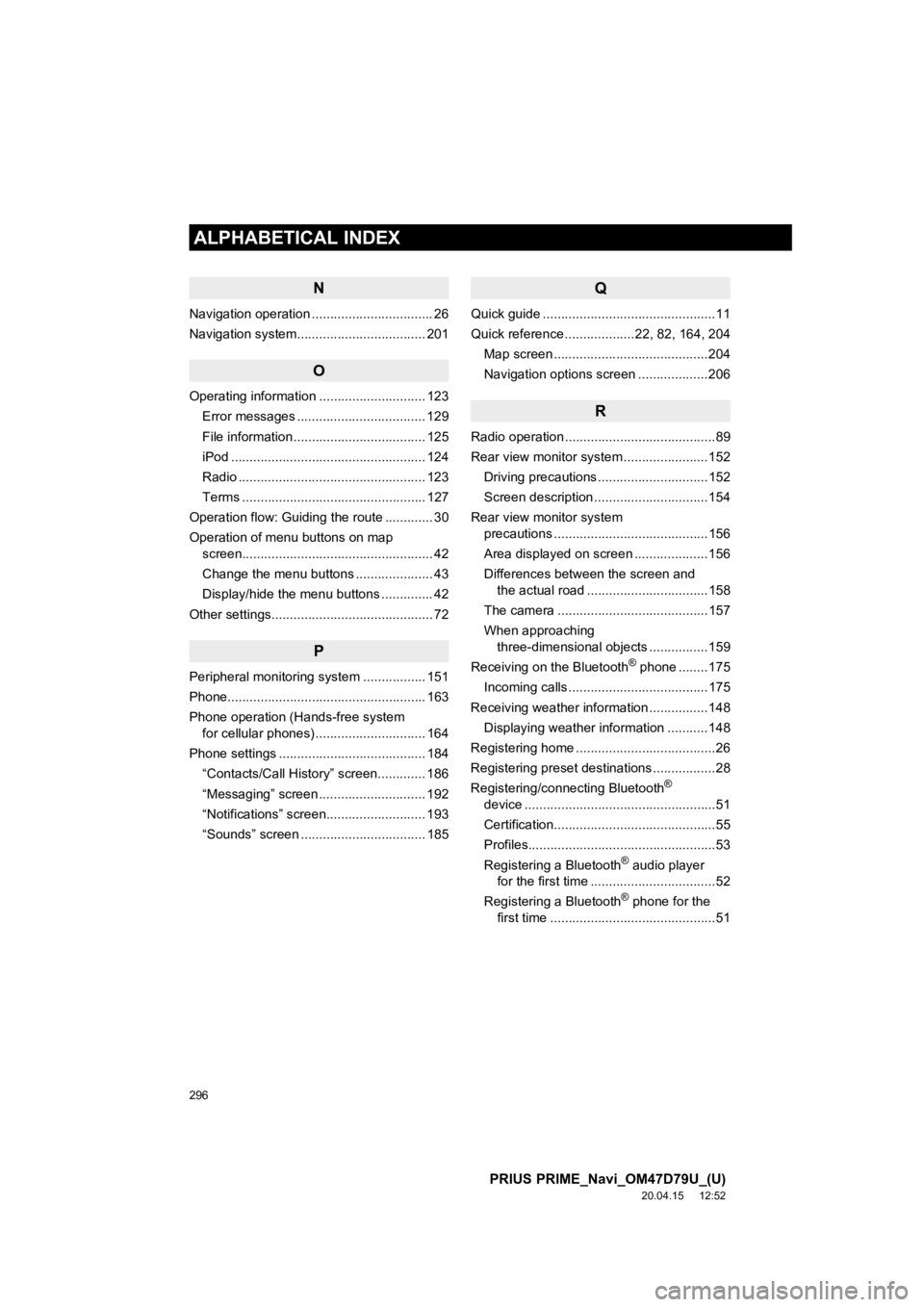
296
ALPHABETICAL INDEX
PRIUS PRIME_Navi_OM47D79U_(U)
20.04.15 12:52
N
Navigation operation ................................. 26
Navigation system................................ ... 201
O
Operating information ............................. 123
Error messages ................................... 129
File information .................................... 125
iPod ..................................................... 124
Radio ................................................... 123
Terms .................................................. 127
Operation flow: Guiding the route ............. 30
Operation of menu buttons on map screen.................................................... 42
Change the menu buttons ..................... 43
Display/hide the menu buttons .............. 42
Other settings............................................ 72
P
Peripheral monitoring system ................. 151
Phone...................................................... 163
Phone operation (Hands-free system for cellular phones) .............................. 164
Phone settings ........................................ 184 “Contacts/Call History” screen............. 186
“Messaging” screen ............................. 192
“Notifications” screen........................... 193
“Sounds” screen .................................. 185
Q
Quick guide ...............................................11
Quick reference ...................22, 82, 164, 204 Map screen ..........................................204
Navigation options screen ...................206
R
Radio operation .........................................89
Rear view monitor system .......................152
Driving precautions ..............................152
Screen description ...............................154
Rear view monitor system precautions ..........................................156
Area displayed on screen ....................156
Differences between the screen and the actual road .................................158
The camera .........................................157
When approaching three-dimensional objects ................159
Receiving on the Bluetooth
® phone ........175
Incoming calls ......................................175
Receiving weather information ................148 Displaying weather information ...........148
Registering home ......................................26
Registering preset destinations .................28
Registering/connecting Bluetooth
®
device ....................................................51
Certification............................................55
Profiles...................................................53
Registering a Bluetooth
® audio player
for the first time ..................................52
Registering a Bluetooth
® phone for the
first time .............................................51
Page 298 of 310
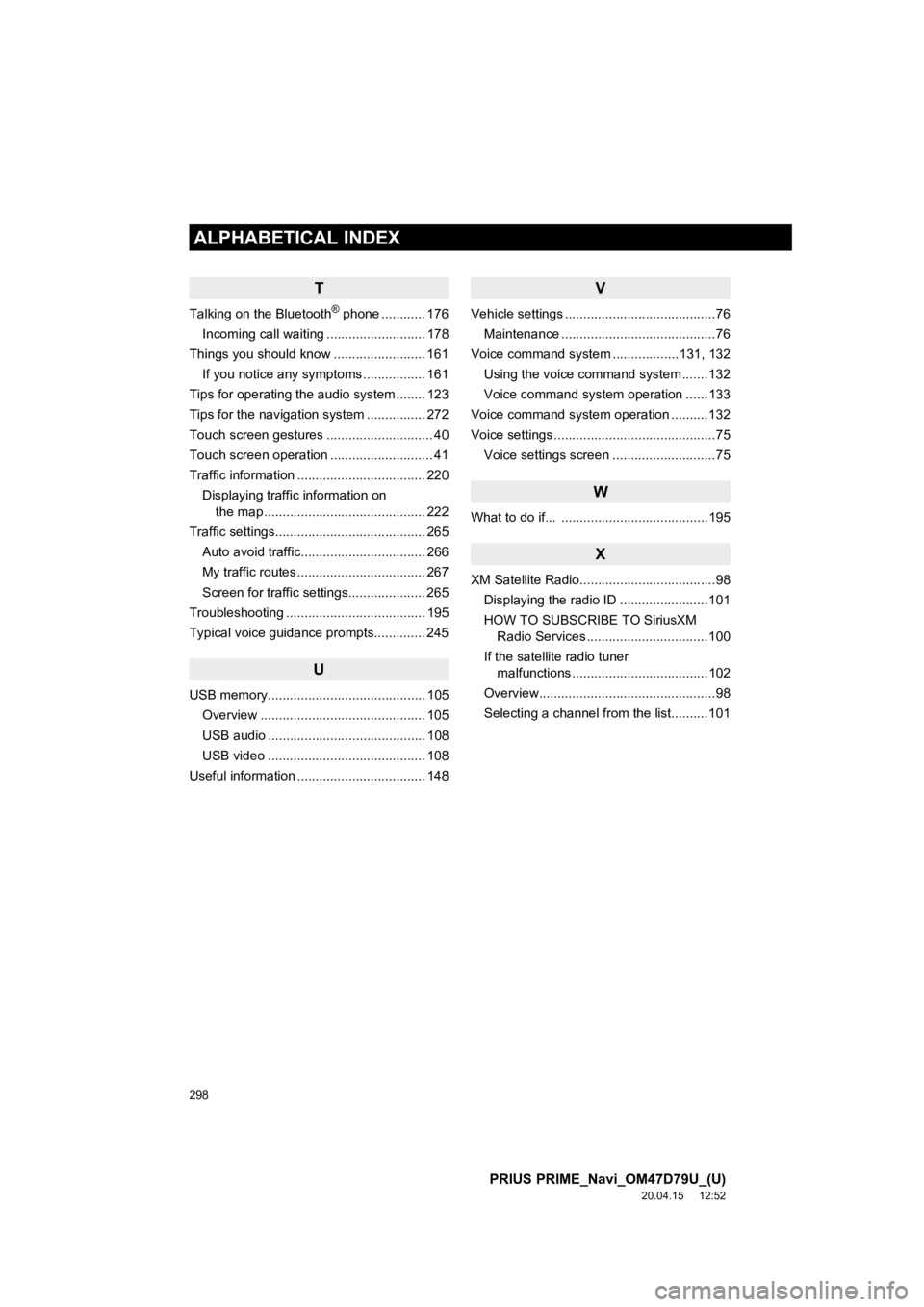
298
ALPHABETICAL INDEX
PRIUS PRIME_Navi_OM47D79U_(U)
20.04.15 12:52
T
Talking on the Bluetooth® phone ............ 176
Incoming call waiting ........................... 178
Things you should know ......................... 161
If you notice any symptoms ................. 161
Tips for operating the audio system ........ 123
Tips for the navigation system ................ 272
Touch screen gestures ............................. 40
Touch screen operation ............................ 41
Traffic information ................................... 220 Displaying traffic information on the map ............................................ 222
Traffic settings......................................... 265 Auto avoid traffic.................................. 266
My traffic routes ................................... 267
Screen for traffic settings..................... 265
Troubleshooting ...................................... 195
Typical voice guidance prompts.............. 245
U
USB memory........................................... 105 Overview ............................................. 105
USB audio ........................................... 108
USB video ........................................... 108
Useful information ................................... 148
V
Vehicle settings .........................................76
Maintenance ..........................................76
Voice command system ..................131, 132
Using the voice command system .......132
Voice command system operation ......133
Voice command system oper ation ..........132
Voice settings ............................................75 Voice settings screen ............................75
W
What to do if... ........................................195
X
XM Satellite Radio.....................................98Displaying the radio ID ........................101
HOW TO SUBSCRIBE TO SiriusXM
Radio Services .................................100
If the satellite radio tuner malfunctions .....................................102
Overview................................................98
Selecting a channel from the list..........101