display TOYOTA PRIUS PRIME 2021 Accessories, Audio & Navigation (in English)
[x] Cancel search | Manufacturer: TOYOTA, Model Year: 2021, Model line: PRIUS PRIME, Model: TOYOTA PRIUS PRIME 2021Pages: 310, PDF Size: 6.79 MB
Page 243 of 310
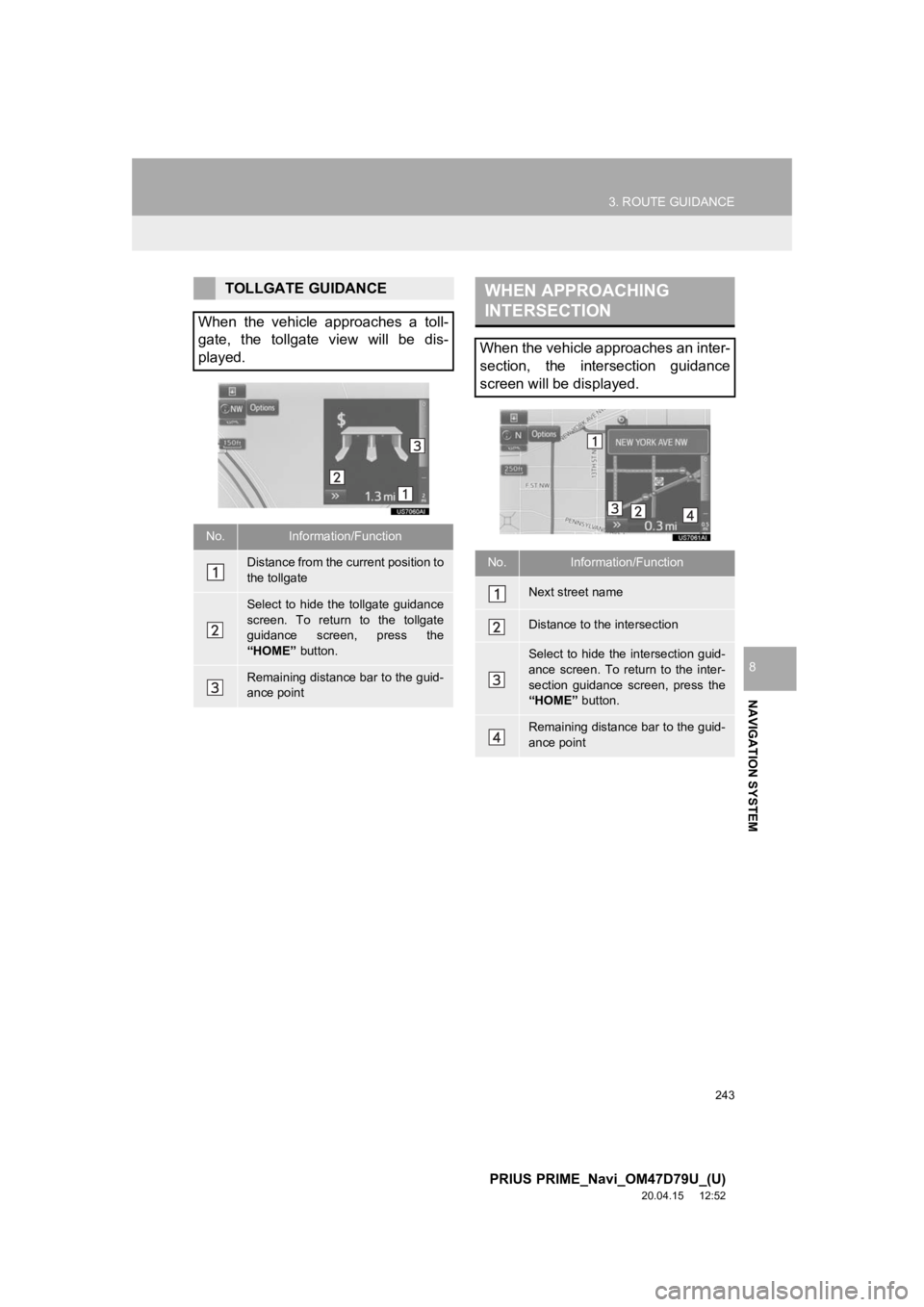
243
3. ROUTE GUIDANCE
PRIUS PRIME_Navi_OM47D79U_(U)
20.04.15 12:52
NAVIGATION SYSTEM
8
TOLLGATE GUIDANCE
When the vehicle approaches a toll-
gate, the tollgate view will be dis-
played.
No.Information/Function
Distance from the current position to
the tollgate
Select to hide the tollgate guidance
screen. To return to the tollgate
guidance screen, press the
“HOME” button.
Remaining distance bar to the guid-
ance point
WHEN APPROACHING
INTERSECTION
When the vehicle approaches an inter-
section, the intersection guidance
screen will be displayed.
No.Information/Function
Next street name
Distance to the intersection
Select to hide the intersection guid-
ance screen. To return to the inter-
section guidance screen, press the
“HOME” button.
Remaining distance bar to the guid-
ance point
Page 244 of 310
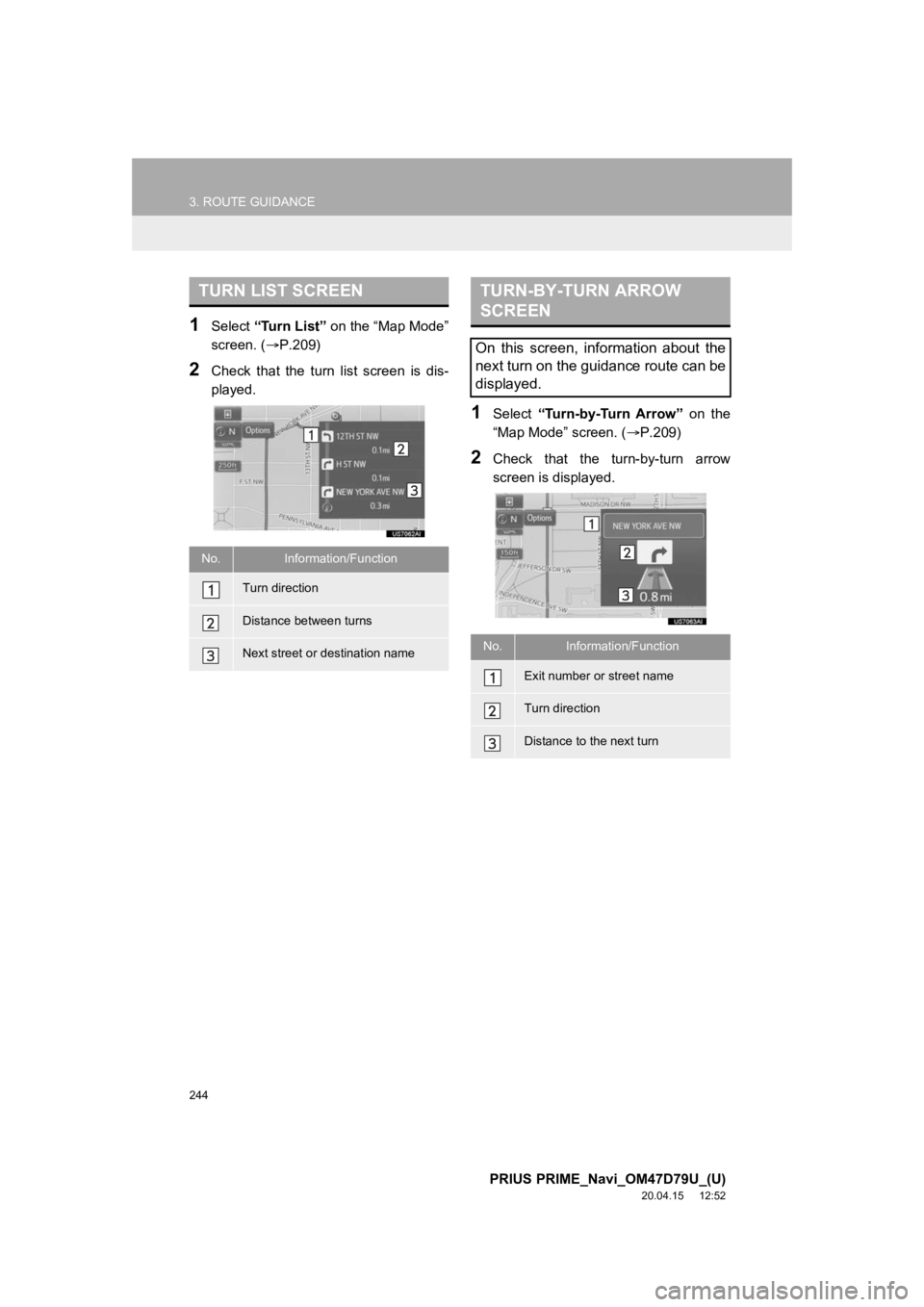
244
3. ROUTE GUIDANCE
PRIUS PRIME_Navi_OM47D79U_(U)
20.04.15 12:52
1Select “Turn List” on the “Map Mode”
screen. ( P.209)
2Check that the turn list screen is dis-
played.
1Select “Turn-by-Turn Arrow” on the
“Map Mode” screen. ( P.209)
2Check that the turn-by-turn arrow
screen is displayed.
TURN LIST SCREEN
No.Information/Function
Turn direction
Distance between turns
Next street or destination name
TURN-BY-TURN ARROW
SCREEN
On this screen, information about the
next turn on the guidance route can be
displayed.
No.Information/Function
Exit number or street name
Turn direction
Distance to the next turn
Page 247 of 310
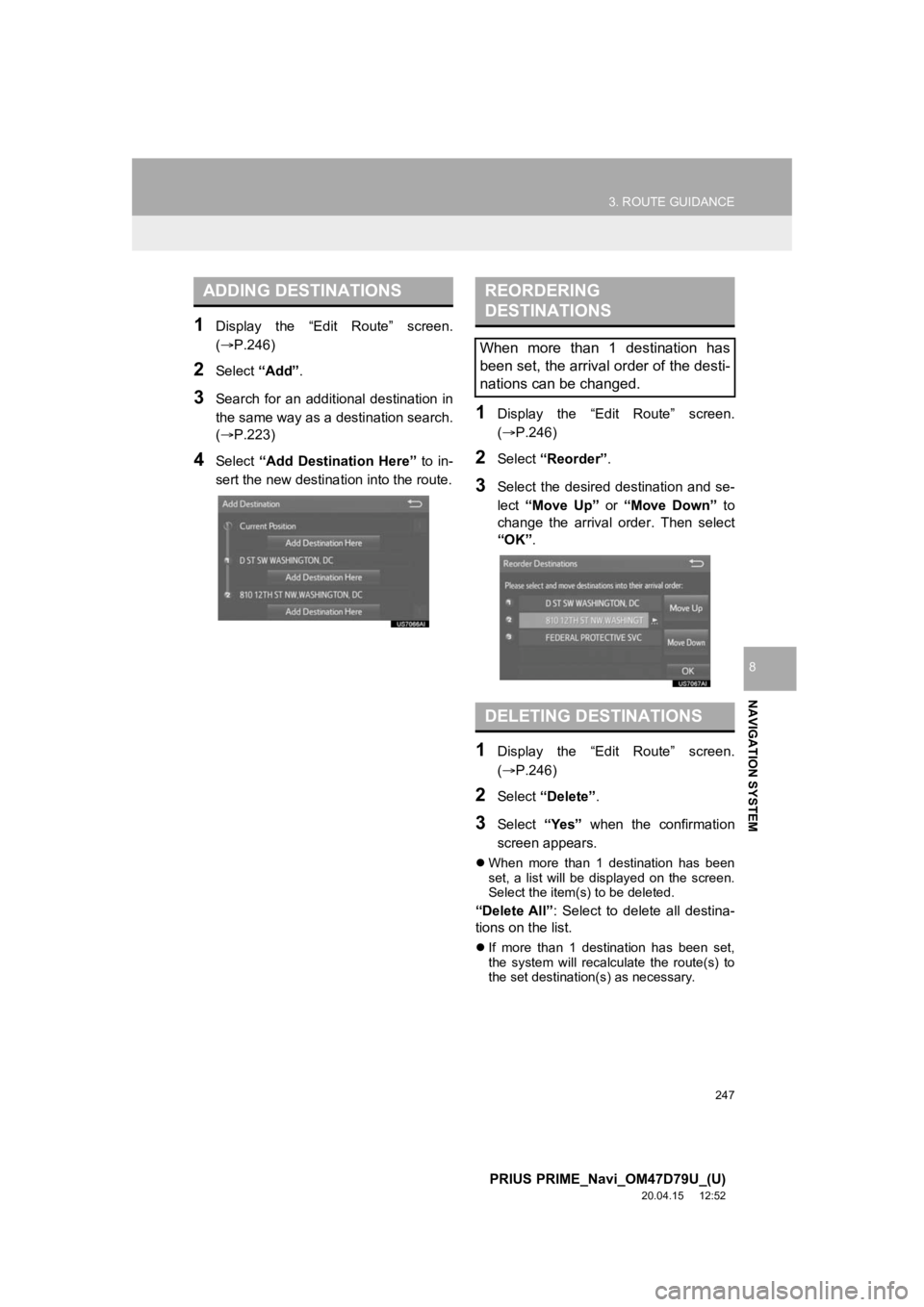
247
3. ROUTE GUIDANCE
PRIUS PRIME_Navi_OM47D79U_(U)
20.04.15 12:52
NAVIGATION SYSTEM
8
1Display the “Edit Route” screen.
(P.246)
2Select “Add”.
3Search for an additional destination in
the same way as a destination search.
(P.223)
4Select “Add Destination Here” to in-
sert the new destina tion into the route.
1Display the “Edit Route” screen.
(P.246)
2Select “Reorder” .
3Select the desired destination and se-
lect “Move Up” or “Move Down” to
change the arrival order. Then select
“OK” .
1Display the “Edit Route” screen.
(P.246)
2Select “Delete” .
3Select “Yes” when the confirmation
screen appears.
When more than 1 destination has been
set, a list will be displayed on the screen.
Select the item(s) to be deleted.
“Delete All” : Select to delete all destina-
tions on the list.
If more than 1 destination has been set,
the system will recalculate the route(s) to
the set destination(s) as necessary.
ADDING DESTINATIONSREORDERING
DESTINATIONS
When more than 1 destination has
been set, the arrival order of the desti-
nations can be changed.
DELETING DESTINATIONS
Page 248 of 310
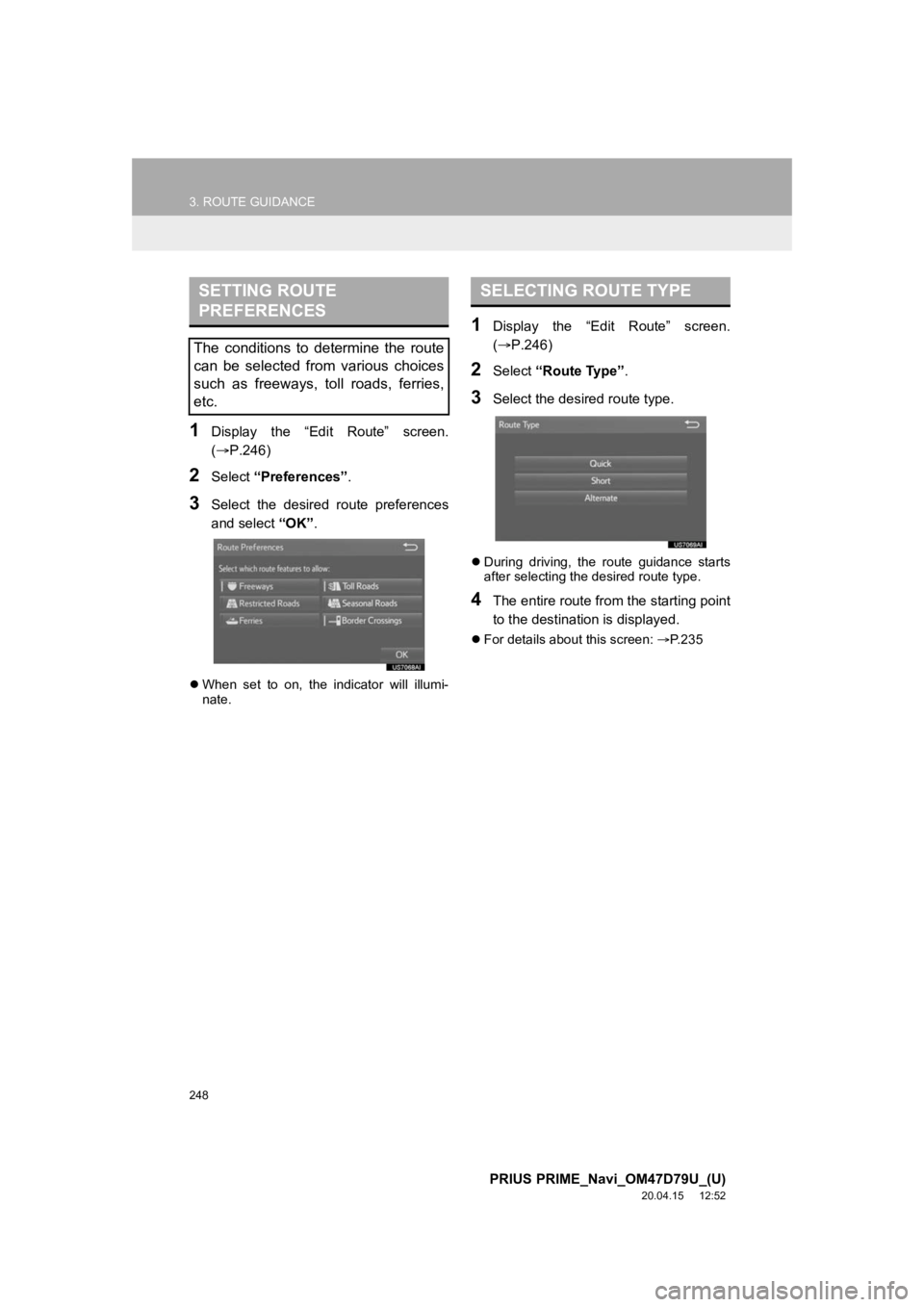
248
3. ROUTE GUIDANCE
PRIUS PRIME_Navi_OM47D79U_(U)
20.04.15 12:52
1Display the “Edit Route” screen.
(P.246)
2Select “Preferences” .
3Select the desired route preferences
and select “OK”.
When set to on, the indicator will illumi-
nate.
1Display the “Edit Route” screen.
( P.246)
2Select “Route Type” .
3Select the desired route type.
During driving, the route guidance starts
after selecting the desired route type.
4The entire route from the starting point
to the destination is displayed.
For details about this screen: P. 2 3 5
SETTING ROUTE
PREFERENCES
The conditions to determine the route
can be selected from various choices
such as freeways, toll roads, ferries,
etc.
SELECTING ROUTE TYPE
Page 249 of 310
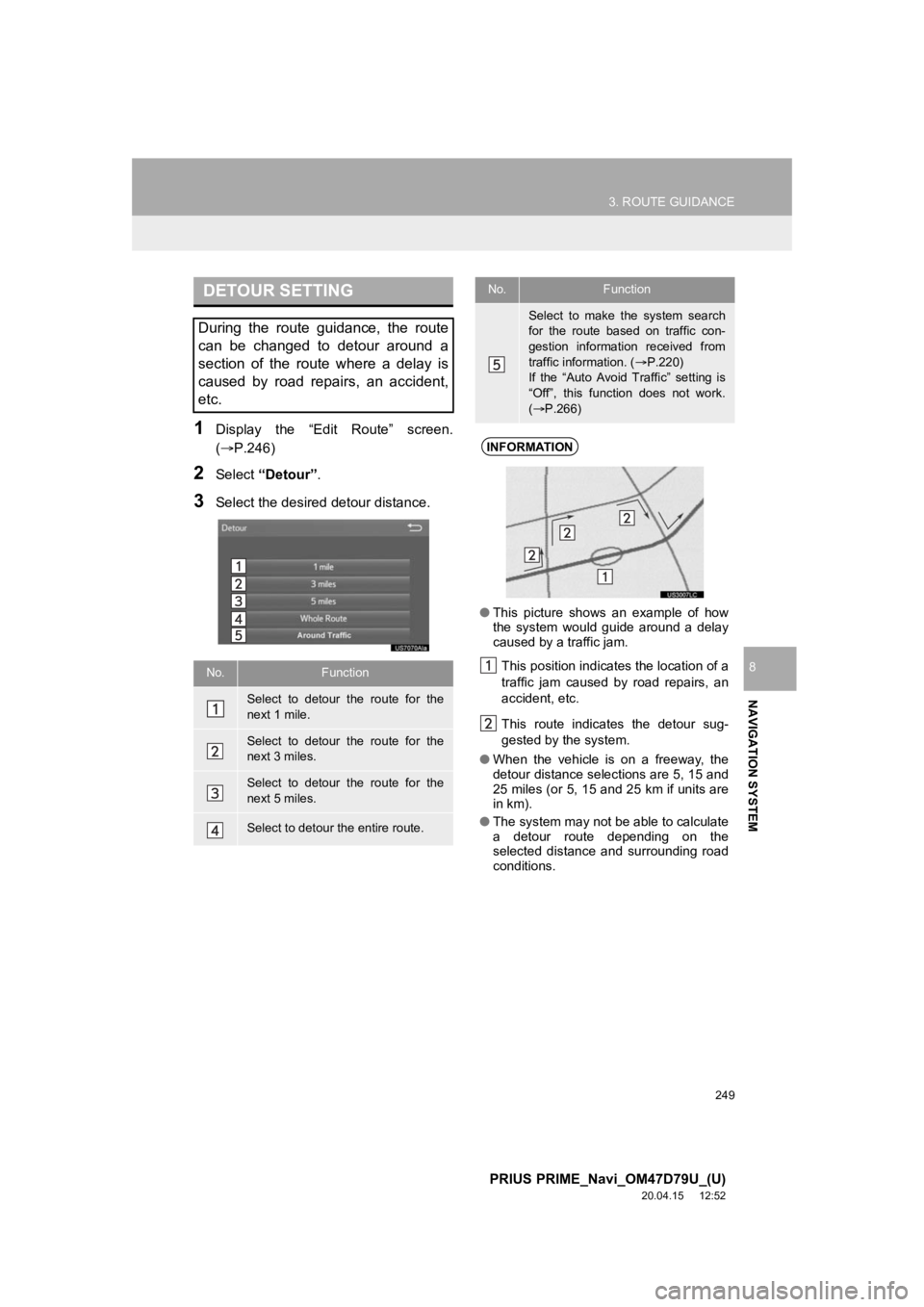
249
3. ROUTE GUIDANCE
PRIUS PRIME_Navi_OM47D79U_(U)
20.04.15 12:52
NAVIGATION SYSTEM
8
1Display the “Edit Route” screen.
(P.246)
2Select “Detour” .
3Select the desired detour distance.
DETOUR SETTING
During the route guidance, the route
can be changed to detour around a
section of the route where a delay is
caused by road repairs, an accident,
etc.
No.Function
Select to detour the route for the
next 1 mile.
Select to detour the route for the
next 3 miles.
Select to detour the route for the
next 5 miles.
Select to detour the entire route.
Select to make the system search
for the route based on traffic con-
gestion information received from
traffic information. ( P.220)
If the “Auto Avoid Traffic” setting is
“Off”, this function does not work.
( P.266)
INFORMATION
● This picture shows an example of how
the system would guide around a delay
caused by a traffic jam.
This position indicates the location of a
traffic jam caused by road repairs, an
accident, etc.
This route indicates the detour sug-
gested by the system.
● When the vehicle is on a freeway, the
detour distance selections are 5, 15 and
25 miles (or 5, 15 and 25 km if units are
in km).
● The system may not be able to calculate
a detour route depending on the
selected distance and surrounding road
conditions.
No.Function
Page 250 of 310
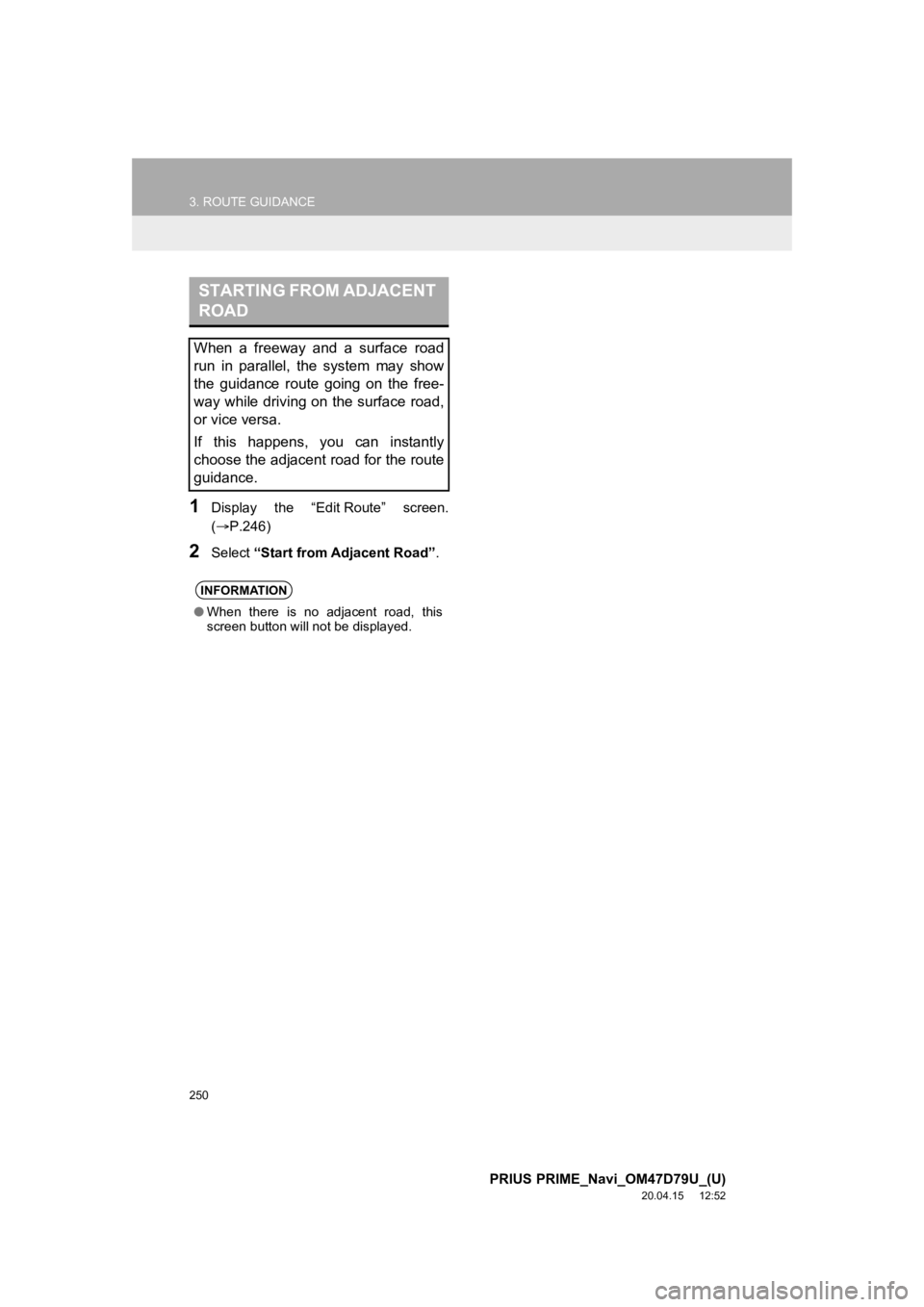
250
3. ROUTE GUIDANCE
PRIUS PRIME_Navi_OM47D79U_(U)
20.04.15 12:52
1Display the “Edit Route” screen.
(P.246)
2Select “Start from Adjacent Road” .
STARTING FROM ADJACENT
ROAD
When a freeway and a surface road
run in parallel, the system may show
the guidance route going on the free-
way while driving on the surface road,
or vice versa.
If this happens, you can instantly
choose the adjacent road for the route
guidance.
INFORMATION
●When there is no adjacent road, this
screen button will not be displayed.
Page 252 of 310
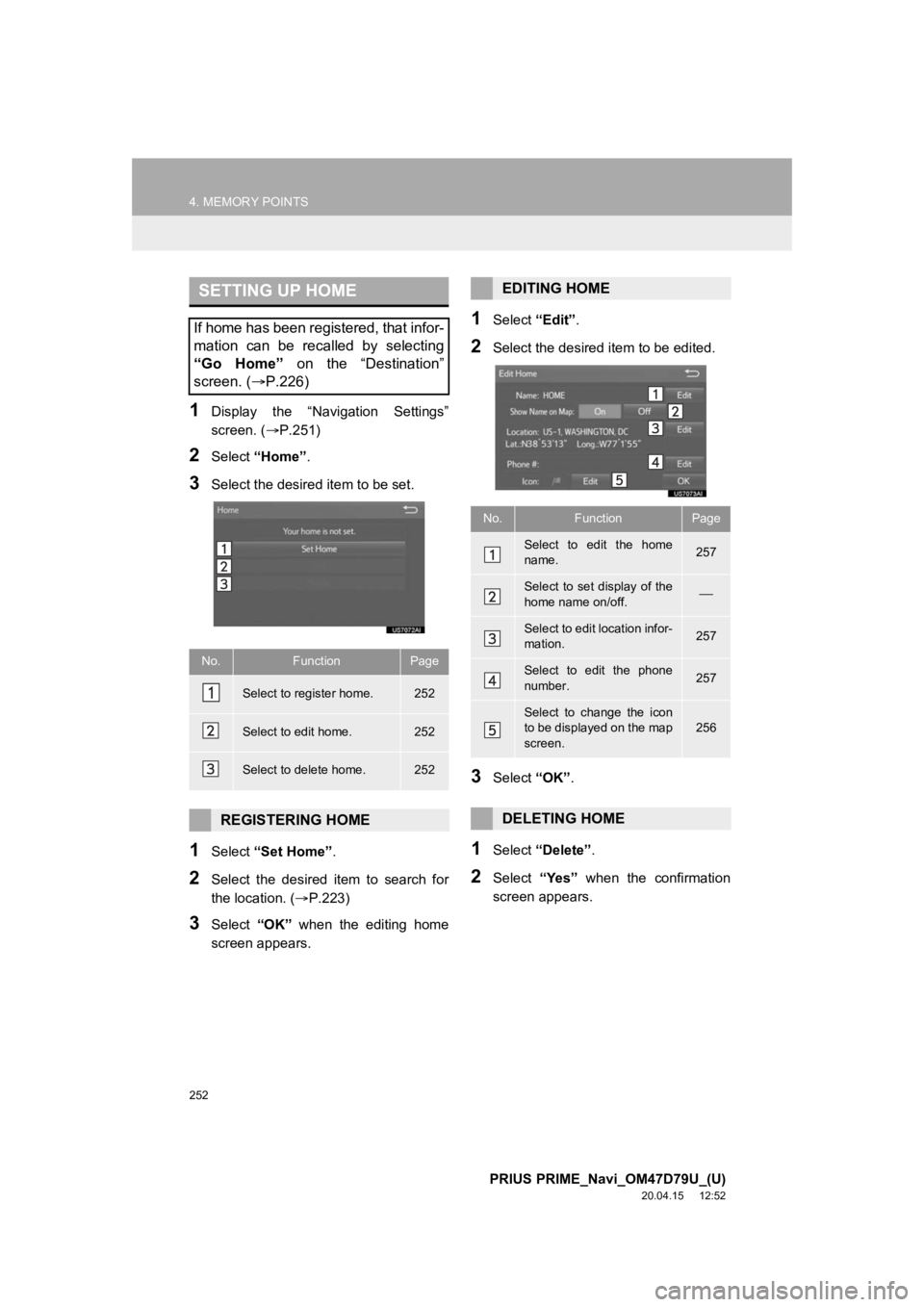
252
4. MEMORY POINTS
PRIUS PRIME_Navi_OM47D79U_(U)
20.04.15 12:52
1Display the “Navigation Settings”
screen. (P.251)
2Select “Home” .
3Select the desired item to be set.
1Select “Set Home” .
2Select the desired item to search for
the location. ( P.223)
3Select “OK” when the editing home
screen appears.
1Select “Edit”.
2Select the desired item to be edited.
3Select “OK”.
1Select “Delete” .
2Select “Yes” when the confirmation
screen appears.
SETTING UP HOME
If home has been registered, that infor-
mation can be recalled by selecting
“Go Home” on the “Destination”
screen. ( P.226)
No.FunctionPage
Select to register home.252
Select to edit home.252
Select to delete home.252
REGISTERING HOME
EDITING HOME
No.FunctionPage
Select to edit the home
name.257
Select to set display of the
home name on/off.
Select to edit location infor-
mation.257
Select to edit the phone
number.257
Select to change the icon
to be displayed on the map
screen.256
DELETING HOME
Page 253 of 310
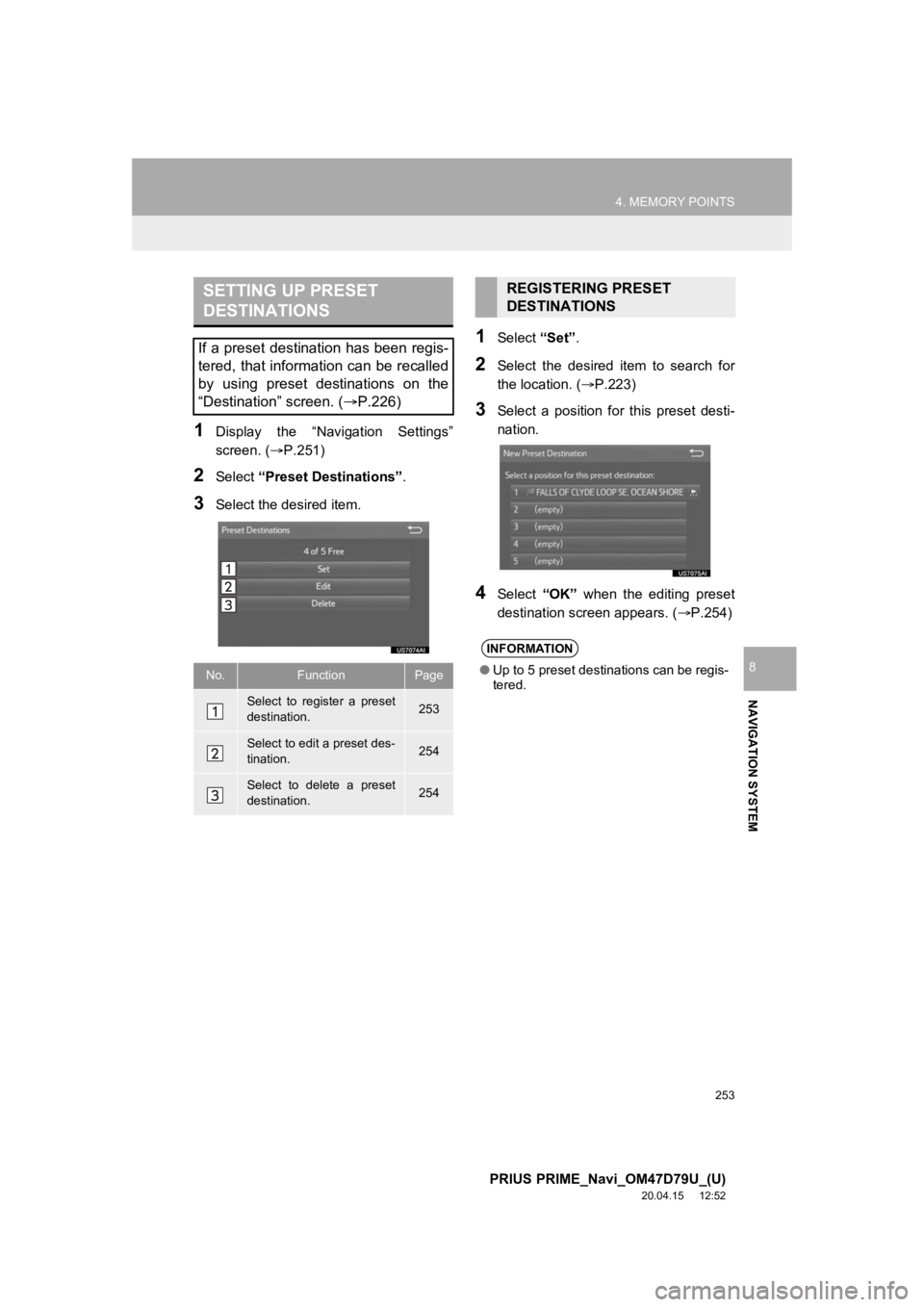
253
4. MEMORY POINTS
PRIUS PRIME_Navi_OM47D79U_(U)
20.04.15 12:52
NAVIGATION SYSTEM
8
1Display the “Navigation Settings”
screen. (P.251)
2Select “Preset Destinations” .
3Select the desired item.
1Select “Set”.
2Select the desired item to search for
the location. ( P.223)
3Select a position for this preset desti-
nation.
4Select “OK” when the editing preset
destination screen appears. ( P.254)
SETTING UP PRESET
DESTINATIONS
If a preset destination has been regis-
tered, that information can be recalled
by using preset destinations on the
“Destination” screen. ( P.226)
No.FunctionPage
Select to register a preset
destination.253
Select to edit a preset des-
tination.254
Select to delete a preset
destination.254
REGISTERING PRESET
DESTINATIONS
INFORMATION
●Up to 5 preset destinations can be regis-
tered.
Page 254 of 310
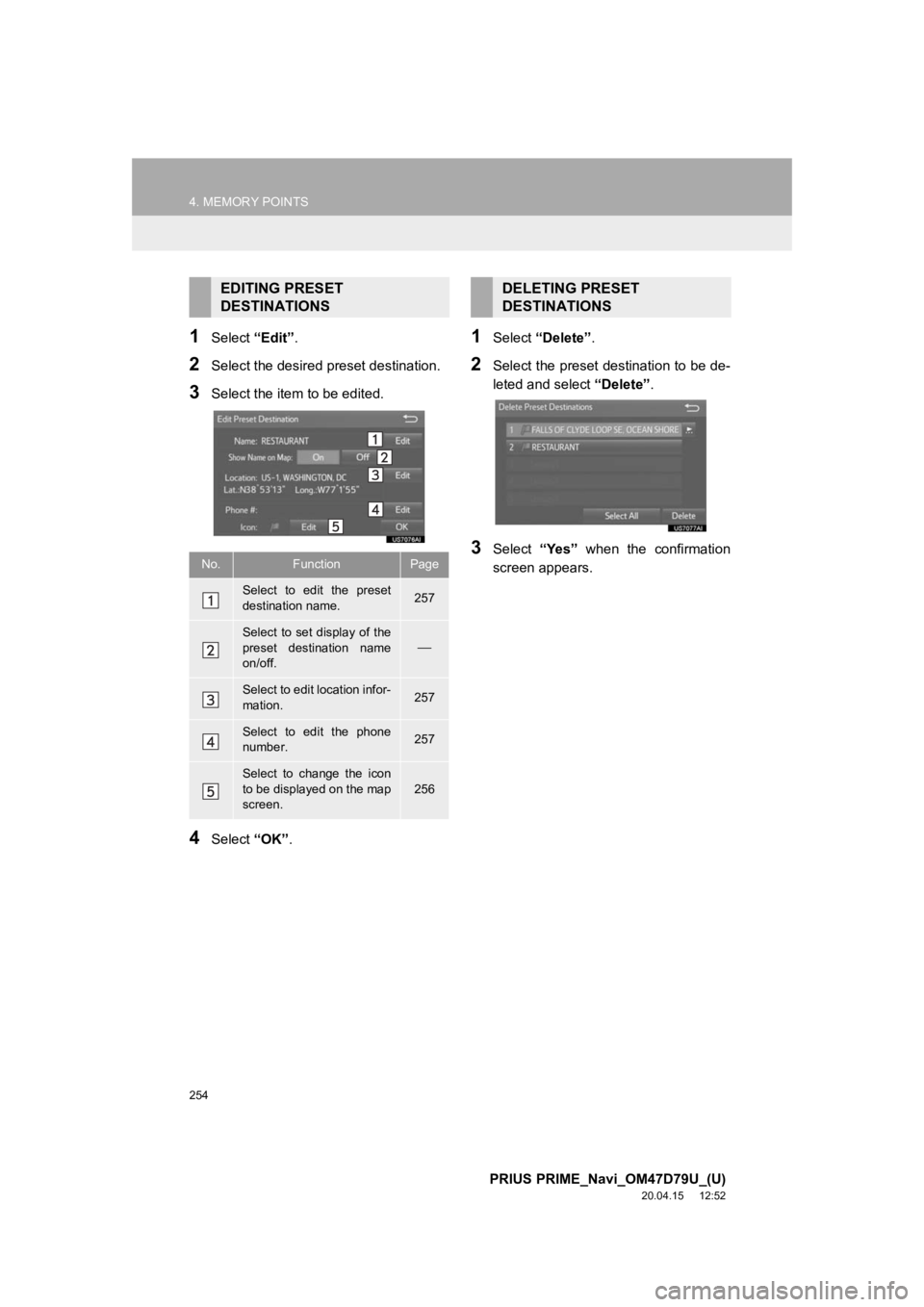
254
4. MEMORY POINTS
PRIUS PRIME_Navi_OM47D79U_(U)
20.04.15 12:52
1Select “Edit”.
2Select the desired preset destination.
3Select the item to be edited.
4Select “OK”.
1Select “Delete” .
2Select the preset destination to be de-
leted and select “Delete”.
3Select “Yes” when the confirmation
screen appears.
EDITING PRESET
DESTINATIONS
No.FunctionPage
Select to edit the preset
destination name.257
Select to set display of the
preset destination name
on/off.
Select to edit location infor-
mation.257
Select to edit the phone
number.257
Select to change the icon
to be displayed on the map
screen.
256
DELETING PRESET
DESTINATIONS
Page 255 of 310
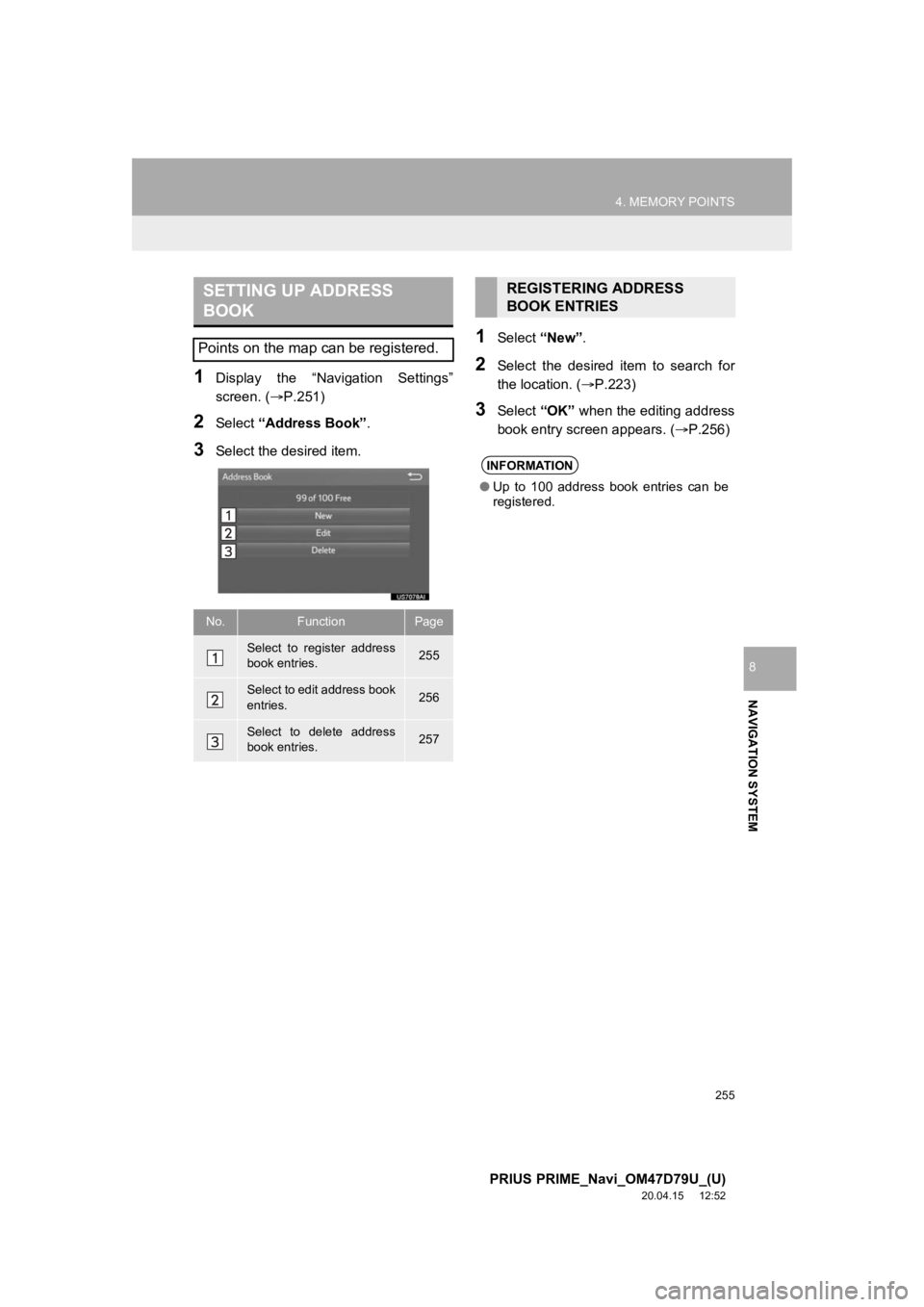
255
4. MEMORY POINTS
PRIUS PRIME_Navi_OM47D79U_(U)
20.04.15 12:52
NAVIGATION SYSTEM
8
1Display the “Navigation Settings”
screen. (P.251)
2Select “Address Book” .
3Select the desired item.
1Select “New”.
2Select the desired item to search for
the location. ( P.223)
3Select “OK” when the editing address
book entry screen appears. ( P.256)
SETTING UP ADDRESS
BOOK
Points on the map can be registered.
No.FunctionPage
Select to register address
book entries.255
Select to edit address book
entries.256
Select to delete address
book entries.257
REGISTERING ADDRESS
BOOK ENTRIES
INFORMATION
● Up to 100 address book entries can be
registered.