TOYOTA PRIUS PRIME 2021 Accessories, Audio & Navigation (in English)
Manufacturer: TOYOTA, Model Year: 2021, Model line: PRIUS PRIME, Model: TOYOTA PRIUS PRIME 2021Pages: 310, PDF Size: 6.79 MB
Page 31 of 310
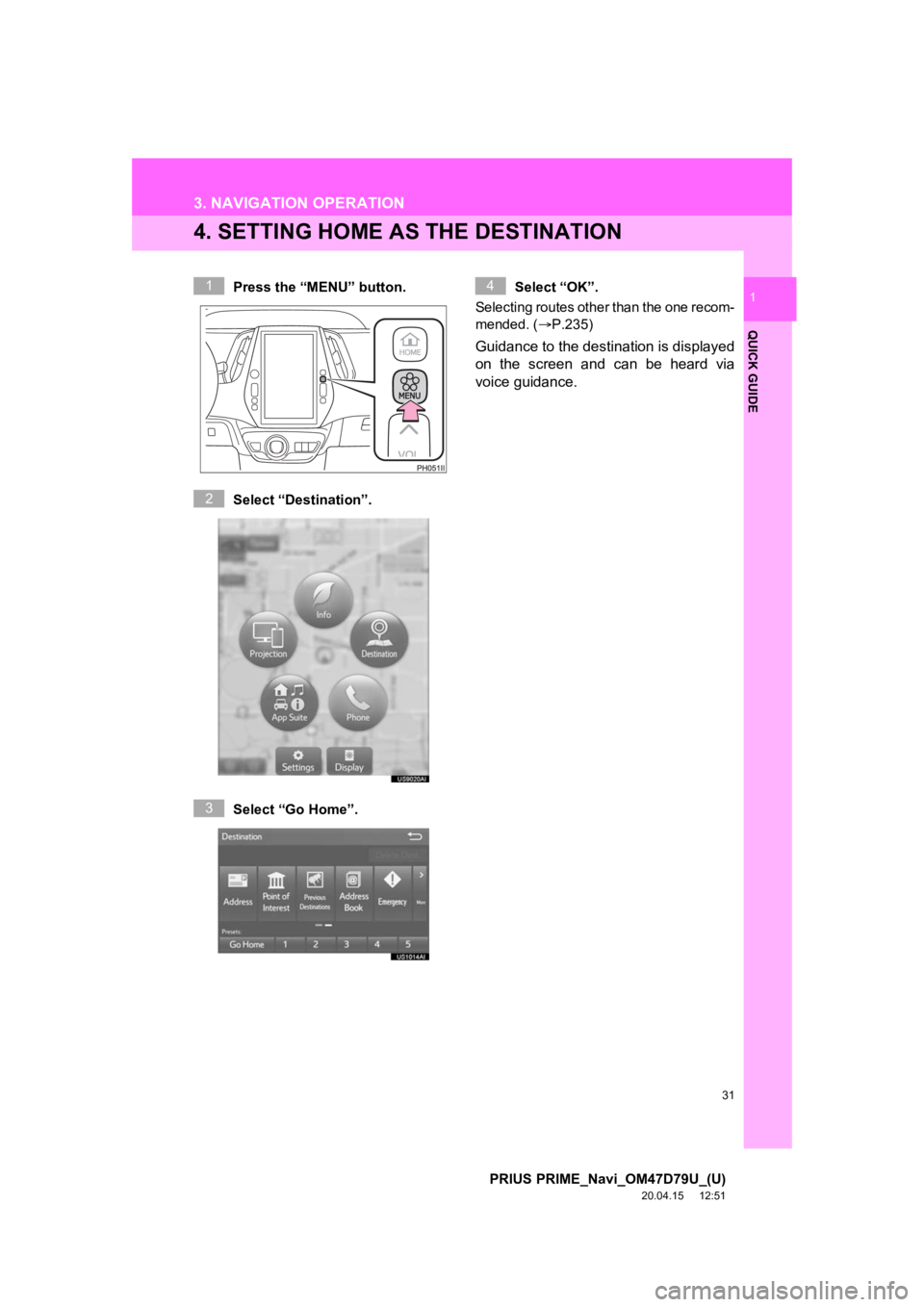
31
3. NAVIGATION OPERATION
PRIUS PRIME_Navi_OM47D79U_(U)
20.04.15 12:51
QUICK GUIDE
1
4. SETTING HOME AS THE DESTINATION
Press the “MENU” button.
Select “Destination”.
Select “Go Home”.Select “OK”.
Selecting routes other than the one recom-
mended. ( P.235)
Guidance to the destination is displayed
on the screen and can be heard via
voice guidance.
1
2
3
4
Page 32 of 310
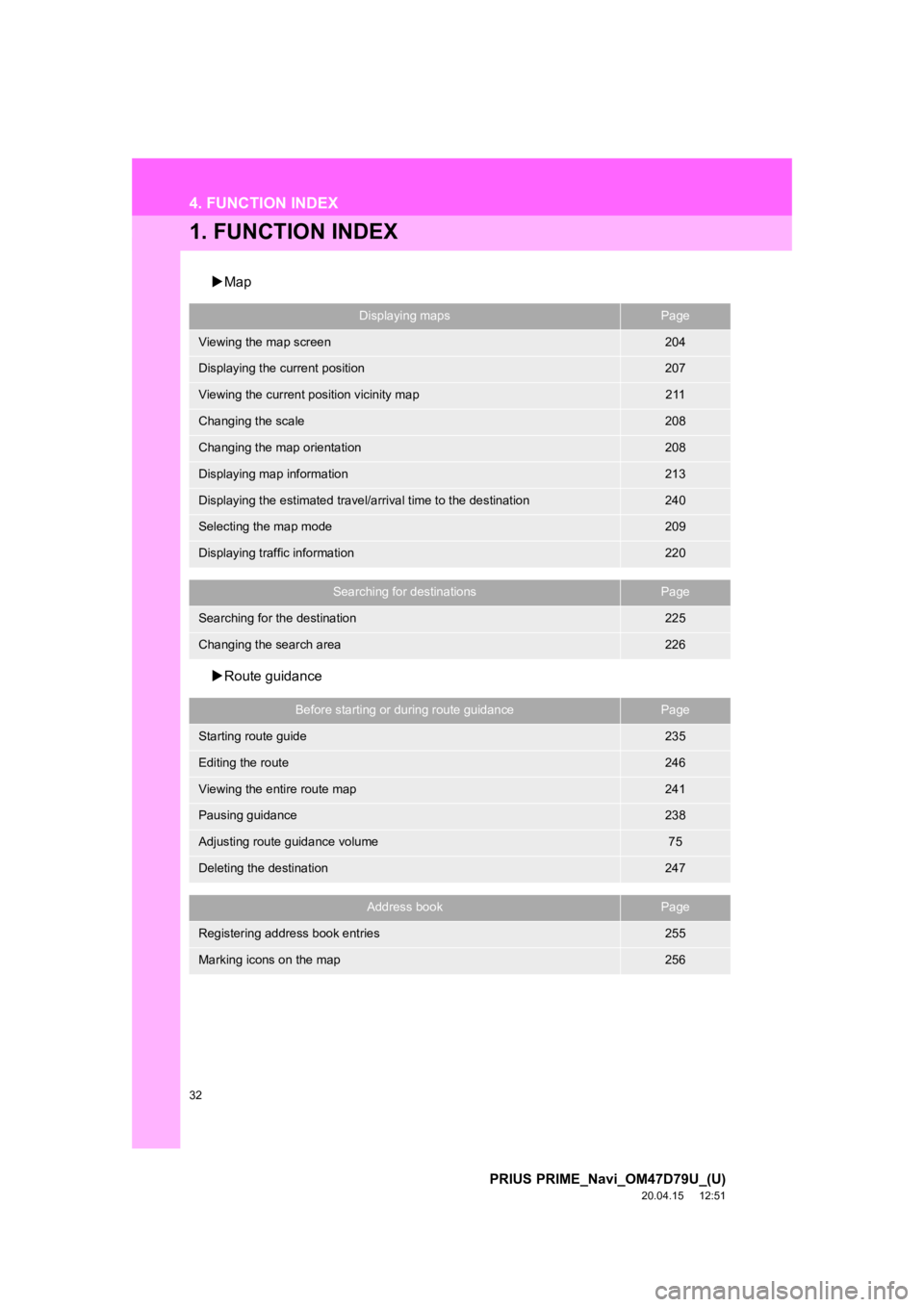
32
PRIUS PRIME_Navi_OM47D79U_(U)
20.04.15 12:51
4. FUNCTION INDEX
1. FUNCTION INDEX
Map
Route guidance
Displaying mapsPage
Viewing the map screen204
Displaying the current position207
Viewing the current position vicinity map211
Changing the scale208
Changing the map orientation208
Displaying map information213
Displaying the estimated travel/arrival time to the destination240
Selecting the map mode209
Displaying traffic information220
Searching for destinationsPage
Searching for the destination225
Changing the search area226
Before starting or during route guidancePage
Starting route guide235
Editing the route246
Viewing the entire route map241
Pausing guidance238
Adjusting route guidance volume75
Deleting the destination247
Address bookPage
Registering address book entries255
Marking icons on the map256
Page 33 of 310
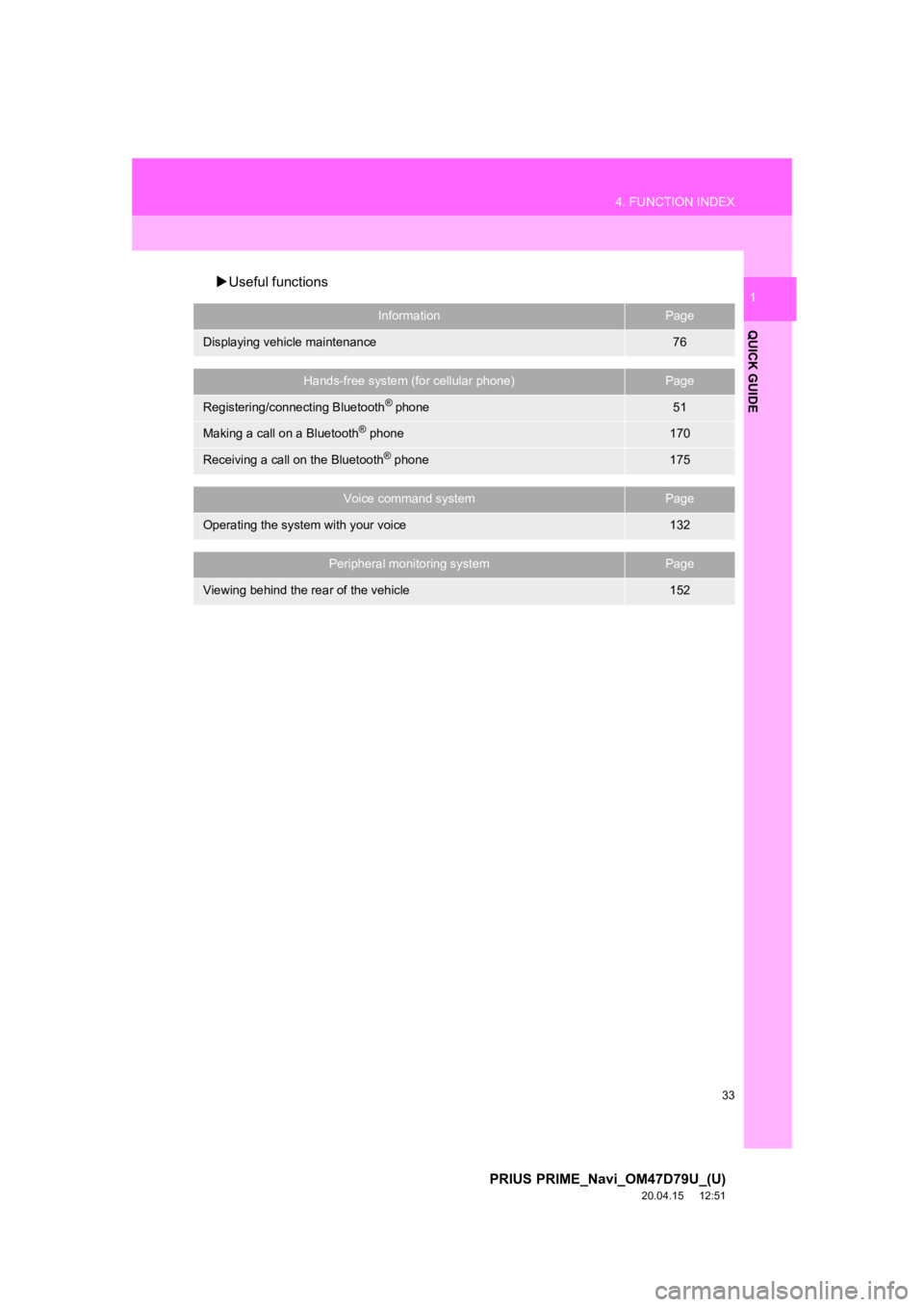
33
4. FUNCTION INDEX
PRIUS PRIME_Navi_OM47D79U_(U)
20.04.15 12:51
QUICK GUIDE
1Useful functions
InformationPage
Displaying vehicle maintenance76
Hands-free system (for cellular phone)Page
Registering/connecting Bluetooth® phone51
Making a call on a Bluetooth® phone170
Receiving a call on the Bluetooth® phone175
Voice command systemPage
Operating the system with your voice132
Peripheral monitoring systemPage
Viewing behind the rear of the vehicle152
Page 34 of 310
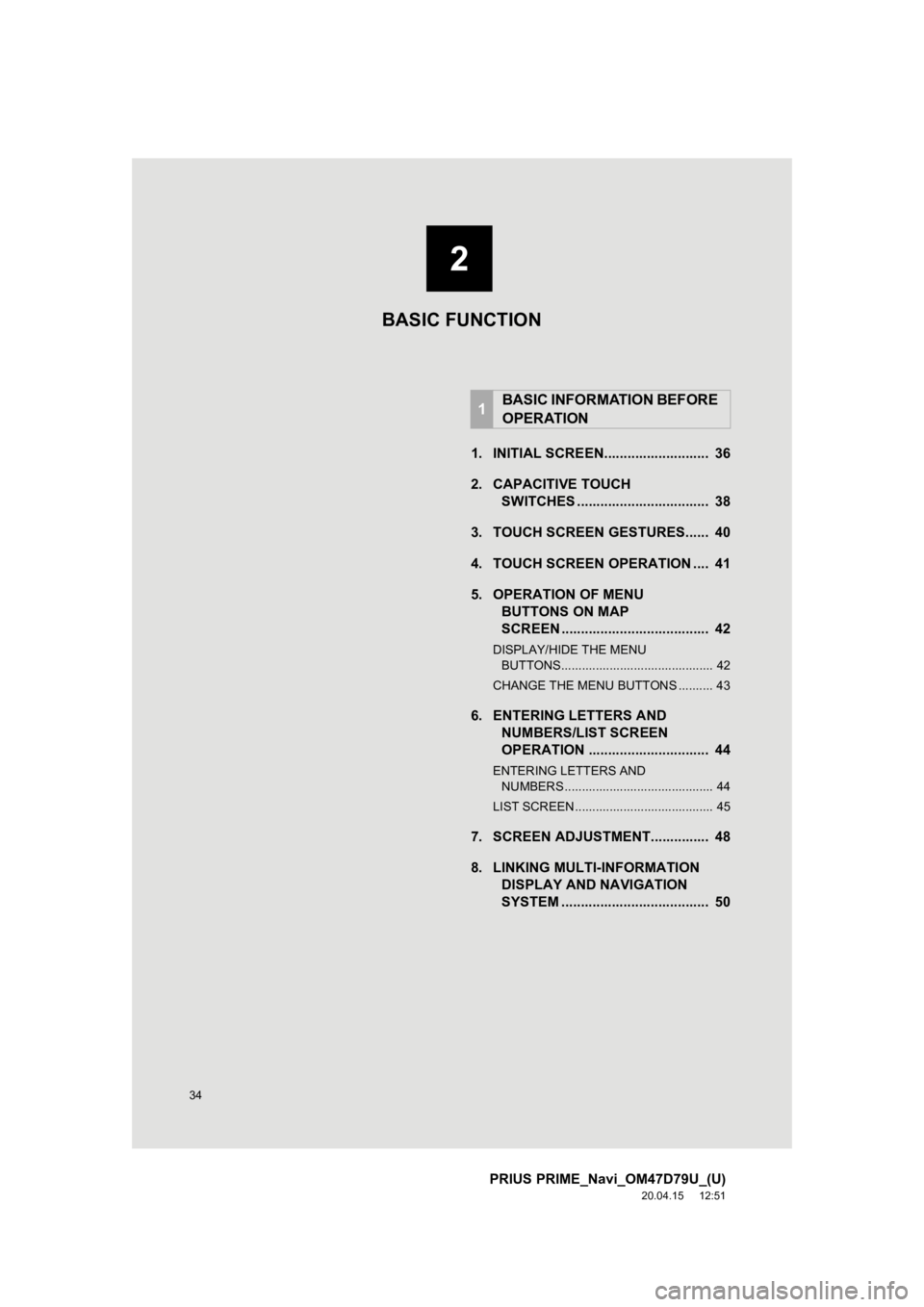
34
PRIUS PRIME_Navi_OM47D79U_(U)
20.04.15 12:51
1. INITIAL SCREEN........................... 36
2. CAPACITIVE TOUCHSWITCHES .................................. 38
3. TOUCH SCREEN GESTURES...... 40
4. TOUCH SCREEN OPERATION .... 41
5. OPERATION OF MENU BUTTONS ON MAP
SCREEN ...................................... 42
DISPLAY/HIDE THE MENU
BUTTONS............................................ 42
CHANGE THE MENU BUTTONS .......... 43
6. ENTERING LETTERS AND NUMBERS/LIST SCREEN
OPERATION ............................... 44
ENTERING LETTERS AND
NUMBERS ........................................... 44
LIST SCREEN ........................................ 45
7. SCREEN ADJUSTMENT............... 48
8. LINKING MULTI-INFORMATION DISPLAY AND NAVIGATION
SYSTEM ........... ....................... .... 50
1BASIC INFORMATION BEFORE
OPERATION
2
BASIC FUNCTION
Page 35 of 310
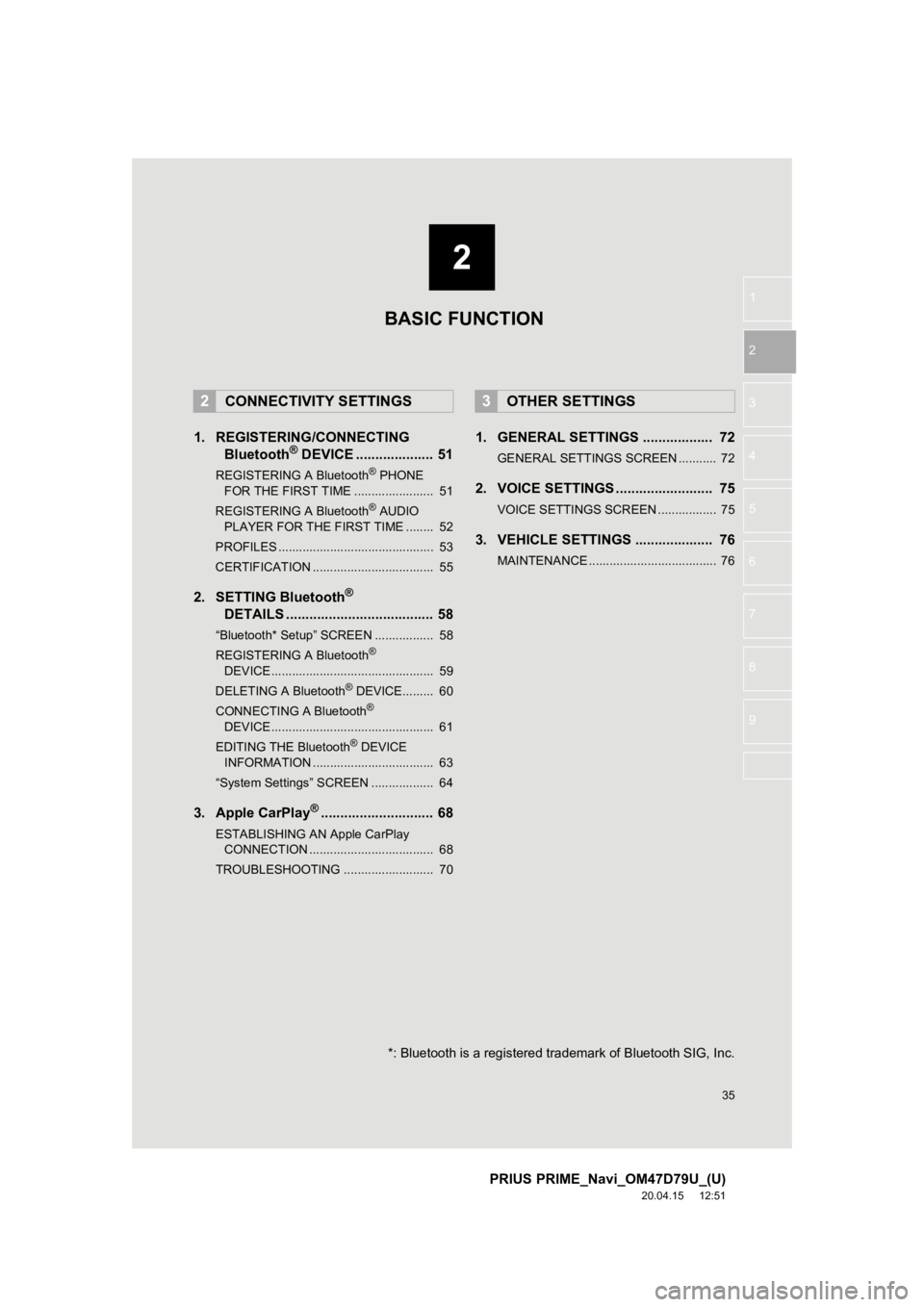
2
35
PRIUS PRIME_Navi_OM47D79U_(U)
20.04.15 12:51
1
2
3
4
5
6
7
8
9
1. REGISTERING/CONNECTING Bluetooth® DEVICE .................... 51
REGISTERING A Bluetooth® PHONE
FOR THE FIRST TIME ....................... 51
REGISTERING A Bluetooth
® AUDIO
PLAYER FOR THE FIRST TIME ........ 52
PROFILES ............................................. 53
CERTIFICATION ................................... 55
2. SETTING Bluetooth®
DETAILS
...................................... 58
“Bluetooth* Setup” SCREEN ................. 58
REGISTERING A Bluetooth®
DEVICE ............................................... 59
DELETING A Bluetooth
® DEVICE......... 60
CONNECTING A Bluetooth®
DEVICE ............................................... 61
EDITING THE Bluetooth
® DEVICE
INFORMATION ................................... 63
“System Settings” SCREEN .................. 64
3. Apple CarPlay®............................. 68
ESTABLISHING AN Apple CarPlay CONNECTION .................................... 68
TROUBLESHOOTING .......................... 70
1. GENERAL SETTINGS .................. 72
GENERAL SETTINGS SCREEN ........... 72
2. VOICE SETTINGS ......................... 75
VOICE SETTINGS SCREEN ................. 75
3. VEHICLE SETTINGS .................... 76
MAINTENANCE ..................................... 76
2CONNECTIVITY SETTINGS3OTHER SETTINGS
BASIC FUNCTION
*: Bluetooth is a registered trademark of Bluetooth SIG, Inc.
Page 36 of 310

36
PRIUS PRIME_Navi_OM47D79U_(U)
20.04.15 12:51
1. BASIC INFORMATION BEFORE OPERATION
1. INITIAL SCREEN
1When the power switch is in ACCES-
SORY or ON mode, the initial screen
will be displayed and the system will
begin operating.
After a few seconds displays the initial
screen, the “CAUTION” screen will be dis-
played.
After about 5 seconds, the “CAUTION”
screen automatically switches to the next
screen. (Select “Continue” to display the
next screen.)
WA R N I N G
● When the vehicle is stopped with the
hybrid system operating, always apply
the parking brake for safety.
MAINTENANCE INFORMATION
This system reminds users when to re-
place certain parts or components and
shows dealer information (if regis-
tered) on the screen.
When the vehicle reaches a previously
set driving distance or date specified
for a scheduled maintenance check,
the “Maintenance Reminder” screen
will be displayed when the system is
turned on.
To prevent the screen from being dis-
played again, select “Do Not Tell Me
Again” .
To register maintenance information:
P. 7 6
If is selected, the registered
phone number can be called.
Page 37 of 310
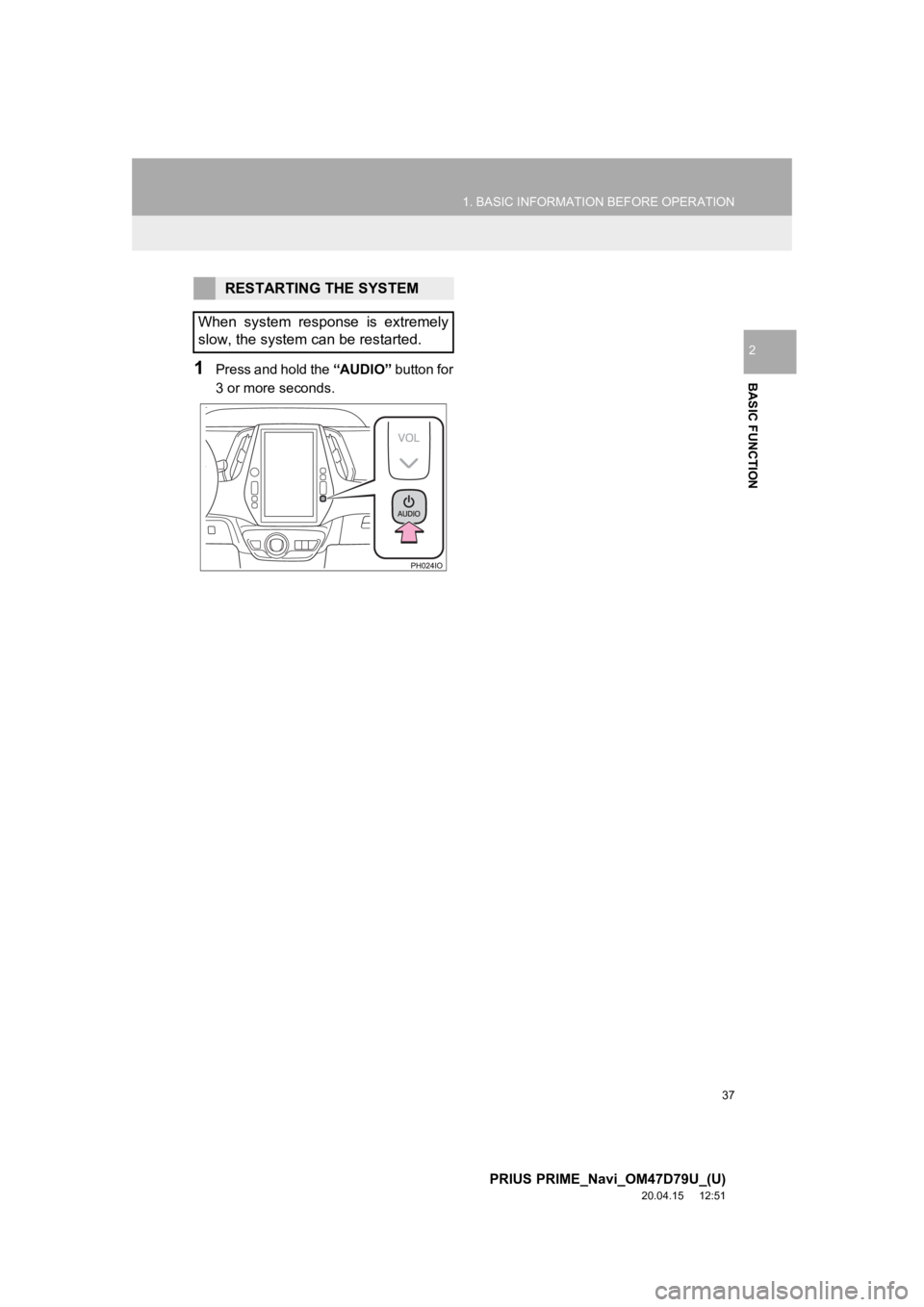
37
1. BASIC INFORMATION BEFORE OPERATION
PRIUS PRIME_Navi_OM47D79U_(U)
20.04.15 12:51
BASIC FUNCTION
2
1Press and hold the “AUDIO” button for
3 or more seconds.
RESTARTING THE SYSTEM
When system response is extremely
slow, the system can be restarted.
Page 38 of 310
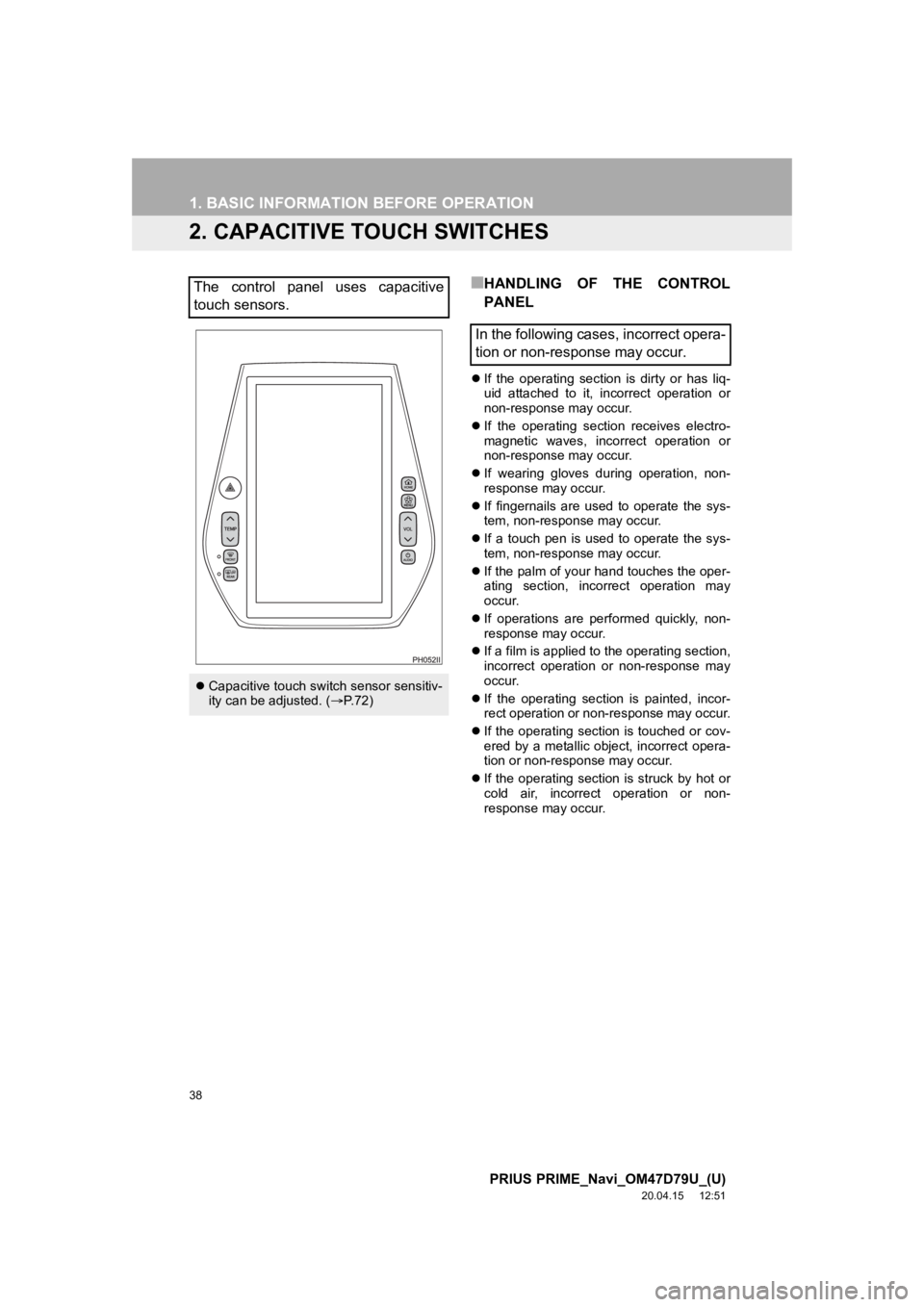
38
1. BASIC INFORMATION BEFORE OPERATION
PRIUS PRIME_Navi_OM47D79U_(U)
20.04.15 12:51
2. CAPACITIVE TOUCH SWITCHES
■HANDLING OF THE CONTROL
PANEL
If the operating section is dirty or has liq-
uid attached to it, incorrect operation or
non-response may occur.
If the operating section receives electro-
magnetic waves, incorrect operation or
non-response may occur.
If wearing gloves during operation, non-
response may occur.
If fingernails are us ed to operate the sys-
tem, non-response may occur.
If a touch pen is used to operate the sys-
tem, non-response may occur.
If the palm of your hand touches the oper-
ating section, incorrect operation may
occur.
If operations are performed quickly, non-
response may occur.
If a film is applied to the operating section,
incorrect operation or non-response may
occur.
If the operating section is painted, incor-
rect operation or non-response may occur.
If the operating section is touched or cov-
ered by a metallic object, incorrect opera-
tion or non-response may occur.
If the operating section is struck by hot or
cold air, incorrect operation or non-
response may occur.
The control panel uses capacitive
touch sensors.
Capacitive touch switch sensor sensitiv-
ity can be adjusted. ( P. 7 2 )
In the following cases, incorrect opera-
tion or non-response may occur.
Page 39 of 310
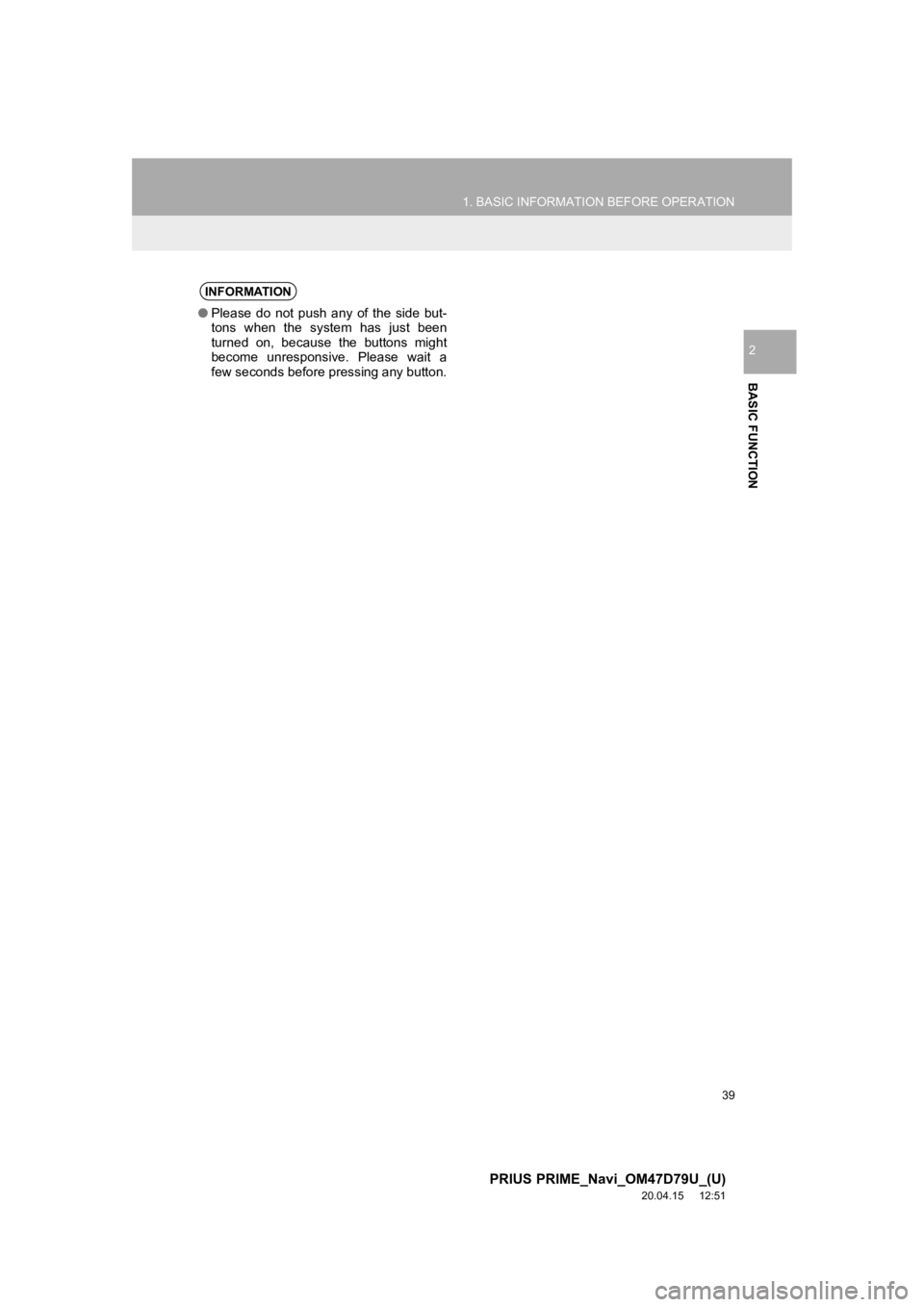
39
1. BASIC INFORMATION BEFORE OPERATION
PRIUS PRIME_Navi_OM47D79U_(U)
20.04.15 12:51
BASIC FUNCTION
2
INFORMATION
●Please do not push any of the side but-
tons when the system has just been
turned on, because the buttons might
become unresponsive. Please wait a
few seconds before pressing any button.
Page 40 of 310
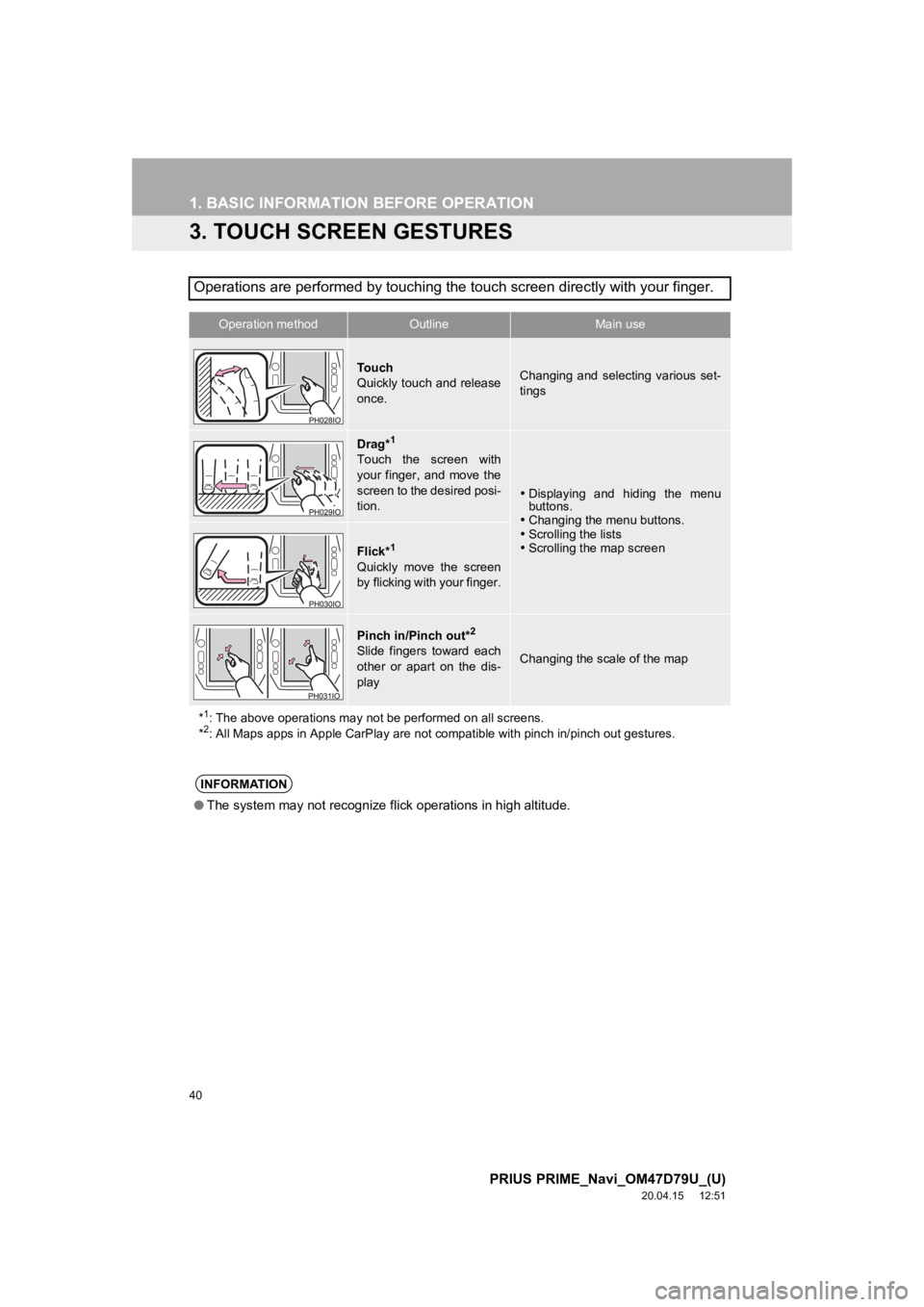
40
1. BASIC INFORMATION BEFORE OPERATION
PRIUS PRIME_Navi_OM47D79U_(U)
20.04.15 12:51
3. TOUCH SCREEN GESTURES
Operations are performed by touching the touch screen directly with your finger.
Operation methodOutline Main use
To u c h
Quickly touch and release
once.Changing and selecting various set-
tings
Drag*1
Touch the screen with
your finger, and move the
screen to the desired posi-
tion.
Displaying and hiding the menu
buttons.
Changing the menu buttons.
Scrolling the lists
Scrolling the map screen
Flick*1
Quickly move the screen
by flicking with your finger.
Pinch in/Pinch out*2
Slide fingers toward each
other or apart on the dis-
playChanging the scale of the map
*
1: The above operations may not be performed on all screens.
*2: All Maps apps in Apple CarPlay are not compatible with pinch in/pinch out gestures.
INFORMATION
●The system may not recognize fli ck operations in high altitude.