TOYOTA PRIUS PRIME 2021 Accessories, Audio & Navigation (in English)
Manufacturer: TOYOTA, Model Year: 2021, Model line: PRIUS PRIME, Model: TOYOTA PRIUS PRIME 2021Pages: 310, PDF Size: 6.79 MB
Page 71 of 310
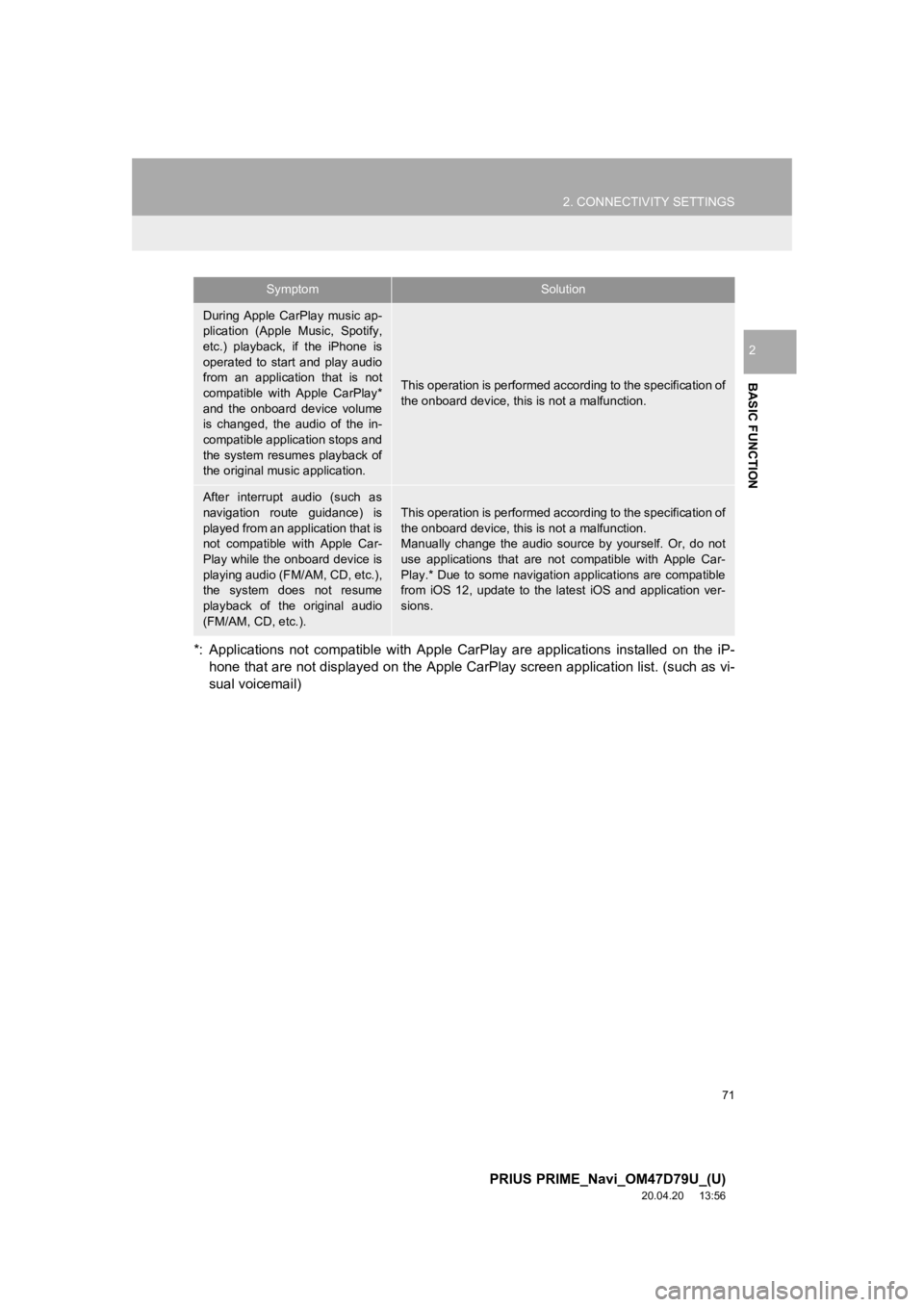
71
2. CONNECTIVITY SETTINGS
PRIUS PRIME_Navi_OM47D79U_(U)
20.04.20 13:56
BASIC FUNCTION
2
*: Applications not compatible with Apple CarPlay are applications installed on the iP-
hone that are not displayed on the Apple CarPlay screen applica tion list. (such as vi-
sual voicemail)
During Apple CarPlay music ap-
plication (Apple Music, Spotify,
etc.) playback, if the iPhone is
operated to start and play audio
from an application that is not
compatible with Apple CarPlay*
and the onboard device volume
is changed, the audio of the in-
compatible application stops and
the system resumes playback of
the original mus ic application.
This operation is performed according to the specification of
the onboard device, this is not a malfunction.
After interrupt audio (such as
navigation route guidance) is
played from an application that is
not compatible with Apple Car-
Play while the onboard device is
playing audio (FM/AM, CD, etc.),
the system does not resume
playback of the original audio
(FM/AM, CD, etc.).This operation is performed according to the specification of
the onboard device, this is not a malfunction.
Manually change the audio source by yourself. Or, do not
use applications that are not compatible with Apple Car-
Play.* Due to some navigati on applications are compatible
from iOS 12, update to the latest iOS and application ver-
sions.
SymptomSolution
Page 72 of 310

72
PRIUS PRIME_Navi_OM47D79U_(U)
20.04.15 12:51
3. OTHER SETTINGS
1. GENERAL SETTINGS
1Press the “MENU” button.
2Select “Settings” .
3Select “General” .
4Select the items to be set.
Settings for the system time, operation
sounds, etc., can be changed.GENERAL SETTINGS
SCREEN
Page 73 of 310
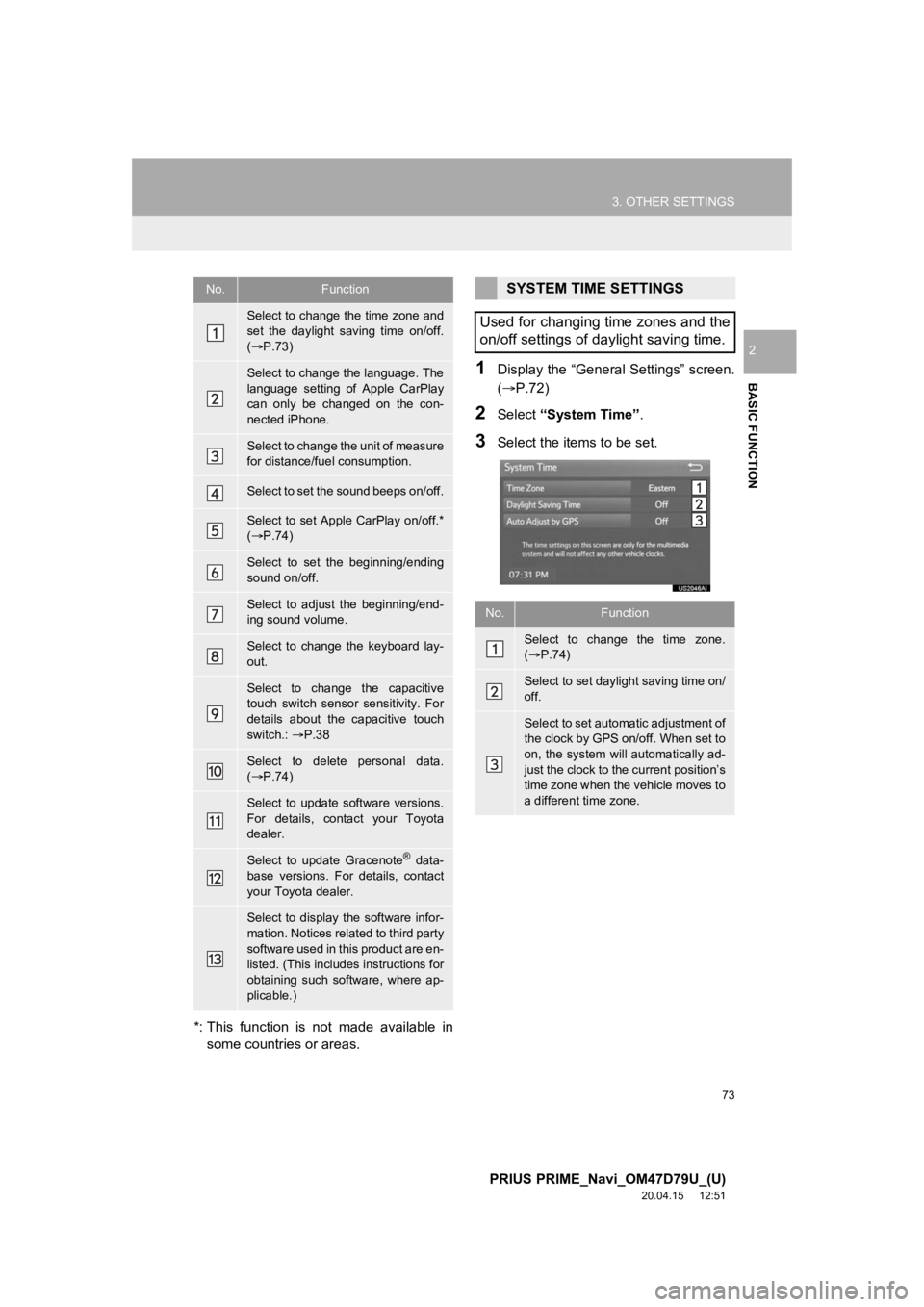
73
3. OTHER SETTINGS
PRIUS PRIME_Navi_OM47D79U_(U)
20.04.15 12:51
BASIC FUNCTION
2
*: This function is not made available insome countries or areas.
1Display the “General Settings” screen.
(P.72)
2Select “System Time” .
3Select the items to be set.
No.Function
Select to change the time zone and
set the daylight saving time on/off.
( P.73)
Select to change the language. The
language setting of Apple CarPlay
can only be changed on the con-
nected iPhone.
Select to change the unit of measure
for distance/fuel consumption.
Select to set the sound beeps on/off.
Select to set Apple CarPlay on/off.*
( P.74)
Select to set the beginning/ending
sound on/off.
Select to adjust the beginning/end-
ing sound volume.
Select to change the keyboard lay-
out.
Select to change the capacitive
touch switch sensor sensitivity. For
details about the capacitive touch
switch.: P.38
Select to delete personal data.
( P.74)
Select to update software versions.
For details, contact your Toyota
dealer.
Select to update Gracenote® data-
base versions. For details, contact
your Toyota dealer.
Select to display the software infor-
mation. Notices related to third party
software used in this product are en-
listed. (This includes instructions for
obtaining such software, where ap-
plicable.)
SYSTEM TIME SETTINGS
Used for changing time zones and the
on/off settings of daylight saving time.
No.Function
Select to change the time zone.
( P.74)
Select to set dayli ght saving time on/
off.
Select to set automatic adjustment of
the clock by GPS on/off. When set to
on, the system will automatically ad-
just the clock to the current position’s
time zone when the vehicle moves to
a different time zone.
Page 74 of 310
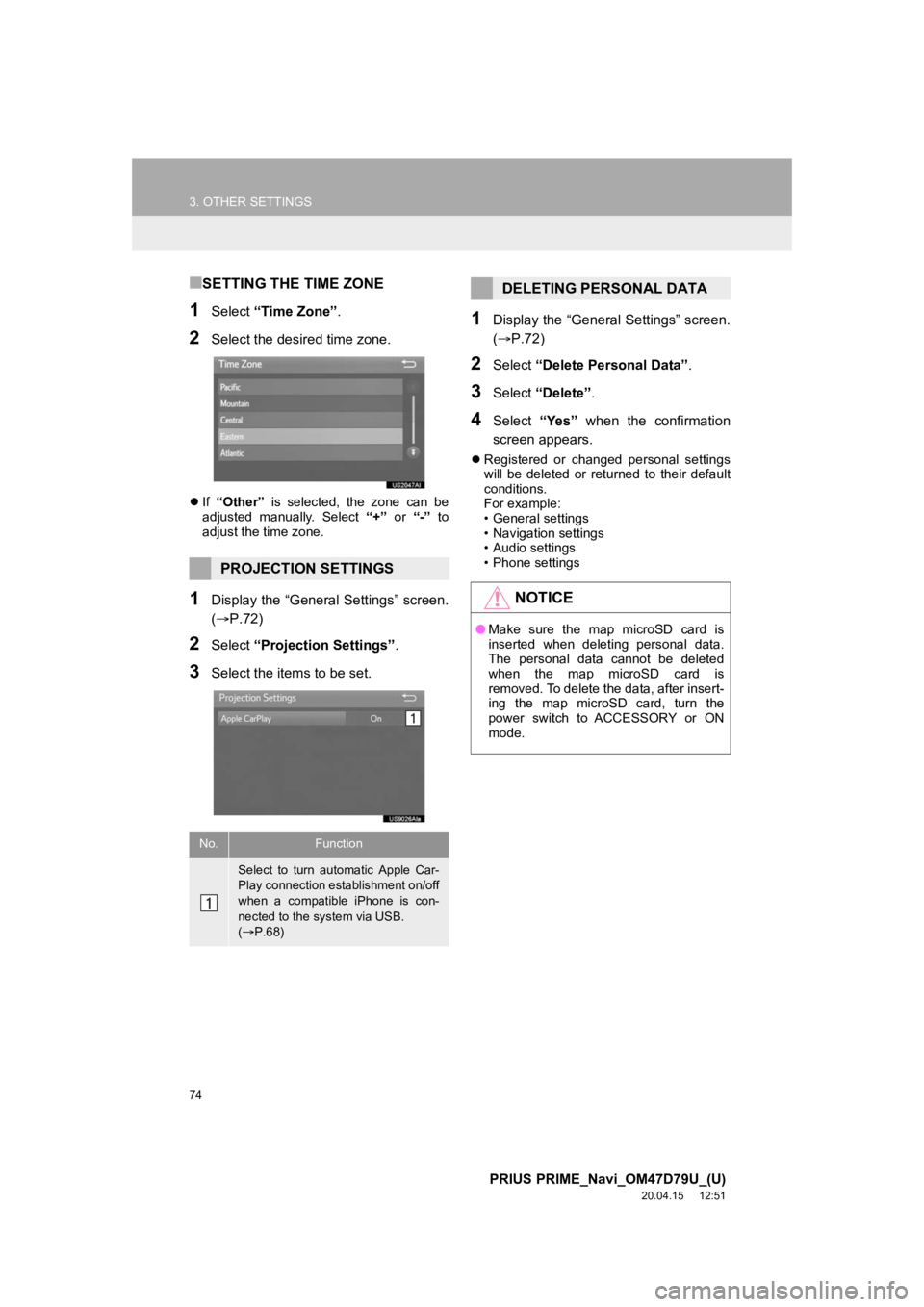
74
3. OTHER SETTINGS
PRIUS PRIME_Navi_OM47D79U_(U)
20.04.15 12:51
■SETTING THE TIME ZONE
1Select “Time Zone” .
2Select the desired time zone.
If “Other” is selected, the zone can be
adjusted manually. Select “+” or “-” to
adjust the time zone.
1Display the “General Settings” screen.
(P.72)
2Select “Projection Settings” .
3Select the items to be set.
1Display the “General Settings” screen.
(P.72)
2Select “Delete Personal Data” .
3Select “Delete” .
4Select “Yes” when the confirmation
screen appears.
Registered or changed personal settings
will be deleted or returned to their default
conditions.
For example:
• General settings
• Navigation settings
• Audio settings
• Phone settings
PROJECTION SETTINGS
No.Function
Select to turn automatic Apple Car-
Play connection establishment on/off
when a compatible iPhone is con-
nected to the system via USB.
( P.68)
DELETING PERSONAL DATA
NOTICE
● Make sure the map microSD card is
inserted when deleting personal data.
The personal data cannot be deleted
when the map microSD card is
removed. To delete the data, after insert-
ing the map microSD card, turn the
power switch to ACCESSORY or ON
mode.
Page 75 of 310
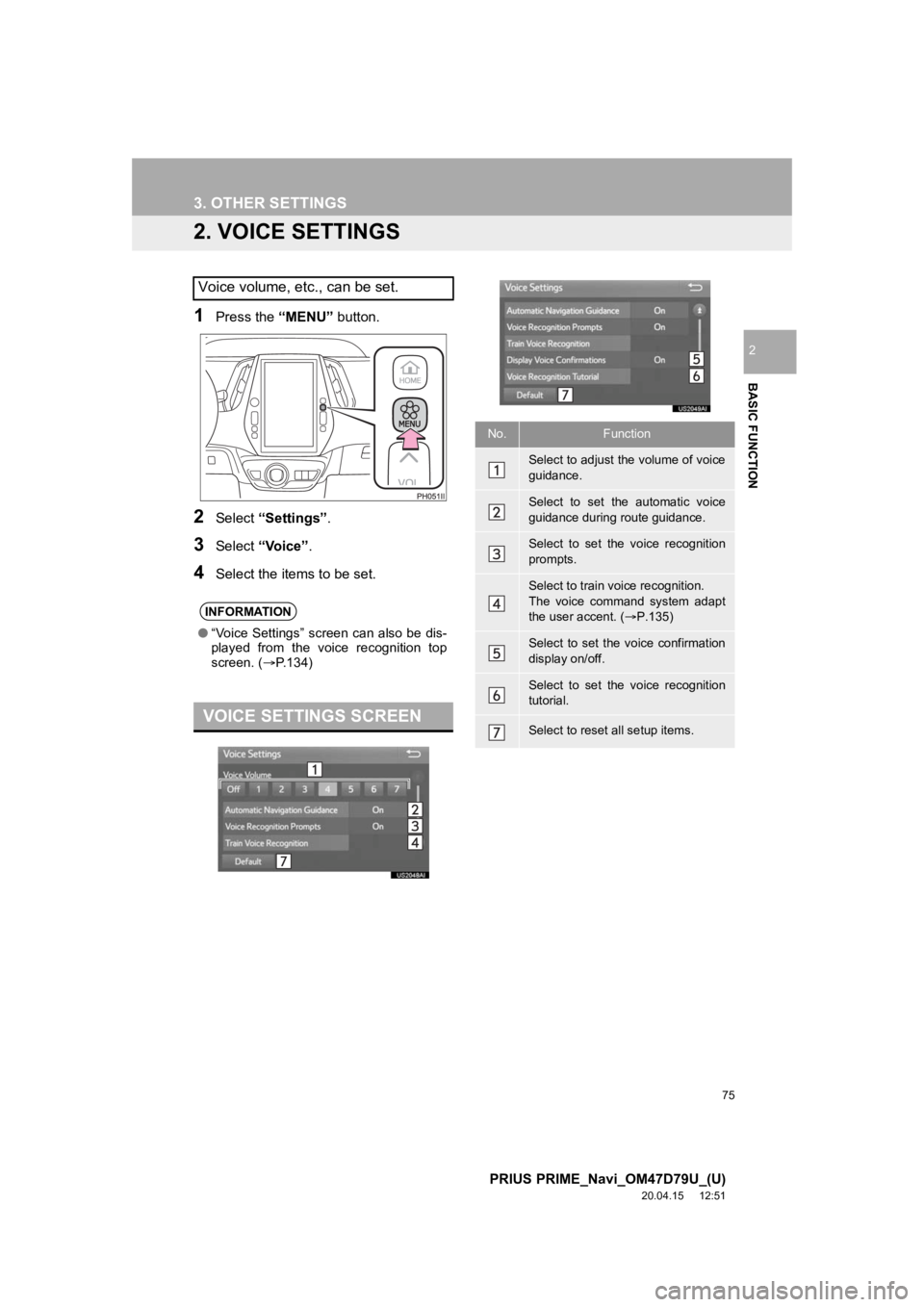
75
3. OTHER SETTINGS
PRIUS PRIME_Navi_OM47D79U_(U)
20.04.15 12:51
BASIC FUNCTION
2
2. VOICE SETTINGS
1Press the “MENU” button.
2Select “Settings” .
3Select “Voice”.
4Select the items to be set.
Voice volume, etc., can be set.
INFORMATION
●“Voice Settings” screen can also be dis-
played from the voice recognition top
screen. ( P.134)
VOICE SETTINGS SCREEN
No.Function
Select to adjust the volume of voice
guidance.
Select to set the automatic voice
guidance during route guidance.
Select to set the voice recognition
prompts.
Select to train voice recognition.
The voice command system adapt
the user accent. ( P.135)
Select to set the voice confirmation
display on/off.
Select to set the voice recognition
tutorial.
Select to reset all setup items.
Page 76 of 310
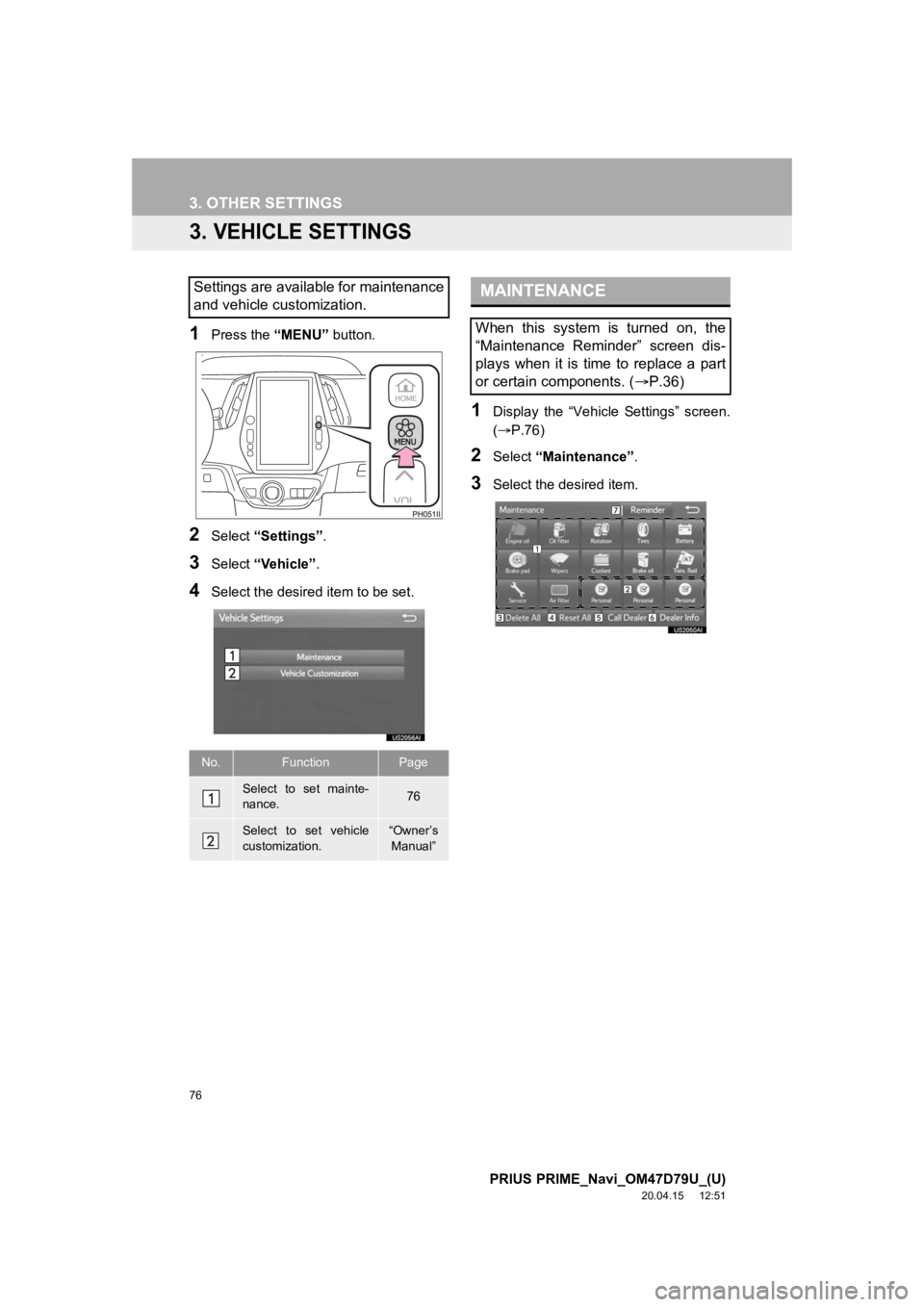
76
3. OTHER SETTINGS
PRIUS PRIME_Navi_OM47D79U_(U)
20.04.15 12:51
3. VEHICLE SETTINGS
1Press the “MENU” button.
2Select “Settings” .
3Select “Vehicle” .
4Select the desired item to be set.
1Display the “Vehicle Settings” screen.
(P.76)
2Select “Maintenance” .
3Select the desired item.
Settings are available for maintenance
and vehicle customization.
No.FunctionPage
Select to set mainte-
nance.76
Select to set vehicle
customization.“Owner’s
Manual”
MAINTENANCE
When this system is turned on, the
“Maintenance Reminder” screen dis-
plays when it is time to replace a part
or certain components. ( P.36)
Page 77 of 310
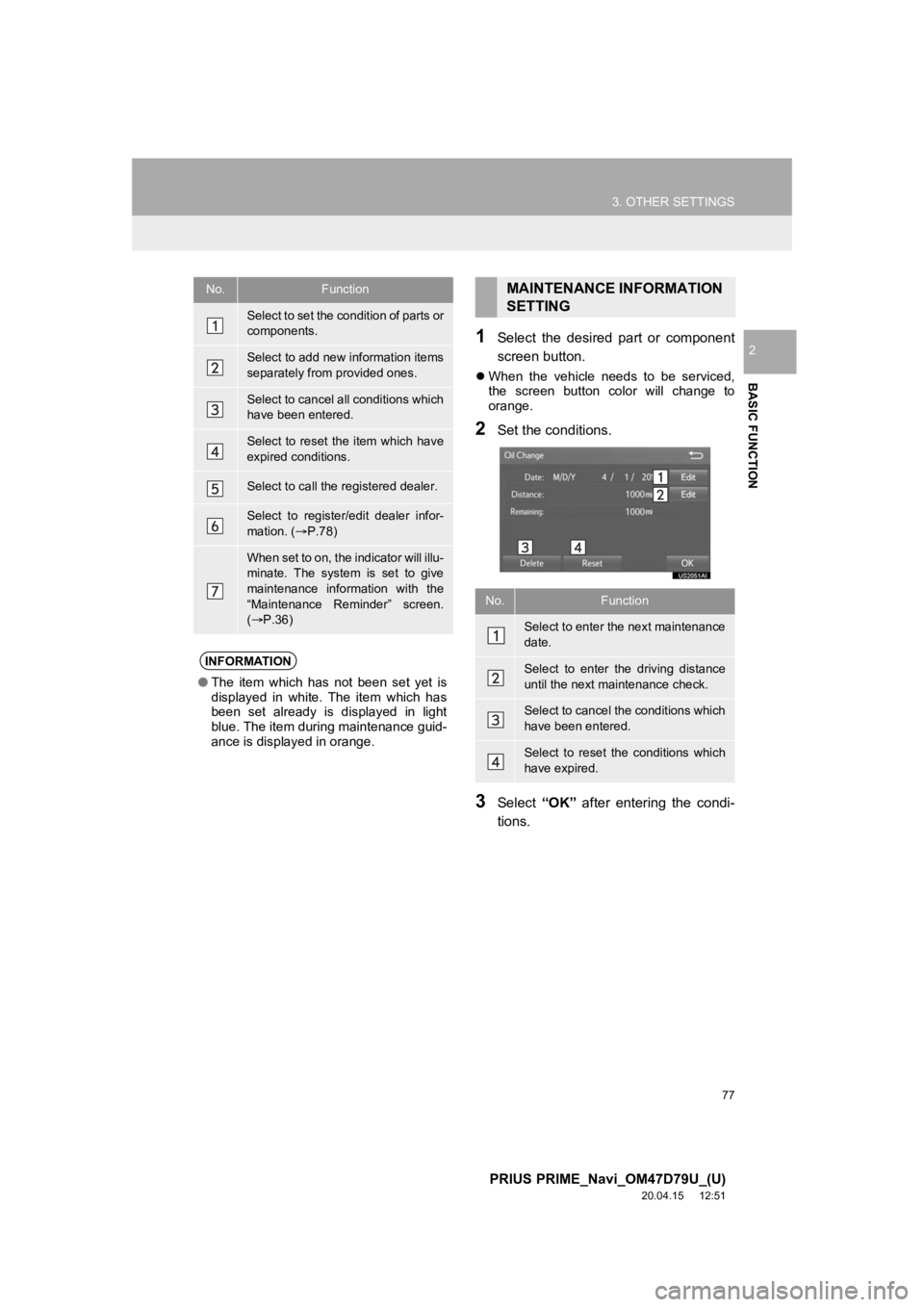
77
3. OTHER SETTINGS
PRIUS PRIME_Navi_OM47D79U_(U)
20.04.15 12:51
BASIC FUNCTION
21Select the desired part or component
screen button.
When the vehicle needs to be serviced,
the screen button color will change to
orange.
2Set the conditions.
3Select “OK” after entering the condi-
tions.
No.Function
Select to set the condition of parts or
components.
Select to add new information items
separately from provided ones.
Select to cancel all conditions which
have been entered.
Select to reset the item which have
expired conditions.
Select to call the registered dealer.
Select to register/edit dealer infor-
mation. ( P.78)
When set to on, the indicator will illu-
minate. The system is set to give
maintenance information with the
“Maintenance Reminder” screen.
( P.36)
INFORMATION
● The item which has not been set yet is
displayed in white. The item which has
been set already is displayed in light
blue. The item during maintenance guid-
ance is displayed in orange.
MAINTENANCE INFORMATION
SETTING
No.Function
Select to enter the next maintenance
date.
Select to enter the driving distance
until the next maintenance check.
Select to cancel the conditions which
have been entered.
Select to reset the conditions which
have expired.
Page 78 of 310
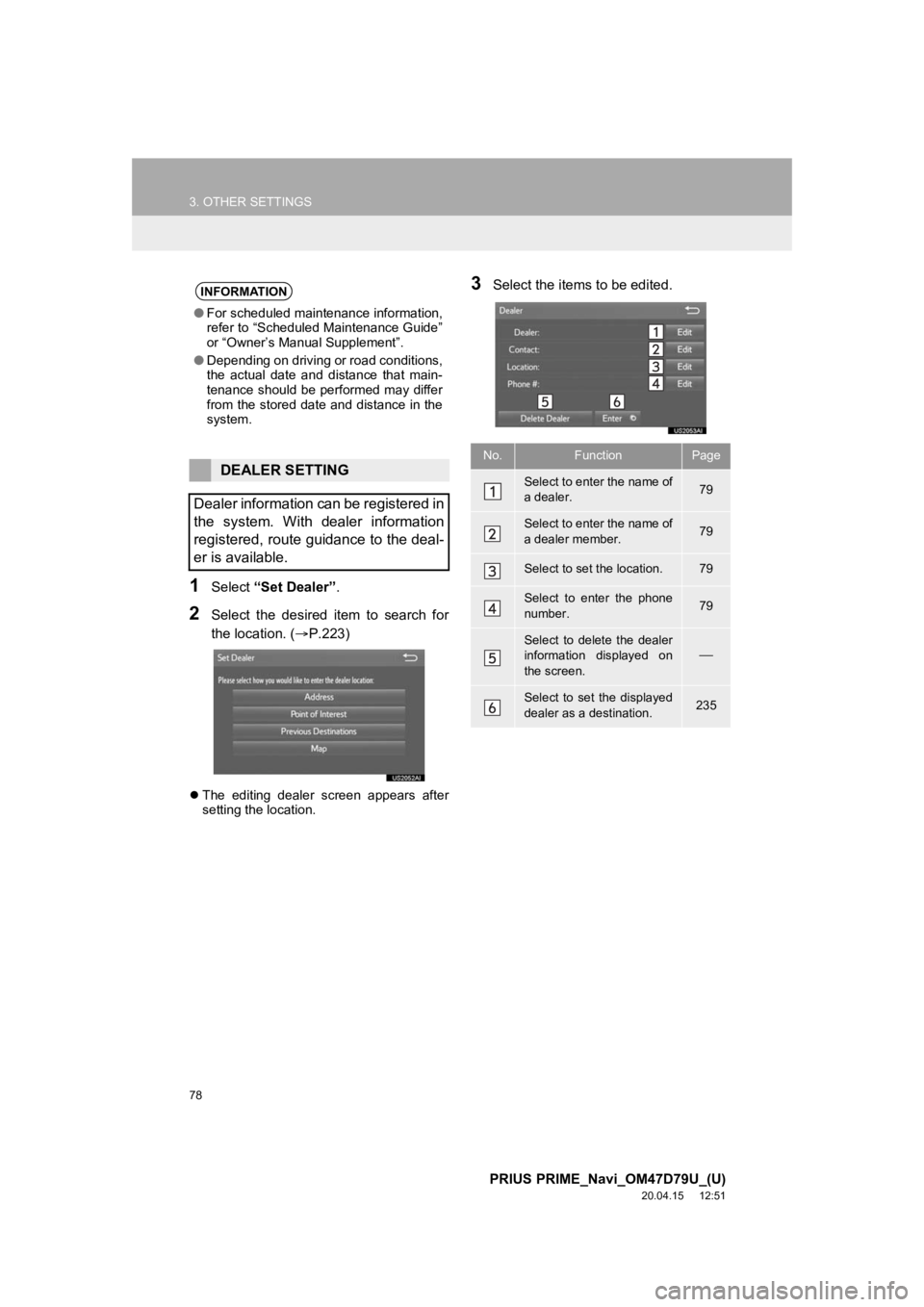
78
3. OTHER SETTINGS
PRIUS PRIME_Navi_OM47D79U_(U)
20.04.15 12:51
1Select “Set Dealer” .
2Select the desired item to search for
the location. ( P.223)
The editing dealer screen appears after
setting the location.
3Select the items to be edited.INFORMATION
● For scheduled maintenance information,
refer to “Scheduled Maintenance Guide”
or “Owner’s Manual Supplement”.
● Depending on driving or road conditions,
the actual date and distance that main-
tenance should be performed may differ
from the stored date and distance in the
system.
DEALER SETTING
Dealer information can be registered in
the system. With dealer information
registered, route guidance to the deal-
er is available.
No.FunctionPage
Select to enter the name of
a dealer.79
Select to enter the name of
a dealer member.79
Select to set the location.79
Select to enter the phone
number.79
Select to delete the dealer
information displayed on
the screen.
Select to set the displayed
dealer as a destination.235
Page 79 of 310
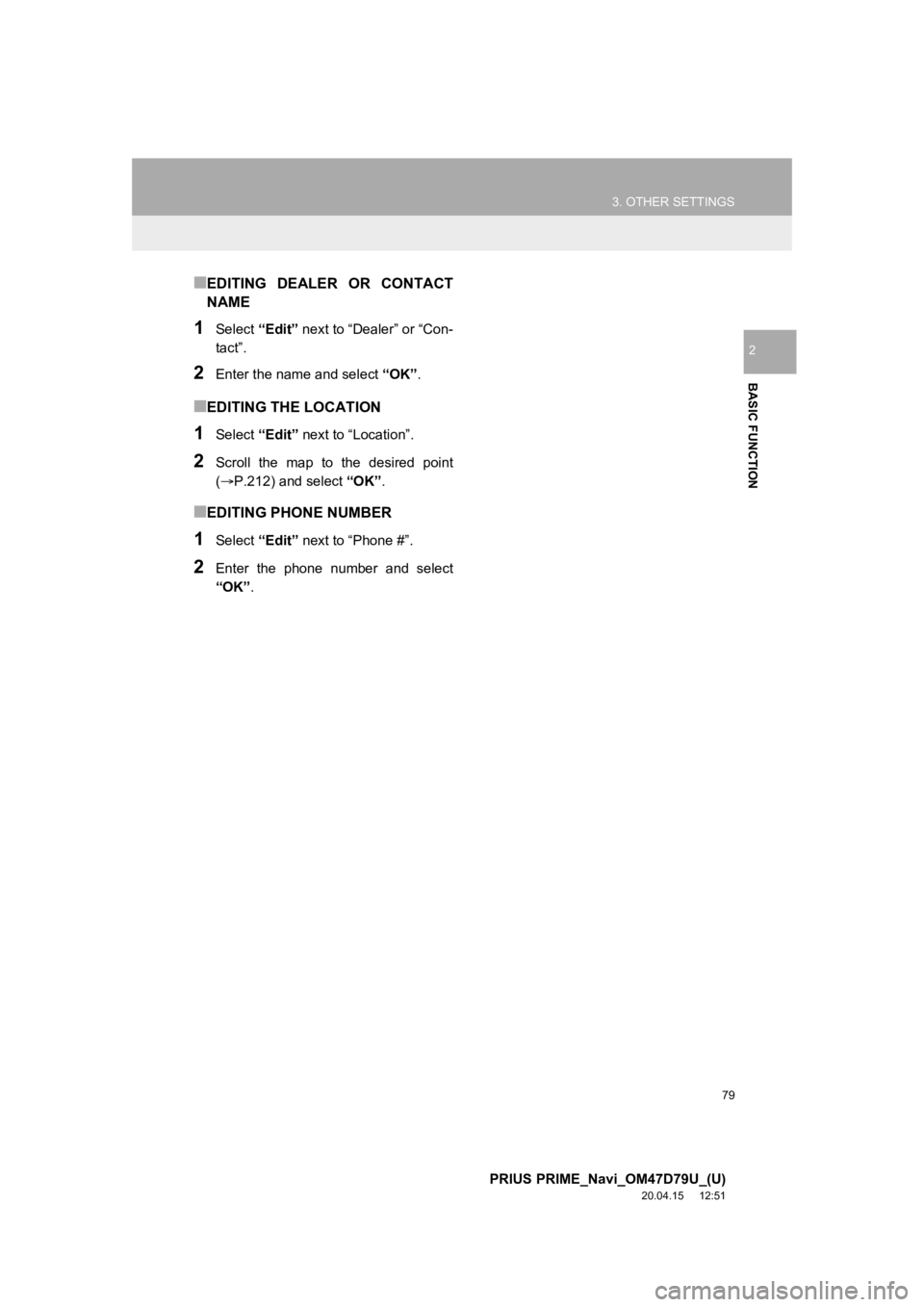
79
3. OTHER SETTINGS
PRIUS PRIME_Navi_OM47D79U_(U)
20.04.15 12:51
BASIC FUNCTION
2
■EDITING DEALER OR CONTACT
NAME
1Select “Edit” next to “Dealer” or “Con-
tact”.
2Enter the name and select “OK” .
■EDITING THE LOCATION
1Select “Edit” next to “Location”.
2Scroll the map to the desired point
(P.212) and select “OK”.
■EDITING PHONE NUMBER
1Select “Edit” next to “Phone #”.
2Enter the phone number and select
“OK”.
Page 80 of 310
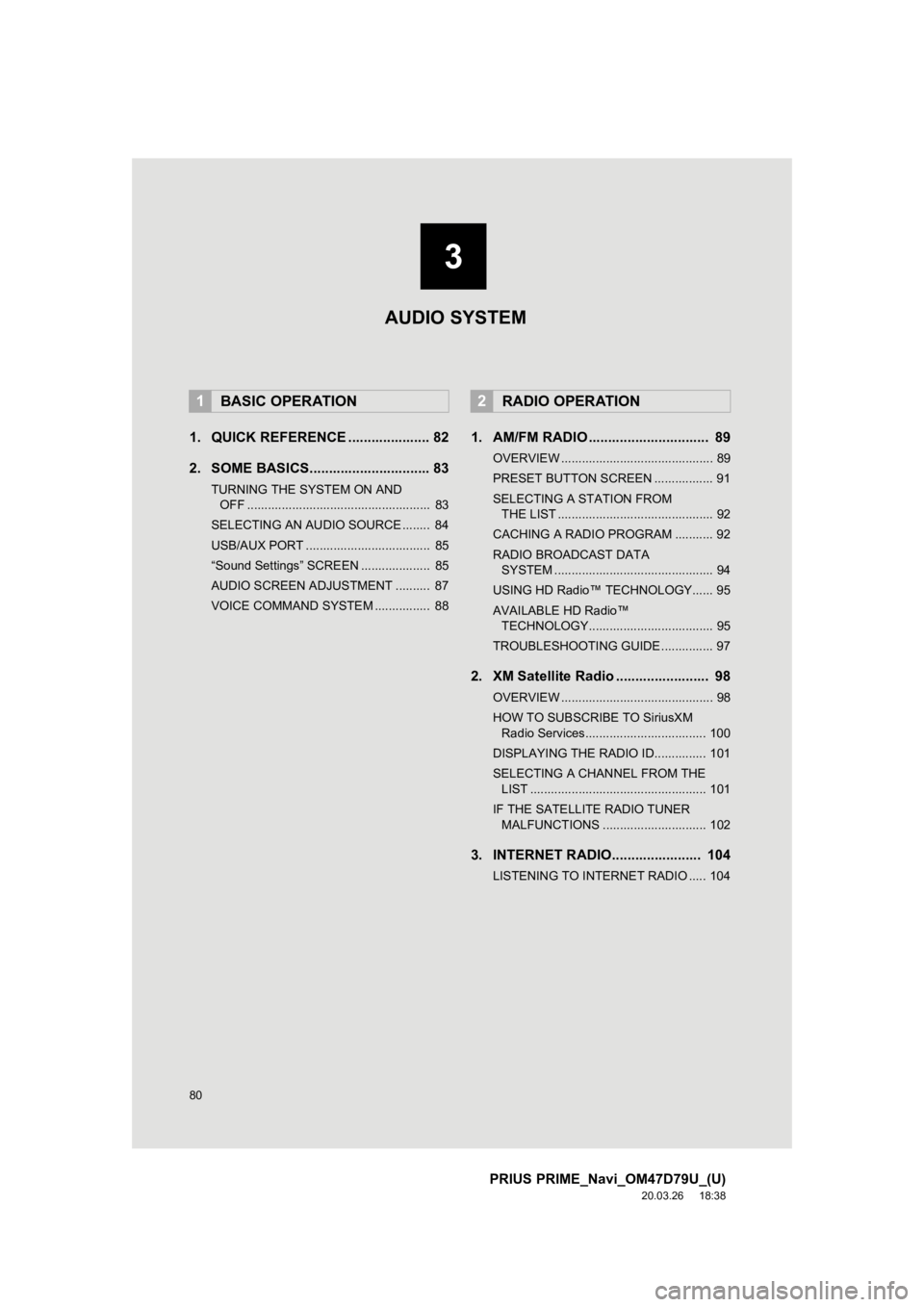
80
PRIUS PRIME_Navi_OM47D79U_(U)
20.03.26 18:38
1. QUICK REFERENCE ..................... 82
2. SOME BASICS............................... 83
TURNING THE SYSTEM ON AND OFF ..................................................... 83
SELECTING AN AUDIO SOURCE ........ 84
USB/AUX PORT .................................... 85
“Sound Settings” SCREEN .................... 85
AUDIO SCREEN ADJUSTMENT .......... 87
VOICE COMMAND SYSTEM ................ 88
1. AM/FM RADIO ............................... 89
OVERVIEW ............................................ 89
PRESET BUTTON SCREEN ................. 91
SELECTING A STATION FROM THE LIST ............................................. 92
CACHING A RADIO PROGRAM ........... 92
RADIO BROADCAST DATA SYSTEM .............................................. 94
USING HD Radio™ TECHNOLOGY...... 95
AVAILABLE HD Radio™ TECHNOLOGY.................................... 95
TROUBLESHOOTING GUIDE ............... 97
2. XM Satellite Radio ........................ 98
OVERVIEW ............................................ 98
HOW TO SUBSCRIBE TO SiriusXM Radio Services................................... 100
DISPLAYING THE RADIO ID............... 101
SELECTING A CHANNEL FROM THE LIST ................................................... 101
IF THE SATELLITE RADIO TUNER MALFUNCTIONS .............................. 102
3. INTERNET RADIO....................... 104
LISTENING TO INTERNET RADIO ..... 104
1BASIC OPERATION2RADIO OPERATION
3
AUDIO SYSTEM