TOYOTA PRIUS PRIME 2021 Accessories, Audio & Navigation (in English)
Manufacturer: TOYOTA, Model Year: 2021, Model line: PRIUS PRIME, Model: TOYOTA PRIUS PRIME 2021Pages: 310, PDF Size: 6.79 MB
Page 41 of 310
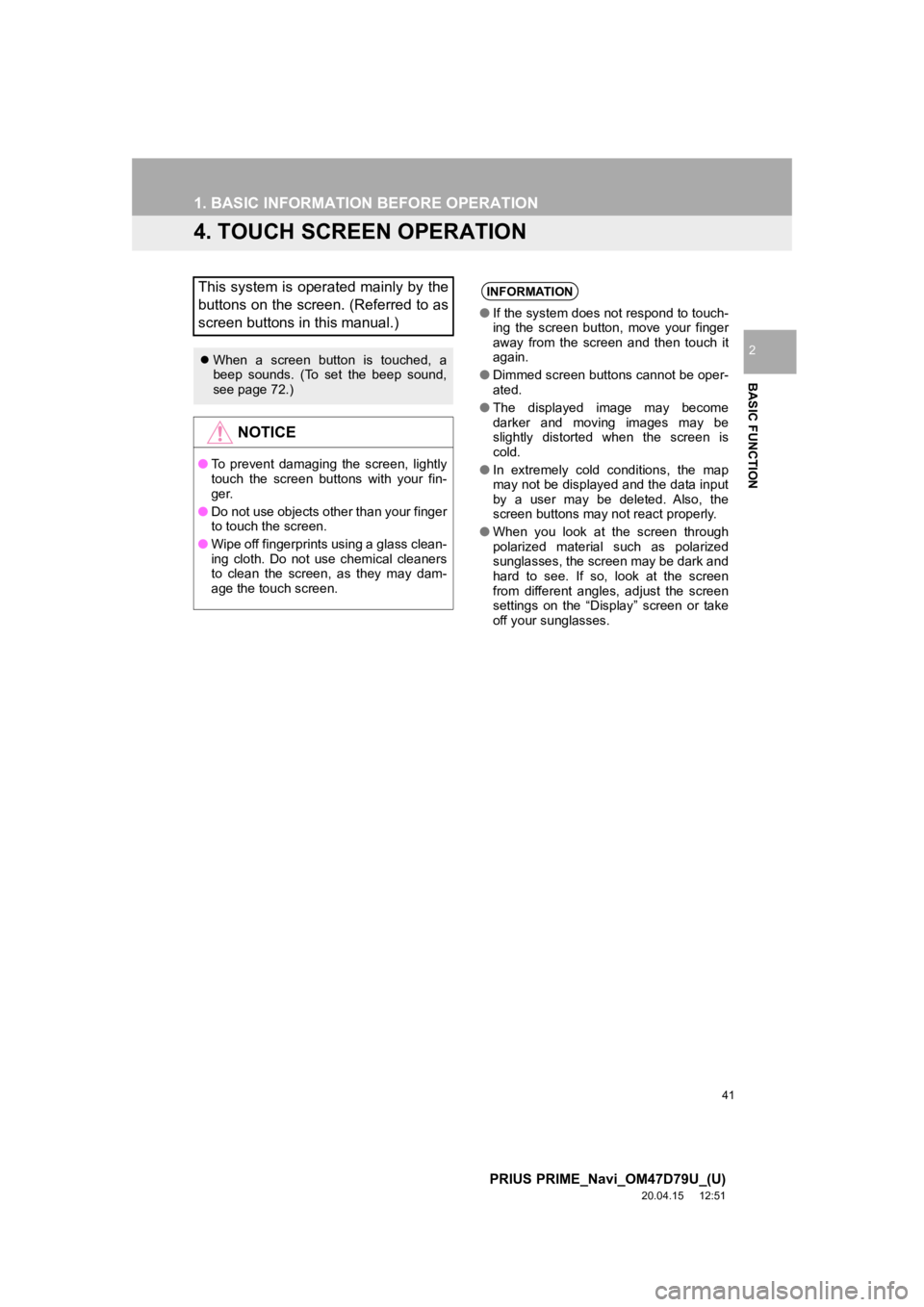
41
1. BASIC INFORMATION BEFORE OPERATION
PRIUS PRIME_Navi_OM47D79U_(U)
20.04.15 12:51
BASIC FUNCTION
2
4. TOUCH SCREEN OPERATION
This system is operated mainly by the
buttons on the screen. (Referred to as
screen buttons in this manual.)
When a screen button is touched, a
beep sounds. (To set the beep sound,
see page 72.)
NOTICE
● To prevent damaging the screen, lightly
touch the screen buttons with your fin-
ger.
● Do not use objects other than your finger
to touch the screen.
● Wipe off fingerprints using a glass clean-
ing cloth. Do not use chemical cleaners
to clean the screen, as they may dam-
age the touch screen.
INFORMATION
●If the system does not respond to touch-
ing the screen button, move your finger
away from the screen and then touch it
again.
● Dimmed screen buttons cannot be oper-
ated.
● The displayed image may become
darker and moving images may be
slightly distorted when the screen is
cold.
● In extremely cold conditions, the map
may not be displayed and the data input
by a user may be deleted. Also, the
screen buttons may not react properly.
● When you look at the screen through
polarized material such as polarized
sunglasses, the screen may be dark and
hard to see. If so, look at the screen
from different angles, adjust the screen
settings on the “Display” screen or take
off your sunglasses.
Page 42 of 310
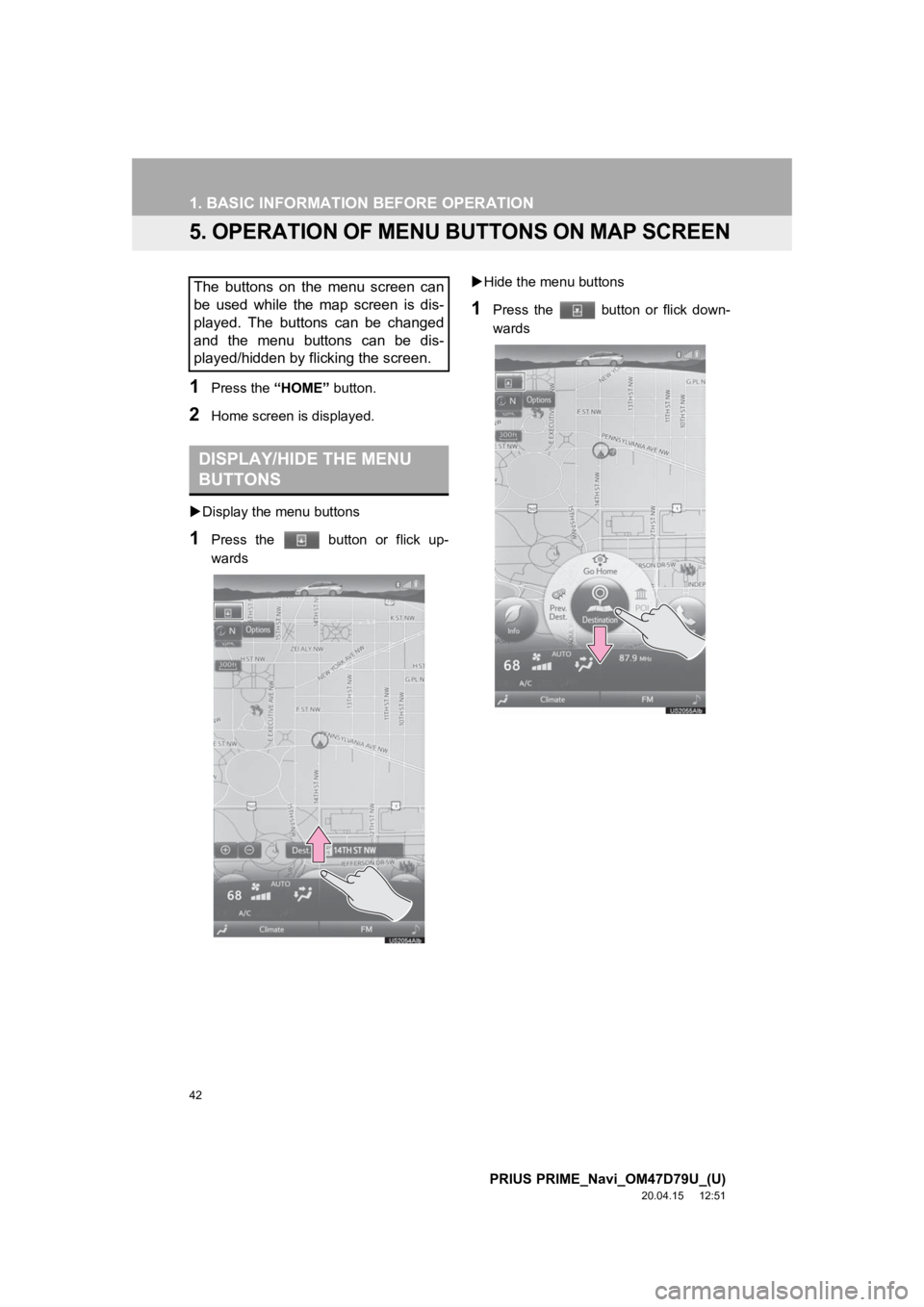
42
1. BASIC INFORMATION BEFORE OPERATION
PRIUS PRIME_Navi_OM47D79U_(U)
20.04.15 12:51
5. OPERATION OF MENU BUTTONS ON MAP SCREEN
1Press the “HOME” button.
2Home screen i s displayed.
Display the menu buttons
1Press the button or flick up-
wards
Hide the menu buttons
1Press the button or flick down-
wards
The buttons on the menu screen can
be used while the map screen is dis-
played. The buttons can be changed
and the menu buttons can be dis-
played/hidden by flicking the screen.
DISPLAY/HIDE THE MENU
BUTTONS
Page 43 of 310
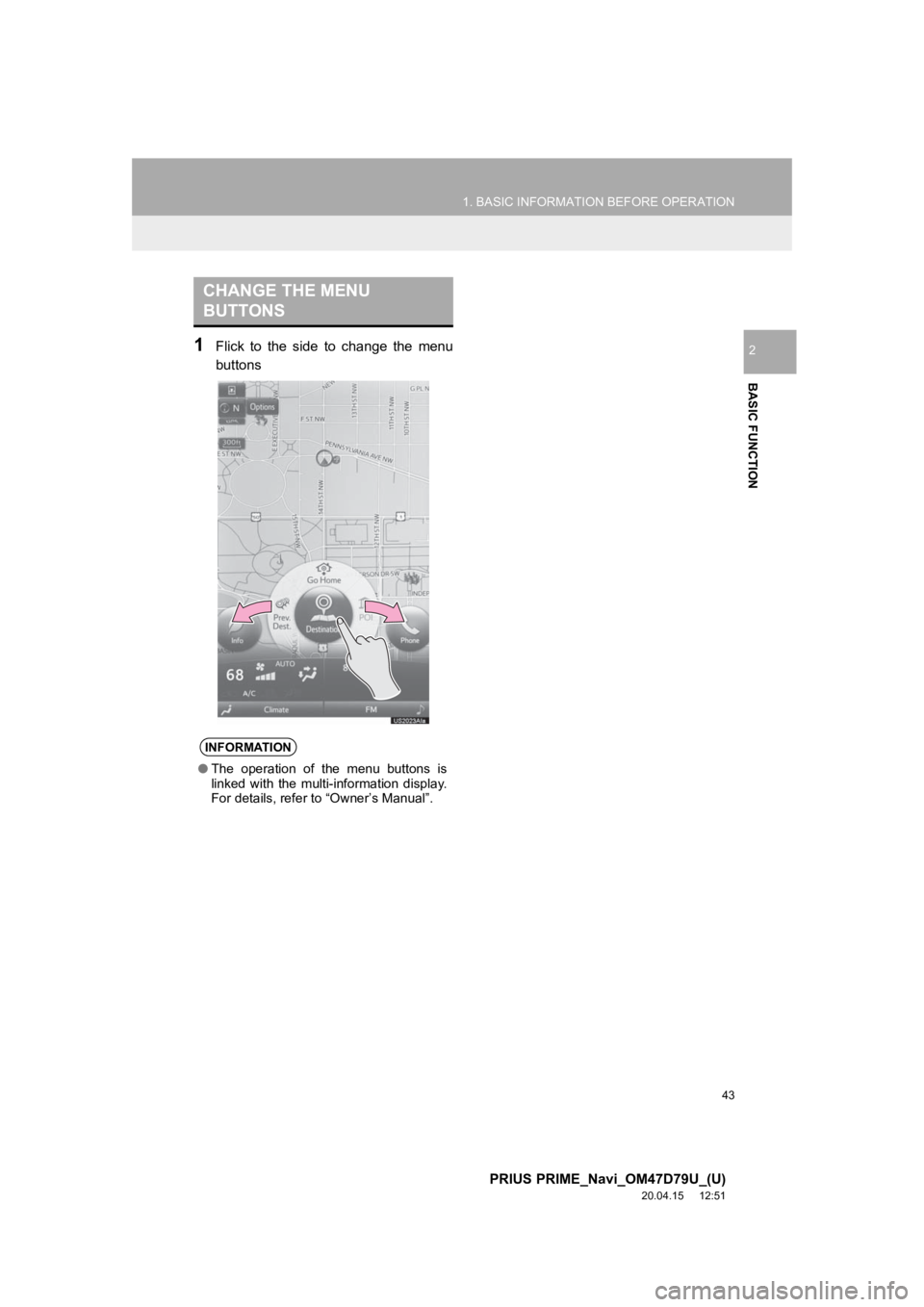
43
1. BASIC INFORMATION BEFORE OPERATION
PRIUS PRIME_Navi_OM47D79U_(U)
20.04.15 12:51
BASIC FUNCTION
21Flick to the side to change the menu
buttons
CHANGE THE MENU
BUTTONS
INFORMATION
●The operation of the menu buttons is
linked with the multi-information display.
For details, refer to “Owner’s Manual”.
Page 44 of 310
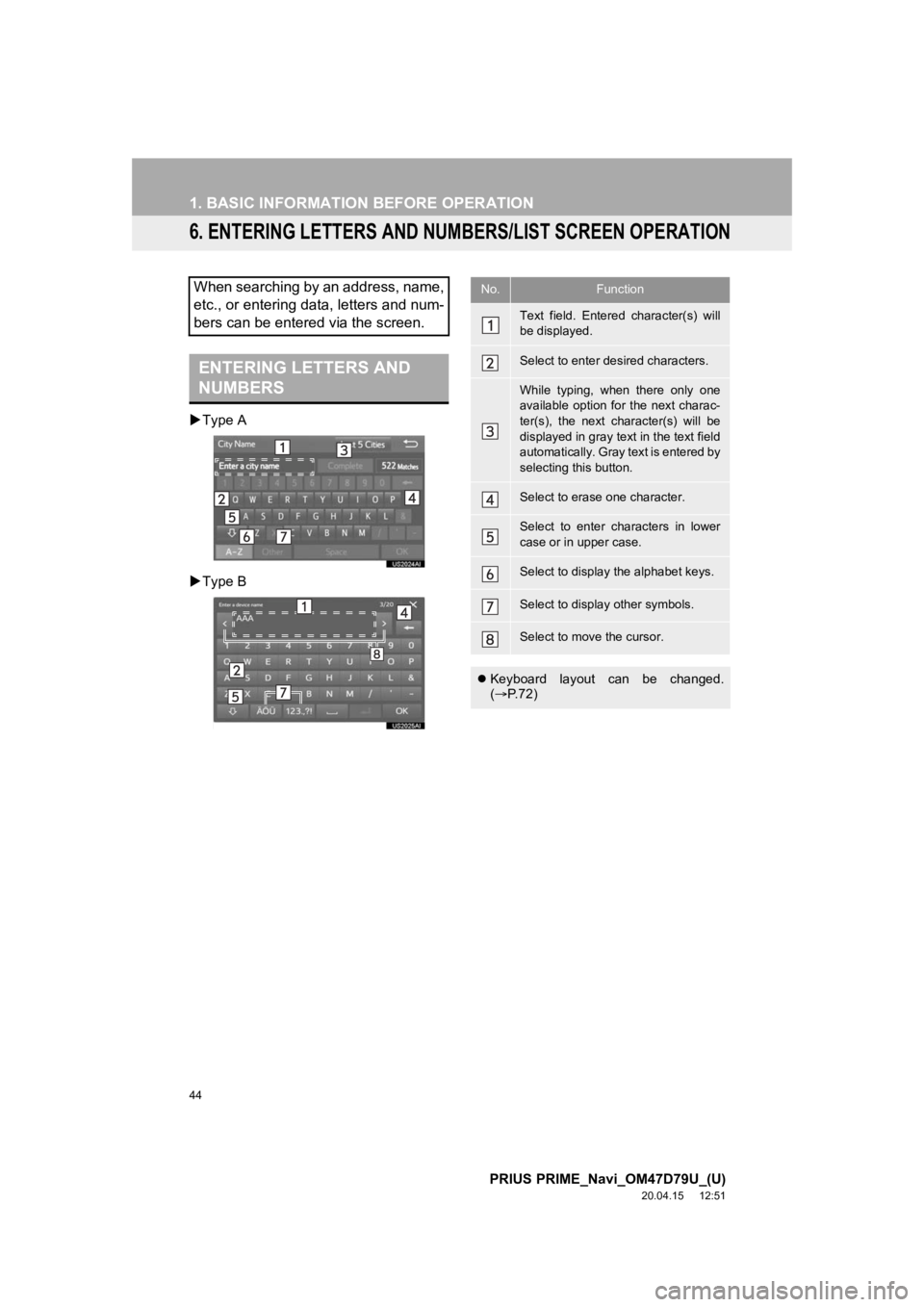
44
1. BASIC INFORMATION BEFORE OPERATION
PRIUS PRIME_Navi_OM47D79U_(U)
20.04.15 12:51
6. ENTERING LETTERS AND NUMBERS/LIST SCREEN OPERATION
Type A
Type B
When searching by an address, name,
etc., or entering data, letters and num-
bers can be entered via the screen.
ENTERING LETTERS AND
NUMBERS
No.Function
Text field. Entered character(s) will
be displayed.
Select to enter des ired characters.
While typing, when there only one
available option for the next charac-
ter(s), the next character(s) will be
displayed in gray text in the text field
automatically. Gray text is entered by
selecting this button.
Select to erase one character.
Select to enter characters in lower
case or in upper case.
Select to display the alphabet keys.
Select to display other symbols.
Select to move the cursor.
Keyboard layout can be changed.
( P.72)
Page 45 of 310
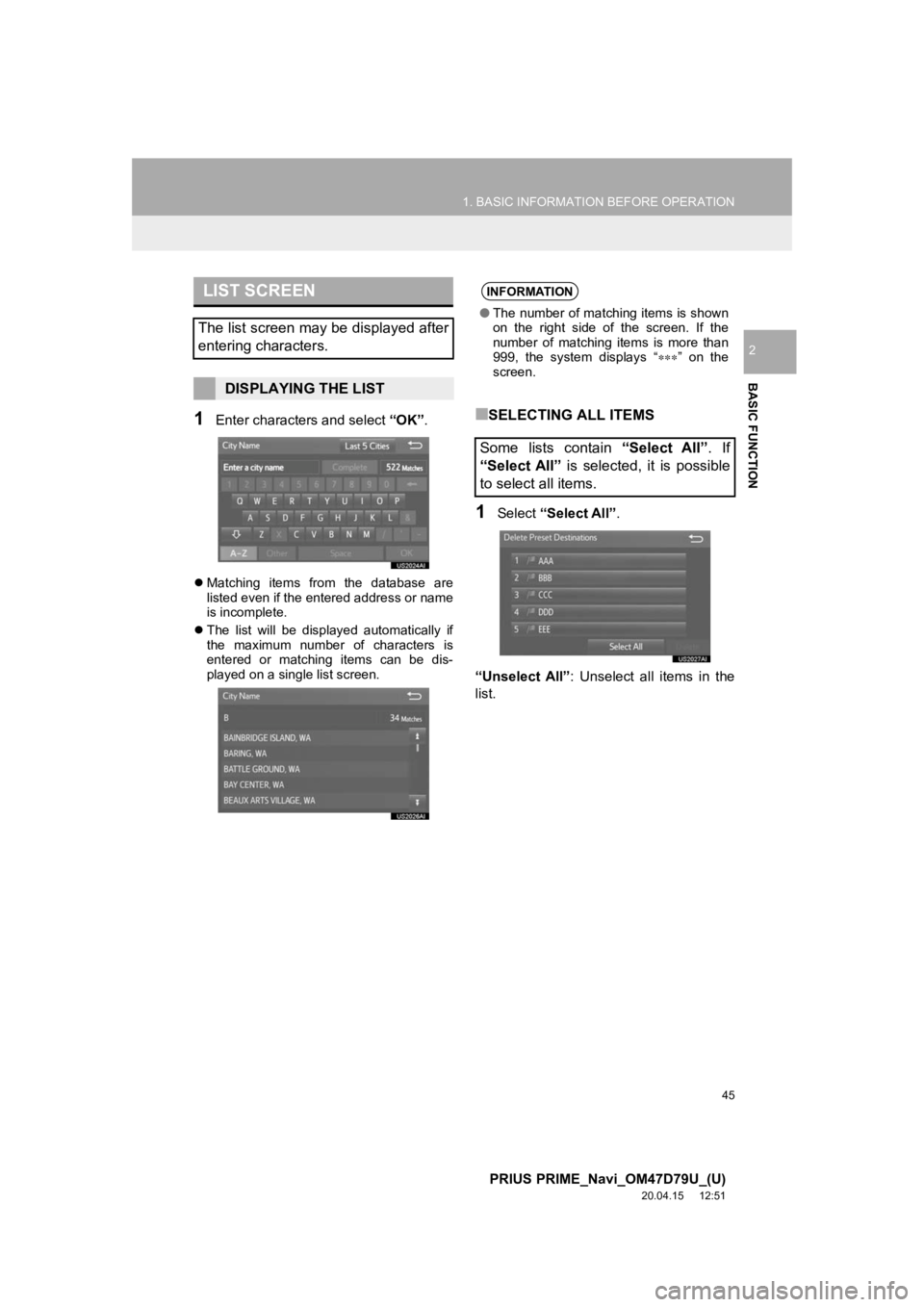
45
1. BASIC INFORMATION BEFORE OPERATION
PRIUS PRIME_Navi_OM47D79U_(U)
20.04.15 12:51
BASIC FUNCTION
2
1Enter characters and select “OK”.
Matching items from the database are
listed even if the entered address or name
is incomplete.
The list will be displayed automatically if
the maximum number of characters is
entered or matching items can be dis-
played on a single list screen.
■SELECTING ALL ITEMS
1Select “Select All” .
“Unselect All” : Unselect all items in the
list.
LIST SCREEN
The list screen may be displayed after
entering characters.
DISPLAYING THE LIST
INFORMATION
● The number of matching items is shown
on the right side of the screen. If the
number of matching items is more than
999, the system displays “ ” on the
screen.
Some lists contain “Select All”. If
“Select All” is selected, it is possible
to select all items.
Page 46 of 310
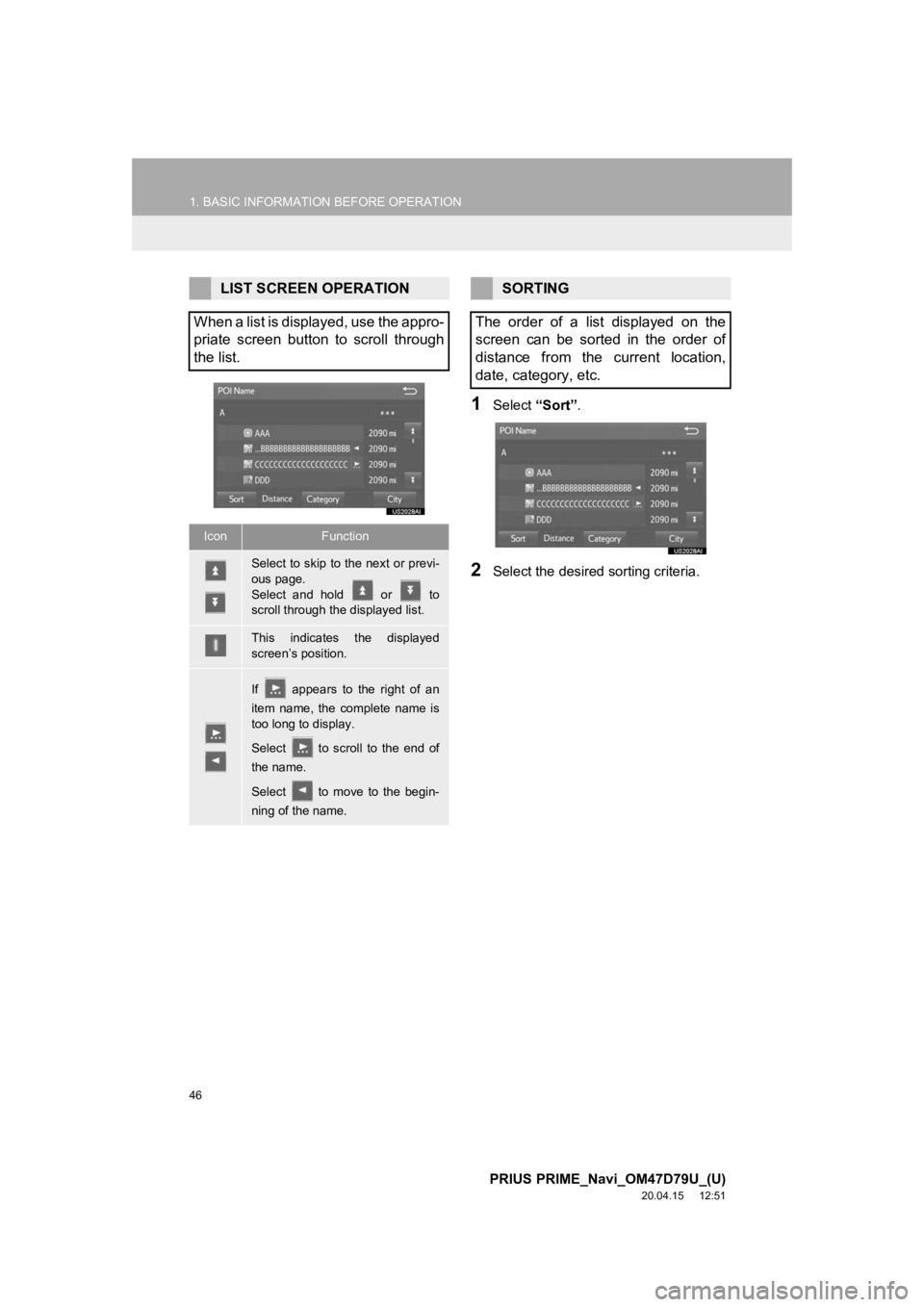
46
1. BASIC INFORMATION BEFORE OPERATION
PRIUS PRIME_Navi_OM47D79U_(U)
20.04.15 12:51
1Select “Sort”.
2Select the desired sorting criteria.
LIST SCREEN OPERATION
When a list is displayed, use the appro-
priate screen button to scroll through
the list.
IconFunction
Select to skip to the next or previ-
ous page.
Select and hold or to
scroll through the displayed list.
This indicates the displayed
screen’s position.
If appears to the right of an
item name, the complete name is
too long to display.
Select to scroll to the end of
the name.
Select to move to the begin-
ning of the name.
SORTING
The order of a list displayed on the
screen can be sorted in the order of
distance from the current location,
date, category, etc.
Page 47 of 310
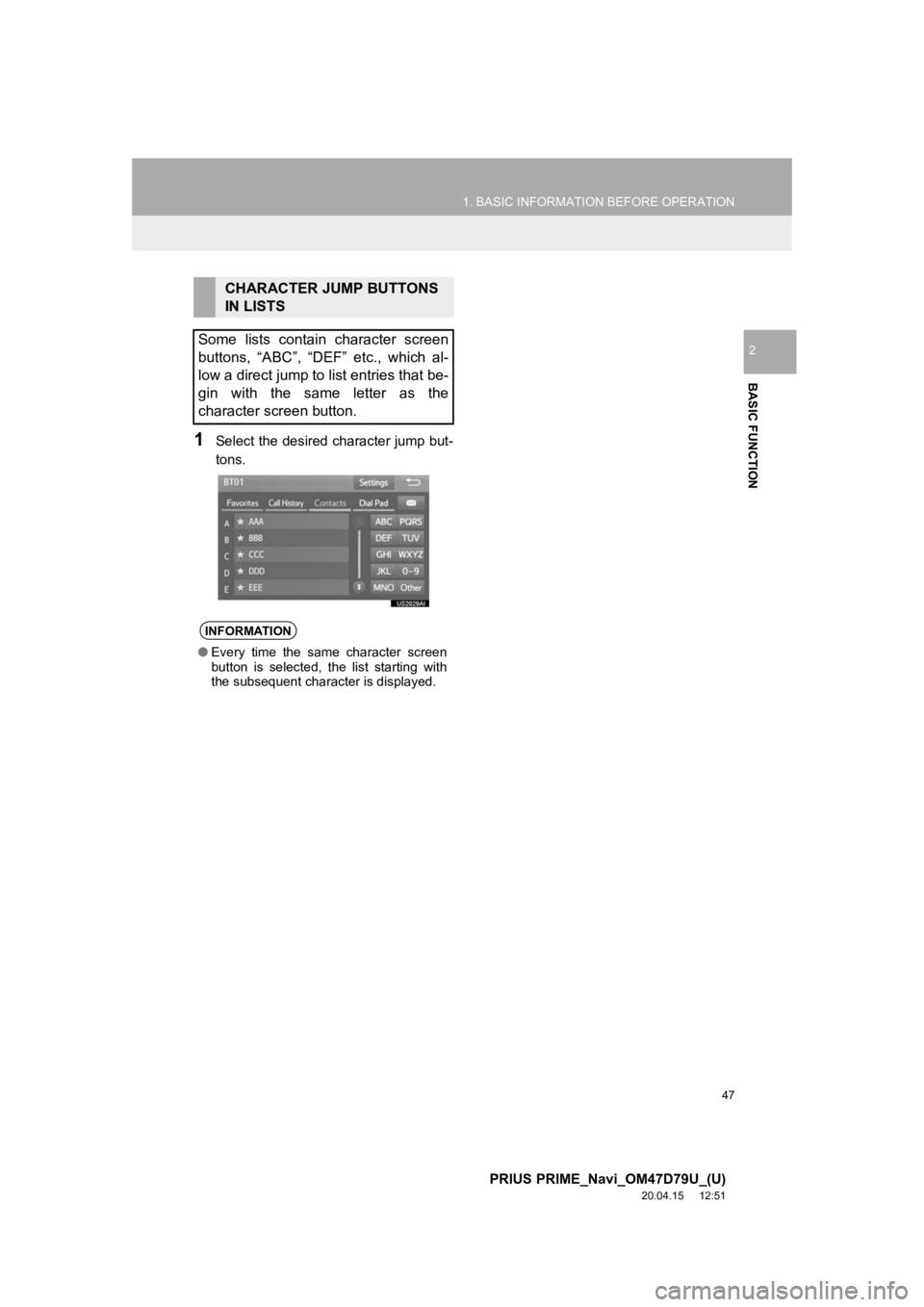
47
1. BASIC INFORMATION BEFORE OPERATION
PRIUS PRIME_Navi_OM47D79U_(U)
20.04.15 12:51
BASIC FUNCTION
2
1Select the desired character jump but-
tons.
CHARACTER JUMP BUTTONS
IN LISTS
Some lists contain character screen
buttons, “ABC”, “DEF” etc., which al-
low a direct jump to list entries that be-
gin with the same letter as the
character screen button.
INFORMATION
● Every time the same character screen
button is selected, the list starting with
the subsequent character is displayed.
Page 48 of 310
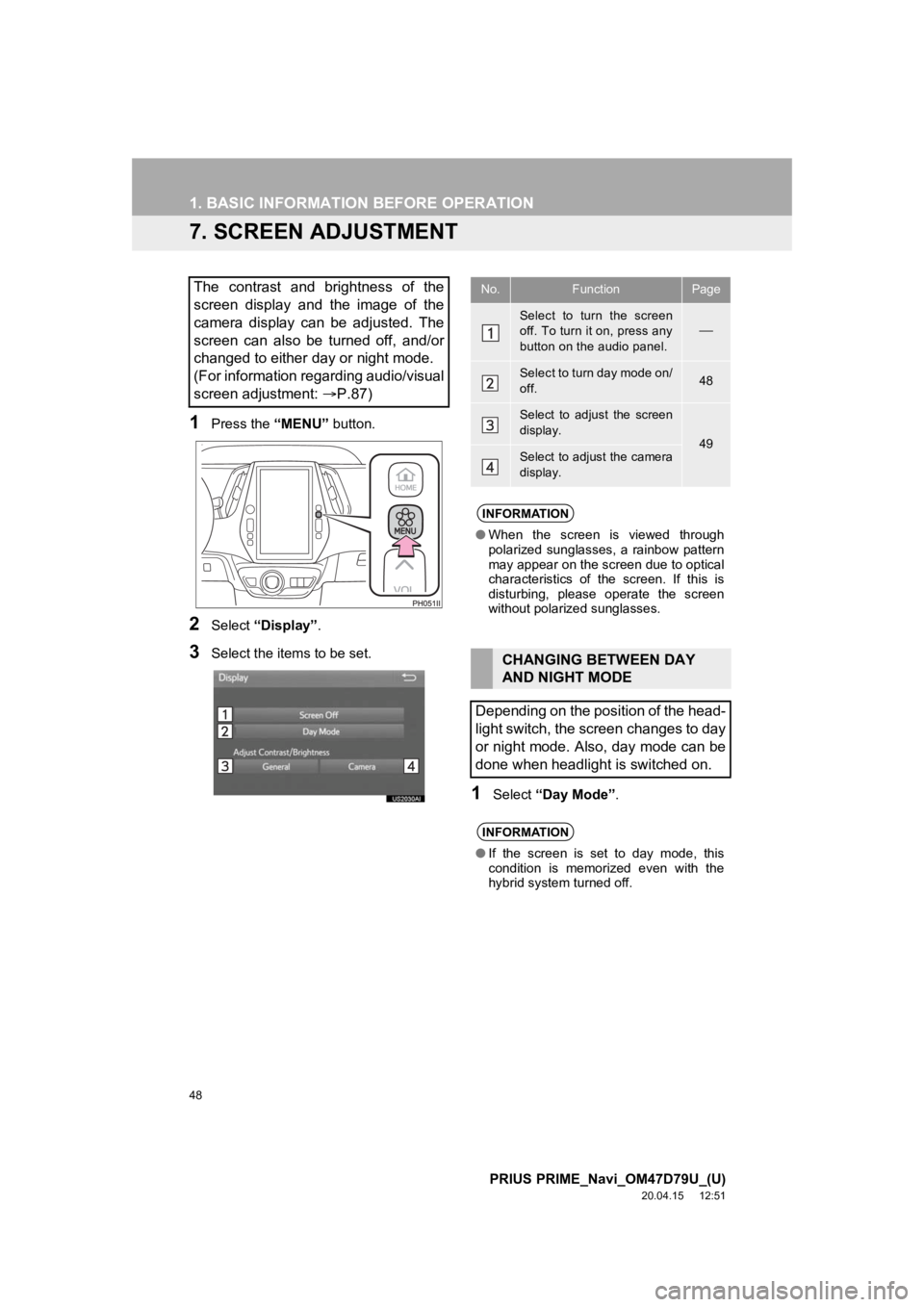
48
1. BASIC INFORMATION BEFORE OPERATION
PRIUS PRIME_Navi_OM47D79U_(U)
20.04.15 12:51
7. SCREEN ADJUSTMENT
1Press the “MENU” button.
2Select “Display”.
3Select the items to be set.
1Select “Day Mode” .
The contrast and brightness of the
screen display and the image of the
camera display can be adjusted. The
screen can also be turned off, and/or
changed to either day or night mode.
(For information regarding audio/visual
screen adjustment: P.87)No.FunctionPage
Select to turn the screen
off. To turn it on, press any
button on the audio panel.
Select to turn day mode on/
off.48
Select to adjust the screen
display.
49Select to adjust the camera
display.
INFORMATION
●When the screen is viewed through
polarized sunglasses, a rainbow pattern
may appear on the screen due to optical
characteristics of the screen. If this is
disturbing, please operate the screen
without polarized sunglasses.
CHANGING BETWEEN DAY
AND NIGHT MODE
Depending on the position of the head-
light switch, the screen changes to day
or night mode. Also, day mode can be
done when headlight is switched on.
INFORMATION
● If the screen is set to day mode, this
condition is memorized even with the
hybrid system turned off.
Page 49 of 310
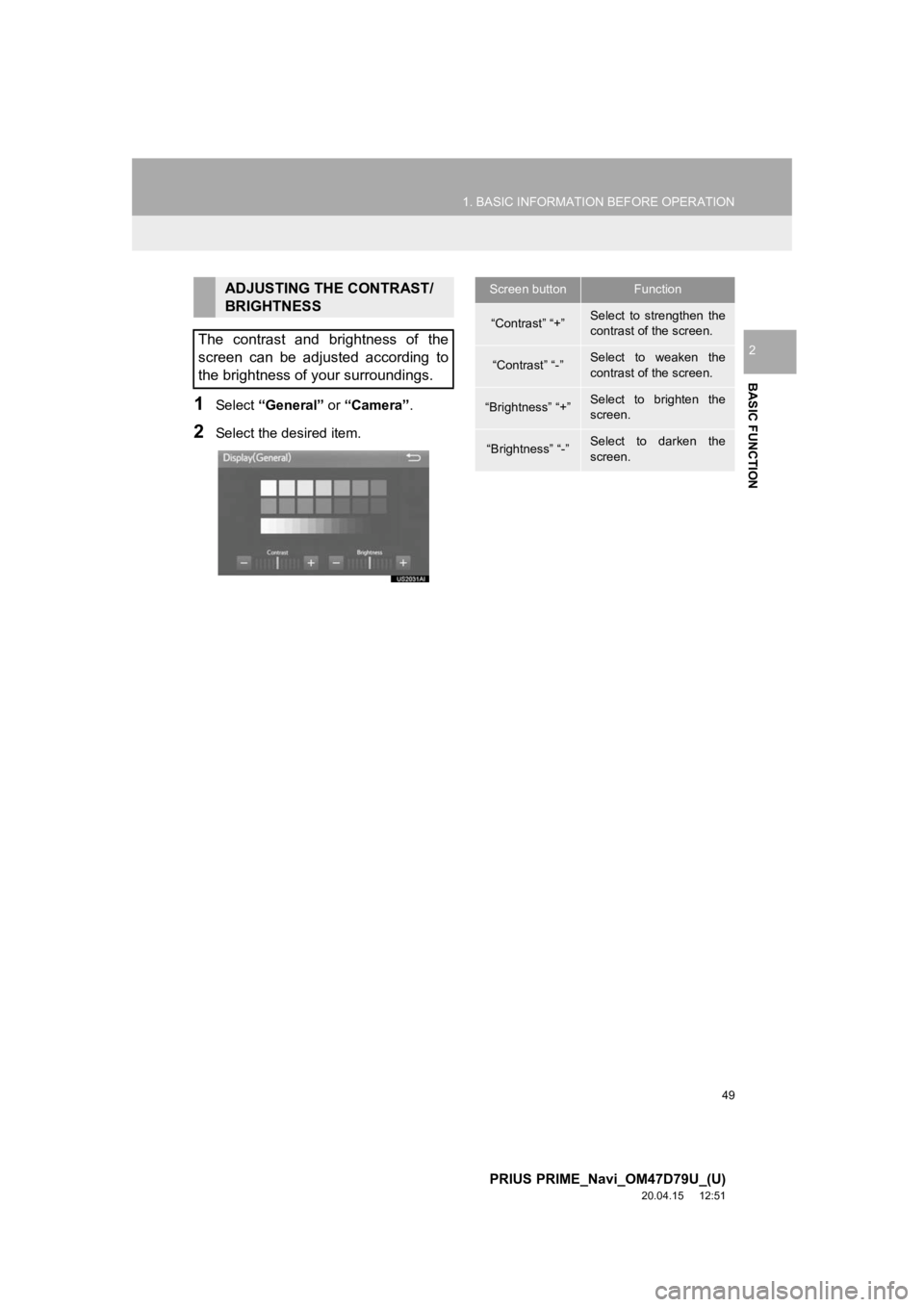
49
1. BASIC INFORMATION BEFORE OPERATION
PRIUS PRIME_Navi_OM47D79U_(U)
20.04.15 12:51
BASIC FUNCTION
2
1Select “General” or “Camera” .
2Select the desired item.
ADJUSTING THE CONTRAST/
BRIGHTNESS
The contrast and brightness of the
screen can be adjusted according to
the brightness of your surroundings.Screen buttonFunction
“Contrast” “+”Select to strengthen the
contrast of the screen.
“Contrast” “-”Select to weaken the
contrast of the screen.
“Brightness” “+”Select to brighten the
screen.
“Brightness” “-”Select to darken the
screen.
Page 50 of 310
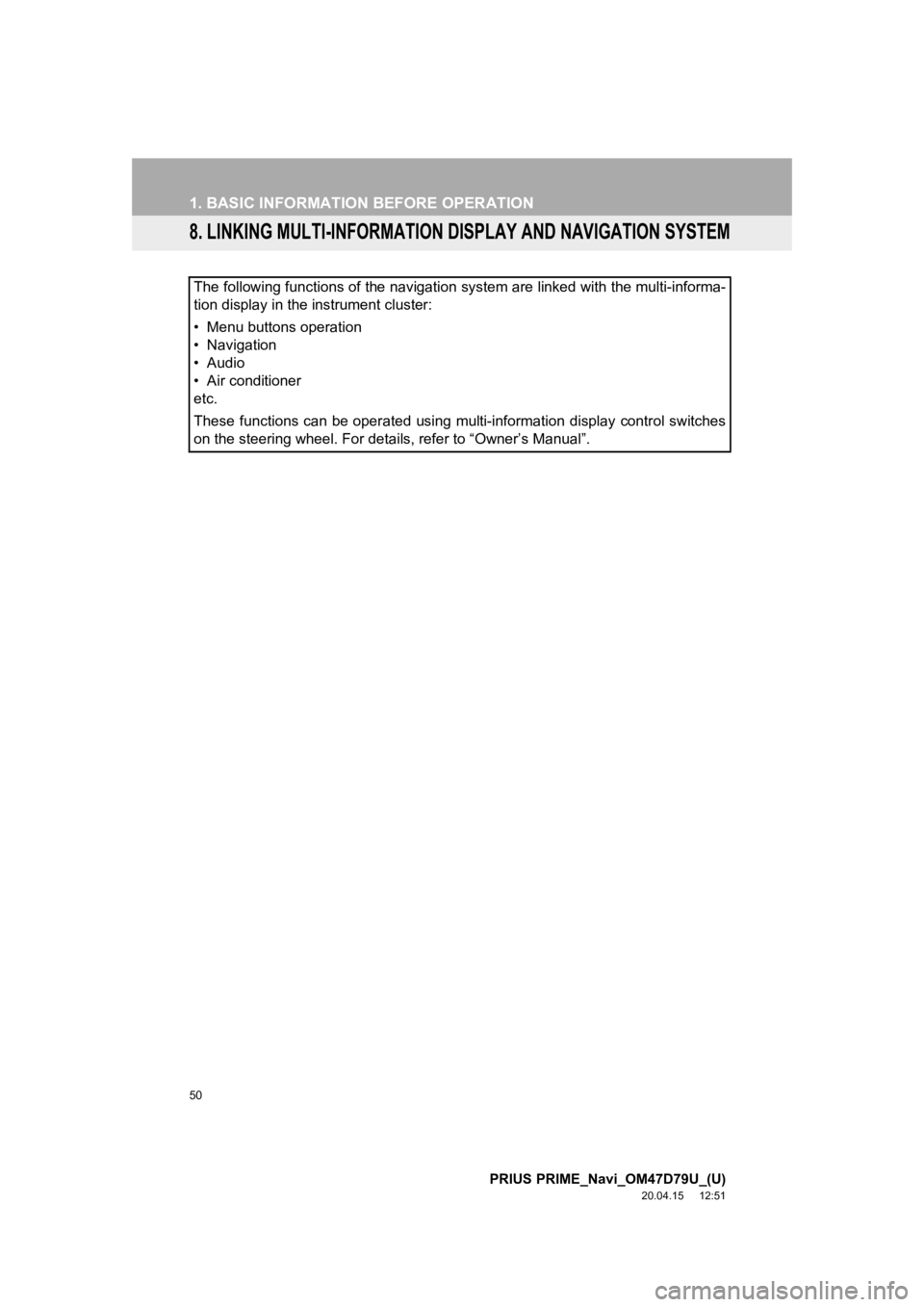
50
1. BASIC INFORMATION BEFORE OPERATION
PRIUS PRIME_Navi_OM47D79U_(U)
20.04.15 12:51
8. LINKING MULTI-INFORMATION DISPLAY AND NAVIGATION SYSTEM
The following functions of the navigation system are linked with the multi-informa-
tion display in the instrument cluster:
• Menu buttons operation
• Navigation
• Audio
• Air conditioner
etc.
These functions can be operated using multi-information display control switches
on the steering wheel. For details, refer to “Owner’s Manual”.