TOYOTA PRIUS PRIME 2021 Accessories, Audio & Navigation (in English)
Manufacturer: TOYOTA, Model Year: 2021, Model line: PRIUS PRIME, Model: TOYOTA PRIUS PRIME 2021Pages: 310, PDF Size: 6.79 MB
Page 81 of 310
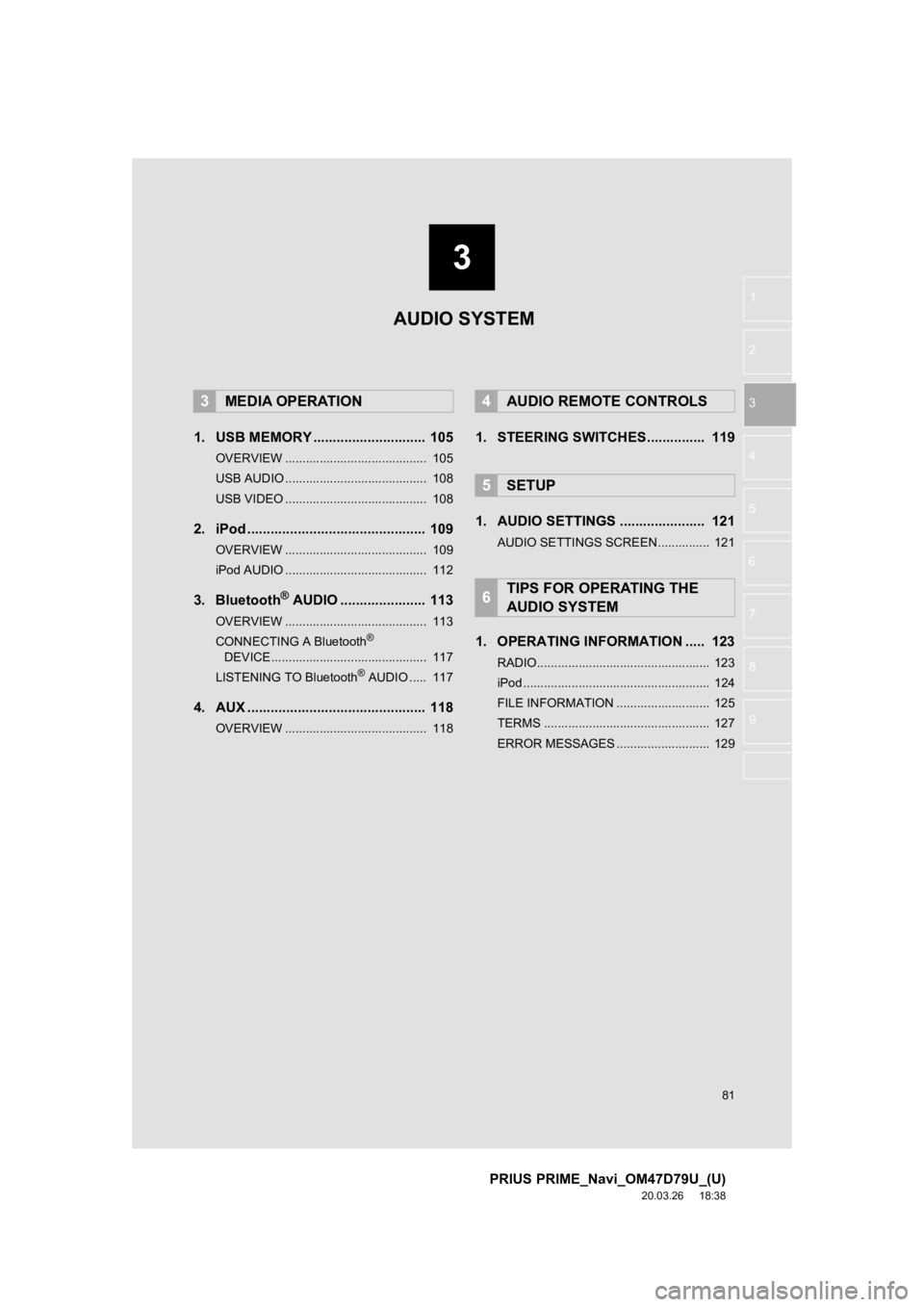
3
81
PRIUS PRIME_Navi_OM47D79U_(U)
20.03.26 18:38
1
2
3
4
5
6
7
8
9
1. USB MEMORY ............................. 105
OVERVIEW ......................................... 105
USB AUDIO ......................................... 108
USB VIDEO ......................................... 108
2. iPod .............................................. 109
OVERVIEW ......................................... 109
iPod AUDIO ......................................... 112
3. Bluetooth® AUDIO ...................... 113
OVERVIEW ......................................... 113
CONNECTING A Bluetooth®
DEVICE ............................................. 117
LISTENING TO Bluetooth
® AUDIO ..... 117
4. AUX .............................................. 118
OVERVIEW ......................................... 118
1. STEERING SWITCHES............... 119
1. AUDIO SETTINGS ...................... 121
AUDIO SETTINGS SCREEN............... 121
1. OPERATING INFORMATION ..... 123
RADIO.................................................. 123
iPod ...................................................... 124
FILE INFORMATION ........................... 125
TERMS ................................................ 127
ERROR MESSAGES ........................... 129
3MEDIA OPERATION4AUDIO REMOTE CONTROLS
5SETUP
6TIPS FOR OPERATING THE
AUDIO SYSTEM
AUDIO SYSTEM
Page 82 of 310
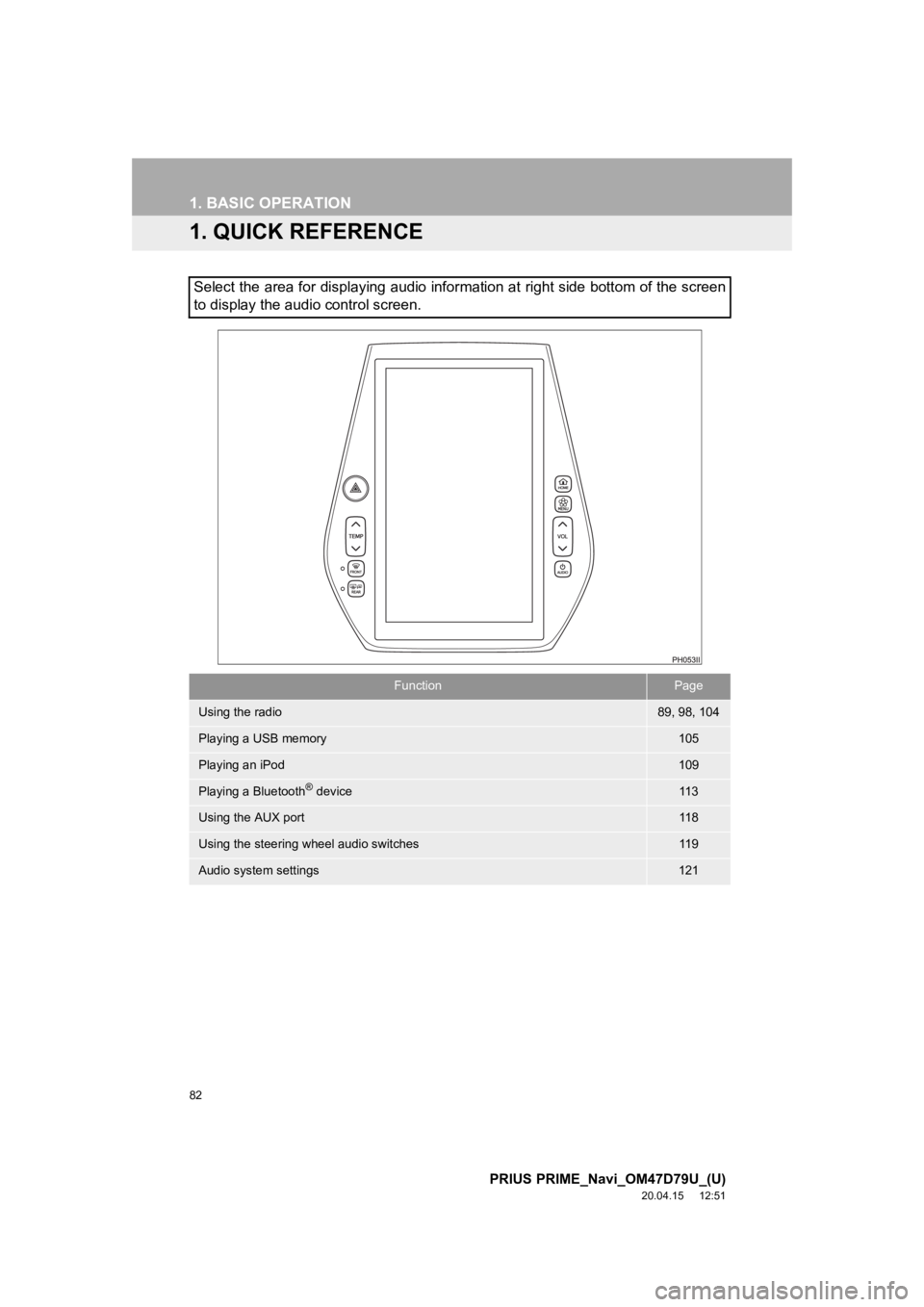
82
PRIUS PRIME_Navi_OM47D79U_(U)
20.04.15 12:51
1. BASIC OPERATION
1. QUICK REFERENCE
Select the area for displaying audio information at right side bottom of the screen
to display the audio control screen.
FunctionPage
Using the radio89, 98, 104
Playing a USB memory105
Playing an iPod109
Playing a Bluetooth® device11 3
Using the AUX port11 8
Using the steering wheel audio switches11 9
Audio system settings121
Page 83 of 310

83
1. BASIC OPERATION
PRIUS PRIME_Navi_OM47D79U_(U)
20.04.15 12:51
AUDIO SYSTEM
3
2. SOME BASICS
“AUDIO” button: Press to turn the audio
system on and off. The system turns on in
the last mode used.
This section describes some of the ba-
sic features of the audio system. Some
information may not pertain to your
system.
Your audio system works when the
power switch is turned to ACCESSO-
RY or ON mode.
NOTICE
● To prevent the 12-volt battery from being
discharged, do not leave the audio sys-
tem on longer than necessary when the
hybrid system is not operating.
TURNING THE SYSTEM ON
AND OFF
Page 84 of 310
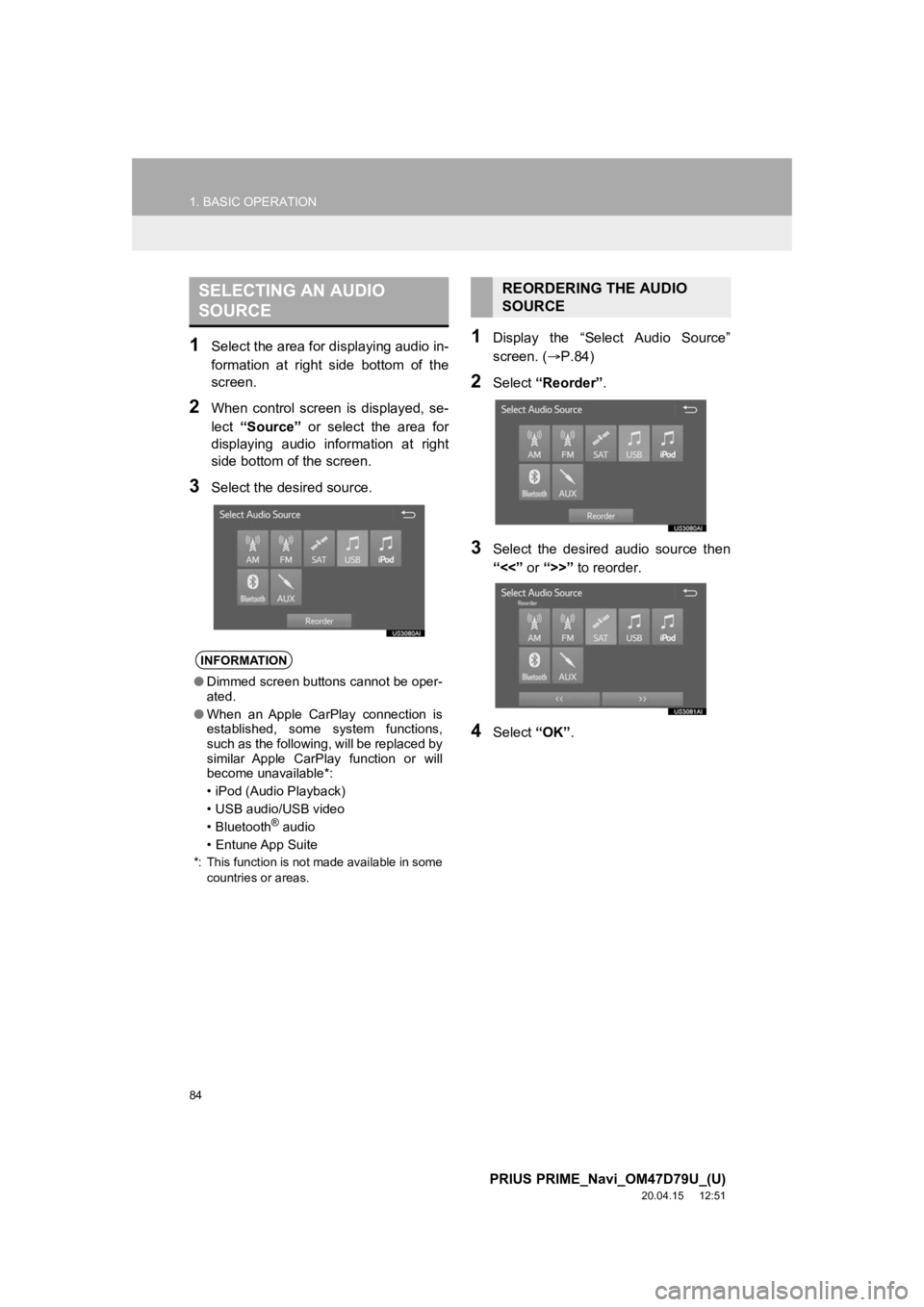
84
1. BASIC OPERATION
PRIUS PRIME_Navi_OM47D79U_(U)
20.04.15 12:51
1Select the area for displaying audio in-
formation at right side bottom of the
screen.
2When control screen is displayed, se-
lect “Source” or select the area for
displaying audio information at right
side bottom of the screen.
3Select the desired source.
1Display the “Select Audio Source”
screen. ( P.84)
2Select “Reorder” .
3Select the desired audio source then
“<<” or “>>” to reorder.
4Select “OK”.
SELECTING AN AUDIO
SOURCE
INFORMATION
●Dimmed screen buttons cannot be oper-
ated.
● When an Apple CarPlay connection is
established, some system functions,
such as the following, will be replaced by
similar Apple CarPlay function or will
become unavailable*:
• iPod (Audio Playback)
• USB audio/USB video
• Bluetooth
® audio
• Entune App Suite
*: This function is not made available in some countries or areas.
REORDERING THE AUDIO
SOURCE
Page 85 of 310
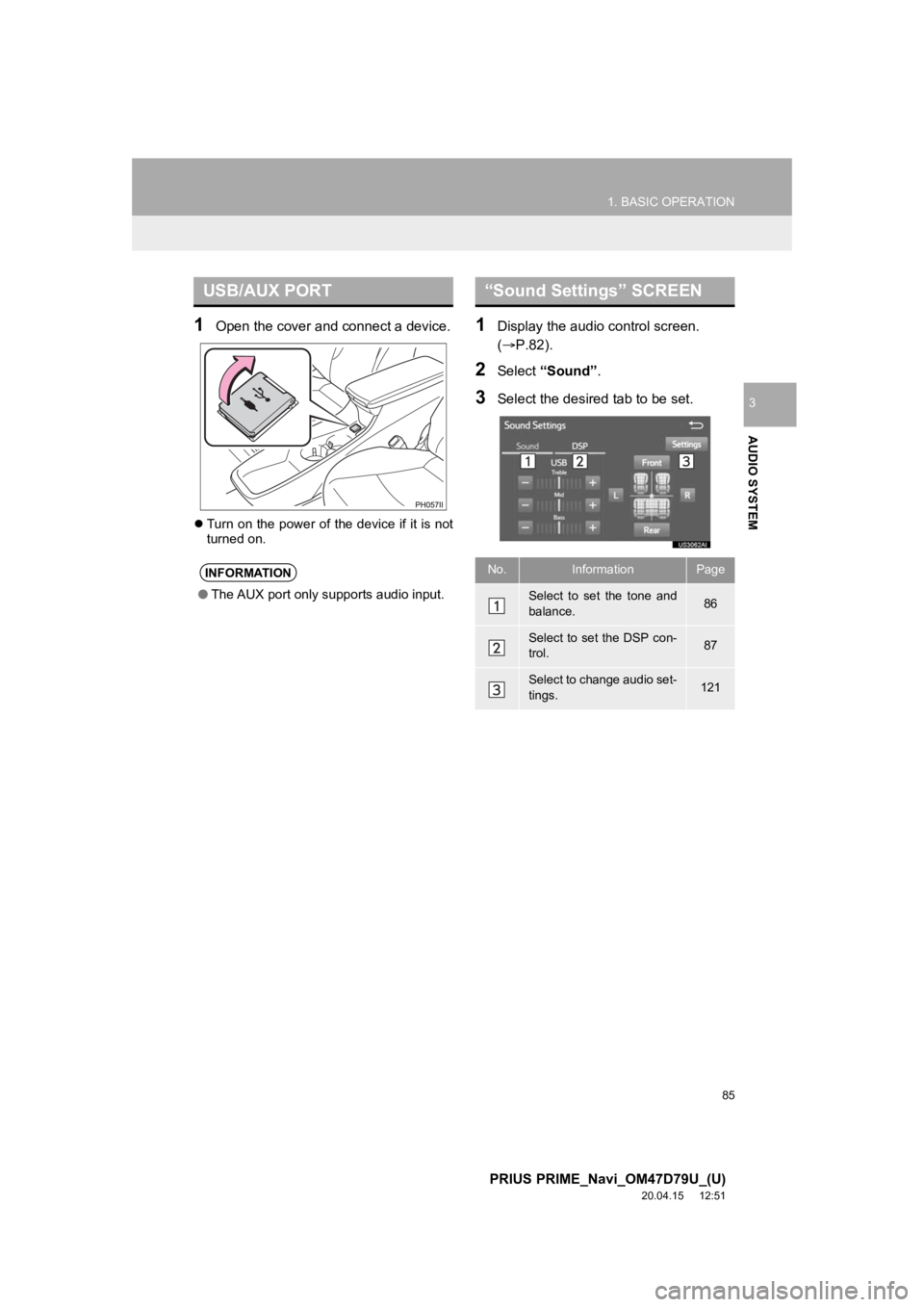
85
1. BASIC OPERATION
PRIUS PRIME_Navi_OM47D79U_(U)
20.04.15 12:51
AUDIO SYSTEM
3
1Open the cover and connect a device.
Turn on the power of the device if it is not
turned on.
1Display the audio control screen.
(P.82).
2Select “Sound” .
3Select the desired tab to be set.
USB/AUX PORT
INFORMATION
●The AUX port only supports audio input.
“Sound Settings” SCREEN
No.InformationPage
Select to set the tone and
balance.86
Select to set the DSP con-
trol.87
Select to change audio set-
tings.121
Page 86 of 310
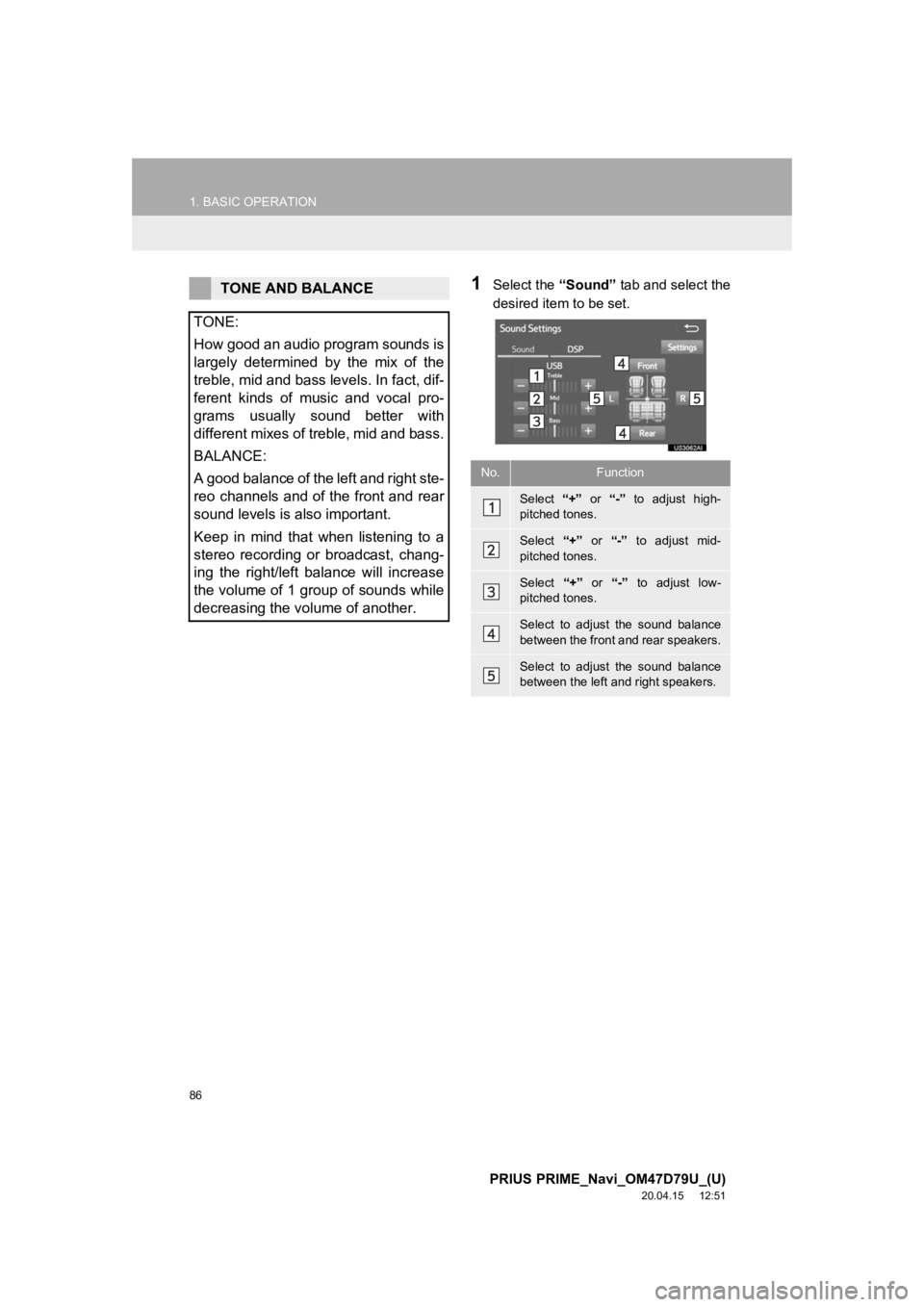
86
1. BASIC OPERATION
PRIUS PRIME_Navi_OM47D79U_(U)
20.04.15 12:51
1Select the “Sound” tab and select the
desired item to be set.TONE AND BALANCE
TONE:
How good an audio program sounds is
largely determined by the mix of the
treble, mid and bass levels. In fact, dif-
ferent kinds of music and vocal pro-
grams usually sound better with
different mixes of treble, mid and bass.
BALANCE:
A good balance of the left and right ste-
reo channels and of the front and rear
sound levels is also important.
Keep in mind that when listening to a
stereo recording or broadcast, chang-
ing the right/left balance will increase
the volume of 1 group of sounds while
decreasing the volume of another.
No.Function
Select “+” or “-” to adjust high-
pitched tones.
Select “+” or “-” to adjust mid-
pitched tones.
Select “+” or “-” to adjust low-
pitched tones.
Select to adjust the sound balance
between the front and rear speakers.
Select to adjust the sound balance
between the left and right speakers.
Page 87 of 310
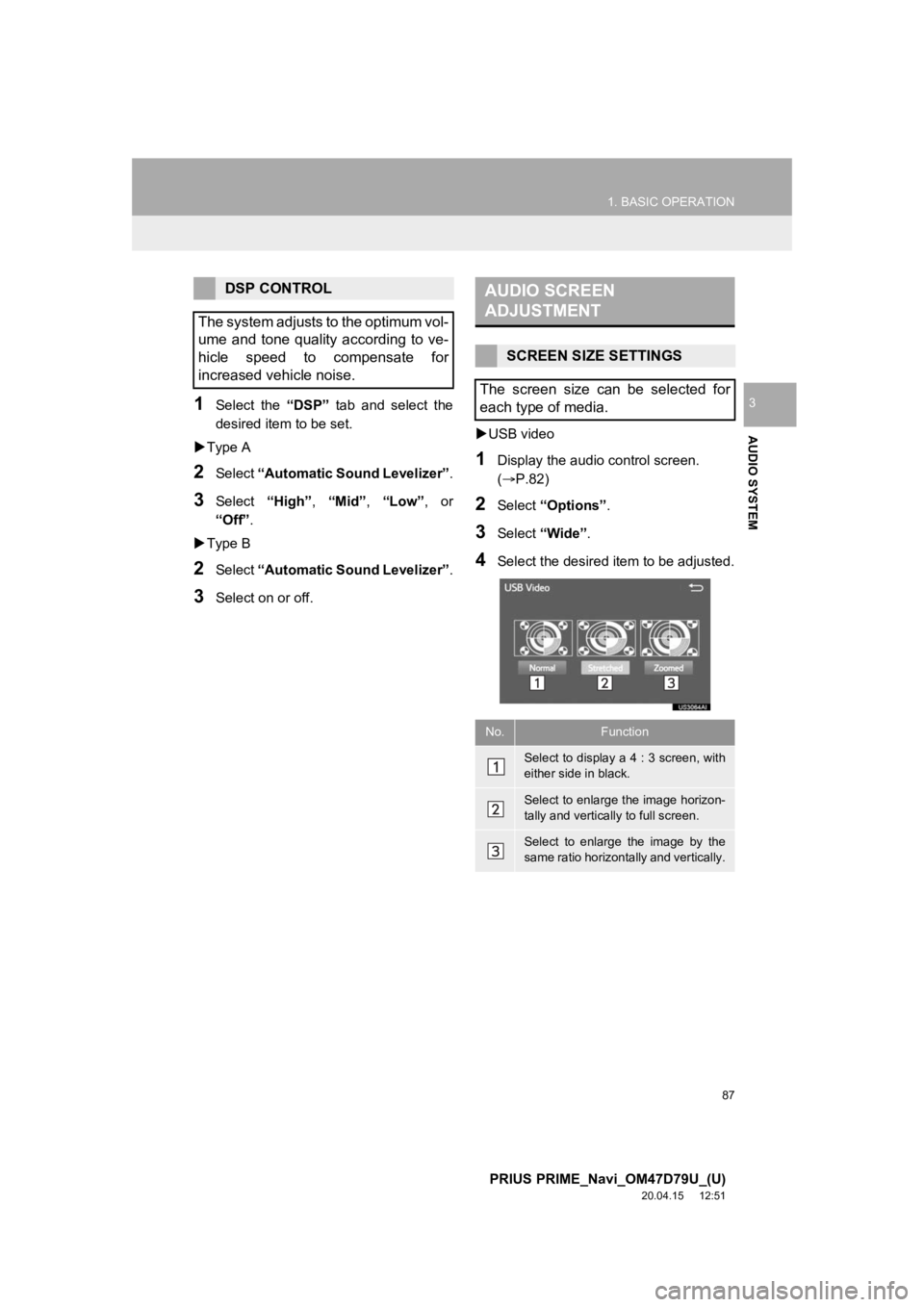
87
1. BASIC OPERATION
PRIUS PRIME_Navi_OM47D79U_(U)
20.04.15 12:51
AUDIO SYSTEM
31Select the “DSP” tab and select the
desired item to be set.
Type A
2Select “Automatic Sound Levelizer” .
3Select “High”, “Mid”, “Low”, or
“Off” .
Type B
2Select “Automatic Sound Levelizer” .
3Select on or off.
USB video
1Display the audio control screen.
(P.82)
2Select “Options”.
3Select “Wide” .
4Select the desired i tem to be adjusted.
DSP CONTROL
The system adjusts to the optimum vol-
ume and tone quality according to ve-
hicle speed to compensate for
increased vehicle noise.AUDIO SCREEN
ADJUSTMENT
SCREEN SIZE SETTINGS
The screen size can be selected for
each type of media.
No.Function
Select to display a 4 : 3 screen, with
either side in black.
Select to enlarge the image horizon-
tally and vertically to full screen.
Select to enlarge the image by the
same ratio horizontally and vertically.
Page 88 of 310
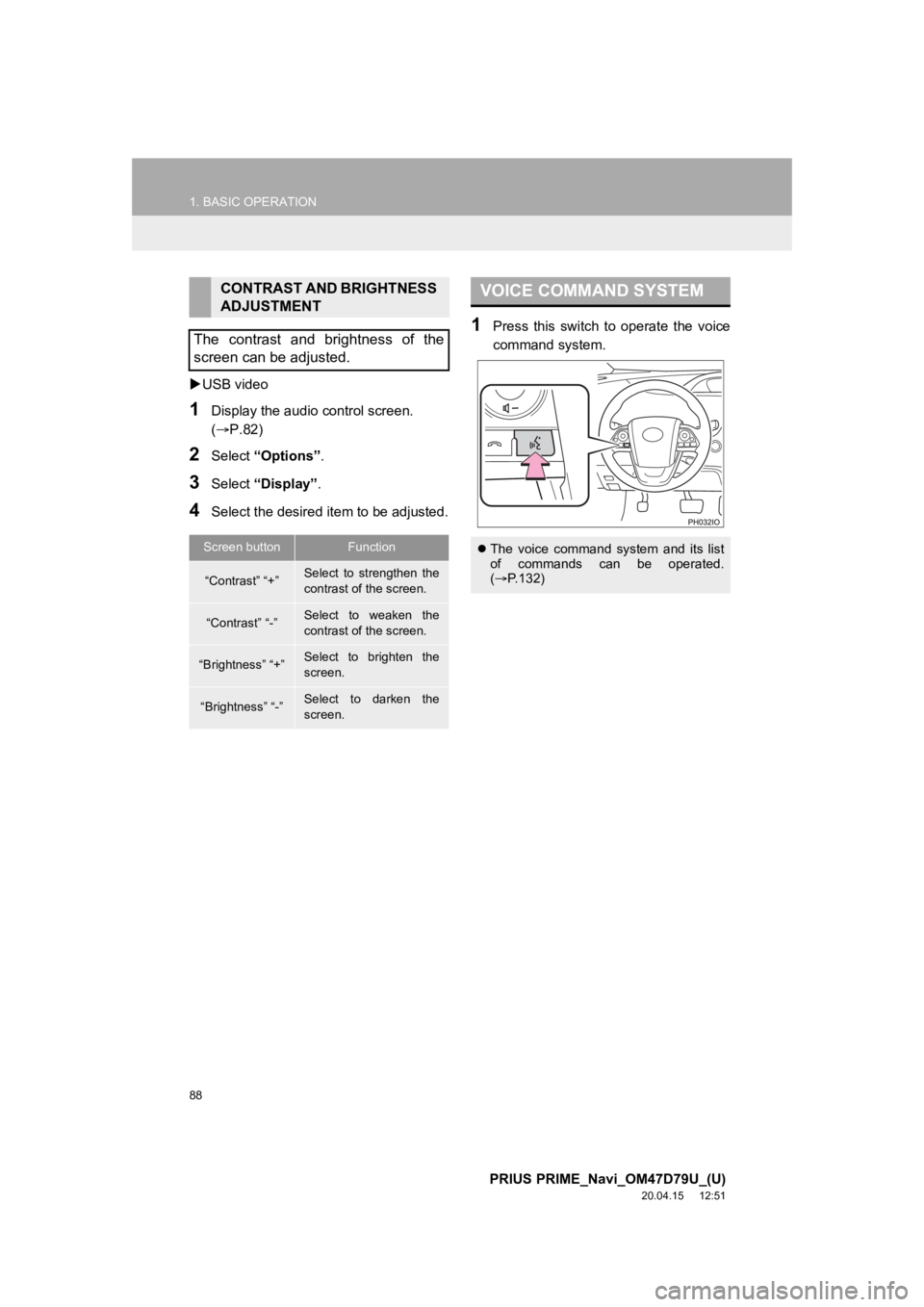
88
1. BASIC OPERATION
PRIUS PRIME_Navi_OM47D79U_(U)
20.04.15 12:51
USB video
1Display the audio control screen.
(P.82)
2Select “Options”.
3Select “Display”.
4Select the desired i tem to be adjusted.
1Press this switch to operate the voice
command system.
CONTRAST AND BRIGHTNESS
ADJUSTMENT
The contrast and brightness of the
screen can be adjusted.
Screen buttonFunction
“Contrast” “+”Select to strengthen the
contrast of the screen.
“Contrast” “-”Select to weaken the
contrast of the screen.
“Brightness” “+”Select to brighten the
screen.
“Brightness” “-”Select to darken the
screen.
VOICE COMMAND SYSTEM
The voice command system and its list
of commands can be operated.
( P.132)
Page 89 of 310
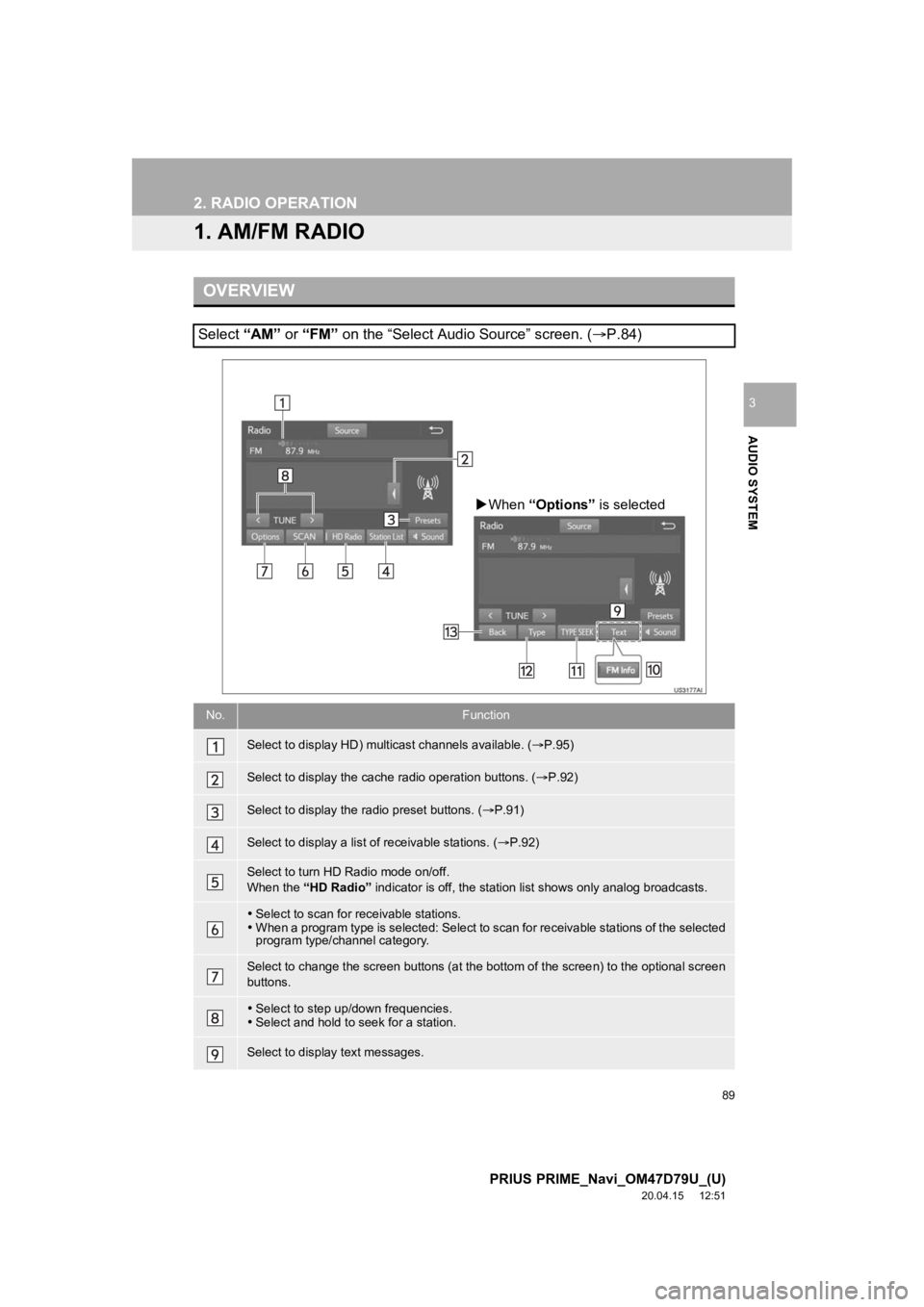
89
PRIUS PRIME_Navi_OM47D79U_(U)
20.04.15 12:51
AUDIO SYSTEM
3
2. RADIO OPERATION
1. AM/FM RADIO
OVERVIEW
Select “AM” or “FM” on the “Select Audio Source” screen. ( P.84)
No.Function
Select to display HD) multicast channels available. ( P.95)
Select to display the cache radio operation buttons. ( P.92)
Select to display the radio preset buttons. ( P.91)
Select to display a list o f receivable stations. (P.92)
Select to turn HD Radio mode on/off.
When the “HD Radio” indicator is off, the station list shows only analog broadcasts.
Select to scan for receivable stations.
When a program type is selected: Select to scan for receivable stations of the selected
program type/channel category.
Select to change the screen buttons (at the bottom of the scree n) to the optional screen
buttons.
Select to step up/down frequencies.
Select and hold to seek for a station.
Select to display text messages.
When “Options” is selected
Page 90 of 310
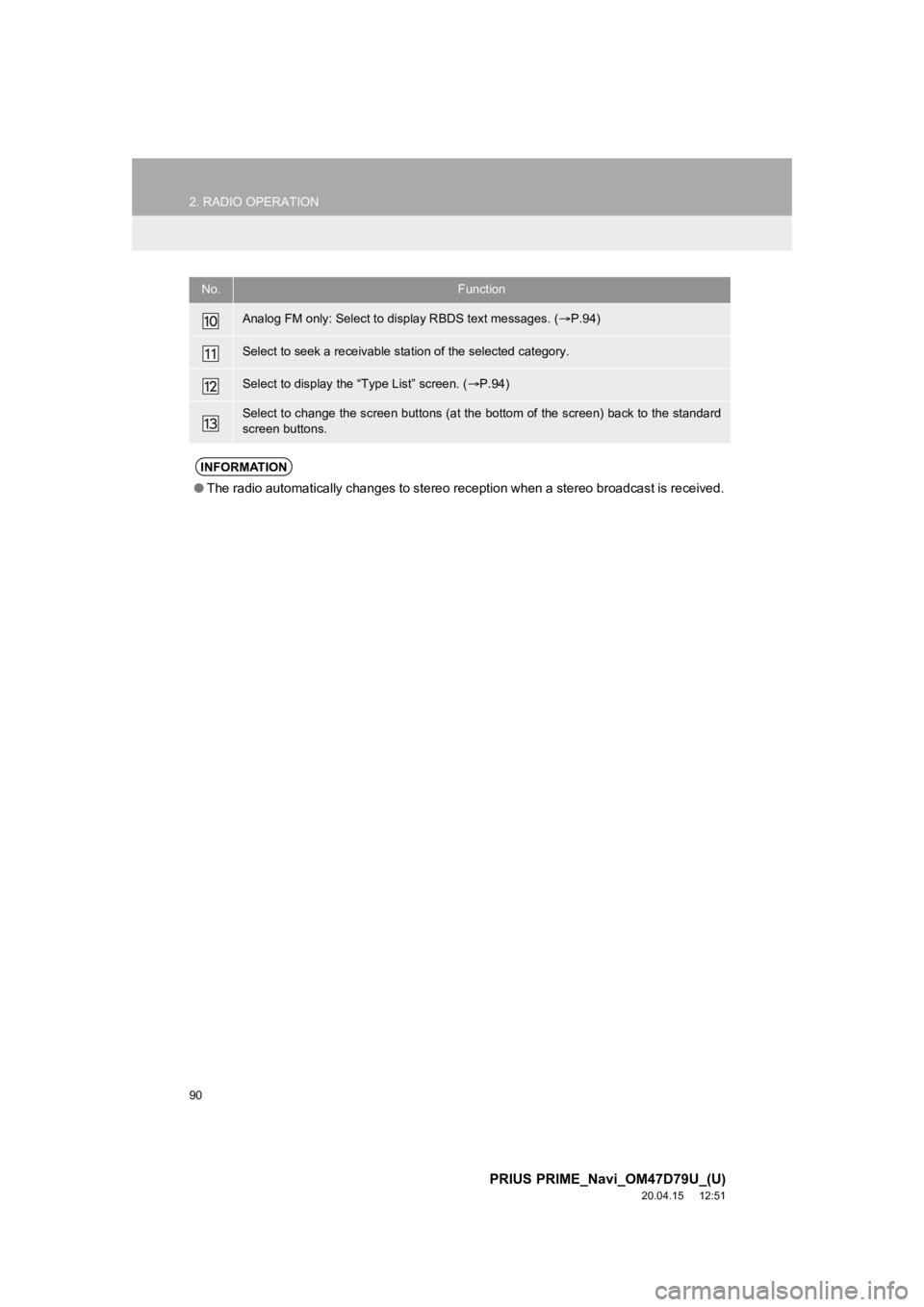
90
2. RADIO OPERATION
PRIUS PRIME_Navi_OM47D79U_(U)
20.04.15 12:51
Analog FM only: Select to display RBDS text messages. ( P.94)
Select to seek a receivable station of the selected category.
Select to display the “Type List” screen. ( P.94)
Select to change the screen buttons (at the bottom of the scree n) back to the standard
screen buttons.
INFORMATION
● The radio automatically changes to stereo reception when a ster eo broadcast is received.
No.Function