TOYOTA PRIUS PRIME 2022 Owners Manual
Manufacturer: TOYOTA, Model Year: 2022, Model line: PRIUS PRIME, Model: TOYOTA PRIUS PRIME 2022Pages: 808, PDF Size: 14.72 MB
Page 251 of 808
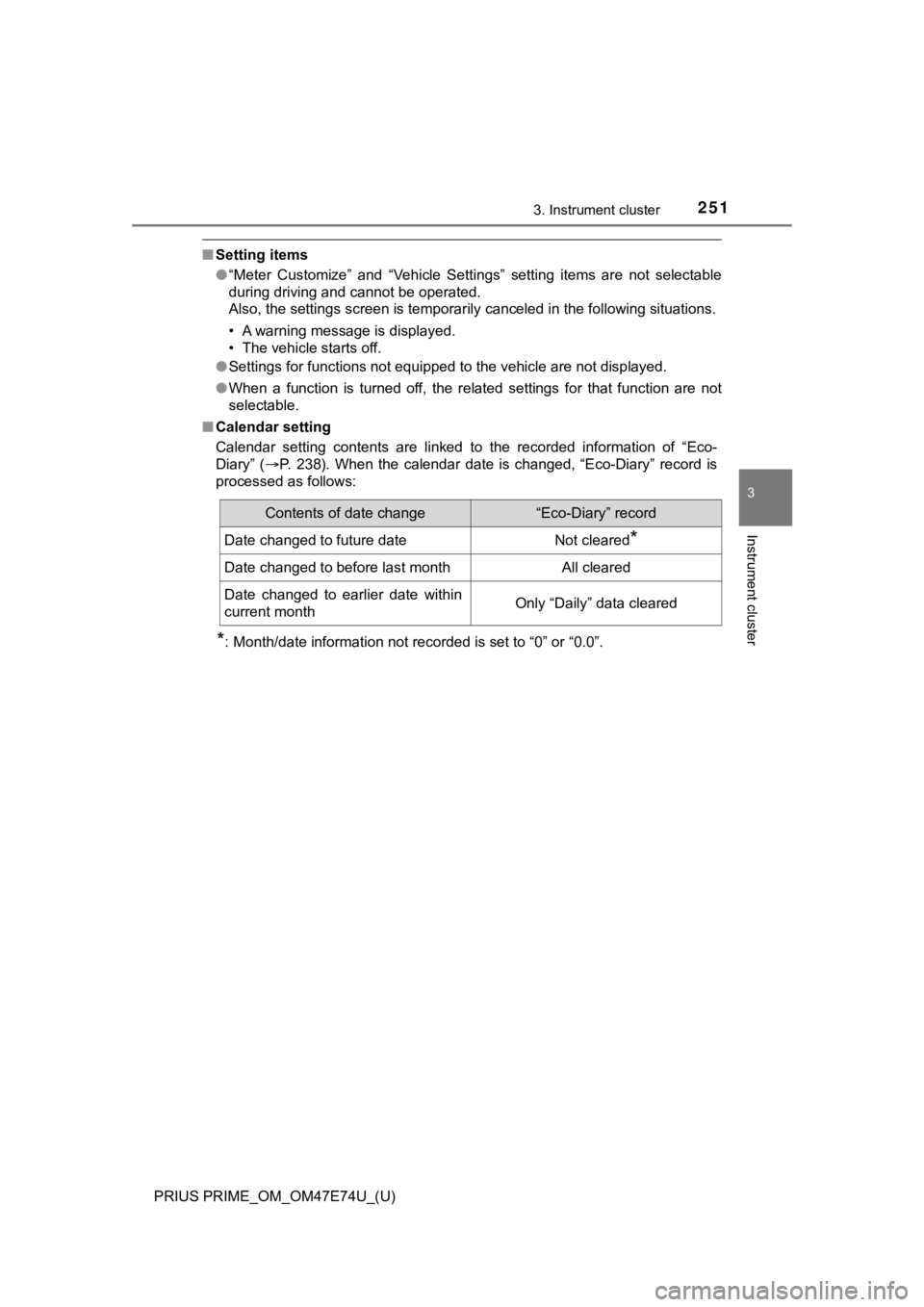
PRIUS PRIME_OM_OM47E74U_(U)
2513. Instrument cluster
3
Instrument cluster
■Setting items
●“Meter Customize” and “Vehicle Settings” setting items are not selectable
during driving and cannot be operated.
Also, the settings screen is temporarily canceled in the follow ing situations.
• A warning message is displayed.
• The vehicle starts off.
● Settings for functions not equipped to the vehicle are not disp layed.
● When a function is turned off, the related settings for that fu nction are not
selectable.
■ Calendar setting
Calendar setting contents are linked to the recorded informatio n of “Eco-
Diary” ( P. 238). When the calendar date is changed, “Eco-Diary” record is
processed as follows:
*: Month/date information not recorded is set to “0” or “0.0”.
Contents of date change“Eco-Diary” record
Date changed to future dateNot cleared*
Date changed to before last monthAll cleared
Date changed to earlier date within
current monthOnly “Daily” data cleared
Page 252 of 808
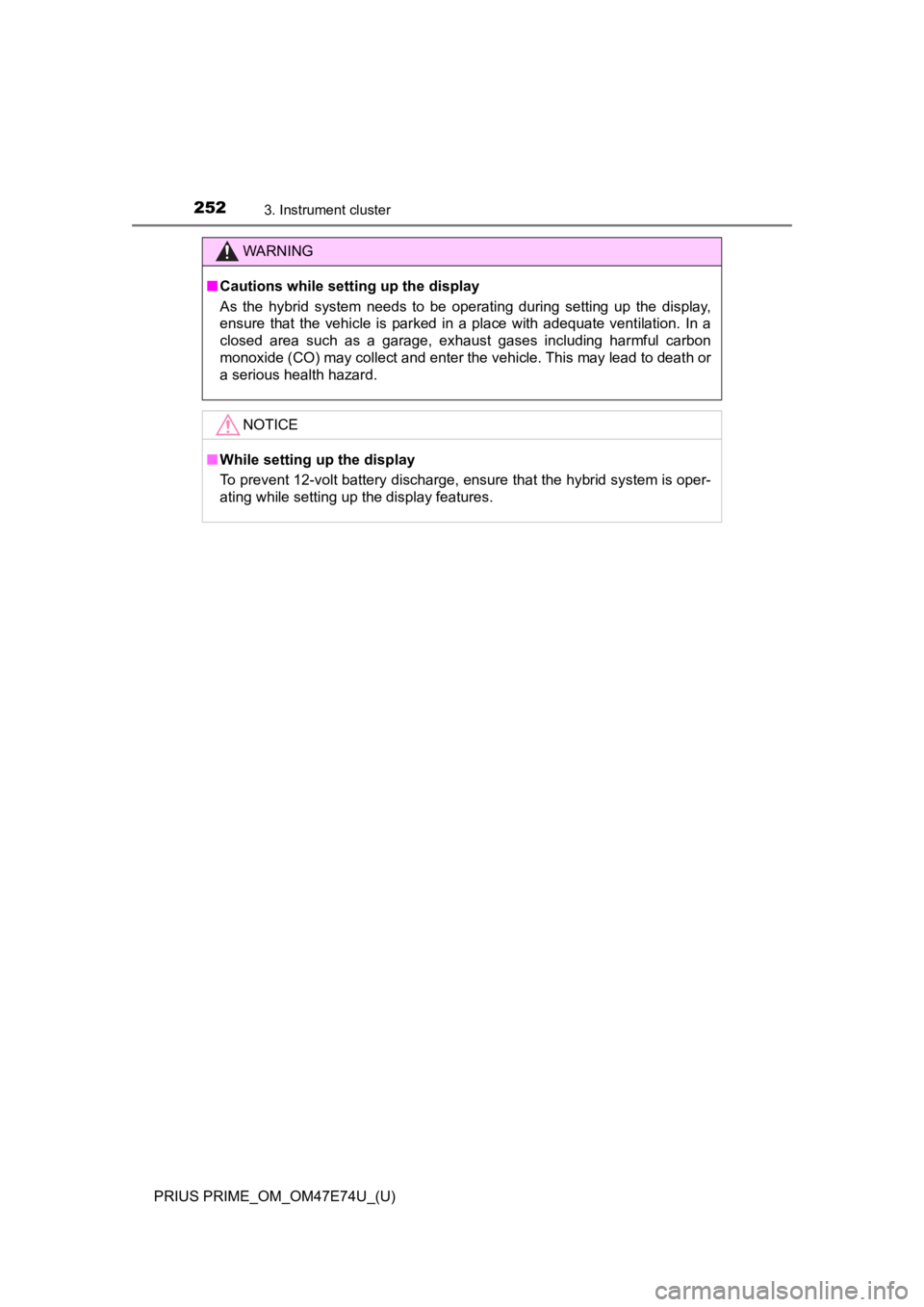
252
PRIUS PRIME_OM_OM47E74U_(U)
3. Instrument cluster
WARNING
■Cautions while setting up the display
As the hybrid system needs to be operating during setting up the display,
ensure that the vehicle is parked in a place with adequate vent ilation. In a
closed area such as a garage, exhaust gases including harmful c arbon
monoxide (CO) may collect and enter the vehicle. This may lead to death or
a serious health hazard.
NOTICE
■ While setting up the display
To prevent 12-volt battery discharge, ensure that the hybrid sy stem is oper-
ating while setting up the display features.
Page 253 of 808
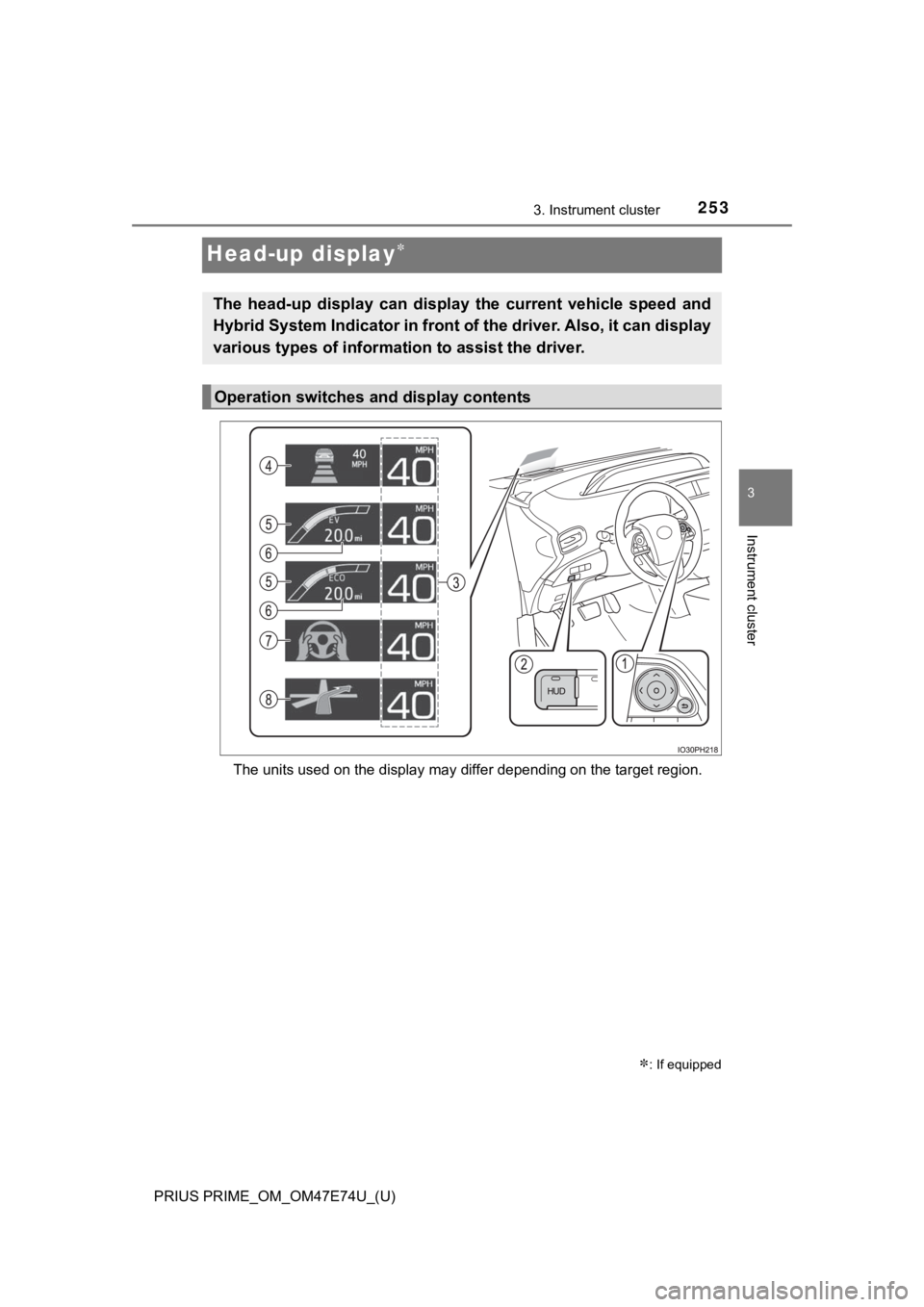
253
PRIUS PRIME_OM_OM47E74U_(U)
3. Instrument cluster
3
Instrument cluster
Head-up display
The units used on the display may differ depending on the target region.
: If equipped
The head-up display can display the current vehicle speed and
Hybrid System Indicator in front of the driver. Also, it can display
various types of informati on to assist the driver.
Operation switches and display contents
Page 254 of 808
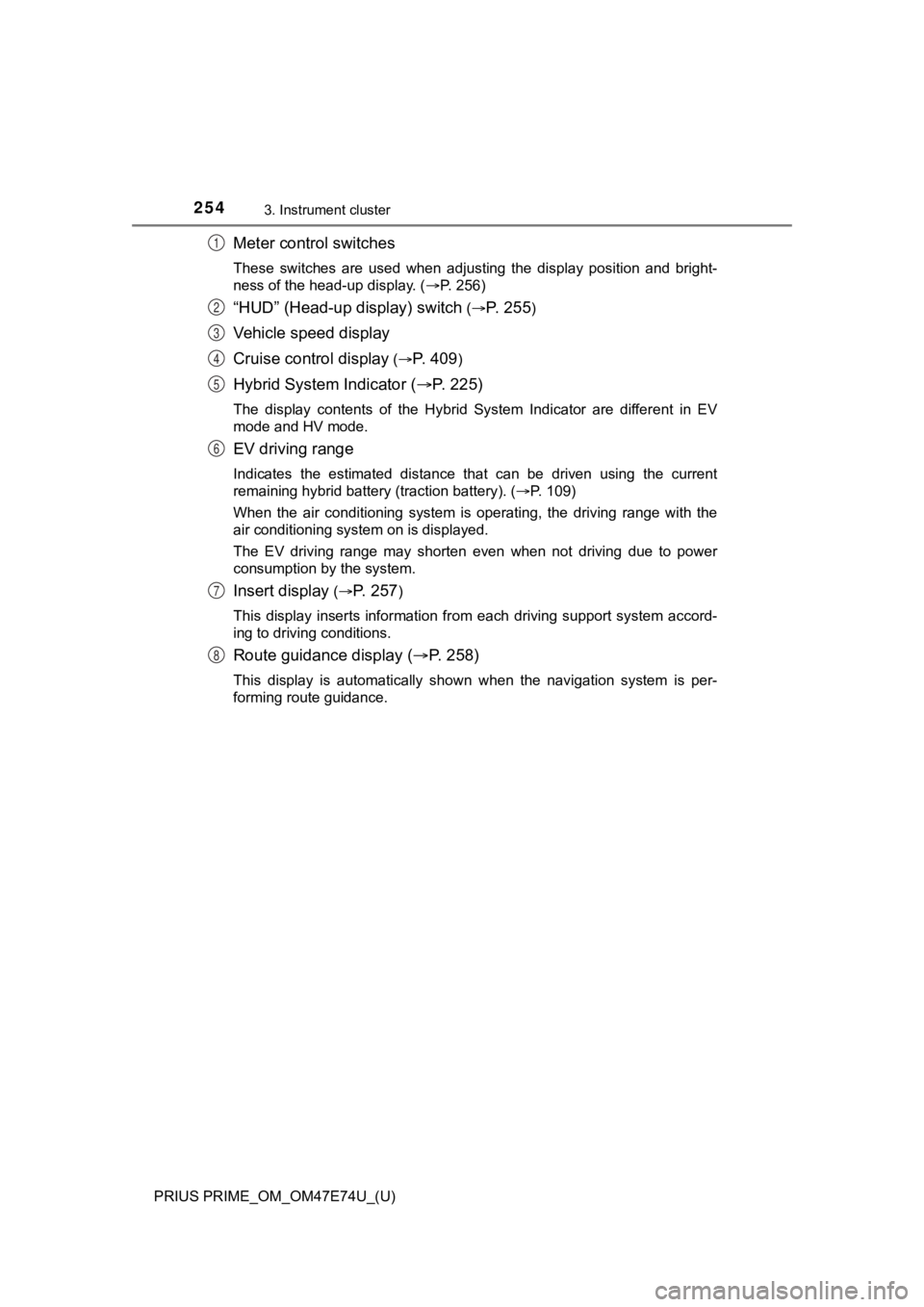
254
PRIUS PRIME_OM_OM47E74U_(U)
3. Instrument cluster
Meter control switches
These switches are used when adjusting the display position and bright-
ness of the head-up display. ( P. 256)
“HUD” (Head-up display) switch (P. 2 5 5)
Vehicle speed display
Cruise control display
(P. 409)
Hybrid System Indicator ( P. 225)
The display contents of the Hybrid System Indicator are differe nt in EV
mode and HV mode.
EV driving range
Indicates the estimated distance that can be driven using the c urrent
remaining hybrid battery (traction battery). ( P. 109)
When the air conditioning system is operating, the driving rang e with the
air conditioning system on is displayed.
The EV driving range may shorten even when not driving due to p ower
consumption by the system.
Insert display ( P. 2 5 7)
This display inserts information from each driving support syst em accord-
ing to driving conditions.
Route guidance display ( P. 258)
This display is automatically shown when the navigation system is per-
forming route guidance.
1
2
3
4
5
6
7
8
Page 255 of 808
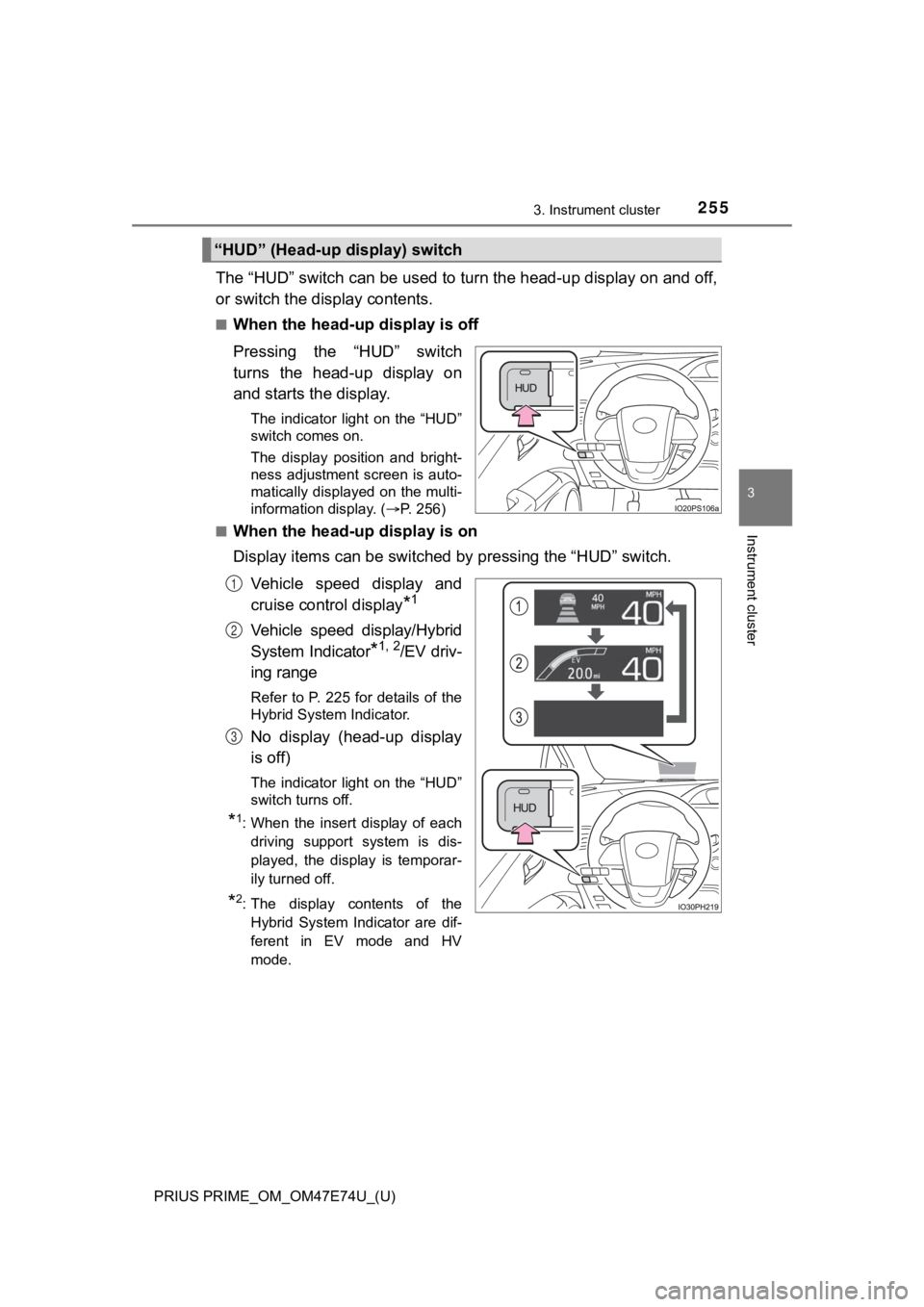
PRIUS PRIME_OM_OM47E74U_(U)
2553. Instrument cluster
3
Instrument cluster
The “HUD” switch can be used to turn the head-up display on and off,
or switch the display contents.
■When the head-up display is off
Pressing the “HUD” switch
turns the head-up display on
and starts the display.
The indicator light on the “HUD”
switch comes on.
The display position and bright-
ness adjustment screen is auto-
matically displayed on the multi-
information display. ( P. 256)
■
When the head-up display is on
Display items can be switched by pressing the “HUD” switch.
Vehicle speed display and
cruise control display
*1
Vehicle speed display/Hybrid
System Indicator
*1, 2/EV driv-
ing range
Refer to P. 225 for details of the
Hybrid System Indicator.
No display (head-up display
is off)
The indicator light on the “HUD”
switch turns off.
*1: When the insert display of each driving support system is dis-
played, the display is temporar-
ily turned off.
*2: The display contents of theHybrid System Indicator are dif-
ferent in EV mode and HV
mode.
“HUD” (Head-up display) switch
1
2
3
Page 256 of 808
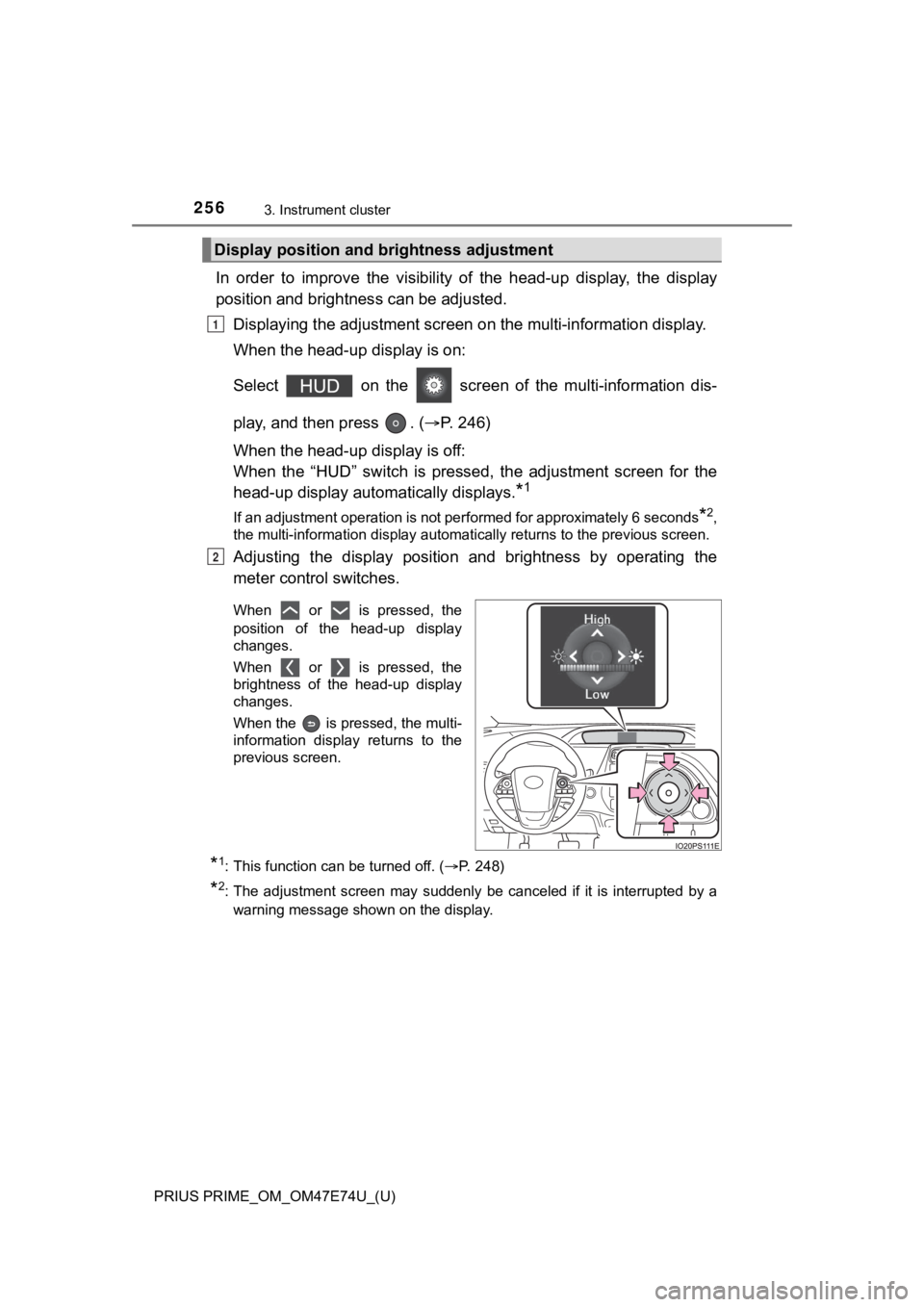
256
PRIUS PRIME_OM_OM47E74U_(U)
3. Instrument cluster
In order to improve the visibility of the head-up display, the display
position and brightness can be adjusted.
Displaying the adjustment screen on the multi-information display.
When the head-up display is on:
Select on the screen of the multi-information dis-
play, and then press . ( P. 246)
When the head-up display is off:
When the “HUD” switch is pressed, the adjustment screen for the
head-up display automatically displays.
*1
If an adjustment operation is not performed for approximately 6 seconds*2,
the multi-information display automatically returns to the previous screen.
Adjusting the display position and brightness by operating the
meter control switches.
When or is pressed, the
position of the head-up display
changes.
When or is pressed, the
brightness of the head-up display
changes.
When the is pressed, the multi-
information display returns to the
previous screen.
*1: This function can be turned off. ( P. 248)
*2: The adjustment screen may suddenly be canceled if it is interrupted by a
warning message shown on the display.
Display positi on and brightness adjustment
1
2
Page 257 of 808
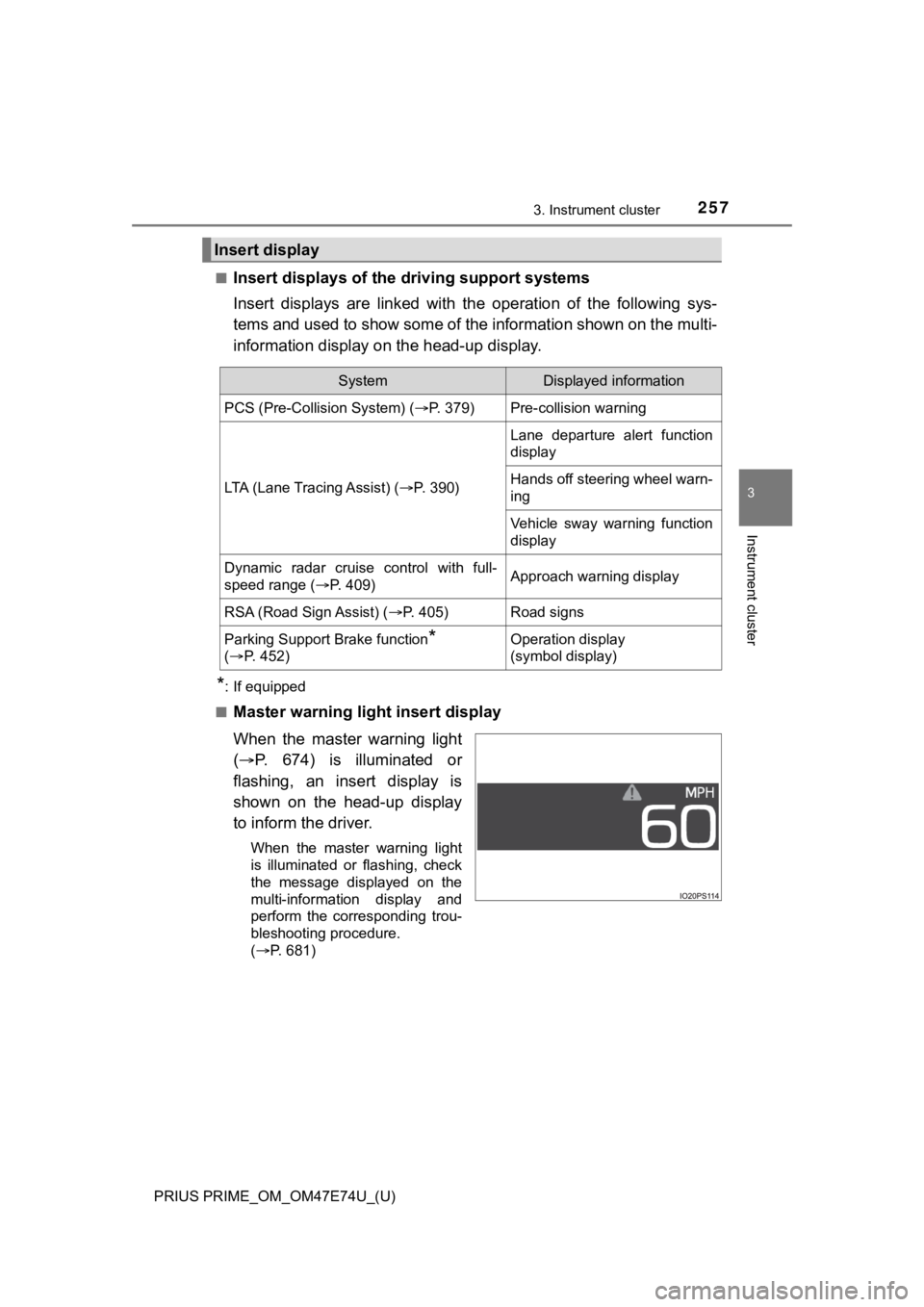
PRIUS PRIME_OM_OM47E74U_(U)
2573. Instrument cluster
3
Instrument cluster
■Insert displays of the driving support systems
Insert displays are linked wit h the operation of the following sys-
tems and used to show some of the information shown on the mult i-
information display on the head-up display.
*: If equipped
■
Master warning light insert display
When the master warning light
( P. 674) is illuminated or
flashing, an insert display is
shown on the head-up display
to inform the driver.
When the master warning light
is illuminated or flashing, check
the message displayed on the
multi-information display and
perform the corresponding trou-
bleshooting procedure.
( P. 681)
Insert display
SystemDisplayed information
PCS (Pre-Collision System) ( P. 379)Pre-collision warning
LTA (Lane Tracing Assist) (P. 3 9 0 )
Lane departure alert function
display
Hands off steering wheel warn-
ing
Vehicle sway warning function
display
Dynamic radar cruise control with full-
speed range ( P. 409)Approach warning display
RSA (Road Sign Assist) ( P. 405)Road signs
Parking Support Brake function*
( P. 4 5 2 )Operation display
(symbol display)
Page 258 of 808
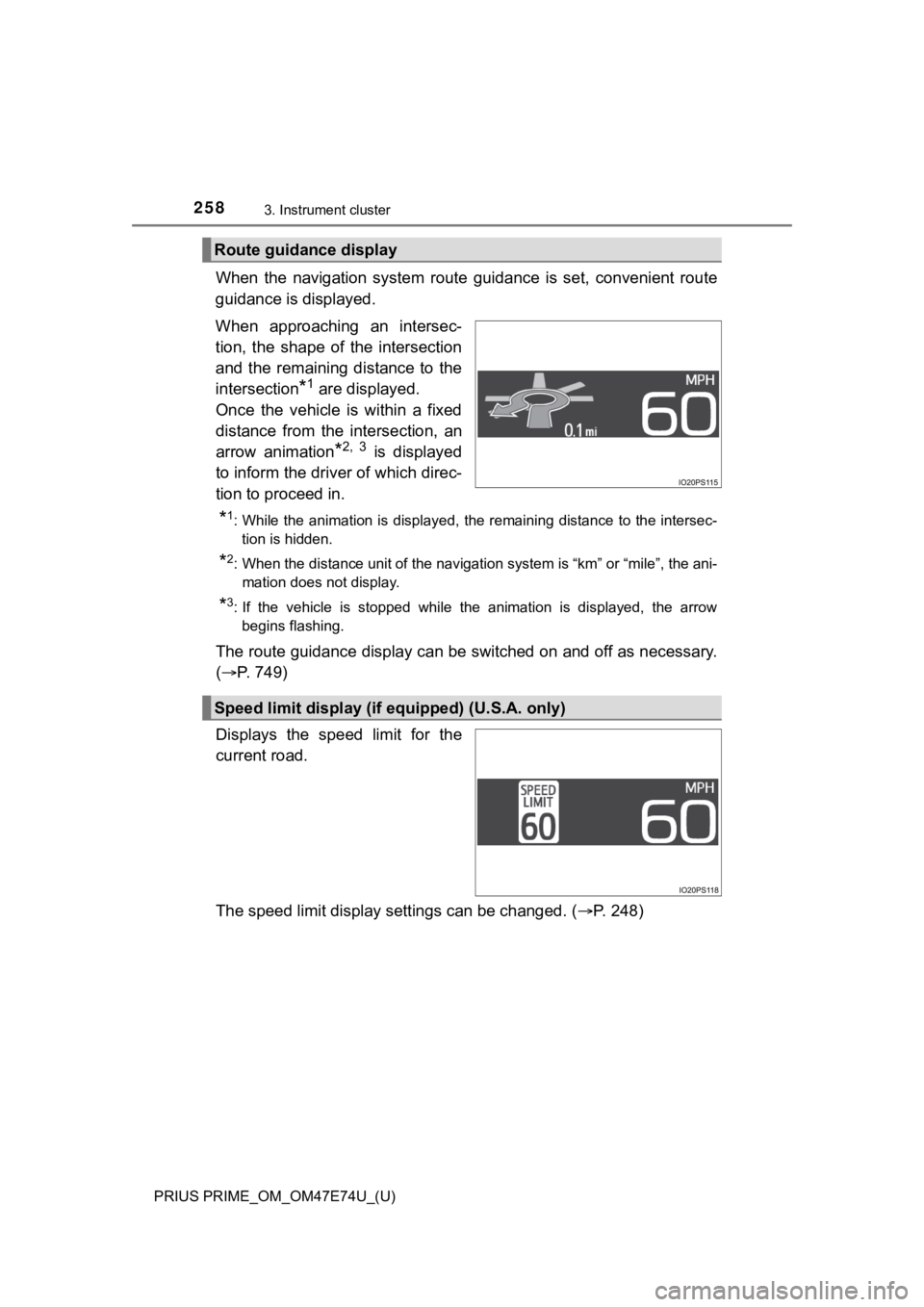
258
PRIUS PRIME_OM_OM47E74U_(U)
3. Instrument cluster
When the navigation system route guidance is set, convenient route
guidance is displayed.
When approaching an intersec-
tion, the shape of the intersection
and the remaining distance to the
intersection
*1 are displayed.
Once the vehicle is within a fixed
distance from the intersection, an
arrow animation
*2, 3 is displayed
to inform the driver of which direc-
tion to proceed in.
*1: While the animation is displayed, the remaining distance to th e intersec-
tion is hidden.
*2: When the distance unit of the navigation system is “km” or “mi le”, the ani-
mation does not display.
*3: If the vehicle is stopped while the animation is displayed, the arrow begins flashing.
The route guidance display can be switched on and off as necess ary.
( P. 749)
Displays the speed limit for the
current road.
The speed limit display settings can be changed. ( P. 248)
Route guidance display
Speed limit display (if equipped) (U.S.A. only)
Page 259 of 808
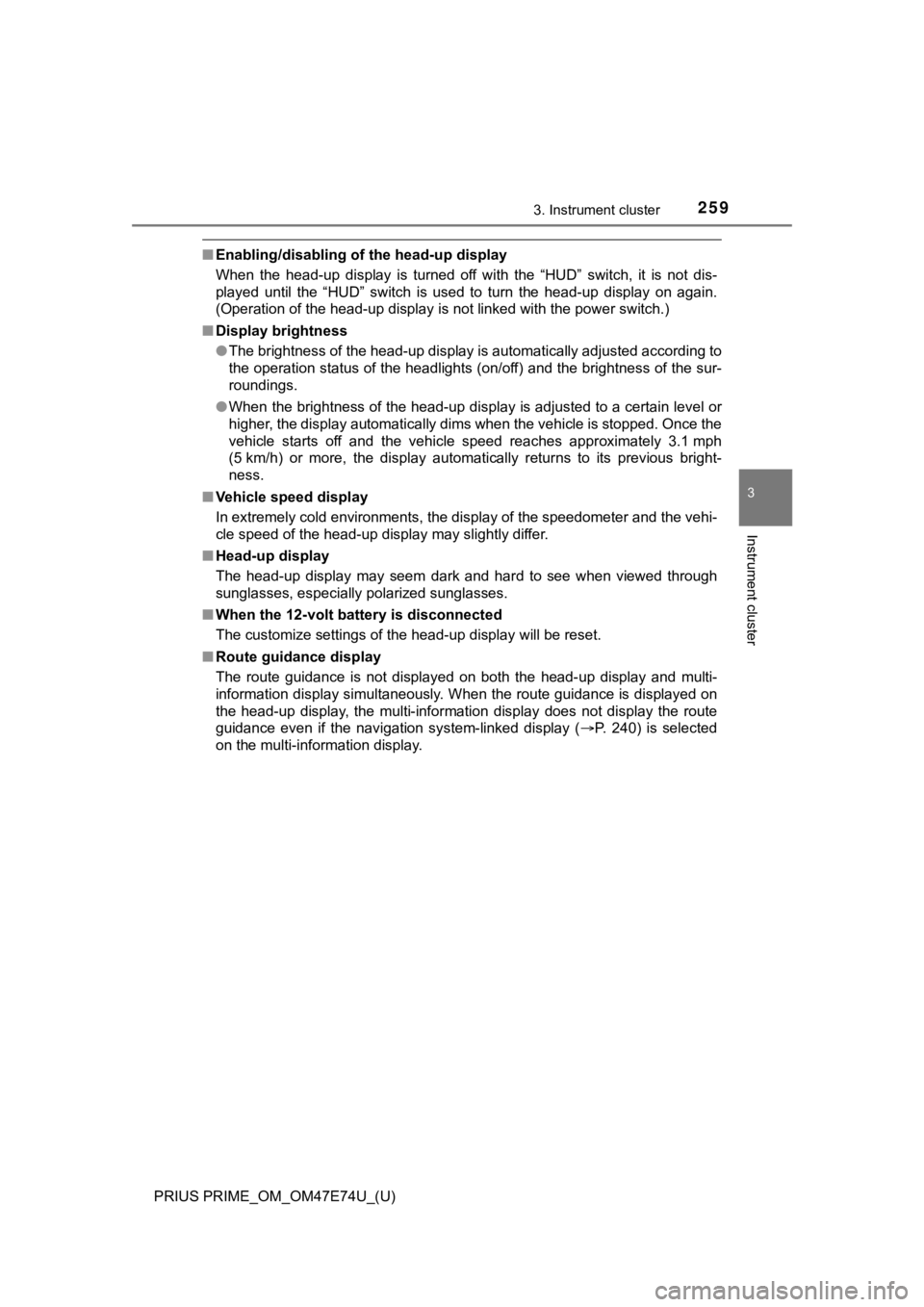
PRIUS PRIME_OM_OM47E74U_(U)
2593. Instrument cluster
3
Instrument cluster
■Enabling/disabling of the head-up display
When the head-up display is turned off with the “HUD” switch, it is not dis-
played until the “HUD” switch is used to turn the head-up displ ay on again.
(Operation of the head-up display is not linked with the power switch.)
■ Display brightness
●The brightness of the head-up display is automatically adjusted according to
the operation status of the headlights (on/off) and the brightn ess of the sur-
roundings.
● When the brightness of the head-up display is adjusted to a cer tain level or
higher, the display automatically dims when the vehicle is stopped. Once the
vehicle starts off and the vehicle speed reaches approximately 3.1 mph
(5 km/h) or more, the display automatically returns to its previous bright-
ness.
■ Vehicle speed display
In extremely cold environments, the display of the speedometer and the vehi-
cle speed of the head-up display may slightly differ.
■ Head-up display
The head-up display may seem dark and hard to see when viewed t hrough
sunglasses, especially polarized sunglasses.
■ When the 12-volt battery is disconnected
The customize settings of the head-up display will be reset.
■ Route guidance display
The route guidance is not displayed on both the head-up display and multi-
information display simultaneously. When the route guidance is displayed on
the head-up display, the multi-information display does not dis play the route
guidance even if the navigation system-linked display ( P. 240) is selected
on the multi-information display.
Page 260 of 808
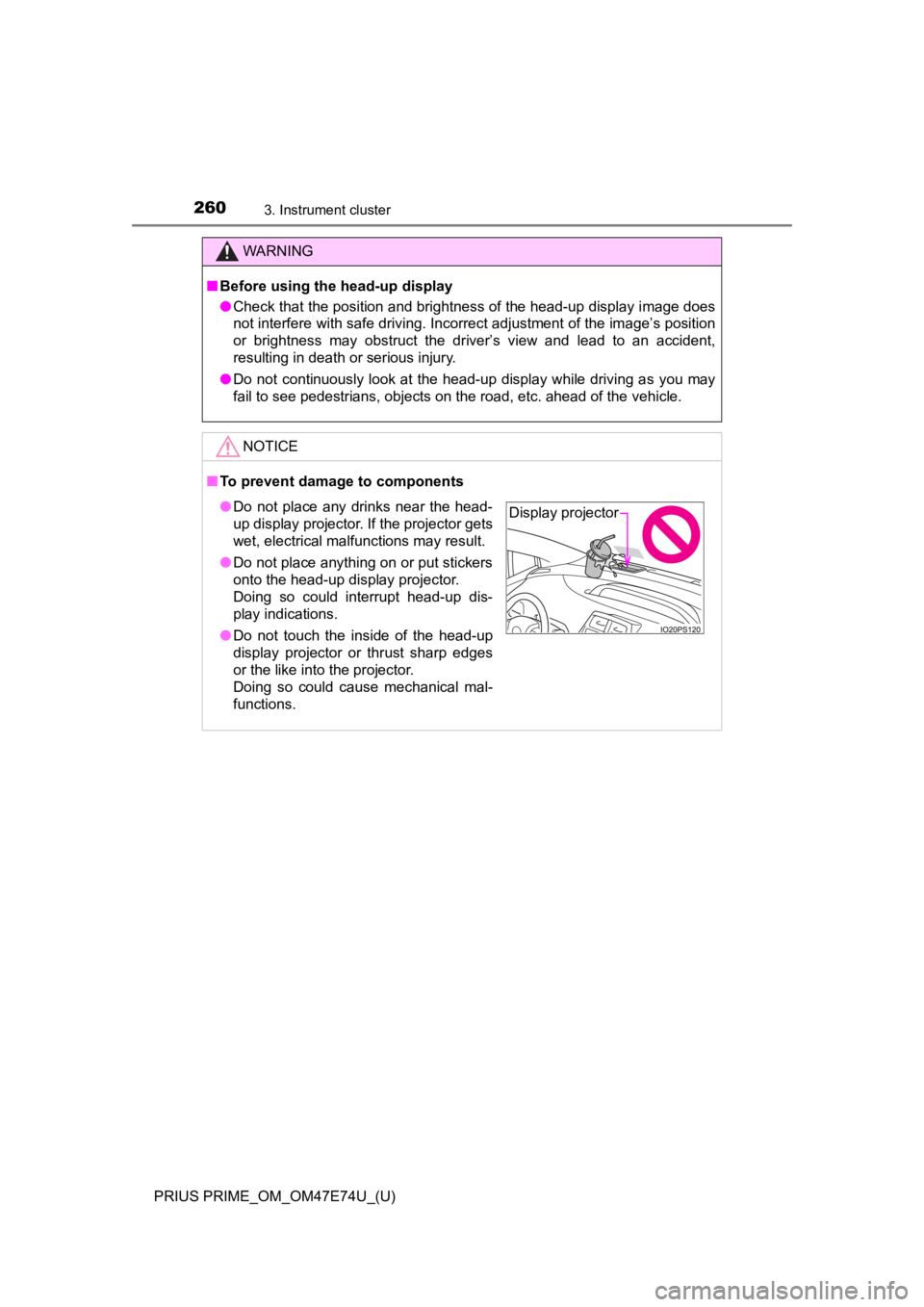
260
PRIUS PRIME_OM_OM47E74U_(U)
3. Instrument cluster
WARNING
■Before using the head-up display
● Check that the position and brightness of the head-up display i mage does
not interfere with safe driving. Incorrect adjustment of the image’s position
or brightness may obstruct the driver’s view and lead to an accident,
resulting in death or serious injury.
● Do not continuously look at the head-up display while driving a s you may
fail to see pedestrians, objects on the road, etc. ahead of the vehicle.
NOTICE
■ To prevent damage to components
● Do not place any drinks near the head-
up display projector. If the projector gets
wet, electrical malfunctions may result.
● Do not place anything on or put stickers
onto the head-up display projector.
Doing so could interrupt head-up dis-
play indications.
● Do not touch the inside of the head-up
display projector or thrust sharp edges
or the like into the projector.
Doing so could cause mechanical mal-
functions.Display projector