TOYOTA PRIUS V 2012 Accessories, Audio & Navigation (in English)
Manufacturer: TOYOTA, Model Year: 2012, Model line: PRIUS V, Model: TOYOTA PRIUS V 2012Pages: 409, PDF Size: 6.88 MB
Page 331 of 409
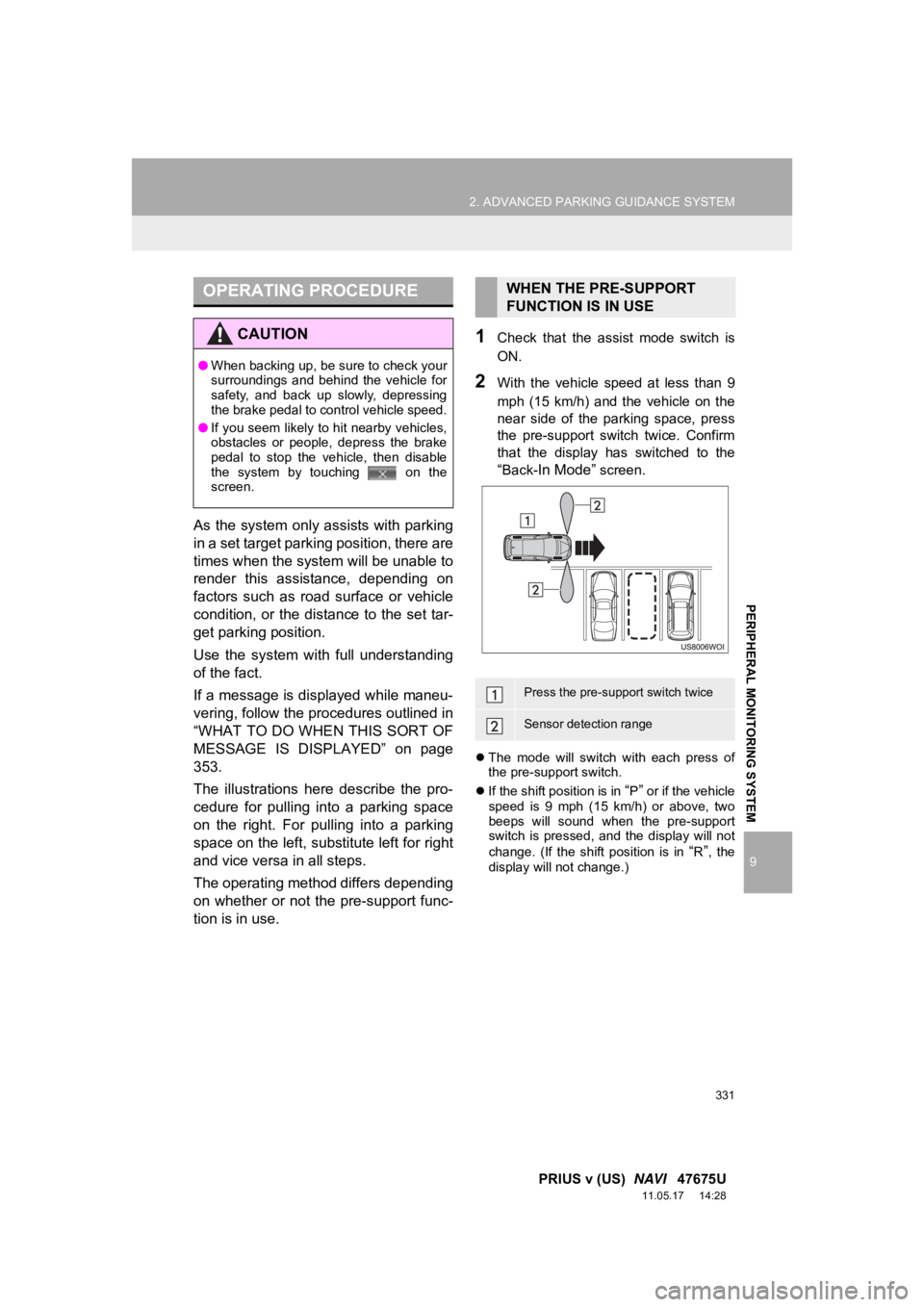
331
2. ADVANCED PARKING GUIDANCE SYSTEM
9
PRIUS v (US) NAVI 47675U
11.05.17 14:28
PERIPHERAL MONITORING SYSTEM
As the system only assists with parking
in a set target parking position, there are
times when the system will be unable to
render this assistance, depending on
factors such as road surface or vehicle
condition, or the distance to the set tar-
get parking position.
Use the system with full understanding
of the fact.
If a message is displayed while maneu-
vering, follow the procedures outlined in
“WHAT TO DO WHEN THIS SORT OF
MESSAGE IS DISPLAYED” on page
353.
The illustrations here describe the pro-
cedure for pulling into a parking space
on the right. For pulling into a parking
space on the left, substitute left for right
and vice versa in all steps.
The operating method differs depending
on whether or not the pre-support func-
tion is in use.
1Check that the assist mode switch is
ON.
2With the vehicle speed at less than 9
mph (15 km/h) and the vehicle on the
near side of the parking space, press
the pre-support switch twice. Confirm
that the display has switched to the
“Back-In Mode” screen.
The mode will switch with each press of
the pre-support switch.
If the shift position is in
“P” or if the vehicle
speed is 9 mph (15 km/h) or above, two
beeps will sound when the pre-support
switch is pressed, and the display will not
change. (If the shift position is in
“R”, the
display will not change.)
OPERATING PROCEDURE
CAUTION
● When backing up, be sure to check your
surroundings and behind the vehicle for
safety, and back up slowly, depressing
the brake pedal to control vehicle speed.
● If you seem likely to hit nearby vehicles,
obstacles or people, depress the brake
pedal to stop the vehicle, then disable
the system by touching on the
screen.
WHEN THE PRE-SUPPORT
FUNCTION IS IN USE
Press the pre-support switch twice
Sensor detection range
Page 332 of 409
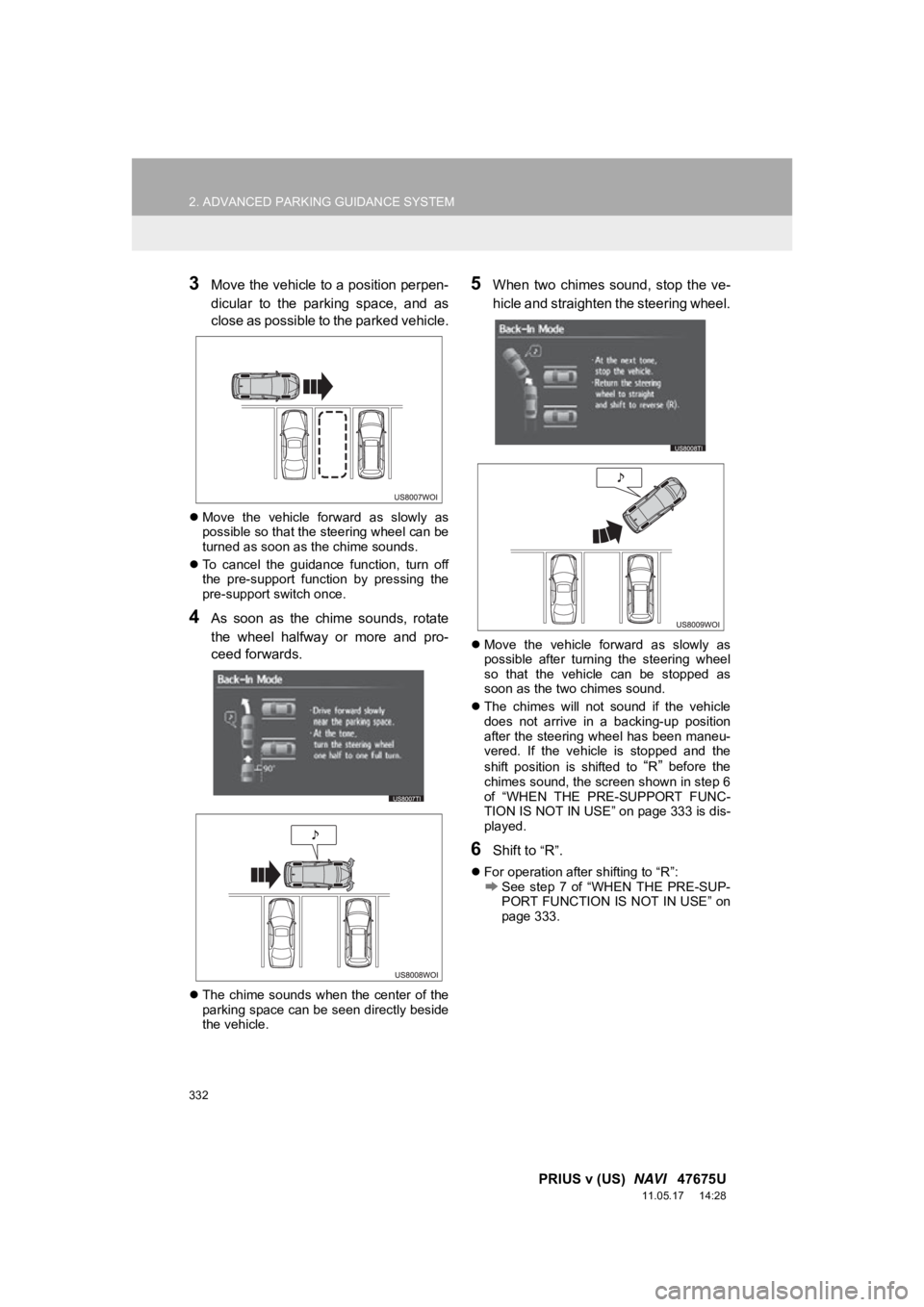
332
2. ADVANCED PARKING GUIDANCE SYSTEM
PRIUS v (US) NAVI 47675U
11.05.17 14:28
3Move the vehicle to a position perpen-
dicular to the parking space, and as
close as possible to the parked vehicle.
Move the vehicle forward as slowly as
possible so that the steering wheel can be
turned as soon as the chime sounds.
To cancel the guidance function, turn off
the pre-support function by pressing the
pre-support switch once.
4As soon as the chime sounds, rotate
the wheel halfway or more and pro-
ceed forwards.
The chime sounds when the center of the
parking space can be seen directly beside
the vehicle.
5When two chimes sound, stop the ve-
hicle and straighten the steering wheel.
Move the vehicle forward as slowly as
possible after turning the steering wheel
so that the vehicle can be stopped as
soon as the two chimes sound.
The chimes will not sound if the vehicle
does not arrive in a backing-up position
after the steering wheel has been maneu-
vered. If the vehicle is stopped and the
shift position is shifted to
“R” before the
chimes sound, the screen shown in step 6
of “WHEN THE PRE-SUPPORT FUNC-
TION IS NOT IN USE” on page 333 is dis-
played.
6Shift to “R”.
For operation after shifting to “R”:See step 7 of “WHEN THE PRE-SUP-
PORT FUNCTION IS NOT IN USE” on
page 333.
Page 333 of 409
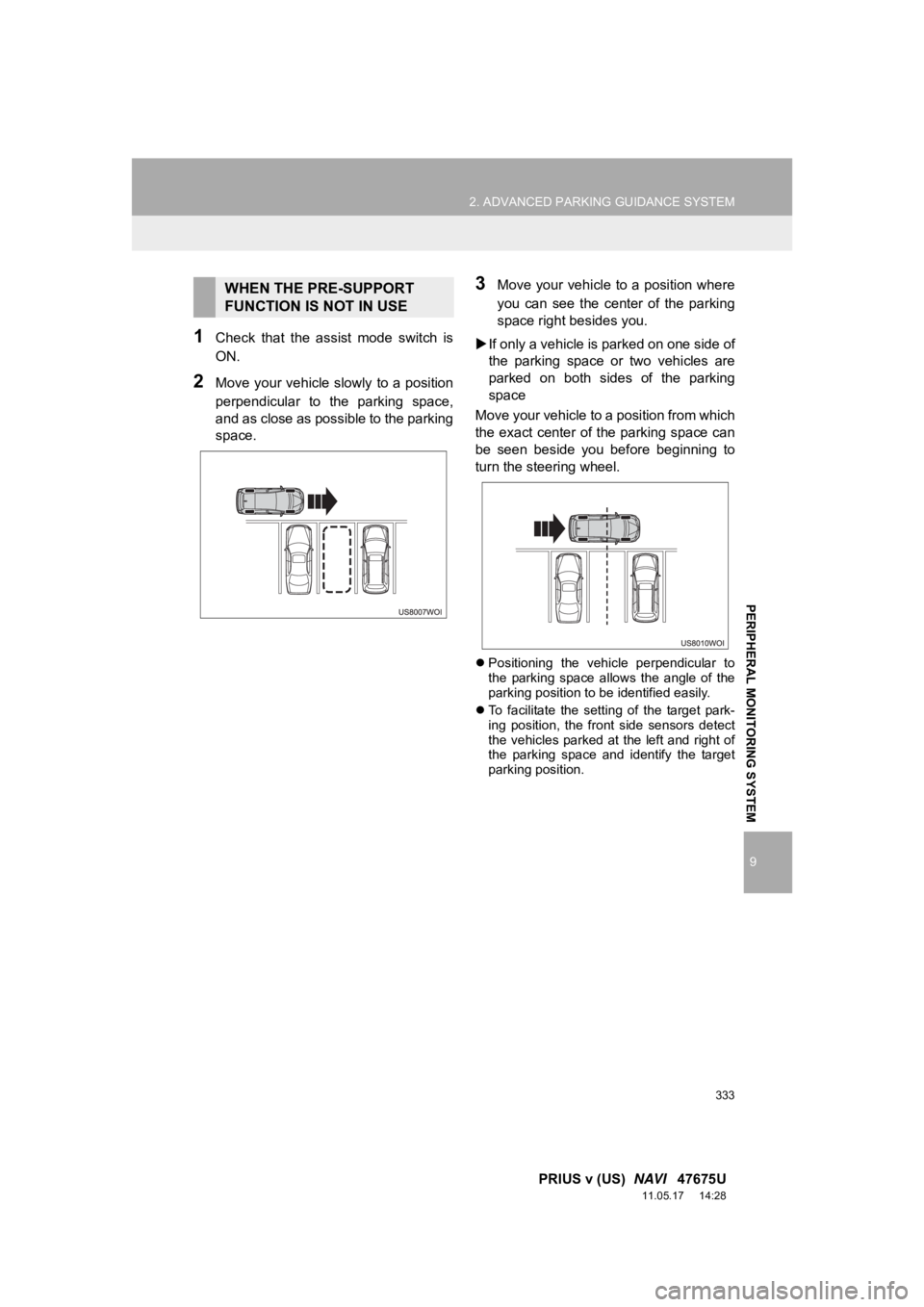
333
2. ADVANCED PARKING GUIDANCE SYSTEM
9
PRIUS v (US) NAVI 47675U
11.05.17 14:28
PERIPHERAL MONITORING SYSTEM
1Check that the assist mode switch is
ON.
2Move your vehicle slowly to a position
perpendicular to the parking space,
and as close as possible to the parking
space.
3Move your vehicle to a position where
you can see the center of the parking
space right besides you.
If only a vehicle is parked on one side of
the parking space or two vehicles are
parked on both sides of the parking
space
Move your vehicle to a position from which
the exact center of the parking space can
be seen beside you before beginning to
turn the steering wheel.
Positioning the vehicle perpendicular to
the parking space allows the angle of the
parking position to be identified easily.
To facilitate the setting of the target park-
ing position, the front side sensors detect
the vehicles parked at the left and right of
the parking space and identify the target
parking position.
WHEN THE PRE-SUPPORT
FUNCTION IS NOT IN USE
Page 334 of 409
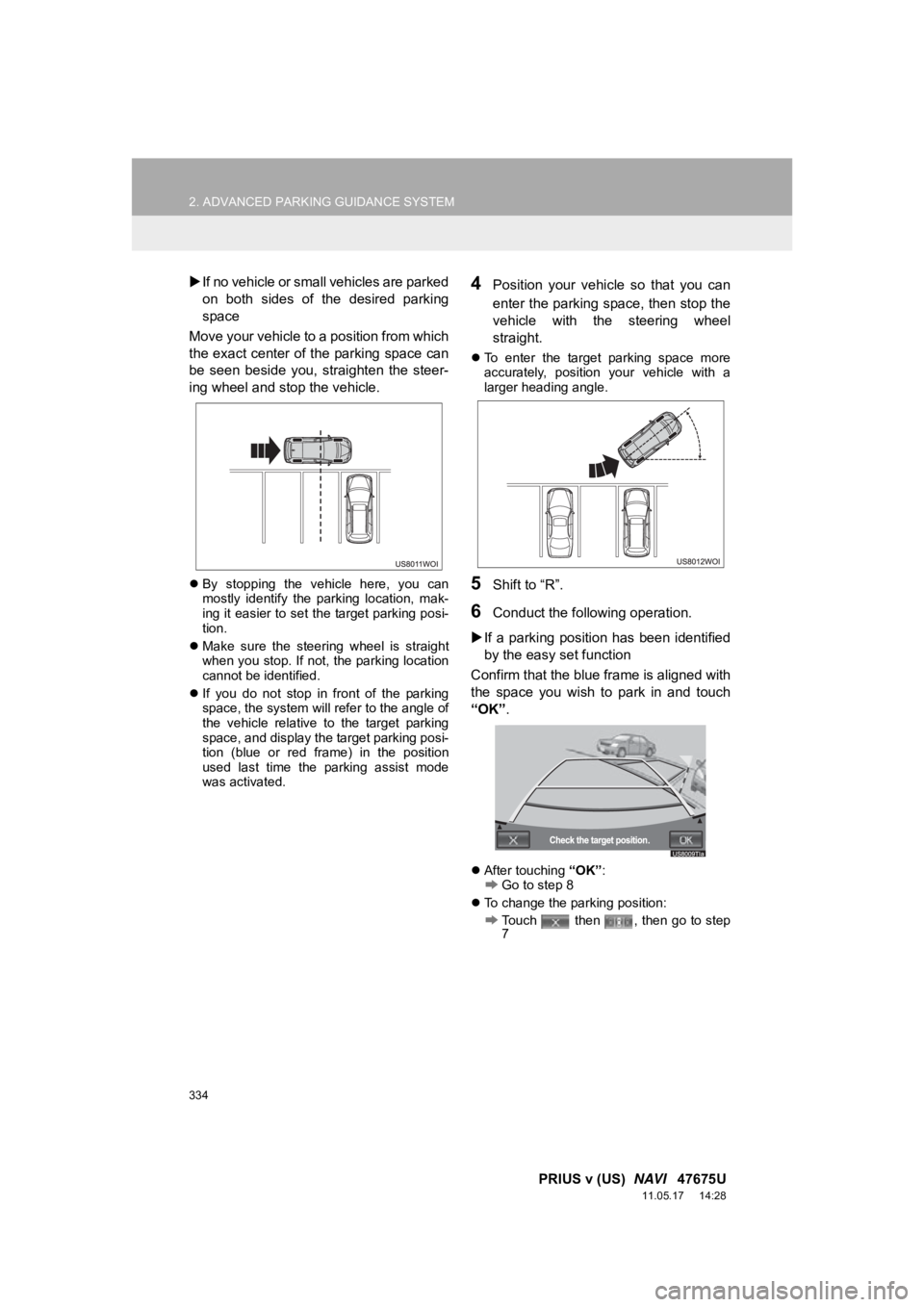
334
2. ADVANCED PARKING GUIDANCE SYSTEM
PRIUS v (US) NAVI 47675U
11.05.17 14:28
If no vehicle or small vehicles are parked
on both sides of the desired parking
space
Move your vehicle to a position from which
the exact center of the parking space can
be seen beside you, straighten the steer-
ing wheel and stop the vehicle.
By stopping the vehicle here, you can
mostly identify the parking location, mak-
ing it easier to set the target parking posi-
tion.
Make sure the steering wheel is straight
when you stop. If not, the parking location
cannot be identified.
If you do not stop in front of the parking
space, the system will refer to the angle of
the vehicle relative to the target parking
space, and display the target parking posi-
tion (blue or red frame) in the position
used last time the parking assist mode
was activated.
4Position your vehicl e so that you can
enter the parking space, then stop the
vehicle with the steering wheel
straight.
To enter the target parking space more
accurately, position your vehicle with a
larger heading angle.
5Shift to “R”.
6Conduct the following operation.
If a parking position has been identified
by the easy set function
Confirm that the blue frame is aligned with
the space you wish to park in and touch
“OK” .
After touching “OK”:Go to step 8
To change the parking position:
Touch then , then go to step
7
Page 335 of 409
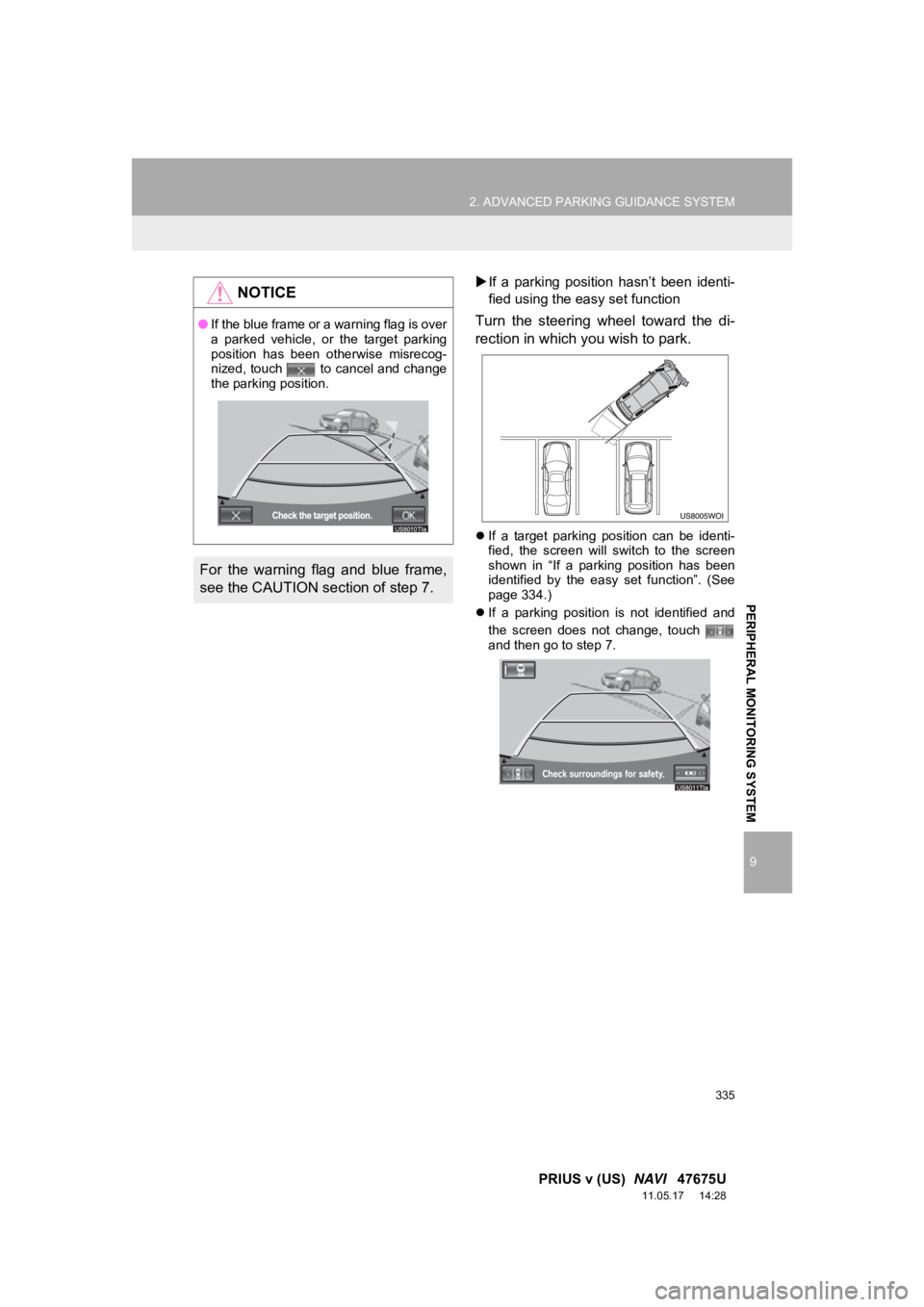
335
2. ADVANCED PARKING GUIDANCE SYSTEM
9
PRIUS v (US) NAVI 47675U
11.05.17 14:28
PERIPHERAL MONITORING SYSTEM
If a parking position hasn’t been identi-
fied using the easy set function
Turn the steering wheel toward the di-
rection in which you wish to park.
If a target parking position can be identi-
fied, the screen will switch to the screen
shown in “If a parking position has been
identified by the easy set function”. (See
page 334.)
If a parking position is not identified and
the screen does not change, touch
and then go to step 7.
NOTICE
●If the blue frame or a warning flag is over
a parked vehicle, or the target parking
position has been otherwise misrecog-
nized, touch to cancel and change
the parking position.
For the warning flag and blue frame,
see the CAUTION section of step 7.
Page 336 of 409
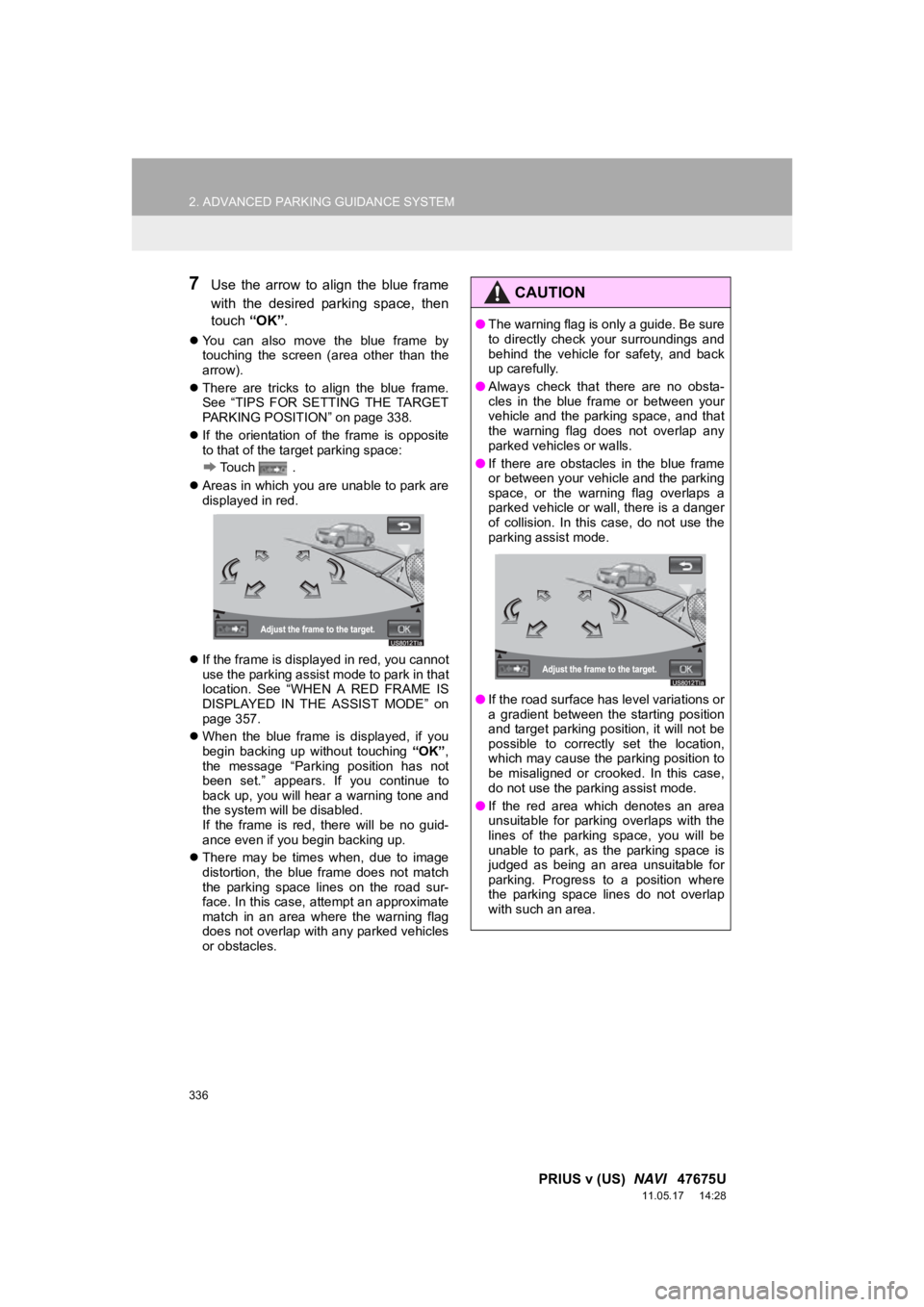
336
2. ADVANCED PARKING GUIDANCE SYSTEM
PRIUS v (US) NAVI 47675U
11.05.17 14:28
7Use the arrow to align the blue frame
with the desired parking space, then
touch “OK”.
You can also move the blue frame by
touching the screen (area other than the
arrow).
There are tricks to align the blue frame.
See “TIPS FOR SETTING THE TARGET
PARKING POSITION” on page 338.
If the orientation of the frame is opposite
to that of the target parking space:
Touch .
Areas in which you are unable to park are
displayed in red.
If the frame is displayed in red, you cannot
use the parking assist mode to park in that
location. See “WHEN A RED FRAME IS
DISPLAYED IN THE ASSIST MODE” on
page 357.
When the blue frame is displayed, if you
begin backing up without touching “OK”,
the message “Parking position has not
been set.” appears. If you continue to
back up, you will hear a warning tone and
the system will be disabled.
If the frame is red, there will be no guid-
ance even if you begin backing up.
There may be times when, due to image
distortion, the blue frame does not match
the parking space lines on the road sur-
face. In this case, attempt an approximate
match in an area where the warning flag
does not overlap with any parked vehicles
or obstacles.
CAUTION
●The warning flag is only a guide. Be sure
to directly check your surroundings and
behind the vehicle for safety, and back
up carefully.
● Always check that there are no obsta-
cles in the blue frame or between your
vehicle and the parking space, and that
the warning flag does not overlap any
parked vehicles or walls.
● If there are obstacles in the blue frame
or between your vehicle and the parking
space, or the warning flag overlaps a
parked vehicle or wall, there is a danger
of collision. In this case, do not use the
parking assist mode.
● If the road surface has level variations or
a gradient between the starting position
and target parking position, it will not be
possible to correctly set the location,
which may cause the parking position to
be misaligned or crooked. In this case,
do not use the parking assist mode.
● If the red area which denotes an area
unsuitable for parking overlaps with the
lines of the parking space, you will be
unable to park, as the parking space is
judged as being an area unsuitable for
parking. Progress to a position where
the parking space lines do not overlap
with such an area.
Page 337 of 409
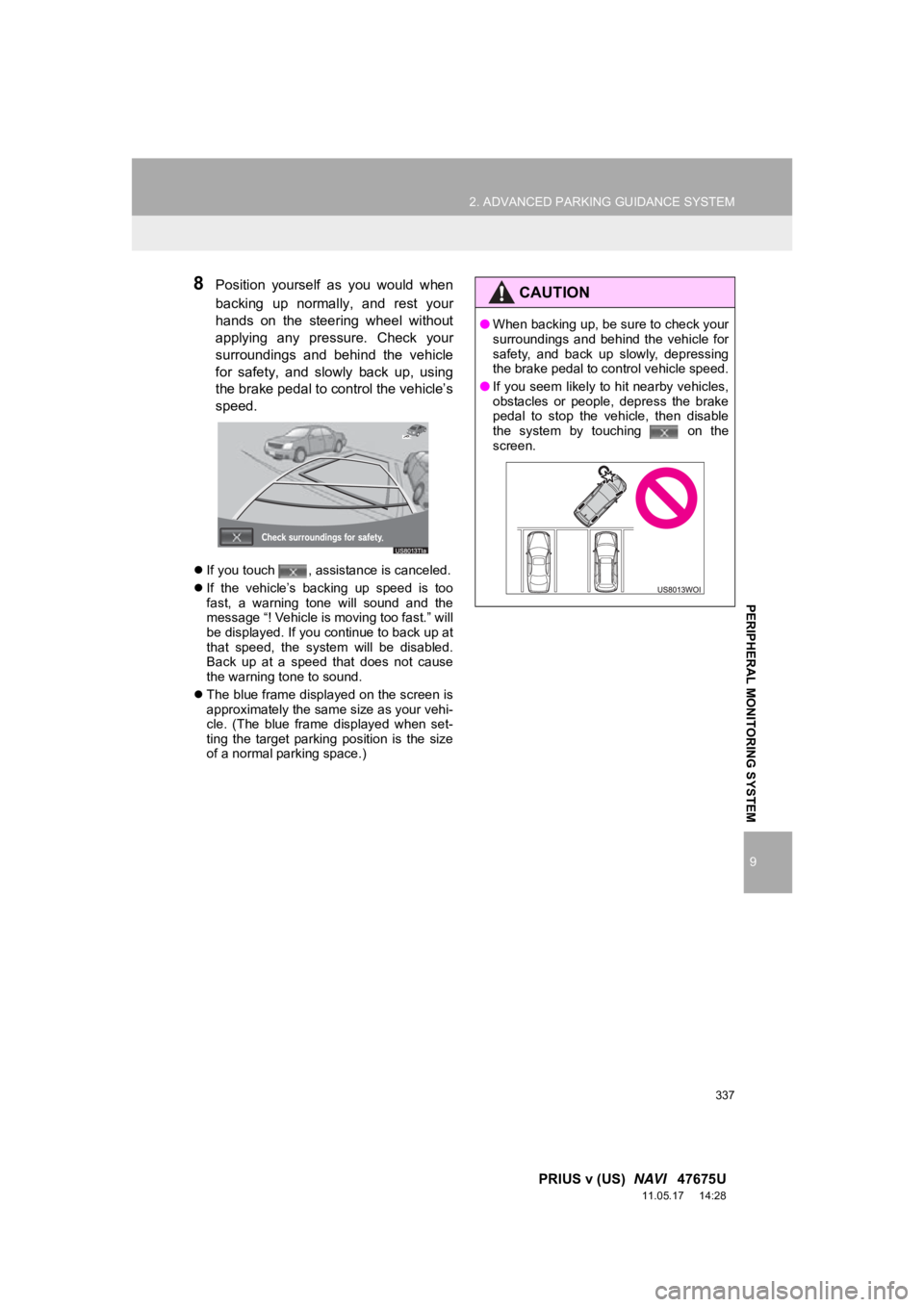
337
2. ADVANCED PARKING GUIDANCE SYSTEM
9
PRIUS v (US) NAVI 47675U
11.05.17 14:28
PERIPHERAL MONITORING SYSTEM
8Position yourself as you would when
backing up normally, and rest your
hands on the steering wheel without
applying any pre ssure. Check your
surroundings and behind the vehicle
for safety, and slo wly back up, using
the brake pedal to control the vehicle’s
speed.
If you touch , assistance is canceled.
If the vehicle’s backing up speed is too
fast, a warning tone will sound and the
message “! Vehicle is moving too fast.” will
be displayed. If you continue to back up at
that speed, the system will be disabled.
Back up at a speed that does not cause
the warning tone to sound.
The blue frame displayed on the screen is
approximately the same size as your vehi-
cle. (The blue frame displayed when set-
ting the target parking position is the size
of a normal parking space.)
CAUTION
●When backing up, be sure to check your
surroundings and behind the vehicle for
safety, and back up slowly, depressing
the brake pedal to control vehicle speed.
● If you seem likely to hit nearby vehicles,
obstacles or people, depress the brake
pedal to stop the vehicle, then disable
the system by touching on the
screen.
Page 338 of 409
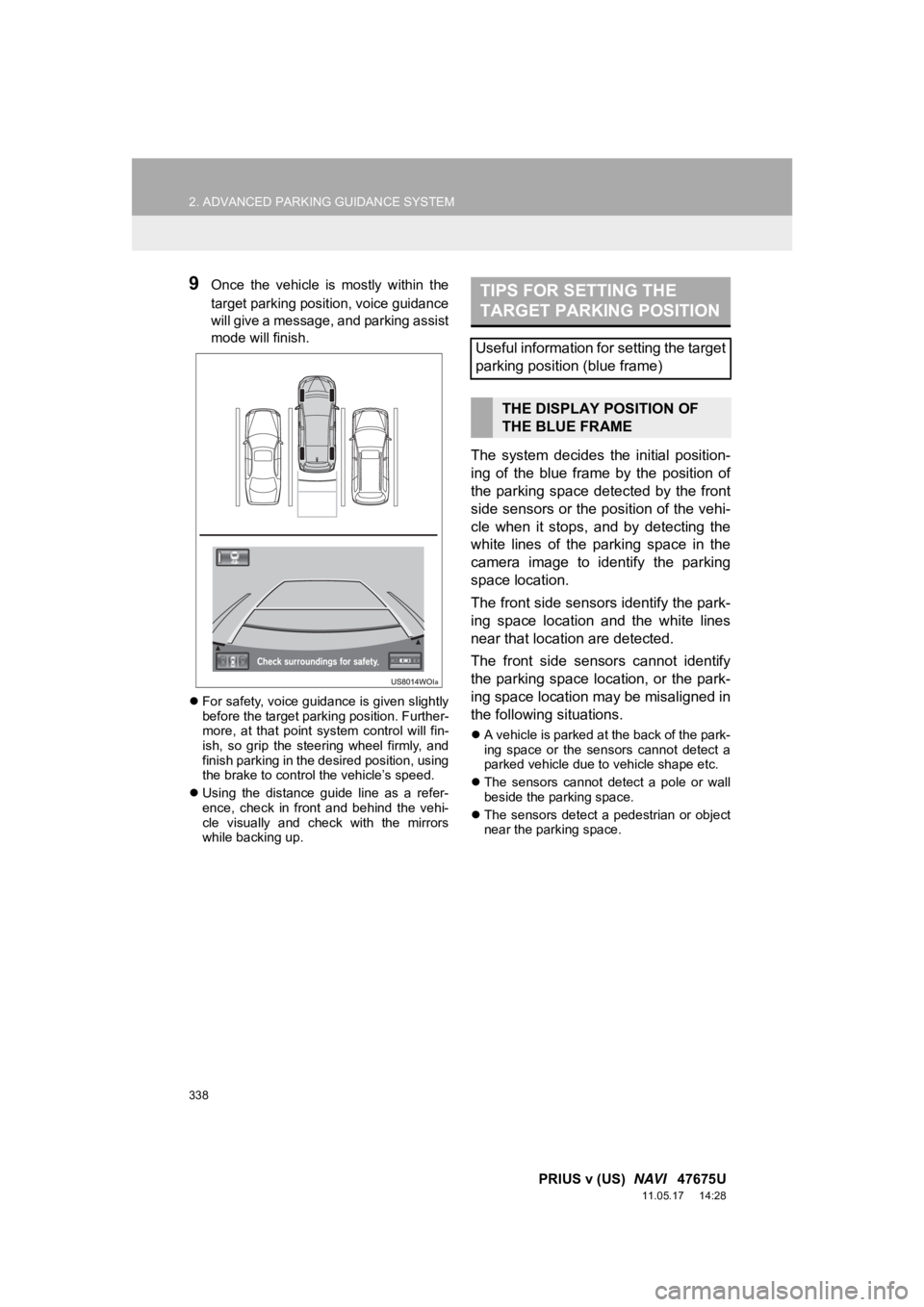
338
2. ADVANCED PARKING GUIDANCE SYSTEM
PRIUS v (US) NAVI 47675U
11.05.17 14:28
9Once the vehicle is mostly within the
target parking position, voice guidance
will give a message, and parking assist
mode will finish.
For safety, voice guidance is given slightly
before the target parking position. Further-
more, at that point system control will fin-
ish, so grip the steering wheel firmly, and
finish parking in the desired position, using
the brake to control the vehicle’s speed.
Using the distance guide line as a refer-
ence, check in front and behind the vehi-
cle visually and check with the mirrors
while backing up.
The system decides the initial position-
ing of the blue frame by the position of
the parking space detected by the front
side sensors or the position of the vehi-
cle when it stops, and by detecting the
white lines of the parking space in the
camera image to identify the parking
space location.
The front side sensors identify the park-
ing space location and the white lines
near that location are detected.
The front side sensors cannot identify
the parking space location, or the park-
ing space location may be misaligned in
the following situations.
A vehicle is parked at the back of the park-
ing space or the sensors cannot detect a
parked vehicle due to vehicle shape etc.
The sensors cannot detect a pole or wall
beside the parking space.
The sensors detect a pedestrian or object
near the parking space.
TIPS FOR SETTING THE
TARGET PARKING POSITION
Useful information for setting the target
parking position (blue frame)
THE DISPLAY POSITION OF
THE BLUE FRAME
Page 339 of 409
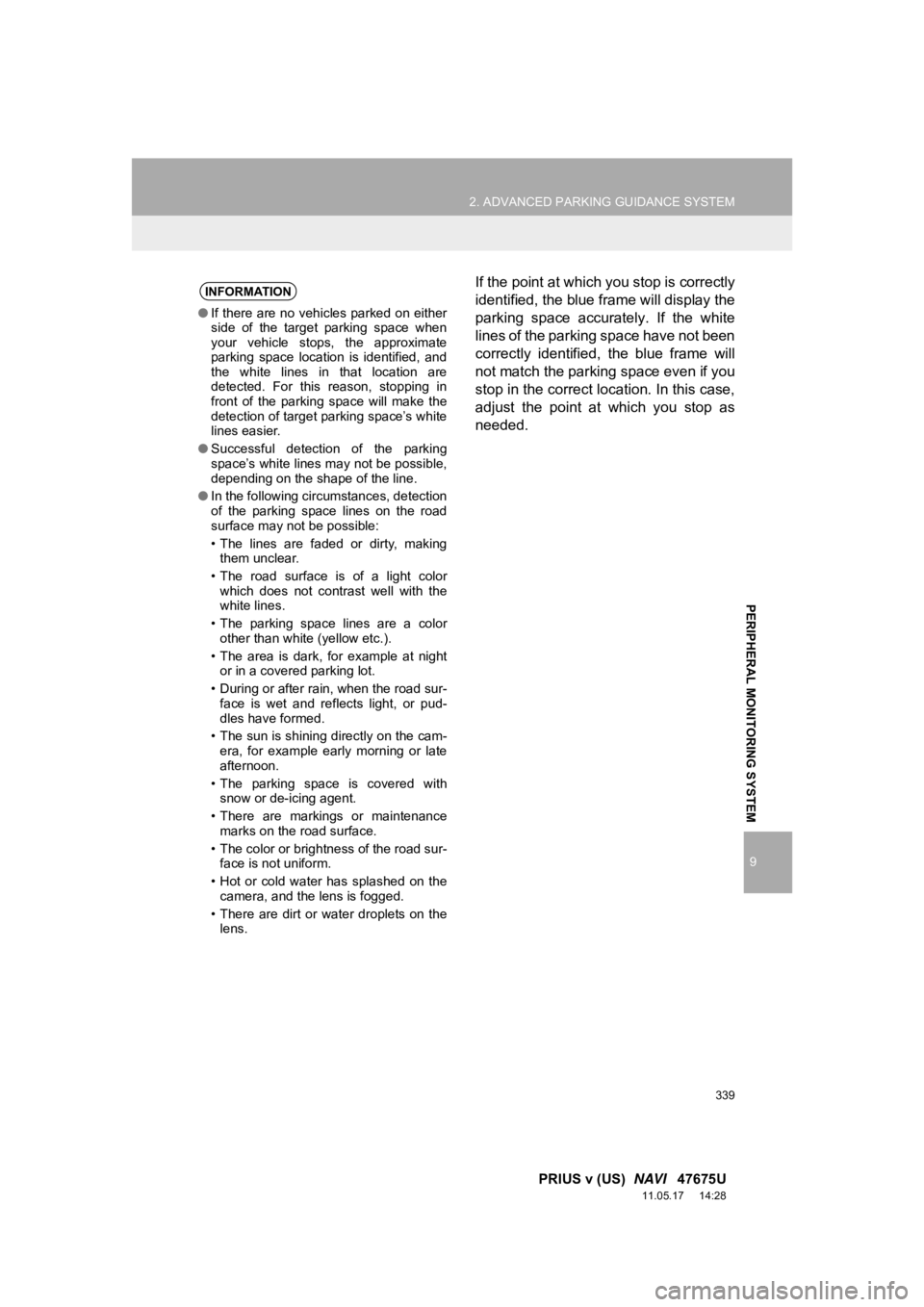
339
2. ADVANCED PARKING GUIDANCE SYSTEM
9
PRIUS v (US) NAVI 47675U
11.05.17 14:28
PERIPHERAL MONITORING SYSTEM
If the point at which you stop is correctly
identified, the blue frame will display the
parking space accurately. If the white
lines of the parking space have not been
correctly identified, the blue frame will
not match the parking space even if you
stop in the correct location. In this case,
adjust the point at which you stop as
needed.INFORMATION
●If there are no vehicles parked on either
side of the target parking space when
your vehicle stops, the approximate
parking space location is identified, and
the white lines in that location are
detected. For this reason, stopping in
front of the parking space will make the
detection of target parking space’s white
lines easier.
● Successful detection of the parking
space’s white lines may not be possible,
depending on the shape of the line.
● In the following circumstances, detection
of the parking space lines on the road
surface may not be possible:
• The lines are faded or dirty, making
them unclear.
• The road surface is of a light color which does not contrast well with the
white lines.
• The parking space lines are a color other than white (yellow etc.).
• The area is dark, for example at night or in a covered parking lot.
• During or after rain, when the road sur- face is wet and reflects light, or pud-
dles have formed.
• The sun is shining directly on the cam- era, for example early morning or late
afternoon.
• The parking space is covered with snow or de-icing agent.
• There are markings or maintenance marks on the road surface.
• The color or brightness of the road sur- face is not uniform.
• Hot or cold water has splashed on the camera, and the lens is fogged.
• There are dirt or water droplets on the lens.
Page 340 of 409
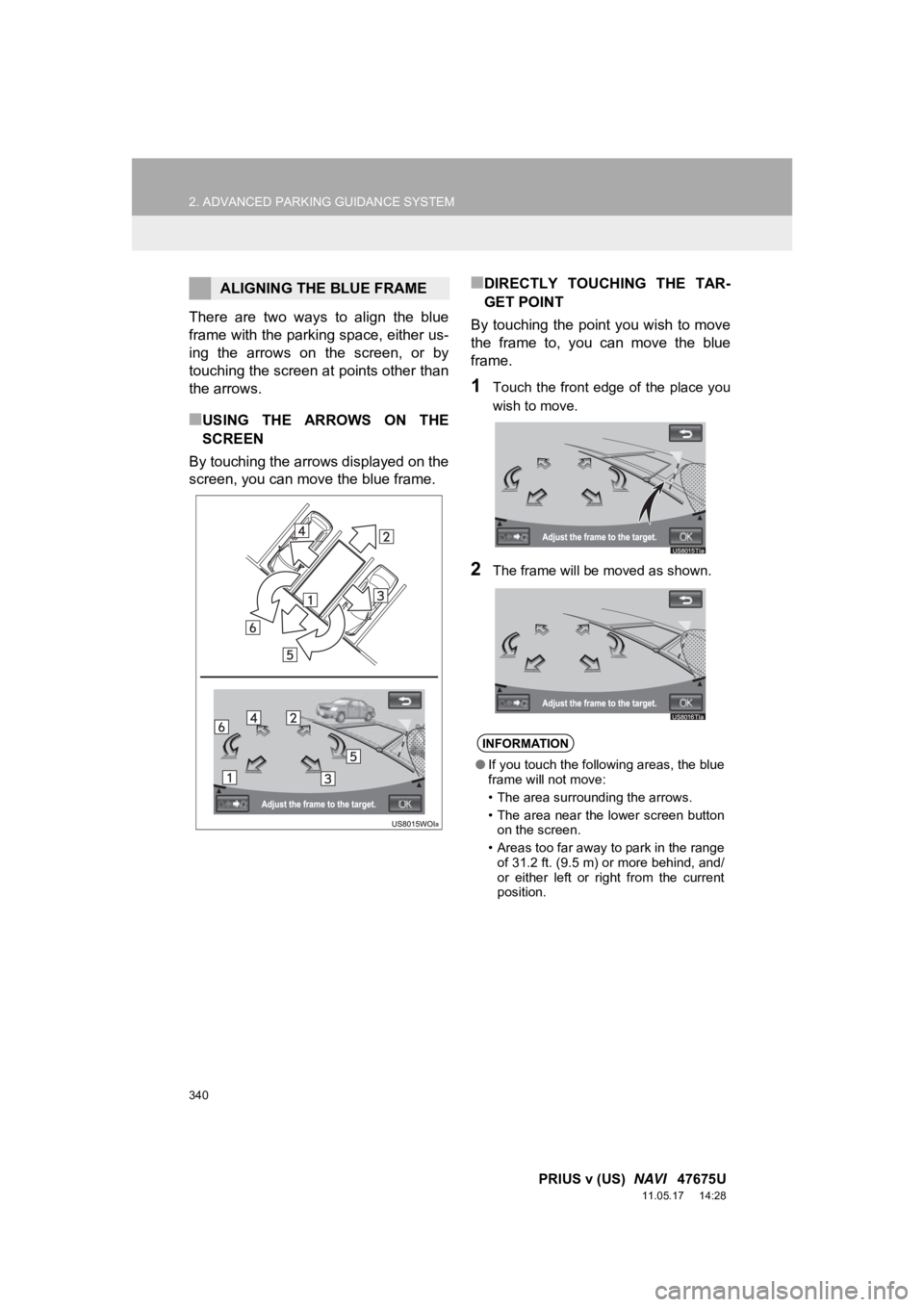
340
2. ADVANCED PARKING GUIDANCE SYSTEM
PRIUS v (US) NAVI 47675U
11.05.17 14:28
There are two ways to align the blue
frame with the parking space, either us-
ing the arrows on the screen, or by
touching the screen at points other than
the arrows.
■USING THE ARROWS ON THE
SCREEN
By touching the arrows displayed on the
screen, you can move the blue frame.
■DIRECTLY TOUCHING THE TAR-
GET POINT
By touching the point you wish to move
the frame to, you can move the blue
frame.
1Touch the front edge of the place you
wish to move.
2The frame will be moved as shown.
ALIGNING THE BLUE FRAME
INFORMATION
● If you touch the following areas, the blue
frame will not move:
• The area surrounding the arrows.
• The area near the lower screen button
on the screen.
• Areas too far away to park in the range of 31.2 ft. (9.5 m) or more behind, and/
or either left or right from the current
position.