bluetooth TOYOTA PRIUS V 2012 Accessories, Audio & Navigation (in English)
[x] Cancel search | Manufacturer: TOYOTA, Model Year: 2012, Model line: PRIUS V, Model: TOYOTA PRIUS V 2012Pages: 228, PDF Size: 3.73 MB
Page 159 of 228
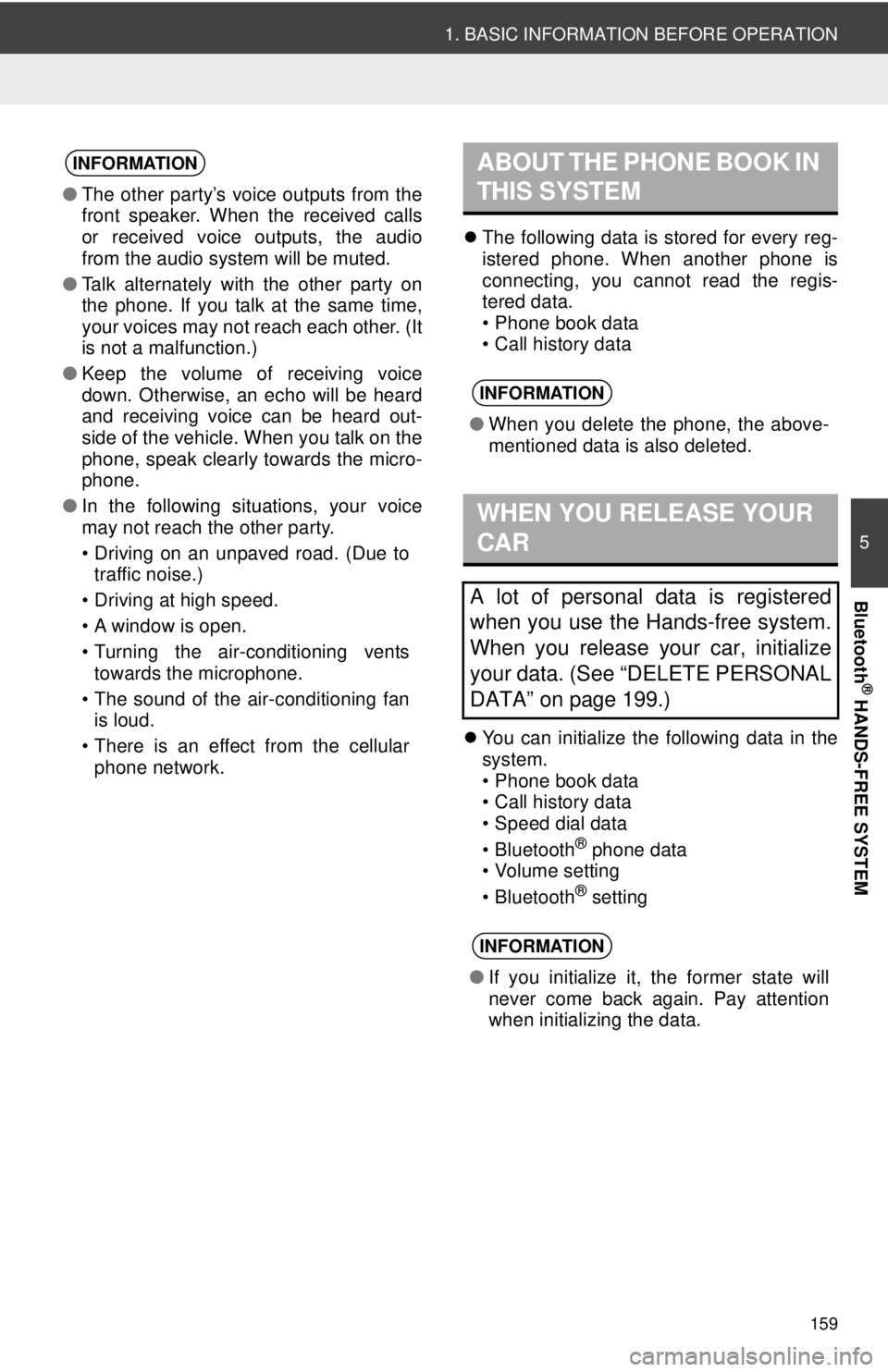
159
1. BASIC INFORMATION BEFORE OPERATION
5
Bluetooth
® HANDS-FREE SYSTEM
The following data is stored for every reg-
istered phone. When another phone is
connecting, you cannot read the regis-
tered data.
• Phone book data
• Call history data
You can initialize the following data in the
system.
• Phone book data
• Call history data
• Speed dial data
•Bluetooth
® phone data
• Volume setting
•Bluetooth
® setting
INFORMATION
● The other party’s voice outputs from the
front speaker. When the received calls
or received voice outputs, the audio
from the audio system will be muted.
● Talk alternately with the other party on
the phone. If you talk at the same time,
your voices may not reach each other. (It
is not a malfunction.)
● Keep the volume of receiving voice
down. Otherwise, an echo will be heard
and receiving voice can be heard out-
side of the vehicle. When you talk on the
phone, speak clearly towards the micro-
phone.
● In the following situations, your voice
may not reach the other party.
• Driving on an unpaved road. (Due to
traffic noise.)
• Driving at high speed.
• A window is open.
• Turning the air-conditioning vents towards the microphone.
• The sound of the air-conditioning fan is loud.
• There is an effect from the cellular phone network.
ABOUT THE PHONE BOOK IN
THIS SYSTEM
INFORMATION
● When you delete the phone, the above-
mentioned data is also deleted.
WHEN YOU RELEASE YOUR
CAR
A lot of personal data is registered
when you use the Hands-free system.
When you release your car, initialize
your data. (See “DELETE PERSONAL
DATA” on page 199.)
INFORMATION
●If you initialize it, the former state will
never come back again. Pay attention
when initializing the data.
Page 161 of 228
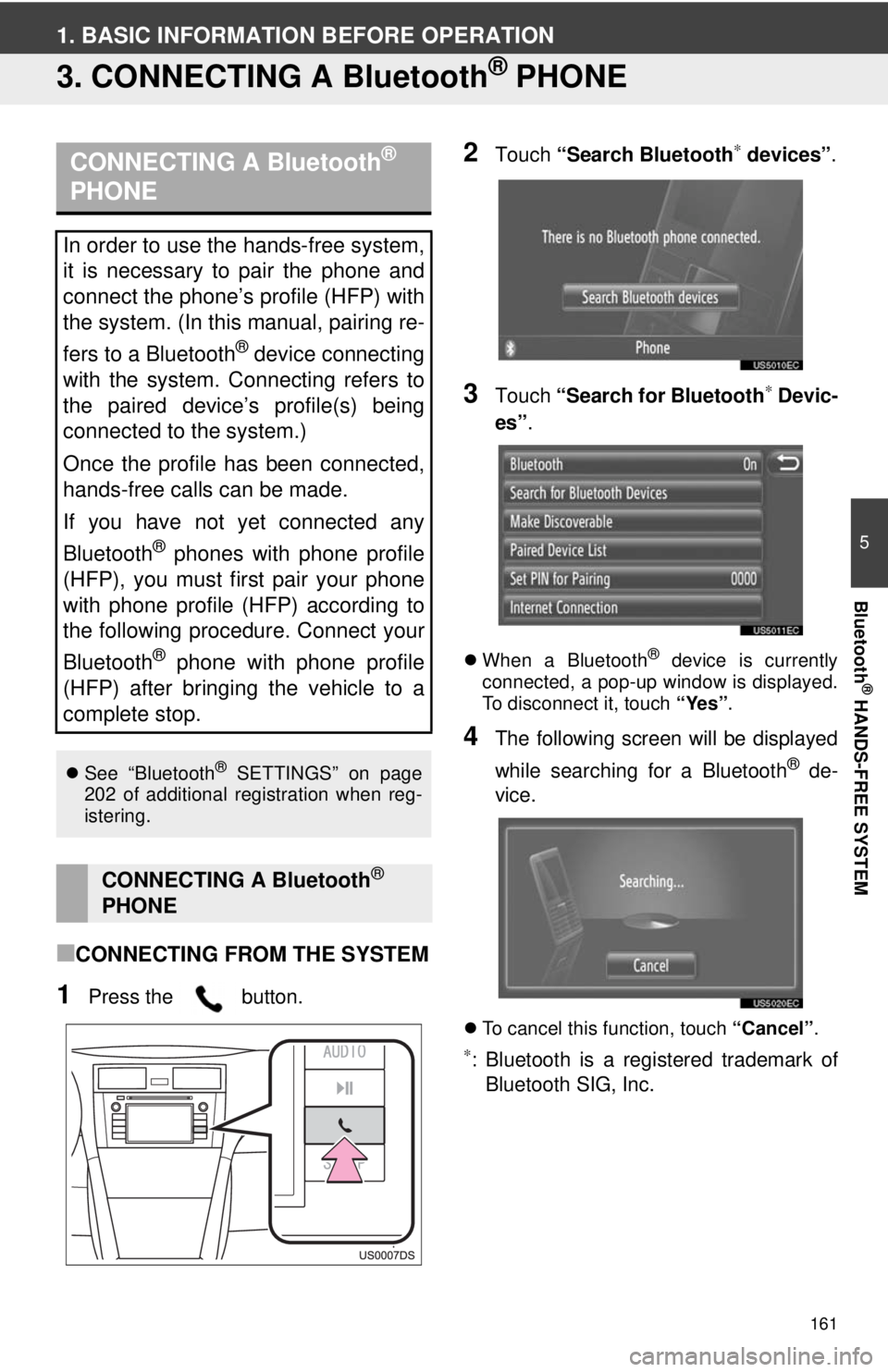
161
5
Bluetooth
® HANDS-FREE SYSTEM
1. BASIC INFORMATION BEFORE OPERATION
3. CONNECTING A Bluetooth® PHONE
■CONNECTING FROM THE SYSTEM
1Press the button.
2Touch “Search Bluetooth∗ devices” .
3Touch “Search for Bluetooth∗ Devic-
es” .
When a Bluetooth® device is currently
connected, a pop-up window is displayed.
To disconnect it, touch “Yes”.
4The following screen will be displayed
while searching for a Bluetooth
® de-
vice.
To cancel this function, touch “Cancel”.
∗: Bluetooth is a registered trademark of
Bluetooth SIG, Inc.
CONNECTING A Bluetooth®
PHONE
In order to use the hands-free system,
it is necessary to pair the phone and
connect the phone’s profile (HFP) with
the system. (In this manual, pairing re-
fers to a Bluetooth
® device connecting
with the system. Connecting refers to
the paired device’s profile(s) being
connected to the system.)
Once the profile has been connected,
hands-free calls can be made.
If you have not yet connected any
Bluetooth
® phones with phone profile
(HFP), you must first pair your phone
with phone profile (HFP) according to
the following procedure. Connect your
Bluetooth
® phone with phone profile
(HFP) after bringing the vehicle to a
complete stop.
See “Bluetooth® SETTINGS” on page
202 of additional registration when reg-
istering.
CONNECTING A Bluetooth®
PHONE
Page 162 of 228
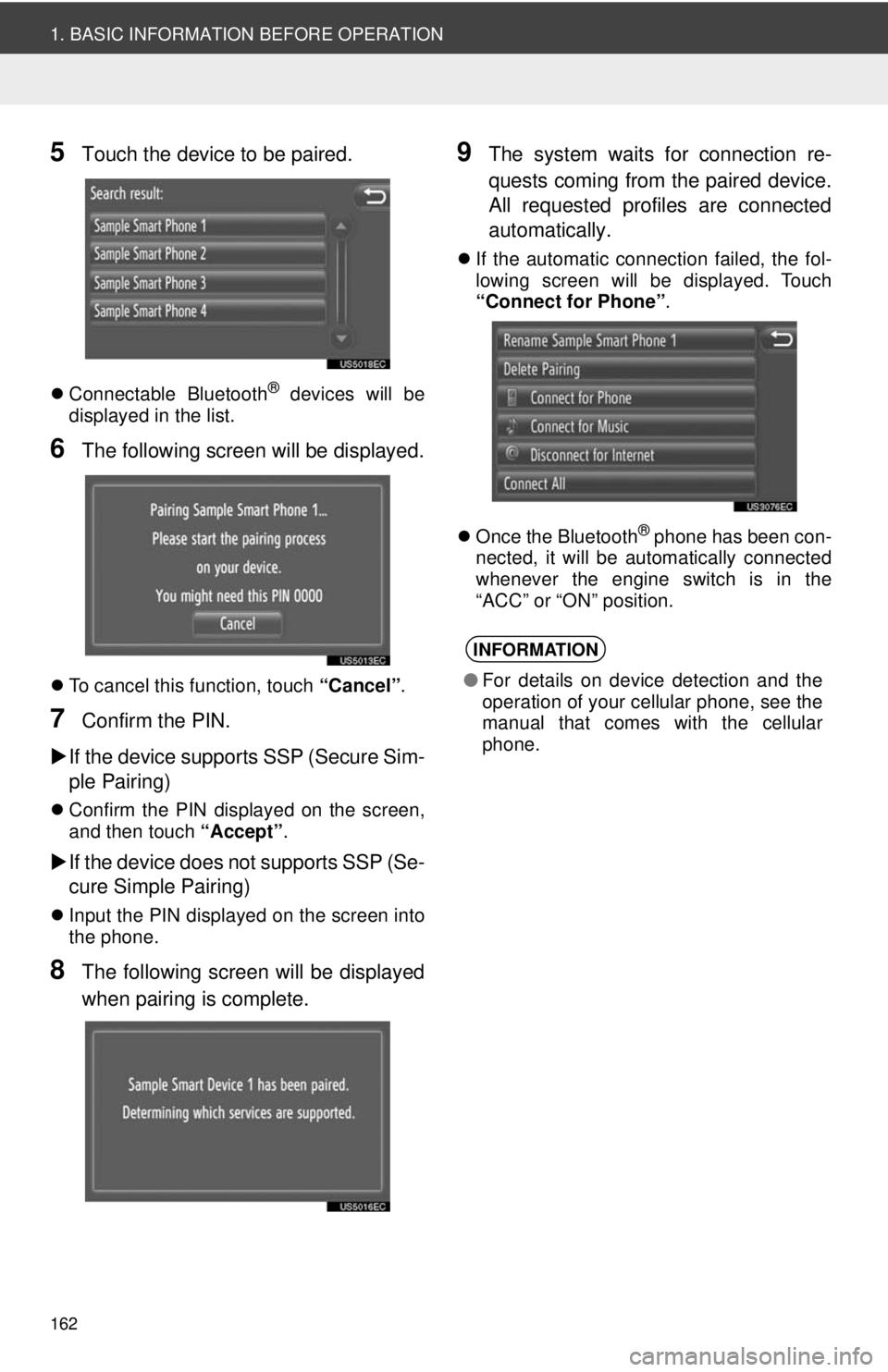
162
1. BASIC INFORMATION BEFORE OPERATION
5Touch the device to be paired.
Connectable Bluetooth® devices will be
displayed in the list.
6The following screen will be displayed.
To cancel this function, touch “Cancel”.
7Confirm the PIN.
If the device supports SSP (Secure Sim-
ple Pairing)
Confirm the PIN displayed on the screen,
and then touch “Accept”.
If the device does not supports SSP (Se-
cure Simple Pairing)
Input the PIN displayed on the screen into
the phone.
8The following screen will be displayed
when pairing is complete.
9The system waits for connection re-
quests coming from the paired device.
All requested profiles are connected
automatically.
If the automatic connection failed, the fol-
lowing screen will be displayed. Touch
“Connect for Phone” .
Once the Bluetooth
® phone has been con-
nected, it will be automatically connected
whenever the engine switch is in the
“ACC” or “ON” position.
INFORMATION
● For details on device detection and the
operation of your cellular phone, see the
manual that comes with the cellular
phone.
Page 163 of 228
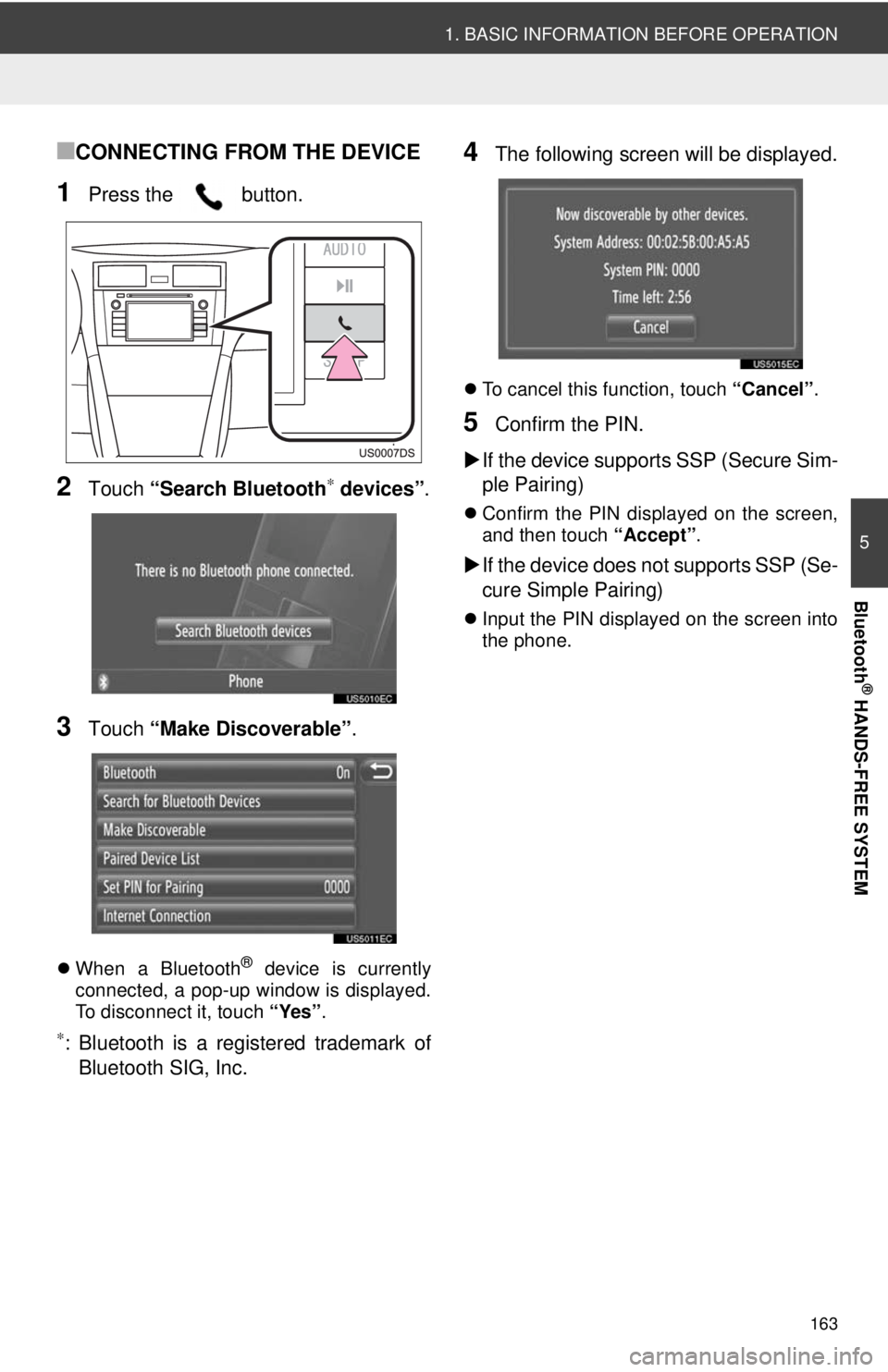
163
1. BASIC INFORMATION BEFORE OPERATION
5
Bluetooth
® HANDS-FREE SYSTEM
■CONNECTING FROM THE DEVICE
1Press the button.
2Touch “Search Bluetooth∗ devices” .
3Touch “Make Discoverable” .
When a Bluetooth® device is currently
connected, a pop-up window is displayed.
To disconnect it, touch “Yes”.
∗: Bluetooth is a registered trademark of
Bluetooth SIG, Inc.
4The following screen will be displayed.
To cancel this function, touch “Cancel”.
5Confirm the PIN.
If the device supports SSP (Secure Sim-
ple Pairing)
Confirm the PIN displayed on the screen,
and then touch “Accept”.
If the device does not supports SSP (Se-
cure Simple Pairing)
Input the PIN displayed on the screen into
the phone.
Page 164 of 228
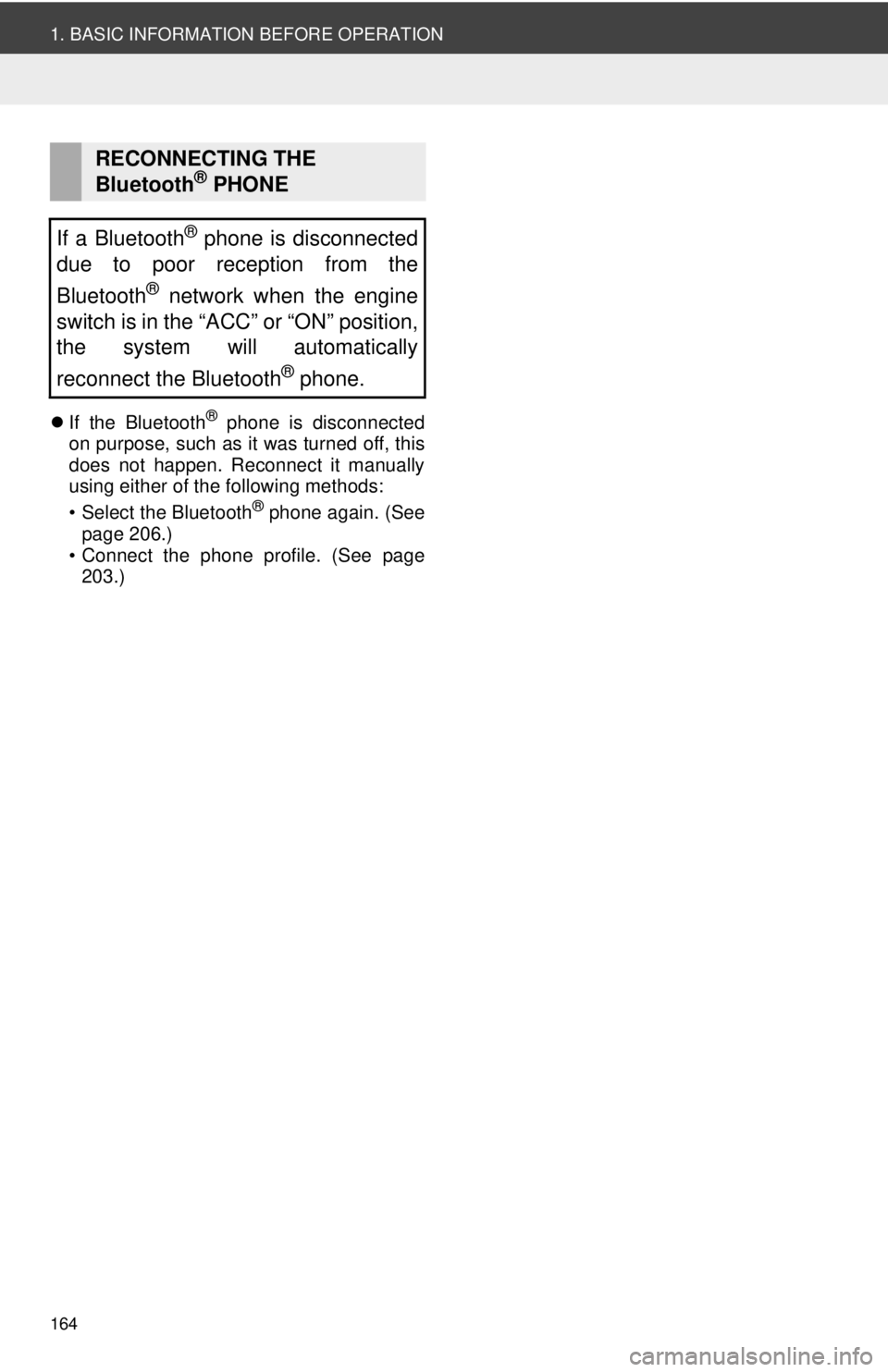
164
1. BASIC INFORMATION BEFORE OPERATION
If the Bluetooth® phone is disconnected
on purpose, such as it was turned off, this
does not happen. Reconnect it manually
using either of the following methods:
• Select the Bluetooth
® phone again. (See
page 206.)
• Connect the phone profile. (See page 203.)
RECONNECTING THE
Bluetooth® PHONE
If a Bluetooth
® phone is disconnected
due to poor reception from the
Bluetooth
® network when the engine
switch is in the “ACC” or “ON” position,
the system will automatically
reconnect the Bluetooth
® phone.
Page 165 of 228
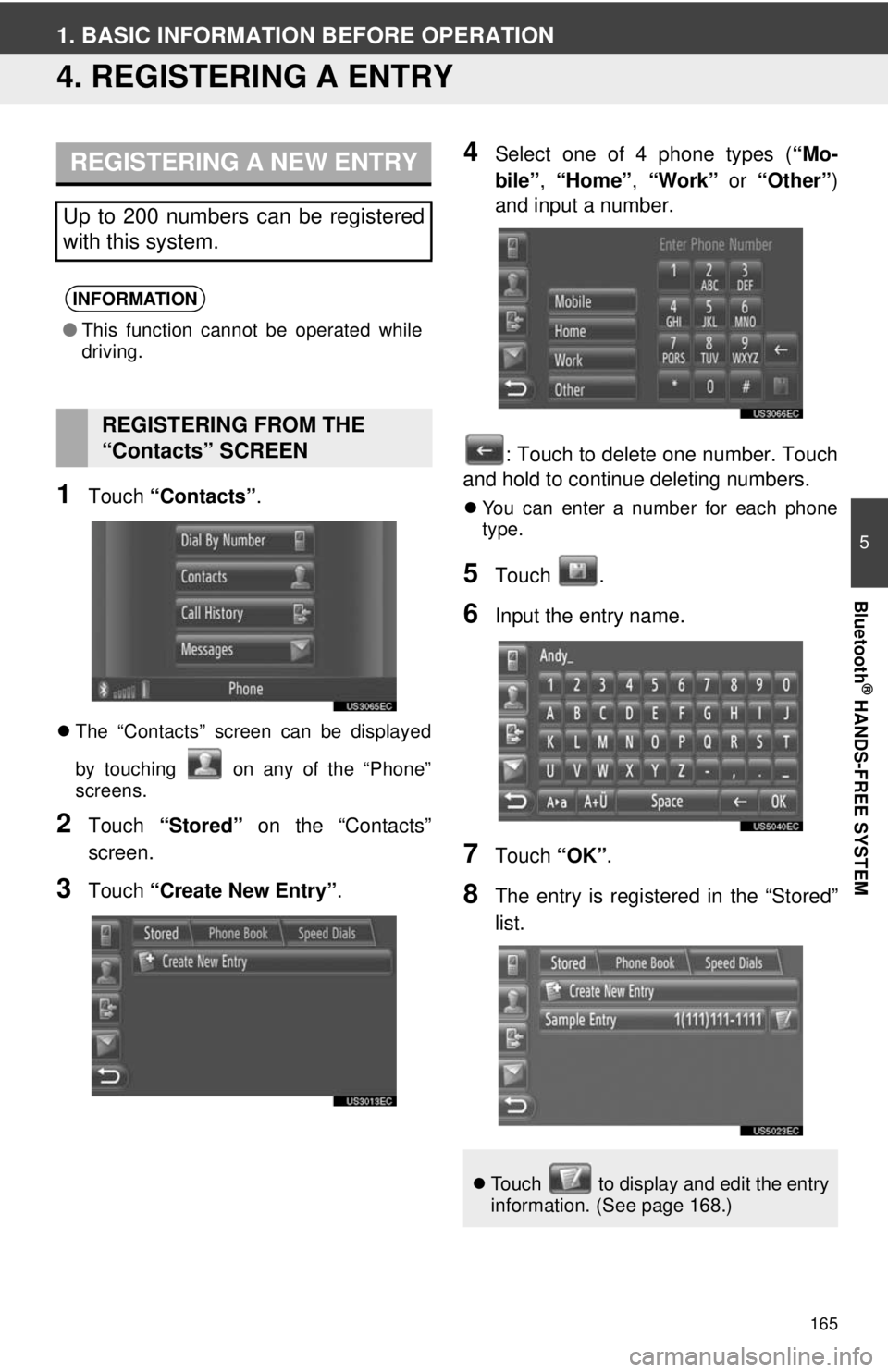
165
5
Bluetooth
® HANDS-FREE SYSTEM
1. BASIC INFORMATION BEFORE OPERATION
4. REGISTERING A ENTRY
1Touch “Contacts” .
The “Contacts” screen can be displayed
by touching on any of the “Phone”
screens.
2Touch “Stored” on the “Contacts”
screen.
3Touch “Create New Entry” .
4Select one of 4 phone types ( “Mo-
bile” , “Home” , “Work” or “Other” )
and input a number.
: Touch to delete one number. Touch
and hold to continue deleting numbers.
You can enter a number for each phone
type.
5Touch .
6Input the entry name.
7Touch “OK”.
8The entry is registered in the “Stored”
list.
REGISTERING A NEW ENTRY
Up to 200 numbers can be registered
with this system.
INFORMATION
●This function cannot be operated while
driving.
REGISTERING FROM THE
“Contacts” SCREEN
Touch to display and edit the entry
information. (See page 168.)
Page 167 of 228
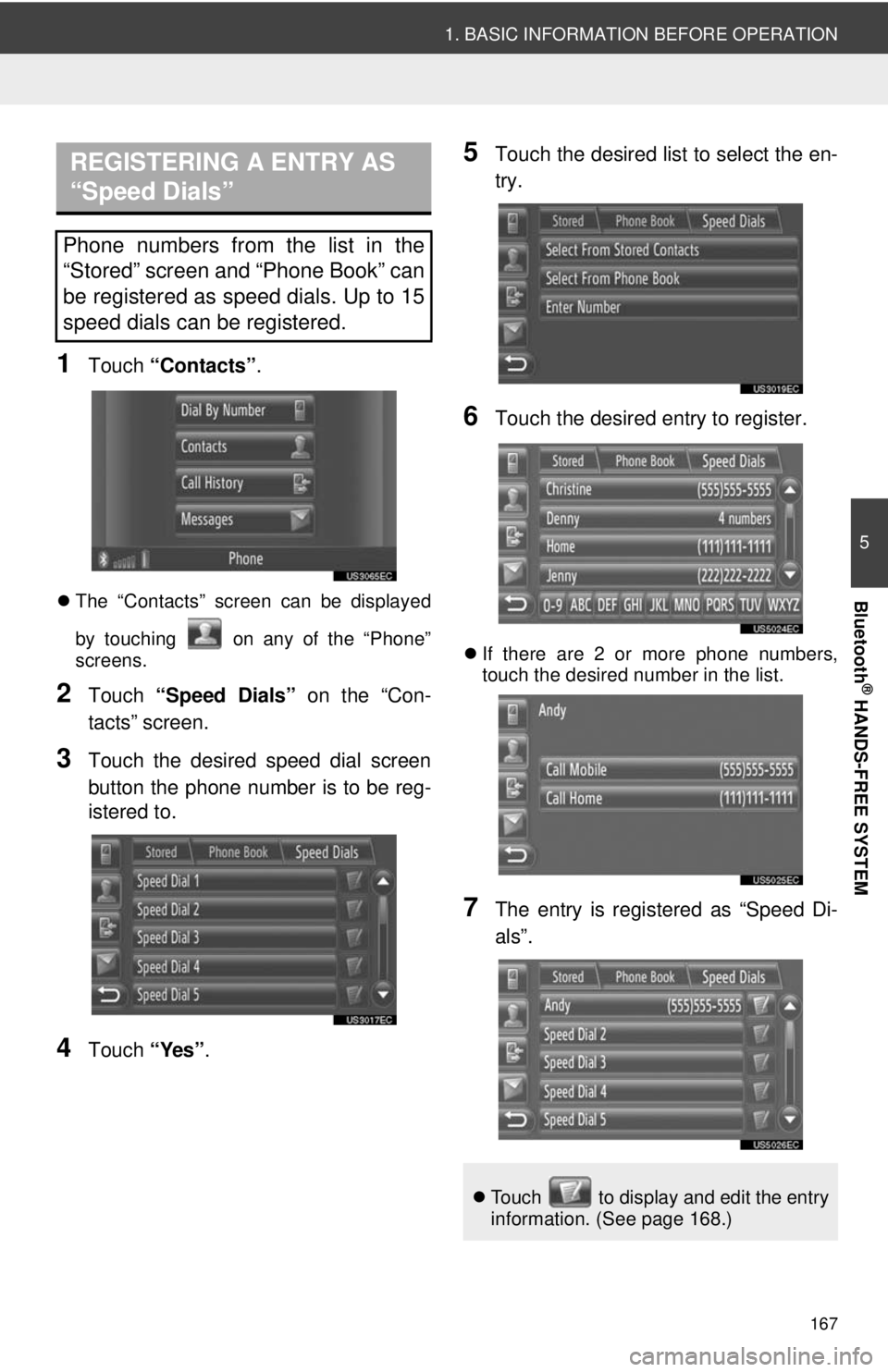
167
1. BASIC INFORMATION BEFORE OPERATION
5
Bluetooth
® HANDS-FREE SYSTEM
1Touch “Contacts” .
The “Contacts” screen can be displayed
by touching on any of the “Phone”
screens.
2Touch “Speed Dials” on the “Con-
tacts” screen.
3Touch the desired speed dial screen
button the phone number is to be reg-
istered to.
4Touch “Yes”.
5Touch the desired list to select the en-
try.
6Touch the desired entry to register.
If there are 2 or more phone numbers,
touch the desired number in the list.
7The entry is registered as “Speed Di-
als”.
REGISTERING A ENTRY AS
“Speed Dials”
Phone numbers from the list in the
“Stored” screen and “Phone Book” can
be registered as speed dials. Up to 15
speed dials can be registered.
Touch to display and edit the entry
information. (See page 168.)
Page 169 of 228
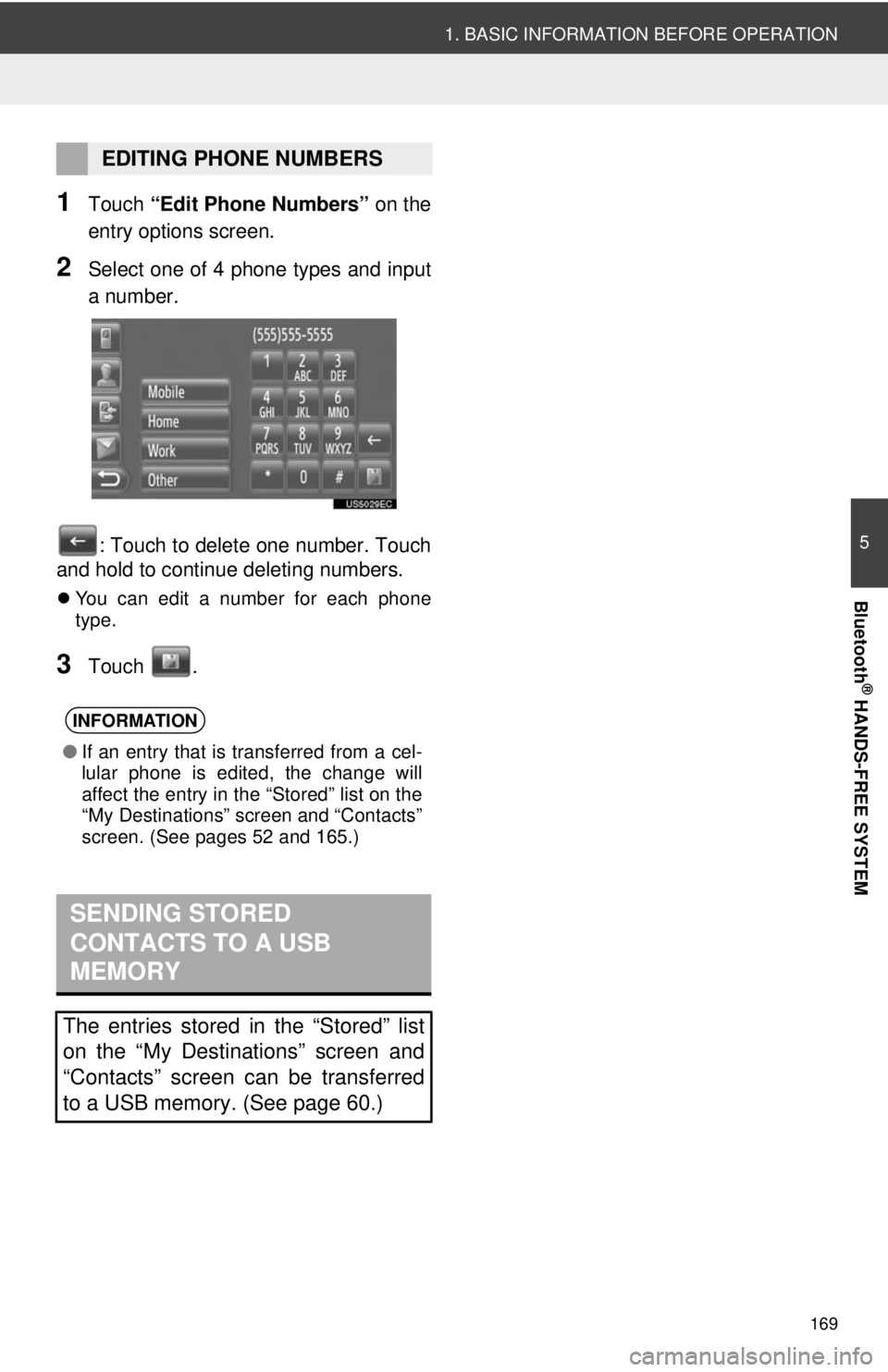
169
1. BASIC INFORMATION BEFORE OPERATION
5
Bluetooth
® HANDS-FREE SYSTEM
1Touch “Edit Phone Numbers” on the
entry options screen.
2Select one of 4 phone types and input
a number.
: Touch to delete one number. Touch
and hold to continue deleting numbers.
You can edit a number for each phone
type.
3Touch .
EDITING PHONE NUMBERS
INFORMATION
●If an entry that is transferred from a cel-
lular phone is edited, the change will
affect the entry in the “Stored” list on the
“My Destinations” screen and “Contacts”
screen. (See pages 52 and 165.)
SENDING STORED
CONTACTS TO A USB
MEMORY
The entries stored in the “Stored” list
on the “My Destinations” screen and
“Contacts” screen can be transferred
to a USB memory. (See page 60.)
Page 170 of 228
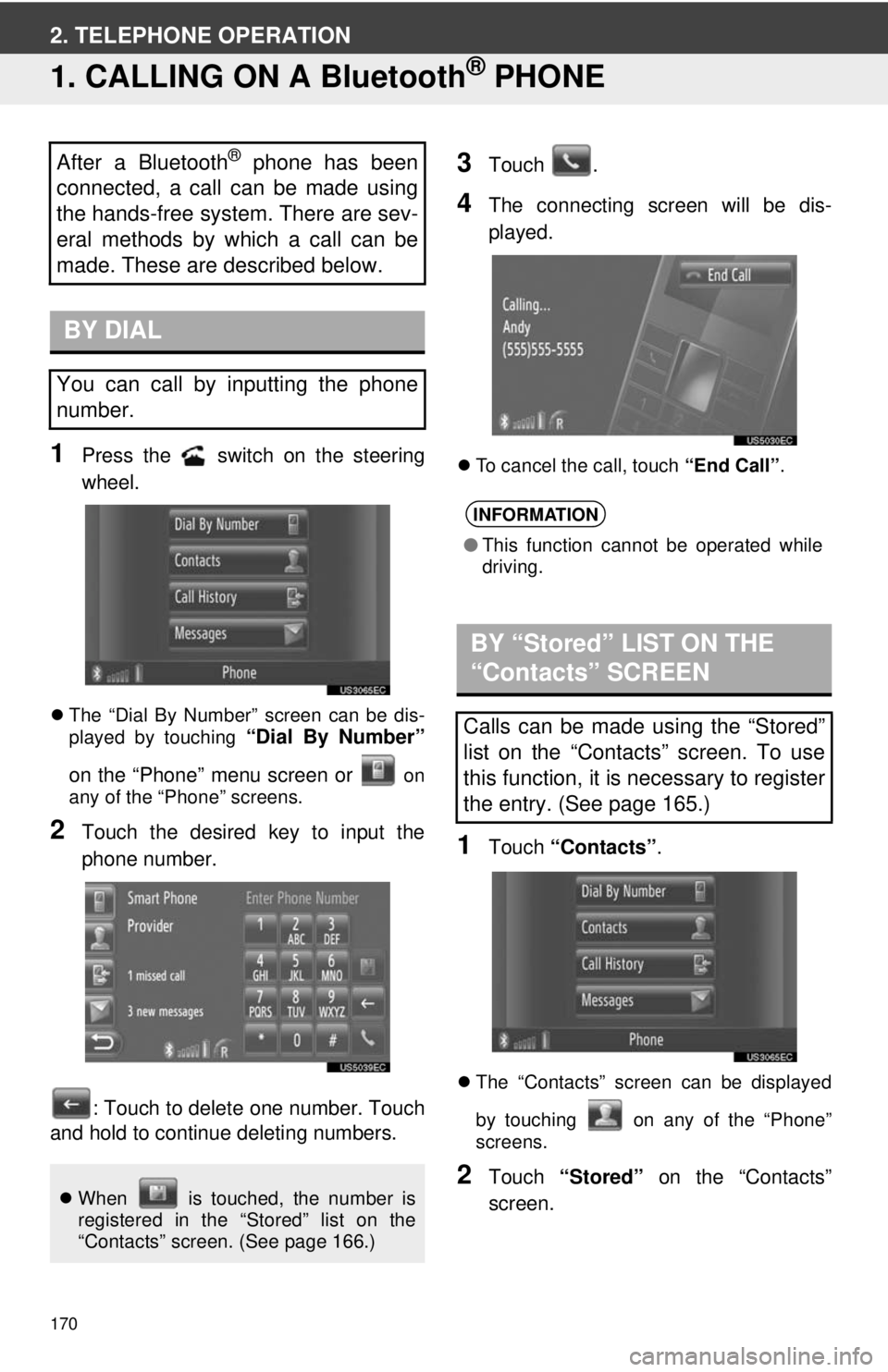
170
2. TELEPHONE OPERATION
1. CALLING ON A Bluetooth® PHONE
1Press the switch on the steering
wheel.
The “Dial By Number” screen can be dis-
played by touching “Dial By Number”
on the “Phone” menu screen or
on
any of the “Phone” screens.
2Touch the desired key to input the
phone number.
: Touch to delete one number. Touch
and hold to continue deleting numbers.
3Touch .
4The connecting screen will be dis-
played.
To cancel the call, touch “End Call”.
1Touch “Contacts” .
The “Contacts” screen can be displayed
by touching on any of the “Phone”
screens.
2Touch “Stored” on the “Contacts”
screen.
After a Bluetooth® phone has been
connected, a call can be made using
the hands-free system. There are sev-
eral methods by which a call can be
made. These are described below.
BY DIAL
You can call by inputting the phone
number.
When is touched, the number is
registered in the “Stored” list on the
“Contacts” screen. (See page 166.)
INFORMATION
●This function cannot be operated while
driving.
BY “Stored” LIST ON THE
“Contacts” SCREEN
Calls can be made using the “Stored”
list on the “Contacts” screen. To use
this function, it is necessary to register
the entry. (See page 165.)
Page 171 of 228
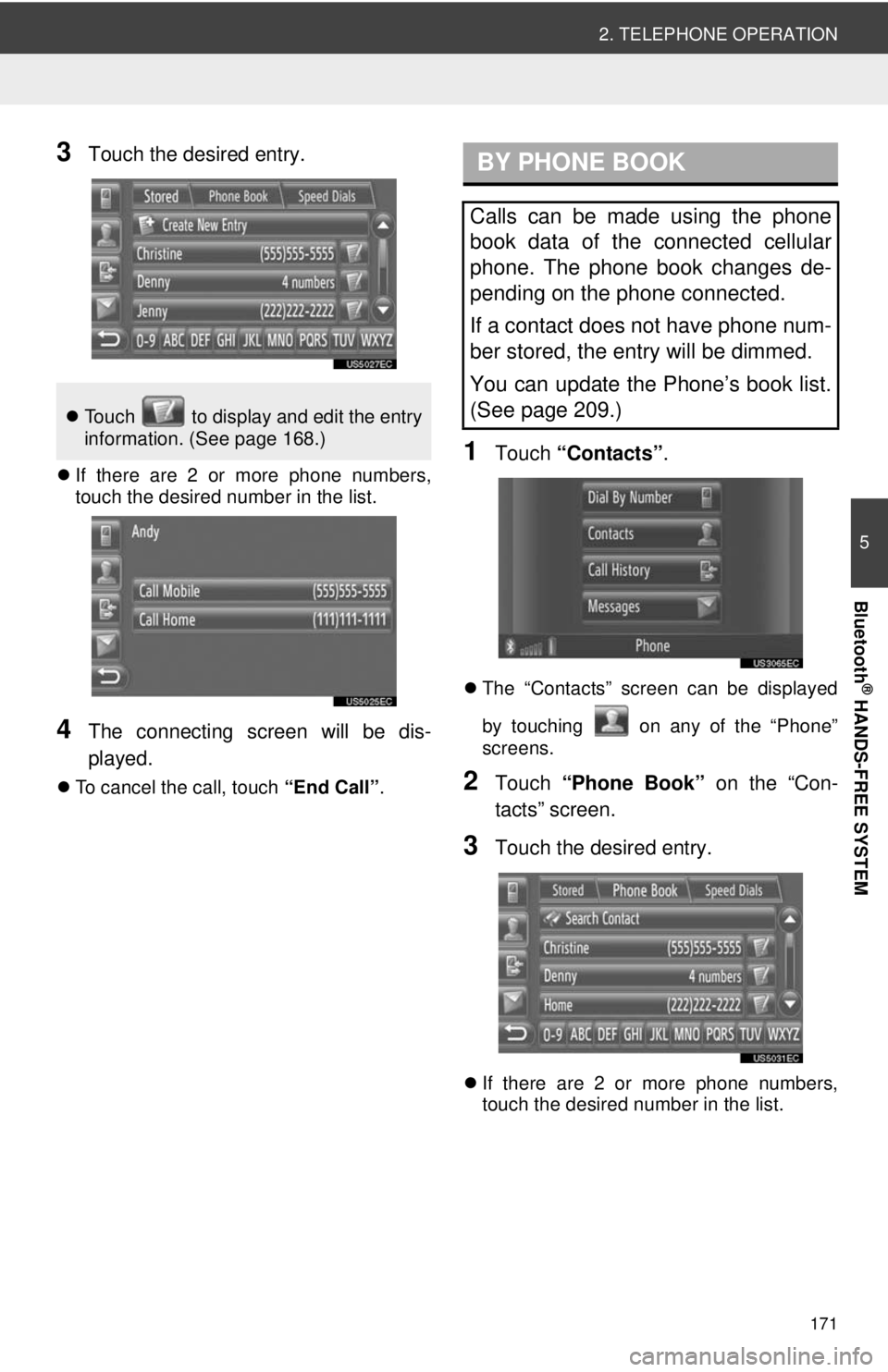
171
2. TELEPHONE OPERATION
5
Bluetooth
® HANDS-FREE SYSTEM
3Touch the desired entry.
If there are 2 or more phone numbers,
touch the desired number in the list.
4The connecting screen will be dis-
played.
To cancel the call, touch “End Call”.
1Touch “Contacts” .
The “Contacts” screen can be displayed
by touching on any of the “Phone”
screens.
2Touch “Phone Book” on the “Con-
tacts” screen.
3Touch the desired entry.
If there are 2 or more phone numbers,
touch the desired number in the list.
Touch to display and edit the entry
information. (See page 168.)
BY PHONE BOOK
Calls can be made using the phone
book data of the connected cellular
phone. The phone book changes de-
pending on the phone connected.
If a contact does not have phone num-
ber stored, the entry will be dimmed.
You can update the Phone’s book list.
(See page 209.)