bluetooth TOYOTA PRIUS V 2012 Accessories, Audio & Navigation (in English)
[x] Cancel search | Manufacturer: TOYOTA, Model Year: 2012, Model line: PRIUS V, Model: TOYOTA PRIUS V 2012Pages: 228, PDF Size: 3.73 MB
Page 85 of 228
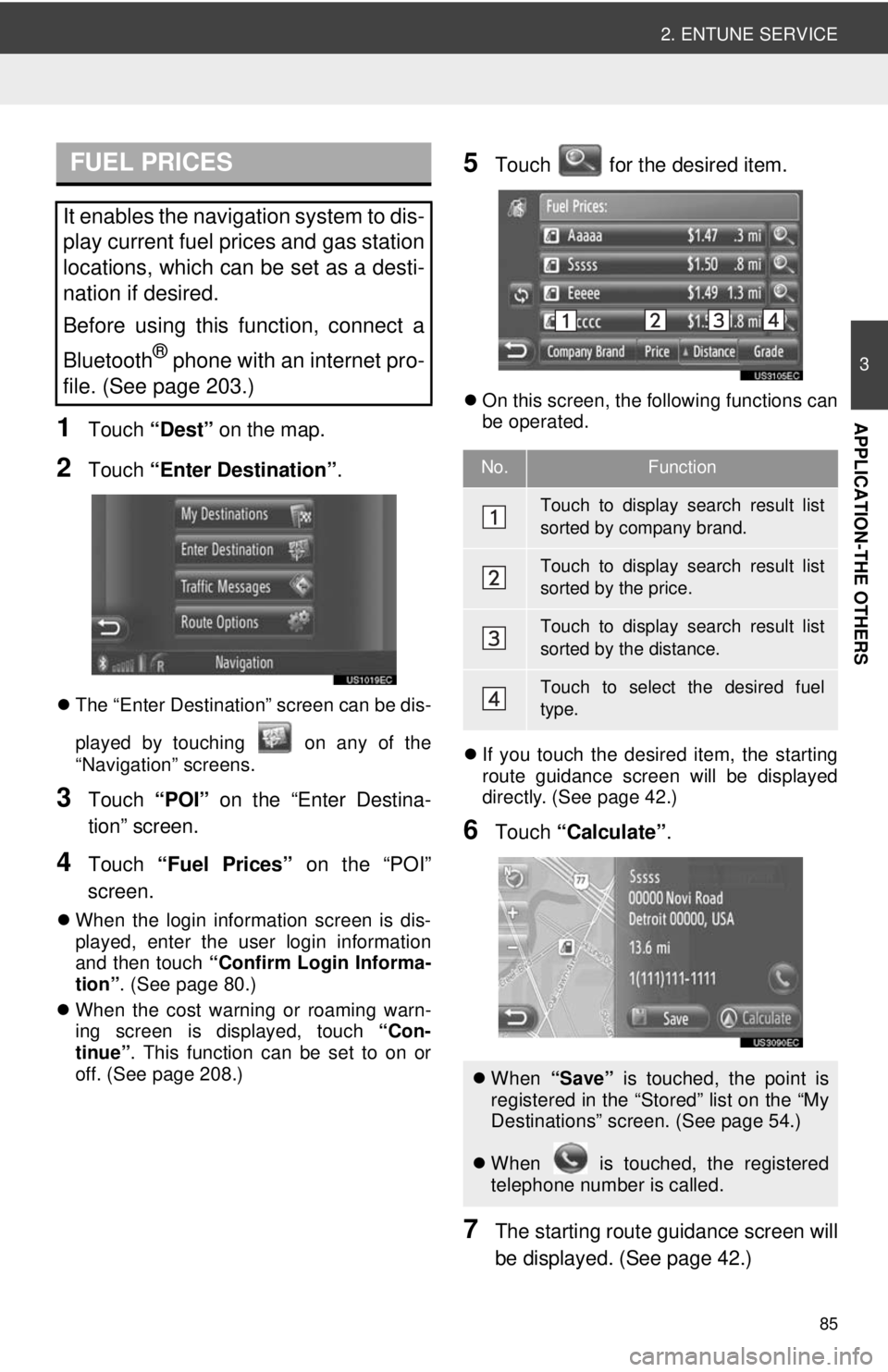
85
2. ENTUNE SERVICE
3
APPLICATION-THE OTHERS1Touch “Dest” on the map.
2Touch “Enter Destination” .
The “Enter Destination” screen can be dis-
played by touching on any of the
“Navigation” screens.
3Touch “POI” on the “Enter Destina-
tion” screen.
4Touch “Fuel Prices” on the “POI”
screen.
When the login information screen is dis-
played, enter the user login information
and then touch “Confirm Login Informa-
tion” . (See page 80.)
When the cost warning or roaming warn-
ing screen is displayed, touch “Con-
tinue” . This function can be set to on or
off. (See page 208.)
5Touch for the desired item.
On this screen, the following functions can
be operated.
If you touch the desired item, the starting
route guidance screen will be displayed
directly. (See page 42.)
6Touch “Calculate” .
7The starting route guidance screen will
be displayed. (See page 42.)
FUEL PRICES
It enables the navigation system to dis-
play current fuel prices and gas station
locations, which can be set as a desti-
nation if desired.
Before using this function, connect a
Bluetooth
® phone with an internet pro-
file. (See page 203.)
No.Function
Touch to display search result list
sorted by company brand.
Touch to display search result list
sorted by the price.
Touch to display search result list
sorted by the distance.
Touch to select the desired fuel
type.
When “Save” is touched, the point is
registered in the “Stored” list on the “My
Destinations” screen. (See page 54.)
When is touched, the registered
telephone number is called.
Page 86 of 228
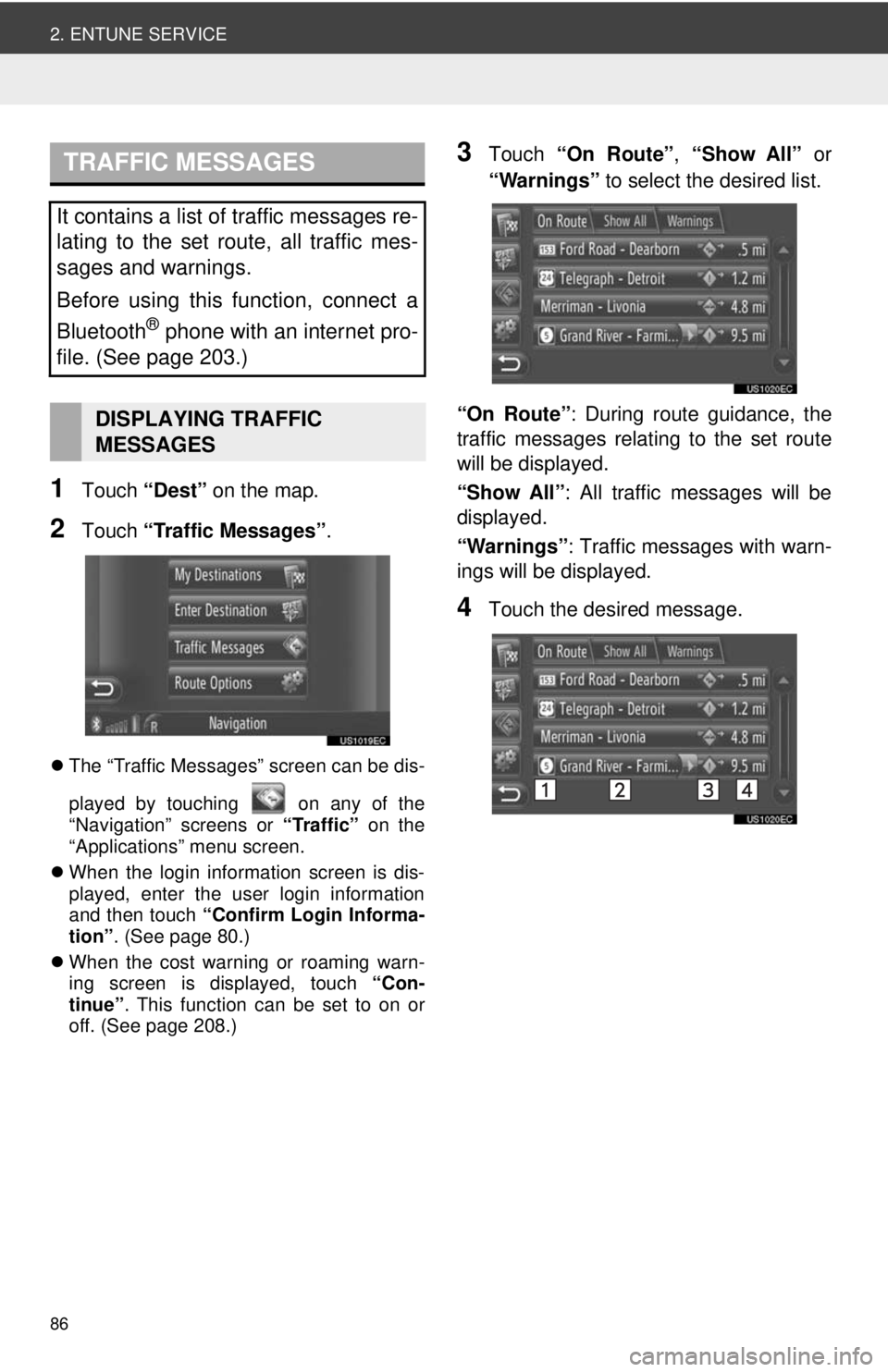
86
2. ENTUNE SERVICE
1Touch “Dest” on the map.
2Touch “Traffic Messages” .
The “Traffic Messages” screen can be dis-
played by touching on any of the
“Navigation” screens or “Traffic” on the
“Applications” menu screen.
When the login information screen is dis-
played, enter the user login information
and then touch “Confirm Login Informa-
tion” . (See page 80.)
When the cost warning or roaming warn-
ing screen is displayed, touch “Con-
tinue” . This function can be set to on or
off. (See page 208.)
3Touch “On Route”, “Show All” or
“Warnings” to select the desired list.
“On Route” : During route guidance, the
traffic messages relating to the set route
will be displayed.
“Show All” : All traffic messages will be
displayed.
“Warnings” : Traffic messages with warn-
ings will be displayed.
4Touch the desired message.
TRAFFIC MESSAGES
It contains a list of traffic messages re-
lating to the set route, all traffic mes-
sages and warnings.
Before using this function, connect a
Bluetooth
® phone with an internet pro-
file. (See page 203.)
DISPLAYING TRAFFIC
MESSAGES
Page 93 of 228
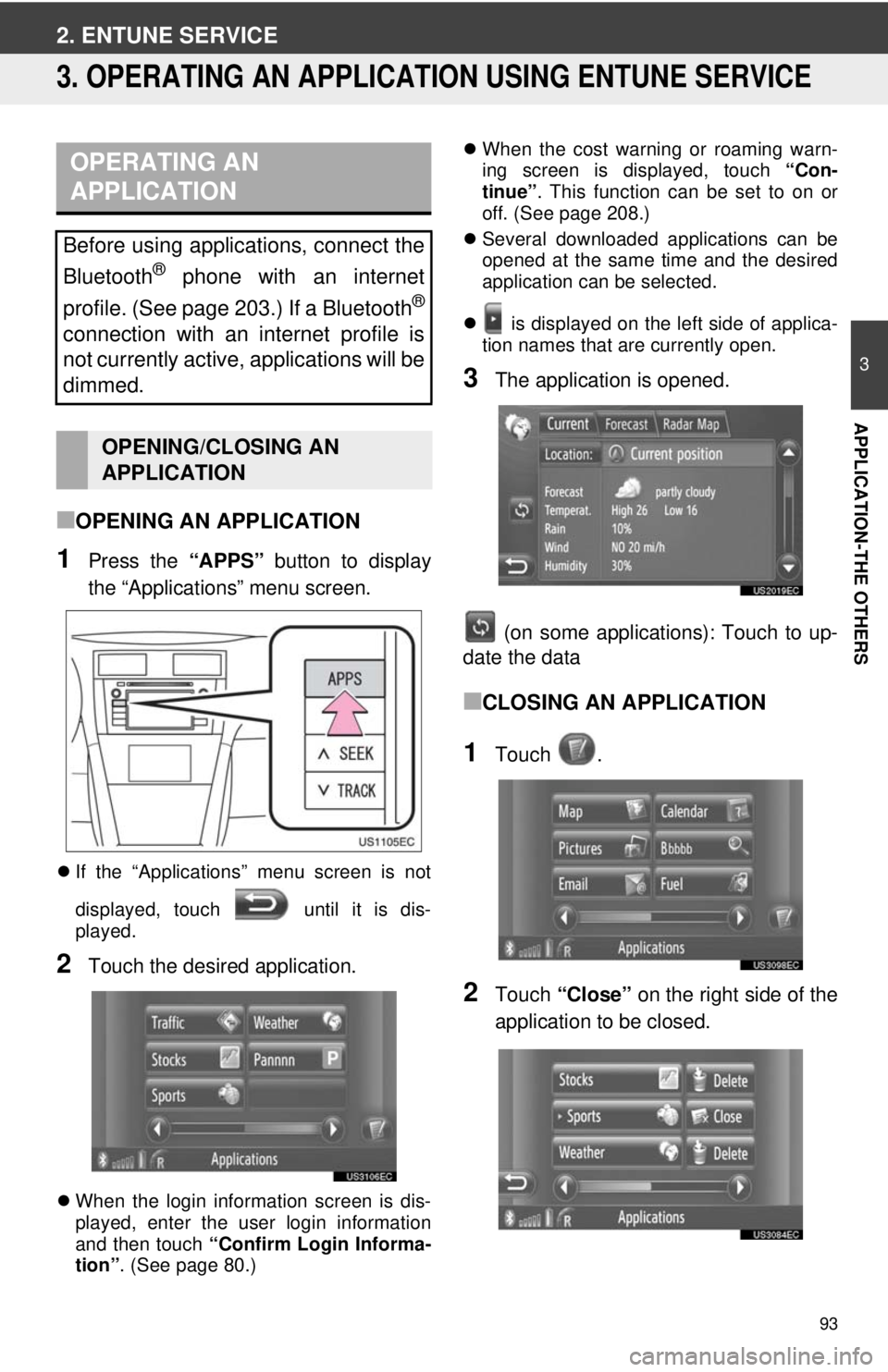
93
3
APPLICATION-THE OTHERS
2. ENTUNE SERVICE
3. OPERATING AN APPLICATION USING ENTUNE SERVICE
■OPENING AN APPLICATION
1Press the “APPS” button to display
the “Applications” menu screen.
If the “Applications” menu screen is not
displayed, touch until it is dis-
played.
2Touch the desired application.
When the login information screen is dis-
played, enter the user login information
and then touch “Confirm Login Informa-
tion” . (See page 80.)
When the cost warning or roaming warn-
ing screen is displayed, touch “Con-
tinue” . This function can be set to on or
off. (See page 208.)
Several downloaded applications can be
opened at the same time and the desired
application can be selected.
is displayed on the left side of applica-
tion names that are currently open.
3The application is opened.
(on some applications): Touch to up-
date the data
■CLOSING AN APPLICATION
1Touch .
2Touch “Close” on the right side of the
application to be closed.
OPERATING AN
APPLICATION
Before using applications, connect the
Bluetooth
® phone with an internet
profile. (See page 203.) If a Bluetooth
®
connection with an internet profile is
not currently active, applications will be
dimmed.
OPENING/CLOSING AN
APPLICATION
Page 95 of 228
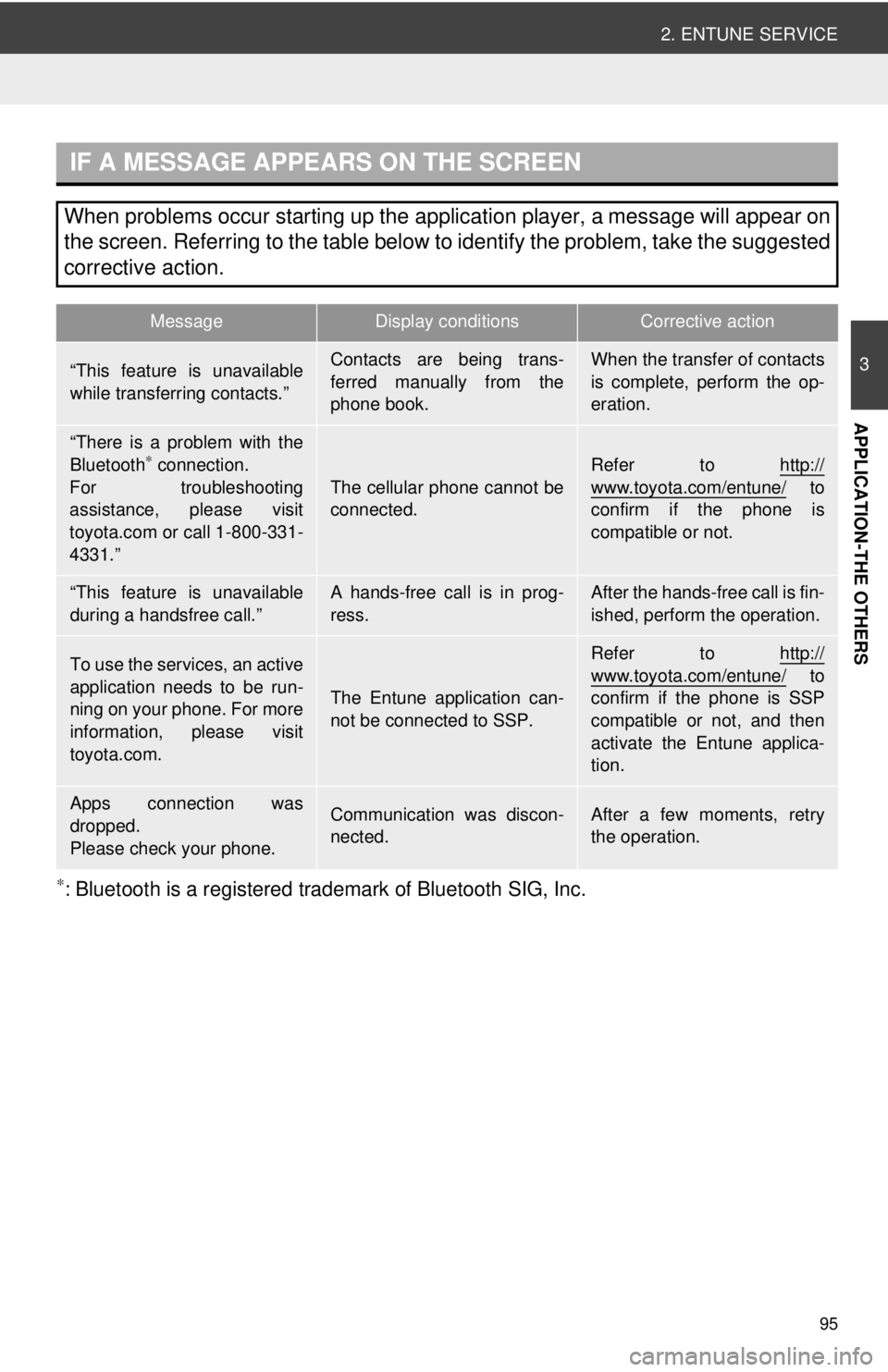
95
2. ENTUNE SERVICE
3
APPLICATION-THE OTHERS
∗: Bluetooth is a registered trademark of Bluetooth SIG, Inc.
IF A MESSAGE APPEARS ON THE SCREEN
When problems occur starting up the application player, a message will appear on
the screen. Referring to the table below to identify the problem, take the suggested
corrective action.
MessageDisplay conditionsCorrective action
“This feature is unavailable
while transferring contacts.”Contacts are being trans-
ferred manually from the
phone book.When the transfer of contacts
is complete, perform the op-
eration.
“There is a problem with the
Bluetooth∗ connection.
For troubleshooting
assistance, please visit
toyota.com or call 1-800-331-
4331.”
The cellular phone cannot be
connected.
Refer to http://
www.toyota.com/entune/ to
confirm if the phone is
compatible or not.
“This feature is unavailable
during a handsfree call.”A hands-free call is in prog-
ress.After the hands-free call is fin-
ished, perform the operation.
To use the services, an active
application needs to be run-
ning on your phone. For more
information, please visit
toyota.com.
The Entune application can-
not be connected to SSP.
Refer to http://www.toyota.com/entune/ to
confirm if the phone is SSP
compatible or not, and then
activate the Entune applica-
tion.
Apps connection was
dropped.
Please check your phone.Communication was discon-
nected.After a few moments, retry
the operation.
Page 99 of 228
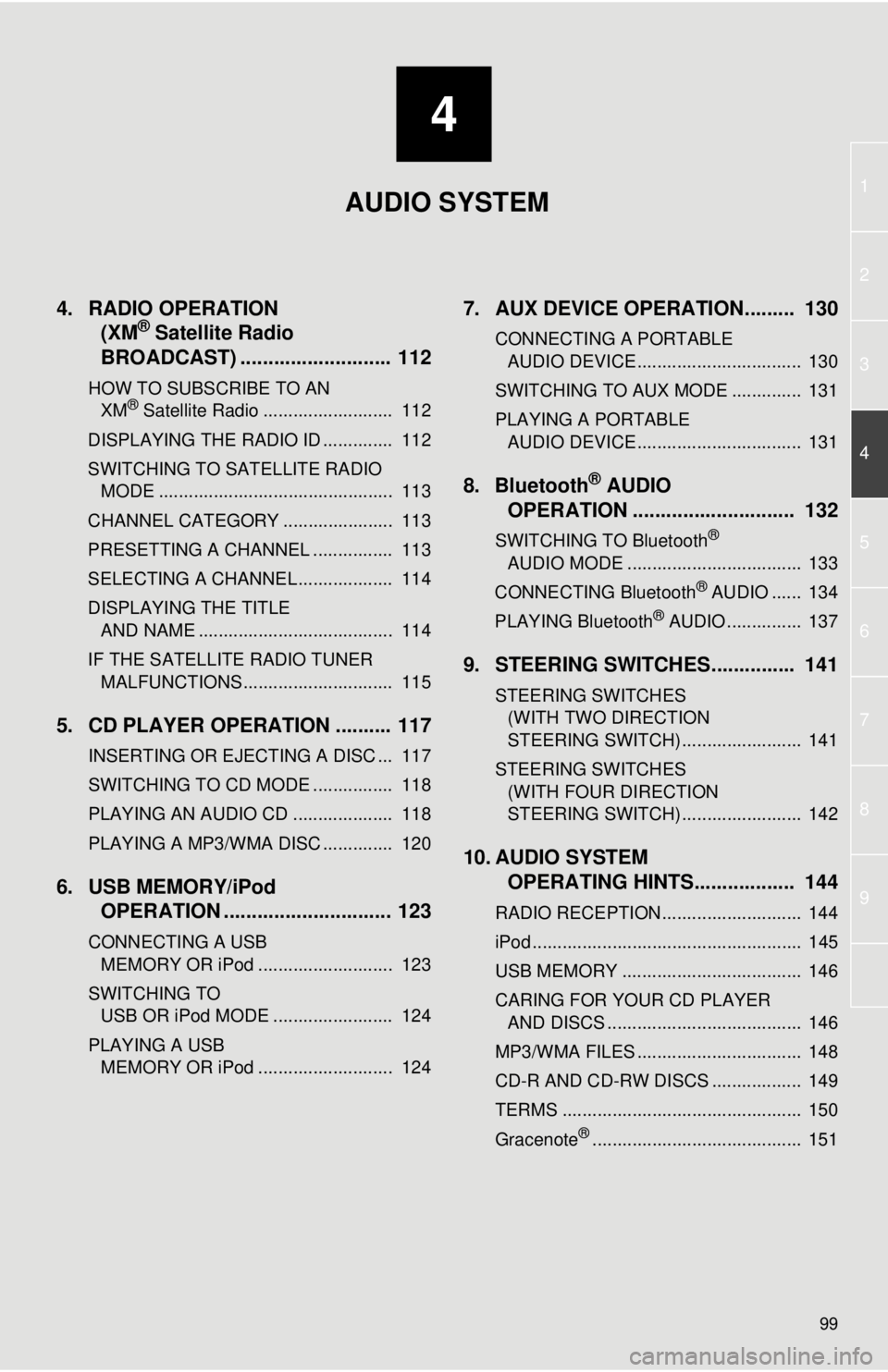
4
99
1
2
3
4
5
6
7
8
9
4. RADIO OPERATION(XM® Satellite Radio
BROADCAST) ........... ................ 112
HOW TO SUBSCRIBE TO AN
XM® Satellite Radio .......................... 112
DISPLAYING THE RADIO ID .............. 112
SWITCHING TO SATELLITE RADIO MODE ............................................... 113
CHANNEL CATEGORY ...................... 113
PRESETTING A CHANNEL ................ 113
SELECTING A CHANNEL ................... 114
DISPLAYING THE TITLE AND NAME ....................................... 114
IF THE SATELLITE RADIO TUNER MALFUNCTIONS .............................. 115
5. CD PLAYER OPERATION .......... 117
INSERTING OR EJECTING A DISC ... 117
SWITCHING TO CD MODE ................ 118
PLAYING AN AUDIO CD .................... 118
PLAYING A MP3/WMA DISC .............. 120
6. USB MEMORY/iPod OPERATION .............................. 123
CONNECTING A USB
MEMORY OR iPod ........................... 123
SWITCHING TO USB OR iPod MODE ........................ 124
PLAYING A USB MEMORY OR iPod ........................... 124
7. AUX DEVICE OPERATION......... 130
CONNECTING A PORTABLE AUDIO DEVICE ................................. 130
SWITCHING TO AUX MODE .............. 131
PLAYING A PORTABLE AUDIO DEVICE ................................. 131
8. Bluetooth® AUDIO
OPERATION ............................. 132
SWITCHING TO Bluetooth®
AUDIO MODE ................................... 133
CONNECTING Bluetooth
® AUDIO ...... 134
PLAYING Bluetooth® AUDIO ............... 137
9. STEERING SWITCHES............... 141
STEERING SWITCHES (WITH TWO DIRECTION
STEERING SWITCH) ........................ 141
STEERING SWITCHES (WITH FOUR DIRECTION
STEERING SWITCH) ........................ 142
10. AUDIO SYSTEM OPERATING HINTS.................. 144
RADIO RECEPTION............................ 144
iPod ...................................................... 145
USB MEMORY .................................... 146
CARING FOR YOUR CD PLAYER
AND DISCS ....................................... 146
MP3/WMA FILES ................................. 148
CD-R AND CD-RW DISCS .................. 149
TERMS ................................................ 150
Gracenote
®.......................................... 151
AUDIO SYSTEM
Page 104 of 228
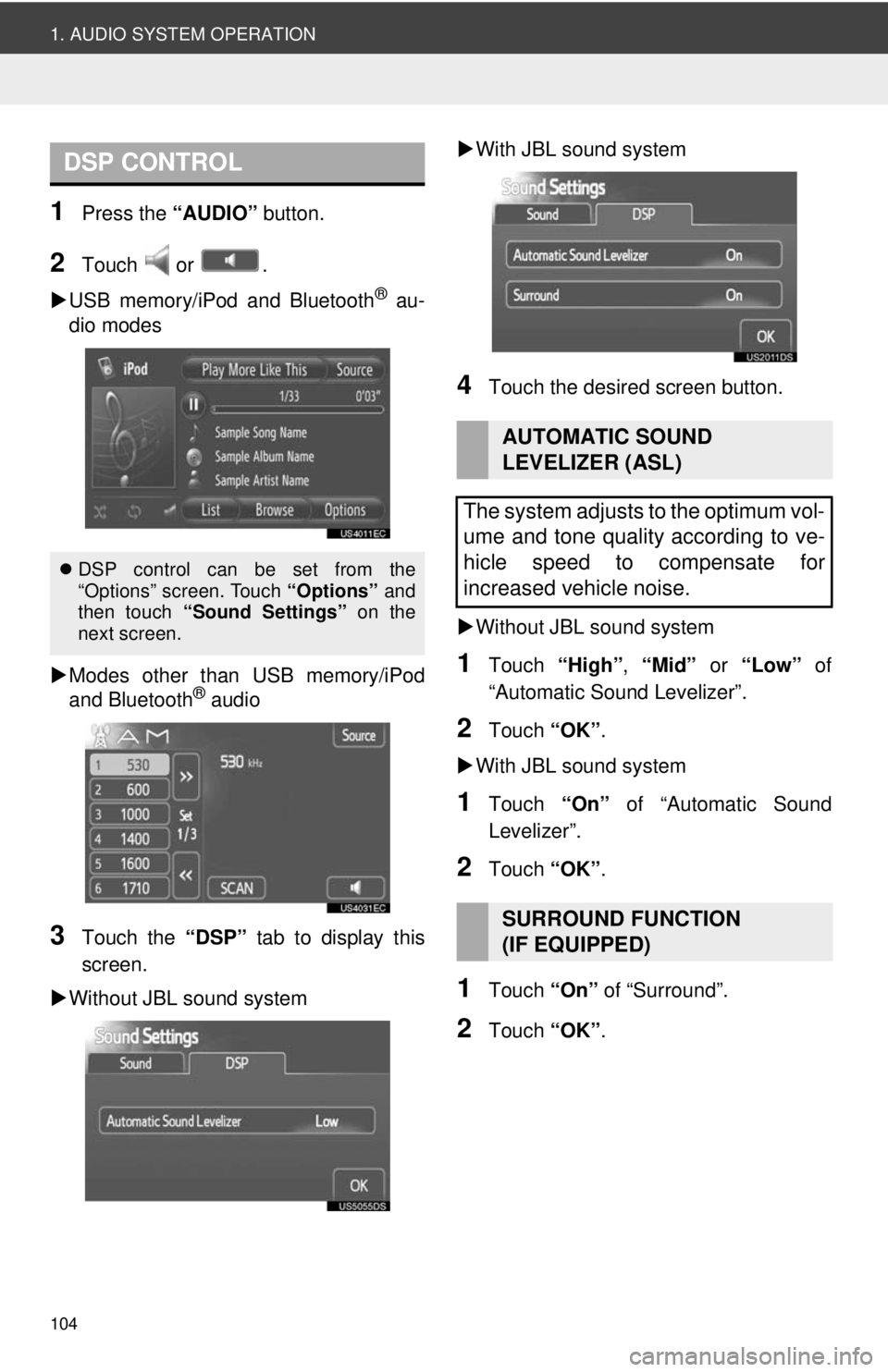
104
1. AUDIO SYSTEM OPERATION
1Press the “AUDIO” button.
2Touch or .
USB memory/iPod and Bluetooth
® au-
dio modes
Modes other than USB memory/iPod
and Bluetooth
® audio
3Touch the “DSP” tab to display this
screen.
Without JBL sound system
With JBL sound system
4Touch the desired screen button.
Without JBL sound system
1Touch “High”, “Mid” or “Low” of
“Automatic Sound Levelizer”.
2Touch “OK”.
With JBL sound system
1Touch “On” of “Automatic Sound
Levelizer”.
2Touch “OK”.
1Touch “On” of “Surround”.
2Touch “OK”.
DSP CONTROL
DSP control can be set from the
“Options” screen. Touch “Options” and
then touch “Sound Settings” on the
next screen.
AUTOMATIC SOUND
LEVELIZER (ASL)
The system adjusts to the optimum vol-
ume and tone quality according to ve-
hicle speed to compensate for
increased vehicle noise.
SURROUND FUNCTION
(IF EQUIPPED)
Page 105 of 228
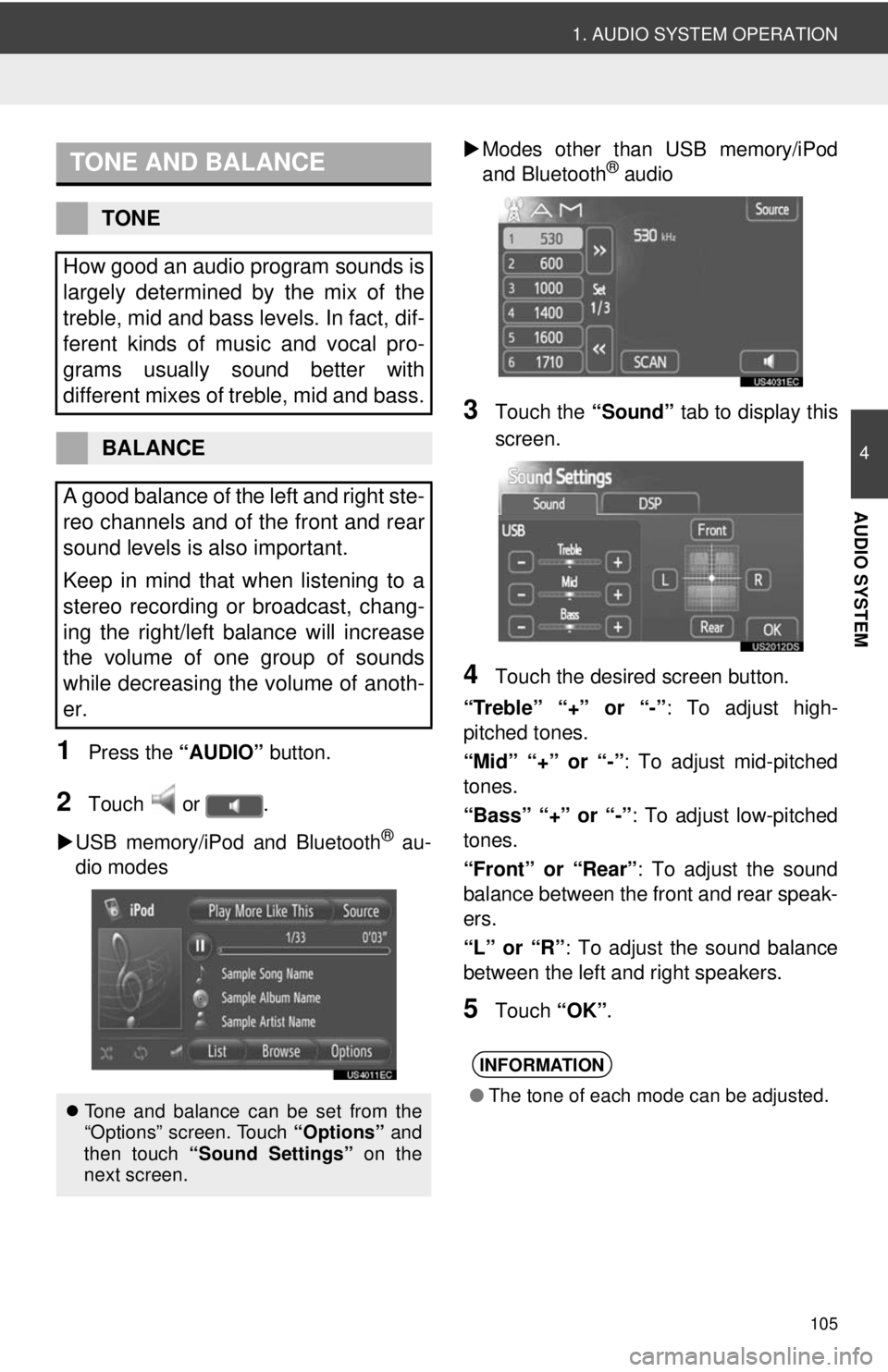
105
1. AUDIO SYSTEM OPERATION
4
AUDIO SYSTEM
1Press the “AUDIO” button.
2Touch or .
USB memory/iPod and Bluetooth
® au-
dio modes
Modes other than USB memory/iPod
and Bluetooth
® audio
3Touch the “Sound” tab to display this
screen.
4Touch the desired screen button.
“Treble” “+” or “-” : To adjust high-
pitched tones.
“Mid” “+” or “-”: To adjust mid-pitched
tones.
“Bass” “+” or “-” : To adjust low-pitched
tones.
“Front” or “Rear” : To adjust the sound
balance between the front and rear speak-
ers.
“L” or “R” : To adjust the sound balance
between the left and right speakers.
5Touch “OK”.
TONE AND BALANCE
TONE
How good an audio program sounds is
largely determined by the mix of the
treble, mid and bass levels. In fact, dif-
ferent kinds of music and vocal pro-
grams usually sound better with
different mixes of treble, mid and bass.
BALANCE
A good balance of the left and right ste-
reo channels and of the front and rear
sound levels is also important.
Keep in mind that when listening to a
stereo recording or broadcast, chang-
ing the right/left balance will increase
the volume of one group of sounds
while decreasing the volume of anoth-
er.
Tone and balance can be set from the
“Options” screen. Touch “Options” and
then touch “Sound Settings” on the
next screen.
INFORMATION
● The tone of each mode can be adjusted.
Page 132 of 228
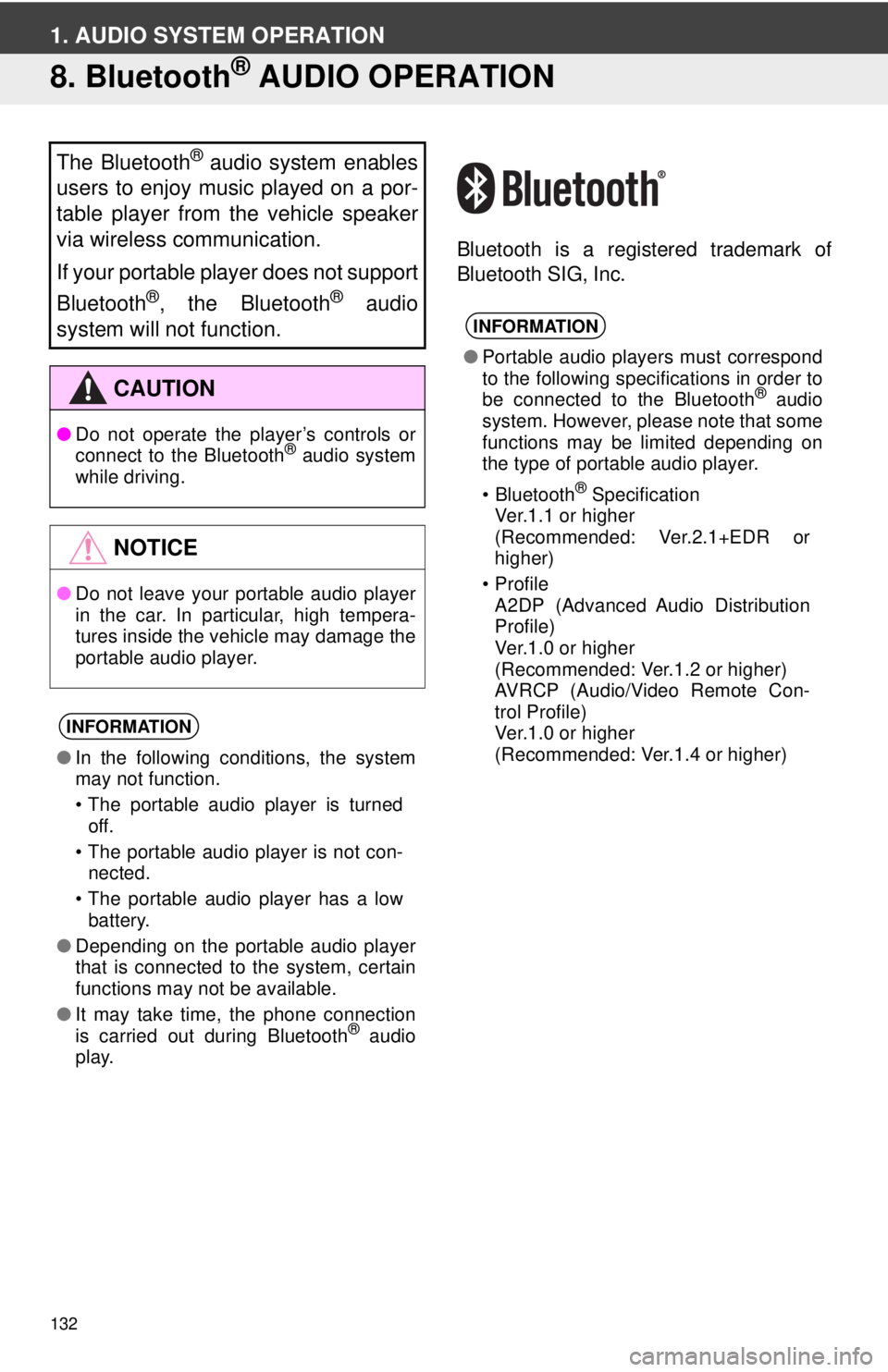
132
1. AUDIO SYSTEM OPERATION
8. Bluetooth® AUDIO OPERATION
Bluetooth is a registered trademark of
Bluetooth SIG, Inc.
The Bluetooth® audio system enables
users to enjoy music played on a por-
table player from the vehicle speaker
via wireless communication.
If your portable player does not support
Bluetooth
®, the Bluetooth® audio
system will not function.
CAUTION
● Do not operate the player’s controls or
connect to the Bluetooth® audio system
while driving.
NOTICE
● Do not leave your portable audio player
in the car. In particular, high tempera-
tures inside the vehicle may damage the
portable audio player.
INFORMATION
●In the following conditions, the system
may not function.
• The portable audio player is turned
off.
• The portable audio player is not con- nected.
• The portable audio player has a low battery.
● Depending on the portable audio player
that is connected to the system, certain
functions may not be available.
● It may take time, the phone connection
is carried out during Bluetooth
® audio
play.
INFORMATION
● Portable audio players must correspond
to the following specifications in order to
be connected to the Bluetooth
® audio
system. However, please note that some
functions may be limited depending on
the type of portable audio player.
•Bluetooth
® Specification
Ver.1.1 or higher
(Recommended: Ver.2.1+EDR or
higher)
•Profile A2DP (Advanced Audio Distribution
Profile)
Ver.1.0 or higher
(Recommended: Ver.1.2 or higher)
AVRCP (Audio/Video Remote Con-
trol Profile)
Ver.1.0 or higher
(Recommended: Ver.1.4 or higher)
Page 133 of 228
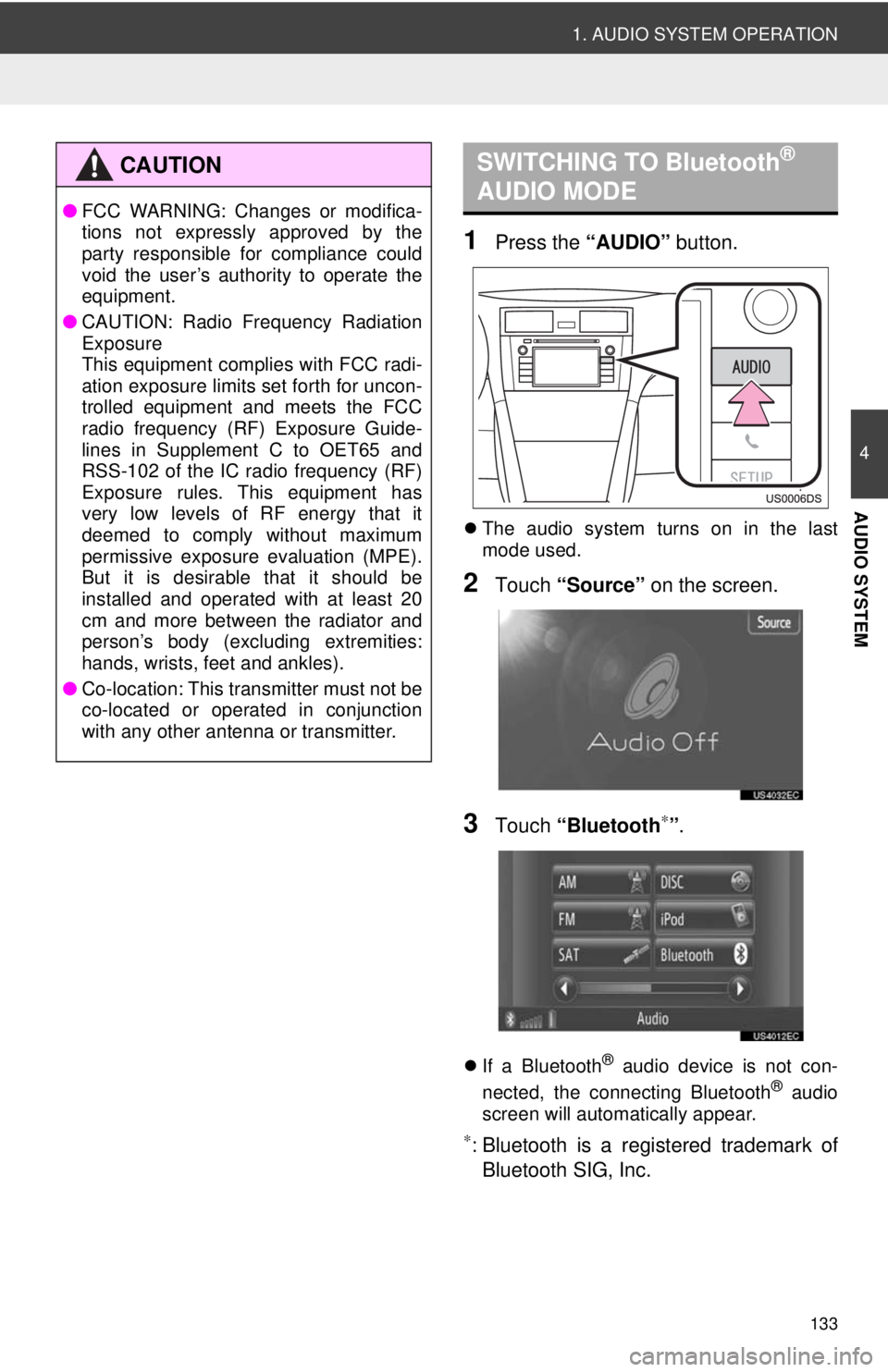
133
1. AUDIO SYSTEM OPERATION
4
AUDIO SYSTEM
1Press the “AUDIO” button.
The audio system turns on in the last
mode used.
2Touch “Source” on the screen.
3Touch “Bluetooth∗”.
If a Bluetooth® audio device is not con-
nected, the connecting Bluetooth® audio
screen will automatically appear.
∗: Bluetooth is a regi stered trademark of
Bluetooth SIG, Inc.
CAUTION
● FCC WARNING: Changes or modifica-
tions not expressly approved by the
party responsible for compliance could
void the user’s authority to operate the
equipment.
● CAUTION: Radio Frequency Radiation
Exposure
This equipment complies with FCC radi-
ation exposure limits set forth for uncon-
trolled equipment and meets the FCC
radio frequency (RF) Exposure Guide-
lines in Supplement C to OET65 and
RSS-102 of the IC radio frequency (RF)
Exposure rules. This equipment has
very low levels of RF energy that it
deemed to comply without maximum
permissive exposure evaluation (MPE).
But it is desirable that it should be
installed and operated with at least 20
cm and more between the radiator and
person’s body (excluding extremities:
hands, wrists, feet and ankles).
● Co-location: This transmitter must not be
co-located or operated in conjunction
with any other antenna or transmitter.
SWITCHING TO Bluetooth®
AUDIO MODE
Page 134 of 228
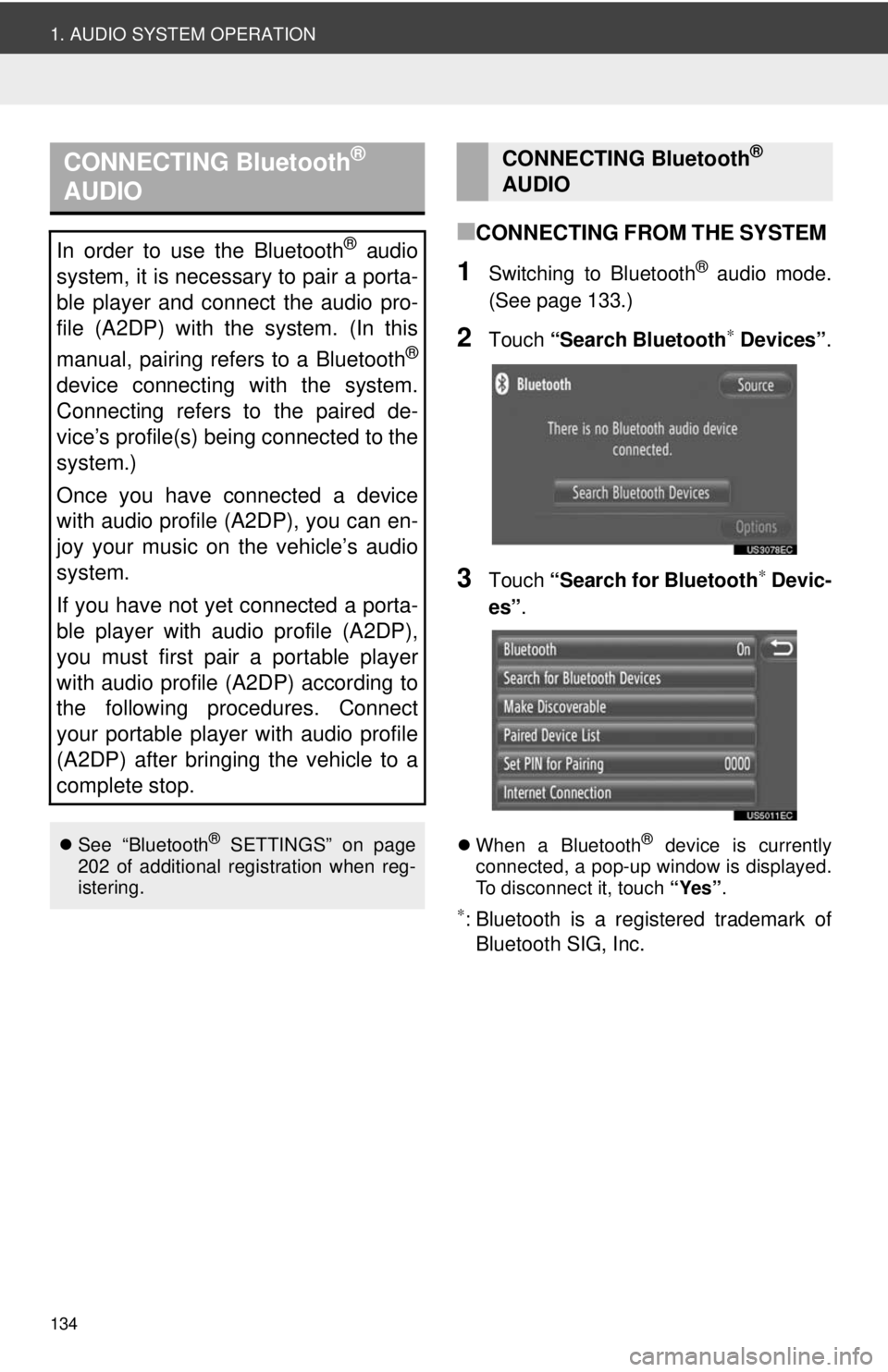
134
1. AUDIO SYSTEM OPERATION
■CONNECTING FROM THE SYSTEM
1Switching to Bluetooth® audio mode.
(See page 133.)
2Touch “Search Bluetooth∗ Devices” .
3Touch “Search for Bluetooth∗ Devic-
es” .
When a Bluetooth® device is currently
connected, a pop-up window is displayed.
To disconnect it, touch “Yes”.
∗: Bluetooth is a registered trademark of
Bluetooth SIG, Inc.
CONNECTING Bluetooth®
AUDIO
In order to use the Bluetooth® audio
system, it is necessary to pair a porta-
ble player and connect the audio pro-
file (A2DP) with the system. (In this
manual, pairing refers to a Bluetooth
®
device connecting with the system.
Connecting refers to the paired de-
vice’s profile(s) being connected to the
system.)
Once you have connected a device
with audio profile (A2DP), you can en-
joy your music on the vehicle’s audio
system.
If you have not yet connected a porta-
ble player with audio profile (A2DP),
you must first pair a portable player
with audio profile (A2DP) according to
the following procedures. Connect
your portable player with audio profile
(A2DP) after bringing the vehicle to a
complete stop.
See “Bluetooth® SETTINGS” on page
202 of additional registration when reg-
istering.
CONNECTING Bluetooth®
AUDIO