bluetooth TOYOTA PRIUS V 2012 Accessories, Audio & Navigation (in English)
[x] Cancel search | Manufacturer: TOYOTA, Model Year: 2012, Model line: PRIUS V, Model: TOYOTA PRIUS V 2012Pages: 228, PDF Size: 3.73 MB
Page 173 of 228

173
2. TELEPHONE OPERATION
5
Bluetooth
® HANDS-FREE SYSTEM
1Touch “Call History”.
The “Call History” screen can be displayed
by touching on any of the “Phone”
screens.
2Touch the desired list.
“All” : Touch to display all numbers
(missed, received and dialed).
“Missed”: Touch to display missed
calls.
“Received”: Touch to display received
calls.
“Dialed” : Touch to display dialed num-
bers.
The state of a call is shown by the follow-
ing icons.
: Missed
: Received : Dialed
3Touch the desired entry.
4The connecting screen will be dis-
played.
To cancel the call, touch “End Call”.
1Touch “Call Sender” .
2The connecting screen will be dis-
played.
To cancel the call, touch “End Call”.
BY CALL HISTORY
Calls can be made using one of the 4
call lists functions.
When is touched, the entry is reg-
istered in the “Stored” list on the “Con-
tacts” screen. (See page 166.)
CALLING USING A SHORT
MESSAGE
Calls can be made to a short message
sender’s phone number. (See page
179.)
Page 175 of 228
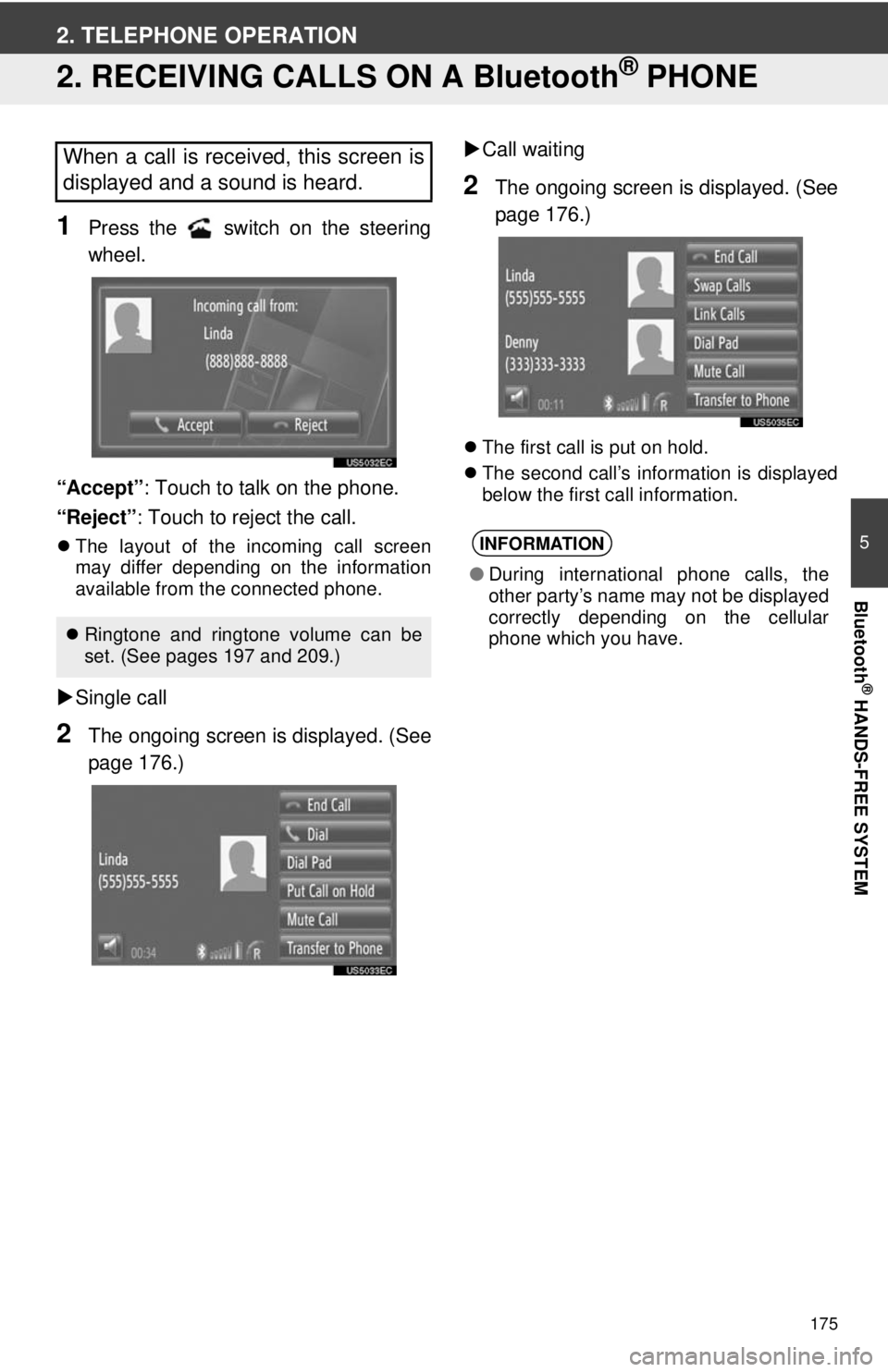
175
5
Bluetooth
® HANDS-FREE SYSTEM
2. TELEPHONE OPERATION
2. RECEIVING CALLS ON A Bluetooth® PHONE
1Press the switch on the steering
wheel.
“Accept” : Touch to talk on the phone.
“Reject” : Touch to reject the call.
The layout of the incoming call screen
may differ depending on the information
available from the connected phone.
Single call
2The ongoing screen is displayed. (See
page 176.)
Call waiting
2The ongoing screen is displayed. (See
page 176.)
The first call is put on hold.
The second call’s information is displayed
below the first call information.
When a call is received, this screen is
displayed and a sound is heard.
Ringtone and ringtone volume can be
set. (See pages 197 and 209.)
INFORMATION
● During international phone calls, the
other party’s name may not be displayed
correctly depending on the cellular
phone which you have.
Page 176 of 228
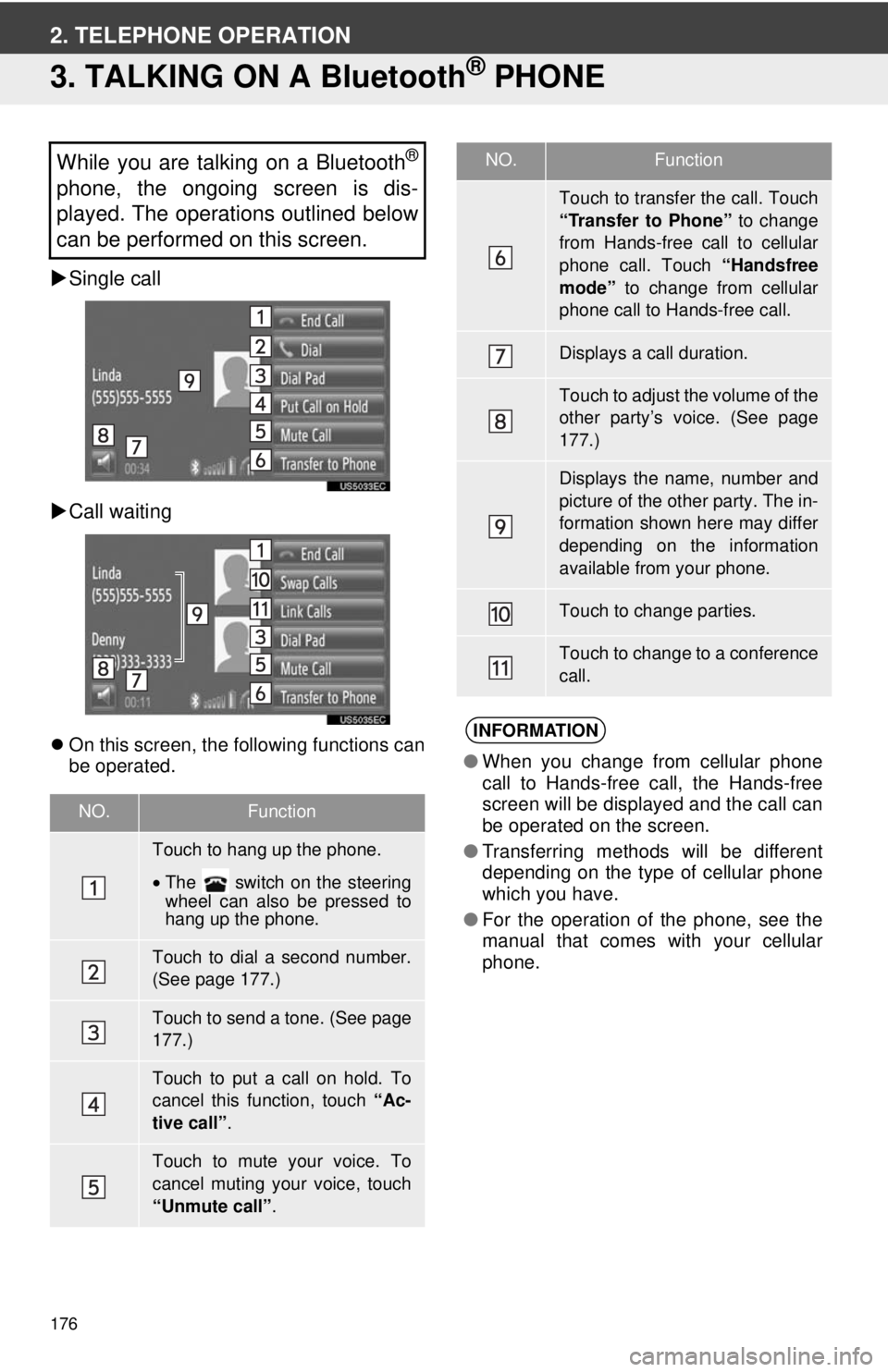
176
2. TELEPHONE OPERATION
3. TALKING ON A Bluetooth® PHONE
Single call
Call waiting
On this screen, the following functions can
be operated.
While you are talking on a Bluetooth®
phone, the ongoing screen is dis-
played. The operations outlined below
can be performed on this screen.
NO.Function
Touch to hang up the phone.
•The switch on the steering
wheel can also be pressed to
hang up the phone.
Touch to dial a second number.
(See page 177.)
Touch to send a tone. (See page
177.)
Touch to put a call on hold. To
cancel this function, touch “Ac-
tive call” .
Touch to mute your voice. To
cancel muting your voice, touch
“Unmute call” .
Touch to transfer the call. Touch
“Transfer to Phone” to change
from Hands-free call to cellular
phone call. Touch “Handsfree
mode” to change from cellular
phone call to Hands-free call.
Displays a call duration.
Touch to adjust the volume of the
other party’s voice. (See page
177.)
Displays the name, number and
picture of the other party. The in-
formation shown here may differ
depending on the information
available from your phone.
Touch to change parties.
Touch to change to a conference
call.
INFORMATION
● When you change from cellular phone
call to Hands-free call, the Hands-free
screen will be displayed and the call can
be operated on the screen.
● Transferring methods will be different
depending on the type of cellular phone
which you have.
● For the operation of the phone, see the
manual that comes with your cellular
phone.
NO.Function
Page 177 of 228
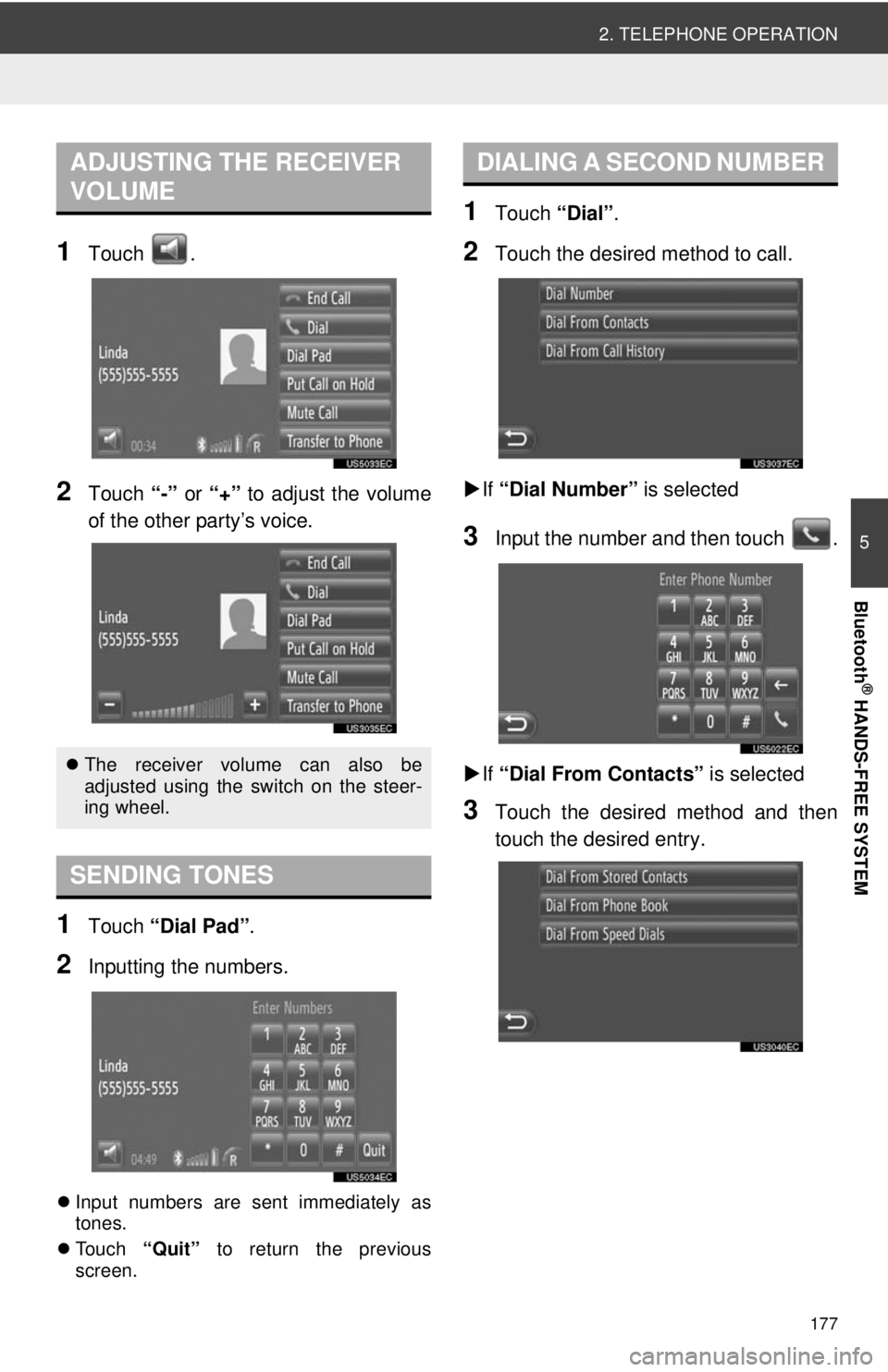
177
2. TELEPHONE OPERATION
5
Bluetooth
® HANDS-FREE SYSTEM
1Touch .
2Touch “-” or “+” to adjust the volume
of the other party’s voice.
1Touch “Dial Pad” .
2Inputting the numbers.
Input numbers are sent immediately as
tones.
Touch “Quit” to return the previous
screen.
1Touch “Dial”.
2Touch the desired method to call.
If “Dial Number” is selected
3Input the number and then touch .
If “Dial From Contacts” is selected
3Touch the desired method and then
touch the desired entry.
ADJUSTING THE RECEIVER
VOLUME
The receiver volume can also be
adjusted using the switch on the steer-
ing wheel.
SENDING TONES
DIALING A SECOND NUMBER
Page 179 of 228
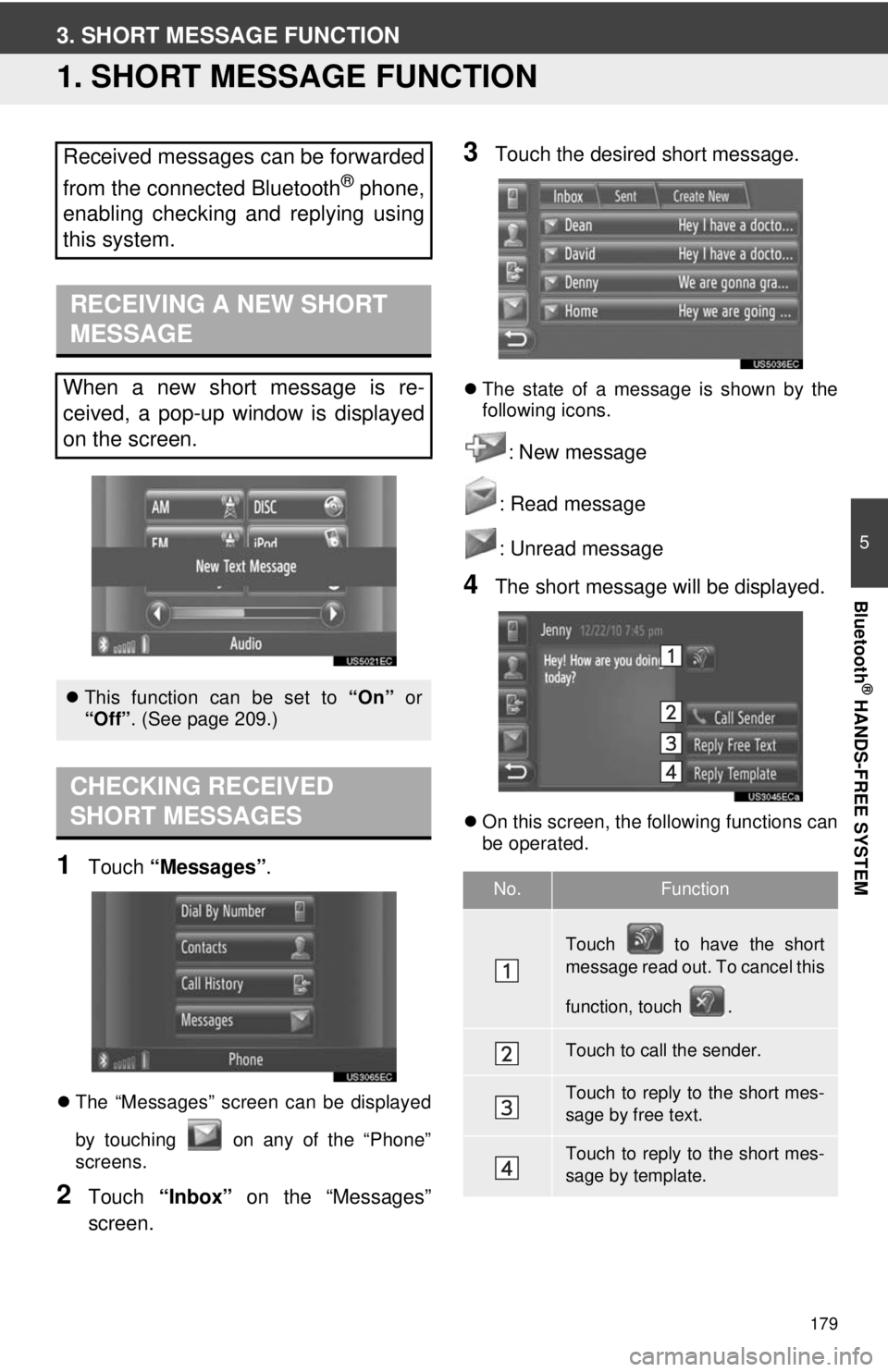
179
5
Bluetooth
® HANDS-FREE SYSTEM
3. SHORT MESSAGE FUNCTION
1. SHORT MESSAGE FUNCTION
1Touch “Messages” .
The “Messages” screen can be displayed
by touching on any of the “Phone”
screens.
2Touch “Inbox” on the “Messages”
screen.
3Touch the desired short message.
The state of a message is shown by the
following icons.
: New message
: Read message
: Unread message
4The short message will be displayed.
On this screen, the following functions can
be operated.
Received messages can be forwarded
from the connected Bluetooth
® phone,
enabling checking and replying using
this system.
RECEIVING A NEW SHORT
MESSAGE
When a new short message is re-
ceived, a pop-up window is displayed
on the screen.
This function can be set to “On” or
“Off”. (See page 209.)
CHECKING RECEIVED
SHORT MESSAGES
No.Function
Touch to have the short
message read out. To cancel this
function, touch .
Touch to call the sender.
Touch to reply to the short mes-
sage by free text.
Touch to reply to the short mes-
sage by template.
Page 181 of 228
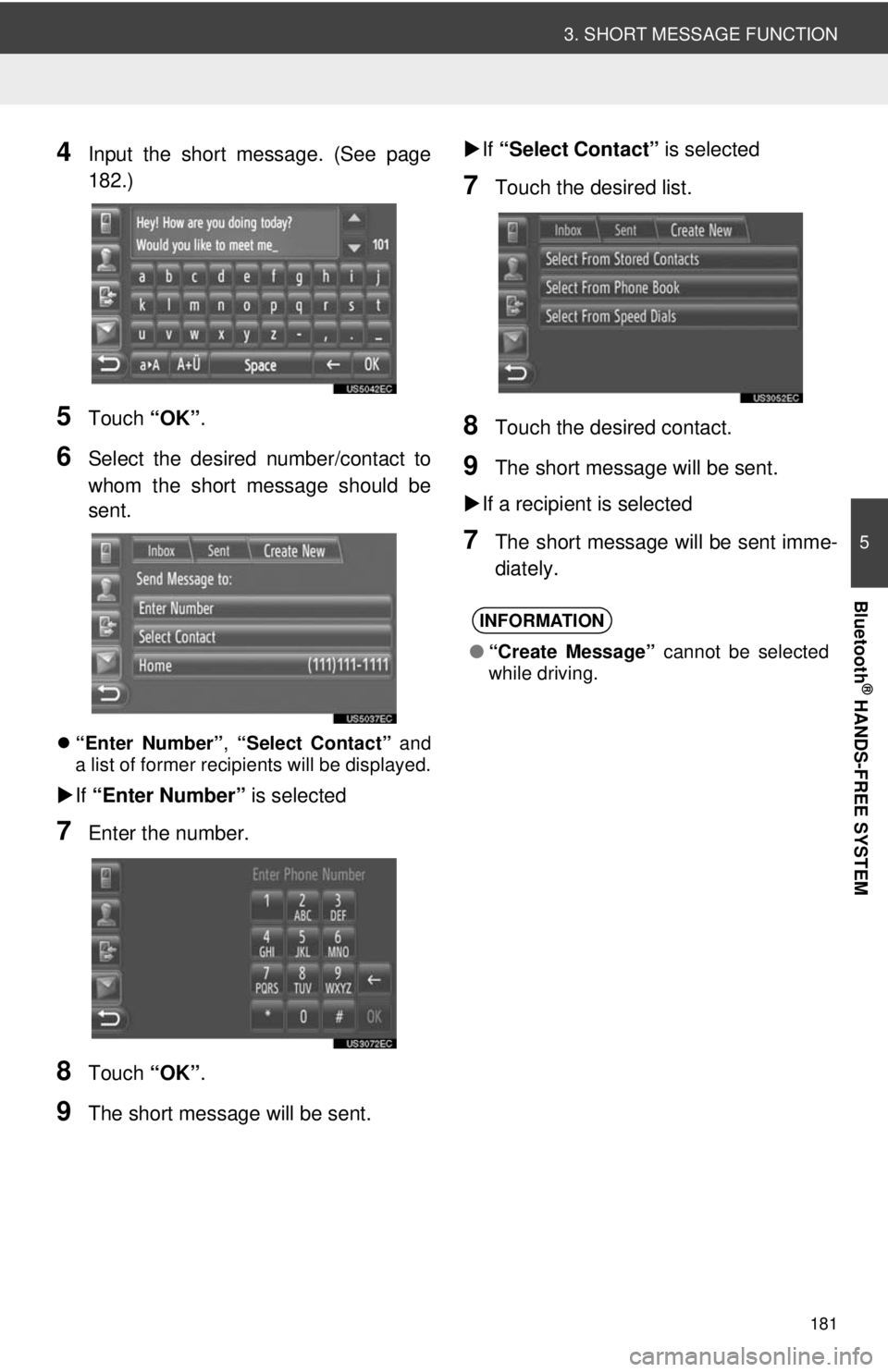
181
3. SHORT MESSAGE FUNCTION
5
Bluetooth
® HANDS-FREE SYSTEM
4Input the short message. (See page
182.)
5Touch “OK”.
6Select the desired number/contact to
whom the short message should be
sent.
“Enter Number” , “Select Contact” and
a list of former recipients will be displayed.
If “Enter Number” is selected
7Enter the number.
8Touch “OK”.
9The short message will be sent.
If “Select Contact” is selected
7Touch the desired list.
8Touch the desired contact.
9The short message will be sent.
If a recipient is selected
7The short message will be sent imme-
diately.
INFORMATION
● “Create Message” cannot be selected
while driving.
Page 183 of 228
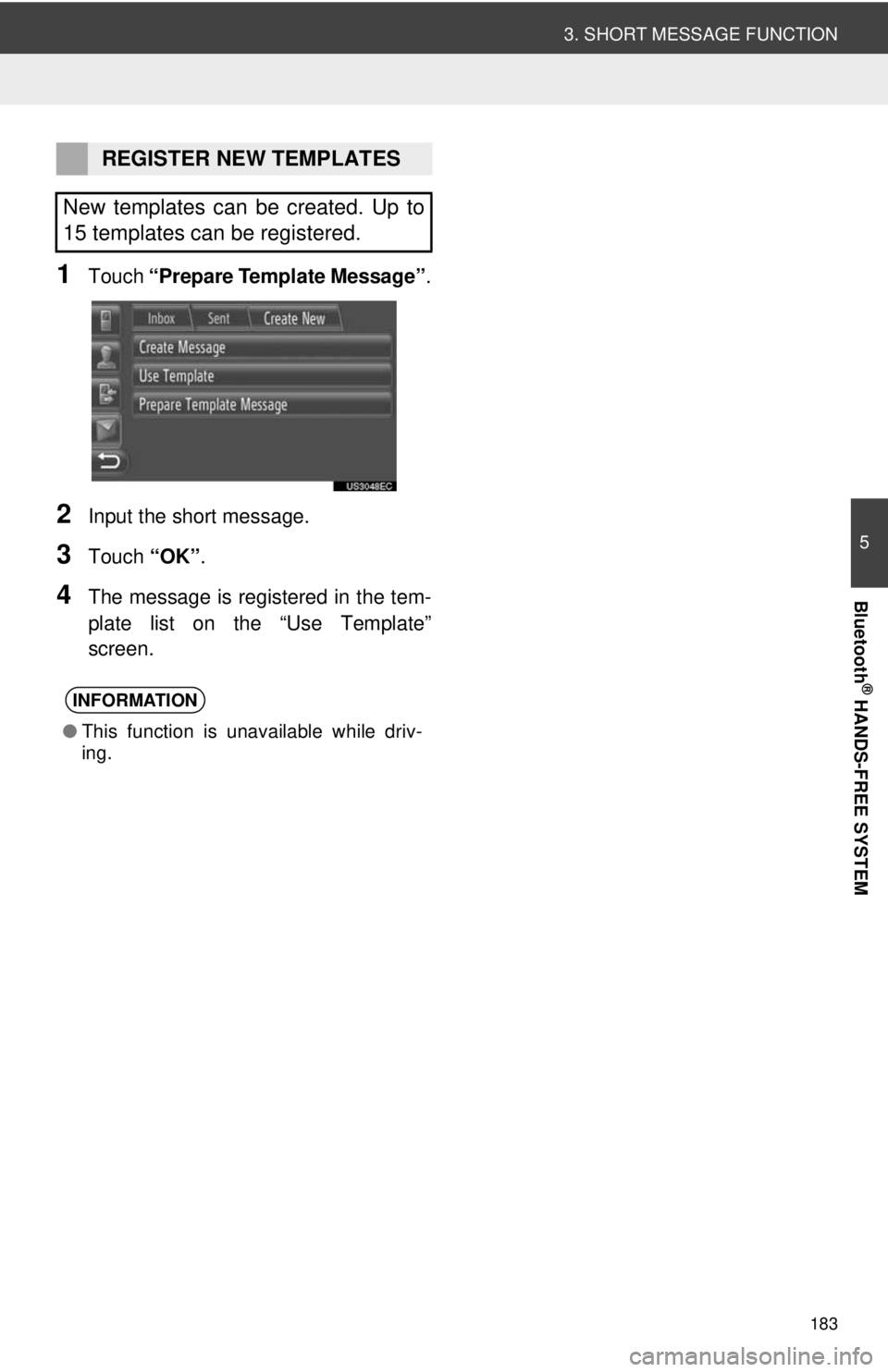
183
3. SHORT MESSAGE FUNCTION
5
Bluetooth
® HANDS-FREE SYSTEM
1Touch “Prepare Template Message” .
2Input the short message.
3Touch “OK”.
4The message is registered in the tem-
plate list on the “Use Template”
screen.
REGISTER NEW TEMPLATES
New templates can be created. Up to
15 templates can be registered.
INFORMATION
● This function is unavailable while driv-
ing.
Page 195 of 228
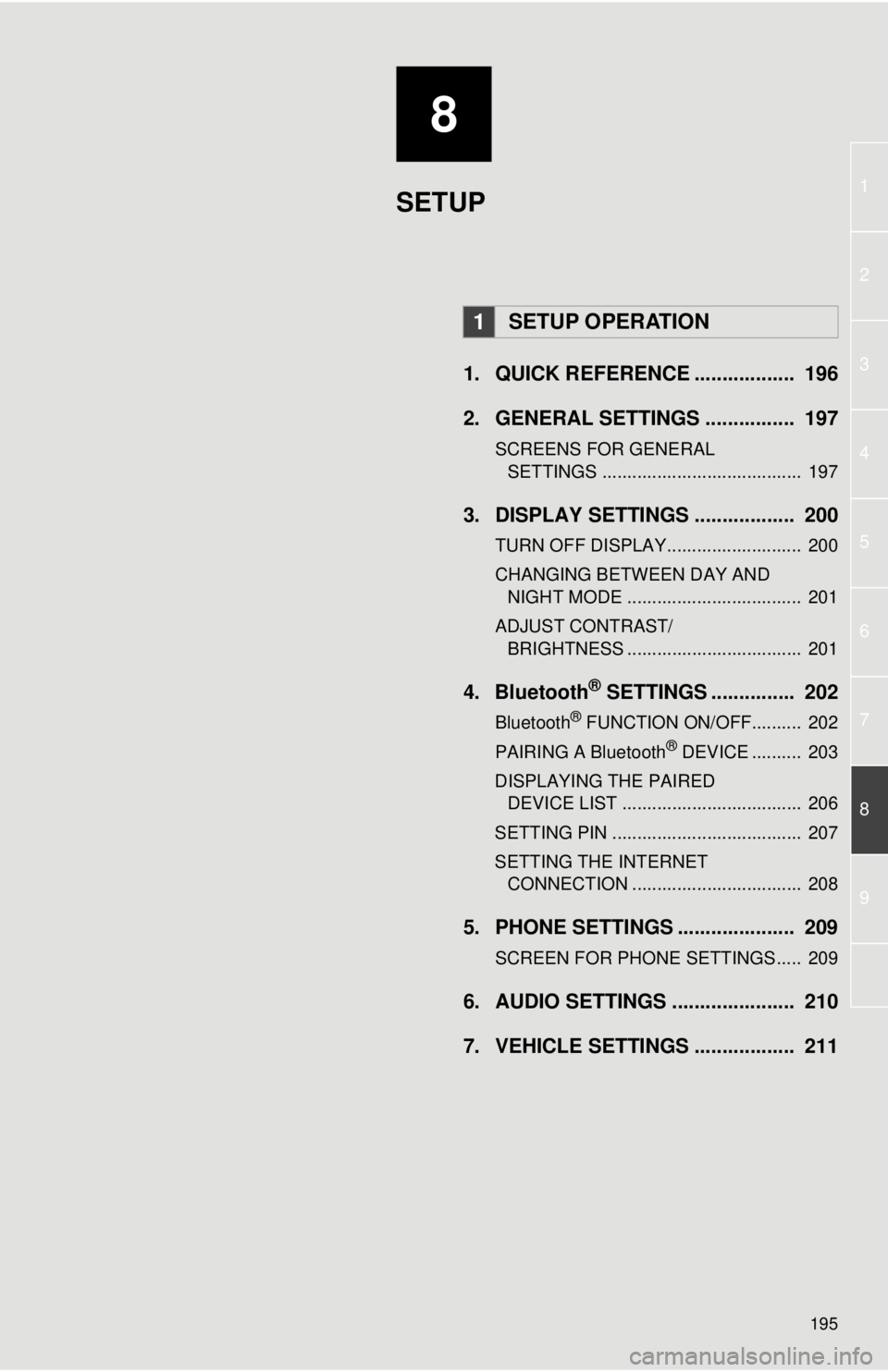
8
195
1
2
3
4
5
6
7
8
9
1. QUICK REFERENCE .................. 196
2. GENERAL SETTINGS ................ 197
SCREENS FOR GENERAL SETTINGS ........................................ 197
3. DISPLAY SETTINGS .................. 200
TURN OFF DISPLAY........................... 200
CHANGING BETWEEN DAY AND NIGHT MODE ................................... 201
ADJUST CONTRAST/ BRIGHTNESS ................................... 201
4. Bluetooth® SETTINGS ............... 202
Bluetooth® FUNCTION ON/OFF.......... 202
PAIRING A Bluetooth® DEVICE .......... 203
DISPLAYING THE PAIRED DEVICE LIST .................................... 206
SETTING PIN ...................................... 207
SETTING THE INTERNET CONNECTION .................................. 208
5. PHONE SETTINGS ..................... 209
SCREEN FOR PHONE SETTINGS..... 209
6. AUDIO SETTINGS ...................... 210
7. VEHICLE SETTINGS .................. 211
1SETUP OPERATION
SETUP
Page 196 of 228
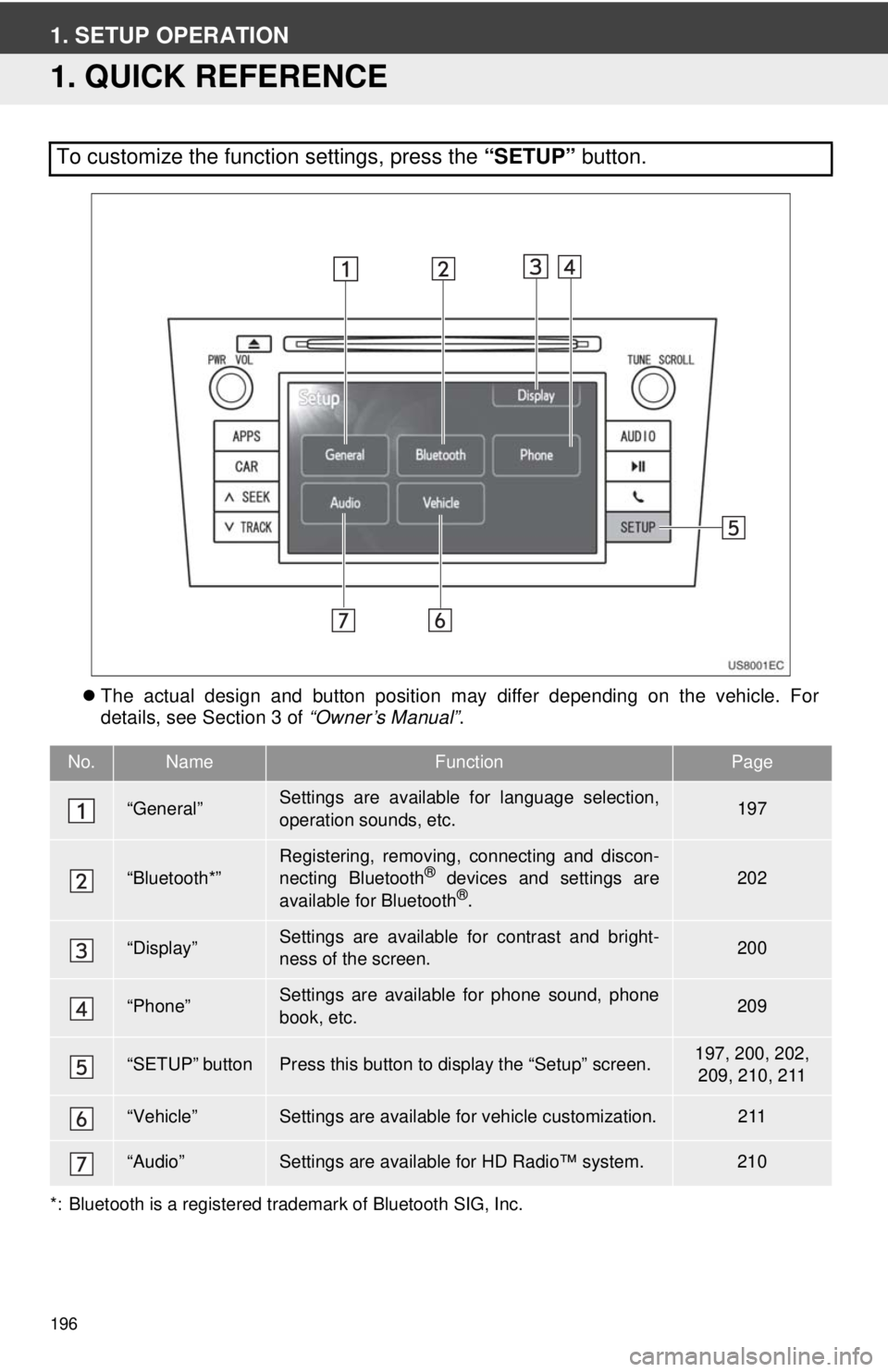
196
1. SETUP OPERATION
1. QUICK REFERENCE
The actual design and button position may differ depending on the vehicle. For
details, see Section 3 of “Owner’s Manual”.
*: Bluetooth is a registered trademark of Bluetooth SIG, Inc.
To customize the function settings, press the “SETUP” button.
No.NameFunctionPage
“General”Settings are available for language selection,
operation sounds, etc.197
“Bluetooth*”Registering, removing, connecting and discon-
necting Bluetooth® devices and settings are
available for Bluetooth®.
202
“Display”Settings are available for contrast and bright-
ness of the screen.200
“Phone”Settings are available for phone sound, phone
book, etc.209
“SETUP” buttonPress this button to display the “Setup” screen.197, 200, 202, 209, 210, 211
“Vehicle”Settings are available for vehicle customization.211
“Audio”Settings are available for HD Radio™ system.210
Page 199 of 228
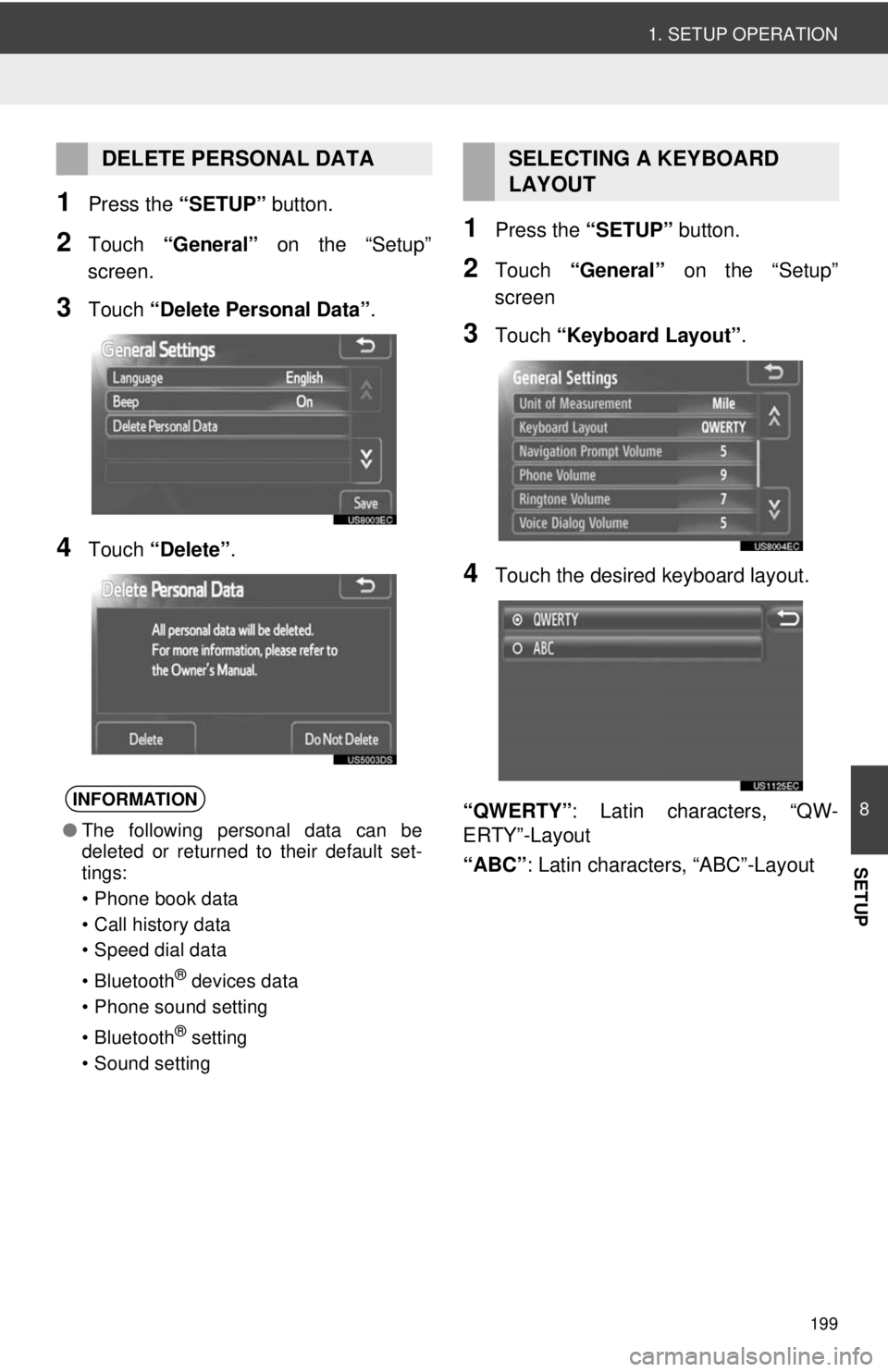
199
1. SETUP OPERATION
8
SETUP
1Press the “SETUP” button.
2Touch “General” on the “Setup”
screen.
3Touch “Delete Personal Data” .
4Touch “Delete” .
1Press the “SETUP” button.
2Touch “General” on the “Setup”
screen
3Touch “Keyboard Layout” .
4Touch the desired keyboard layout.
“QWERTY” : Latin characters, “QW-
ERTY”-Layout
“ABC” : Latin characters, “ABC”-Layout
DELETE PERSONAL DATA
INFORMATION
●The following personal data can be
deleted or returned to their default set-
tings:
• Phone book data
• Call history data
• Speed dial data
• Bluetooth
® devices data
• Phone sound setting
• Bluetooth
® setting
• Sound setting
SELECTING A KEYBOARD
LAYOUT