bluetooth TOYOTA PRIUS V 2012 Accessories, Audio & Navigation (in English)
[x] Cancel search | Manufacturer: TOYOTA, Model Year: 2012, Model line: PRIUS V, Model: TOYOTA PRIUS V 2012Pages: 228, PDF Size: 3.73 MB
Page 135 of 228
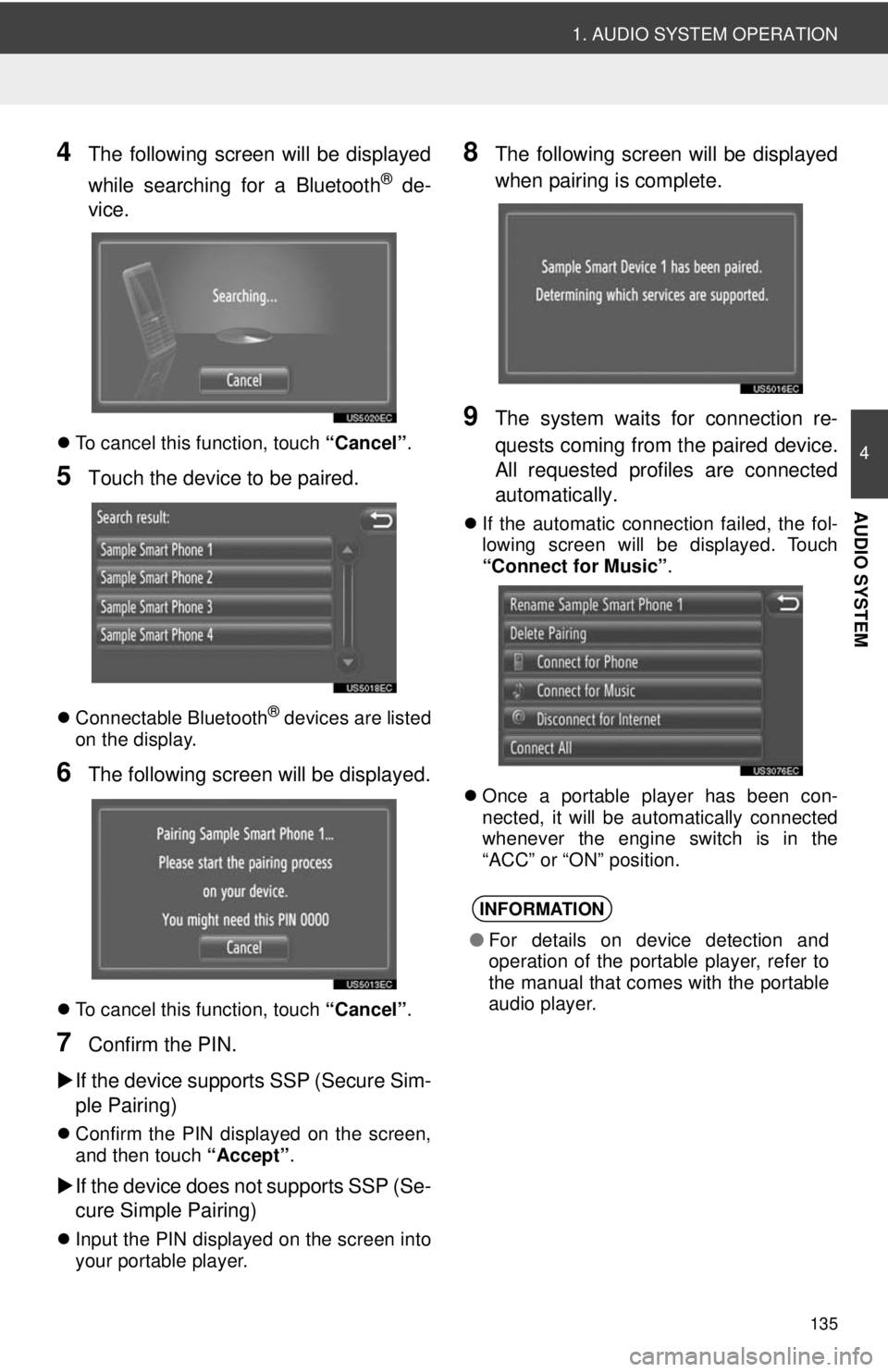
135
1. AUDIO SYSTEM OPERATION
4
AUDIO SYSTEM
4The following screen will be displayed
while searching for a Bluetooth
® de-
vice.
To cancel this function, touch “Cancel”.
5Touch the device to be paired.
Connectable Bluetooth® devices are listed
on the display.
6The following screen will be displayed.
To cancel this function, touch “Cancel”.
7Confirm the PIN.
If the device supports SSP (Secure Sim-
ple Pairing)
Confirm the PIN displayed on the screen,
and then touch “Accept” .
If the device does not supports SSP (Se-
cure Simple Pairing)
Input the PIN displayed on the screen into
your portable player.
8The following screen will be displayed
when pairing is complete.
9The system waits for connection re-
quests coming from the paired device.
All requested profiles are connected
automatically.
If the automatic connection failed, the fol-
lowing screen will be displayed. Touch
“Connect for Music” .
Once a portable player has been con-
nected, it will be automatically connected
whenever the engine switch is in the
“ACC” or “ON” position.
INFORMATION
● For details on device detection and
operation of the portable player, refer to
the manual that comes with the portable
audio player.
Page 136 of 228
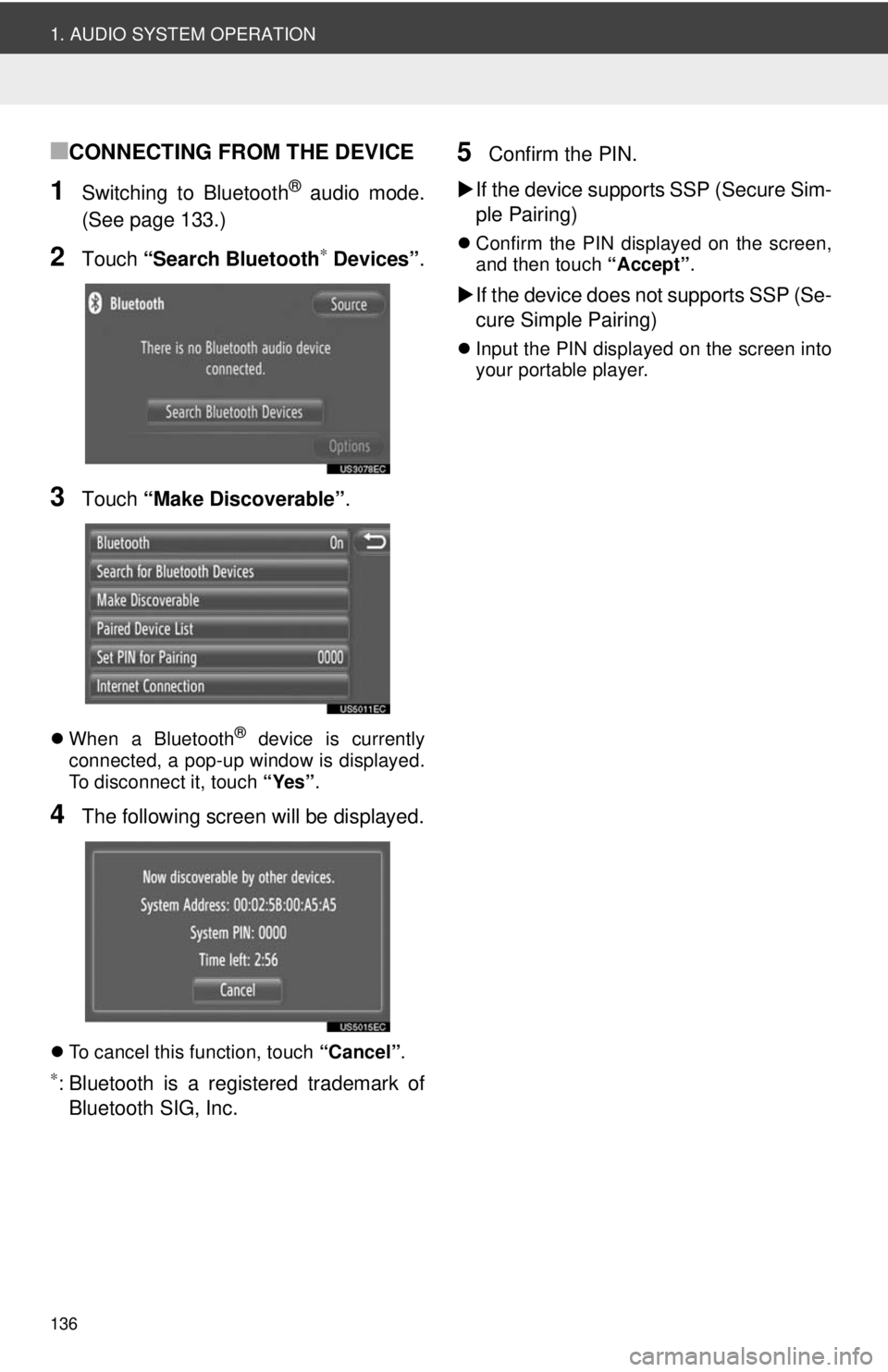
136
1. AUDIO SYSTEM OPERATION
■CONNECTING FROM THE DEVICE
1Switching to Bluetooth® audio mode.
(See page 133.)
2Touch “Search Bluetooth∗ Devices” .
3Touch “Make Discoverable” .
When a Bluetooth® device is currently
connected, a pop-up window is displayed.
To disconnect it, touch “Yes”.
4The following screen will be displayed.
To cancel this function, touch “Cancel”.
∗: Bluetooth is a registered trademark of
Bluetooth SIG, Inc.
5Confirm the PIN.
If the device supports SSP (Secure Sim-
ple Pairing)
Confirm the PIN displayed on the screen,
and then touch “Accept”.
If the device does not supports SSP (Se-
cure Simple Pairing)
Input the PIN displayed on the screen into
your portable player.
Page 137 of 228
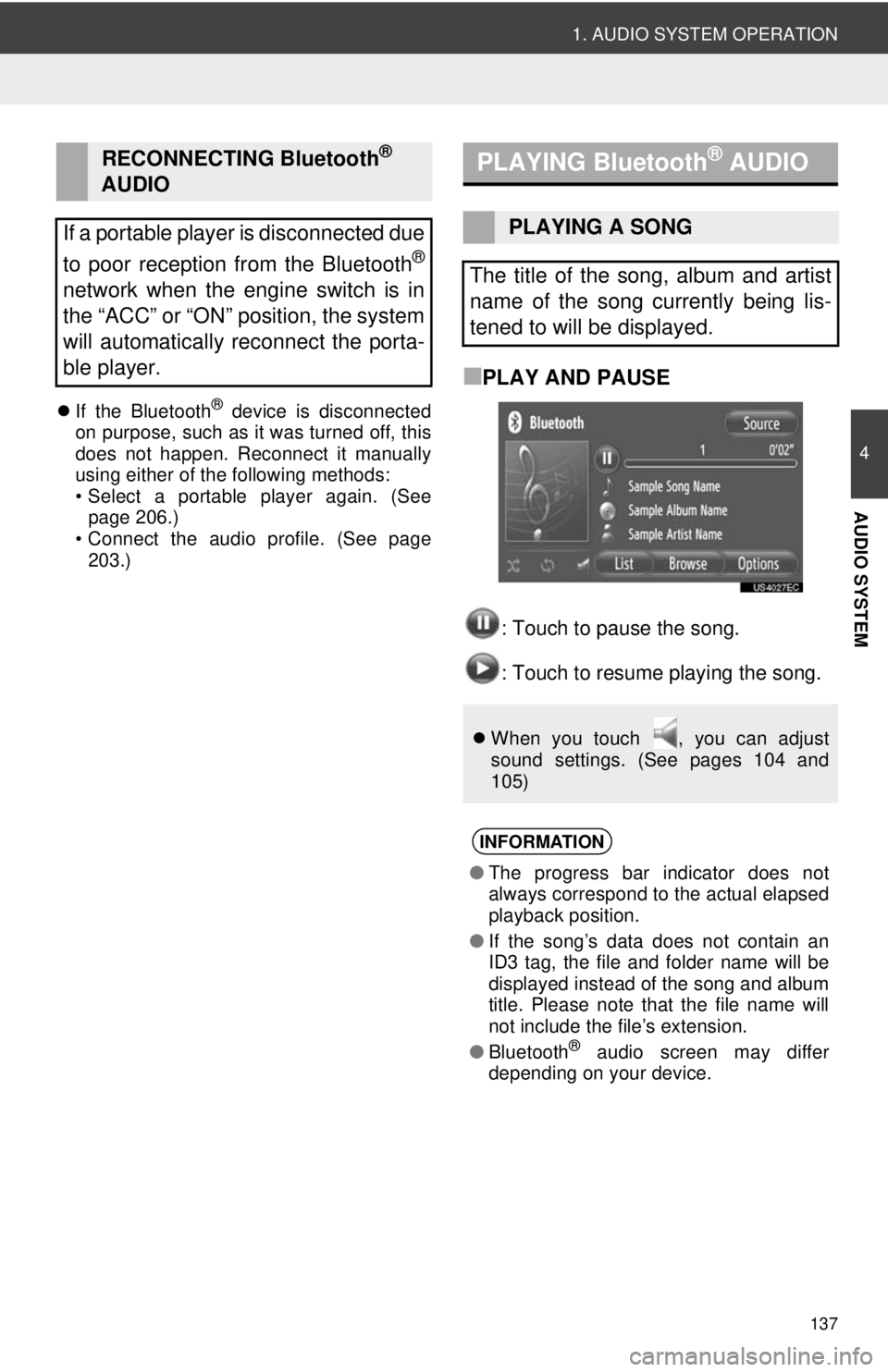
137
1. AUDIO SYSTEM OPERATION
4
AUDIO SYSTEM
If the Bluetooth® device is disconnected
on purpose, such as it was turned off, this
does not happen. Reconnect it manually
using either of the following methods:
• Select a portable player again. (See page 206.)
• Connect the audio profile. (See page 203.)
■PLAY AND PAUSE
: Touch to pause the song.
: Touch to resume playing the song.
RECONNECTING Bluetooth®
AUDIO
If a portable player is disconnected due
to poor reception from the Bluetooth
®
network when the engine switch is in
the “ACC” or “ON” position, the system
will automatically reconnect the porta-
ble player.
PLAYING Bluetooth® AUDIO
PLAYING A SONG
The title of the song, album and artist
name of the song currently being lis-
tened to will be displayed.
When you touch , you can adjust
sound settings. (See pages 104 and
105)
INFORMATION
●The progress bar indicator does not
always correspond to the actual elapsed
playback position.
● If the song’s data does not contain an
ID3 tag, the file and folder name will be
displayed instead of the song and album
title. Please note that the file name will
not include the file’s extension.
● Bluetooth
® audio screen may differ
depending on your device.
Page 141 of 228
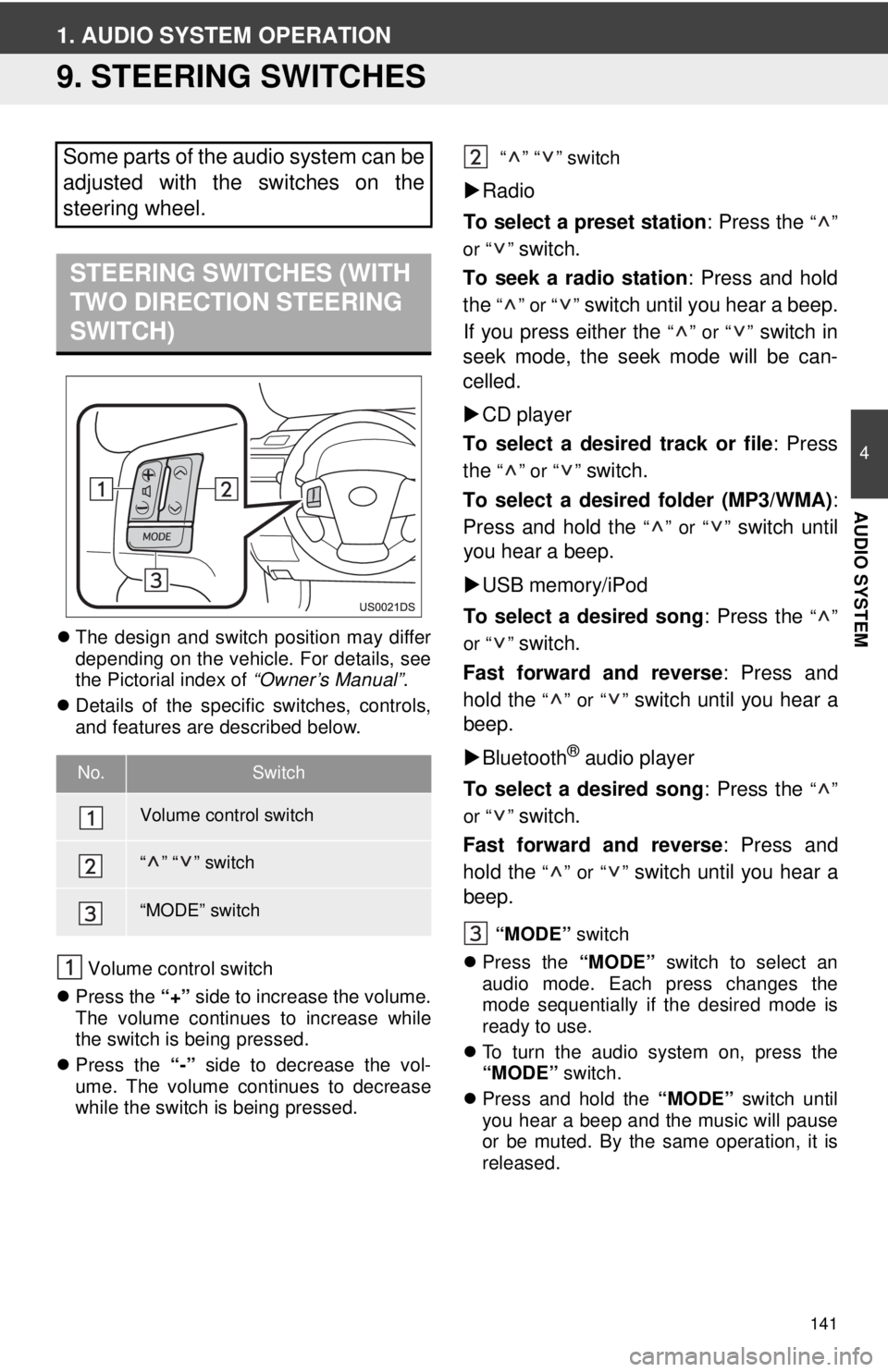
141
4
AUDIO SYSTEM
1. AUDIO SYSTEM OPERATION
9. STEERING SWITCHES
The design and switch position may differ
depending on the vehicle. For details, see
the Pictorial index of “Owner’s Manual”.
Details of the specific switches, controls,
and features are described below.
Volume control switch
Press the “+” side to increase the volume.
The volume continues to increase while
the switch is being pressed.
Press the “-” side to decrease the vol-
ume. The volume continues to decrease
while the switch is being pressed. “” “” switch
Radio
To select a preset station : Press the
“”
or “ ”
switch.
To seek a radio station : Press and hold
the
“” or “” switch until you hear a beep.
If you press either the
“” or “” switch in
seek mode, the seek mode will be can-
celled.
CD player
To select a desired track or file : Press
the
“” or “” switch.
To select a desired folder (MP3/WMA) :
Press and hold the
“” or “” switch until
you hear a beep.
USB memory/iPod
To select a desired song : Press the
“”
or “ ”
switch.
Fast forward and reverse : Press and
hold the
“” or “” switch until you hear a
beep.
Bluetooth
® audio player
To select a desired song : Press the
“”
or “ ”
switch.
Fast forward and reverse : Press and
hold the
“” or “” switch until you hear a
beep.
“MODE” switch
Press the “MODE” switch to select an
audio mode. Each press changes the
mode sequentially if the desired mode is
ready to use.
To turn the audio system on, press the
“MODE” switch.
Press and hold the “MODE” switch until
you hear a beep and the music will pause
or be muted. By the same operation, it is
released.
Some parts of the audio system can be
adjusted with the switches on the
steering wheel.
STEERING SWITCHES (WITH
TWO DIRECTION STEERING
SWITCH)
No.Switch
Volume control switch
“” “” switch
“MODE” switch
Page 142 of 228
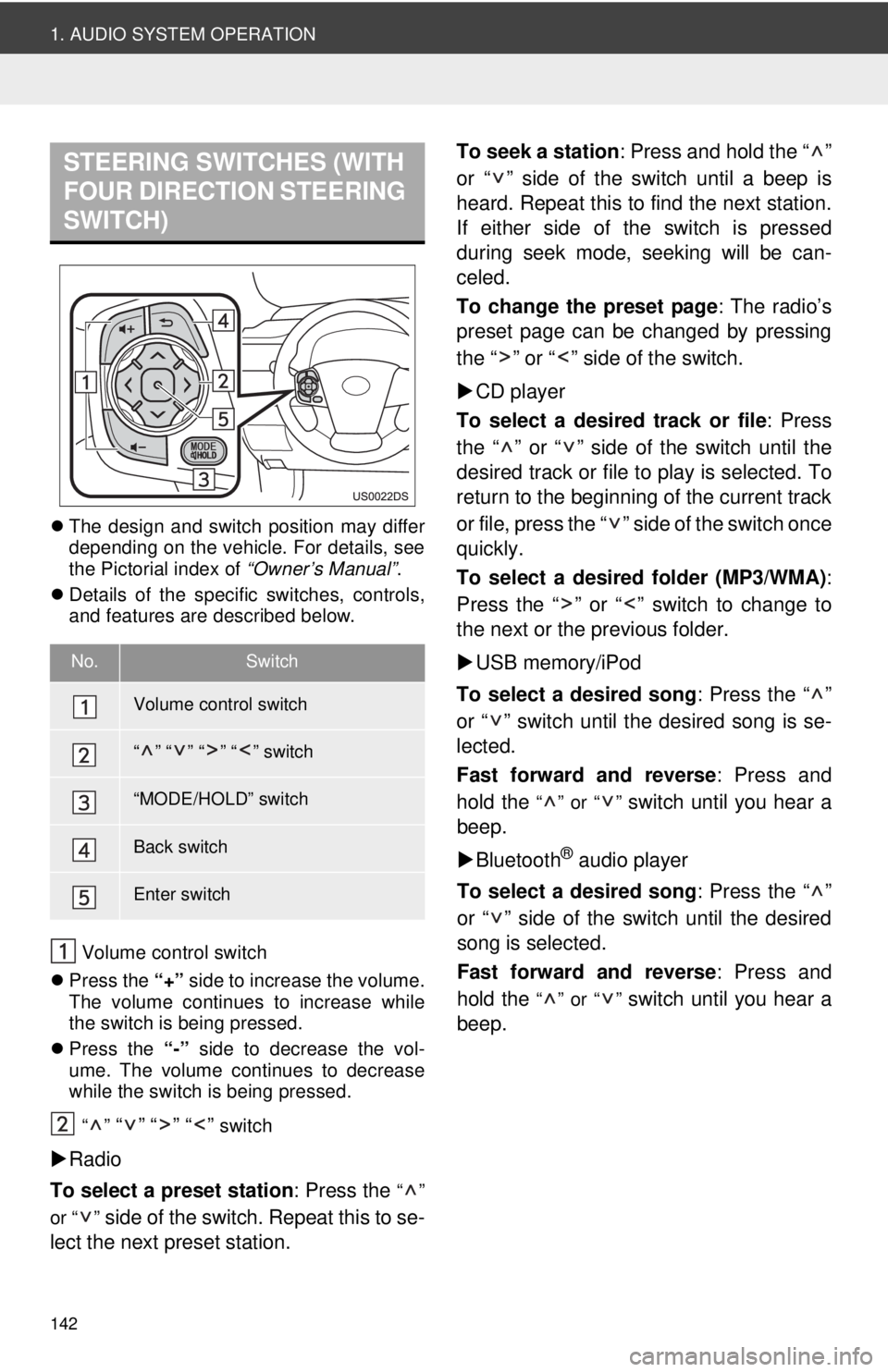
142
1. AUDIO SYSTEM OPERATION
The design and switch position may differ
depending on the vehicle. For details, see
the Pictorial index of “Owner’s Manual”.
Details of the specific switches, controls,
and features are described below.
Volume control switch
Press the “+” side to increase the volume.
The volume continues to increase while
the switch is being pressed.
Press the “-” side to decrease the vol-
ume. The volume continues to decrease
while the switch is being pressed.
“”
“” “” “” switch
Radio
To select a preset station : Press the
“”
or “ ”
side of the switch. Repeat this to se-
lect the next preset station. To seek a station
: Press and hold the “ ”
or “ ” side of the switch until a beep is
heard. Repeat this to find the next station.
If either side of the switch is pressed
during seek mode, seeking will be can-
celed.
To change the preset page : The radio’s
preset page can be changed by pressing
the “ ” or “ ” side of the switch.
CD player
To select a desired track or file : Press
the “ ” or “ ” side of the switch until the
desired track or file to play is selected. To
return to the beginning of the current track
or file, press the “ ” side of the switch once
quickly.
To select a desired folder (MP3/WMA) :
Press the “ ” or “ ” switch to change to
the next or the previous folder.
USB memory/iPod
To select a desired song : Press the “ ”
or “ ” switch until the desired song is se-
lected.
Fast forward and reverse : Press and
hold the
“” or “” switch until you hear a
beep.
Bluetooth
® audio player
To select a desired song : Press the “ ”
or “ ” side of the switch until the desired
song is selected.
Fast forward and reverse : Press and
hold the
“” or “” switch until you hear a
beep.
STEERING SWITCHES (WITH
FOUR DIRECTION STEERING
SWITCH)
No.Switch
Volume control switch
“” “” “” “” switch
“MODE/HOLD” switch
Back switch
Enter switch
Page 153 of 228
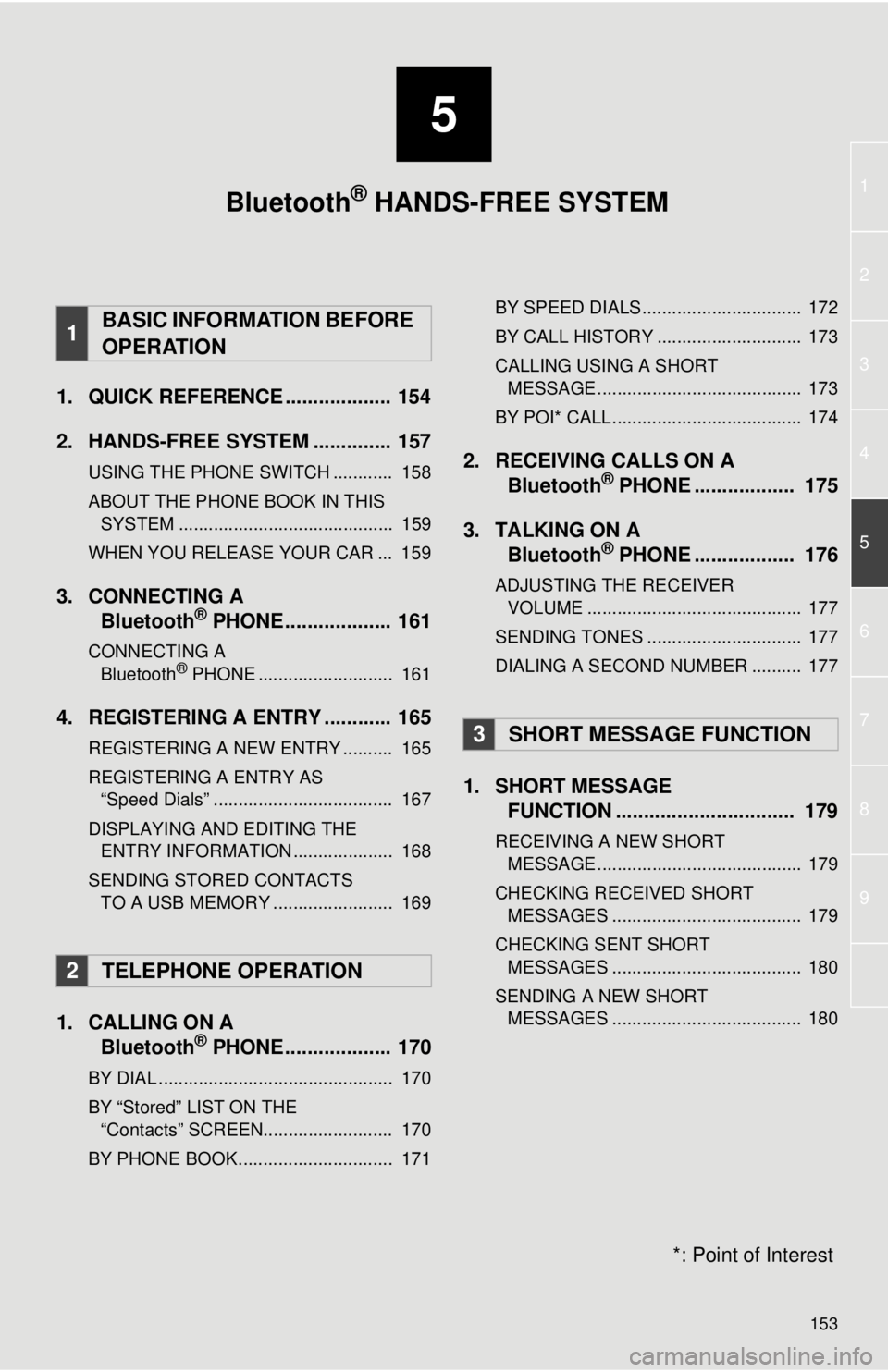
5
153
1
2
3
4
5
6
7
8
9
1. QUICK REFERENCE ................... 154
2. HANDS-FREE SYSTEM .............. 157
USING THE PHONE SWITCH ............ 158
ABOUT THE PHONE BOOK IN THIS SYSTEM ........................................... 159
WHEN YOU RELEASE YOUR CAR ... 159
3. CONNECTING A Bluetooth® PHONE................... 161
CONNECTING A
Bluetooth® PHONE ........................... 161
4. REGISTERING A ENTRY ............ 165
REGISTERING A NEW ENTRY .......... 165
REGISTERING A ENTRY AS “Speed Dials” .................................... 167
DISPLAYING AND EDITING THE ENTRY INFORMATION .................... 168
SENDING STORED CONTACTS TO A USB MEMORY ........................ 169
1. CALLING ON A Bluetooth® PHONE................... 170
BY DIAL ............................................... 170
BY “Stored” LIST ON THE
“Contacts” SCREEN.......................... 170
BY PHONE BOOK............................... 171 BY SPEED DIALS................................ 172
BY CALL HISTORY ............................. 173
CALLING USING A SHORT
MESSAGE ......................................... 173
BY POI* CALL...................................... 174
2. RECEIVING CALLS ON A Bluetooth® PHONE .................. 175
3. TALKING ON A Bluetooth
® PHONE .................. 176
ADJUSTING THE RECEIVER
VOLUME ........................................... 177
SENDING TONES ............................... 177
DIALING A SECOND NUMBER .......... 177
1. SHORT MESSAGE FUNCTION ...... ....................... ... 179
RECEIVING A NEW SHORT
MESSAGE ......................................... 179
CHECKING RECEIVED SHORT MESSAGES ...................................... 179
CHECKING SENT SHORT MESSAGES ...................................... 180
SENDING A NEW SHORT MESSAGES ...................................... 180
1BASIC INFORMATION BEFORE
OPERATION
2TELEPHONE OPERATION
3SHORT MESSAGE FUNCTION
Bluetooth® HANDS-FREE SYSTEM
*: Point of Interest
Page 155 of 228
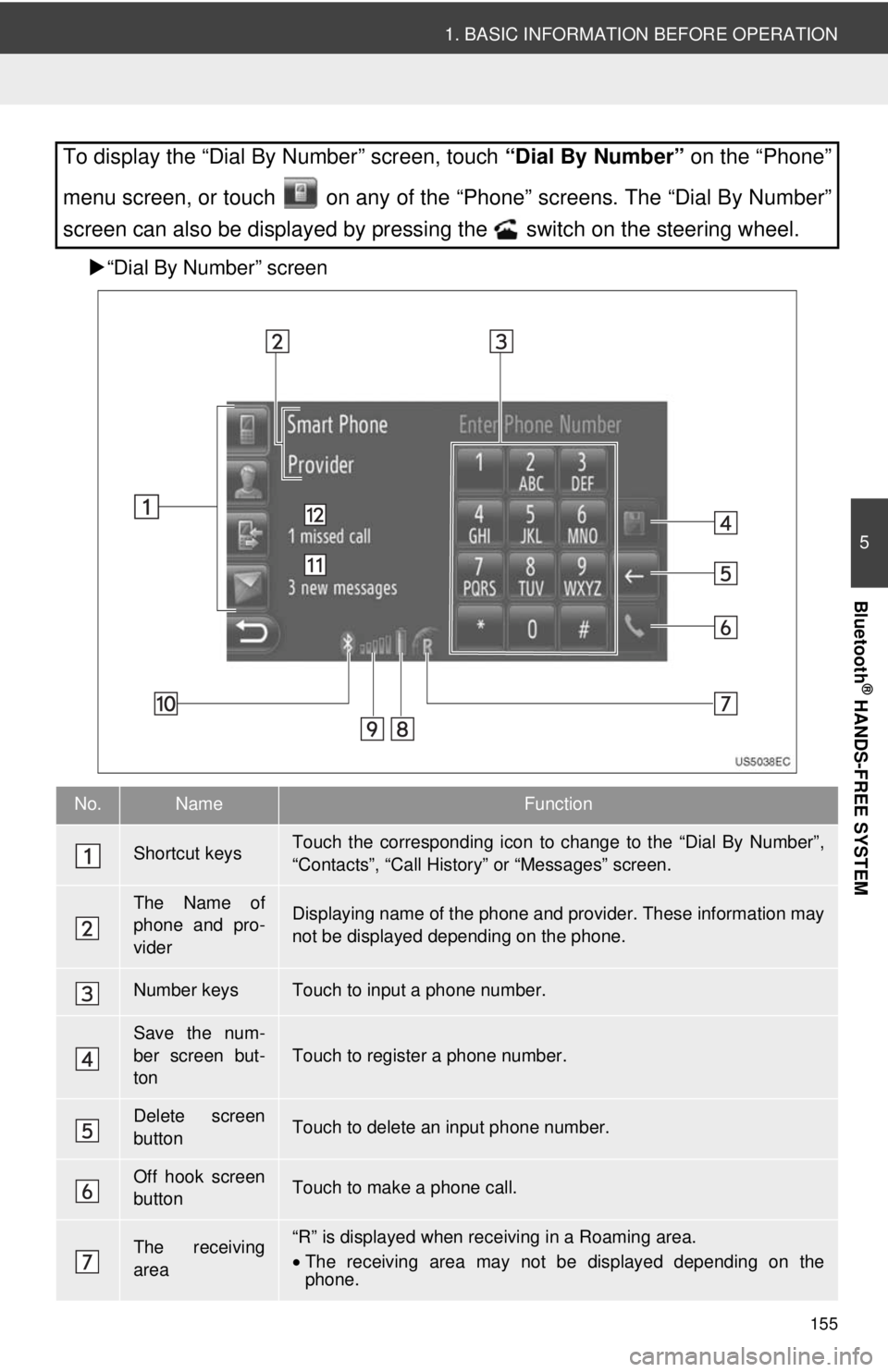
155
1. BASIC INFORMATION BEFORE OPERATION
5
Bluetooth
® HANDS-FREE SYSTEM
“Dial By Number” screen
To display the “Dial By Number” screen, touch “Dial By Number” on the “Phone”
menu screen, or touch on any of the “Phone” screens. The “Dial By Number”
screen can also be displayed by pressing the switch on the steering wheel.
No.NameFunction
Shortcut keysTouch the corresponding icon to change to the “Dial By Number”,
“Contacts”, “Call Histor y” or “Messages” screen.
The Name of
phone and pro-
viderDisplaying name of the phone and provider. These information may
not be displayed depending on the phone.
Number keysTouch to input a phone number.
Save the num-
ber screen but-
ton
Touch to register a phone number.
Delete screen
buttonTouch to delete an input phone number.
Off hook screen
buttonTouch to make a phone call.
The receiving
area“R” is displayed when rece iving in a Roaming area.
• The receiving area may not be displayed depending on the
phone.
Page 156 of 228
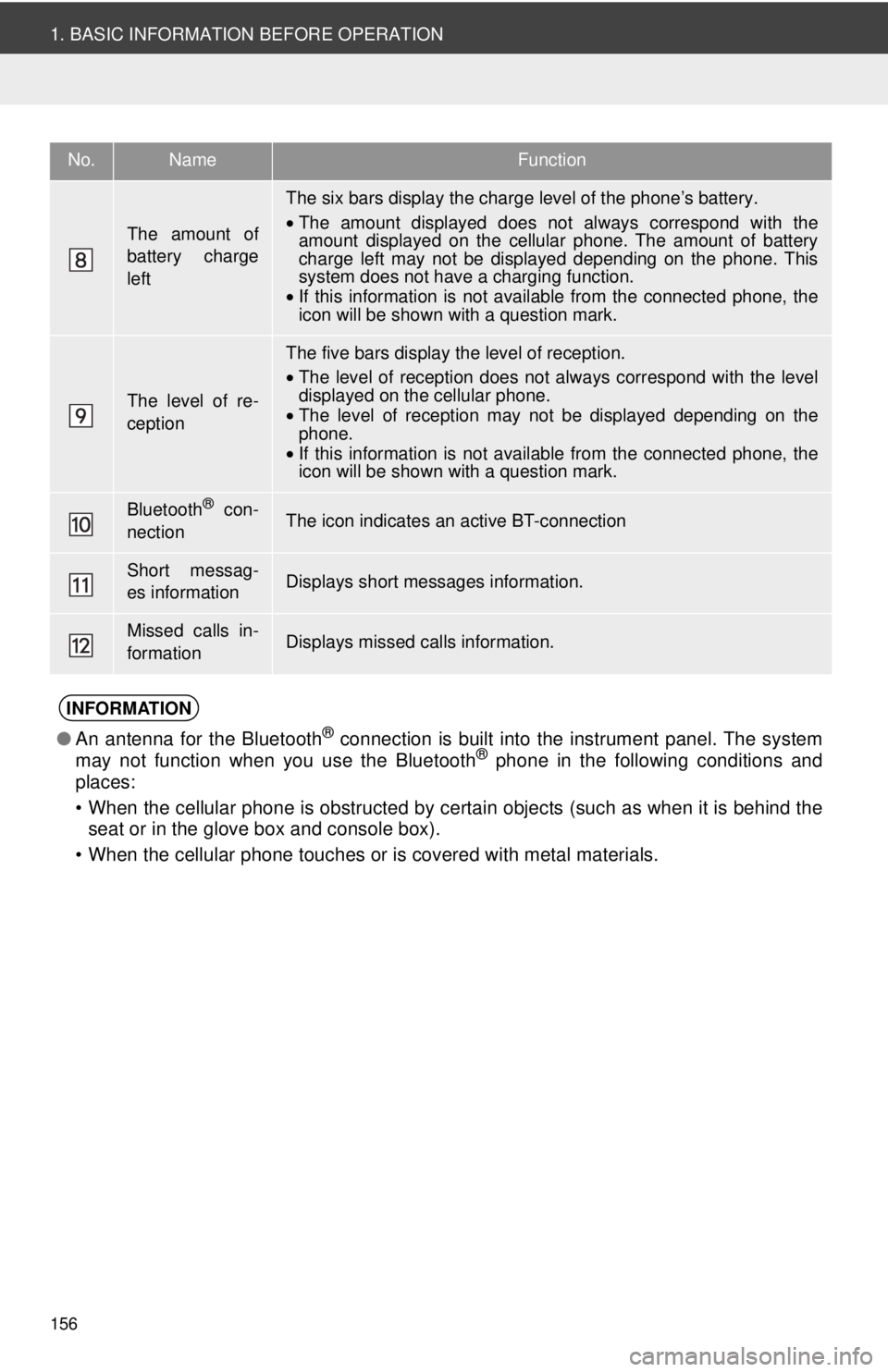
156
1. BASIC INFORMATION BEFORE OPERATION
The amount of
battery charge
left
The six bars display the charge level of the phone’s battery.
•The amount displayed does not always correspond with the
amount displayed on the cellular phone. The amount of battery
charge left may not be displayed depending on the phone. This
system does not have a charging function.
• If this information is not available from the connected phone, the
icon will be shown with a question mark.
The level of re-
ception
The five bars display the level of reception.
•The level of reception does not always correspond with the level
displayed on the cellular phone.
• The level of reception may not be displayed depending on the
phone.
• If this information is not available from the connected phone, the
icon will be shown with a question mark.
Bluetooth® con-
nectionThe icon indicates an active BT-connection
Short messag-
es informationDisplays short messages information.
Missed calls in-
formationDisplays missed calls information.
INFORMATION
● An antenna for the Bluetooth® connection is built into the instrument panel. The system
may not function when you use the Bluetooth® phone in the following conditions and
places:
• When the cellular phone is obstructed by certain objects (such as when it is behind the seat or in the glove box and console box).
• When the cellular phone touches or is covered with metal materials.
No.NameFunction
Page 157 of 228
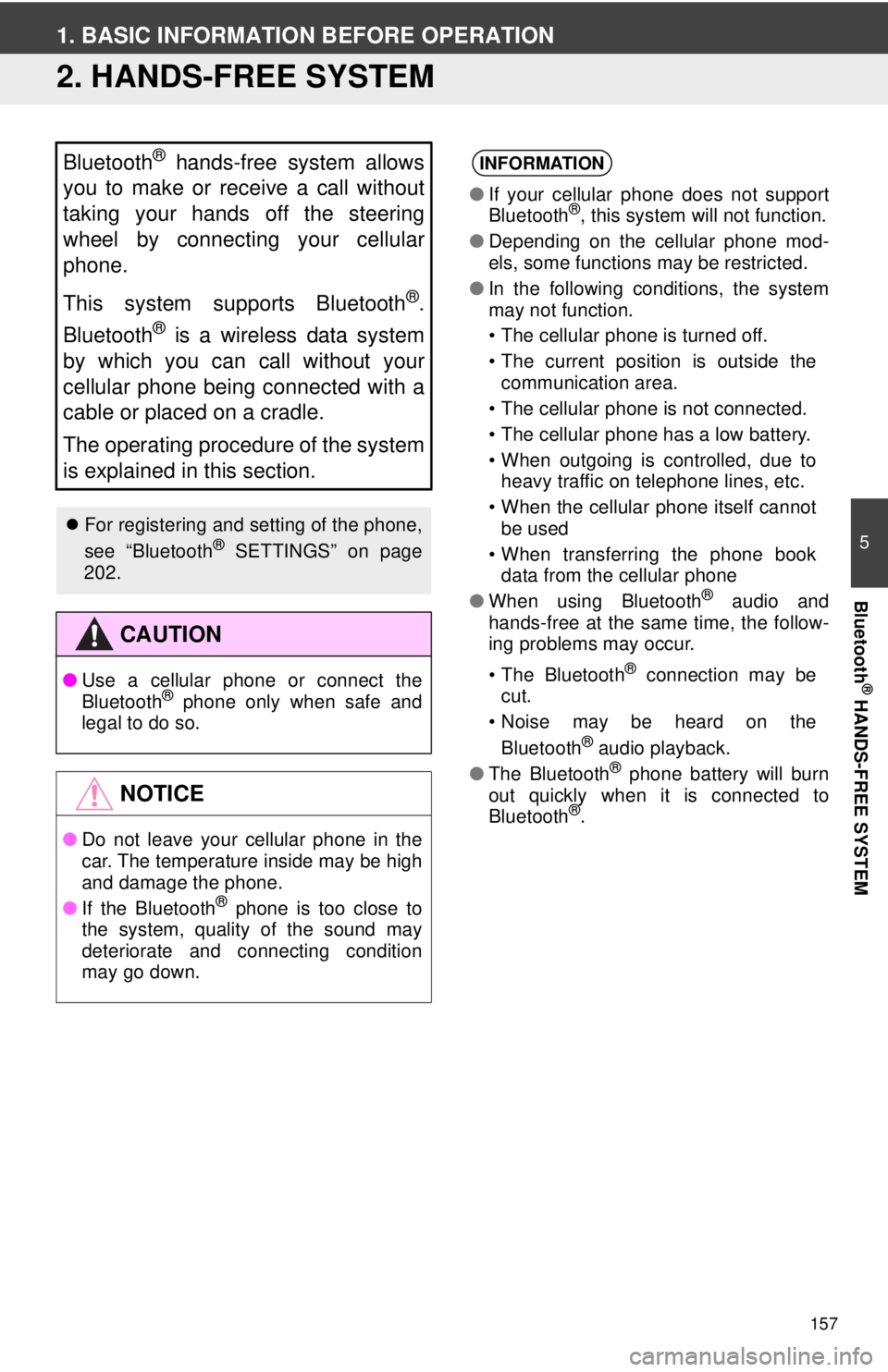
157
5
Bluetooth
® HANDS-FREE SYSTEM
1. BASIC INFORMATION BEFORE OPERATION
2. HANDS-FREE SYSTEM
Bluetooth® hands-free system allows
you to make or receive a call without
taking your hands off the steering
wheel by connecting your cellular
phone.
This system supports Bluetooth
®.
Bluetooth
® is a wireless data system
by which you can call without your
cellular phone being connected with a
cable or placed on a cradle.
The operating procedure of the system
is explained in this section.
For registering and setting of the phone,
see “Bluetooth® SETTINGS” on page
202.
CAUTION
● Use a cellular phone or connect the
Bluetooth® phone only when safe and
legal to do so.
NOTICE
● Do not leave your cellular phone in the
car. The temperature inside may be high
and damage the phone.
● If the Bluetooth
® phone is too close to
the system, quality of the sound may
deteriorate and connecting condition
may go down.
INFORMATION
● If your cellular phone does not support
Bluetooth®, this system will not function.
● Depending on the cellular phone mod-
els, some functions may be restricted.
● In the following conditions, the system
may not function.
• The cellular phone is turned off.
• The current position is outside the
communication area.
• The cellular phone is not connected.
• The cellular phone has a low battery.
• When outgoing is controlled, due to heavy traffic on telephone lines, etc.
• When the cellular phone itself cannot be used
• When transferring the phone book data from the cellular phone
● When using Bluetooth
® audio and
hands-free at the same time, the follow-
ing problems may occur.
• The Bluetooth
® connection may be
cut.
• Noise may be heard on the
Bluetooth
® audio playback.
● The Bluetooth® phone battery will burn
out quickly when it is connected to
Bluetooth
®.
Page 158 of 228
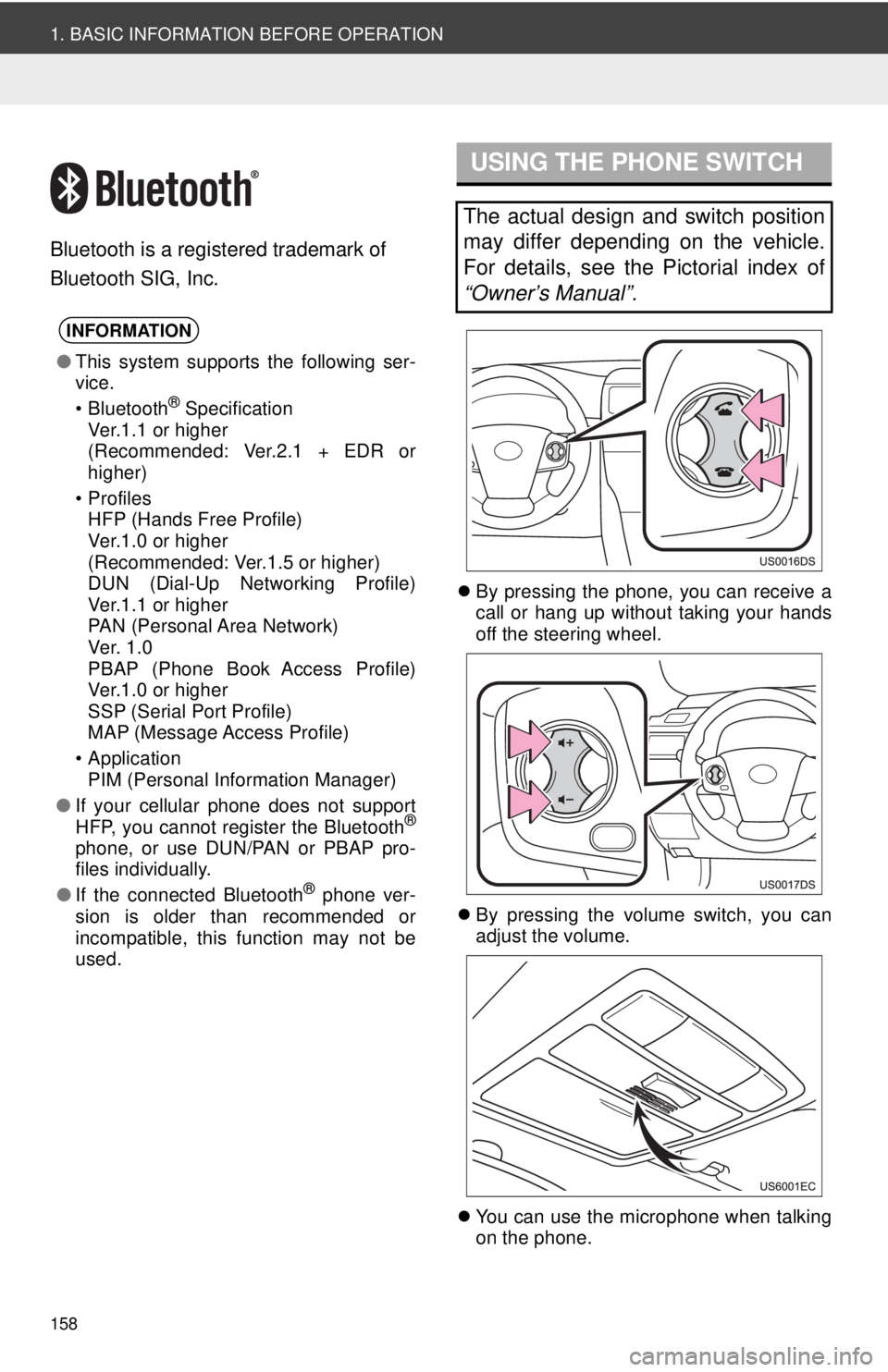
158
1. BASIC INFORMATION BEFORE OPERATION
Bluetooth is a registered trademark of
Bluetooth SIG, Inc.
By pressing the phone, you can receive a
call or hang up without taking your hands
off the steering wheel.
By pressing the volume switch, you can
adjust the volume.
You can use the microphone when talking
on the phone.
INFORMATION
●This system supports the following ser-
vice.
• Bluetooth
® Specification
Ver.1.1 or higher
(Recommended: Ver.2.1 + EDR or
higher)
•Profiles HFP (Hands Free Profile)
Ver.1.0 or higher
(Recommended: Ver.1.5 or higher)
DUN (Dial-Up Networking Profile)
Ver.1.1 or higher
PAN (Personal Area Network)
Ve r. 1 .0
PBAP (Phone Book Access Profile)
Ver.1.0 or higher
SSP (Serial Port Profile)
MAP (Message Access Profile)
• Application PIM (Personal Information Manager)
● If your cellular phone does not support
HFP, you cannot register the Bluetooth
®
phone, or use DUN/PAN or PBAP pro-
files individually.
● If the connected Bluetooth
® phone ver-
sion is older than recommended or
incompatible, this function may not be
used.
USING THE PHONE SWITCH
The actual design and switch position
may differ depending on the vehicle.
For details, see the Pictorial index of
“Owner’s Manual”.