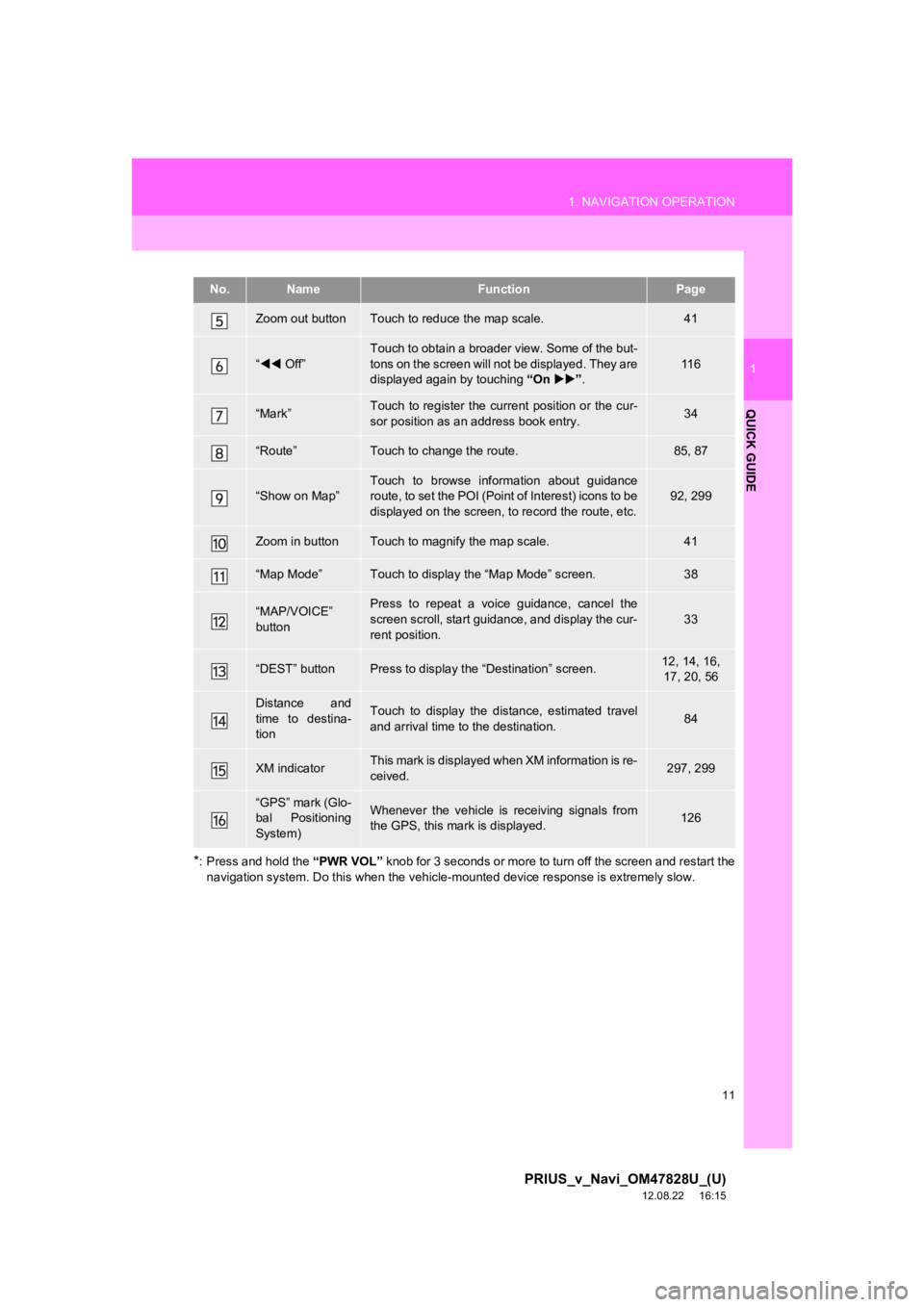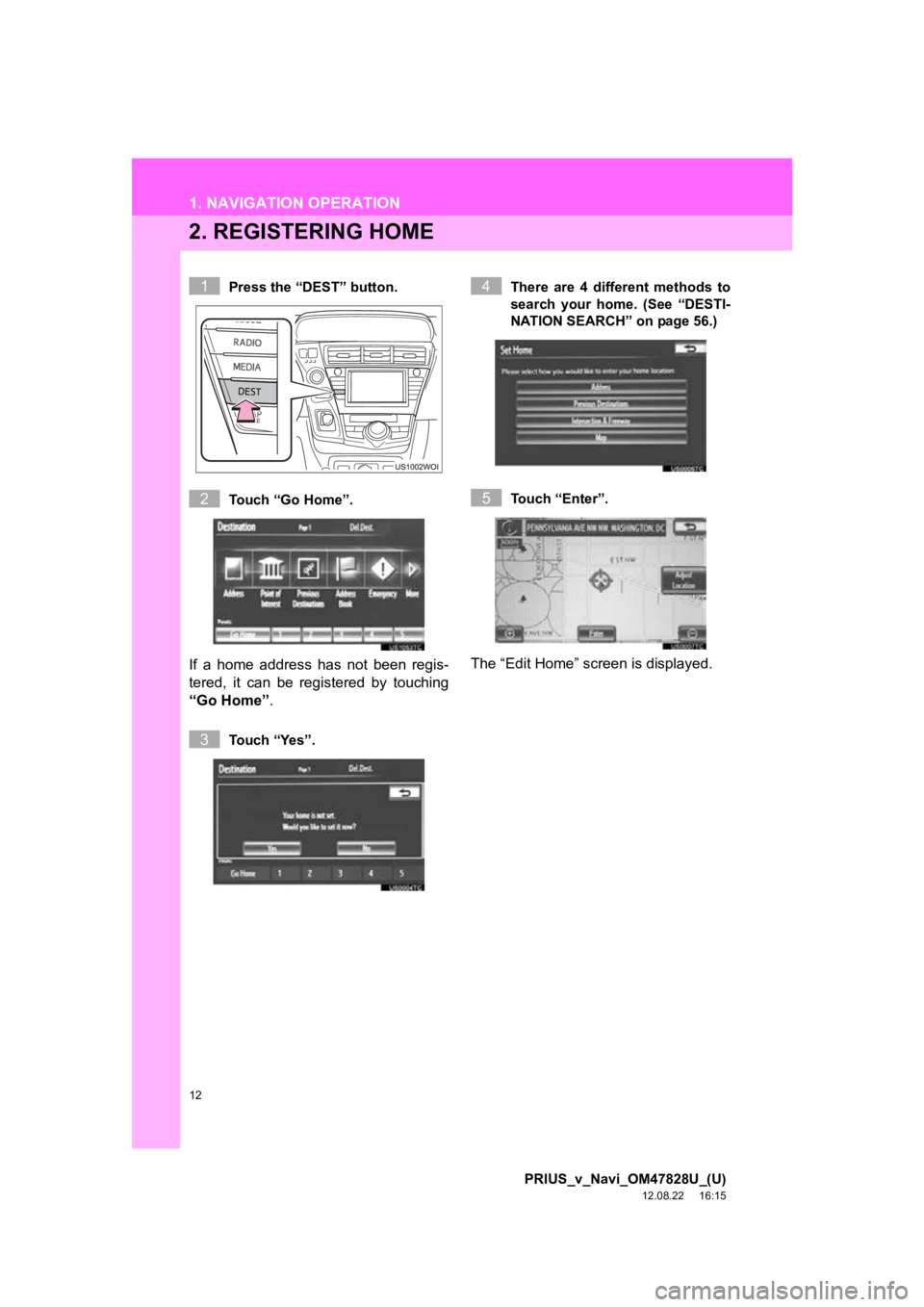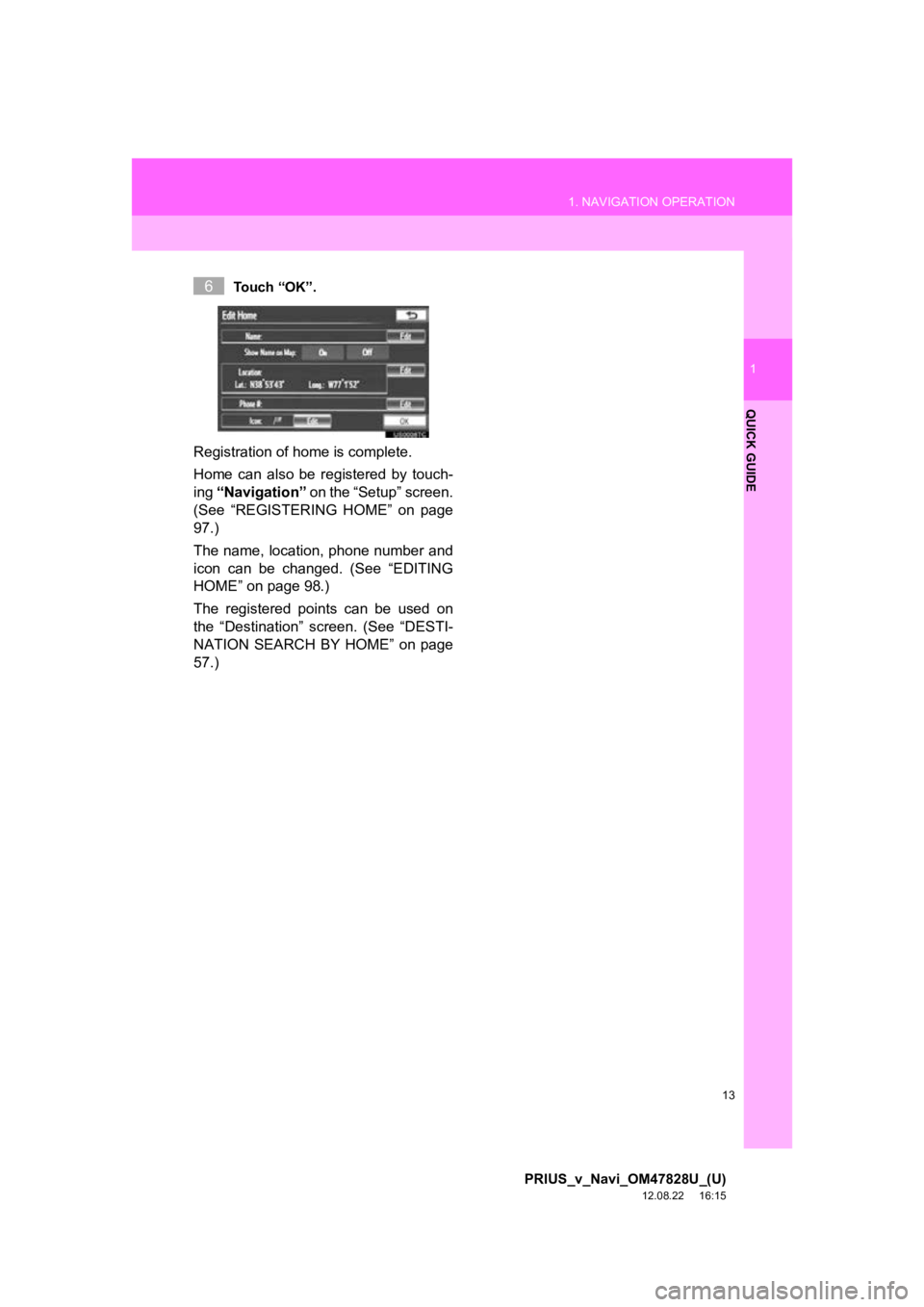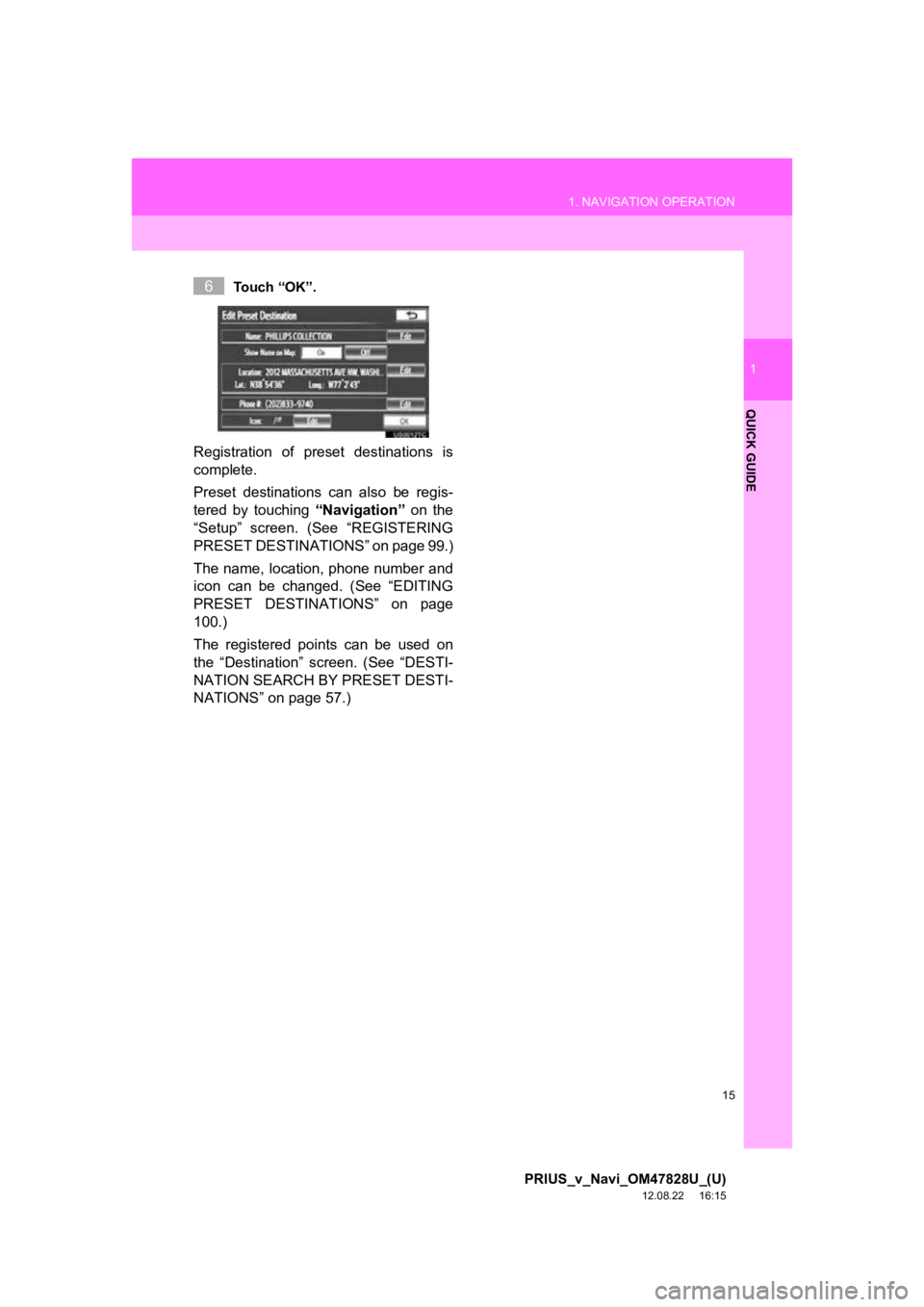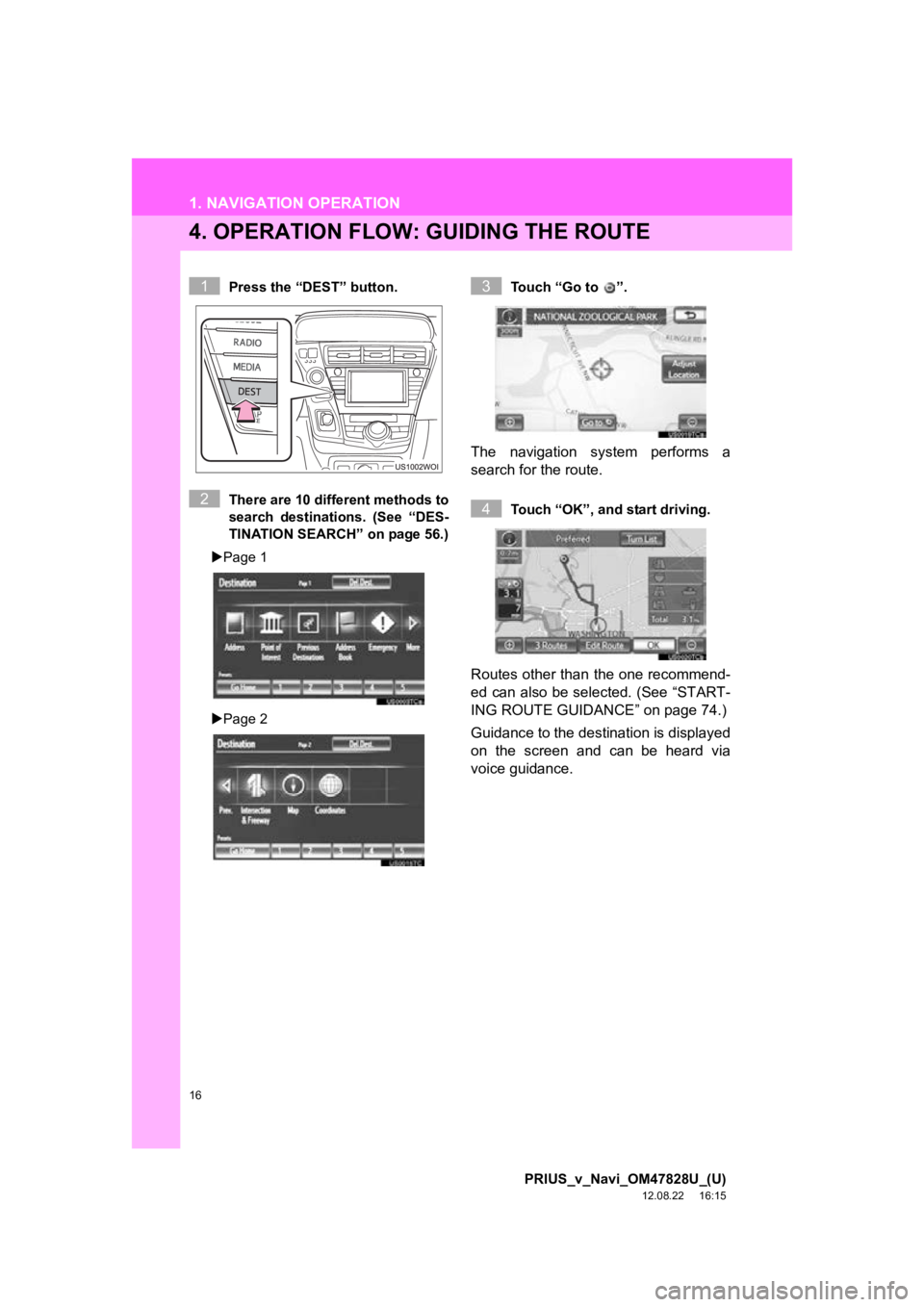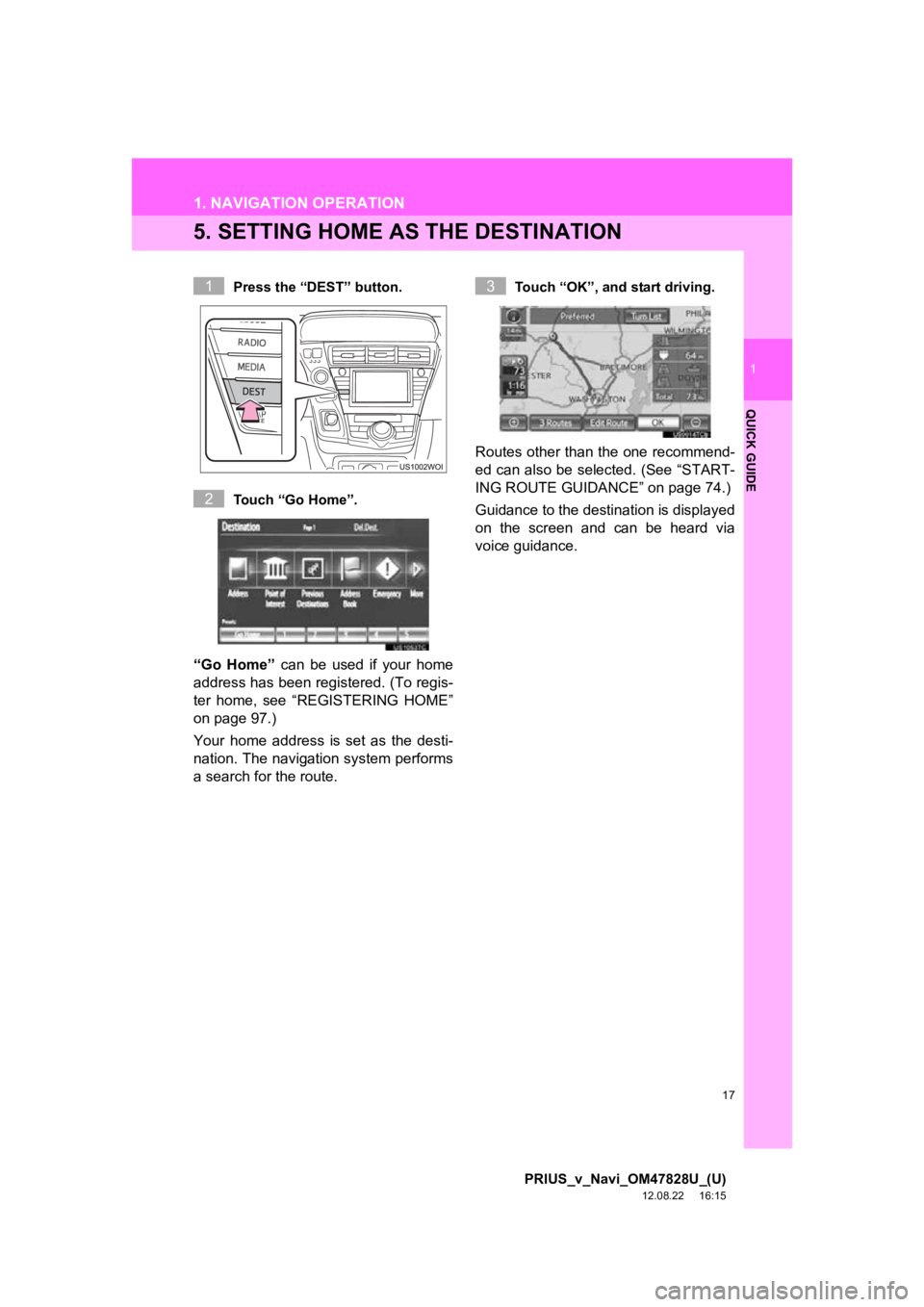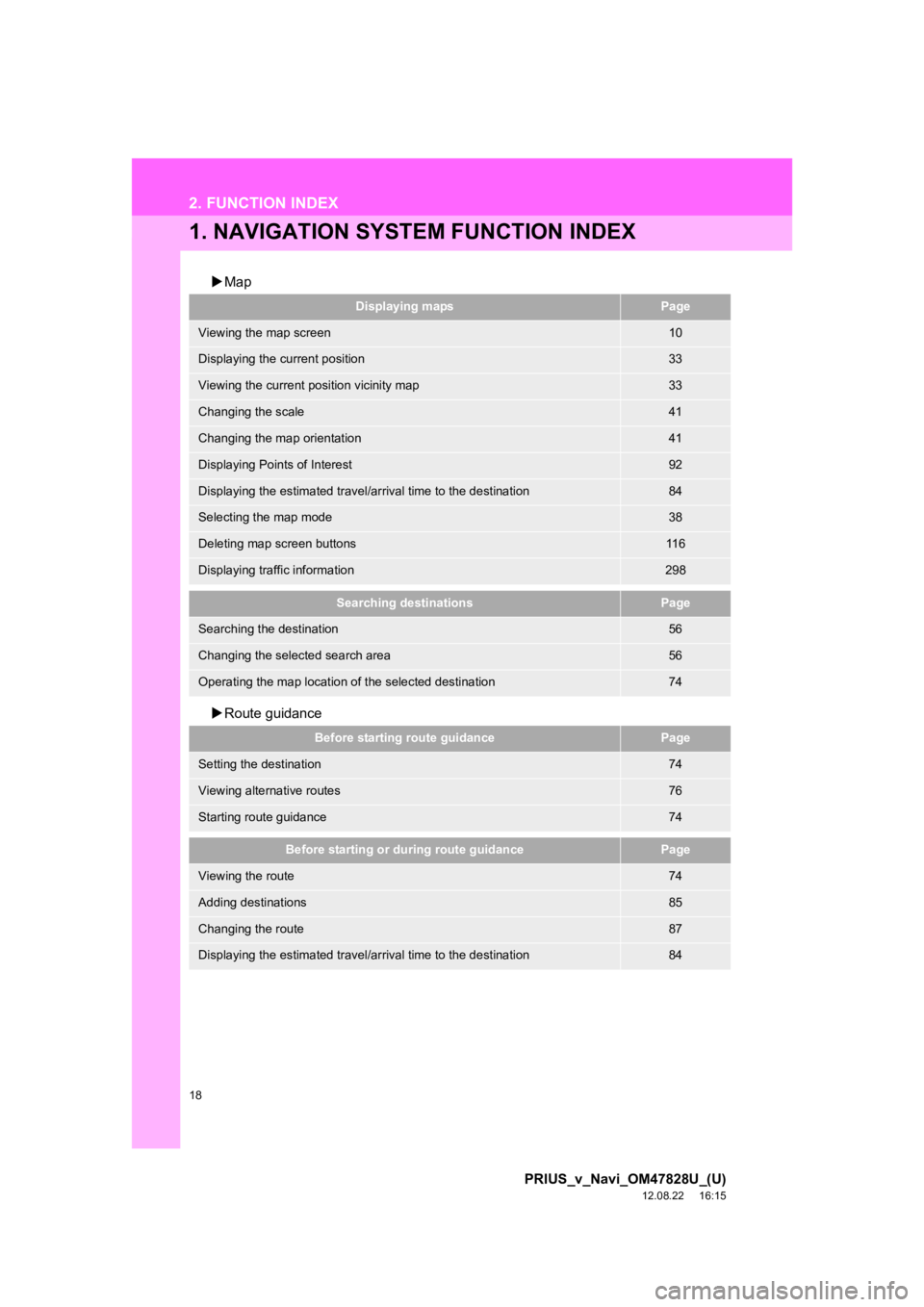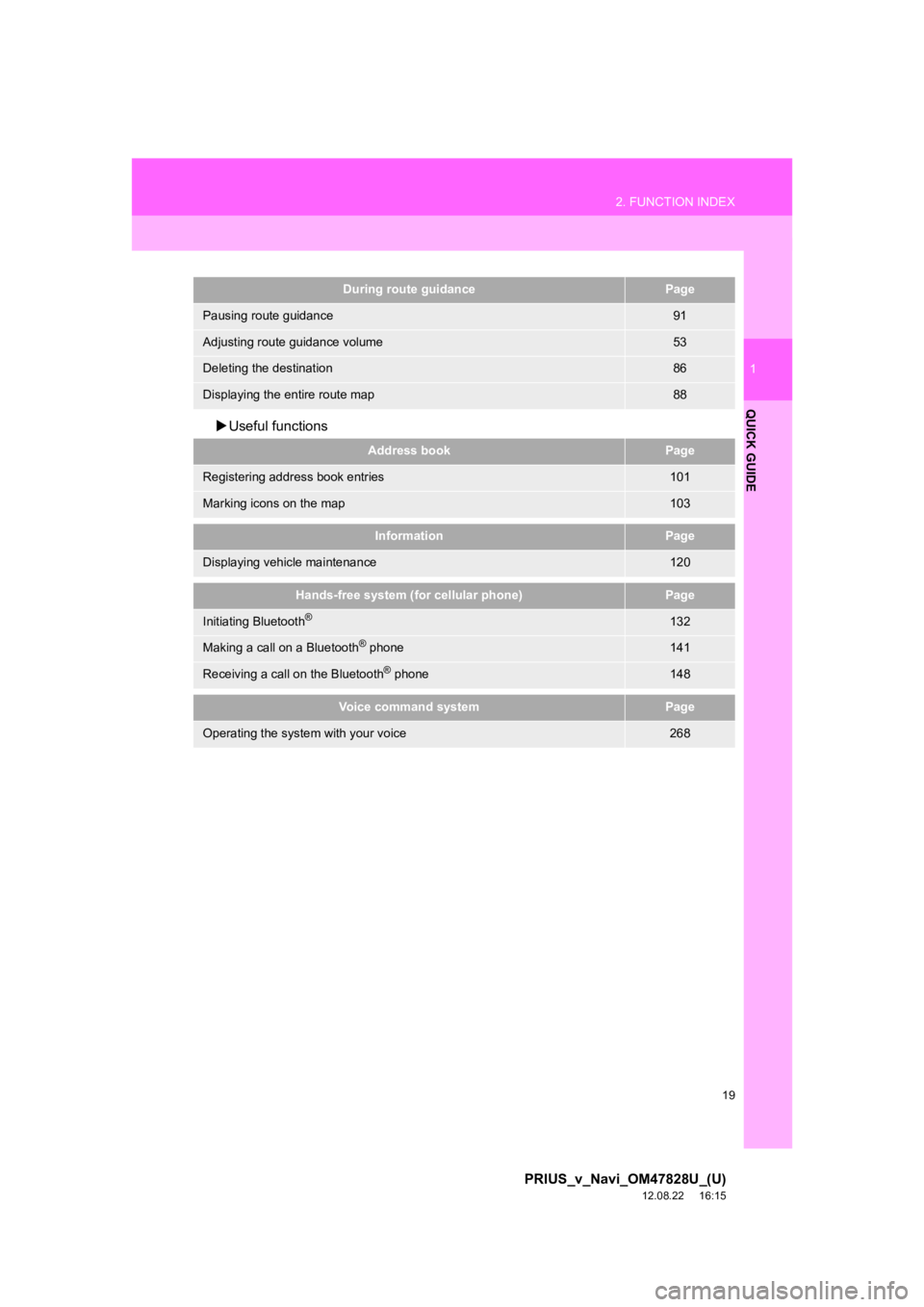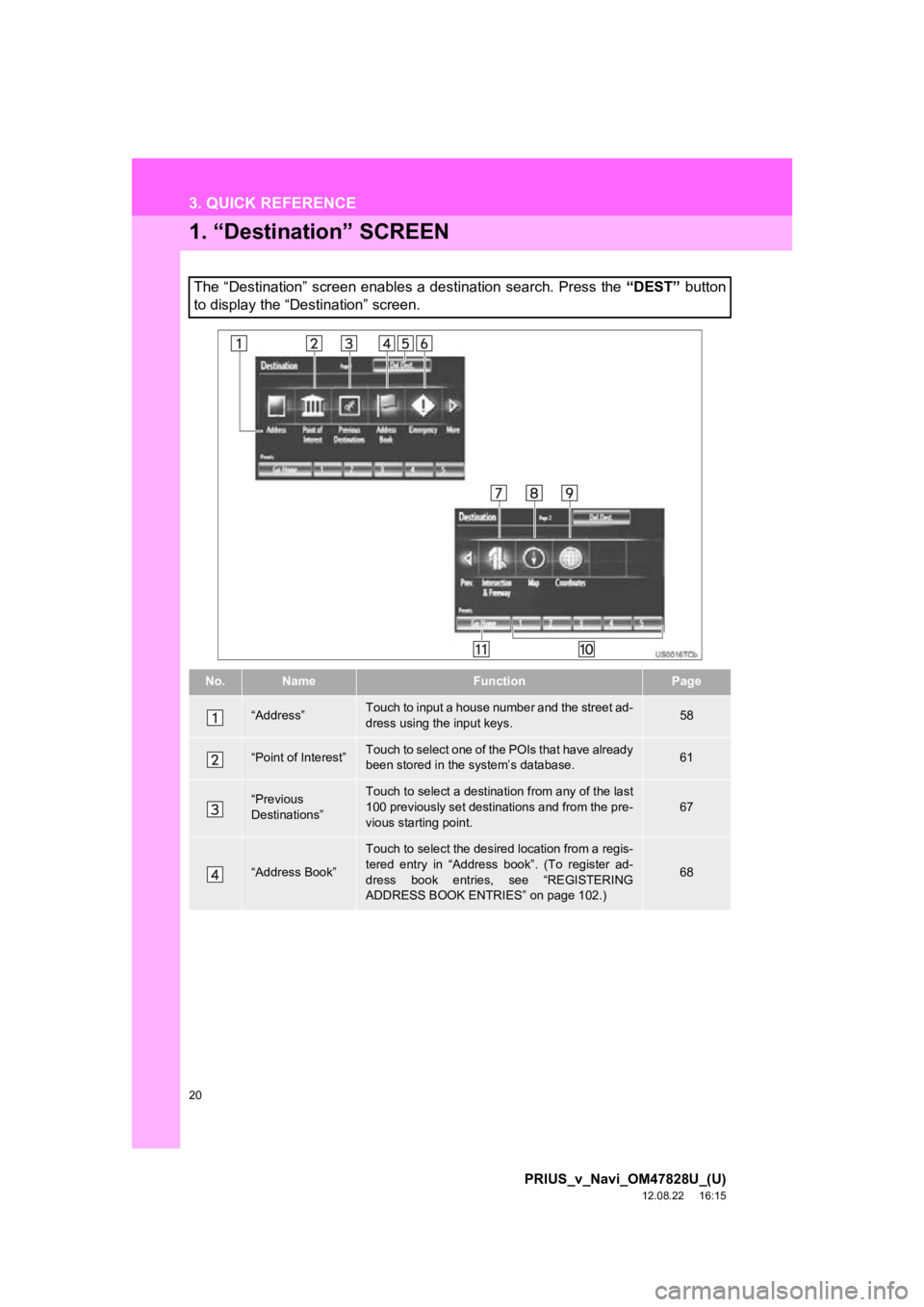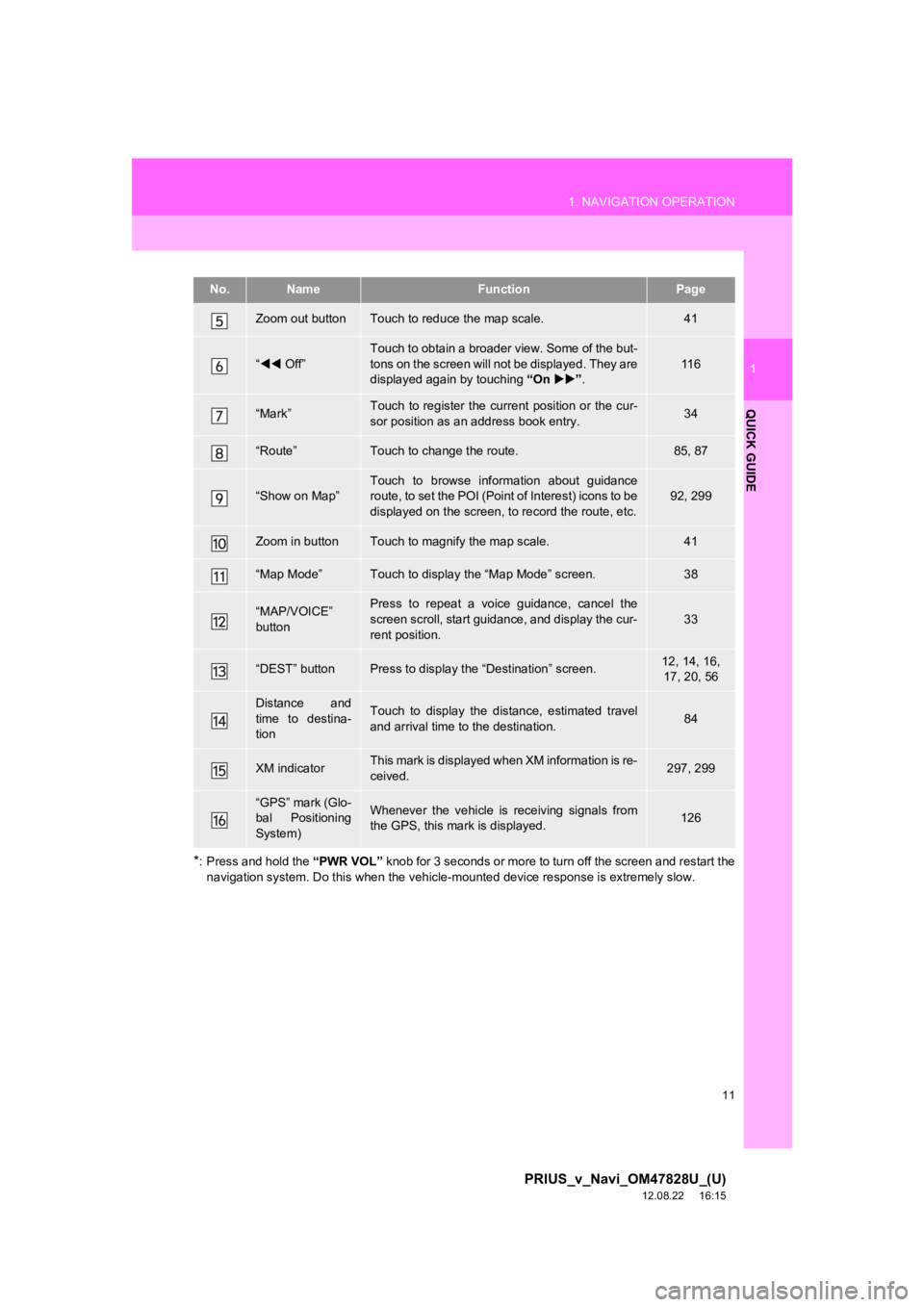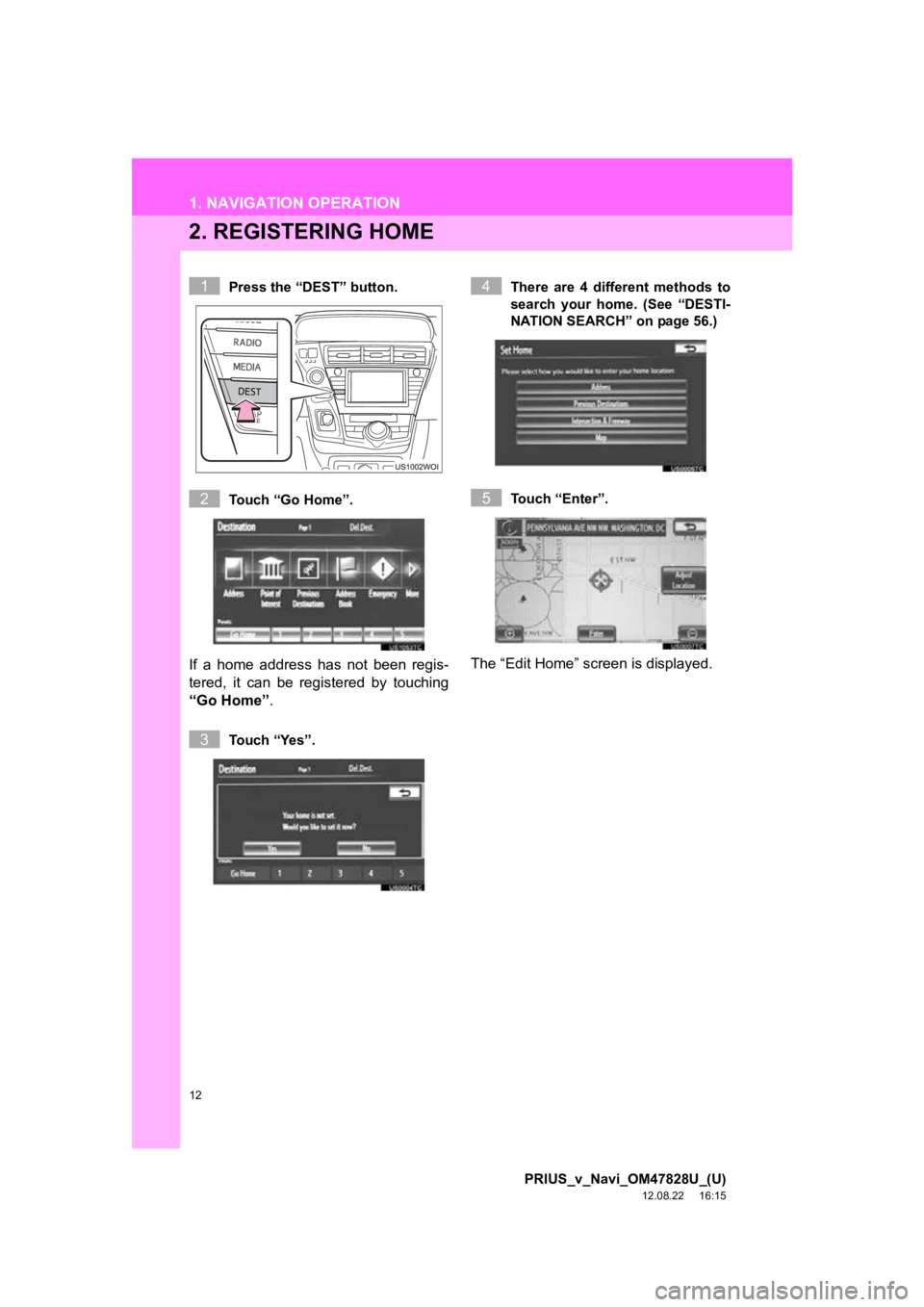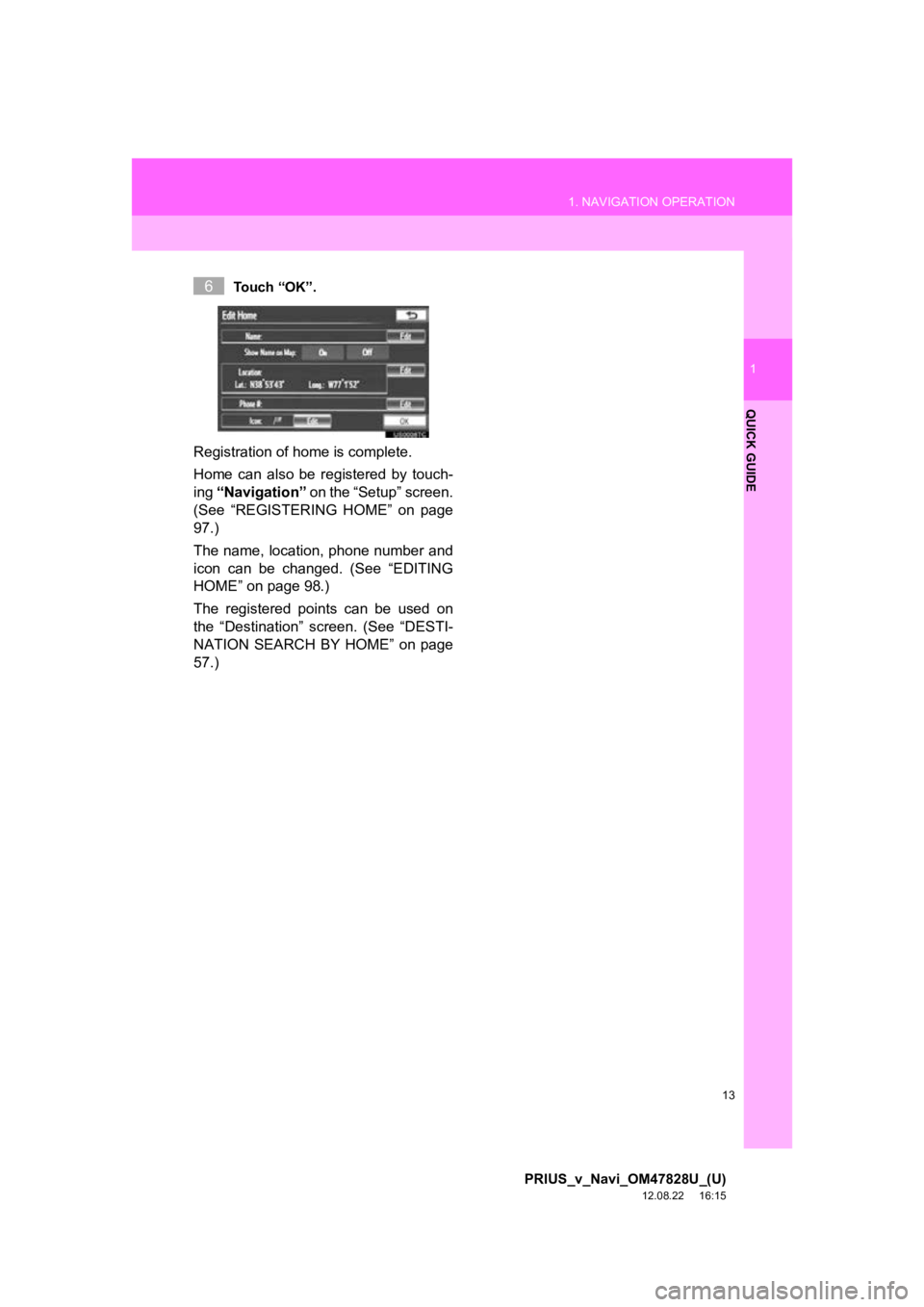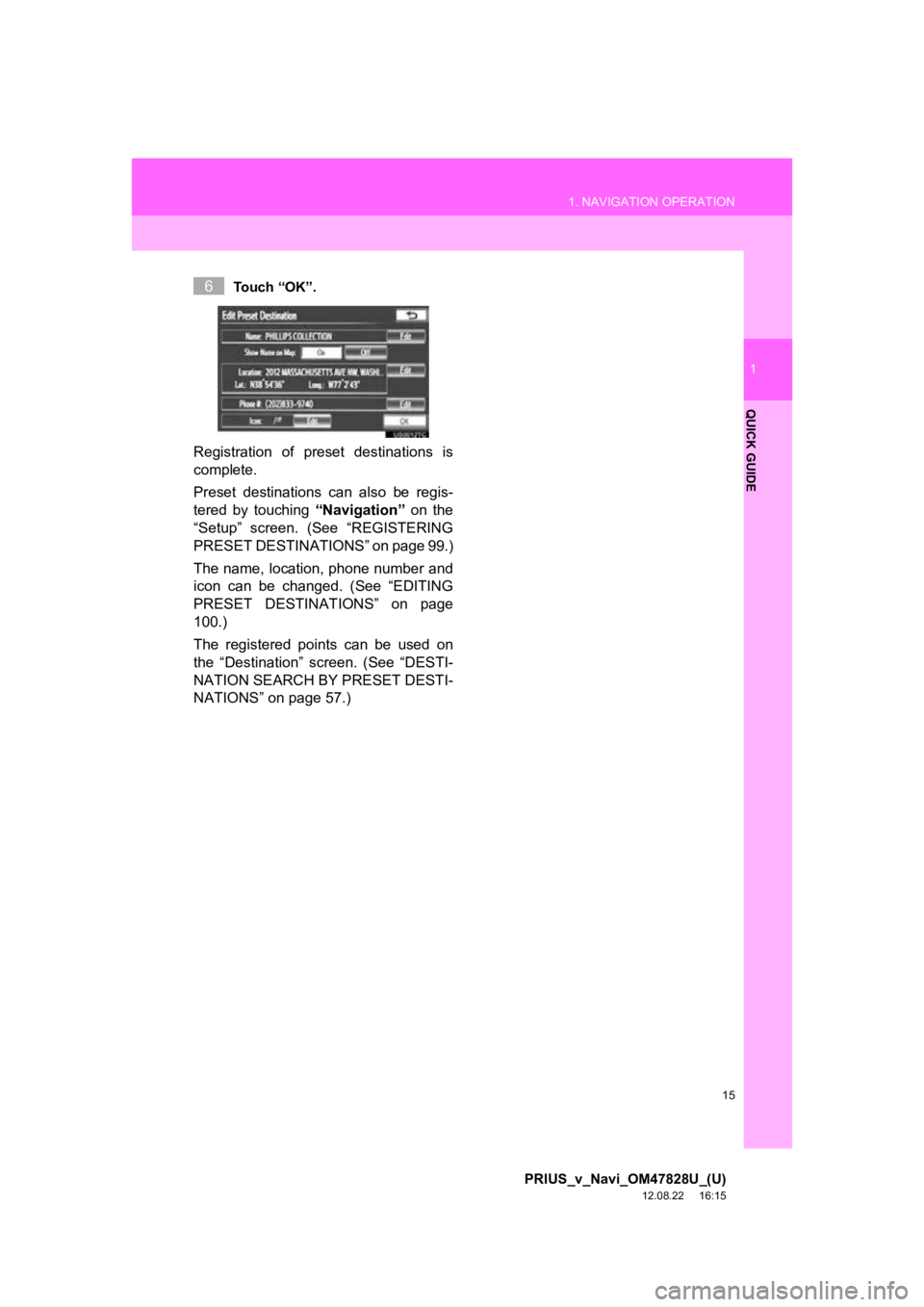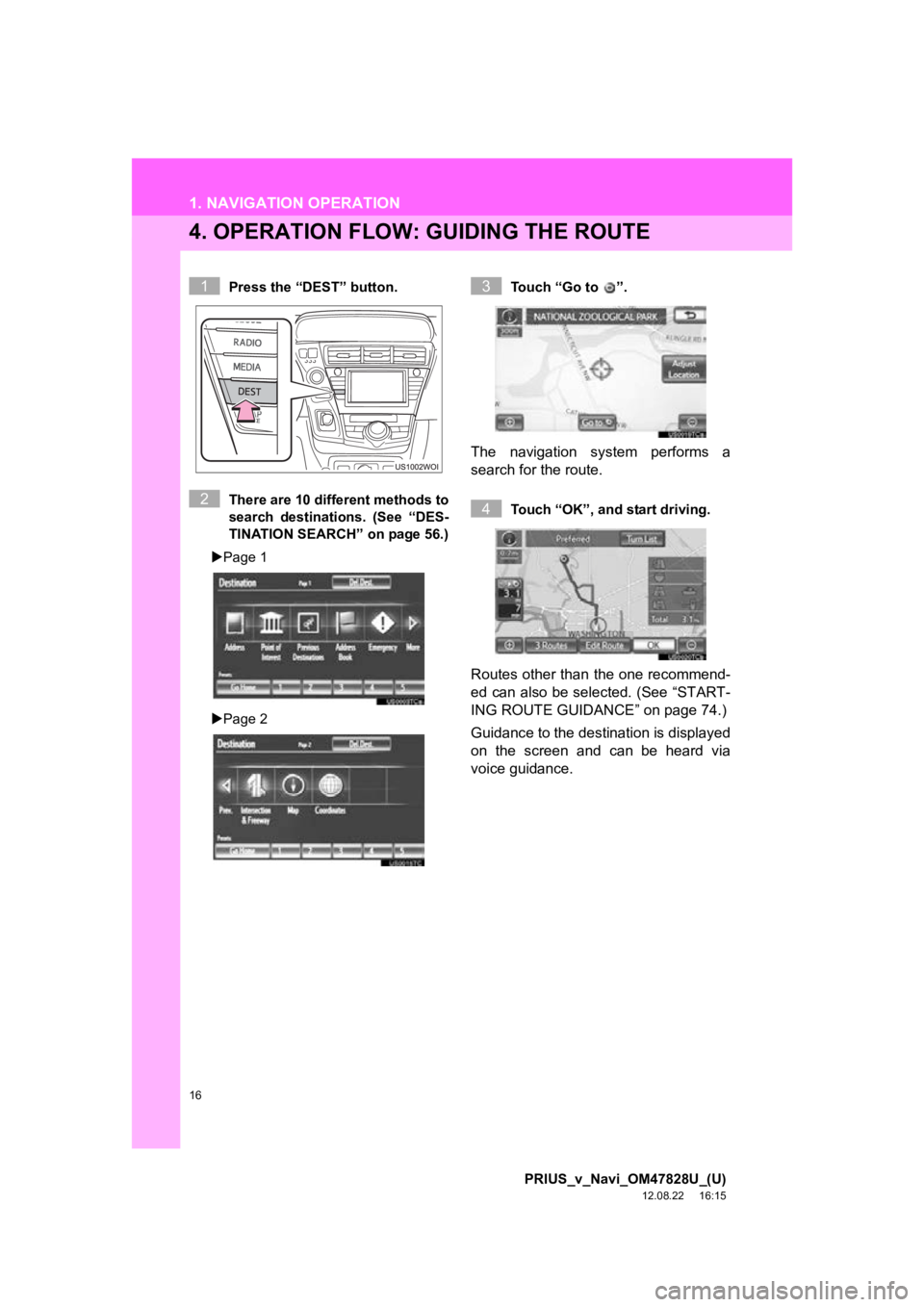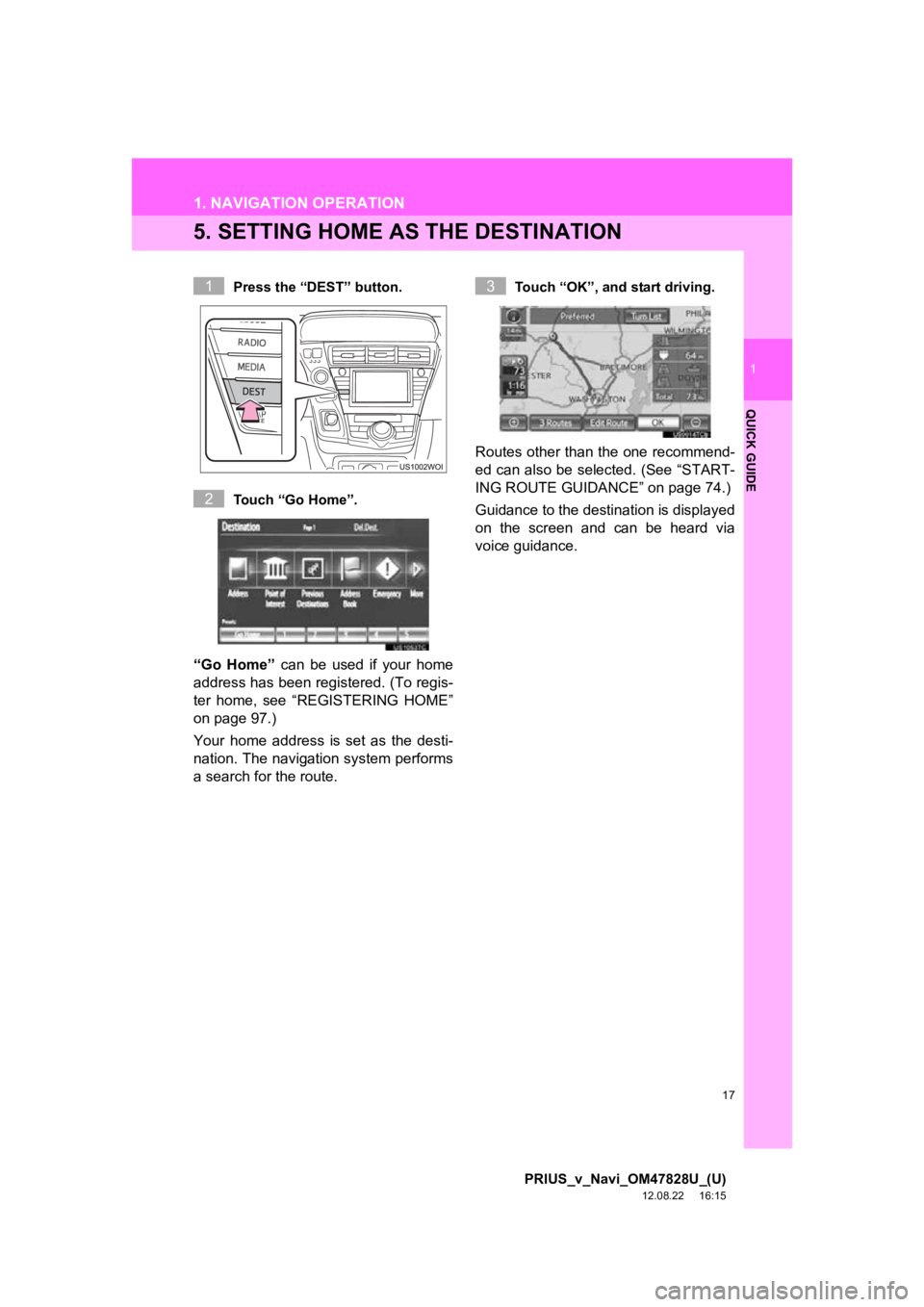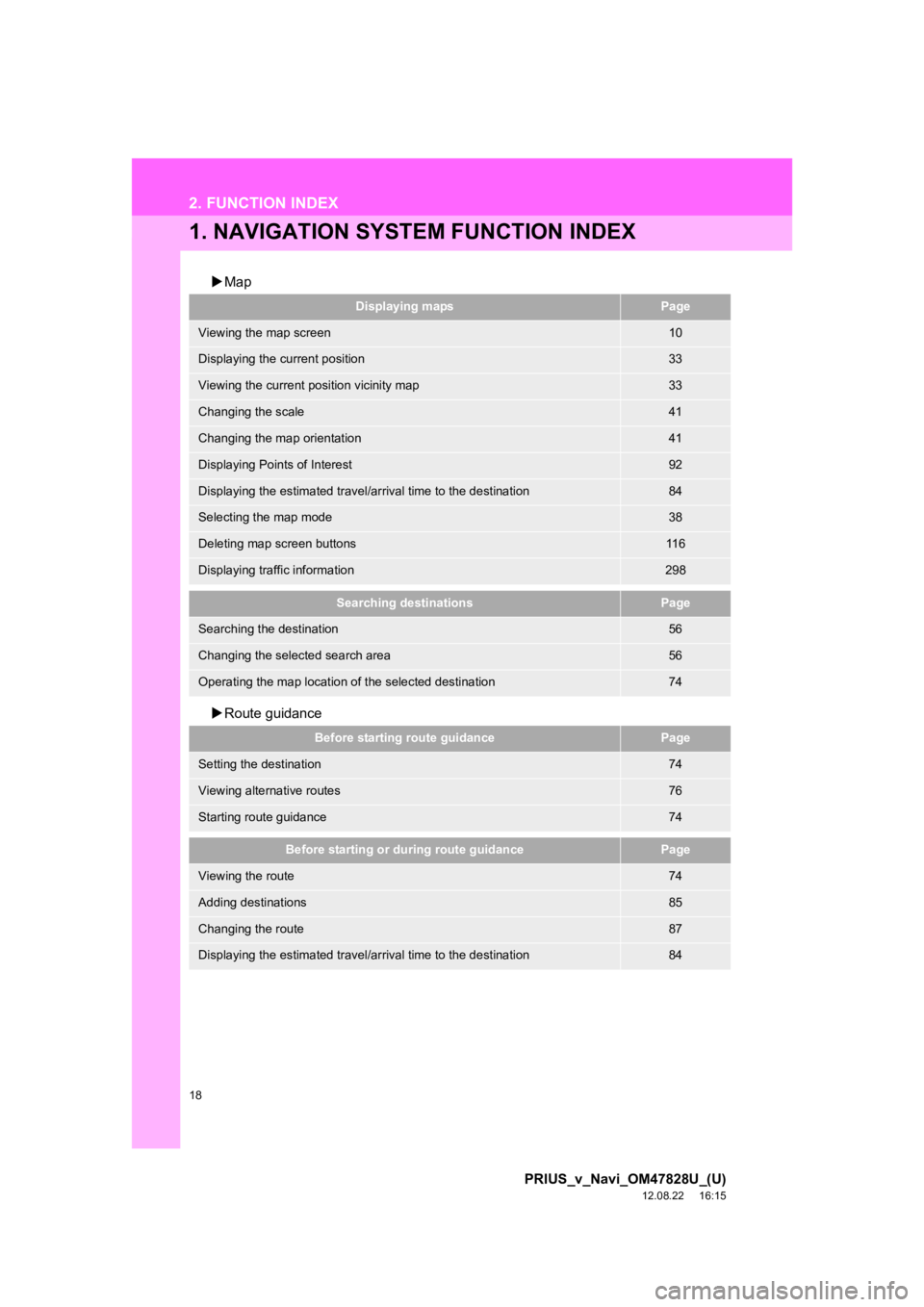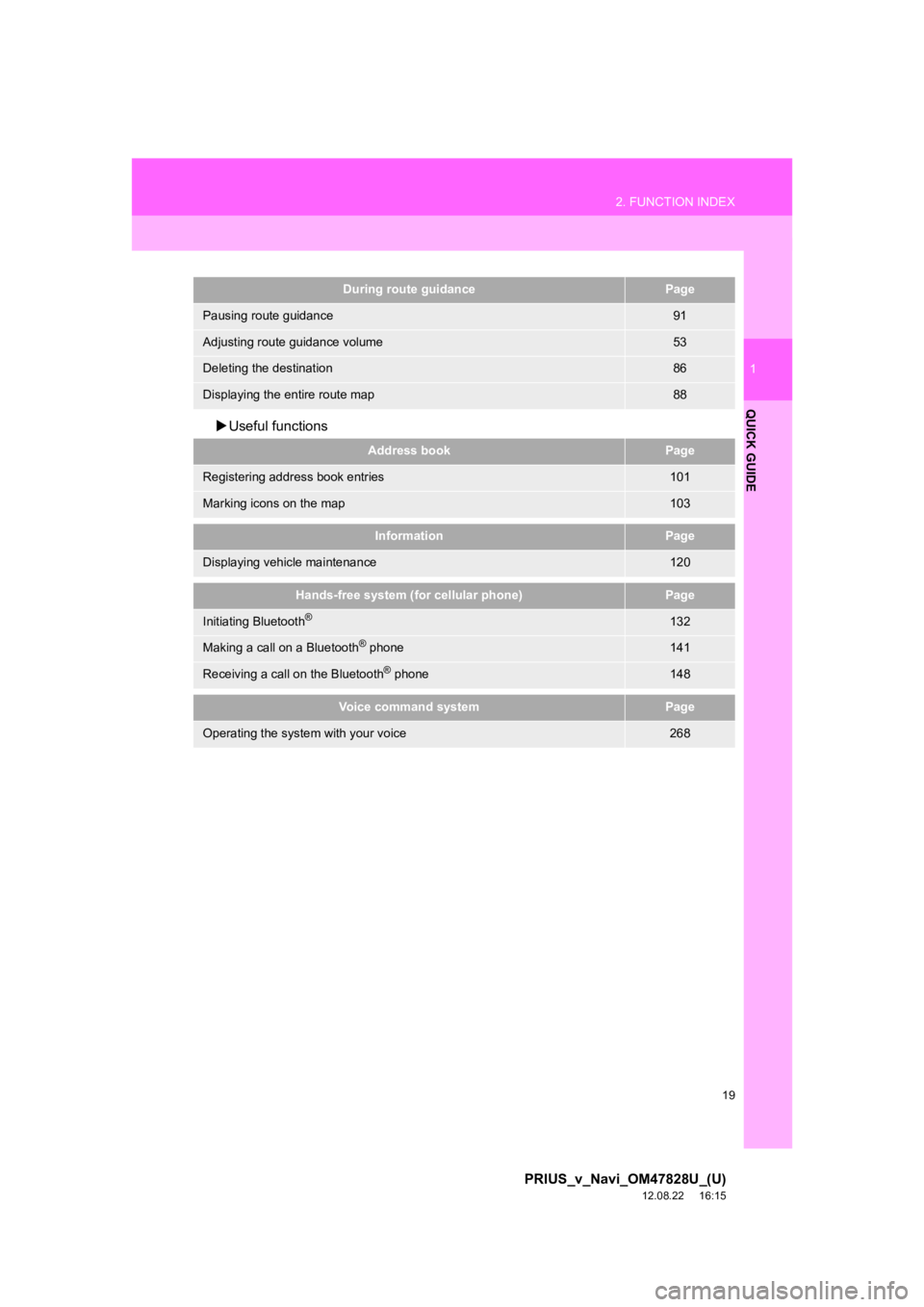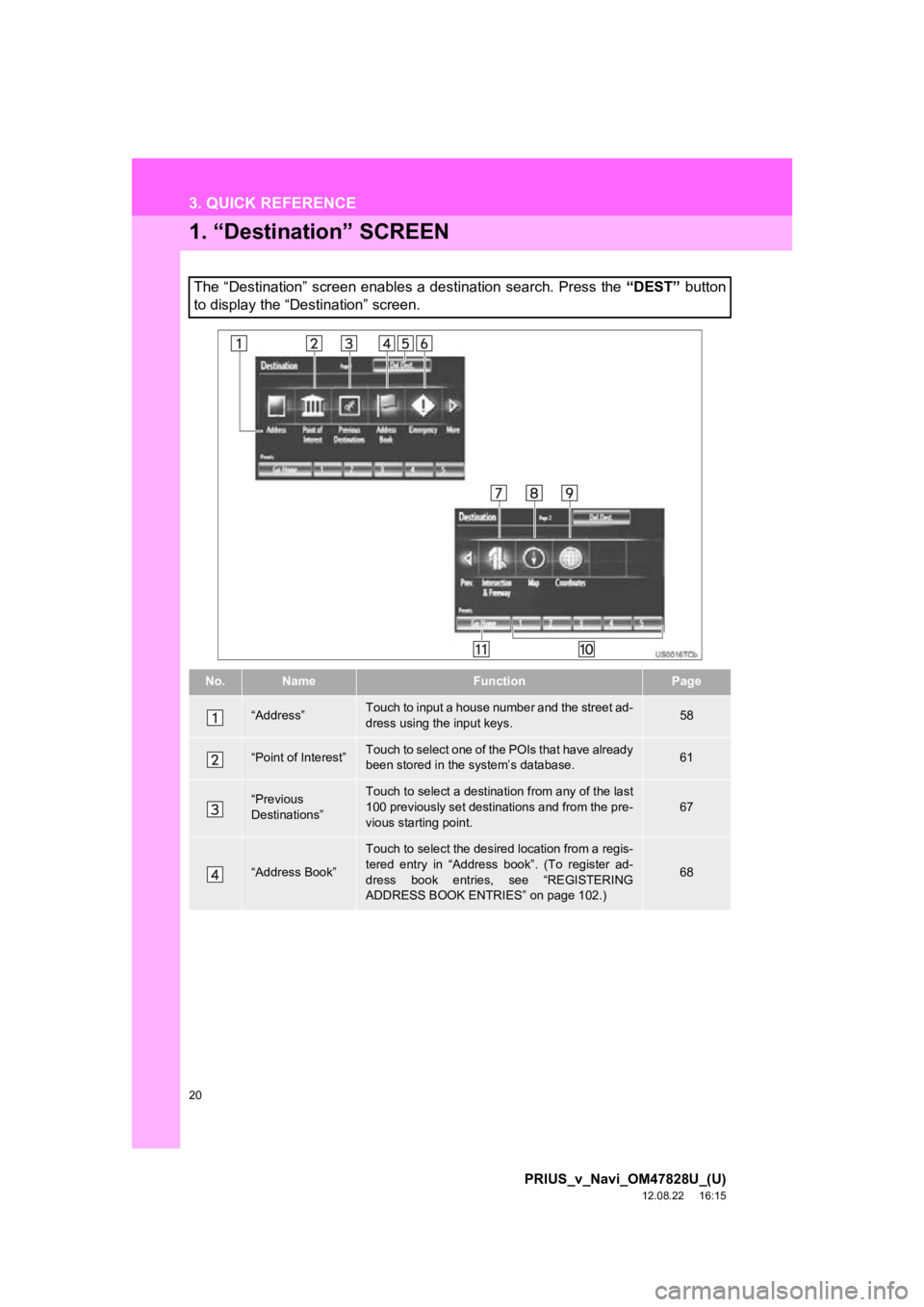TOYOTA PRIUS V 2013 Accessories, Audio & Navigation (in English)
Manufacturer: TOYOTA, Model Year: 2013,
Model line: PRIUS V,
Model: TOYOTA PRIUS V 2013
Pages: 411, PDF Size: 6.96 MB
TOYOTA PRIUS V 2013 Accessories, Audio & Navigation (in English)
PRIUS V 2013
TOYOTA
TOYOTA
https://www.carmanualsonline.info/img/14/42726/w960_42726-0.png
TOYOTA PRIUS V 2013 Accessories, Audio & Navigation (in English)
Trending: parking brake, service indicator, jump start, brake sensor, service schedule, remote control, phone
Page 11 of 411
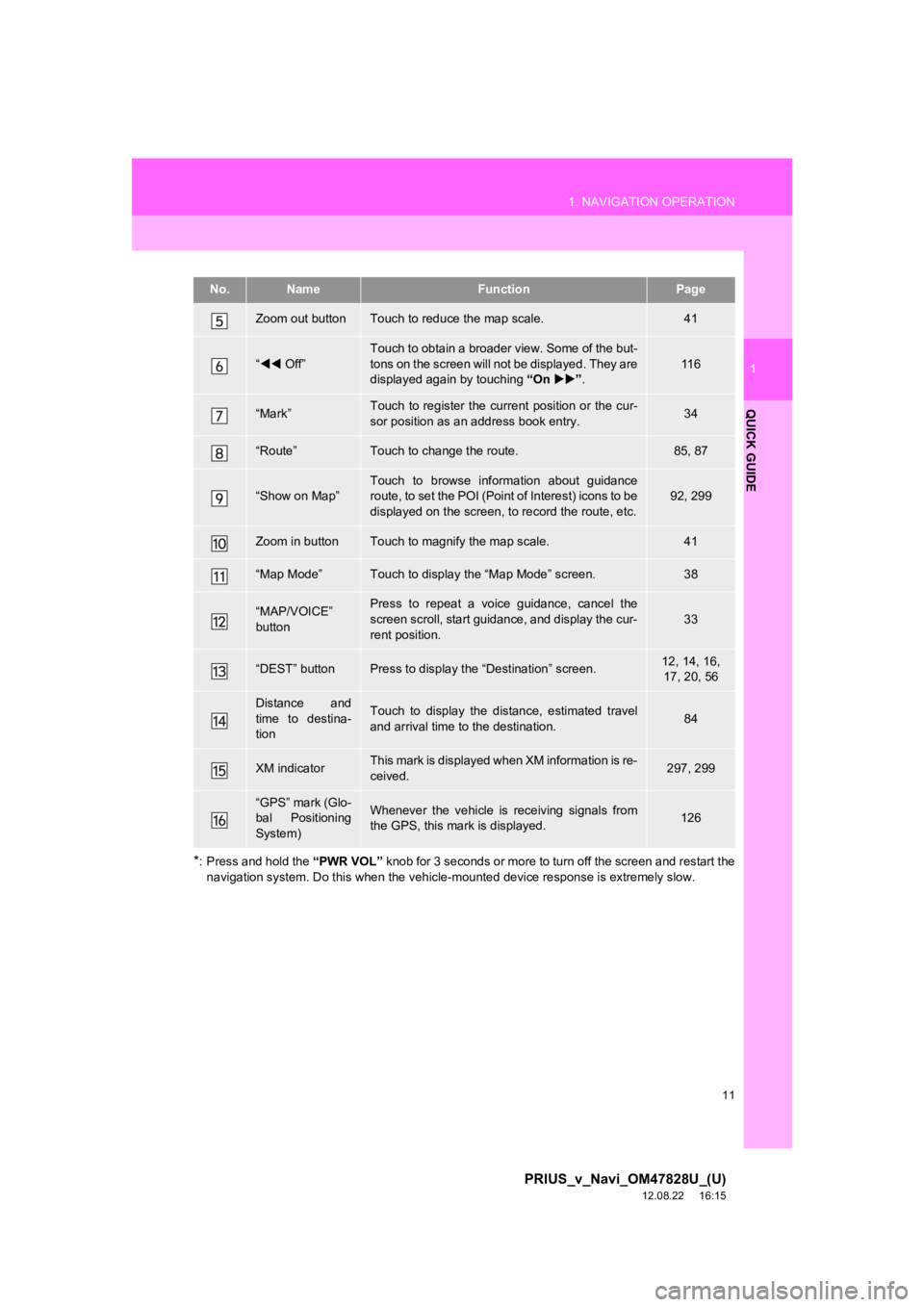
11
1. NAVIGATION OPERATION
1
QUICK GUIDE
PRIUS_v_Navi_OM47828U_(U)
12.08.22 16:15
*: Press and hold the “PWR VOL” knob for 3 seconds or more to turn off the screen and restart the
navigation system. Do this when the vehicle-mounted device response is extremely slow.
Zoom out buttonTouch to reduce the map scale.41
“ Off”
Touch to obtain a broader view. Some of the but-
tons on the screen will not be displayed. They are
displayed again by touching “On” .
11 6
“Mark”Touch to register the current position or the cur-
sor position as an address book entry.34
“Route”Touch to change the route.85, 87
“Show on Map”Touch to browse information about guidance
route, to set the POI (Point of Interest) icons to be
displayed on the screen, to record the route, etc.92, 299
Zoom in buttonTouch to magnify the map scale.41
“Map Mode”Touch to display the “Map Mode” screen.38
“MAP/VOICE”
buttonPress to repeat a voice guidance, cancel the
screen scroll, start guidance, and display the cur-
rent position.
33
“DEST” buttonPress to display the “Destination” screen.12, 14, 16,
17, 20, 56
Distance and
time to destina-
tionTouch to display the distance, estimated travel
and arrival time to the destination.84
XM indicatorThis mark is displayed when XM information is re-
ceived.297, 299
“GPS” mark (Glo-
bal Positioning
System)Whenever the vehicle is receiving signals from
the GPS, this mark is displayed.126
No.NameFunctionPage
Page 12 of 411
12
1. NAVIGATION OPERATION
PRIUS_v_Navi_OM47828U_(U)
12.08.22 16:15
2. REGISTERING HOME
Press the “DEST” button.
Touch “Go Home”.
If a home address has not been regis-
tered, it can be registered by touching
“Go Home”.
Touch “Yes”. There are 4 different methods to
search your home. (See “DESTI-
NATION SEARCH” on page 56.)
Touch “Enter”.
The “Edit Home” screen is displayed.
1
2
3
4
5
Page 13 of 411
13
1. NAVIGATION OPERATION
1
QUICK GUIDE
PRIUS_v_Navi_OM47828U_(U)
12.08.22 16:15
Touch “OK”.
Registration of home is complete.
Home can also be registered by touch-
ing “Navigation” on the “Setup” screen.
(See “REGISTERING HOME” on page
97.)
The name, location, phone number and
icon can be changed. (See “EDITING
HOME” on page 98.)
The registered points can be used on
the “Destination” screen. (See “DESTI-
NATION SEARCH BY HOME” on page
57.)
6
Page 14 of 411
14
1. NAVIGATION OPERATION
PRIUS_v_Navi_OM47828U_(U)
12.08.22 16:15
3. REGISTERING PRESET DESTINATIONS
Press the “DEST” button.
Touch one of the preset destina-
tion buttons.
A preset destination can be set to any
preset destination button that has not
yet been set.
Touch “Yes”.There are 4 different methods to
search preset destinations. (See
“DESTINATION SEARCH” on
page 56.)
Touch “Enter”.
The “Edit Preset Destination” screen is
displayed.
1
2
3
4
5
Page 15 of 411
15
1. NAVIGATION OPERATION
1
QUICK GUIDE
PRIUS_v_Navi_OM47828U_(U)
12.08.22 16:15
Touch “OK”.
Registration of preset destinations is
complete.
Preset destinations can also be regis-
tered by touching “Navigation” on the
“Setup” screen. (See “REGISTERING
PRESET DESTINAT IONS” on page 99.)
The name, location, phone number and
icon can be changed. (See “EDITING
PRESET DESTINATIONS” on page
100.)
The registered points can be used on
the “Destination” screen. (See “DESTI-
NATION SEARCH BY PRESET DESTI-
NATIONS” on page 57.)
6
Page 16 of 411
16
1. NAVIGATION OPERATION
PRIUS_v_Navi_OM47828U_(U)
12.08.22 16:15
4. OPERATION FLOW: GUIDING THE ROUTE
Press the “DEST” button.
There are 10 different methods to
search destinations. (See “DES-
TINATION SEARCH” on page 56.)
Page 1
Page 2 Touch “Go to ”.
The navigation system performs a
search for the route.
Touch “OK”, and start driving.
Routes other than the one recommend-
ed can also be selected. (See “START-
ING ROUTE GUIDANCE” on page 74.)
Guidance to the destination is displayed
on the screen and can be heard via
voice guidance.
1
2
3
4
Page 17 of 411
17
1. NAVIGATION OPERATION
1
QUICK GUIDE
PRIUS_v_Navi_OM47828U_(U)
12.08.22 16:15
5. SETTING HOME AS THE DESTINATION
Press the “DEST” button.
Touch “Go Home”.
“Go Home” can be used if your home
address has been registered. (To regis-
ter home, see “REGISTERING HOME”
on page 97.)
Your home address is set as the desti-
nation. The navigation system performs
a search for the route.
Touch “OK”, and start driving.
Routes other than the one recommend-
ed can also be selected. (See “START-
ING ROUTE GUIDANCE” on page 74.)
Guidance to the destination is displayed
on the screen and can be heard via
voice guidance.
1
2
3
Page 18 of 411
18
PRIUS_v_Navi_OM47828U_(U)
12.08.22 16:15
2. FUNCTION INDEX
1. NAVIGATION SYSTEM FUNCTION INDEX
Map
Route guidance
Displaying mapsPage
Viewing the map screen10
Displaying the current position33
Viewing the current position vicinity map33
Changing the scale41
Changing the map orientation41
Displaying Points of Interest92
Displaying the estimated travel/arrival time to the destination84
Selecting the map mode38
Deleting map screen buttons11 6
Displaying traffic information298
Searching destinationsPage
Searching the destination56
Changing the selected search area56
Operating the map location of the selected destination74
Before starting route guidancePage
Setting the destination74
Viewing alternative routes76
Starting route guidance74
Before starting or during route guidancePage
Viewing the route74
Adding destinations85
Changing the route87
Displaying the estimated travel/arrival time to the destination84
Page 19 of 411
19
2. FUNCTION INDEX
1
QUICK GUIDE
PRIUS_v_Navi_OM47828U_(U)
12.08.22 16:15
Useful functions
During route guidancePage
Pausing route guidance91
Adjusting route guidance volume53
Deleting the destination86
Displaying the entire route map88
Address bookPage
Registering address book entries101
Marking icons on the map103
InformationPage
Displaying vehicle maintenance120
Hands-free system (for cellular phone)Page
Initiating Bluetooth®132
Making a call on a Bluetooth® phone141
Receiving a call on the Bluetooth® phone148
Voice command systemPage
Operating the system with your voice268
Page 20 of 411
20
PRIUS_v_Navi_OM47828U_(U)
12.08.22 16:15
3. QUICK REFERENCE
1. “Destination” SCREEN
The “Destination” screen enables a destination search. Press the “DEST” button
to display the “Destination” screen.
No.NameFunctionPage
“Address”Touch to input a house number and the street ad-
dress using the input keys.58
“Point of Interest”Touch to select one of the POIs that have already
been stored in the system’s database.61
“Previous
Destinations”Touch to select a destination from any of the last
100 previously set destinations and from the pre-
vious starting point.67
“Address Book”
Touch to select the desired location from a regis-
tered entry in “Address book”. (To register ad-
dress book entries, see “REGISTERING
ADDRESS BOOK ENTRIES” on page 102.)
68
Trending: wiper blades, language, steering, wipers, maintenance reset, air condition, pairing phone