CD player TOYOTA PRIUS V 2013 Accessories, Audio & Navigation (in English)
[x] Cancel search | Manufacturer: TOYOTA, Model Year: 2013, Model line: PRIUS V, Model: TOYOTA PRIUS V 2013Pages: 411, PDF Size: 6.96 MB
Page 7 of 411
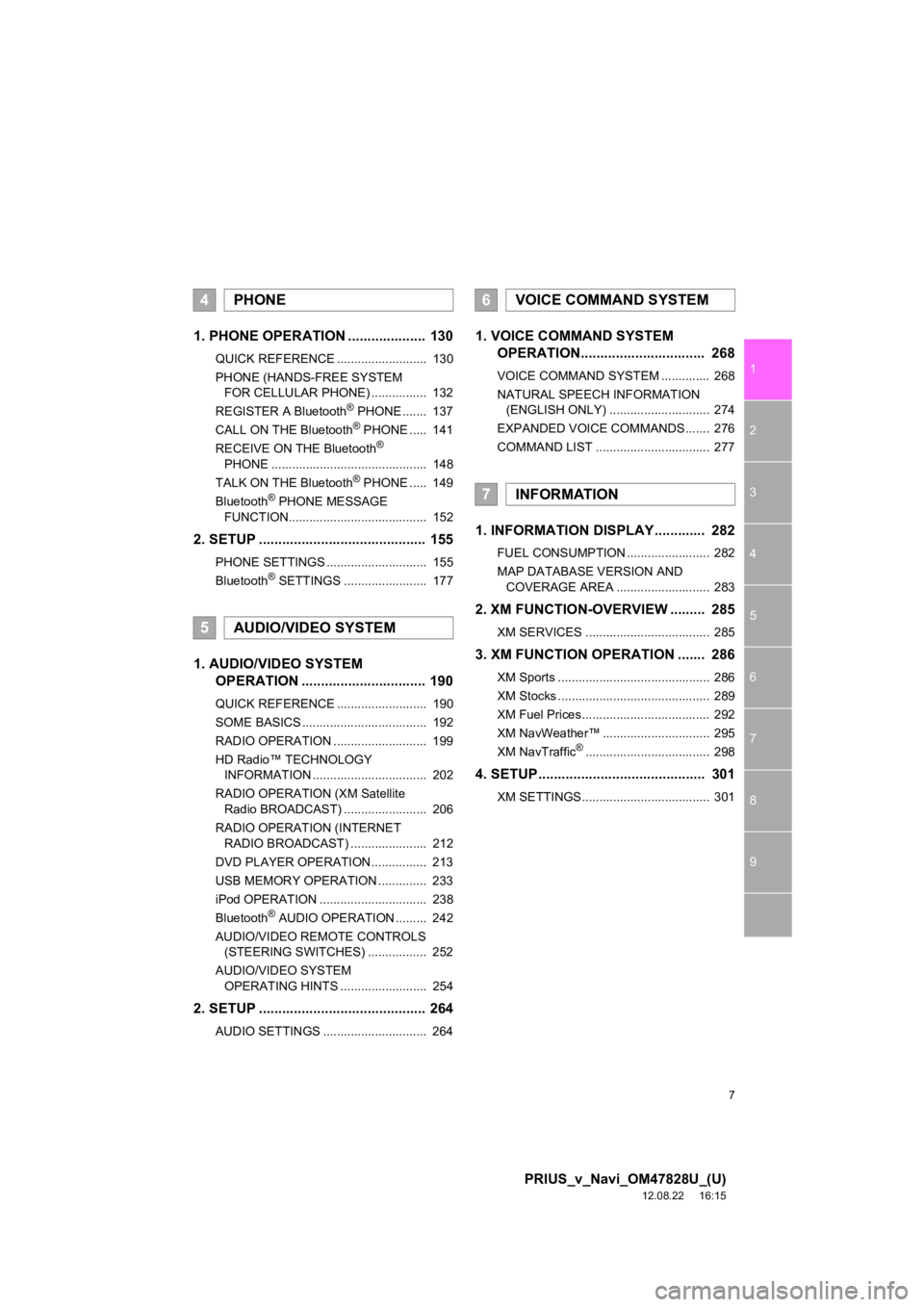
7
1
2
3
4
5
6
7
8
9
PRIUS_v_Navi_OM47828U_(U)
12.08.22 16:15
1. PHONE OPERATION .................... 130
QUICK REFERENCE .......................... 130
PHONE (HANDS-FREE SYSTEM FOR CELLULAR PHONE) ................ 132
REGISTER A Bluetooth
® PHONE ....... 137
CALL ON THE Bluetooth® PHONE ..... 141
RECEIVE ON THE Bluetooth®
PHONE ............................................. 148
TALK ON THE Bluetooth
® PHONE ..... 149
Bluetooth® PHONE MESSAGE
FUNCTION........................................ 152
2. SETUP ........................................... 155
PHONE SETTINGS ............................. 155
Bluetooth® SETTINGS ........................ 177
1. AUDIO/VIDEO SYSTEM OPERATION ................................ 190
QUICK REFERENCE .......................... 190
SOME BASICS .................................... 192
RADIO OPERATION ........................... 199
HD Radio™ TECHNOLOGY
INFORMATION ................................. 202
RADIO OPERATION (XM Satellite Radio BROADCAST) ........................ 206
RADIO OPERATION (INTERNET RADIO BROADCAST) ...................... 212
DVD PLAYER OPERATION................ 213
USB MEMORY OPERATION .............. 233
iPod OPERATION ............................... 238
Bluetooth
® AUDIO OPERATION ......... 242
AUDIO/VIDEO REMOTE CONTROLS (STEERING SWITCHES) ................. 252
AUDIO/VIDEO SYSTEM OPERATING HINTS ......................... 254
2. SETUP ........................................... 264
AUDIO SETTINGS .............................. 264
1. VOICE COMMAND SYSTEM OPERATION................................ 268
VOICE COMMAND SYSTEM .............. 268
NATURAL SPEECH INFORMATION
(ENGLISH ONLY) ............................. 274
EXPANDED VOICE COMMANDS ....... 276
COMMAND LIST ................................. 277
1. INFORMATION DISPLAY ............. 282
FUEL CONSUMPTION ........................ 282
MAP DATABASE VERSION AND COVERAGE AREA ........................... 283
2. XM FUNCTION-O VERVIEW ......... 285
XM SERVICES .................................... 285
3. XM FUNCTION OPERATION ....... 286
XM Sports ............................................ 286
XM Stocks ............................................ 289
XM Fuel Prices..................................... 292
XM NavWeather™ ............................... 295
XM NavTraffic
®.................................... 298
4. SETUP ........................................... 301
XM SETTINGS..................................... 301
4PHONE
5AUDIO/VIDEO SYSTEM
6VOICE COMMAND SYSTEM
7INFORMATION
Page 129 of 411
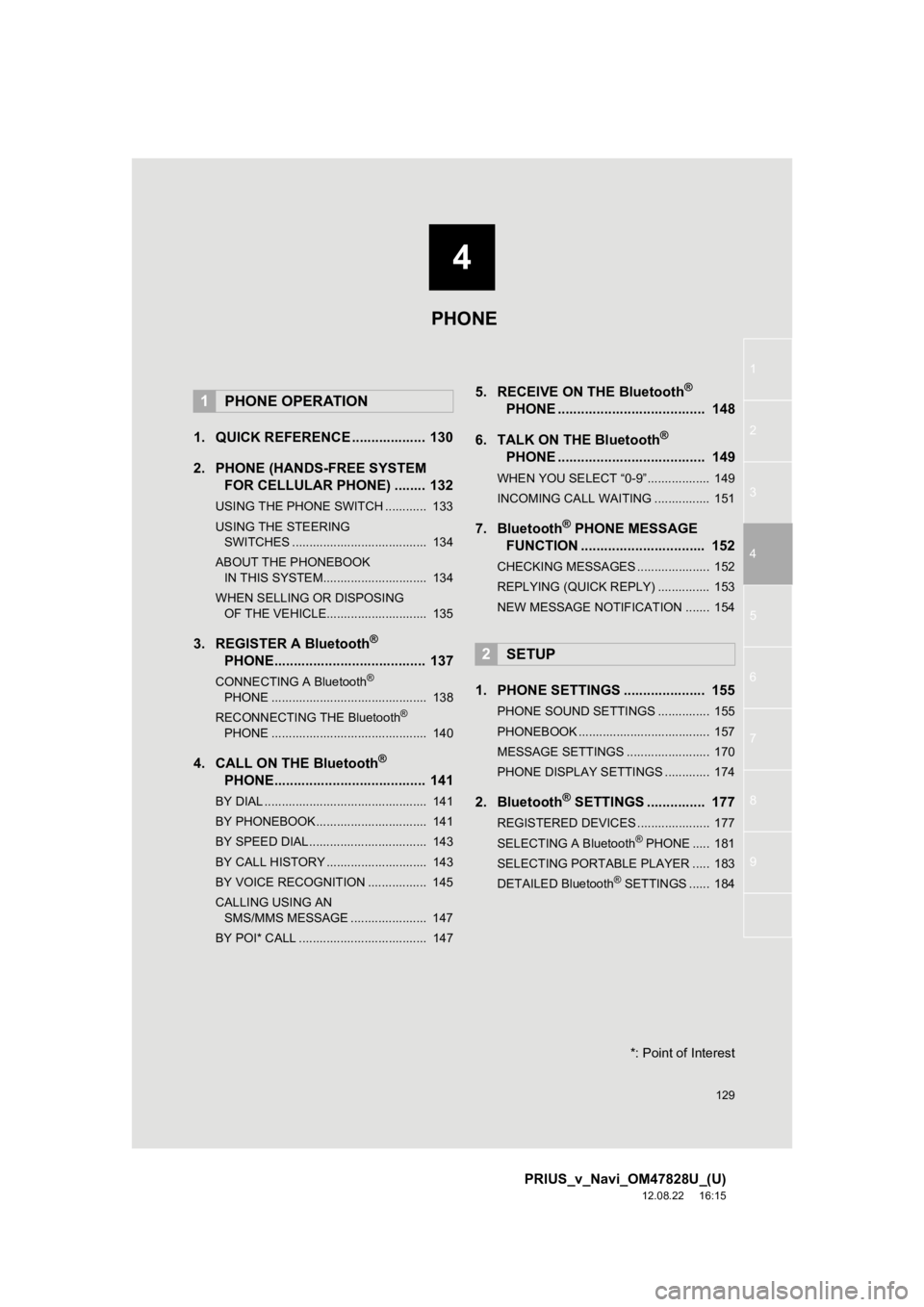
4
129
1
2
3
4
5
6
7
8
9
PRIUS_v_Navi_OM47828U_(U)
12.08.22 16:15
1. QUICK REFERENCE ................... 130
2. PHONE (HANDS-FREE SYSTEM FOR CELLULAR PHONE) ........ 132
USING THE PHONE SWITCH ............ 133
USING THE STEERING
SWITCHES ....................................... 134
ABOUT THE PHONEBOOK IN THIS SYSTEM.............................. 134
WHEN SELLING OR DISPOSING OF THE VEHICLE............................. 135
3. REGISTER A Bluetooth®
PHONE....................................... 137
CONNECTING A Bluetooth®
PHONE ............................................. 138
RECONNECTING THE Bluetooth
®
PHONE ............................................. 140
4. CALL ON THE Bluetooth®
PHONE....................................... 141
BY DIAL ............................................... 141
BY PHONEBOOK................................ 141
BY SPEED DIAL.................................. 143
BY CALL HISTORY ............................. 143
BY VOICE RECOGNITION ................. 145
CALLING USING AN
SMS/MMS MESSAGE ...................... 147
BY POI* CALL ..................................... 147
5. RECEIVE ON THE Bluetooth®
PHONE ...................................... 148
6. TALK ON THE Bluetooth
®
PHONE ...................................... 149
WHEN YOU SELECT “0-9”.................. 149
INCOMING CALL WAITING ................ 151
7. Bluetooth® PHONE MESSAGE
FUNCTION ...... ....................... ... 152
CHECKING MESSAGES ..................... 152
REPLYING (QUICK REPLY) ............... 153
NEW MESSAGE NOTIFICATION ....... 154
1. PHONE SETTINGS ..................... 155
PHONE SOUND SETTINGS ............... 155
PHONEBOOK ...................................... 157
MESSAGE SETTINGS ........................ 170
PHONE DISPLAY SETTINGS ............. 174
2. Bluetooth® SETTINGS ............... 177
REGISTERED DEVICES ..................... 177
SELECTING A Bluetooth® PHONE ..... 181
SELECTING PORTABLE PLAYER ..... 183
DETAILED Bluetooth
® SETTINGS ...... 184
1PHONE OPERATION
2SETUP
PHONE
*: Point of Interest
Page 178 of 411
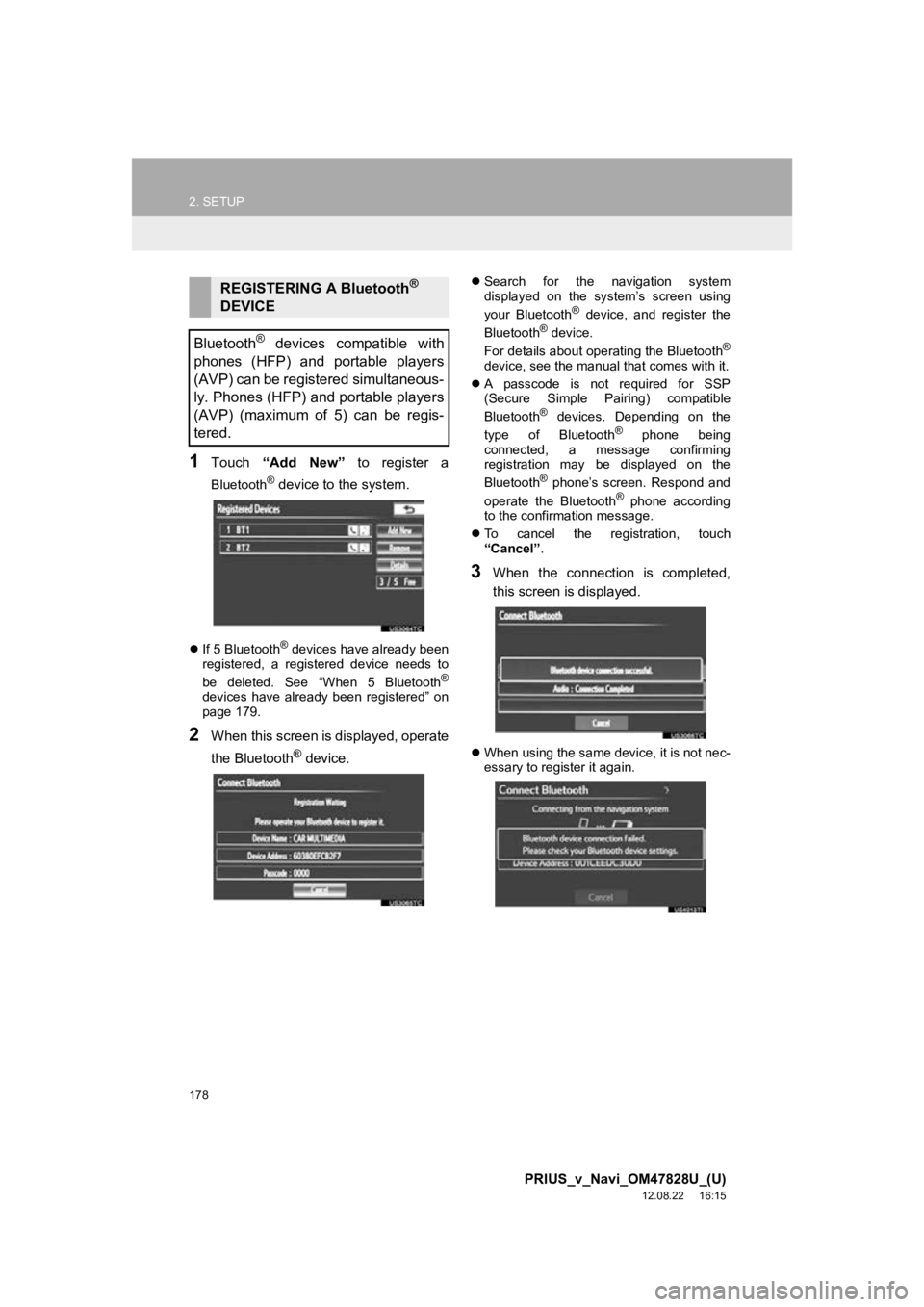
178
2. SETUP
PRIUS_v_Navi_OM47828U_(U)
12.08.22 16:15
1Touch “Add New” to register a
Bluetooth® device to the system.
If 5 Bluetooth® devices have already been
registered, a registered device needs to
be deleted. See “When 5 Bluetooth
®
devices have already been registered” on
page 179.
2When this screen is displayed, operate
the Bluetooth
® device.
Search for the navigation system
displayed on the system’s screen using
your Bluetooth
® device, and register the
Bluetooth® device.
For details about operating the Bluetooth®
device, see the manual that comes with it.
A passcode is not required for SSP
(Secure Simple Pairing) compatible
Bluetooth
® devices. Depending on the
type of Bluetooth® phone being
connected, a message confirming
registration may be displayed on the
Bluetooth
® phone’s screen. Respond and
operate the Bluetooth® phone according
to the confirmation message.
To cancel the registration, touch
“Cancel” .
3When the connection is completed,
this screen is displayed.
When using the same device, it is not nec-
essary to register it again.
REGISTERING A Bluetooth®
DEVICE
Bluetooth
® devices compatible with
phones (HFP) and portable players
(AVP) can be registered simultaneous-
ly. Phones (HFP) and portable players
(AVP) (maximum of 5) can be regis-
tered.
Page 180 of 411
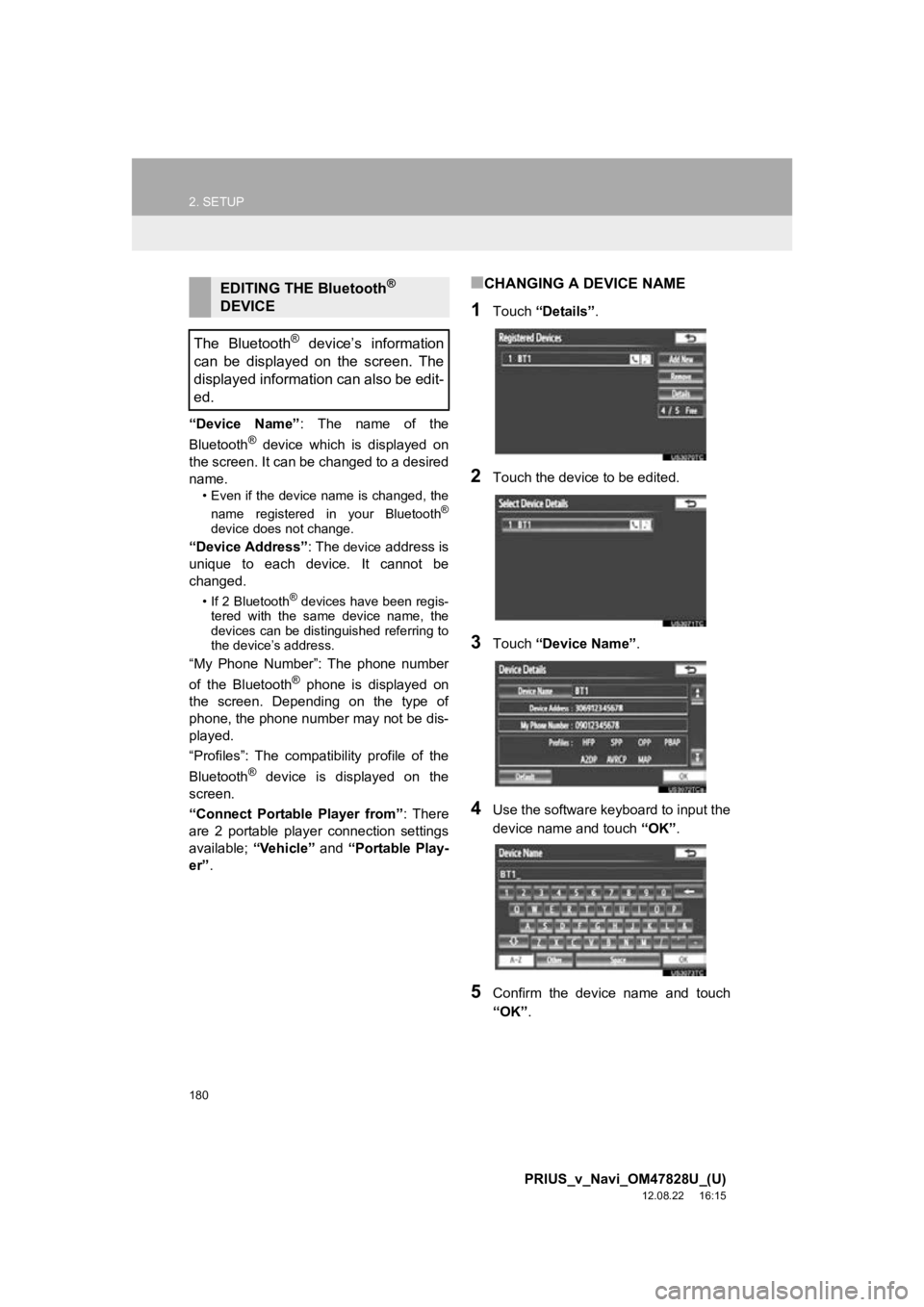
180
2. SETUP
PRIUS_v_Navi_OM47828U_(U)
12.08.22 16:15
“Device Name”: The name of the
Bluetooth® device which is displayed on
the screen. It can be changed to a desired
name.
• Even if the device name is changed, the
name registered in your Bluetooth®
device does not change.
“Device Address” : The device address is
unique to each device. It cannot be
changed.
• If 2 Bluetooth® devices have been regis-
tered with the same device name, the
devices can be distinguished referring to
the device’s address.
“My Phone Number”: The phone number
of the Bluetooth® phone is displayed on
the screen. Depending on the type of
phone, the phone number may not be dis-
played.
“Profiles”: The compatibility profile of the
Bluetooth
® device is displayed on the
screen.
“Connect Portable Player from” : There
are 2 portable player connection settings
available; “Vehicle” and “Portable Play-
er” .
■CHANGING A DEVICE NAME
1Touch “Details” .
2Touch the device to be edited.
3Touch “Device Name” .
4Use the software keyboard to input the
device name and touch “OK”.
5Confirm the device name and touch
“OK” .
EDITING THE Bluetooth®
DEVICE
The Bluetooth
® device’s information
can be displayed on the screen. The
displayed information can also be edit-
ed.
Page 181 of 411
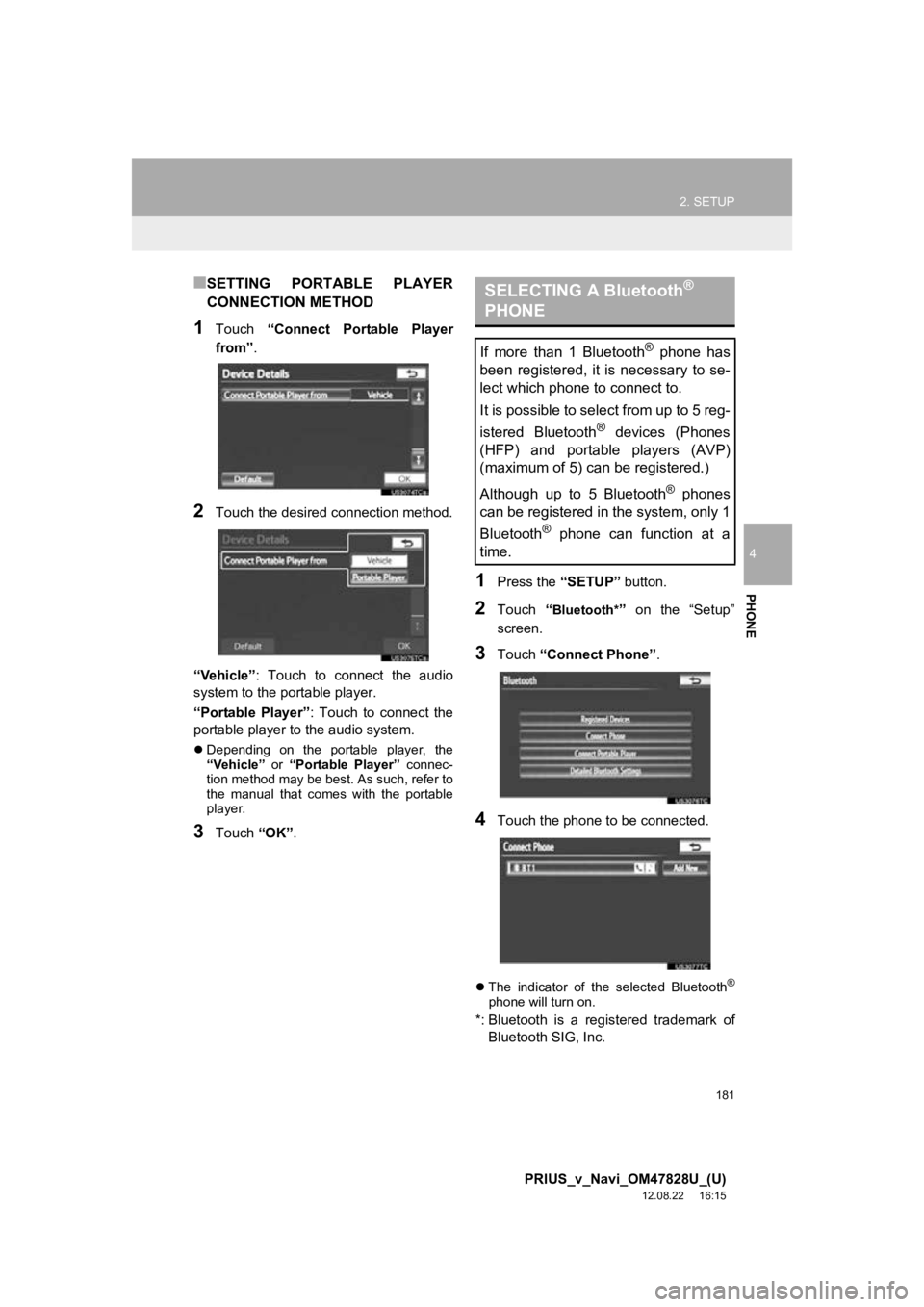
181
2. SETUP
4
PHONE
PRIUS_v_Navi_OM47828U_(U)
12.08.22 16:15
■SETTING PORTABLE PLAYER
CONNECTION METHOD
1Touch “Connect Portable Player
from” .
2Touch the desired connection method.
“Vehicle” : Touch to connect the audio
system to the portable player.
“Portable Player” : Touch to connect the
portable player to the audio system.
Depending on the portable player, the
“Vehicle” or “Portable Player” connec-
tion method may be best. As such, refer to
the manual that comes with the portable
player.
3Touch “OK”.
1Press the “SETUP” button.
2Touch “Bluetooth*” on the “Setup”
screen.
3Touch “Connect Phone” .
4Touch the phone to be connected.
The indicator of the selected Bluetooth®
phone will turn on.
*: Bluetooth is a regi stered trademark of
Bluetooth SIG, Inc.
SELECTING A Bluetooth®
PHONE
If more than 1 Bluetooth® phone has
been registered, it is necessary to se-
lect which phone to connect to.
It is possible to select from up to 5 reg-
istered Bluetooth
® devices (Phones
(HFP) and portable players (AVP)
(maximum of 5) can be registered.)
Although up to 5 Bluetooth
® phones
can be registered in the system, only 1
Bluetooth
® phone can function at a
time.
Page 183 of 411
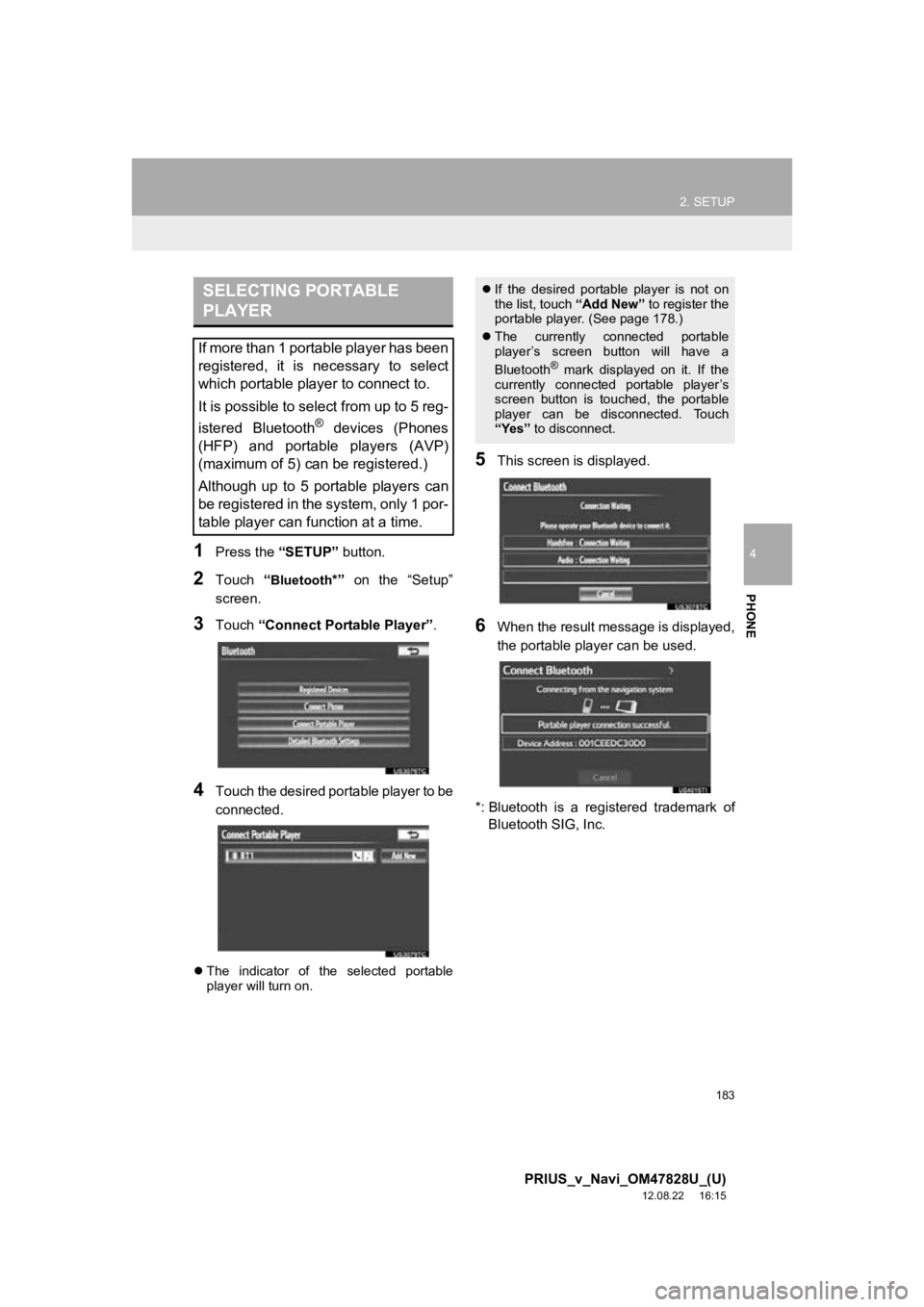
183
2. SETUP
4
PHONE
PRIUS_v_Navi_OM47828U_(U)
12.08.22 16:15
1Press the “SETUP” button.
2Touch “Bluetooth*” on the “Setup”
screen.
3Touch “Connect Portable Player” .
4Touch the desired portable player to be
connected.
The indicator of the selected portable
player will turn on.
5This screen is displayed.
6When the result message is displayed,
the portable player can be used.
*: Bluetooth is a regi stered trademark of
Bluetooth SIG, Inc.
SELECTING PORTABLE
PLAYER
If more than 1 portable player has been
registered, it is necessary to select
which portable player to connect to.
It is possible to select from up to 5 reg-
istered Bluetooth
® devices (Phones
(HFP) and portable players (AVP)
(maximum of 5) can be registered.)
Although up to 5 portable players can
be registered in the system, only 1 por-
table player can function at a time.
If the desired portable player is not on
the list, touch “Add New” to register the
portable player. (See page 178.)
The currently connected portable
player’s screen button will have a
Bluetooth
® mark displayed on it. If the
currently connected portable player’s
screen button is touched, the portable
player can be disconnected. Touch
“Yes” to disconnect.
Page 187 of 411
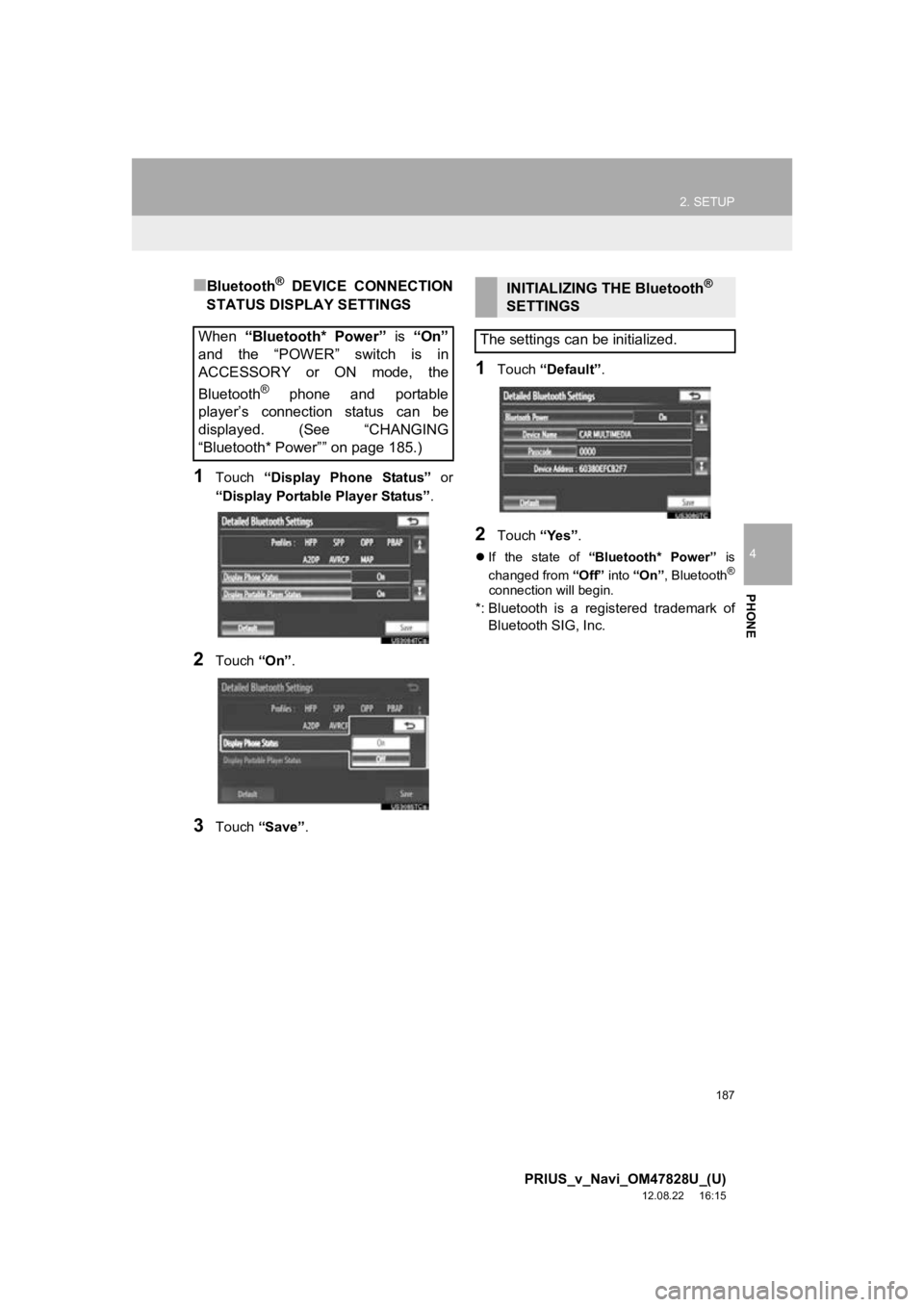
187
2. SETUP
4
PHONE
PRIUS_v_Navi_OM47828U_(U)
12.08.22 16:15
■Bluetooth® DEVICE CONNECTION
STATUS DISPLAY SETTINGS
1Touch “Display Phone Status” or
“Display Portable Player Status” .
2Touch “On”.
3Touch “Save” .
1Touch “Default” .
2Touch “Yes”.
If the state of “Bluetooth* Power” is
changed from “Off” into “On” , Bluetooth®
connection will begin.
*: Bluetooth is a regi stered trademark of
Bluetooth SIG, Inc.
When “Bluetooth* Power” is “On”
and the “POWER” switch is in
ACCESSORY or ON mode, the
Bluetooth
® phone and portable
player’s connection status can be
displayed. (See “CHANGING
“Bluetooth* Power”” on page 185.)
INITIALIZING THE Bluetooth®
SETTINGS
The settings can be initialized.
Page 188 of 411
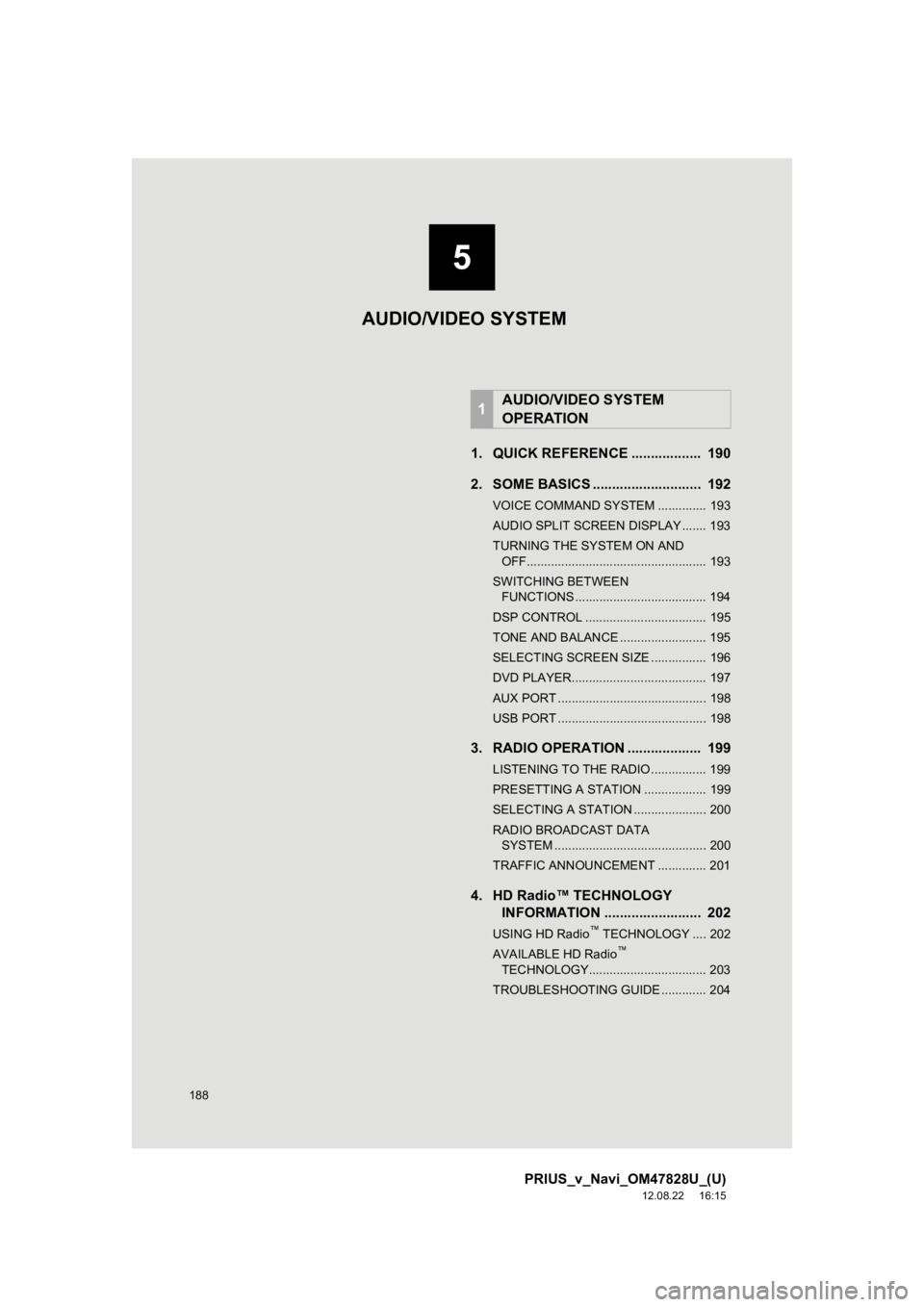
188
PRIUS_v_Navi_OM47828U_(U)
12.08.22 16:15
1. QUICK REFERENCE .................. 190
2. SOME BASICS ............................ 192
VOICE COMMAND SYSTEM .............. 193
AUDIO SPLIT SCREEN DISPLAY ....... 193
TURNING THE SYSTEM ON AND OFF.................................................... 193
SWITCHING BETWEEN FUNCTIONS ...................................... 194
DSP CONTROL ................................... 195
TONE AND BALANCE ......................... 195
SELECTING SCREEN SIZE ................ 196
DVD PLAYER....................................... 197
AUX PORT ........................................... 198
USB PORT ........................................... 198
3. RADIO OPERATION ... ................ 199
LISTENING TO THE RADIO ................ 199
PRESETTING A STATION .................. 199
SELECTING A STATION ..................... 200
RADIO BROADCAST DATA
SYSTEM ............................................ 200
TRAFFIC ANNOUNCEMENT .............. 201
4. HD Radio™ TECHNOLOGY INFORMATION ......................... 202
USING HD Radio™ TECHNOLOGY .... 202
AVAILABLE HD Radio™
TECHNOLOGY.................................. 203
TROUBLESHOOTING GUIDE ............. 204
1AUDIO/VIDEO SYSTEM
OPERATION
AUDIO/VIDEO SYSTEM
5
Page 189 of 411
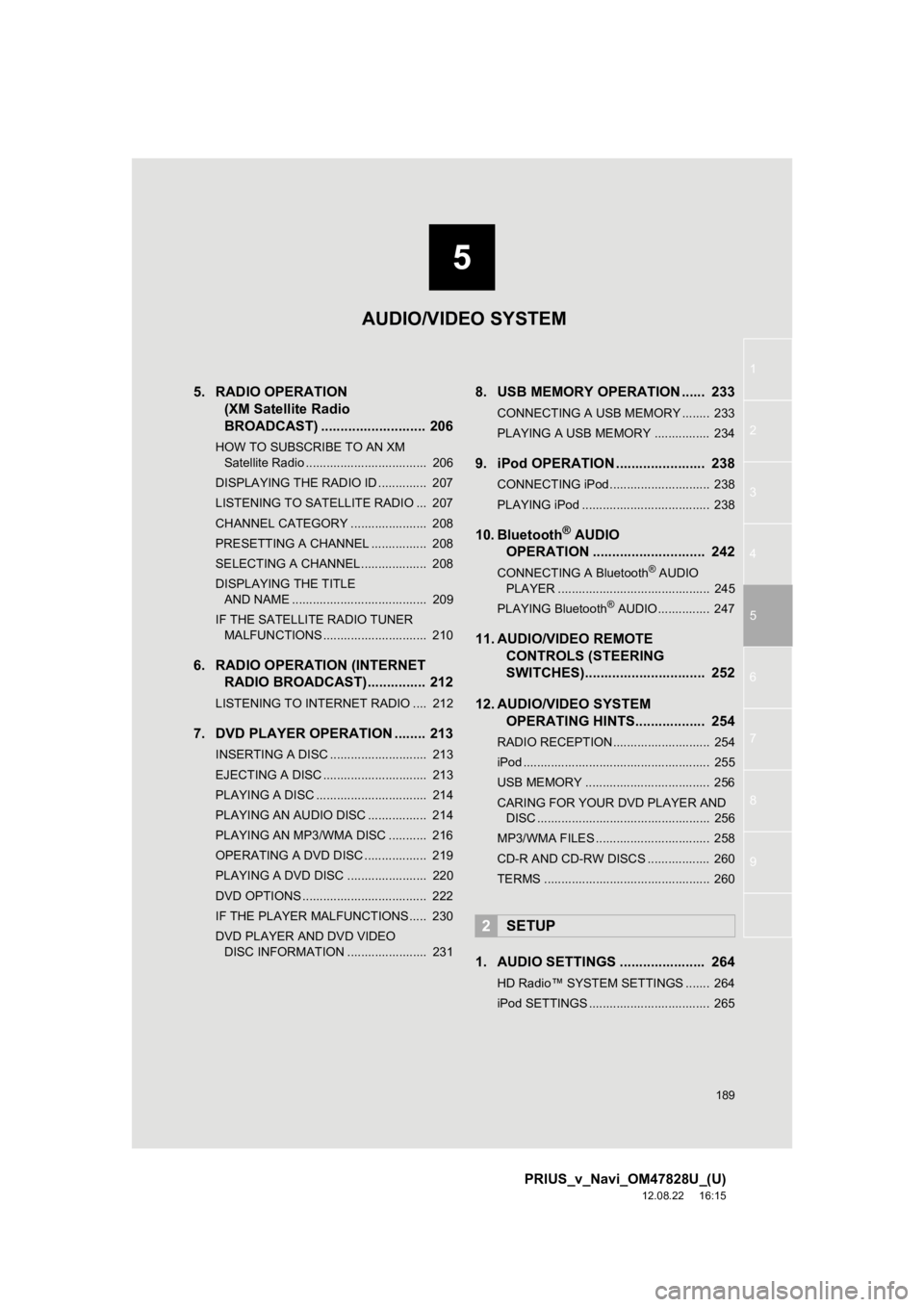
5
189
1
2
3
4
5
6
7
8
9
PRIUS_v_Navi_OM47828U_(U)
12.08.22 16:15
5. RADIO OPERATION (XM Satellite Radio
BROADCAST) ........... ................ 206
HOW TO SUBSCRIBE TO AN XM
Satellite Radio ................................... 206
DISPLAYING THE RADIO ID .............. 207
LISTENING TO SATELLITE RADIO ... 207
CHANNEL CATEGORY ...................... 208
PRESETTING A CHANNEL ................ 208
SELECTING A CHANNEL................... 208
DISPLAYING THE TITLE AND NAME ....................................... 209
IF THE SATELLITE RADIO TUNER MALFUNCTIONS .............................. 210
6. RADIO OPERATION (INTERNET RADIO BROADCAST)............... 212
LISTENING TO INTERNET RADIO .... 212
7. DVD PLAYER OPERATION ........ 213
INSERTING A DISC ............................ 213
EJECTING A DISC .............................. 213
PLAYING A DISC ................................ 214
PLAYING AN AUDIO DISC ................. 214
PLAYING AN MP3/WMA DISC ........... 216
OPERATING A DVD DISC .................. 219
PLAYING A DVD DISC ....................... 220
DVD OPTIONS .................................... 222
IF THE PLAYER MALFUNCTIONS..... 230
DVD PLAYER AND DVD VIDEO
DISC INFORMATION ....................... 231
8. USB MEMORY OPERATION ...... 233
CONNECTING A USB MEMORY ........ 233
PLAYING A USB MEMORY ................ 234
9. iPod OPERATION ....................... 238
CONNECTING iPod ............................. 238
PLAYING iPod ..................................... 238
10. Bluetooth® AUDIO
OPERATION ............................. 242
CONNECTING A Bluetooth® AUDIO
PLAYER ............................................ 245
PLAYING Bluetooth
® AUDIO ............... 247
11. AUDIO/VIDEO REMOTE CONTROLS (STEERING
SWITCHES)............................... 252
12. AUDIO/VIDEO SYSTEM OPERATING HINTS.................. 254
RADIO RECEPTION ............................ 254
iPod ...................................................... 255
USB MEMORY .................................... 256
CARING FOR YOUR DVD PLAYER AND
DISC .................................................. 256
MP3/WMA FILES ................................. 258
CD-R AND CD-RW DISCS .................. 260
TERMS ................................................ 260
1. AUDIO SETTINGS ...................... 264
HD Radio™ SYSTEM SETTINGS ....... 264
iPod SETTINGS ................................... 265
2SETUP
AUDIO/VIDEO SYSTEM
Page 192 of 411
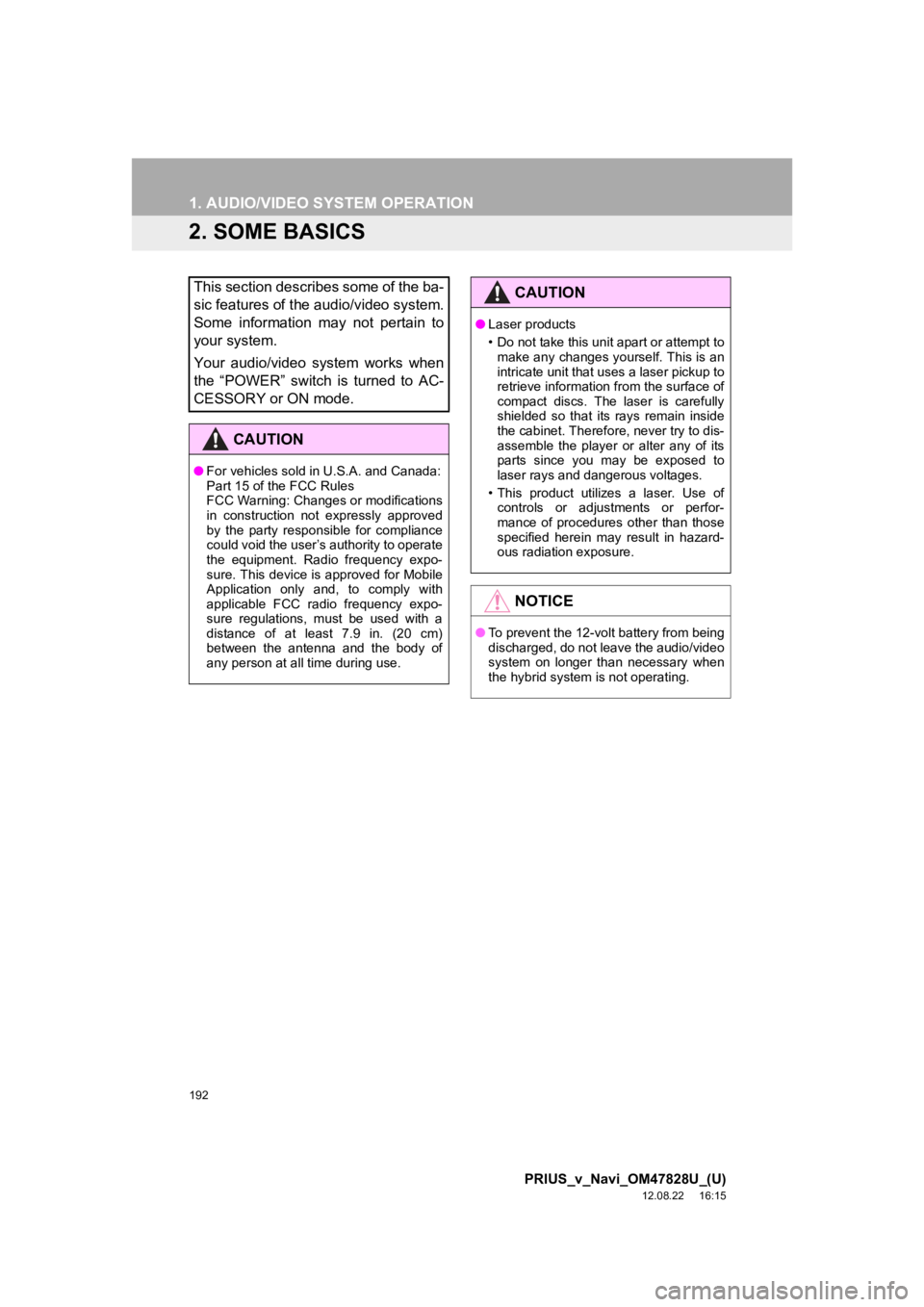
192
1. AUDIO/VIDEO SYSTEM OPERATION
PRIUS_v_Navi_OM47828U_(U)
12.08.22 16:15
2. SOME BASICS
This section describes some of the ba-
sic features of the audio/video system.
Some information may not pertain to
your system.
Your audio/video system works when
the “POWER” switch is turned to AC-
CESSORY or ON mode.
CAUTION
●For vehicles sold in U.S.A. and Canada:
Part 15 of the FCC Rules
FCC Warning: Changes or modifications
in construction not expressly approved
by the party responsible for compliance
could void the user’s authority to operate
the equipment. Radio frequency expo-
sure. This device is approved for Mobile
Application only and, to comply with
applicable FCC radio frequency expo-
sure regulations, must be used with a
distance of at least 7.9 in. (20 cm)
between the antenna and the body of
any person at all time during use.
CAUTION
●Laser products
• Do not take this unit apart or attempt to
make any changes yourself. This is an
intricate unit that uses a laser pickup to
retrieve information from the surface of
compact discs. The laser is carefully
shielded so that its rays remain inside
the cabinet. Therefore, never try to dis-
assemble the player or alter any of its
parts since you may be exposed to
laser rays and dangerous voltages.
• This product utilizes a laser. Use of controls or adjustments or perfor-
mance of procedures other than those
specified herein may result in hazard-
ous radiation exposure.
NOTICE
● To prevent the 12-volt battery from being
discharged, do not leave the audio/video
system on longer than necessary when
the hybrid system is not operating.