ad blue TOYOTA PRIUS V 2013 Accessories, Audio & Navigation (in English)
[x] Cancel search | Manufacturer: TOYOTA, Model Year: 2013, Model line: PRIUS V, Model: TOYOTA PRIUS V 2013Pages: 131, PDF Size: 5.2 MB
Page 52 of 131
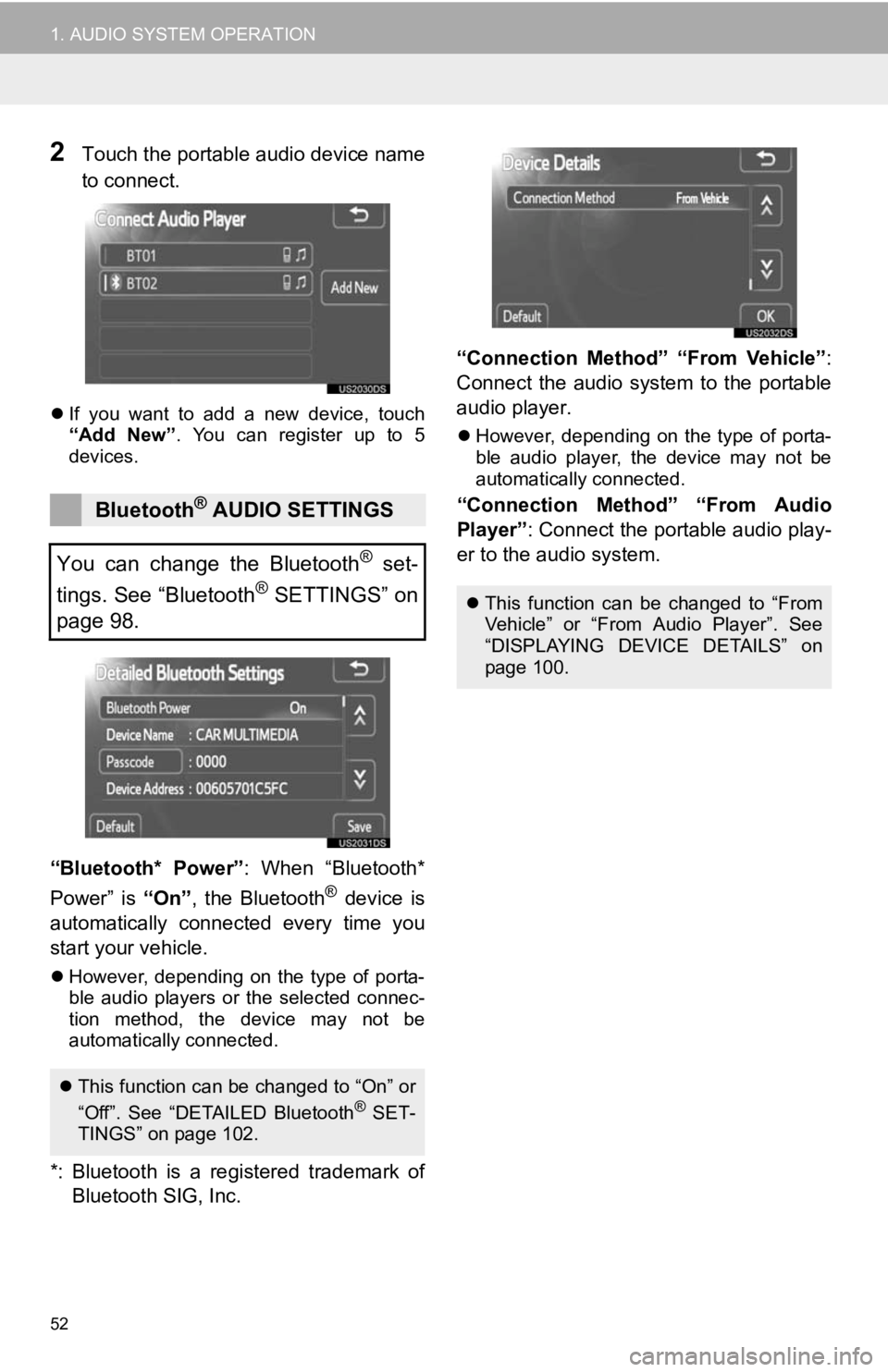
52
1. AUDIO SYSTEM OPERATION
2Touch the portable audio device name
to connect.
If you want to add a new device, touch
“Add New” . You can register up to 5
devices.
“Bluetooth* Power” : When “Bluetooth*
Power” is “On”, the Bluetooth® device is
automatically connected every time you
start your vehicle.
However, depending on the type of porta-
ble audio players or the selected connec-
tion method, the device may not be
automatically connected.
*: Bluetooth is a re gistered trademark of
Bluetooth SIG, Inc. “Connection Method” “From Vehicle”
:
Connect the audio system to the portable
audio player.
However, depending on the type of porta-
ble audio player, the device may not be
automatically connected.
“Connection Method” “From Audio
Player” : Connect the portable audio play-
er to the audio system.Bluetooth® AUDIO SETTINGS
You can change the Bluetooth
® set-
tings. See “Bluetooth
® SETTINGS” on
page 98.
This function can be changed to “On” or
“Off”. See “DETAILED Bluetooth® SET-
TINGS” on page 102.
This function can be changed to “From
Vehicle” or “From Audio Player”. See
“DISPLAYING DEVICE DETAILS” on
page 100.
Page 53 of 131
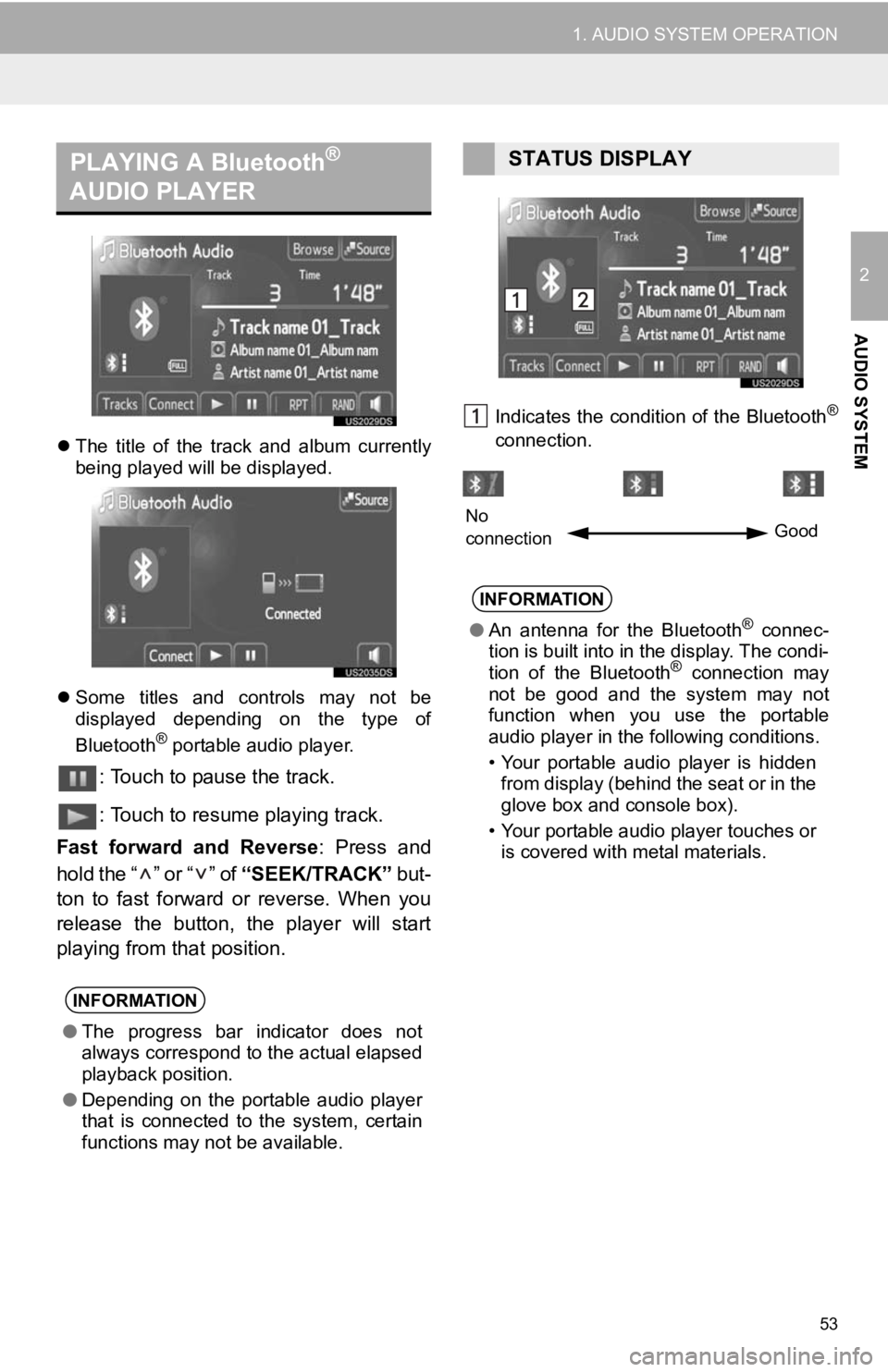
53
1. AUDIO SYSTEM OPERATION
2
AUDIO SYSTEM
The title of the track and album currently
being played will be displayed.
Some titles and controls may not be
displayed depending on the type of
Bluetooth
® portable audio player.
: Touch to pause the track.
: Touch to resume playing track.
Fast forward and Reverse : Press and
hold the “ ” or “ ” of “SEEK/TRACK” but-
ton to fast forward or reverse. When you
release the button, the player will start
playing from that position.
Indicates the condition of the Bluetooth®
connection.
PLAYING A Bluetooth®
AUDIO PLAYER
INFORMATION
● The progress bar indicator does not
always correspond to the actual elapsed
playback position.
● Depending on the portable audio player
that is connected to the system, certain
functions may not be available.
STATUS DISPLAY
INFORMATION
●An antenna for the Bluetooth® connec-
tion is built into in the display. The condi-
tion of the Bluetooth
® connection may
not be good and the system may not
function when you use the portable
audio player in the following conditions.
• Your portable audio player is hidden from display (behind the seat or in the
glove box and console box).
• Your portable audio player touches or is covered with metal materials.
No
connection Good
Page 56 of 131
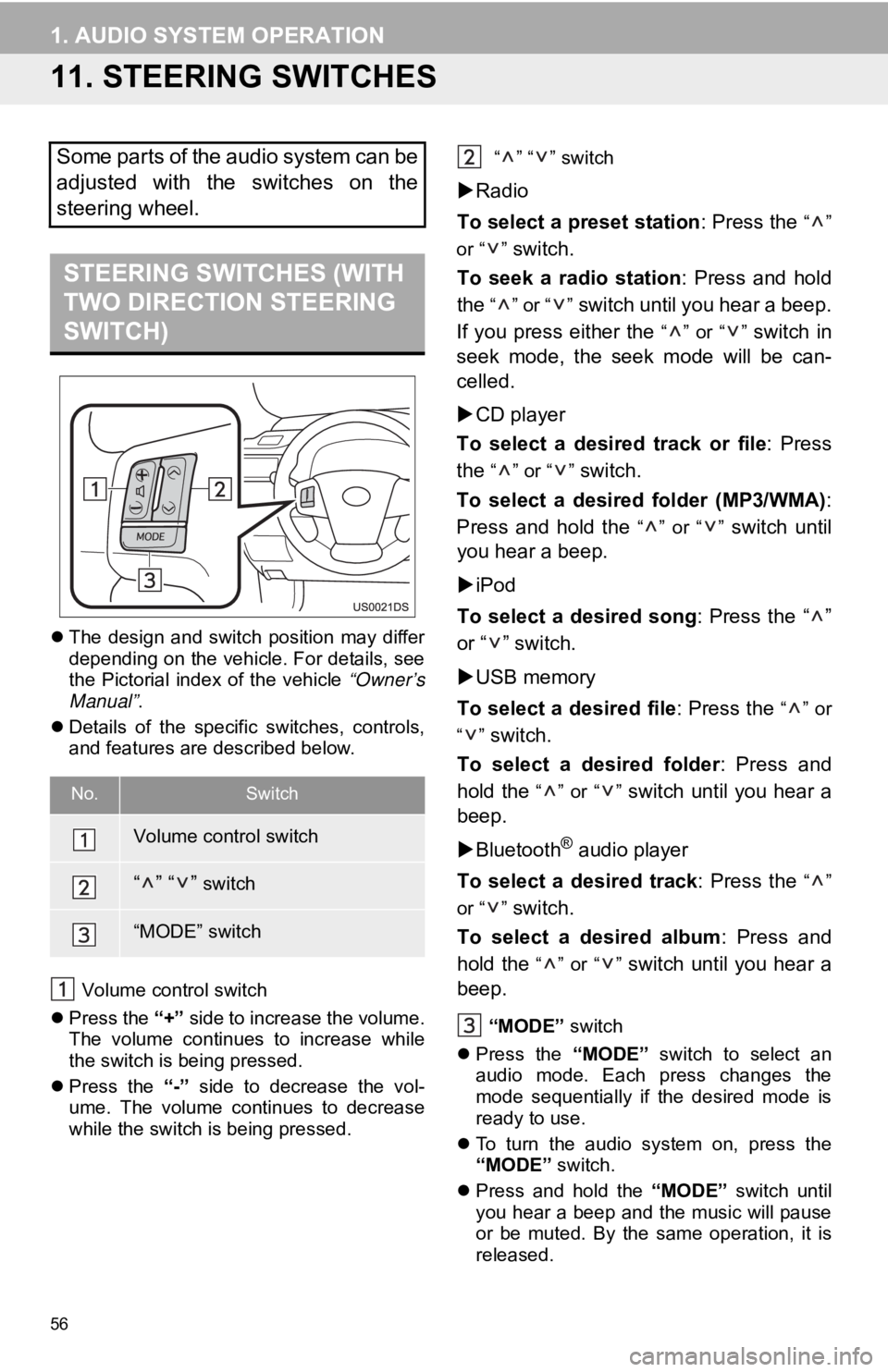
56
1. AUDIO SYSTEM OPERATION
11. STEERING SWITCHES
The design and switch position may differ
depending on the vehicle. For details, see
the Pictorial index of the vehicle “Owner’s
Manual” .
Details of the specific switches, controls,
and features are described below.
Volume control switch
Press the “+” side to increase the volume.
The volume continues to increase while
the switch is being pressed.
Press the “-” side to decrease the vol-
ume. The volume continues to decrease
while the switch is being pressed. “” “” switch
Radio
To select a preset station : Press the
“”
or “ ”
switch.
To seek a radio station : Press and hold
the
“” or “” switch until you hear a beep.
If you press either the
“” or “” switch in
seek mode, the seek mode will be can-
celled.
CD player
To select a desired track or file : Press
the
“” or “” switch.
To select a desired folder (MP3/WMA) :
Press and hold the
“” or “” switch until
you hear a beep.
iPod
To select a desired song : Press the “ ”
or “ ” switch.
USB memory
To select a desired file : Press the
“” or
“”
switch.
To select a desired folder : Press and
hold the
“” or “” switch until you hear a
beep.
Bluetooth
® audio player
To select a desired track : Press the
“”
or “ ”
switch.
To select a desired album : Press and
hold the
“” or “” switch until you hear a
beep.
“MODE” switch
Press the “MODE” switch to select an
audio mode. Each press changes the
mode sequentially if the desired mode is
ready to use.
To turn the audio system on, press the
“MODE” switch.
Press and hold the “MODE” switch until
you hear a beep and the music will pause
or be muted. By the same operation, it is
released.
Some parts of the audio system can be
adjusted with the switches on the
steering wheel.
STEERING SWITCHES (WITH
TWO DIRECTION STEERING
SWITCH)
No.Switch
Volume control switch
“” “” switch
“MODE” switch
Page 57 of 131
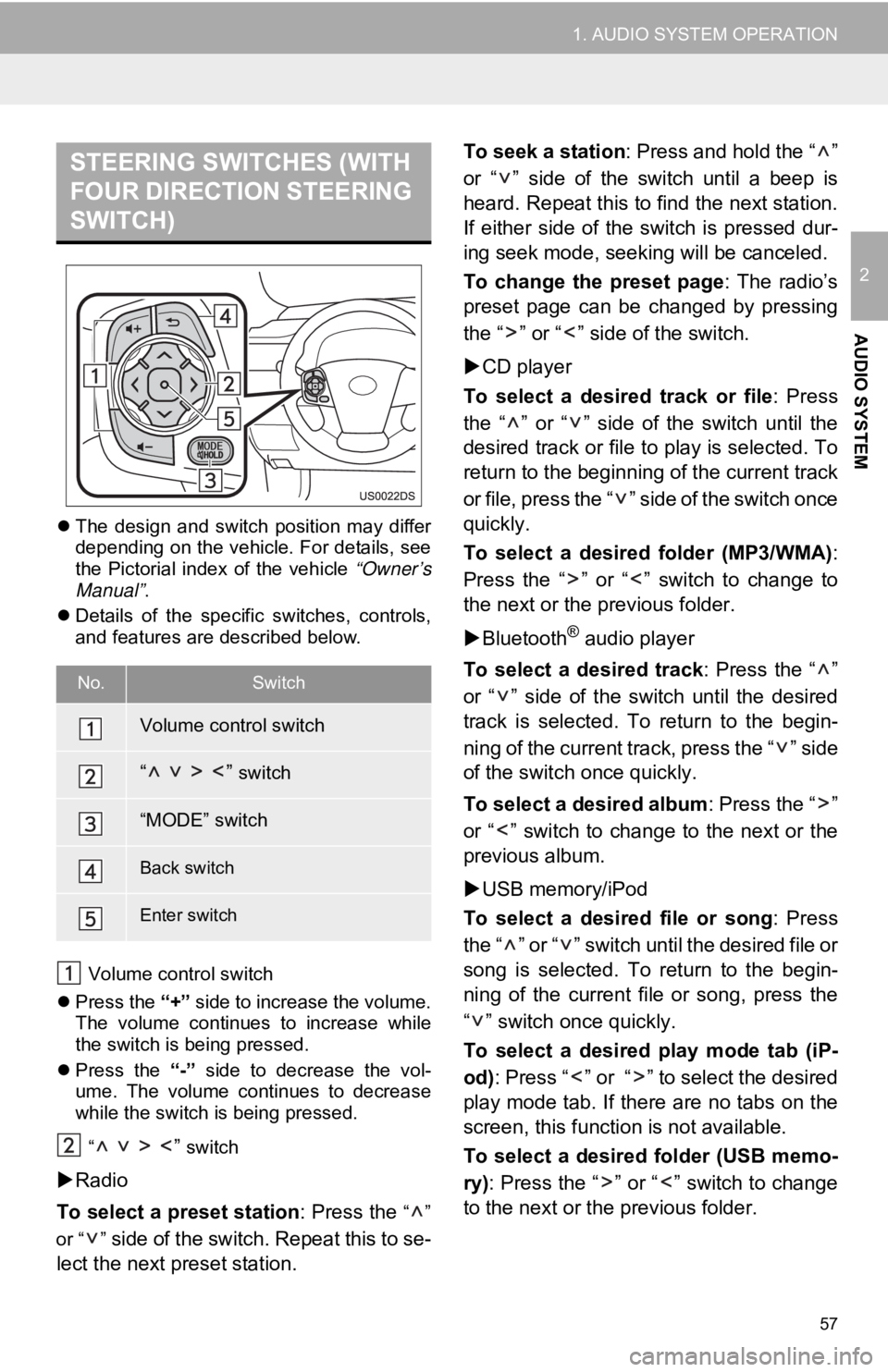
57
1. AUDIO SYSTEM OPERATION
2
AUDIO SYSTEM
The design and switch position may differ
depending on the vehicle. For details, see
the Pictorial index of the vehicle “Owner’s
Manual” .
Details of the specific switches, controls,
and features are described below.
Volume control switch
Press the “+” side to increase the volume.
The volume continues to increase while
the switch is being pressed.
Press the “-” side to decrease the vol-
ume. The volume continues to decrease
while the switch is being pressed.
“
” switch
Radio
To select a preset station : Press the
“”
or “ ”
side of the switch. Repeat this to se-
lect the next preset station. To seek a station
: Press and hold the “ ”
or “ ” side of the switch until a beep is
heard. Repeat this to find the next station.
If either side of the switch is pressed dur-
ing seek mode, seeking will be canceled.
To change the preset page : The radio’s
preset page can be changed by pressing
the “ ” or “ ” side of the switch.
CD player
To select a desired track or file : Press
the “ ” or “ ” side of the switch until the
desired track or file to play is selected. To
return to the beginning of the current track
or file, press the “ ” side of the switch once
quickly.
To select a desired folder (MP3/WMA) :
Press the “ ” or “ ” switch to change to
the next or the previous folder.
Bluetooth
® audio player
To select a desired track : Press the “ ”
or “ ” side of the switch until the desired
track is selected. To return to the begin-
ning of the current track, press the “ ” side
of the switch once quickly.
To select a desired album : Press the “ ”
or “ ” switch to change to the next or the
previous album.
USB memory/iPod
To select a desired file or song : Press
the “ ” or “ ” switch until the desired file or
song is selected. To return to the begin-
ning of the current file or song, press the
“ ” switch once quickly.
To select a desired play mode tab (iP-
od) : Press “ ” or “ ” to select the desired
play mode tab. If there are no tabs on the
screen, this function is not available.
To select a desired folder (USB memo-
ry) : Press the “ ” or “ ” switch to change
to the next or the previous folder.
STEERING SWITCHES (WITH
FOUR DIRECTION STEERING
SWITCH)
No.Switch
Volume control switch
“ ” switch
“MODE” switch
Back switch
Enter switch
Page 67 of 131

3
67
1
2
3
4
5
6
1. QUICK REFERENCE .................... 68
2. HANDS-FREE SYSTEM................ 69
USING THE PHONE SWITCH .............. 70
ABOUT THE PHONEBOOK IN
THIS SYSTEM .................................... 71
WHEN YOU RELEASE YOUR CAR ......................................... 71
PHONE STATUS DISPLAY ................... 72
3. REGISTER A Bluetooth®
PHONE ........................................ 74
SELECTING AND ADDING
A Bluetooth® PHONE .......................... 75
4. CALL ON THE Bluetooth®
PHONE ........................................ 76
BY DIAL ................................................. 76
BY PHONEBOOK .................................. 76
BY SPEED DIAL .................................... 77
BY CALL HISTORY ............................... 78
BY VOICE RECOGNITION
(IF EQUIPPED) ................................... 79
5. RECEIVE ON THE Bluetooth®
PHONE ........................................ 82
6. TALK ON THE Bluetooth
®
PHONE ........................................ 83
INTERRUPT CALL ................................ 84
1Bluetooth® HANDS-FREE
SYSTEM OPERATION
Bluetooth® HANDS-FREE SYSTEM
Page 68 of 131
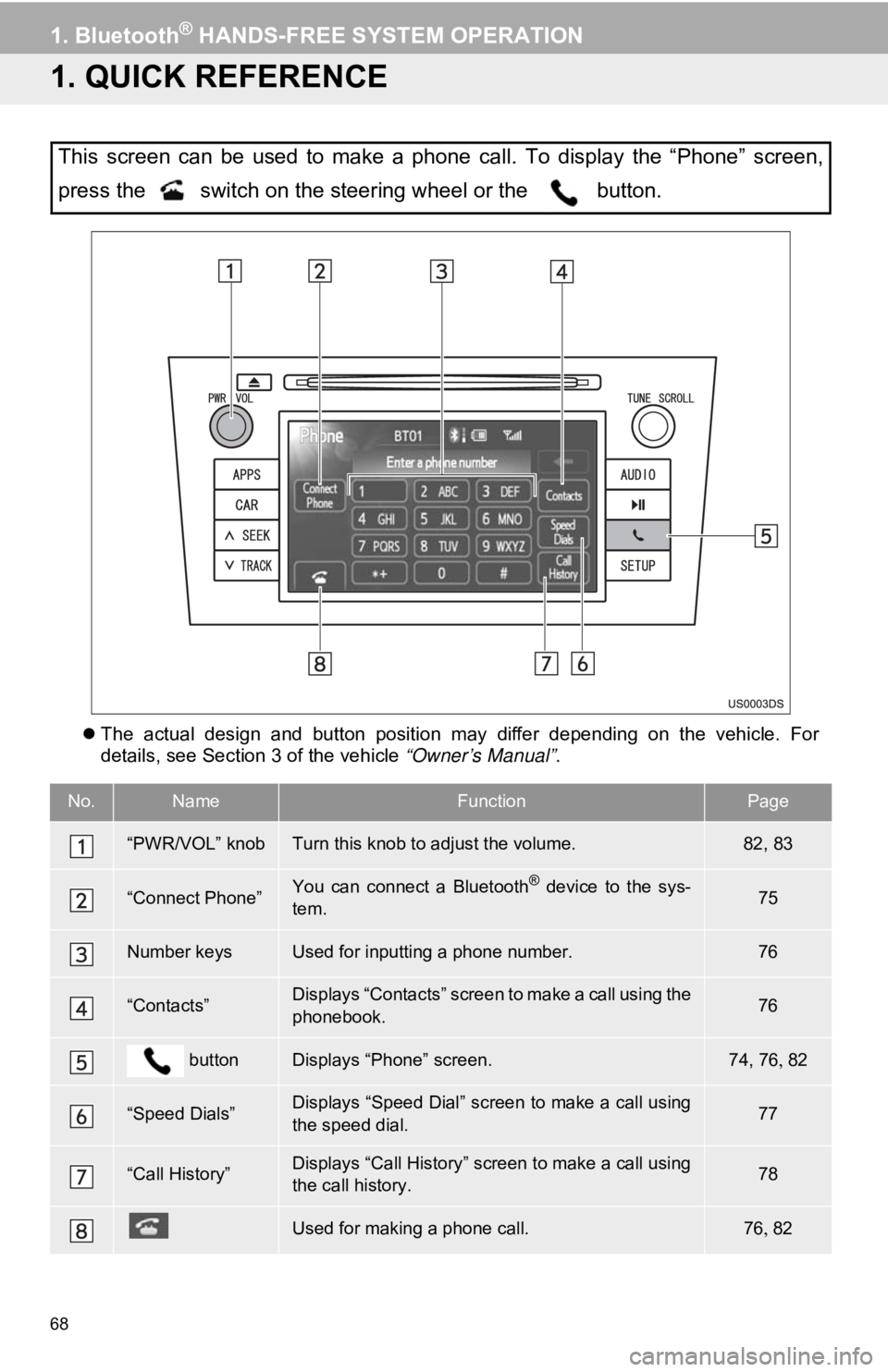
68
1. Bluetooth® HANDS-FREE SYSTEM OPERATION
1. QUICK REFERENCE
The actual design and button position may differ depending on the vehicle. For
details, see Section 3 of the vehicle “Owner’s Manual” .
This screen can be used to make a phone call. To display the “Phone” screen,
press the switch on the steering wheel or the button.
No.NameFunctionPage
“PWR/VOL” knobTurn this knob to adjust the volume.82, 83
“Connect Phone”You can connect a Bluetooth® device to the sys-
tem.75
Number keysUsed for inputting a phone number.76
“Contacts”Displays “Contacts” screen to make a call using the
phonebook.76
buttonDisplays “Phone” screen.74, 76 82
“Speed Dials”Displays “Speed Dial” screen to make a call using
the speed dial.77
“Call History”Displays “Call History” screen to make a call using
the call history.78
Used for making a phone call.7682
Page 69 of 131
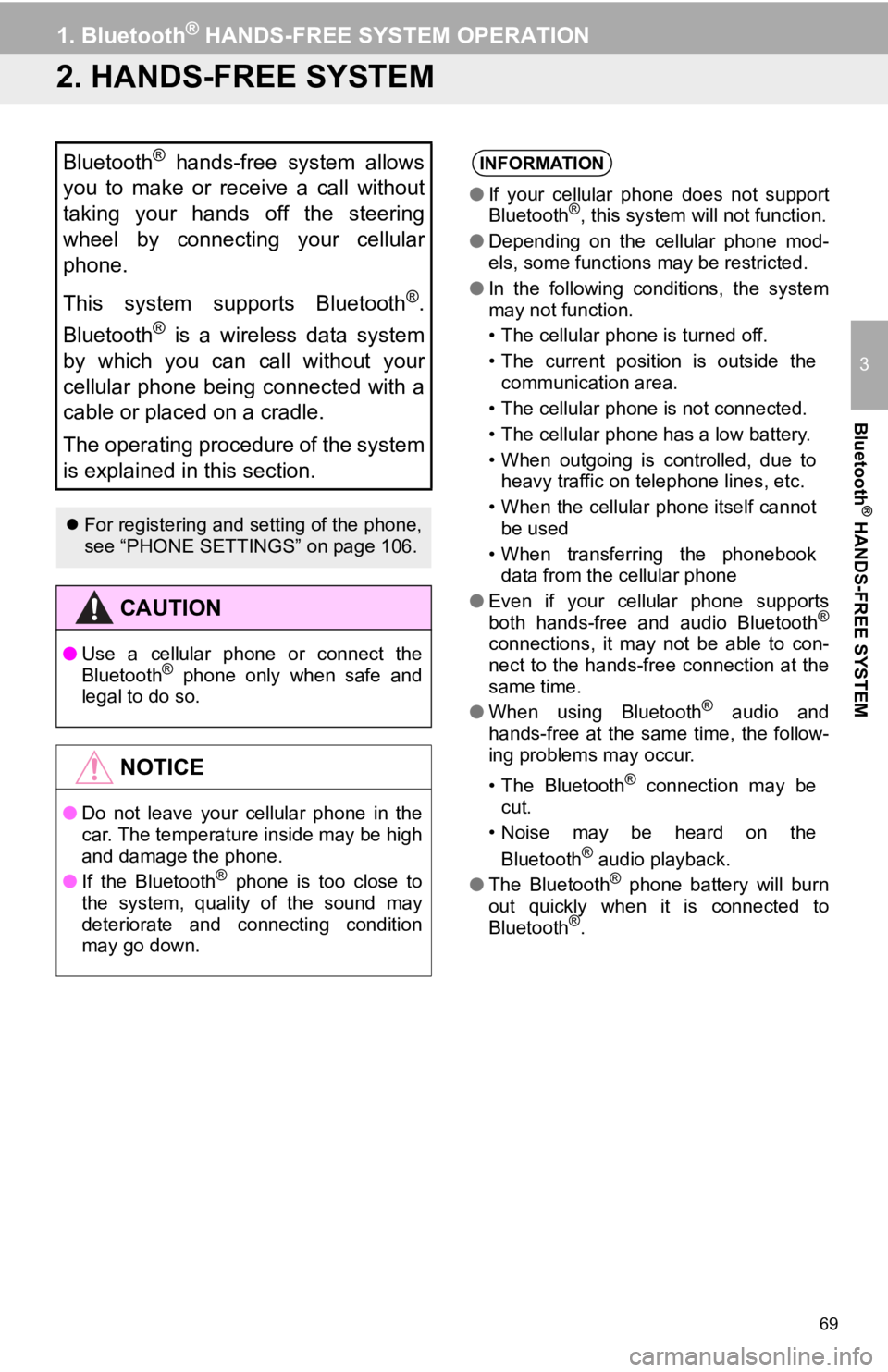
69
1. Bluetooth® HANDS-FREE SYSTEM OPERATION
3
Bluetooth
® HANDS-FREE SYSTEM
2. HANDS-FREE SYSTEM
Bluetooth® hands-free system allows
you to make or receive a call without
taking your hands off the steering
wheel by connecting your cellular
phone.
This system supports Bluetooth
®.
Bluetooth
® is a wireless data system
by which you can call without your
cellular phone being connected with a
cable or placed on a cradle.
The operating procedure of the system
is explained in this section.
For registering and setting of the phone,
see “PHONE SETTINGS” on page 106.
CAUTION
● Use a cellular phone or connect the
Bluetooth® phone only when safe and
legal to do so.
NOTICE
● Do not leave your cellular phone in the
car. The temperature inside may be high
and damage the phone.
● If the Bluetooth
® phone is too close to
the system, quality of the sound may
deteriorate and connecting condition
may go down.
INFORMATION
● If your cellular phone does not support
Bluetooth®, this system will not function.
● Depending on the cellular phone mod-
els, some functions may be restricted.
● In the following conditions, the system
may not function.
• The cellular phone is turned off.
• The current position is outside the
communication area.
• The cellular phone is not connected.
• The cellular phone has a low battery.
• When outgoing is controlled, due to heavy traffic on telephone lines, etc.
• When the cellular phone itself cannot be used
• When transferring the phonebook data from the cellular phone
● Even if your cellular phone supports
both hands-free and audio Bluetooth
®
connections, it may not be able to con-
nect to the hands-free connection at the
same time.
● When using Bluetooth
® audio and
hands-free at the same time, the follow-
ing problems may occur.
• The Bluetooth
® connection may be
cut.
• Noise may be heard on the
Bluetooth
® audio playback.
● The Bluetooth® phone battery will burn
out quickly when it is connected to
Bluetooth
®.
Page 70 of 131
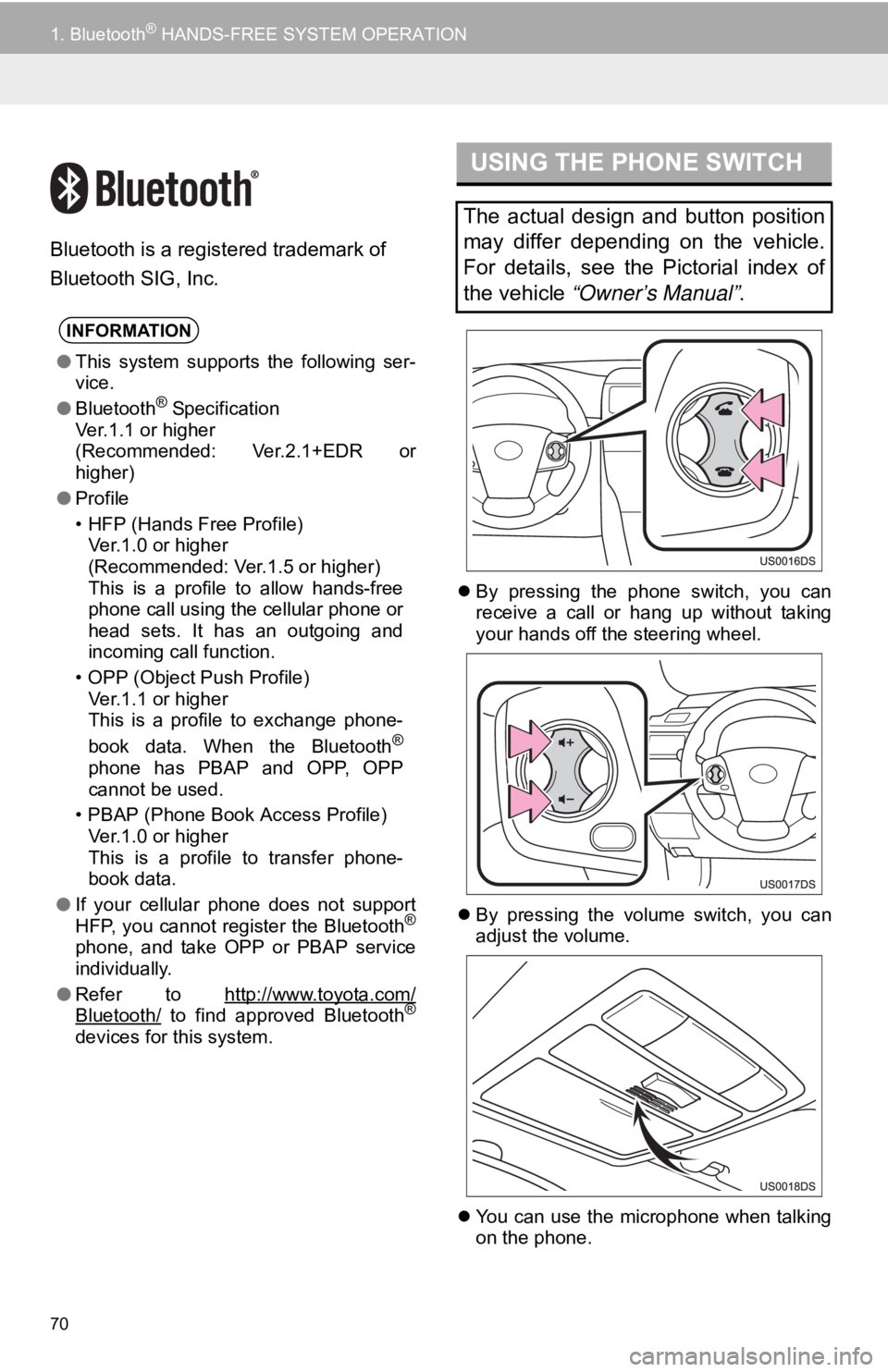
70
1. Bluetooth® HANDS-FREE SYSTEM OPERATION
Bluetooth is a registered trademark of
Bluetooth SIG, Inc.
By pressing the phone switch, you can
receive a call or hang up without taking
your hands off the steering wheel.
By pressing the volume switch, you can
adjust the volume.
You can use the microphone when talking
on the phone.
INFORMATION
●This system supports the following ser-
vice.
● Bluetooth
® Specification
Ver.1.1 or higher
(Recommended: Ver.2.1+EDR or
higher)
● Profile
• HFP (Hands Free Profile)
Ver.1.0 or higher
(Recommended: Ver.1.5 or higher)
This is a profile to allow hands-free
phone call using the cellular phone or
head sets. It has an outgoing and
incoming call function.
• OPP (Object Push Profile) Ver.1.1 or higher
This is a profile to exchange phone-
book data. When the Bluetooth
®
phone has PBAP and OPP, OPP
cannot be used.
• PBAP (Phone Book Access Profile) Ver.1.0 or higher
This is a profile to transfer phone-
book data.
● If your cellular phone does not support
HFP, you cannot register the Bluetooth
®
phone, and take OPP or PBAP service
individually.
● Refer to http://www.toyota.com/
Bluetooth/ to find approved Bluetooth®
devices for this system.
USING THE PHONE SWITCH
The actual design and button position
may differ depending on the vehicle.
For details, see the Pictorial index of
the vehicle “Owner’s Manual” .
Page 71 of 131
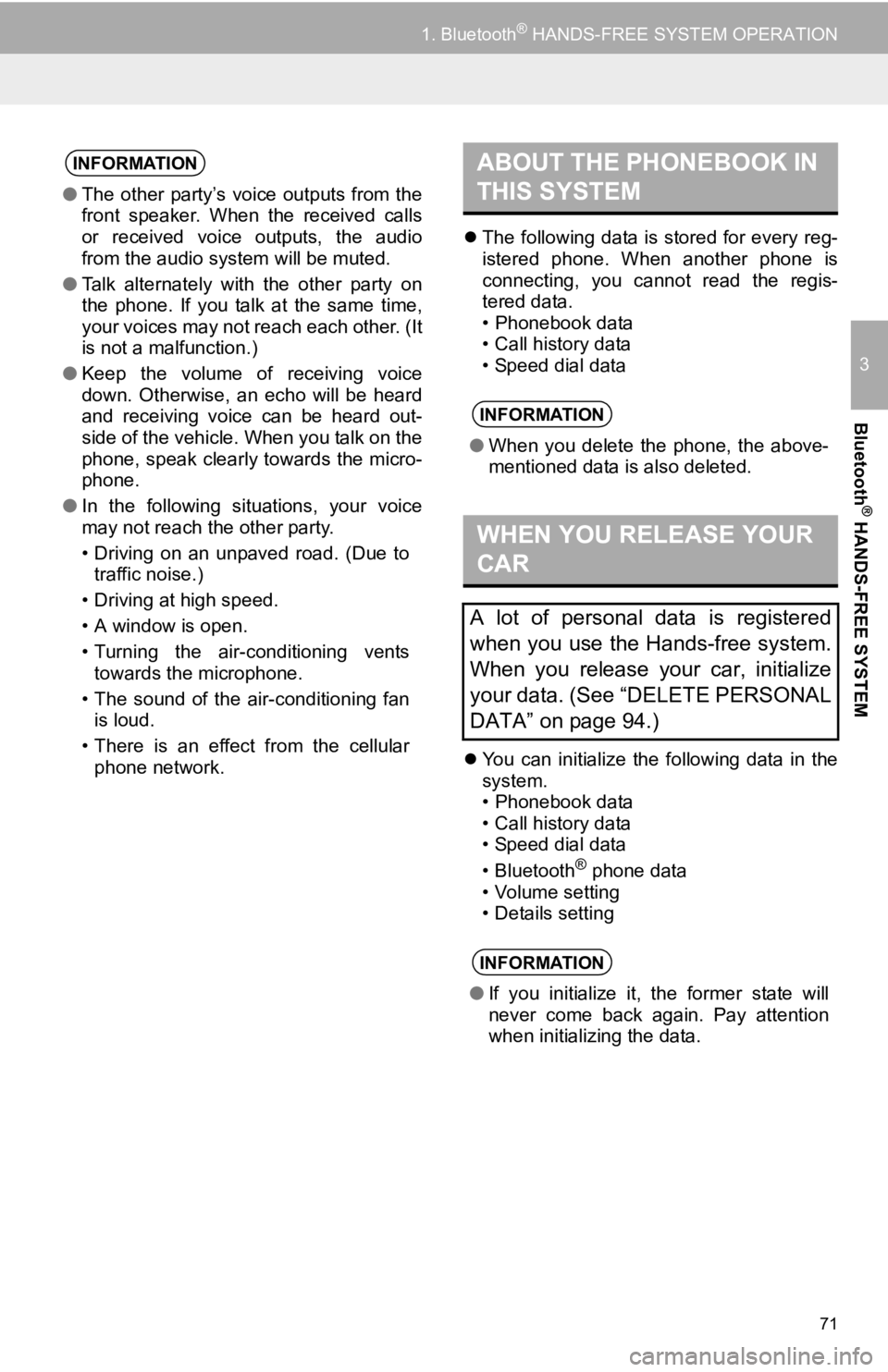
71
1. Bluetooth® HANDS-FREE SYSTEM OPERATION
3
Bluetooth
® HANDS-FREE SYSTEM
The following data is stored for every reg-
istered phone. When another phone is
connecting, you cannot read the regis-
tered data.
• Phonebook data
• Call history data
• Speed dial data
You can initialize the following data in the
system.
• Phonebook data
• Call history data
• Speed dial data
•Bluetooth
® phone data
• Volume setting
• Details setting
INFORMATION
● The other party’s voice outputs from the
front speaker. When the received calls
or received voice outputs, the audio
from the audio system will be muted.
● Talk alternately with the other party on
the phone. If you talk at the same time,
your voices may not reach each other. (It
is not a malfunction.)
● Keep the volume of receiving voice
down. Otherwise, an echo will be heard
and receiving voice can be heard out-
side of the vehicle. When you talk on the
phone, speak clearly towards the micro-
phone.
● In the following situations, your voice
may not reach the other party.
• Driving on an unpaved road. (Due to
traffic noise.)
• Driving at high speed.
• A window is open.
• Turning the air-conditioning vents towards the microphone.
• The sound of the air-conditioning fan is loud.
• There is an effect from the cellular phone network.
ABOUT THE PHONEBOOK IN
THIS SYSTEM
INFORMATION
● When you delete the phone, the above-
mentioned data is also deleted.
WHEN YOU RELEASE YOUR
CAR
A lot of personal data is registered
when you use the Hands-free system.
When you release your car, initialize
your data. (See “DELETE PERSONAL
DATA” on page 94.)
INFORMATION
●If you initialize it, the former state will
never come back again. Pay attention
when initializing the data.
Page 72 of 131
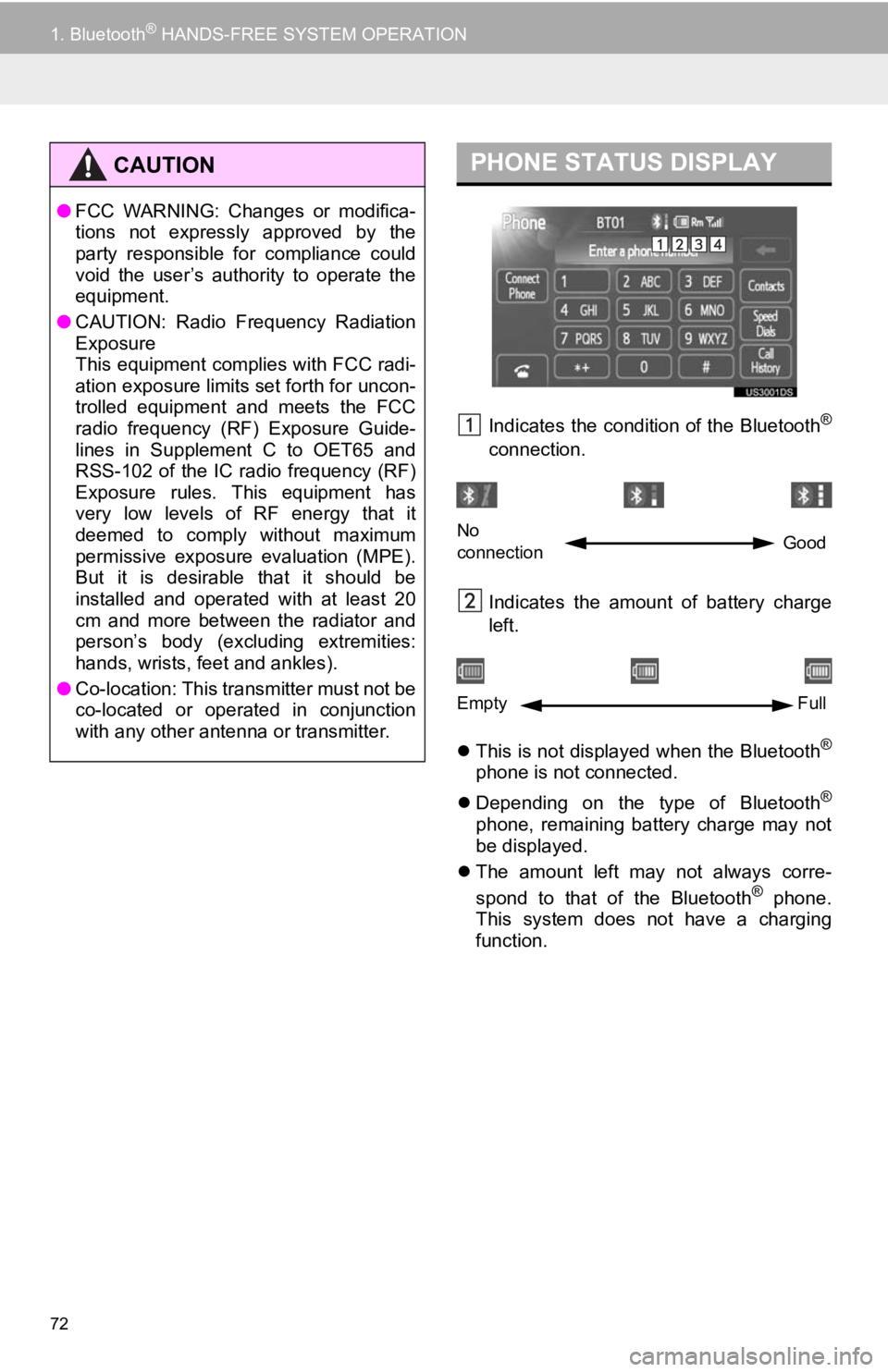
72
1. Bluetooth® HANDS-FREE SYSTEM OPERATION
Indicates the condition of the Bluetooth®
connection.
Indicates the amount of battery charge
left.
This is not displayed when the Bluetooth
®
phone is not connected.
Depending on the type of Bluetooth
®
phone, remaining battery charge may not
be displayed.
The amount left may not always corre-
spond to that of the Bluetooth
® phone.
This system does not have a charging
function.
CAUTION
● FCC WARNING: Changes or modifica-
tions not expressly approved by the
party responsible for compliance could
void the user’s authority to operate the
equipment.
● CAUTION: Radio Frequency Radiation
Exposure
This equipment complies with FCC radi-
ation exposure limits set forth for uncon-
trolled equipment and meets the FCC
radio frequency (RF) Exposure Guide-
lines in Supplement C to OET65 and
RSS-102 of the IC radio frequency (RF)
Exposure rules. This equipment has
very low levels of RF energy that it
deemed to comply without maximum
permissive exposure evaluation (MPE).
But it is desirable that it should be
installed and operated with at least 20
cm and more between the radiator and
person’s body (excluding extremities:
hands, wrists, feet and ankles).
● Co-location: This transmitter must not be
co-located or operated in conjunction
with any other antenna or transmitter.
PHONE STATUS DISPLAY
No
connection Good
Empty
Full