ad blue TOYOTA PRIUS V 2013 Accessories, Audio & Navigation (in English)
[x] Cancel search | Manufacturer: TOYOTA, Model Year: 2013, Model line: PRIUS V, Model: TOYOTA PRIUS V 2013Pages: 131, PDF Size: 5.2 MB
Page 83 of 131
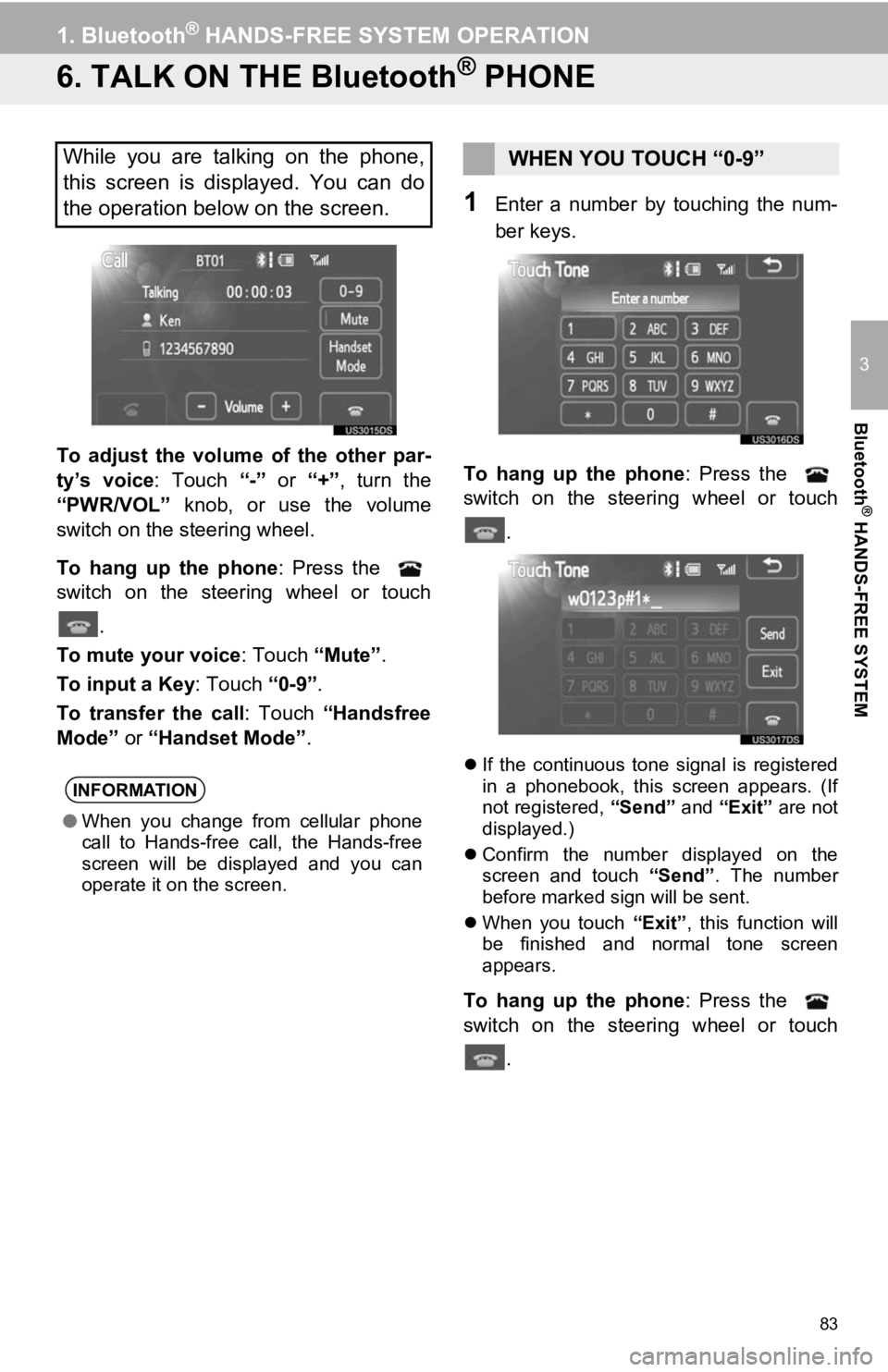
83
1. Bluetooth® HANDS-FREE SYSTEM OPERATION
3
Bluetooth
® HANDS-FREE SYSTEM
6. TALK ON THE Bluetooth® PHONE
To adjust the volume of the other par-
ty’s voice: Touch “-” or “+”, turn the
“PWR/VOL” knob, or use the volume
switch on the steering wheel.
To hang up the phone : Press the
switch on the steering wheel or touch
.
To mute your voice : Touch “Mute”.
To input a Key: Touch “0-9”.
To transfer the call : Touch “Handsfree
Mode” or “Handset Mode” .
1Enter a number by touching the num-
ber keys.
To hang up the phone : Press the
switch on the steering wheel or touch
.
If the continuous tone signal is registered
in a phonebook, this screen appears. (If
not registered, “Send” and “Exit” are not
displayed.)
Confirm the number displayed on the
screen and touch “Send”. The number
before marked sign will be sent.
When you touch “Exit”, this function will
be finished and normal tone screen
appears.
To hang up the phone : Press the
switch on the steering wheel or touch
.
While you are talking on the phone,
this screen is displayed. You can do
the operation below on the screen.
INFORMATION
●When you change from cellular phone
call to Hands-free call, the Hands-free
screen will be displayed and you can
operate it on the screen.
WHEN YOU TOUCH “0-9”
Page 84 of 131
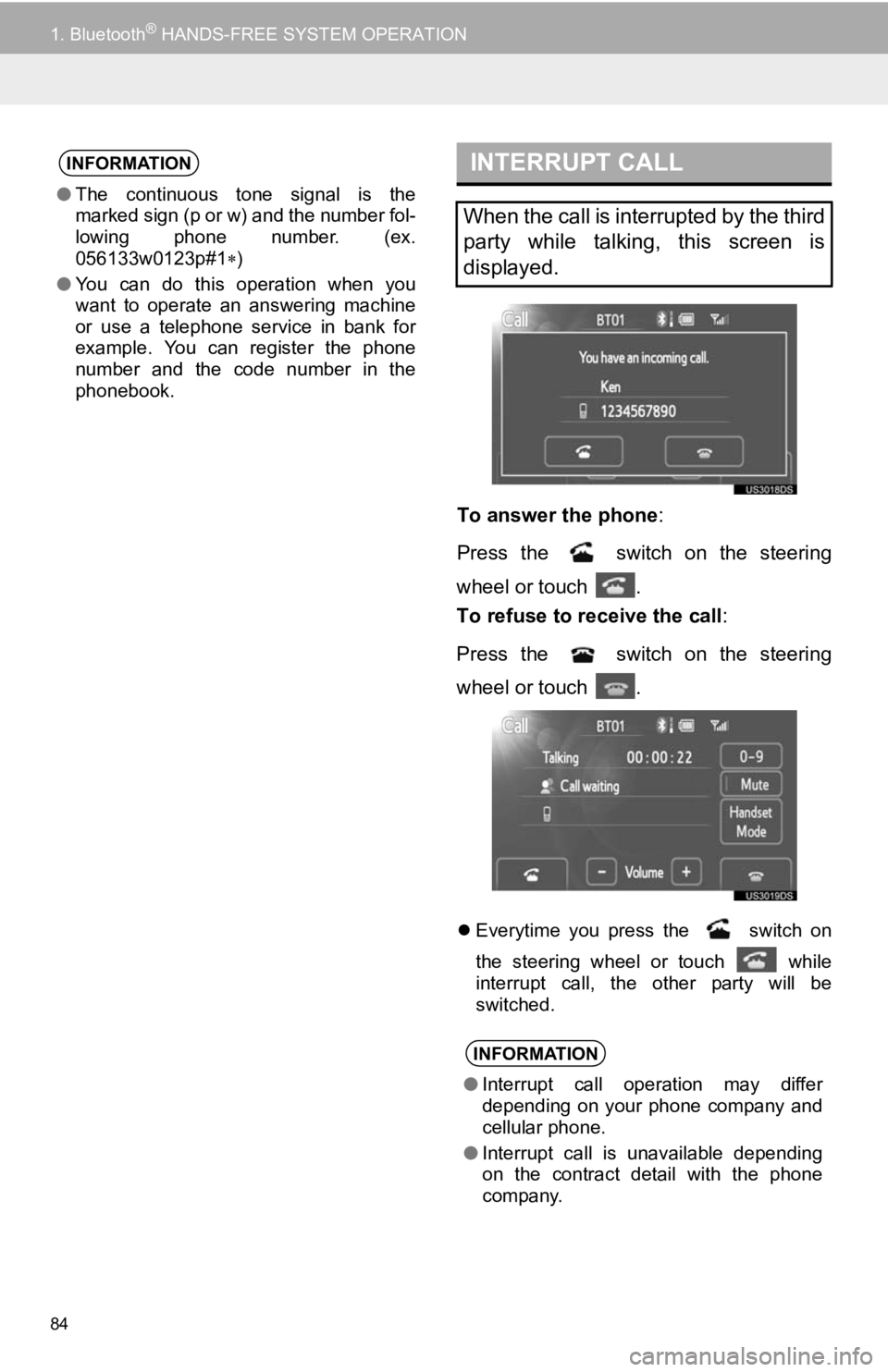
84
1. Bluetooth® HANDS-FREE SYSTEM OPERATION
To answer the phone:
Press the switch on the steering
wheel or touch .
To refuse to receive the call :
Press the switch on the steering
wheel or touch .
Everytime you press the switch on
the steering wheel or touch
while
interrupt call, the other party will be
switched.
INFORMATION
● The continuous tone signal is the
marked sign (p or w) and the number fol-
lowing phone number. (ex.
056133w0123p#1 )
● You can do this operation when you
want to operate an answering machine
or use a telephone service in bank for
example. You can register the phone
number and the code number in the
phonebook.
INTERRUPT CALL
When the call is interrupted by the third
party while talking, this screen is
displayed.
INFORMATION
●Interrupt call operation may differ
depending on your phone company and
cellular phone.
● Interrupt call is unavailable depending
on the contract detail with the phone
company.
Page 91 of 131
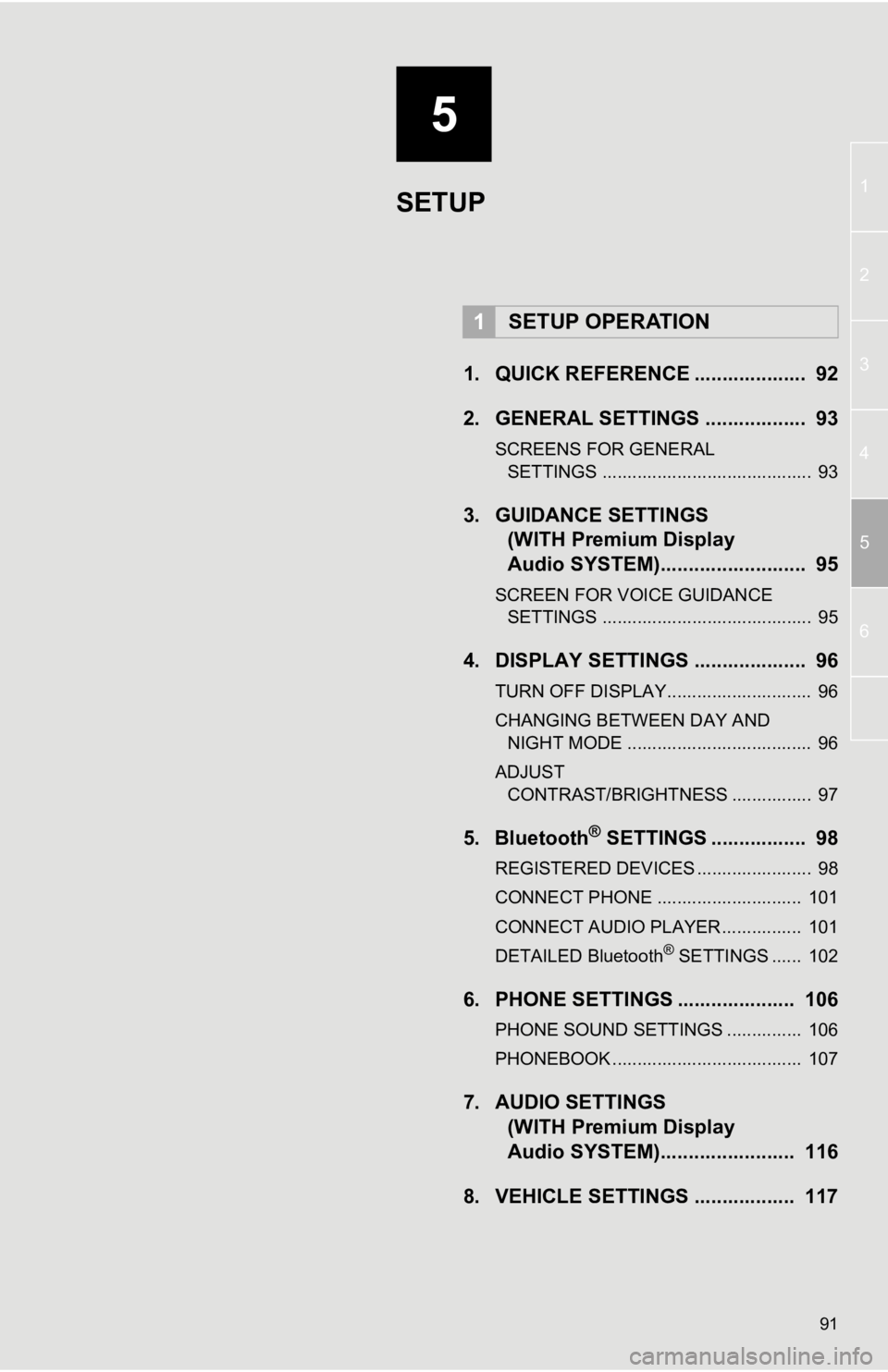
5
91
1
2
3
4
5
6
1. QUICK REFERENCE .................... 92
2. GENERAL SETTINGS .................. 93
SCREENS FOR GENERAL SETTINGS .......................................... 93
3. GUIDANCE SETTINGS (WITH Premium Display
Audio SYSTEM)......... ................. 95
SCREEN FOR VOICE GUIDANCE
SETTINGS .......................................... 95
4. DISPLAY SETTINGS .................... 96
TURN OFF DISPLAY............................. 96
CHANGING BETWEEN DAY AND
NIGHT MODE ..................................... 96
ADJUST CONTRAST/BRIGHTNESS ................ 97
5. Bluetooth® SETTINGS ................. 98
REGISTERED DEVICES ....................... 98
CONNECT PHONE ............................. 101
CONNECT AUDIO PLAYER................ 101
DETAILED Bluetooth
® SETTINGS ...... 102
6. PHONE SETTINGS ..................... 106
PHONE SOUND SETTINGS ............... 106
PHONEBOOK ...................................... 107
7. AUDIO SETTINGS (WITH Premium Display
Audio SYSTEM)......... ............... 116
8. VEHICLE SETTINGS .................. 117
1SETUP OPERATION
SETUP
Page 92 of 131
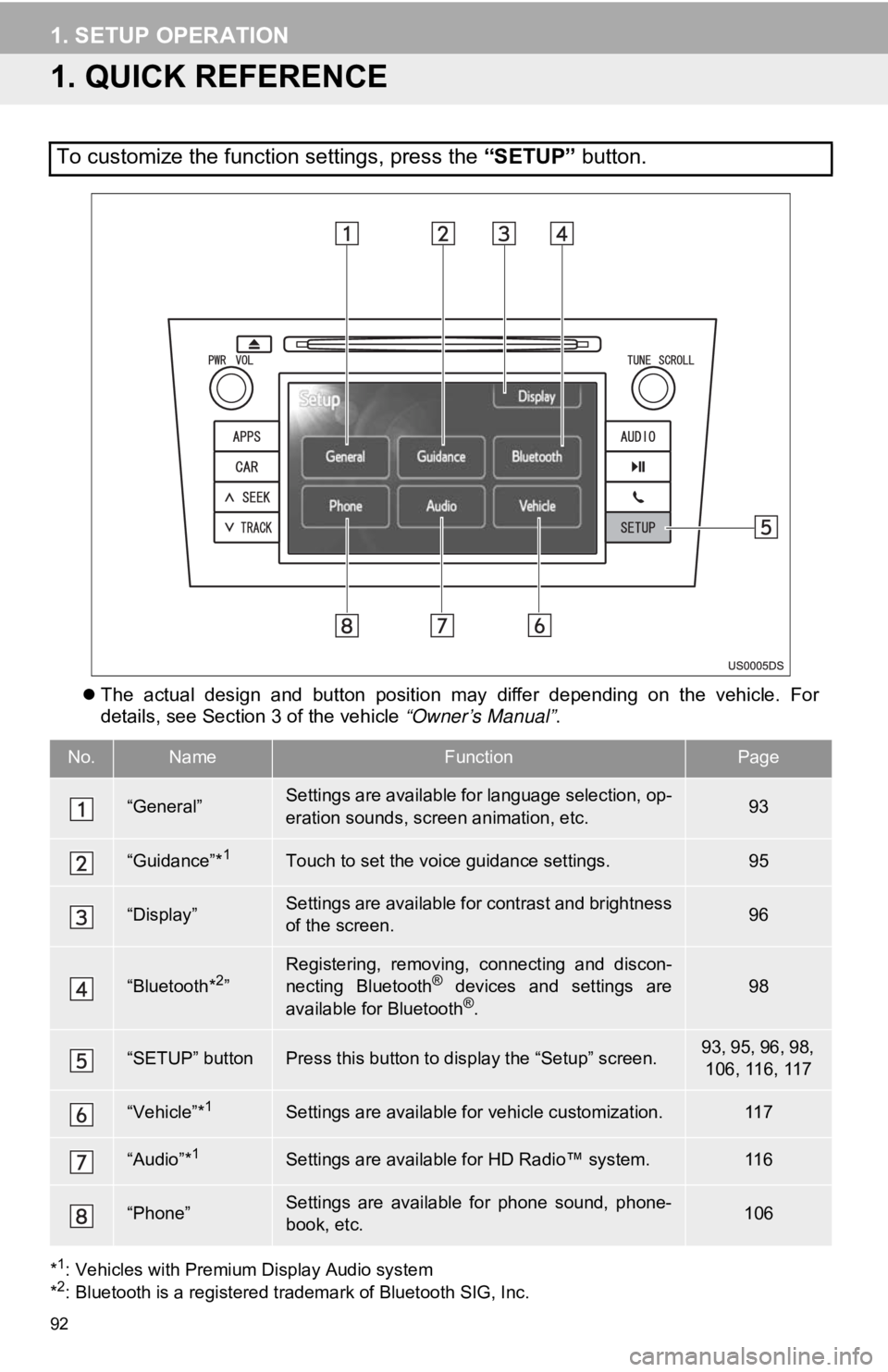
92
1. SETUP OPERATION
1. QUICK REFERENCE
The actual design and button position may differ depending on the vehicle. For
details, see Section 3 of the vehicle “Owner’s Manual” .
*1: Vehicles with Premium Display Audio system
*2: Bluetooth is a registered trademark of Bluetooth SIG, Inc.
To customize the function settings, press the “SETUP” button.
No.NameFunctionPage
“General”Settings are available for language selection, op-
eration sounds, screen animation, etc.93
“Guidance”*1Touch to set the voice guidance settings.95
“Display”Settings are available for contrast and brightness
of the screen.96
“Bluetooth*2”Registering, removing, connecting and discon-
necting Bluetooth® devices and settings are
available for Bluetooth®.
98
“SETUP” buttonPress this button to display the “Setup” screen.93, 95, 96, 98, 106, 116, 117
“Vehicle”*1Settings are available for vehicle customization.11 7
“Audio”*1Settings are available for HD Radio™ system.11 6
“Phone”Settings are available for phone sound, phone-
book, etc.106
Page 94 of 131
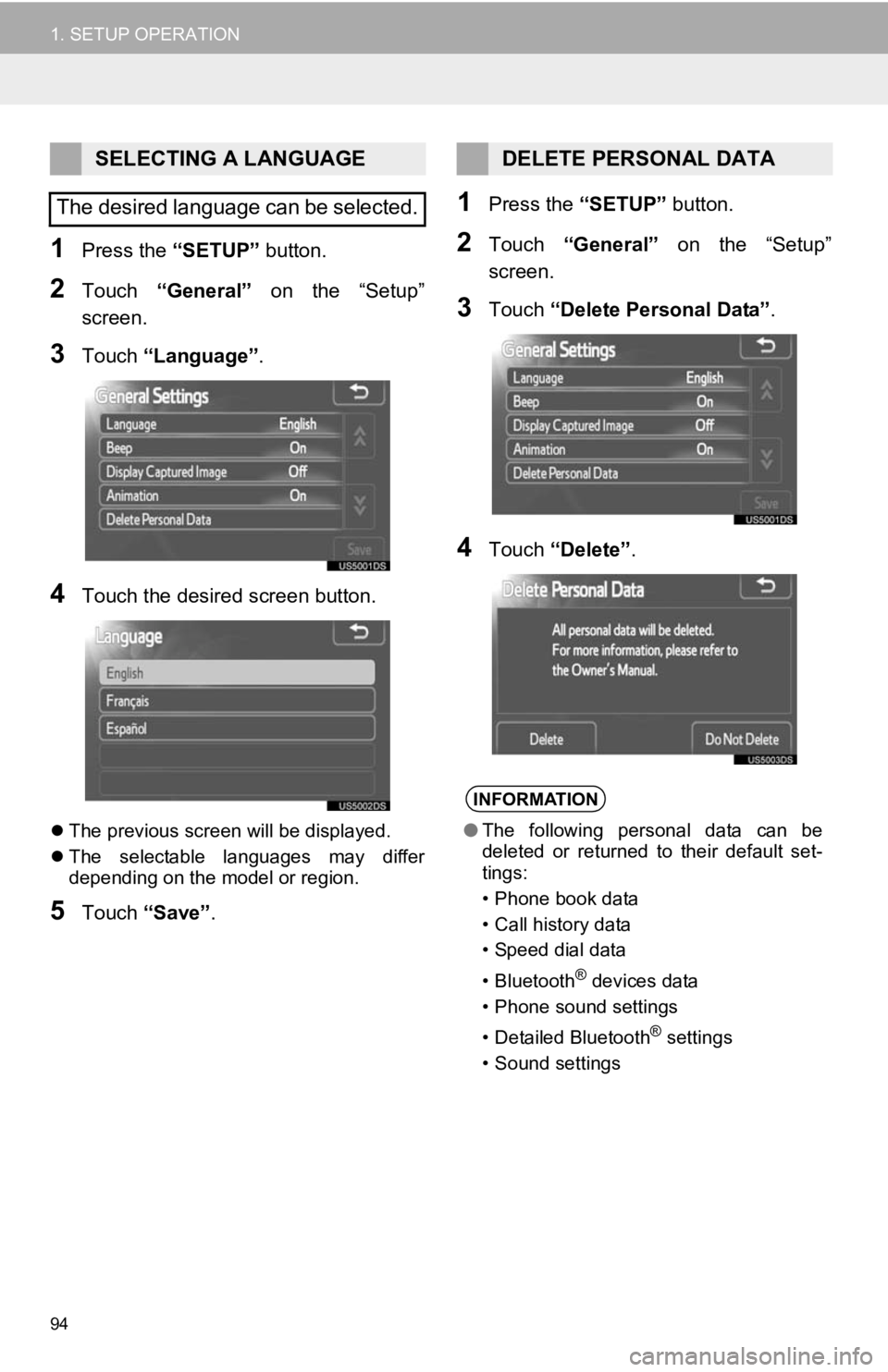
94
1. SETUP OPERATION
1Press the “SETUP” button.
2Touch “General” on the “Setup”
screen.
3Touch “Language” .
4Touch the desired screen button.
The previous screen will be displayed.
The selectable languages may differ
depending on the model or region.
5Touch “Save” .
1Press the “SETUP” button.
2Touch “General” on the “Setup”
screen.
3Touch “Delete Personal Data” .
4Touch “Delete” .
SELECTING A LANGUAGE
The desired language can be selected.DELETE PERSONAL DATA
INFORMATION
● The following personal data can be
deleted or returned to their default set-
tings:
• Phone book data
• Call history data
• Speed dial data
•Bluetooth
® devices data
• Phone sound settings
• Detailed Bluetooth
® settings
• Sound settings
Page 95 of 131
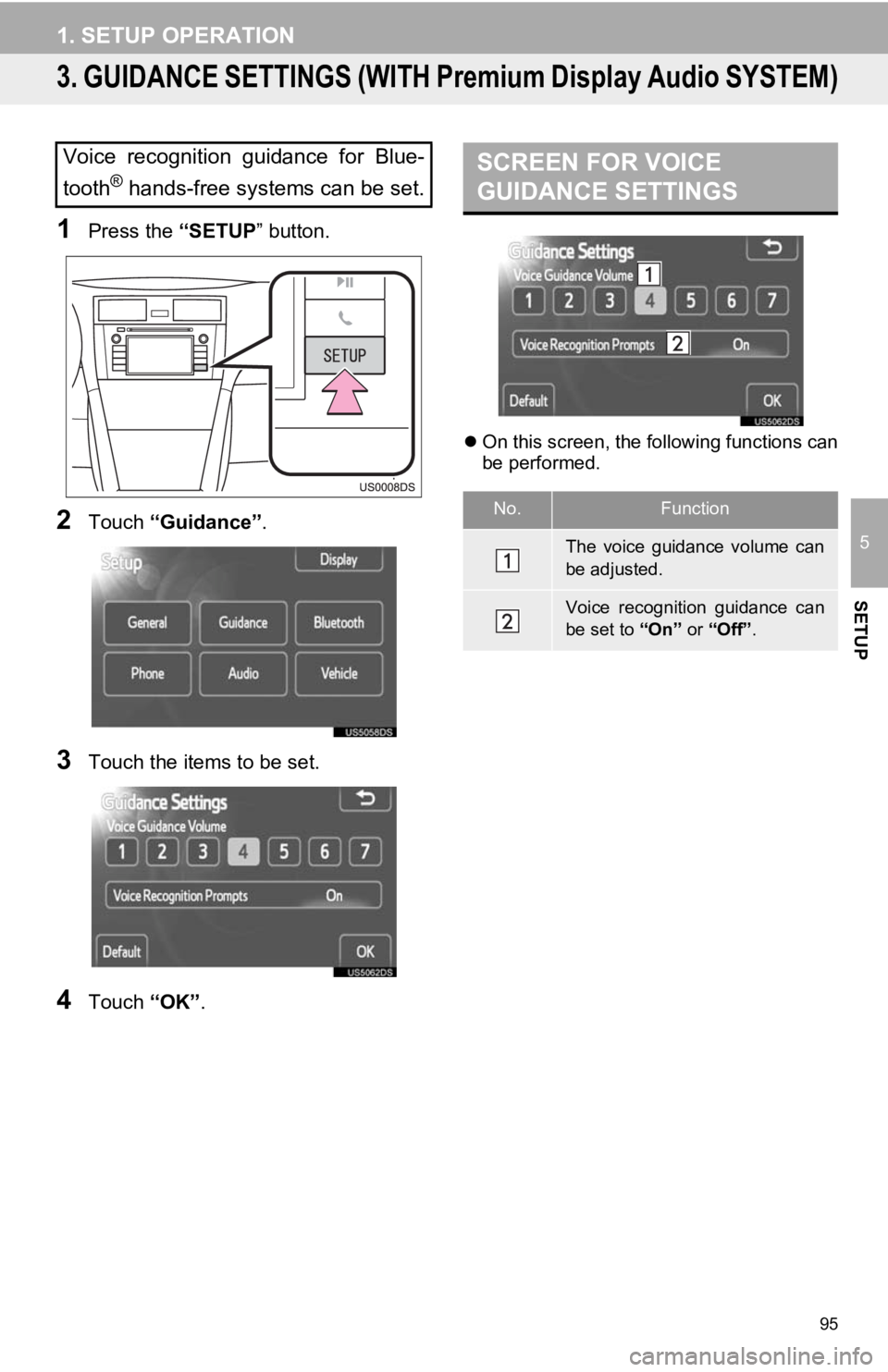
95
1. SETUP OPERATION
5
SETUP
3. GUIDANCE SETTINGS (WITH Premium Display Audio SYSTEM)
1Press the “SETUP” button.
2Touch “Guidance” .
3Touch the items to be set.
4Touch “OK”.
On this screen, the following functions can
be performed.
Voice recognition guidance for Blue-
tooth
® hands-free systems can be set.
SCREEN FOR VOICE
GUIDANCE SETTINGS
No.Function
The voice guidance volume can
be adjusted.
Voice recognition guidance can
be set to “On” or “Off”.
Page 98 of 131
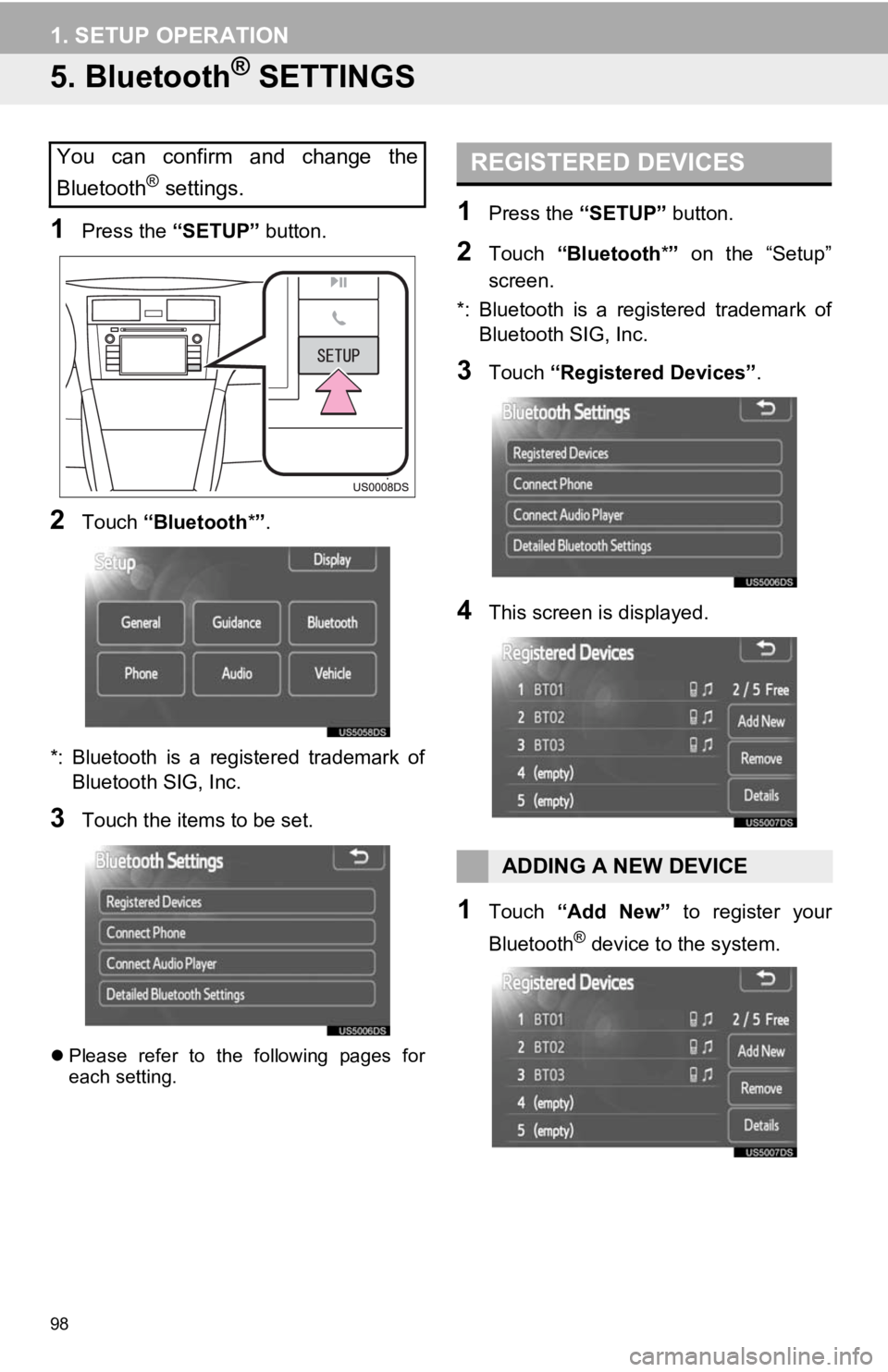
98
1. SETUP OPERATION
5. Bluetooth® SETTINGS
1Press the “SETUP” button.
2Touch “Bluetooth *”.
*: Bluetooth is a registered trademark of Bluetooth SIG, Inc.
3Touch the items to be set.
Please refer to the following pages for
each setting.
1Press the “SETUP” button.
2Touch “Bluetooth *” on the “Setup”
screen.
*: Bluetooth is a registered trademark of Bluetooth SIG, Inc.
3Touch “Registered Devices” .
4This screen is displayed.
1Touch “Add New” to register your
Bluetooth
® device to the system.
You can confirm and change the
Bluetooth
® settings.
REGISTERED DEVICES
ADDING A NEW DEVICE
Page 99 of 131
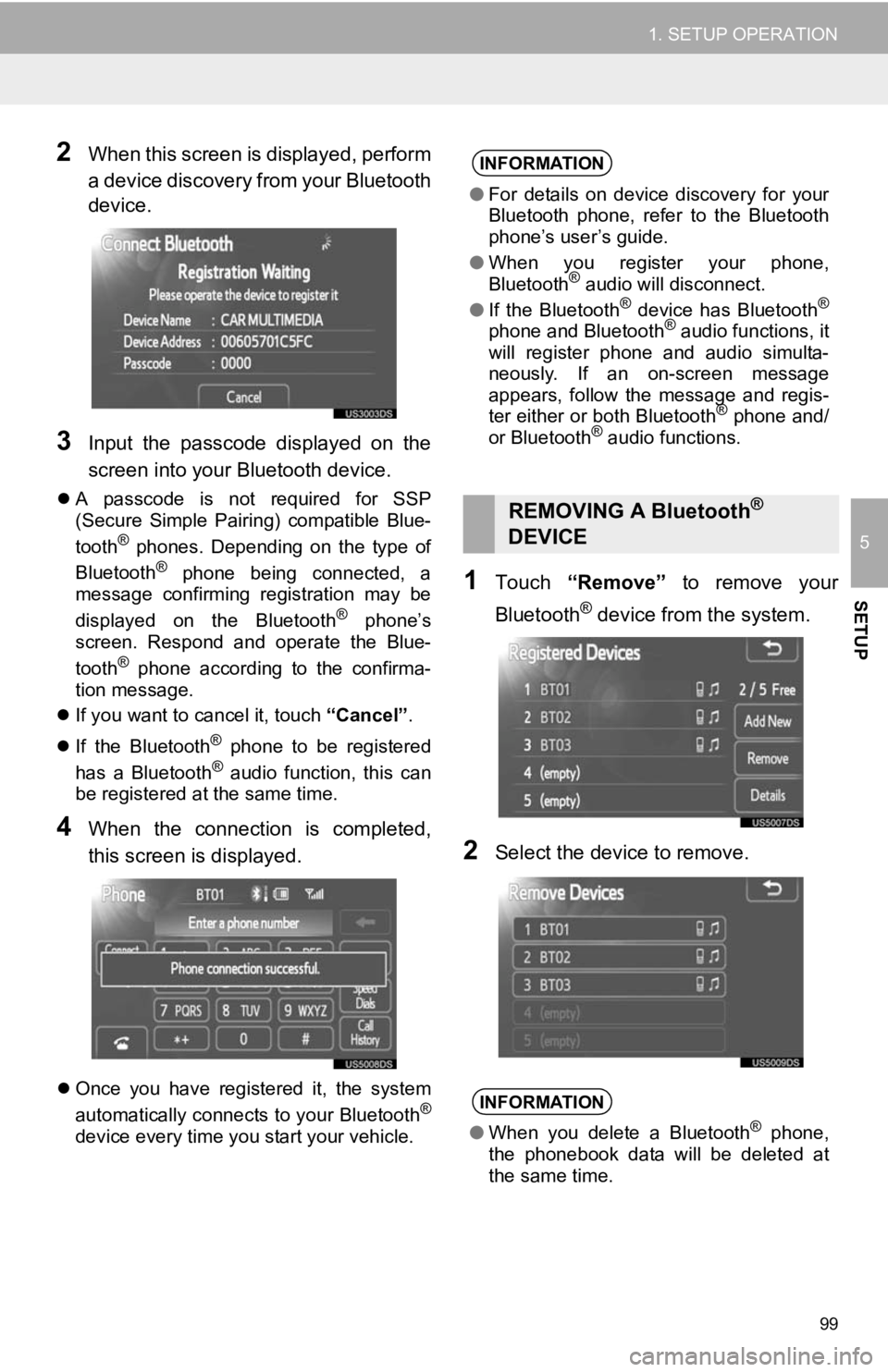
99
1. SETUP OPERATION
5
SETUP
2When this screen is displayed, perform
a device discovery from your Bluetooth
device.
3Input the passcode displayed on the
screen into your Bluetooth device.
A passcode is not required for SSP
(Secure Simple Pairing) compatible Blue-
tooth
® phones. Depending on the type of
Bluetooth® phone being connected, a
message confirming registration may be
displayed on the Bluetooth
® phone’s
screen. Respond and operate the Blue-
tooth
® phone according to the confirma-
tion message.
If you want to cancel it, touch “Cancel”.
If the Bluetooth
® phone to be registered
has a Bluetooth® audio function, this can
be registered at the same time.
4When the connection is completed,
this screen is displayed.
Once you have registered it, the system
automatically connects to your Bluetooth®
device every time you start your vehicle.
1Touch “Remove” to remove your
Bluetooth
® device from the system.
2Select the device to remove.
INFORMATION
● For details on device discovery for your
Bluetooth phone, refer to the Bluetooth
phone’s user’s guide.
● When you register your phone,
Bluetooth
® audio will disconnect.
● If the Bluetooth® device has Bluetooth®
phone and Bluetooth® audio functions, it
will register phone and audio simulta-
neously. If an on-screen message
appears, follow the message and regis-
ter either or both Bluetooth
® phone and/
or Bluetooth® audio functions.
REMOVING A Bluetooth®
DEVICE
INFORMATION
● When you delete a Bluetooth® phone,
the phonebook data will be deleted at
the same time.
Page 100 of 131
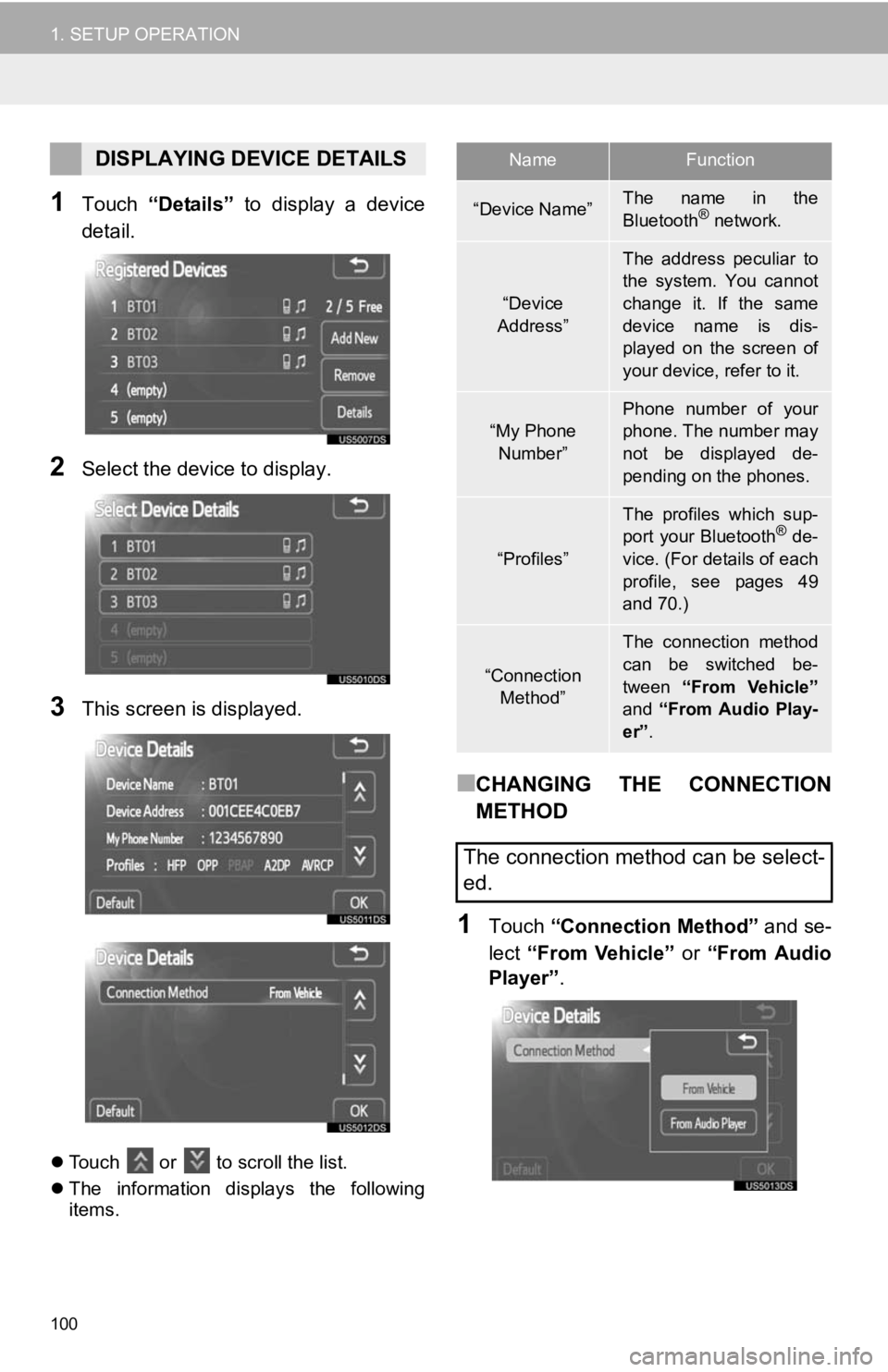
100
1. SETUP OPERATION
1Touch “Details” to display a device
detail.
2Select the device to display.
3This screen is displayed.
Touch or to scroll the list.
The information displays the following
items.
■CHANGING THE CONNECTION
METHOD
1Touch “Connection Method” and se-
lect “From Vehicle” or “From Audio
Player” .
DISPLAYING DEVICE DETAILSNameFunction
“Device Name”The name in the
Bluetooth® network.
“Device
Address”
The address peculiar to
the system. You cannot
change it. If the same
device name is dis-
played on the screen of
your device, refer to it.
“My Phone Number”Phone number of your
phone. The number may
not be displayed de-
pending on the phones.
“Profiles”
The profiles which sup-
port your Bluetooth® de-
vice. (For details of each
profile, see pages 49
and 70.)
“Connection
Method”
The connection method
can be switched be-
tween “From Vehicle”
and “From Audio Play-
er” .
The connection method can be select-
ed.
Page 101 of 131
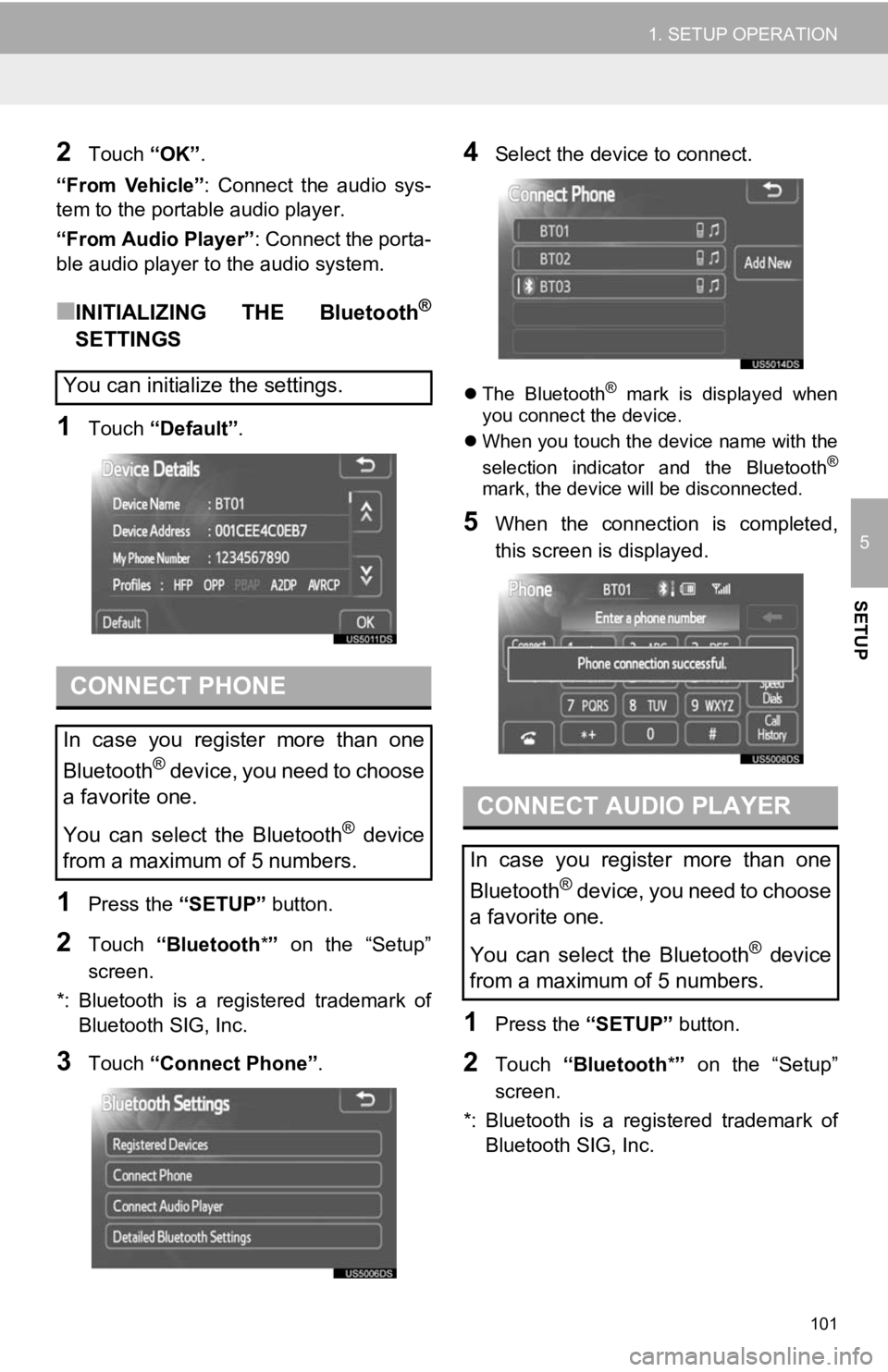
101
1. SETUP OPERATION
5
SETUP
2Touch “OK”.
“From Vehicle” : Connect the audio sys-
tem to the portable audio player.
“From Audio Player” : Connect the porta-
ble audio player to the audio system.
■INITIALIZING THE Bluetooth®
SETTINGS
1Touch “Default”.
1Press the “SETUP” button.
2Touch “Bluetooth *” on the “Setup”
screen.
*: Bluetooth is a registered trademark of Bluetooth SIG, Inc.
3Touch “Connect Phone” .
4Select the device to connect.
The Bluetooth® mark is displayed when
you connect the device.
When you touch the device name with the
selection indicator and the Bluetooth
®
mark, the device will be disconnected.
5When the connection is completed,
this screen is displayed.
1Press the “SETUP” button.
2Touch “Bluetooth *” on the “Setup”
screen.
*: Bluetooth is a registered trademark of Bluetooth SIG, Inc.
You can initialize the settings.
CONNECT PHONE
In case you register more than one
Bluetooth
® device, you need to choose
a favorite one.
You can select the Bluetooth
® device
from a maximum of 5 numbers.
CONNECT AUDIO PLAYER
In case you register more than one
Bluetooth
® device, you need to choose
a favorite one.
You can select the Bluetooth
® device
from a maximum of 5 numbers.