phone TOYOTA PRIUS V 2013 Accessories, Audio & Navigation (in English)
[x] Cancel search | Manufacturer: TOYOTA, Model Year: 2013, Model line: PRIUS V, Model: TOYOTA PRIUS V 2013Pages: 131, PDF Size: 5.2 MB
Page 71 of 131
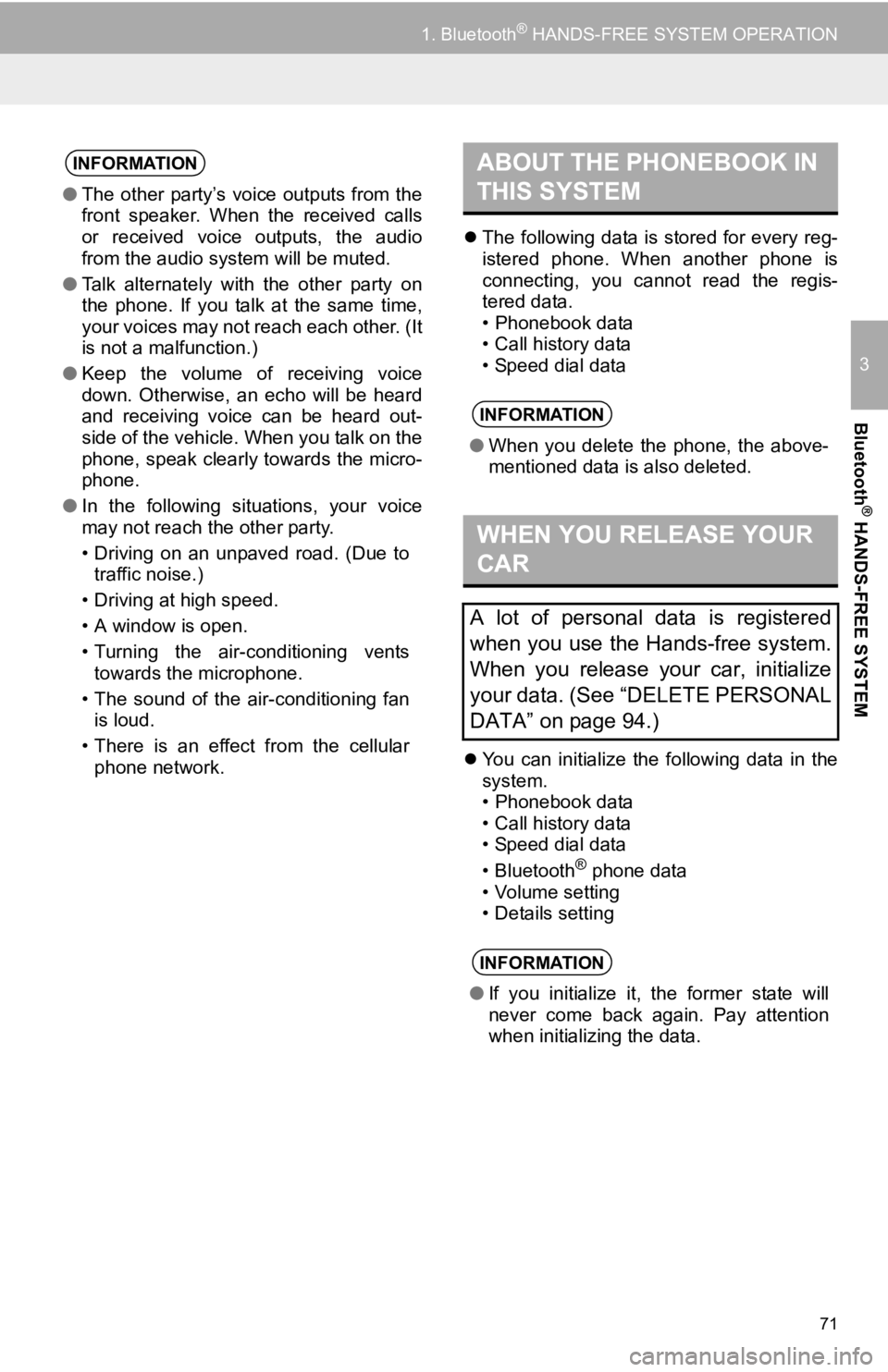
71
1. Bluetooth® HANDS-FREE SYSTEM OPERATION
3
Bluetooth
® HANDS-FREE SYSTEM
The following data is stored for every reg-
istered phone. When another phone is
connecting, you cannot read the regis-
tered data.
• Phonebook data
• Call history data
• Speed dial data
You can initialize the following data in the
system.
• Phonebook data
• Call history data
• Speed dial data
•Bluetooth
® phone data
• Volume setting
• Details setting
INFORMATION
● The other party’s voice outputs from the
front speaker. When the received calls
or received voice outputs, the audio
from the audio system will be muted.
● Talk alternately with the other party on
the phone. If you talk at the same time,
your voices may not reach each other. (It
is not a malfunction.)
● Keep the volume of receiving voice
down. Otherwise, an echo will be heard
and receiving voice can be heard out-
side of the vehicle. When you talk on the
phone, speak clearly towards the micro-
phone.
● In the following situations, your voice
may not reach the other party.
• Driving on an unpaved road. (Due to
traffic noise.)
• Driving at high speed.
• A window is open.
• Turning the air-conditioning vents towards the microphone.
• The sound of the air-conditioning fan is loud.
• There is an effect from the cellular phone network.
ABOUT THE PHONEBOOK IN
THIS SYSTEM
INFORMATION
● When you delete the phone, the above-
mentioned data is also deleted.
WHEN YOU RELEASE YOUR
CAR
A lot of personal data is registered
when you use the Hands-free system.
When you release your car, initialize
your data. (See “DELETE PERSONAL
DATA” on page 94.)
INFORMATION
●If you initialize it, the former state will
never come back again. Pay attention
when initializing the data.
Page 72 of 131
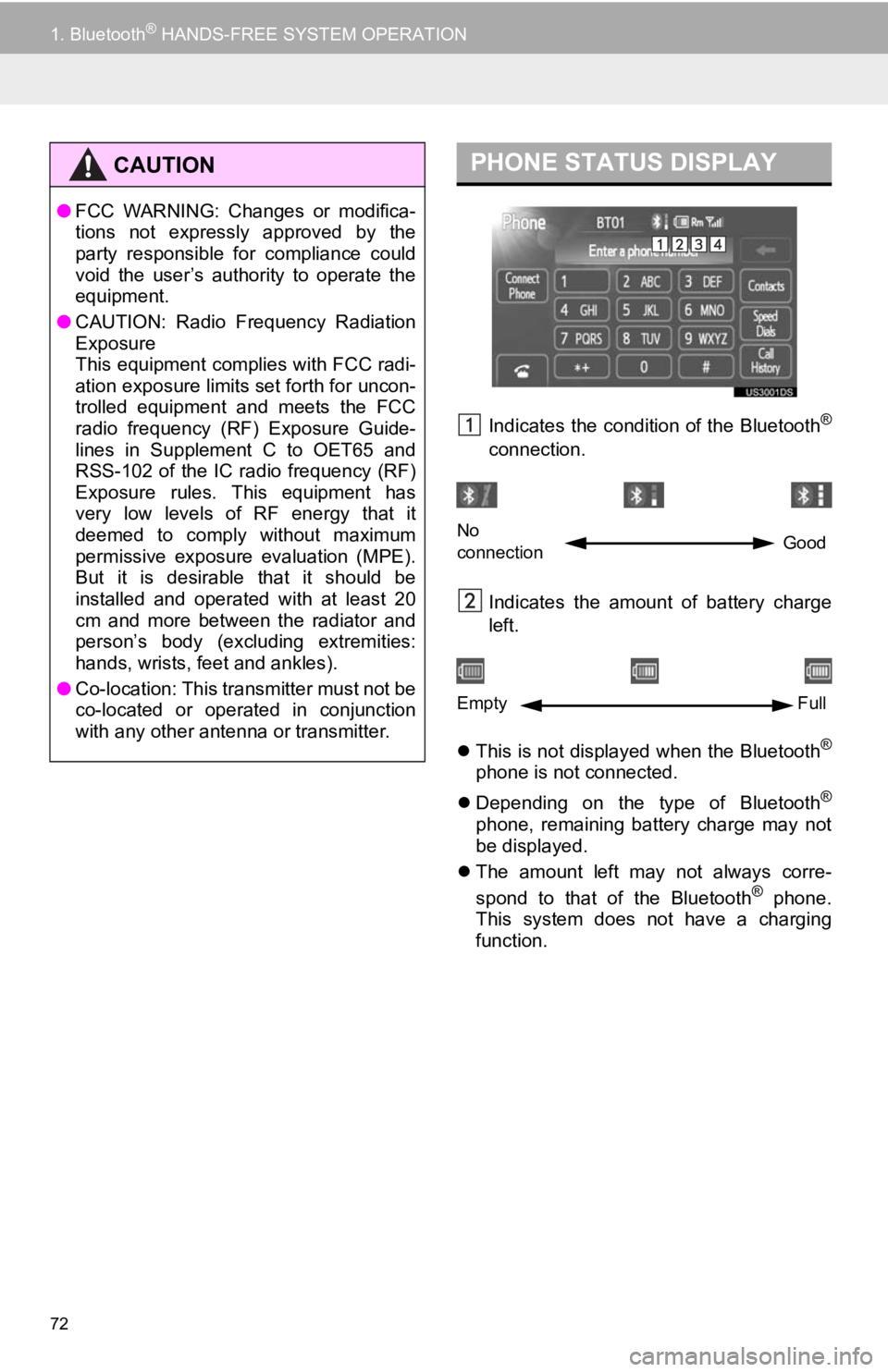
72
1. Bluetooth® HANDS-FREE SYSTEM OPERATION
Indicates the condition of the Bluetooth®
connection.
Indicates the amount of battery charge
left.
This is not displayed when the Bluetooth
®
phone is not connected.
Depending on the type of Bluetooth
®
phone, remaining battery charge may not
be displayed.
The amount left may not always corre-
spond to that of the Bluetooth
® phone.
This system does not have a charging
function.
CAUTION
● FCC WARNING: Changes or modifica-
tions not expressly approved by the
party responsible for compliance could
void the user’s authority to operate the
equipment.
● CAUTION: Radio Frequency Radiation
Exposure
This equipment complies with FCC radi-
ation exposure limits set forth for uncon-
trolled equipment and meets the FCC
radio frequency (RF) Exposure Guide-
lines in Supplement C to OET65 and
RSS-102 of the IC radio frequency (RF)
Exposure rules. This equipment has
very low levels of RF energy that it
deemed to comply without maximum
permissive exposure evaluation (MPE).
But it is desirable that it should be
installed and operated with at least 20
cm and more between the radiator and
person’s body (excluding extremities:
hands, wrists, feet and ankles).
● Co-location: This transmitter must not be
co-located or operated in conjunction
with any other antenna or transmitter.
PHONE STATUS DISPLAY
No
connection Good
Empty
Full
Page 73 of 131
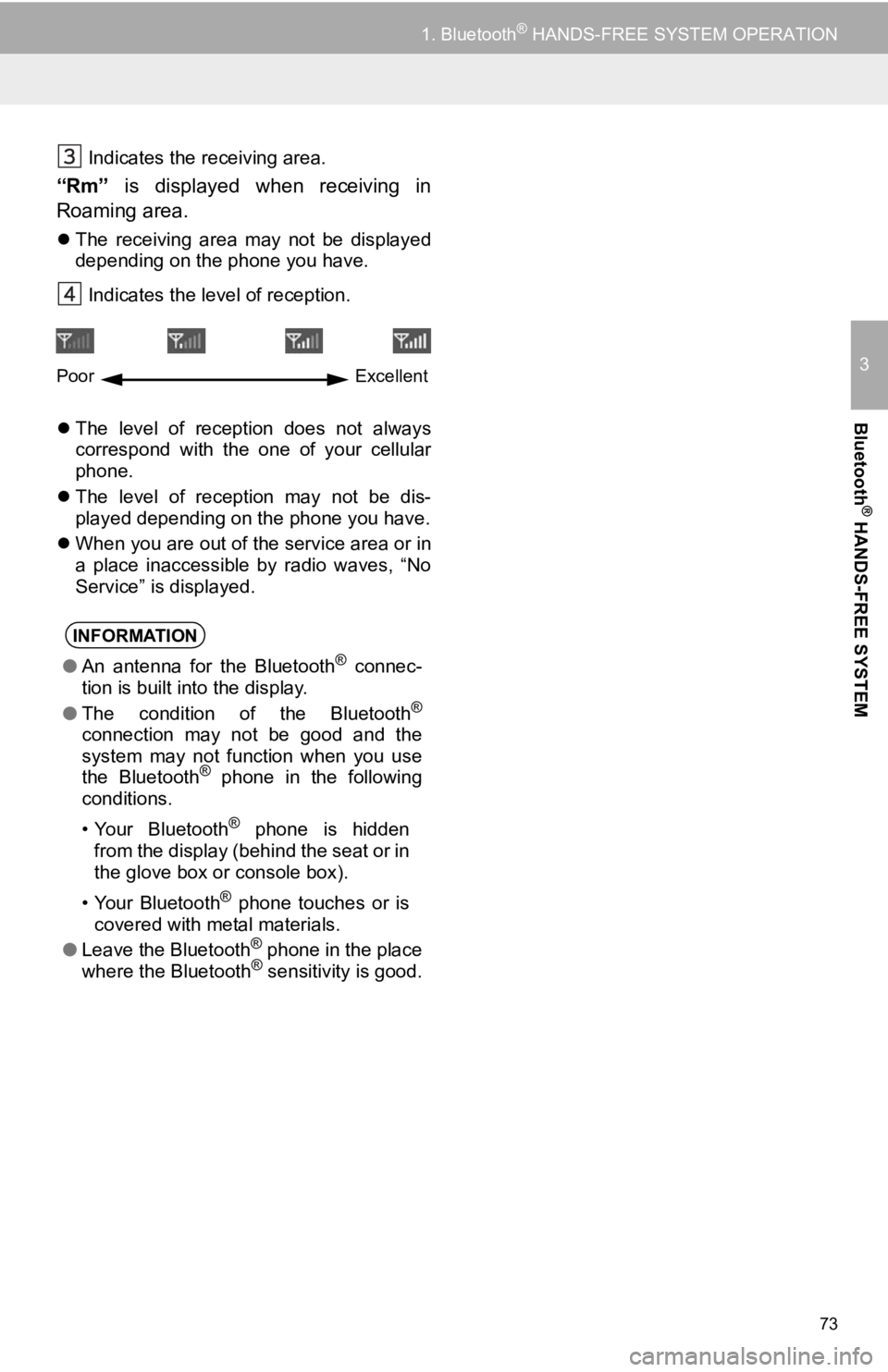
73
1. Bluetooth® HANDS-FREE SYSTEM OPERATION
3
Bluetooth
® HANDS-FREE SYSTEM
Indicates the receiving area.
“Rm” is displayed when receiving in
Roaming area.
The receiving area may not be displayed
depending on the phone you have.
Indicates the level of reception.
The level of reception does not always
correspond with the one of your cellular
phone.
The level of reception may not be dis-
played depending on the phone you have.
When you are out of the service area or in
a place inaccessible by radio waves, “No
Service” is displayed.
INFORMATION
●An antenna for the Bluetooth® connec-
tion is built into the display.
● The condition of the Bluetooth
®
connection may not be good and the
system may not function when you use
the Bluetooth
® phone in the following
conditions.
• Your Bluetooth
® phone is hidden
from the display (behind the seat or in
the glove box or console box).
• Your Bluetooth
® phone touches or is
covered with metal materials.
● Leave the Bluetooth
® phone in the place
where the Bluetooth® sensitivity is good.
Poor Excellent
Page 74 of 131
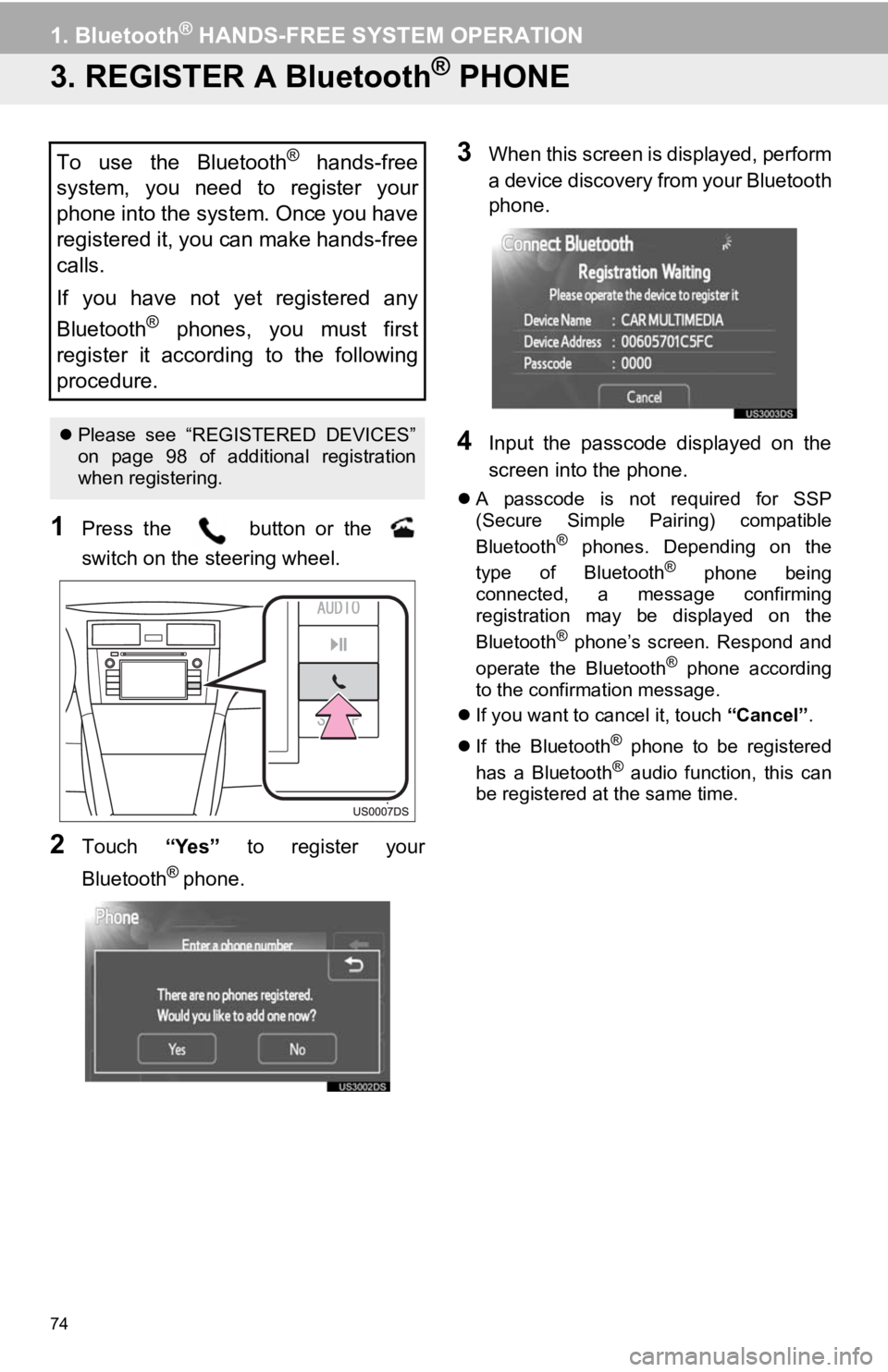
74
1. Bluetooth® HANDS-FREE SYSTEM OPERATION
3. REGISTER A Bluetooth® PHONE
1Press the button or the
switch on the steering wheel.
2Touch “Yes” to register your
Bluetooth
® phone.
3When this screen is displayed, perform
a device discovery from your Bluetooth
phone.
4Input the passcode displayed on the
screen into the phone.
A passcode is not required for SSP
(Secure Simple Pairing) compatible
Bluetooth
® phones. Depending on the
type of Bluetooth® phone being
connected, a message confirming
registration may be displayed on the
Bluetooth
® phone’s screen. Respond and
operate the Bluetooth® phone according
to the confirmation message.
If you want to cancel it, touch “Cancel”.
If the Bluetooth
® phone to be registered
has a Bluetooth® audio function, this can
be registered at the same time.
To use the Bluetooth® hands-free
system, you need to register your
phone into the system. Once you have
registered it, you can make hands-free
calls.
If you have not yet registered any
Bluetooth
® phones, you must first
register it according to the following
procedure.
Please see “REGISTERED DEVICES”
on page 98 of additional registration
when registering.
Page 75 of 131
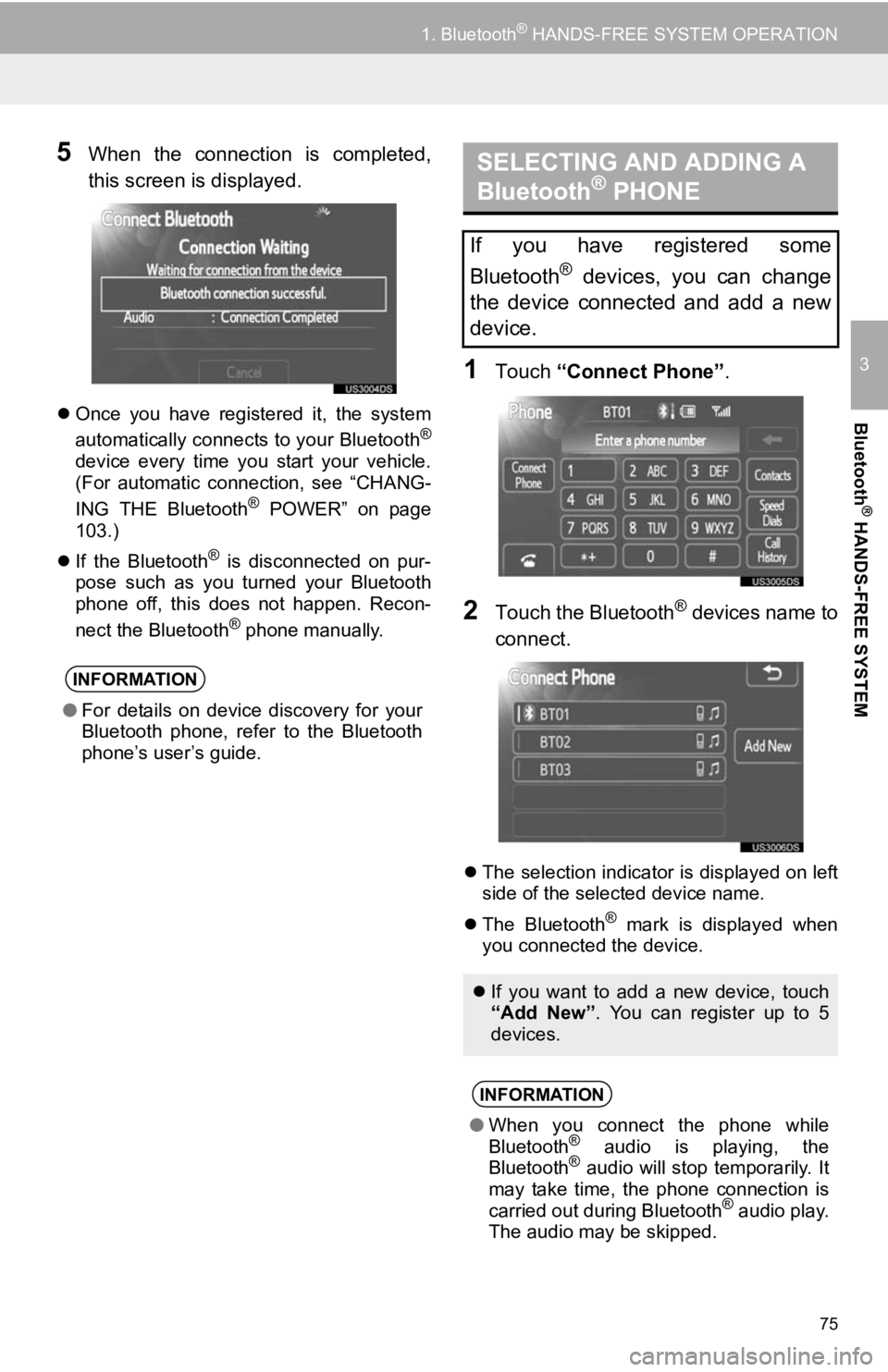
75
1. Bluetooth® HANDS-FREE SYSTEM OPERATION
3
Bluetooth
® HANDS-FREE SYSTEM
5When the connection is completed,
this screen is displayed.
Once you have registered it, the system
automatically connects to your Bluetooth®
device every time you start your vehicle.
(For automatic connection, see “CHANG-
ING THE Bluetooth
® POWER” on page
103.)
If the Bluetooth
® is disconnected on pur-
pose such as you turned your Bluetooth
phone off, this does not happen. Recon-
nect the Bluetooth
® phone manually.
1Touch “Connect Phone” .
2Touch the Bluetooth® devices name to
connect.
The selection indicator is displayed on left
side of the selected device name.
The Bluetooth
® mark is displayed when
you connected the device.
INFORMATION
● For details on device discovery for your
Bluetooth phone, refer to the Bluetooth
phone’s user’s guide.
SELECTING AND ADDING A
Bluetooth® PHONE
If you have registered some
Bluetooth
® devices, you can change
the device connected and add a new
device.
If you want to add a new device, touch
“Add New” . You can register up to 5
devices.
INFORMATION
● When you connect the phone while
Bluetooth® audio is playing, the
Bluetooth® audio will stop temporarily. It
may take time, the phone connection is
carried out during Bluetooth
® audio play.
The audio may be skipped.
Page 76 of 131
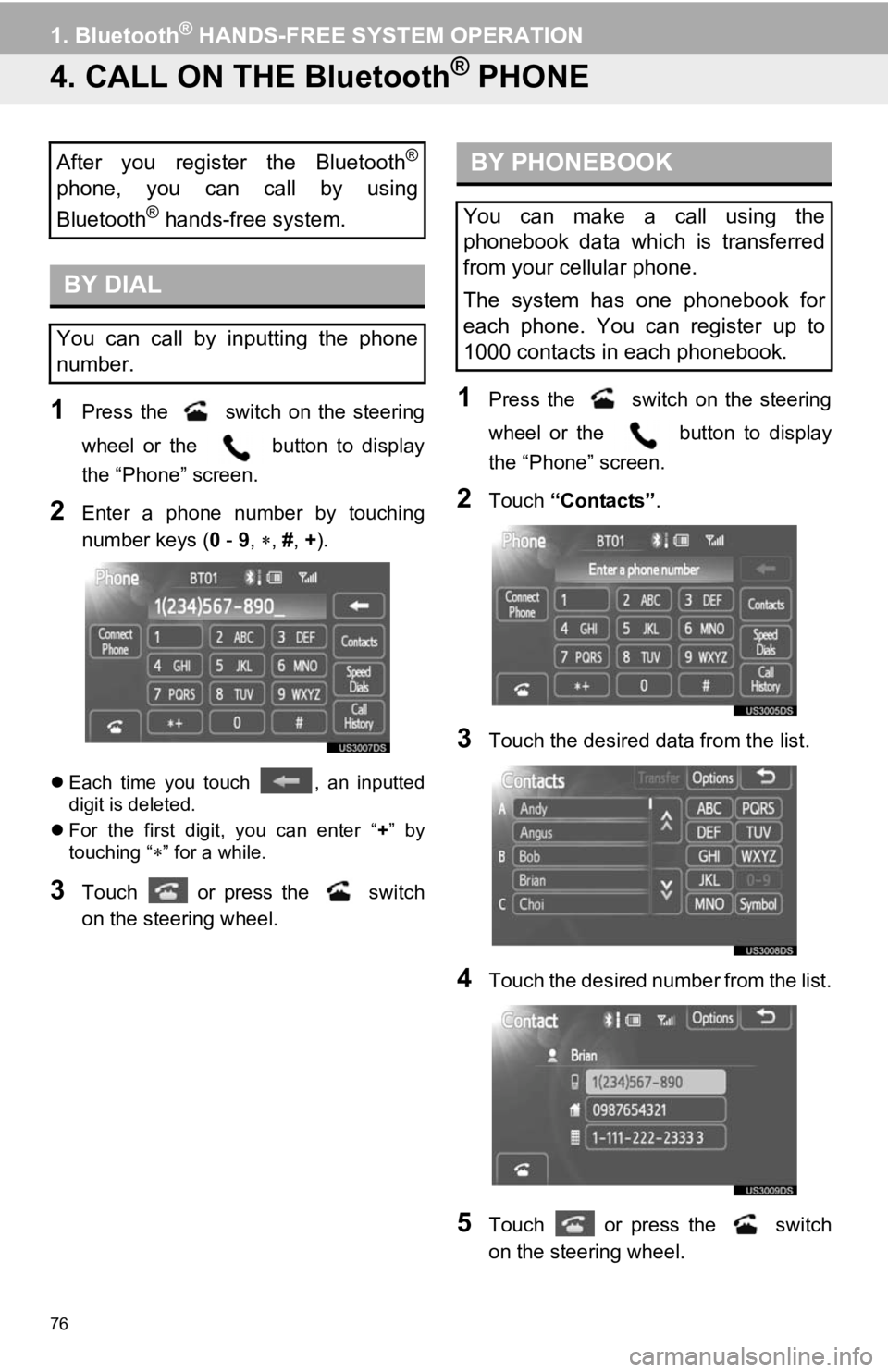
76
1. Bluetooth® HANDS-FREE SYSTEM OPERATION
4. CALL ON THE Bluetooth® PHONE
1Press the switch on the steering
wheel or the button to display
the “Phone” screen.
2Enter a phone number by touching
number keys ( 0 - 9, , #, + ).
Each time you touch , an inputted
digit is deleted.
For the first digit, you can enter “ +” by
touching “
” for a while.
3Touch or press the switch
on the steering wheel.
1Press the switch on the steering
wheel or the button to display
the “Phone” screen.
2Touch “Contacts” .
3Touch the desired data from the list.
4Touch the desired number from the list.
5Touch or press the switch
on the steering wheel.
After you register the Bluetooth®
phone, you can call by using
Bluetooth
® hands-free system.
BY DIAL
You can call by inputting the phone
number.
BY PHONEBOOK
You can make a call using the
phonebook data which is transferred
from your cellular phone.
The system has one phonebook for
each phone. You can register up to
1000 contacts in each phonebook.
Page 77 of 131
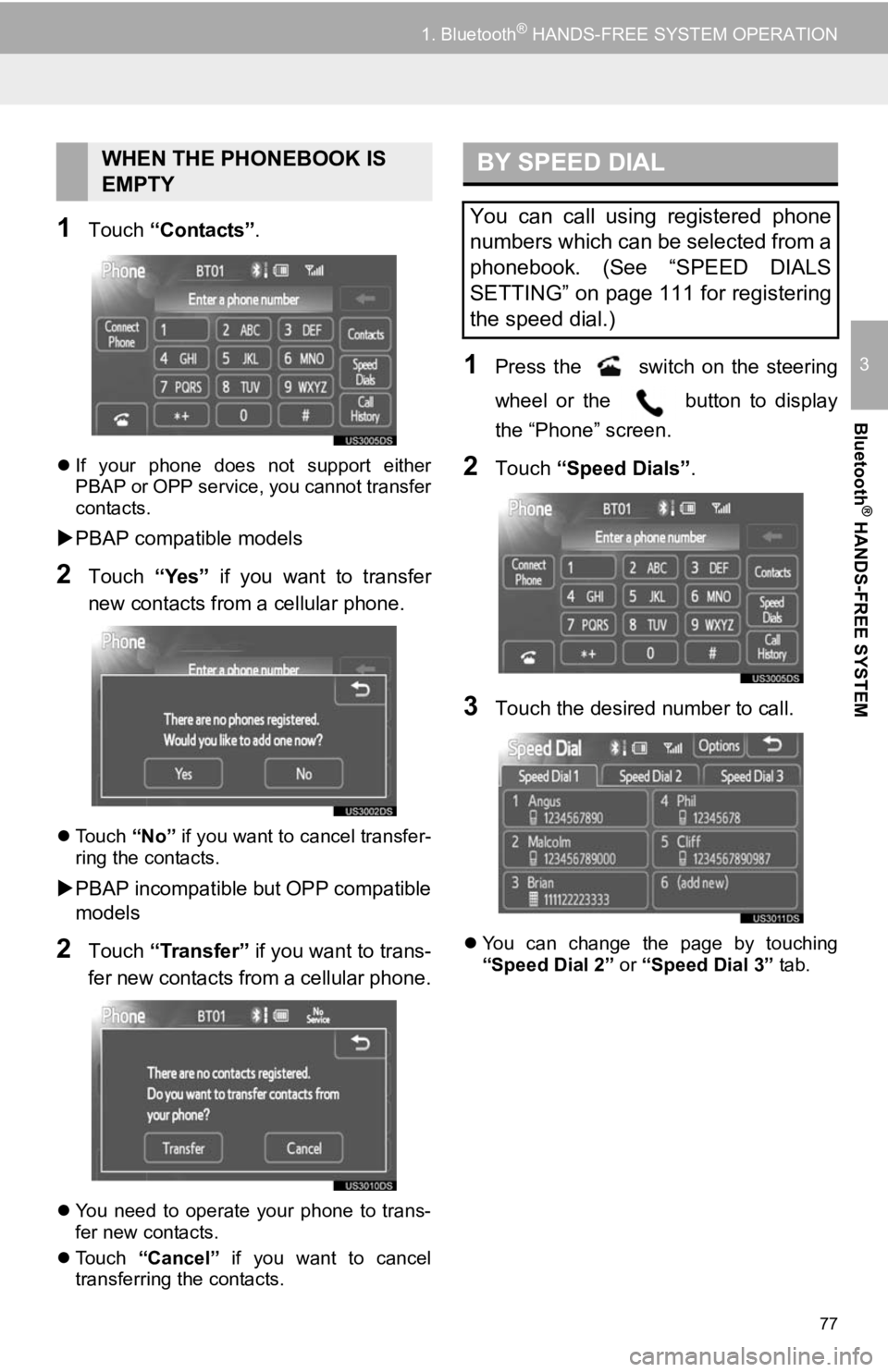
77
1. Bluetooth® HANDS-FREE SYSTEM OPERATION
3
Bluetooth
® HANDS-FREE SYSTEM
1Touch “Contacts” .
If your phone does not support either
PBAP or OPP service, you cannot transfer
contacts.
PBAP compatible models
2Touch “Yes” if you want to transfer
new contacts from a cellular phone.
Touch “No” if you want to cancel transfer-
ring the contacts.
PBAP incompatible but OPP compatible
models
2Touch “Transfer” if you want to trans-
fer new contacts from a cellular phone.
You need to operate your phone to trans-
fer new contacts.
Touch “Cancel” if you want to cancel
transferring the contacts.
1Press the switch on the steering
wheel or the button to display
the “Phone” screen.
2Touch “Speed Dials” .
3Touch the desired number to call.
You can change the page by touching
“Speed Dial 2” or “Speed Dial 3” tab.
WHEN THE PHONEBOOK IS
EMPTYBY SPEED DIAL
You can call using registered phone
numbers which can be selected from a
phonebook. (See “SPEED DIALS
SETTING” on page 111 for registering
the speed dial.)
Page 78 of 131
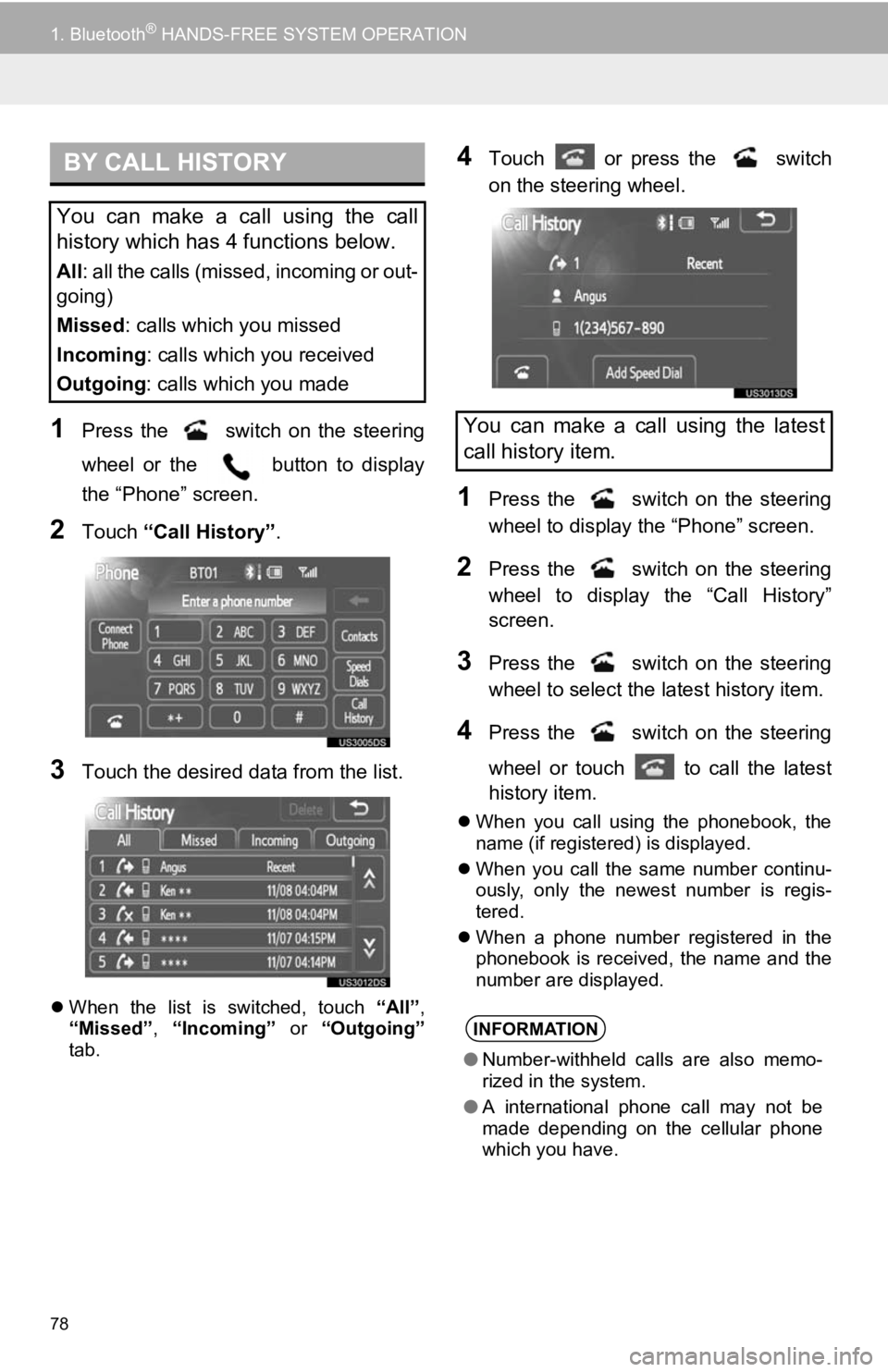
78
1. Bluetooth® HANDS-FREE SYSTEM OPERATION
1Press the switch on the steering
wheel or the button to display
the “Phone” screen.
2Touch “Call History”.
3Touch the desired data from the list.
When the list is switched, touch “All”,
“Missed” , “Incoming” or “Outgoing”
tab.
4Touch or press the switch
on the steering wheel.
1Press the switch on the steering
wheel to display the “Phone” screen.
2Press the switch on the steering
wheel to display the “Call History”
screen.
3Press the switch on the steering
wheel to select the latest history item.
4Press the switch on the steering
wheel or touch to call the latest
history item.
When you call using the phonebook, the
name (if registered) is displayed.
When you call the same number continu-
ously, only the newest number is regis-
tered.
When a phone number registered in the
phonebook is received, the name and the
number are displayed.
BY CALL HISTORY
You can make a call using the call
history which has 4 functions below.
All : all the calls (missed, incoming or out-
going)
Missed : calls which you missed
Incoming : calls which you received
Outgoing : calls which you made
You can make a call using the latest
call history item.
INFORMATION
●Number-withheld calls are also memo-
rized in the system.
● A international phone call may not be
made depending on the cellular phone
which you have.
Page 80 of 131
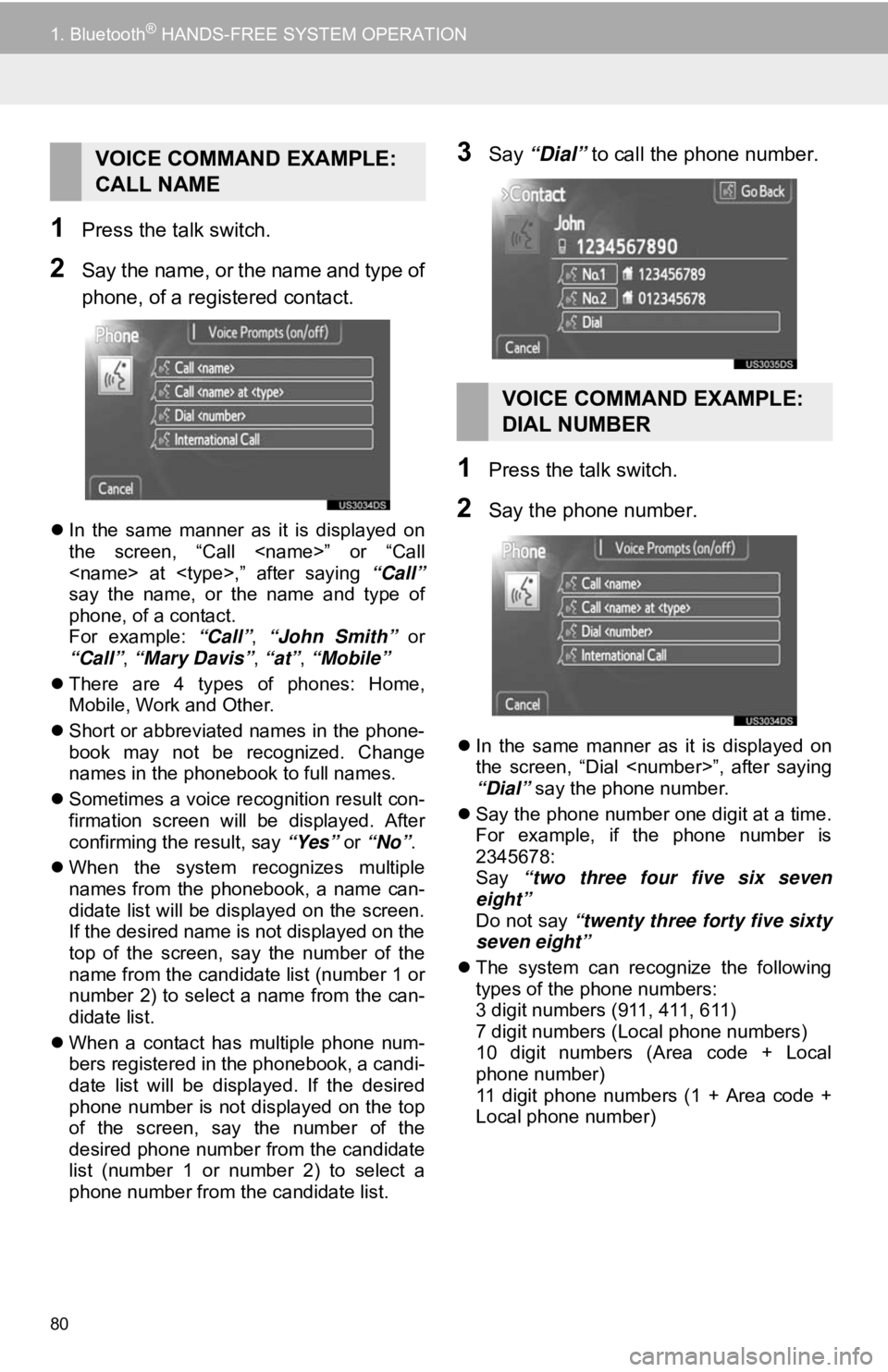
80
1. Bluetooth® HANDS-FREE SYSTEM OPERATION
1Press the talk switch.
2Say the name, or the name and type of
phone, of a registered contact.
In the same manner as it is displayed on
the screen, “Call
say the name, or the name and type of
phone, of a contact.
For example: “Call”, “John Smith” or
“Call” , “Mary Davis” , “at” , “Mobile”
There are 4 types of phones: Home,
Mobile, Work and Other.
Short or abbreviated names in the phone-
book may not be recognized. Change
names in the phonebook to full names.
Sometimes a voice recognition result con-
firmation screen will be displayed. After
confirming the result, say “Yes” or “No”.
When the system recognizes multiple
names from the phonebook, a name can-
didate list will be displayed on the screen.
If the desired name is not displayed on the
top of the screen, say the number of the
name from the candidate list (number 1 or
number 2) to select a name from the can-
didate list.
When a contact has multiple phone num-
bers registered in the phonebook, a candi-
date list will be displayed. If the desired
phone number is not displayed on the top
of the screen, say the number of the
desired phone number from the candidate
list (number 1 or number 2) to select a
phone number from the candidate list.
3Say “Dial” to call the phone number.
1Press the talk switch.
2Say the phone number.
In the same manner as it is displayed on
the screen, “Dial
“Dial” say the phone number.
Say the phone number one digit at a time.
For example, if the phone number is
2345678:
Say “two three four five six seven
eight”
Do not say “twenty three forty five sixty
seven eight”
The system can recognize the following
types of the phone numbers:
3 digit numbers (911, 411, 611)
7 digit numbers (Local phone numbers)
10 digit numbers (Area code + Local
phone number)
11 digit phone numbers (1 + Area code +
Local phone number)
VOICE COMMAND EXAMPLE:
CALL NAME
VOICE COMMAND EXAMPLE:
DIAL NUMBER
Page 81 of 131
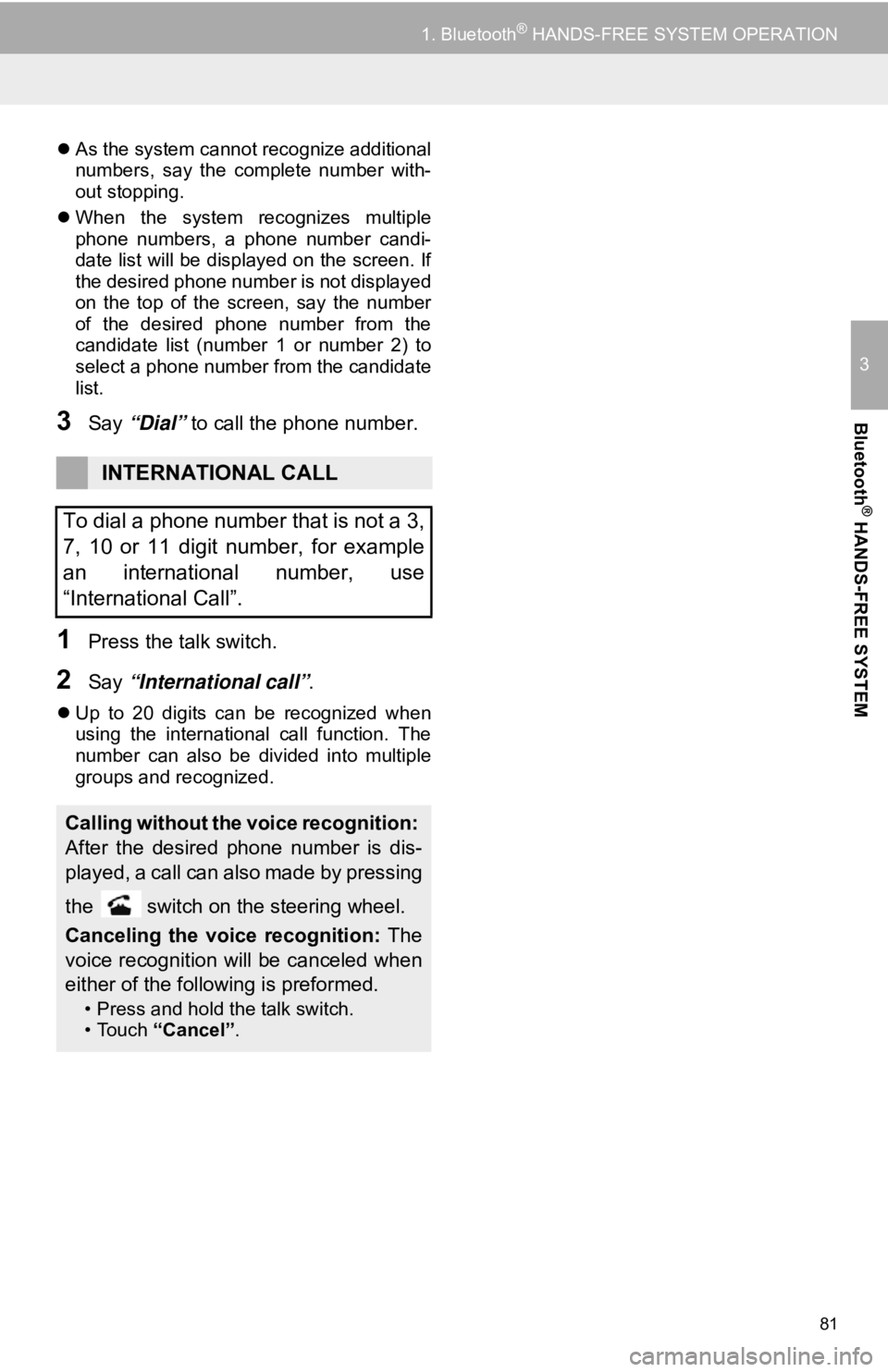
81
1. Bluetooth® HANDS-FREE SYSTEM OPERATION
3
Bluetooth
® HANDS-FREE SYSTEM
As the system cannot recognize additional
numbers, say the complete number with-
out stopping.
When the system recognizes multiple
phone numbers, a phone number candi-
date list will be displayed on the screen. If
the desired phone number is not displayed
on the top of the screen, say the number
of the desired phone number from the
candidate list (number 1 or number 2) to
select a phone number from the candidate
list.
3Say “Dial” to call the phone number.
1Press the talk switch.
2Say “International call” .
Up to 20 digits can be recognized when
using the international call function. The
number can also be divided into multiple
groups and recognized.
INTERNATIONAL CALL
To dial a phone number that is not a 3,
7, 10 or 11 digit number, for example
an international number, use
“International Call”.
Calling without the voice recognition:
After the desired phone number is dis-
played, a call can also made by pressing
the switch on the steering wheel.
Canceling the voice recognition: The
voice recognition will be canceled when
either of the following is preformed.
• Press and hold the talk switch.
•Touch “Cancel” .