audio TOYOTA PRIUS V 2013 Accessories, Audio & Navigation (in English)
[x] Cancel search | Manufacturer: TOYOTA, Model Year: 2013, Model line: PRIUS V, Model: TOYOTA PRIUS V 2013Pages: 131, PDF Size: 5.2 MB
Page 65 of 131
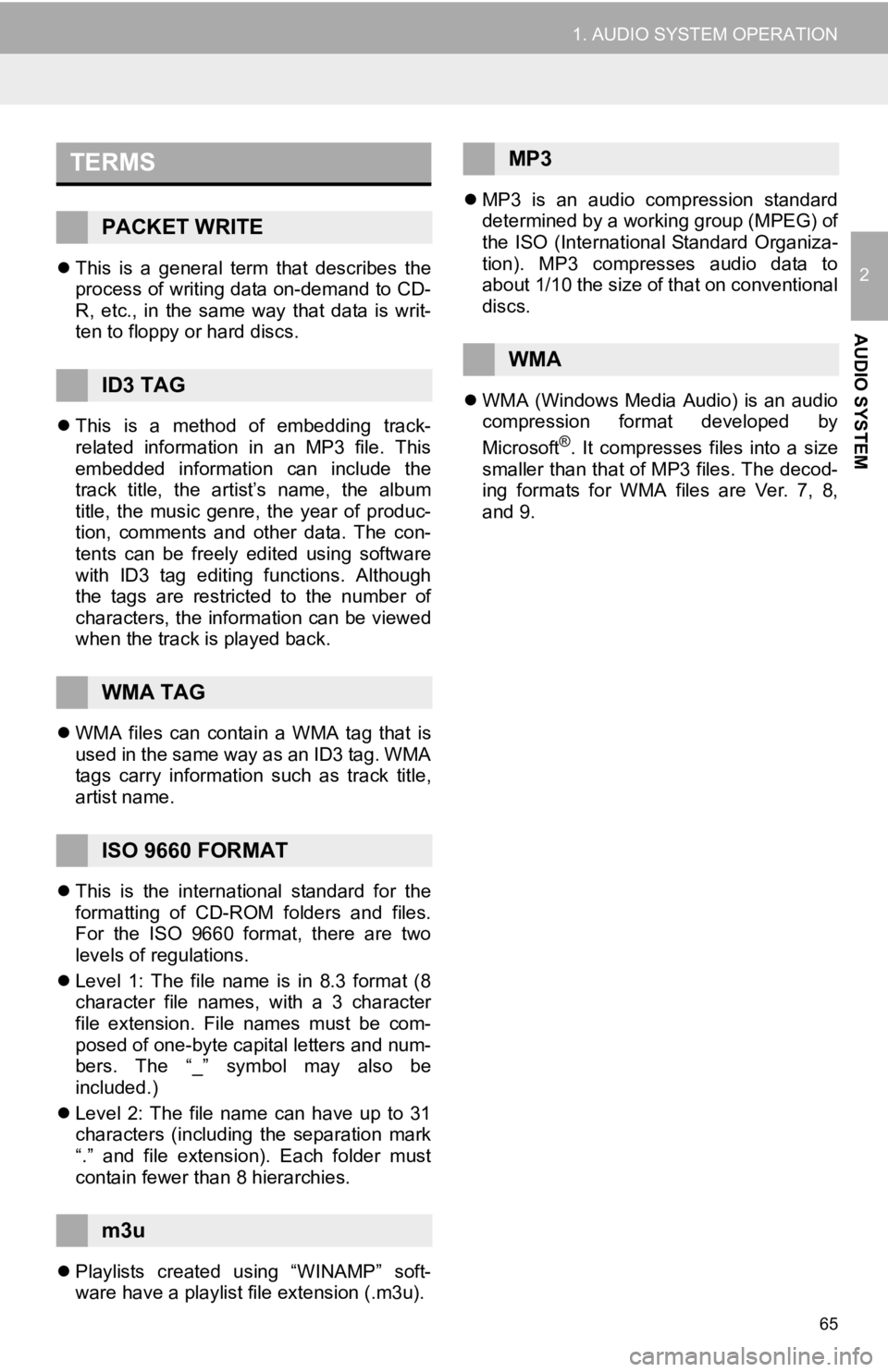
65
1. AUDIO SYSTEM OPERATION
2
AUDIO SYSTEM
This is a general term that describes the
process of writing data on-demand to CD-
R, etc., in the same way that data is writ-
ten to floppy or hard discs.
This is a method of embedding track-
related information in an MP3 file. This
embedded information can include the
track title, the artist’s name, the album
title, the music genre, the year of produc-
tion, comments and other data. The con-
tents can be freely edited using software
with ID3 tag editing functions. Although
the tags are restricted to the number of
characters, the information can be viewed
when the track is played back.
WMA files can contain a WMA tag that is
used in the same way as an ID3 tag. WMA
tags carry information such as track title,
artist name.
This is the international standard for the
formatting of CD-ROM folders and files.
For the ISO 9660 format, there are two
levels of regulations.
Level 1: The file name is in 8.3 format (8
character file names, with a 3 character
file extension. File names must be com-
posed of one-byte capital letters and num-
bers. The “_” symbol may also be
included.)
Level 2: The file name can have up to 31
characters (including the separation mark
“.” and file extension). Each folder must
contain fewer than 8 hierarchies.
Playlists created using “WINAMP” soft-
ware have a playlist file extension (.m3u).
MP3 is an audio compression standard
determined by a working group (MPEG) of
the ISO (International Standard Organiza-
tion). MP3 compresses audio data to
about 1/10 the size of that on conventional
discs.
WMA (Windows Media Audio) is an audio
compression format developed by
Microsoft
®. It compresses files into a size
smaller than that of MP3 files. The decod-
ing formats for WMA files are Ver. 7, 8,
and 9.
TERMS
PACKET WRITE
ID3 TAG
WMA TAG
ISO 9660 FORMAT
m3u
MP3
WMA
Page 66 of 131
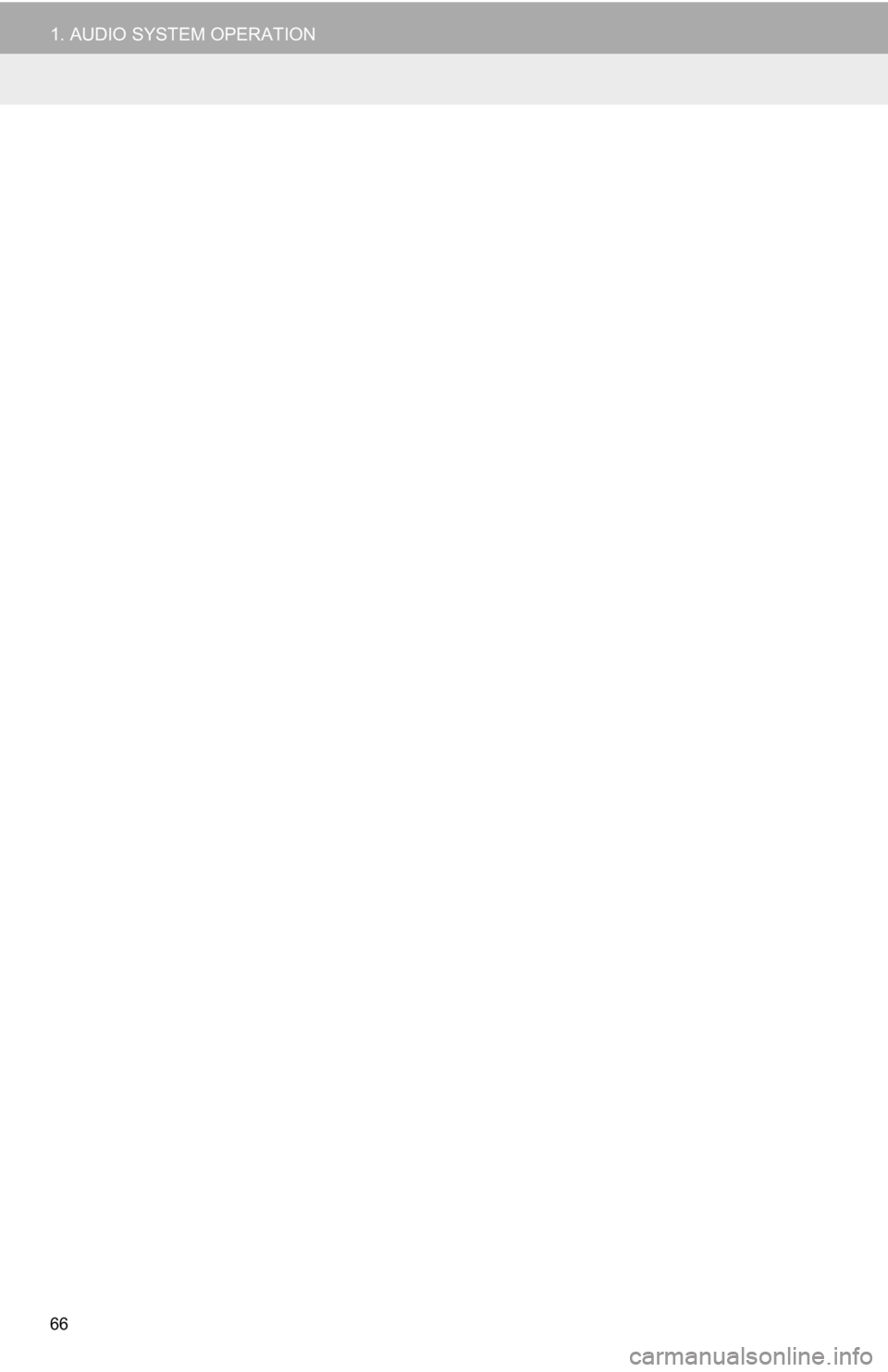
66
1. AUDIO SYSTEM OPERATION
Page 69 of 131
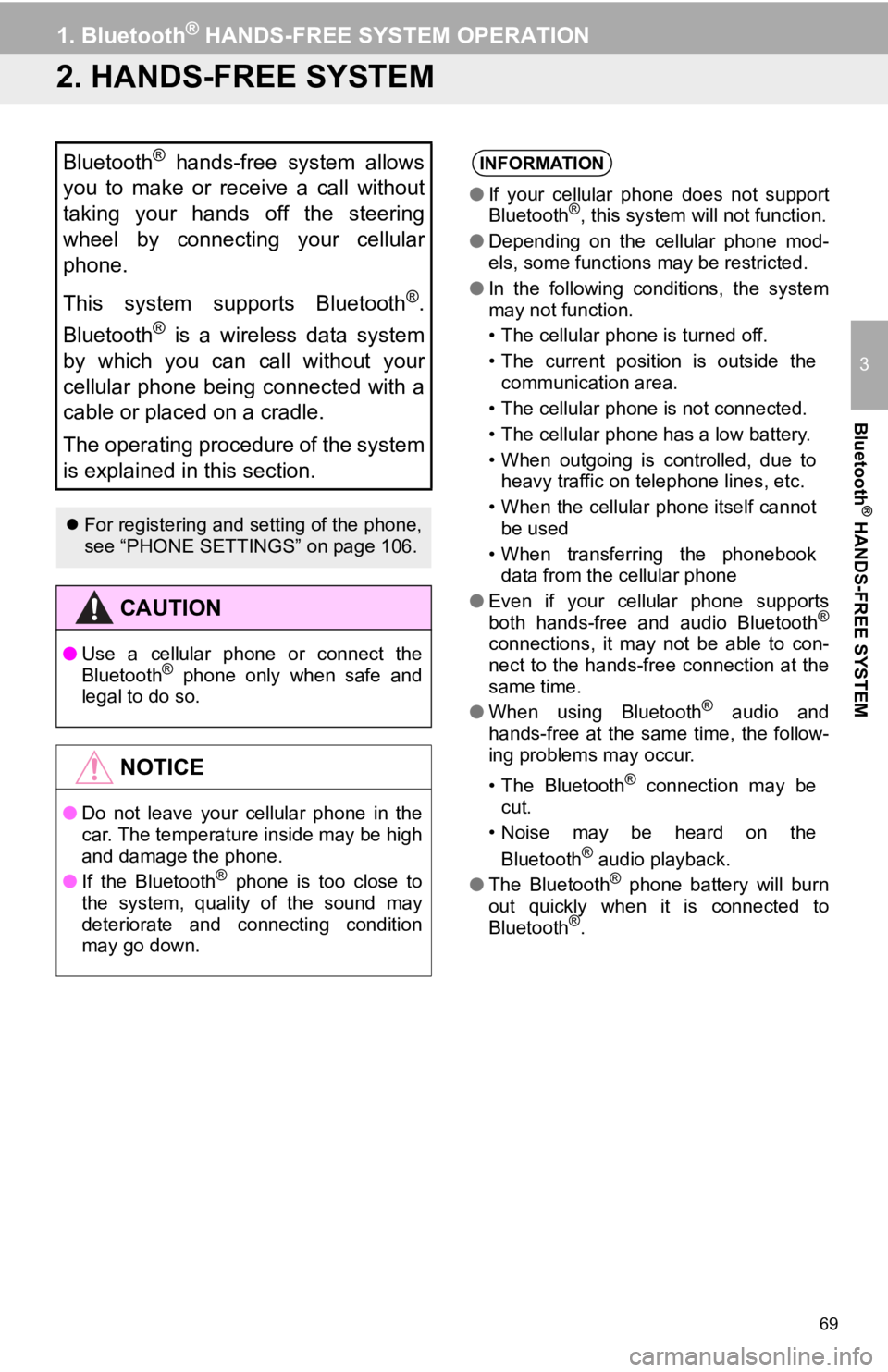
69
1. Bluetooth® HANDS-FREE SYSTEM OPERATION
3
Bluetooth
® HANDS-FREE SYSTEM
2. HANDS-FREE SYSTEM
Bluetooth® hands-free system allows
you to make or receive a call without
taking your hands off the steering
wheel by connecting your cellular
phone.
This system supports Bluetooth
®.
Bluetooth
® is a wireless data system
by which you can call without your
cellular phone being connected with a
cable or placed on a cradle.
The operating procedure of the system
is explained in this section.
For registering and setting of the phone,
see “PHONE SETTINGS” on page 106.
CAUTION
● Use a cellular phone or connect the
Bluetooth® phone only when safe and
legal to do so.
NOTICE
● Do not leave your cellular phone in the
car. The temperature inside may be high
and damage the phone.
● If the Bluetooth
® phone is too close to
the system, quality of the sound may
deteriorate and connecting condition
may go down.
INFORMATION
● If your cellular phone does not support
Bluetooth®, this system will not function.
● Depending on the cellular phone mod-
els, some functions may be restricted.
● In the following conditions, the system
may not function.
• The cellular phone is turned off.
• The current position is outside the
communication area.
• The cellular phone is not connected.
• The cellular phone has a low battery.
• When outgoing is controlled, due to heavy traffic on telephone lines, etc.
• When the cellular phone itself cannot be used
• When transferring the phonebook data from the cellular phone
● Even if your cellular phone supports
both hands-free and audio Bluetooth
®
connections, it may not be able to con-
nect to the hands-free connection at the
same time.
● When using Bluetooth
® audio and
hands-free at the same time, the follow-
ing problems may occur.
• The Bluetooth
® connection may be
cut.
• Noise may be heard on the
Bluetooth
® audio playback.
● The Bluetooth® phone battery will burn
out quickly when it is connected to
Bluetooth
®.
Page 71 of 131
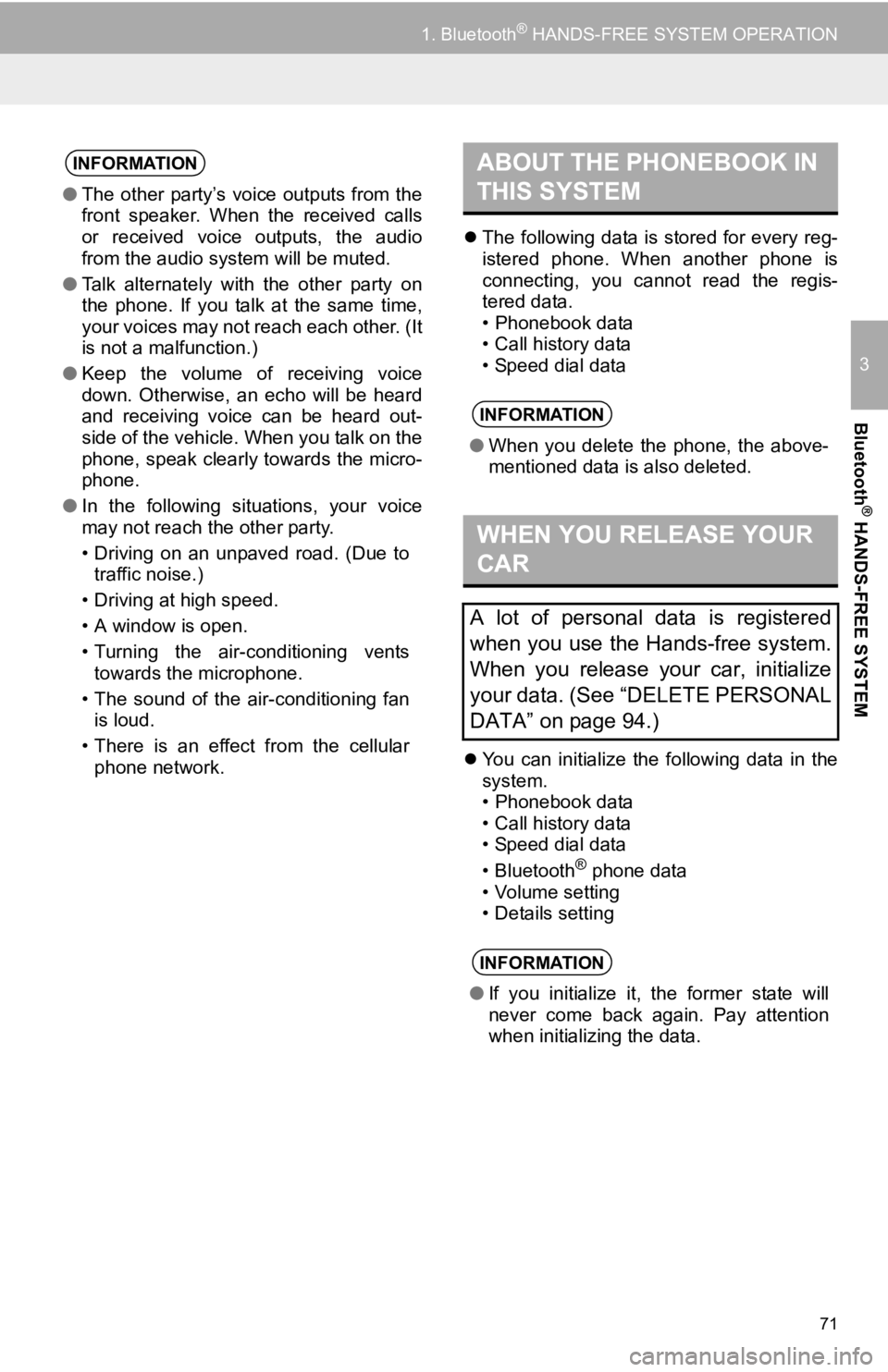
71
1. Bluetooth® HANDS-FREE SYSTEM OPERATION
3
Bluetooth
® HANDS-FREE SYSTEM
The following data is stored for every reg-
istered phone. When another phone is
connecting, you cannot read the regis-
tered data.
• Phonebook data
• Call history data
• Speed dial data
You can initialize the following data in the
system.
• Phonebook data
• Call history data
• Speed dial data
•Bluetooth
® phone data
• Volume setting
• Details setting
INFORMATION
● The other party’s voice outputs from the
front speaker. When the received calls
or received voice outputs, the audio
from the audio system will be muted.
● Talk alternately with the other party on
the phone. If you talk at the same time,
your voices may not reach each other. (It
is not a malfunction.)
● Keep the volume of receiving voice
down. Otherwise, an echo will be heard
and receiving voice can be heard out-
side of the vehicle. When you talk on the
phone, speak clearly towards the micro-
phone.
● In the following situations, your voice
may not reach the other party.
• Driving on an unpaved road. (Due to
traffic noise.)
• Driving at high speed.
• A window is open.
• Turning the air-conditioning vents towards the microphone.
• The sound of the air-conditioning fan is loud.
• There is an effect from the cellular phone network.
ABOUT THE PHONEBOOK IN
THIS SYSTEM
INFORMATION
● When you delete the phone, the above-
mentioned data is also deleted.
WHEN YOU RELEASE YOUR
CAR
A lot of personal data is registered
when you use the Hands-free system.
When you release your car, initialize
your data. (See “DELETE PERSONAL
DATA” on page 94.)
INFORMATION
●If you initialize it, the former state will
never come back again. Pay attention
when initializing the data.
Page 74 of 131
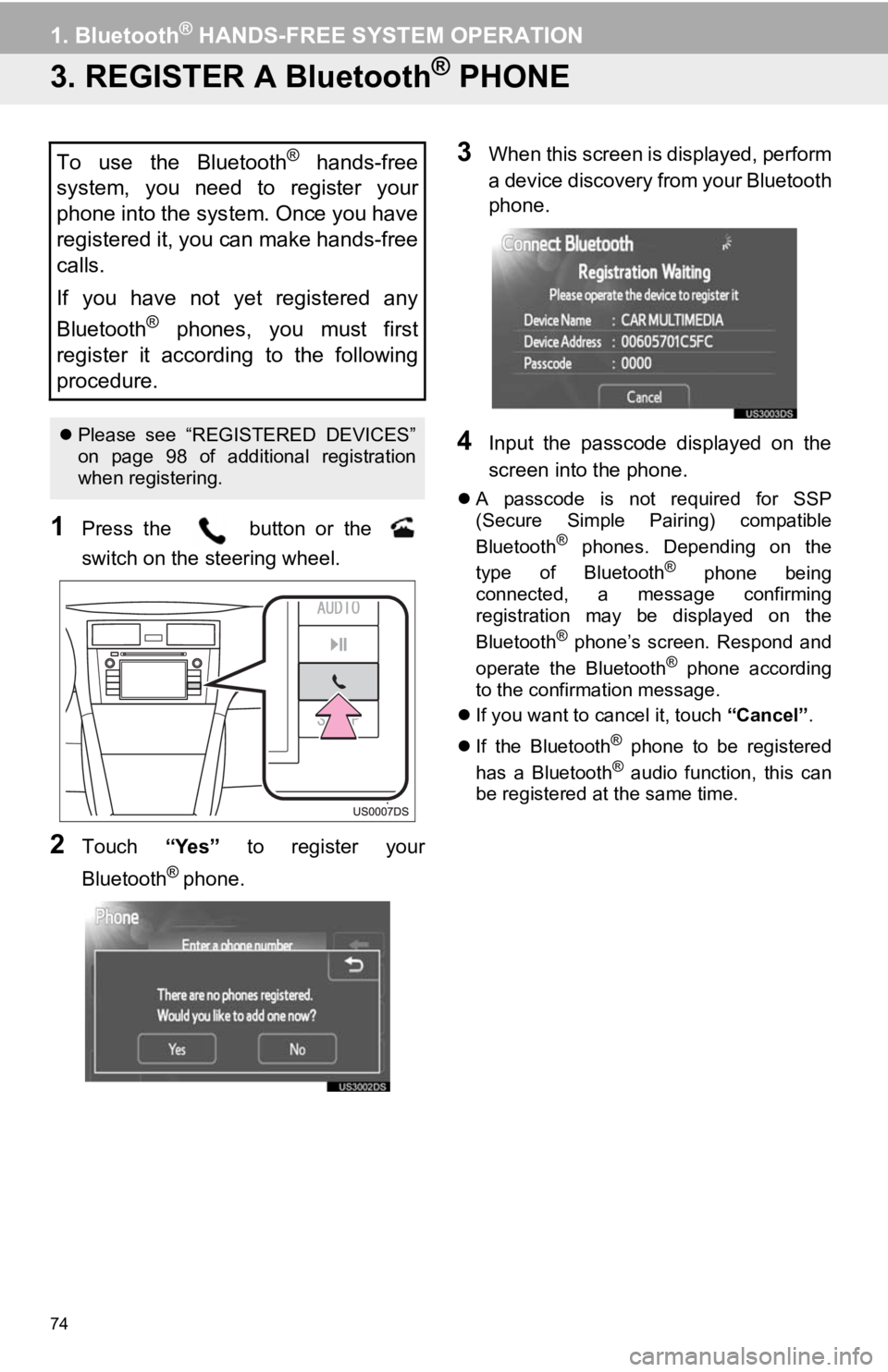
74
1. Bluetooth® HANDS-FREE SYSTEM OPERATION
3. REGISTER A Bluetooth® PHONE
1Press the button or the
switch on the steering wheel.
2Touch “Yes” to register your
Bluetooth
® phone.
3When this screen is displayed, perform
a device discovery from your Bluetooth
phone.
4Input the passcode displayed on the
screen into the phone.
A passcode is not required for SSP
(Secure Simple Pairing) compatible
Bluetooth
® phones. Depending on the
type of Bluetooth® phone being
connected, a message confirming
registration may be displayed on the
Bluetooth
® phone’s screen. Respond and
operate the Bluetooth® phone according
to the confirmation message.
If you want to cancel it, touch “Cancel”.
If the Bluetooth
® phone to be registered
has a Bluetooth® audio function, this can
be registered at the same time.
To use the Bluetooth® hands-free
system, you need to register your
phone into the system. Once you have
registered it, you can make hands-free
calls.
If you have not yet registered any
Bluetooth
® phones, you must first
register it according to the following
procedure.
Please see “REGISTERED DEVICES”
on page 98 of additional registration
when registering.
Page 75 of 131
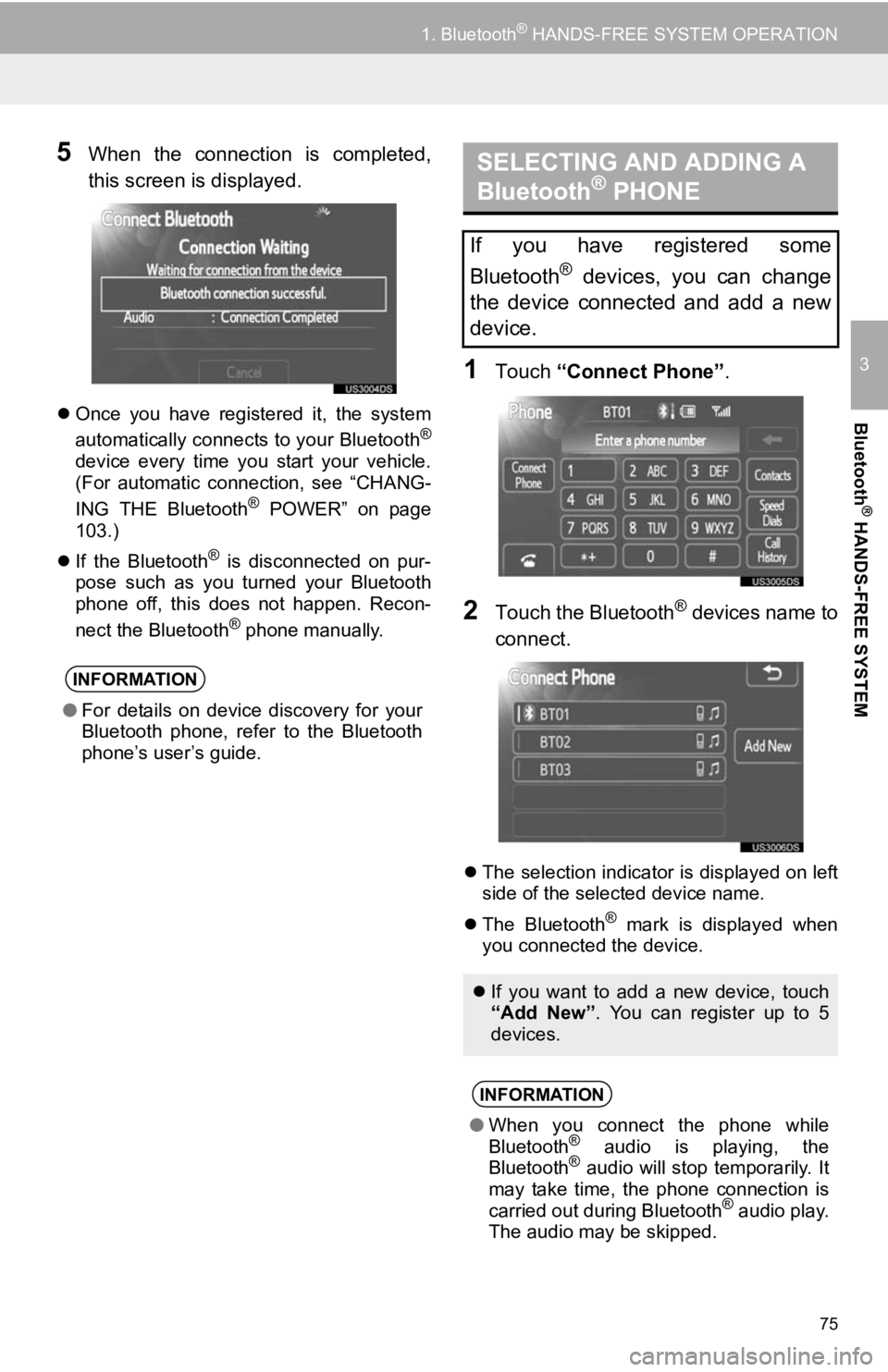
75
1. Bluetooth® HANDS-FREE SYSTEM OPERATION
3
Bluetooth
® HANDS-FREE SYSTEM
5When the connection is completed,
this screen is displayed.
Once you have registered it, the system
automatically connects to your Bluetooth®
device every time you start your vehicle.
(For automatic connection, see “CHANG-
ING THE Bluetooth
® POWER” on page
103.)
If the Bluetooth
® is disconnected on pur-
pose such as you turned your Bluetooth
phone off, this does not happen. Recon-
nect the Bluetooth
® phone manually.
1Touch “Connect Phone” .
2Touch the Bluetooth® devices name to
connect.
The selection indicator is displayed on left
side of the selected device name.
The Bluetooth
® mark is displayed when
you connected the device.
INFORMATION
● For details on device discovery for your
Bluetooth phone, refer to the Bluetooth
phone’s user’s guide.
SELECTING AND ADDING A
Bluetooth® PHONE
If you have registered some
Bluetooth
® devices, you can change
the device connected and add a new
device.
If you want to add a new device, touch
“Add New” . You can register up to 5
devices.
INFORMATION
● When you connect the phone while
Bluetooth® audio is playing, the
Bluetooth® audio will stop temporarily. It
may take time, the phone connection is
carried out during Bluetooth
® audio play.
The audio may be skipped.
Page 91 of 131
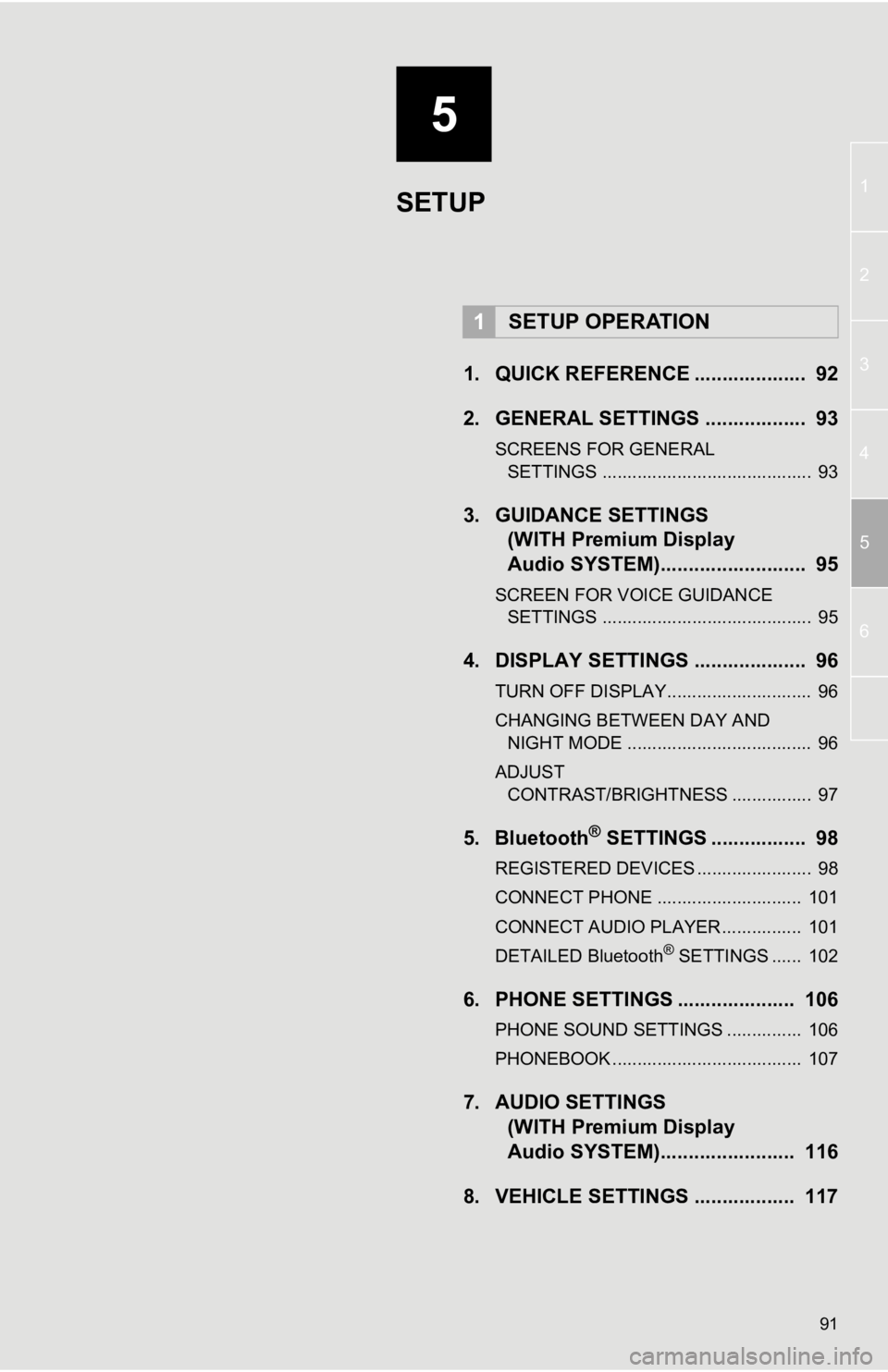
5
91
1
2
3
4
5
6
1. QUICK REFERENCE .................... 92
2. GENERAL SETTINGS .................. 93
SCREENS FOR GENERAL SETTINGS .......................................... 93
3. GUIDANCE SETTINGS (WITH Premium Display
Audio SYSTEM)......... ................. 95
SCREEN FOR VOICE GUIDANCE
SETTINGS .......................................... 95
4. DISPLAY SETTINGS .................... 96
TURN OFF DISPLAY............................. 96
CHANGING BETWEEN DAY AND
NIGHT MODE ..................................... 96
ADJUST CONTRAST/BRIGHTNESS ................ 97
5. Bluetooth® SETTINGS ................. 98
REGISTERED DEVICES ....................... 98
CONNECT PHONE ............................. 101
CONNECT AUDIO PLAYER................ 101
DETAILED Bluetooth
® SETTINGS ...... 102
6. PHONE SETTINGS ..................... 106
PHONE SOUND SETTINGS ............... 106
PHONEBOOK ...................................... 107
7. AUDIO SETTINGS (WITH Premium Display
Audio SYSTEM)......... ............... 116
8. VEHICLE SETTINGS .................. 117
1SETUP OPERATION
SETUP
Page 92 of 131
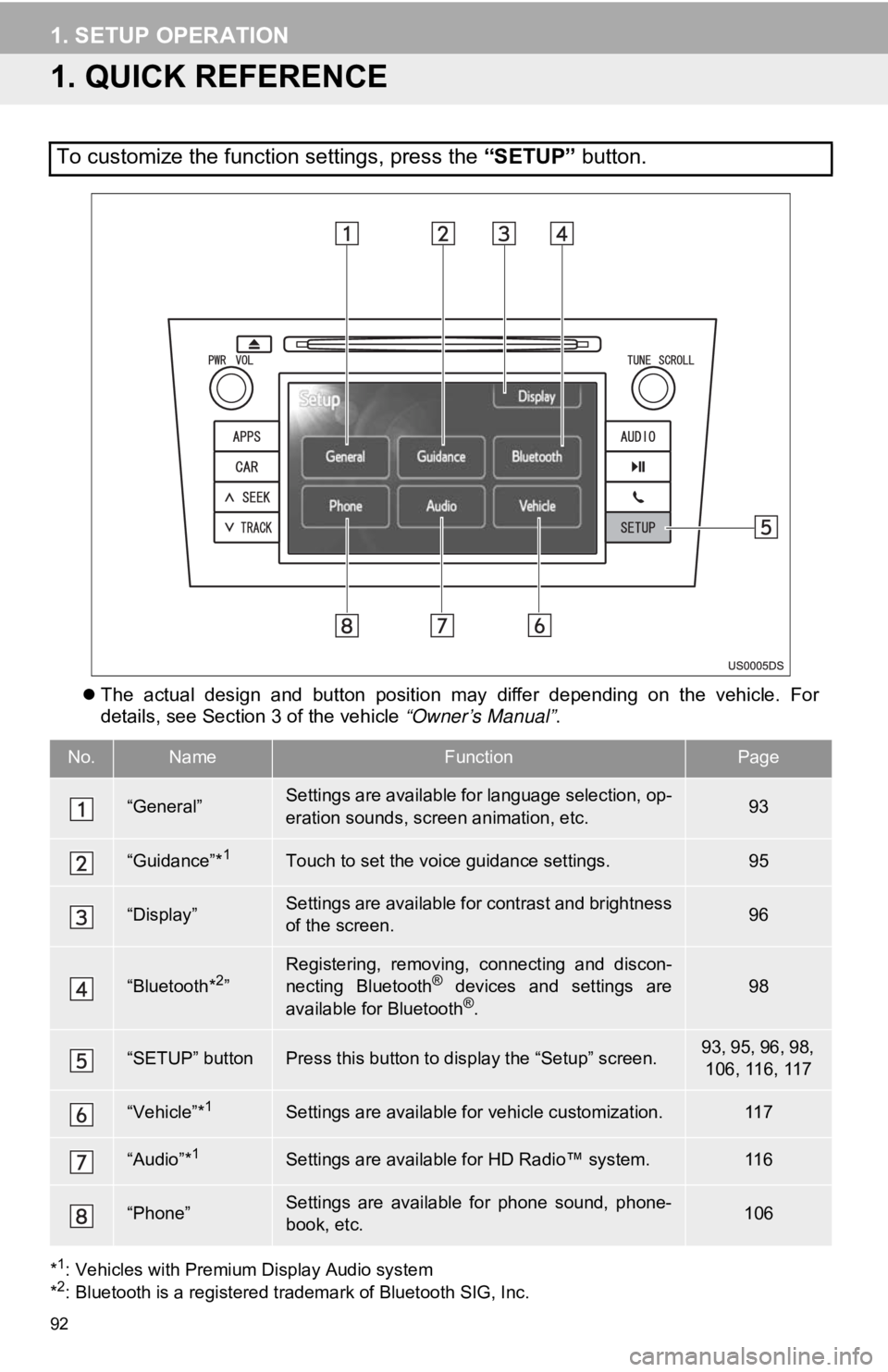
92
1. SETUP OPERATION
1. QUICK REFERENCE
The actual design and button position may differ depending on the vehicle. For
details, see Section 3 of the vehicle “Owner’s Manual” .
*1: Vehicles with Premium Display Audio system
*2: Bluetooth is a registered trademark of Bluetooth SIG, Inc.
To customize the function settings, press the “SETUP” button.
No.NameFunctionPage
“General”Settings are available for language selection, op-
eration sounds, screen animation, etc.93
“Guidance”*1Touch to set the voice guidance settings.95
“Display”Settings are available for contrast and brightness
of the screen.96
“Bluetooth*2”Registering, removing, connecting and discon-
necting Bluetooth® devices and settings are
available for Bluetooth®.
98
“SETUP” buttonPress this button to display the “Setup” screen.93, 95, 96, 98, 106, 116, 117
“Vehicle”*1Settings are available for vehicle customization.11 7
“Audio”*1Settings are available for HD Radio™ system.11 6
“Phone”Settings are available for phone sound, phone-
book, etc.106
Page 93 of 131
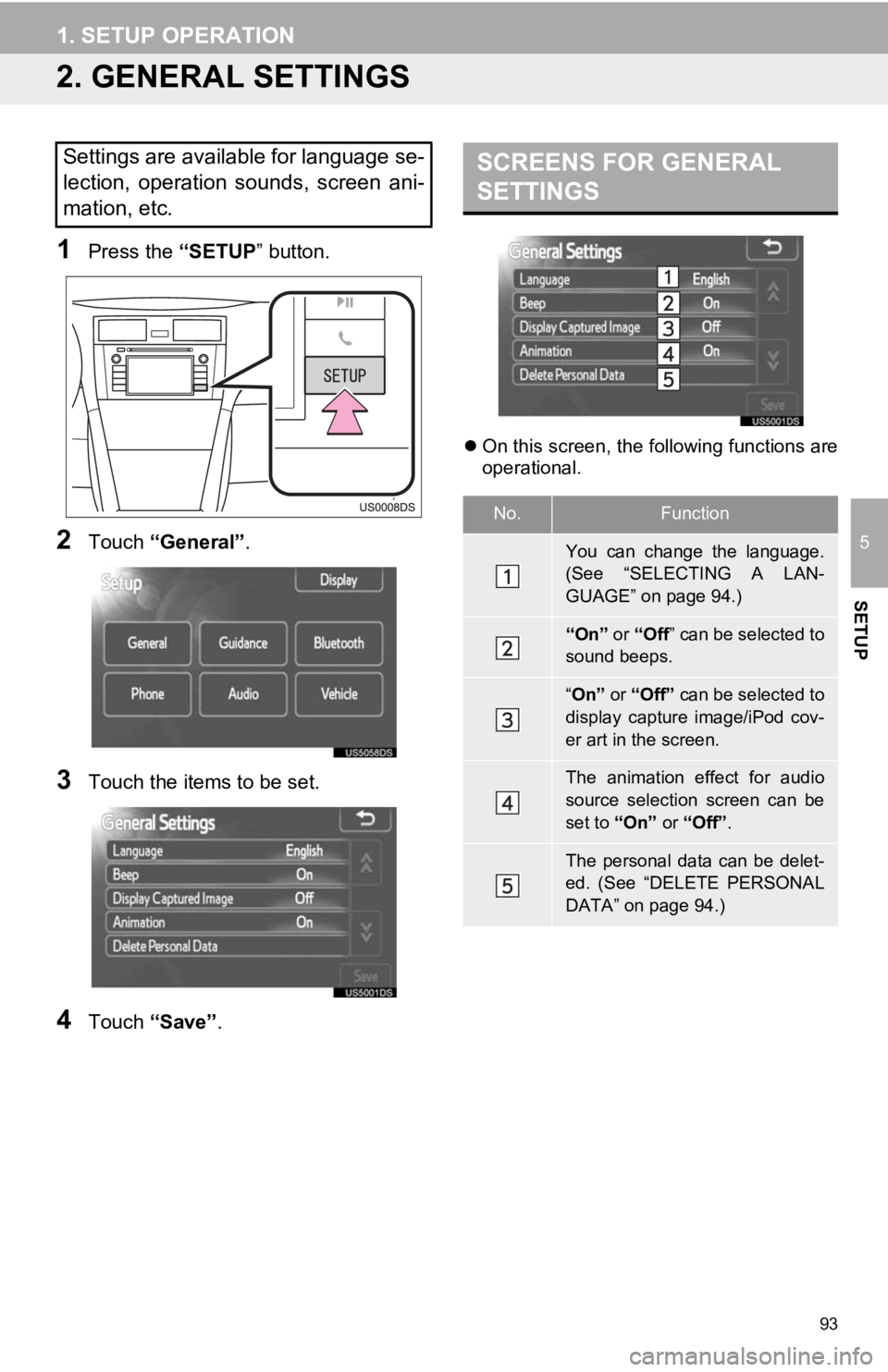
93
1. SETUP OPERATION
5
SETUP
2. GENERAL SETTINGS
1Press the “SETUP” button.
2Touch “General” .
3Touch the items to be set.
4Touch “Save” .
On this screen, the following functions are
operational.
Settings are available for language se-
lection, operation sounds, screen ani-
mation, etc.SCREENS FOR GENERAL
SETTINGS
No.Function
You can change the language.
(See “SELECTING A LAN-
GUAGE” on page 94.)
“On” or “Off ” can be selected to
sound beeps.
“ On” or “Off” can be selected to
display capture image/iPod cov-
er art in the screen.
The animation effect for audio
source selection screen can be
set to “On” or “Off” .
The personal data can be delet-
ed. (See “DELETE PERSONAL
DATA” on page 94.)
Page 95 of 131
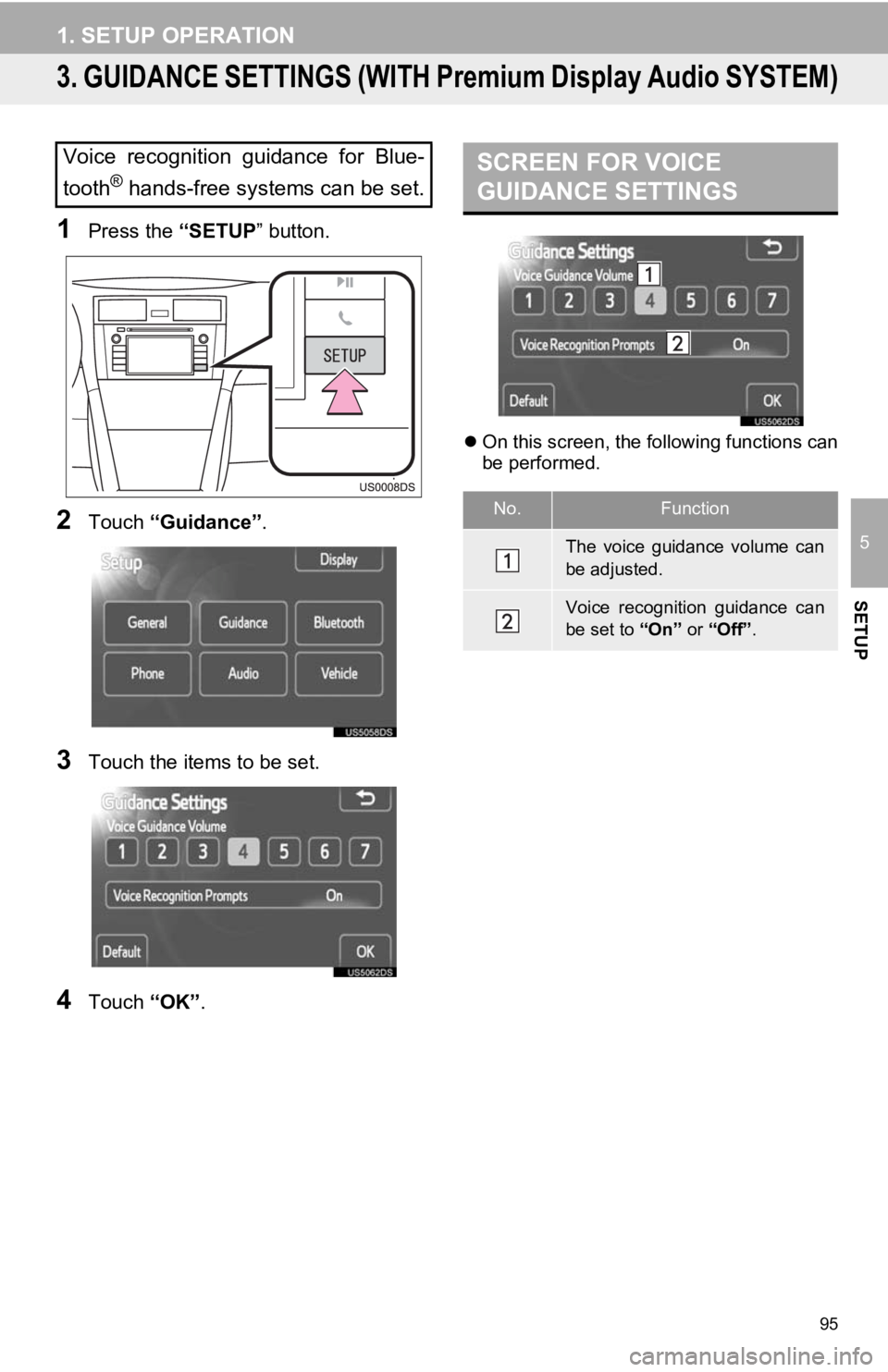
95
1. SETUP OPERATION
5
SETUP
3. GUIDANCE SETTINGS (WITH Premium Display Audio SYSTEM)
1Press the “SETUP” button.
2Touch “Guidance” .
3Touch the items to be set.
4Touch “OK”.
On this screen, the following functions can
be performed.
Voice recognition guidance for Blue-
tooth
® hands-free systems can be set.
SCREEN FOR VOICE
GUIDANCE SETTINGS
No.Function
The voice guidance volume can
be adjusted.
Voice recognition guidance can
be set to “On” or “Off”.