TOYOTA PROACE 2019 Owners Manual (in English)
Manufacturer: TOYOTA, Model Year: 2019, Model line: PROACE, Model: TOYOTA PROACE 2019Pages: 516, PDF Size: 90.91 MB
Page 451 of 516
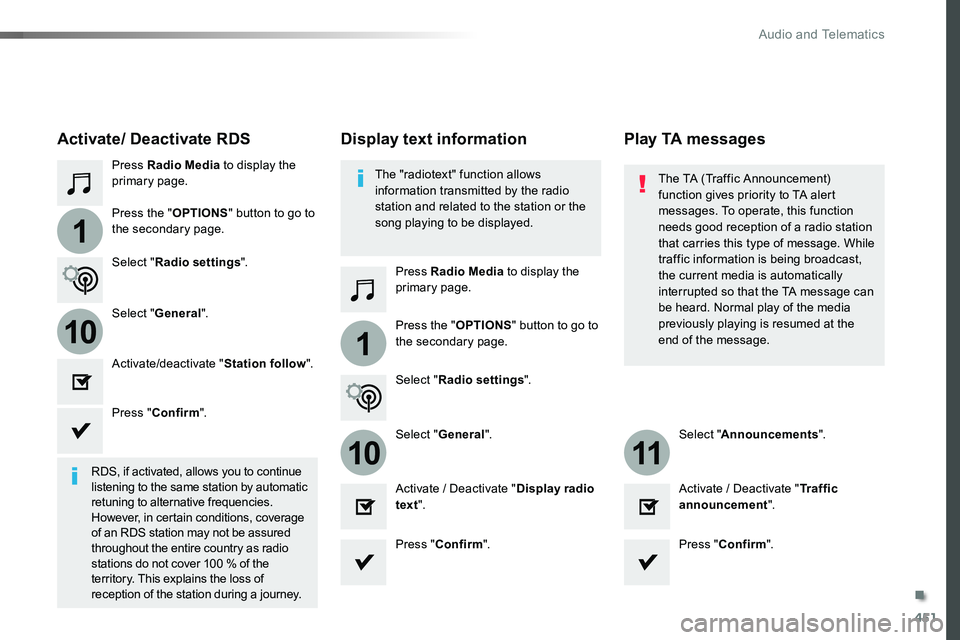
451
1
110
1011
Press Radio Media to display the primary page.
Press Radio Media to display the primary page.
Press the "OPTIONS" button to go to
the secondary page.
Press the "OPTIONS" button to go to the secondary page.
Select "Radio settings".
Select "Radio settings".
Select "General".
Select "General".Select "Announcements".
Activate/deactivate "Station follow".
Activate / Deactivate "Display radio text".Activate / Deactivate "Tr a f f i c announcement".
Activate/ Deactivate RDS
RDS, if activated, allows you to continue listening to the same station by automatic retuning to alternative frequencies. However, in certain conditions, coverage of an RDS station may not be assured throughout the entire country as radio stations do not cover 100 % of the territory. This explains the loss of reception of the station during a journey.
Press "Confirm".
Press "Confirm".Press "Confirm".
The "radiotext" function allows information transmitted by the radio station and related to the station or the song playing to be displayed.
Display text informationPlay TA messages
The TA (Traffic Announcement) function gives priority to TA alert messages. To operate, this function
needs good reception of a radio station that carries this type of message. While traffic information is being broadcast, the current media is automatically interrupted so that the TA message can be heard. Normal play of the media previously playing is resumed at the end of the message.
.
Audio and Telematics
Page 452 of 516
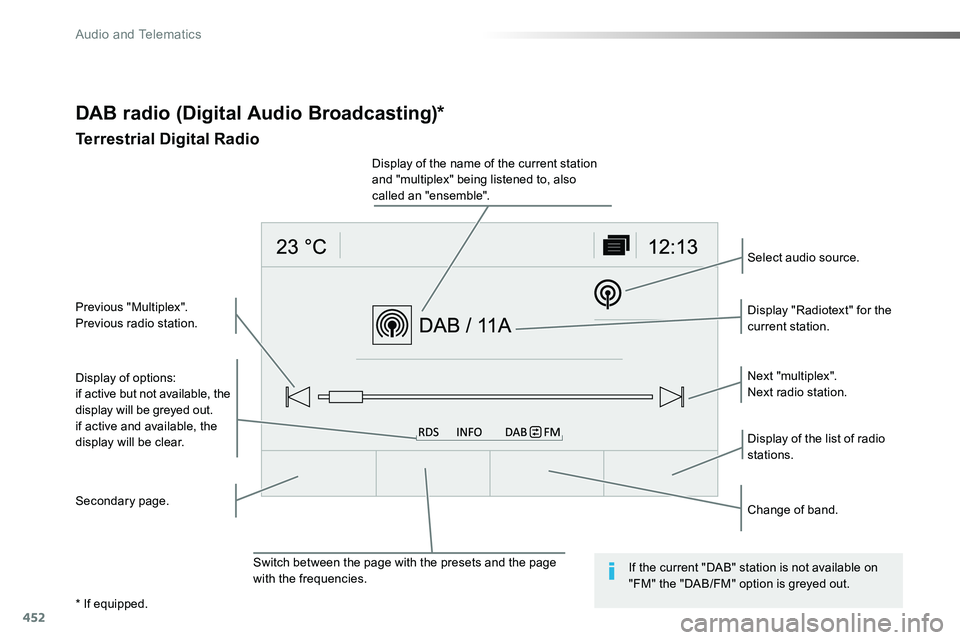
452
DAB radio (Digital Audio Broadcasting)*
Terrestrial Digital Radio
Display of options:if active but not available, the display will be greyed out.if active and available, the
display will be clear.
Display "Radiotext" for the current station.
Switch between the page with the presets and the page with the frequencies.
Change of band.
Display of the name of the current station and "multiplex" being listened to, also called an "ensemble".
Display of the list of radio stations.
Next "multiplex".Next radio station.
Secondary page.
Select audio source.
Previous "Multiplex".Previous radio station.
If the current "DAB" station is not available on "FM" the "DAB/FM" option is greyed out.
* If equipped.
Audio and Telematics
Page 453 of 516
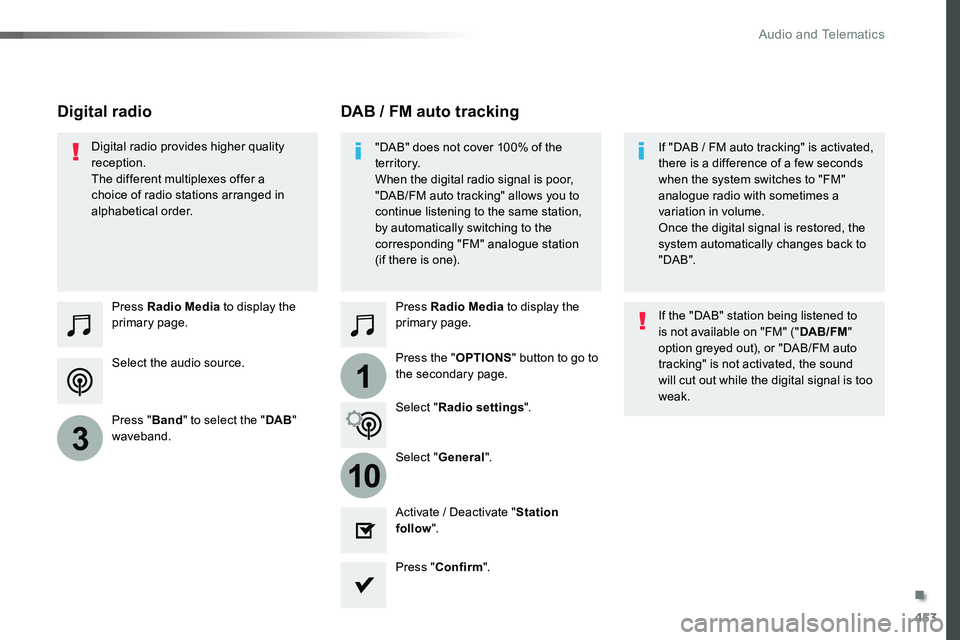
453
1
10
3
Select the audio source.
Press Radio Media to display the primary page.
Press "Band" to select the "DAB" waveband.
Press Radio Media to display the primary page.
Press the "OPTIONS" button to go to the secondary page.
DAB / FM auto trackingDigital radio
"DAB" does not cover 100% of the te r r i to r y.When the digital radio signal is poor, "DAB/FM auto tracking" allows you to continue listening to the same station,
by automatically switching to the corresponding "FM" analogue station (if there is one).
If "DAB / FM auto tracking" is activated, there is a difference of a few seconds when the system switches to "FM" analogue radio with sometimes a variation in volume.
Once the digital signal is restored, the system automatically changes back to " DA B ".
Digital radio provides higher quality reception.The different multiplexes offer a choice of radio stations arranged in alphabetical order.
If the "DAB" station being listened to is not available on "FM" ("DAB/FM" option greyed out), or "DAB/FM auto tracking" is not activated, the sound will cut out while the digital signal is too weak.Select "Radio settings".
Select "General".
Activate / Deactivate "Station follow".
Press "Confirm".
.
Audio and Telematics
Page 454 of 516
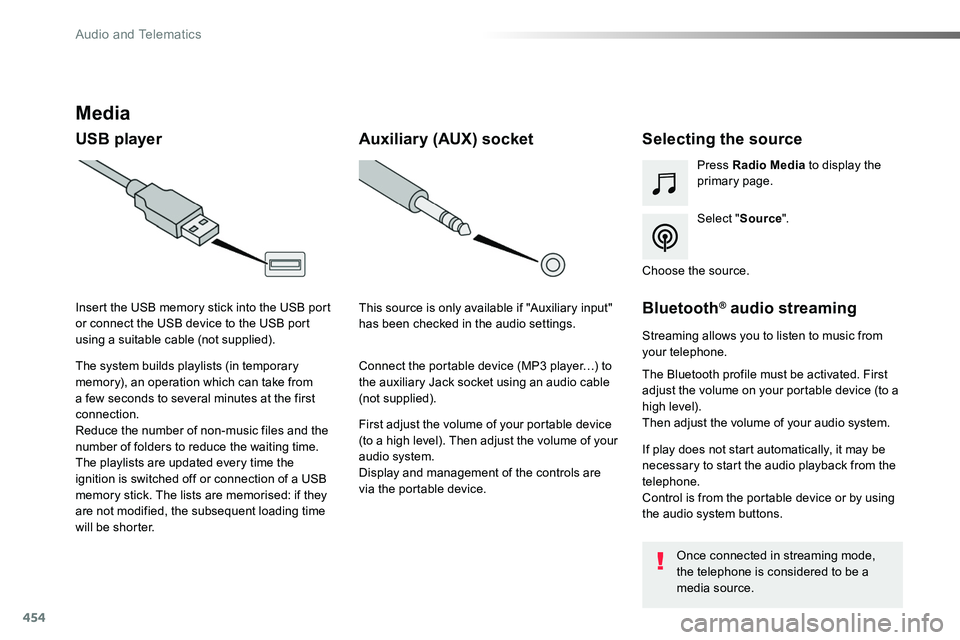
454
Media
USB playerSelecting the source
Select "Source".
Press Radio Media to display the primary page.
The system builds playlists (in temporary memory), an operation which can take from a few seconds to several minutes at the first connection.
Reduce the number of non-music files and the number of folders to reduce the waiting time.The playlists are updated every time the ignition is switched off or connection of a USB memory stick. The lists are memorised: if they are not modified, the subsequent loading time will be shorter.
Insert the USB memory stick into the USB port or connect the USB device to the USB port using a suitable cable (not supplied).
Auxiliary (AUX) socket
First adjust the volume of your portable device (to a high level). Then adjust the volume of your audio system.Display and management of the controls are via the portable device.
This source is only available if "Auxiliary input" has been checked in the audio settings.
Connect the portable device (MP3 player…) to the auxiliary Jack socket using an audio cable (not supplied).
Choose the source.
Bluetooth® audio streaming
Streaming allows you to listen to music from your telephone.
The Bluetooth profile must be activated. First adjust the volume on your portable device (to a high level).Then adjust the volume of your audio system.
If play does not start automatically, it may be necessary to start the audio playback from the telephone.Control is from the portable device or by using the audio system buttons.
Once connected in streaming mode, the telephone is considered to be a media source.
Audio and Telematics
Page 455 of 516
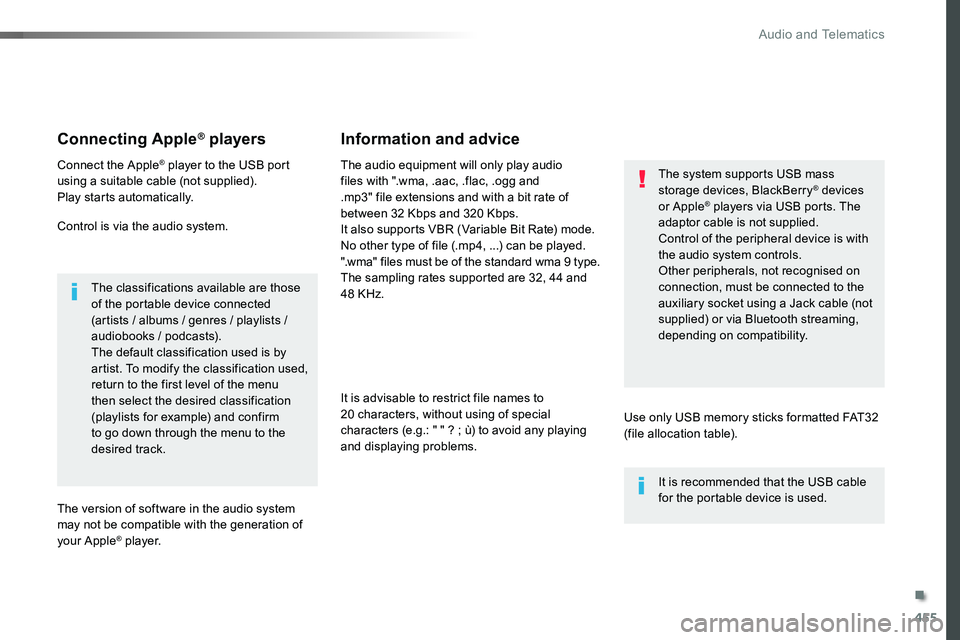
455
Connecting Apple® players
Connect the Apple® player to the USB port using a suitable cable (not supplied).Play starts automatically.
Control is via the audio system.
The classifications available are those of the portable device connected (artists / albums / genres / playlists / audiobooks / podcasts).The default classification used is by artist. To modify the classification used, return to the first level of the menu then select the desired classification (playlists for example) and confirm to go down through the menu to the desired track.
The version of software in the audio system may not be compatible with the generation of your Apple® player.
The audio equipment will only play audio files with ".wma, .aac, .flac, .ogg and .mp3" file extensions and with a bit rate of between 32 Kbps and 320 Kbps.It also supports VBR (Variable Bit Rate) mode.No other type of file (.mp4, ...) can be played.".wma" files must be of the standard wma 9 type.The sampling rates supported are 32, 44 and 48 KHz.
It is advisable to restrict file names to 20 characters, without using of special
characters (e.g.: " " ? ; ù) to avoid any playing and displaying problems.
Information and advice
Use only USB memory sticks formatted FAT32 (file allocation table).
The system supports USB mass storage devices, BlackBerry® devices or Apple® players via USB ports. The adaptor cable is not supplied.
Control of the peripheral device is with the audio system controls.Other peripherals, not recognised on connection, must be connected to the auxiliary socket using a Jack cable (not supplied) or via Bluetooth streaming, depending on compatibility.
It is recommended that the USB cable for the portable device is used.
.
Audio and Telematics
Page 456 of 516
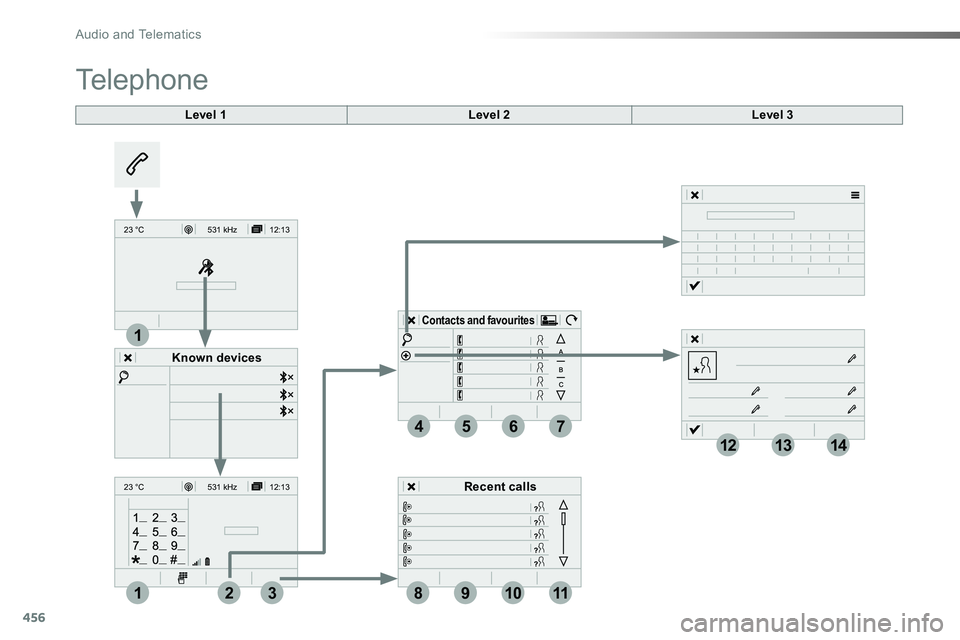
456
12:13
23 °C531 kHz
12:13
23 °C531 kH z
4
1
1
8
14
5
39
12
6
210
7
11
13
Level 1
Telephone
Level 2Level 3
Known devices
Recent calls
Contacts and favourites
Audio and Telematics
Page 457 of 516
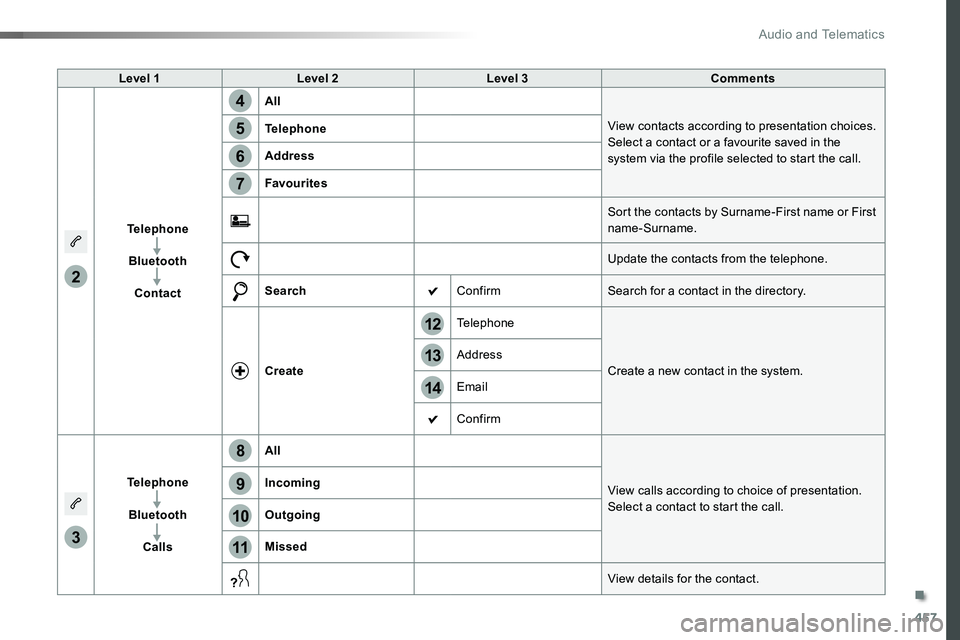
457
14
12
13
3
2
5
6
7
4
8
9
10
11
Level 1Level 2Level 3Comments
Telephone
Bluetooth
Contact
All
View contacts according to presentation choices.Select a contact or a favourite saved in the system via the profile selected to start the call.
Telephone
Address
Favourites
Sort the contacts by Surname-First name or First name-Surname.
Update the contacts from the telephone.
SearchConfirmSearch for a contact in the directory.
Create
Telephone
Create a new contact in the system.Address
Email
Confirm
Telephone
Bluetooth
Calls
All
View calls according to choice of presentation.Select a contact to start the call.
Incoming
Outgoing
Missed
View details for the contact.
.
Audio and Telematics
Page 458 of 516
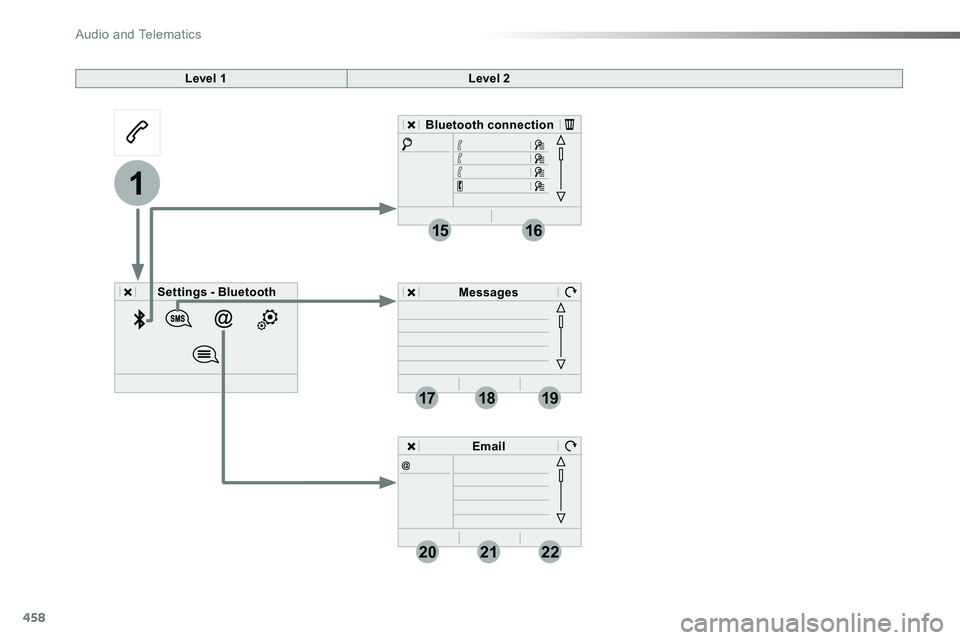
458
19
202122
1
1516
1718
Level 1Level 2
Settings - Bluetooth
Bluetooth connection
Messages
Email
Audio and Telematics
Page 459 of 516
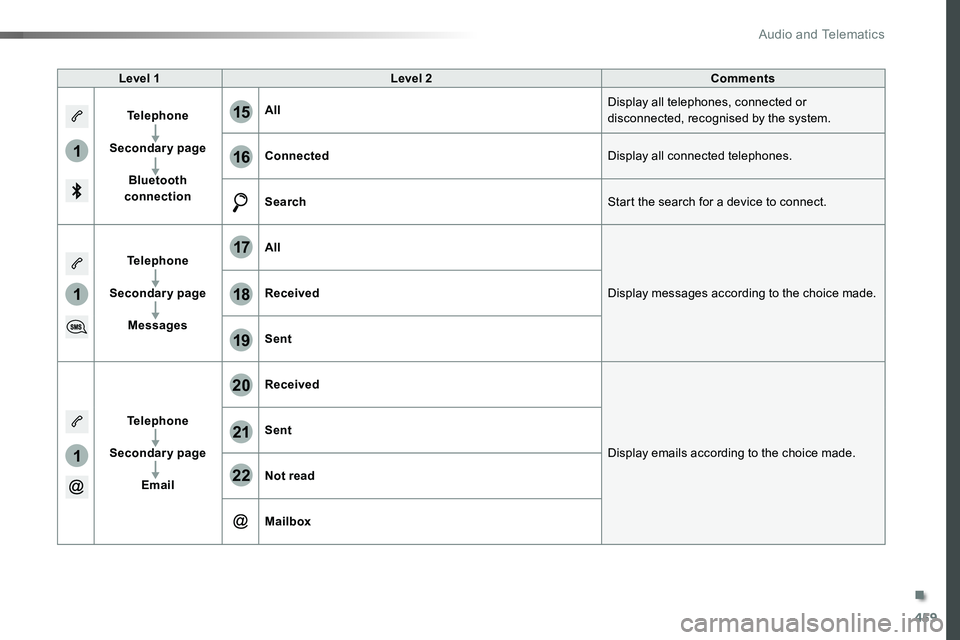
459
1
1
1
19
20
21
22
15
16
17
18
Level 1Level 2Comments
Telephone
Secondary page
Bluetooth connection
AllDisplay all telephones, connected or disconnected, recognised by the system.
ConnectedDisplay all connected telephones.
SearchStart the search for a device to connect.
Telephone
Secondary page
Messages
All
Display messages according to the choice made.Received
Sent
Telephone
Secondary page
Email
Received
Display emails according to the choice made.
Sent
Not read
Mailbox
.
Audio and Telematics
Page 460 of 516
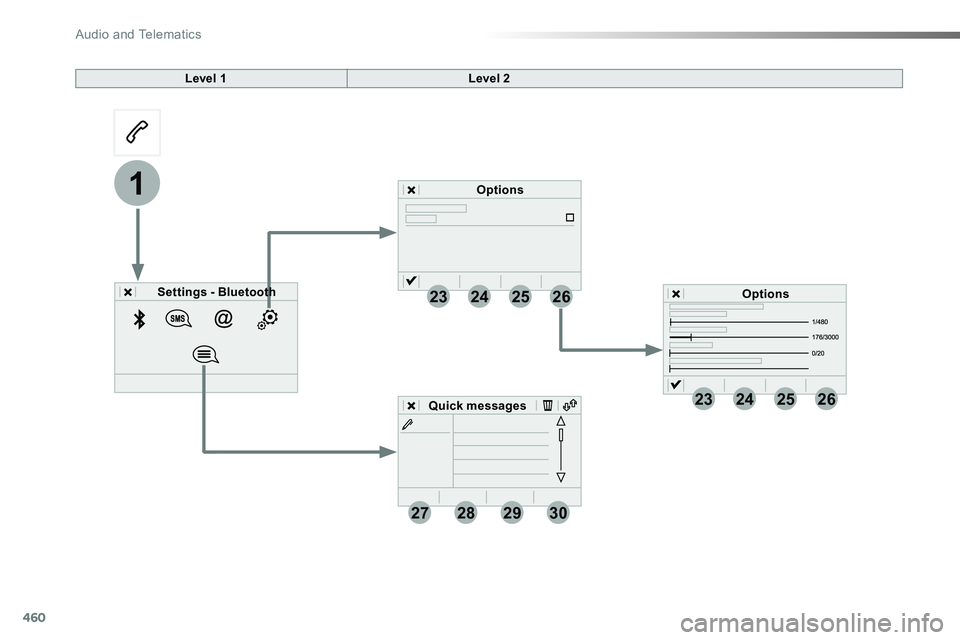
460
23
27
24
28
25
29
26
30
1
23242526
Level 1Level 2
Settings - Bluetooth
Options
Options
Quick messages
Audio and Telematics