TOYOTA PROACE 2019 Owners Manual (in English)
Manufacturer: TOYOTA, Model Year: 2019, Model line: PROACE, Model: TOYOTA PROACE 2019Pages: 516, PDF Size: 90.91 MB
Page 471 of 516
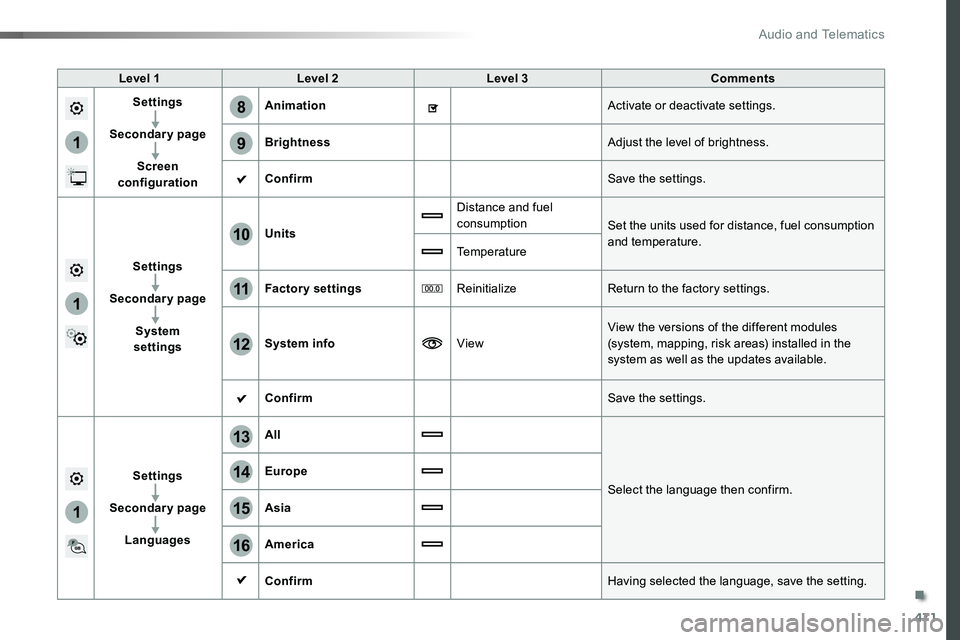
471
1
8
9
1
1
13
14
15
16
11
10
12
Level 1Level 2Level 3Comments
Settings
Secondary page
Screen configuration
AnimationActivate or deactivate settings.
BrightnessAdjust the level of brightness.
ConfirmSave the settings.
Settings
Secondary page
System settings
Units
Distance and fuel consumptionSet the units used for distance, fuel consumption and temperature.Temperature
Factory settingsReinitializeReturn to the factory settings.
System infoViewView the versions of the different modules (system, mapping, risk areas) installed in the system as well as the updates available.
ConfirmSave the settings.
Settings
Secondary page
Languages
All
Select the language then confirm.
Europe
Asia
America
ConfirmHaving selected the language, save the setting.
.
Audio and Telematics
Page 472 of 516
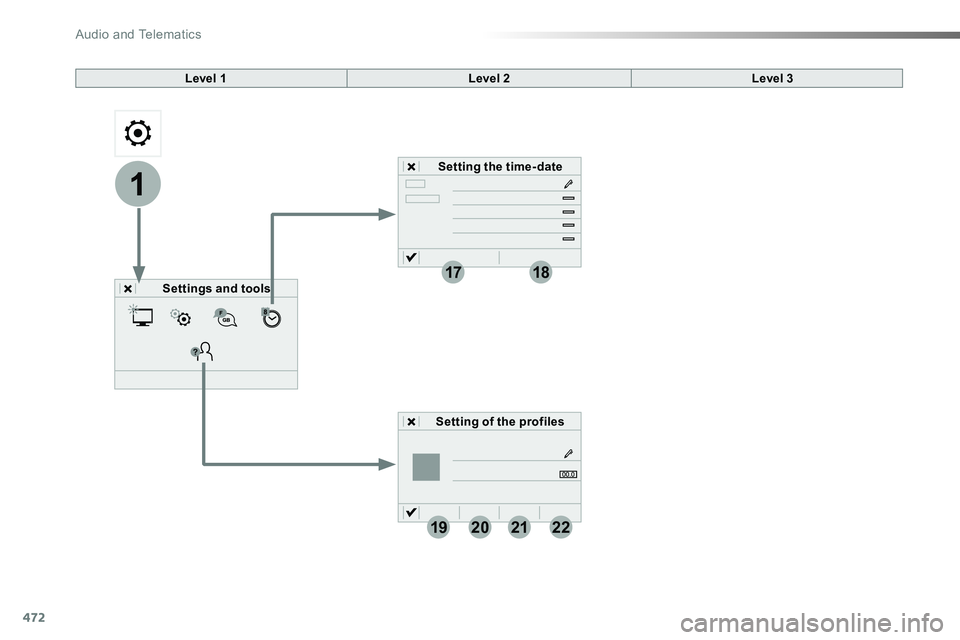
472
1
1718
19202122
Level 1Level 2
Settings and tools
Setting the time- date
Setting of the profiles
Level 3
Audio and Telematics
Page 473 of 516
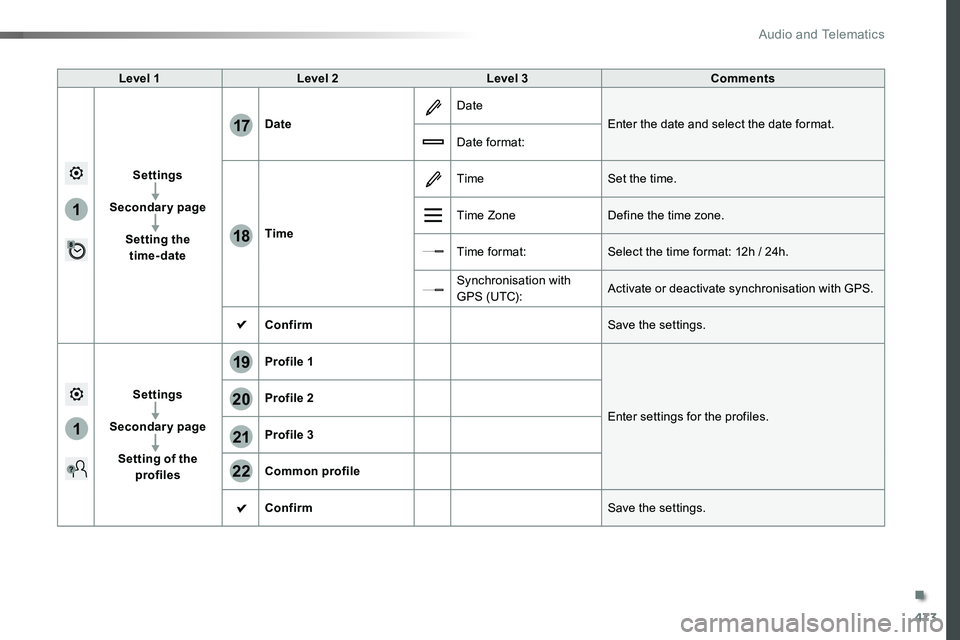
473
1
1
17
18
20
19
21
22
Level 1Level 2Level 3Comments
Settings
Secondary page
Setting the time-date
Date
Date
Enter the date and select the date format.
Date format:
Time
TimeSet the time.
Time ZoneDefine the time zone.
Time format:Select the time format: 12h / 24h.
Synchronisation with G PS (UTC):Activate or deactivate synchronisation with GPS.
ConfirmSave the settings.
Settings
Secondary page
Setting of the profiles
Profile 1
Enter settings for the profiles.
Profile 2
Profile 3
Common profile
ConfirmSave the settings.
.
Audio and Telematics
Page 474 of 516
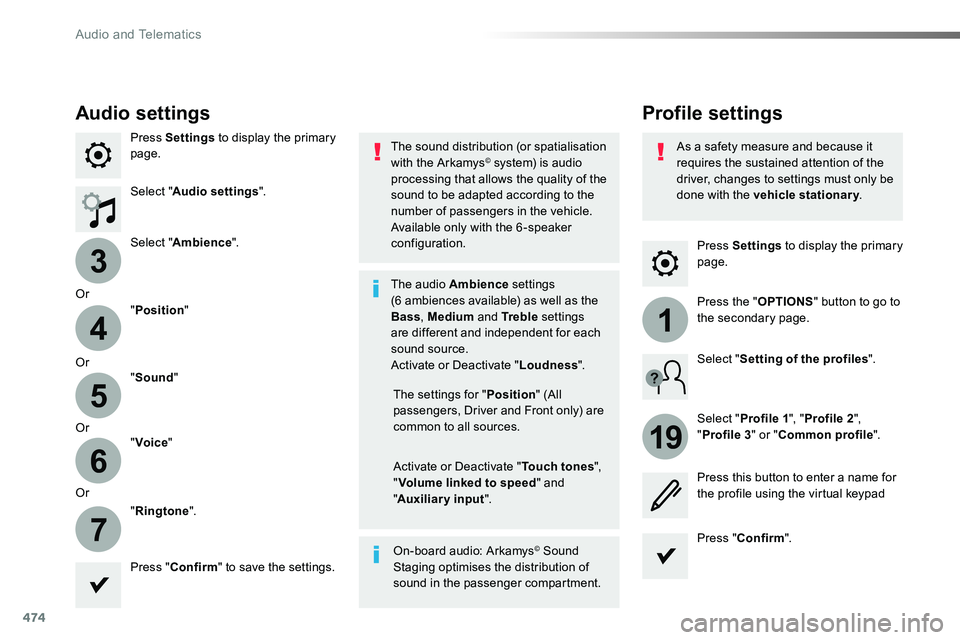
474
3
4
5
6
7
1
19
Press Settings to display the primary page.
Profile settingsAudio settings
Press Settings to display the primary page.
Select "Audio settings".
Select "Ambience".
Or
"Position"
Or"Sound"
Or"Voice"
Or
"Ringtone".
On-board audio: Arkamys© Sound Staging optimises the distribution of sound in the passenger compartment.
The settings for "Position" (All passengers, Driver and Front only) are common to all sources.
Activate or Deactivate "Touch tones", "Volume linked to speed" and "Auxiliary input".
The sound distribution (or spatialisation with the Arkamys© system) is audio processing that allows the quality of the sound to be adapted according to the number of passengers in the vehicle.
Available only with the 6 -speaker configuration.
The audio Ambience settings (6 ambiences available) as well as the Bass, Medium and Tr e b l e settings are different and independent for each sound source.Activate or Deactivate "Loudness".
Press "Confirm" to save the settings.
Press "Confirm".
Press the "OPTIONS" button to go to the secondary page.
Select "Profile 1", "Profile 2",
"Profile 3" or "Common profile".
Select "Setting of the profiles".
Press this button to enter a name for the profile using the virtual keypad
As a safety measure and because it requires the sustained attention of the driver, changes to settings must only be done with the vehicle stationary.
Audio and Telematics
Page 475 of 516
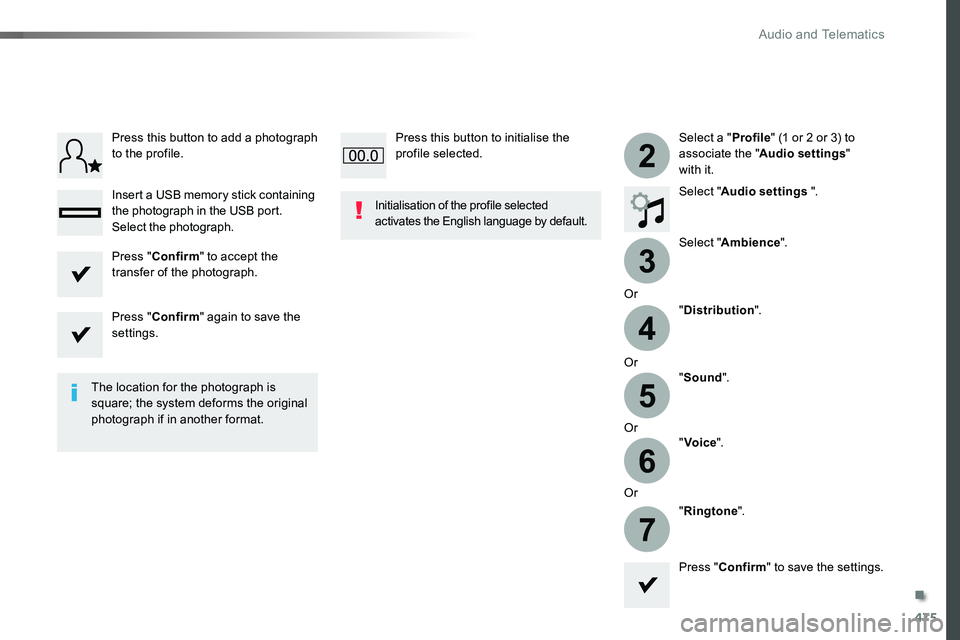
475
3
2
4
5
6
7
Select a "Profile" (1 or 2 or 3) to associate the "Audio settings" with it.
Select "Audio settings ".
Select "Ambience".
Or
"Distribution".
Or"Sound".
Or"Voice".
Or
"Ringtone".
The location for the photograph is square; the system deforms the original photograph if in another format.
Initialisation of the profile selected activates the English language by default.
Press "Confirm" to save the settings.
Press "Confirm" to accept the transfer of the photograph.
Press "Confirm" again to save the settings.
Press this button to add a photograph to the profile.
Insert a USB memory stick containing the photograph in the USB port.
Select the photograph.
Press this button to initialise the profile selected.
.
Audio and Telematics
Page 476 of 516
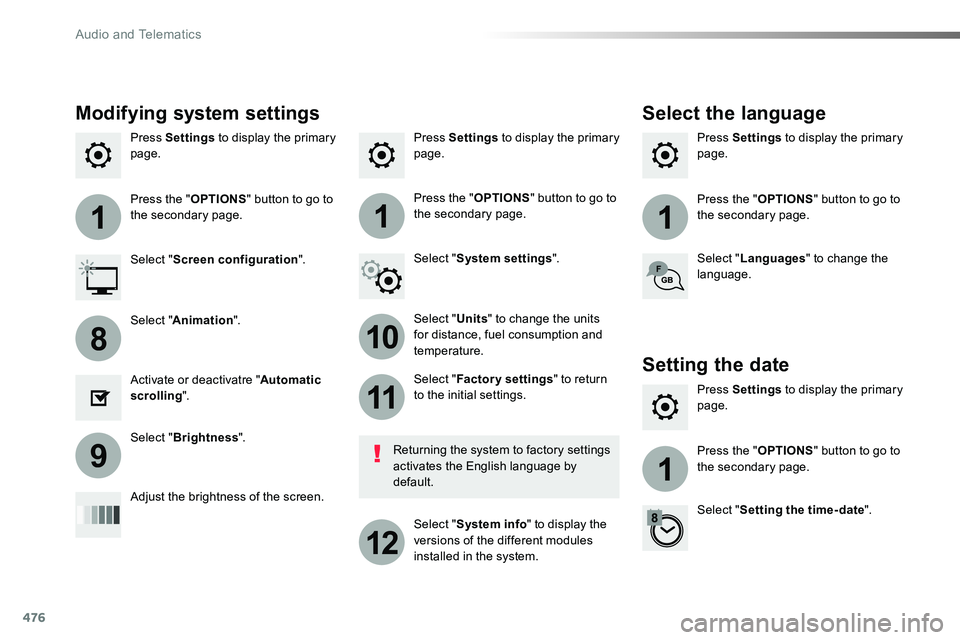
476
111
10
11
12
8
91
Press Settings to display the primary page.Press Settings to display the primary page.Press Settings to display the primary page.
Press the "OPTIONS" button to go to the secondary page.Press the "OPTIONS" button to go to the secondary page.Press the "OPTIONS" button to go to the secondary page.
Select "System settings".Select "Screen configuration".
Select "Units" to change the units for distance, fuel consumption and temperature.
Select "Languages" to change the language.
Activate or deactivatre "Automatic scrolling".
Adjust the brightness of the screen.
Select "Factory settings" to return to the initial settings.
Select "System info" to display the versions of the different modules installed in the system.
Modifying system settings
Returning the system to factory settings activates the English language by default.
Select "Animation".
Select "Brightness".
Select the language
Press Settings to display the primary page.
Press the "OPTIONS" button to go to the secondary page.
Select "Setting the time- date".
Setting the date
Audio and Telematics
Page 477 of 516
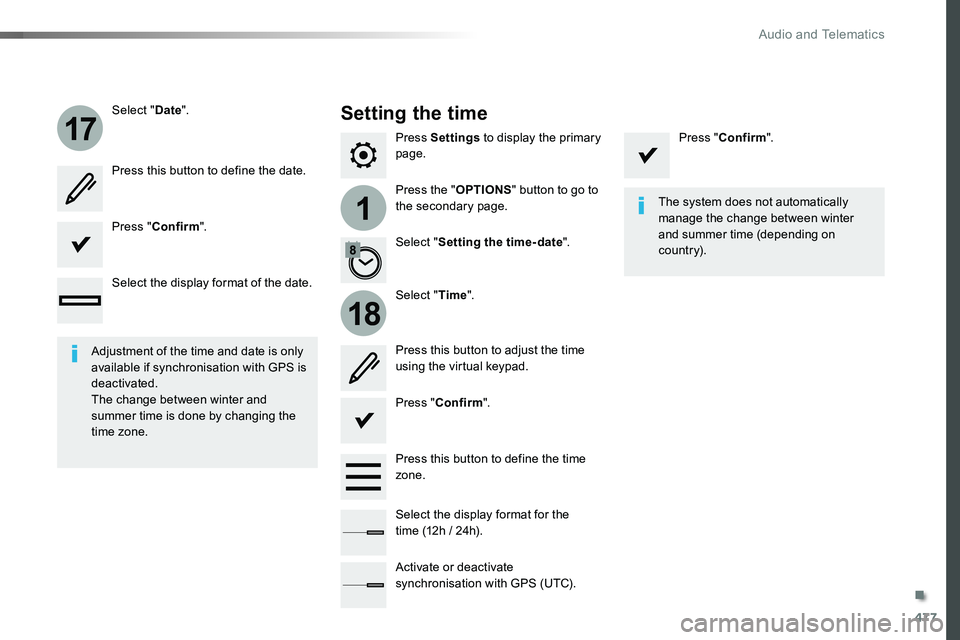
477
1
17
18
Press Settings to display the primary page.
Press the "OPTIONS" button to go to the secondary page.
Select "Date".
Select "Time".
Select "Setting the time- date".
Adjustment of the time and date is only available if synchronisation with GPS is deactivated.The change between winter and summer time is done by changing the time zone.
The system does not automatically manage the change between winter and summer time (depending on c ountr y).
Setting the time
Press this button to define the date.
Press this button to adjust the time using the virtual keypad.
Press "Confirm".
Press "Confirm".
Press "Confirm".
Press this button to define the time zone.
Select the display format of the date.
Select the display format for the time (12h / 24h).
Activate or deactivate synchronisation with GPS (UTC).
.
Audio and Telematics
Page 478 of 516
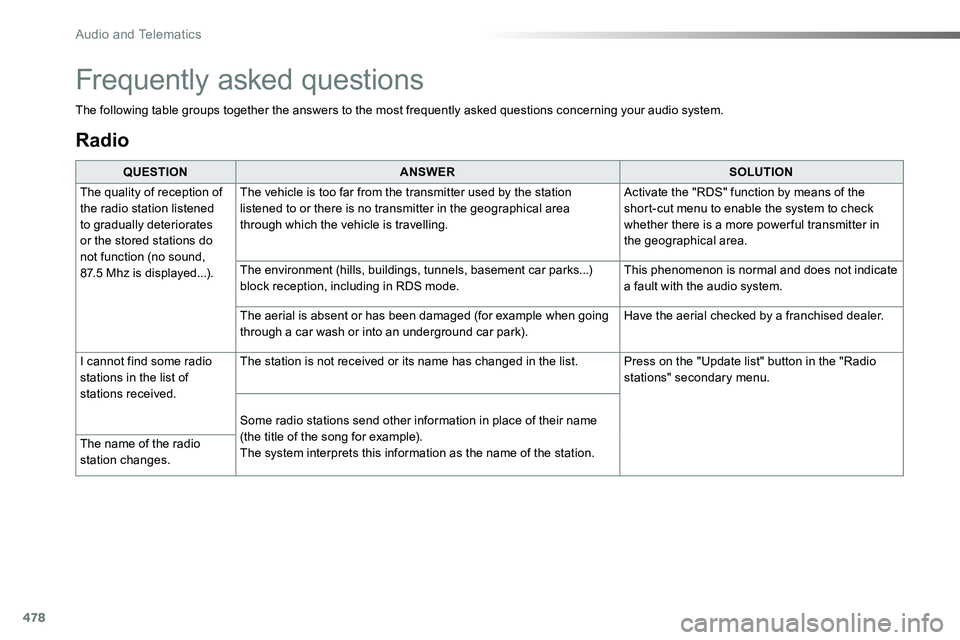
478
Radio
QUESTIONANSWERSOLUTION
The quality of reception of the radio station listened to gradually deteriorates or the stored stations do not function (no sound, 87.5 Mhz is displayed...).
The vehicle is too far from the transmitter used by the station listened to or there is no transmitter in the geographical area through which the vehicle is travelling.
Activate the "RDS" function by means of the short-cut menu to enable the system to check whether there is a more power ful transmitter in the geographical area.
The environment (hills, buildings, tunnels, basement car parks...) block reception, including in RDS mode.This phenomenon is normal and does not indicate a fault with the audio system.
The aerial is absent or has been damaged (for example when going through a car wash or into an underground car park).Have the aerial checked by a franchised dealer.
I cannot find some radio stations in the list of stations received.
The station is not received or its name has changed in the list.Press on the "Update list" button in the "Radio stations" secondary menu.
Some radio stations send other information in place of their name
(the title of the song for example).The system interprets this information as the name of the station.The name of the radio station changes.
Frequently asked questions
The following table groups together the answers to the most frequently asked questions concerning your audio system.
Audio and Telematics
Page 479 of 516
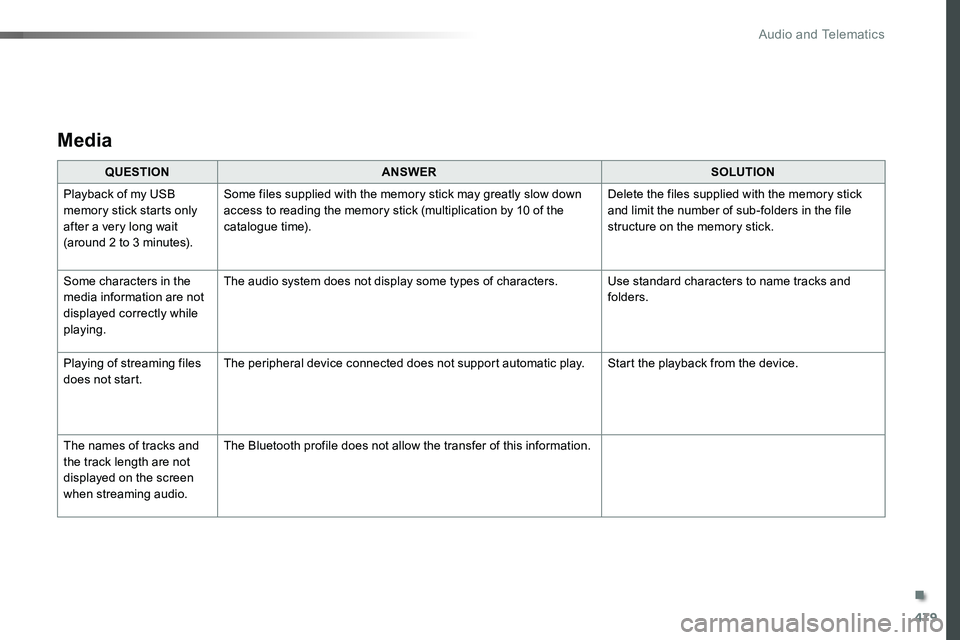
479
Media
QUESTIONANSWERSOLUTION
Playback of my USB memory stick starts only after a very long wait (around 2 to 3 minutes).
Some files supplied with the memory stick may greatly slow down access to reading the memory stick (multiplication by 10 of the catalogue time).
Delete the files supplied with the memory stick and limit the number of sub-folders in the file structure on the memory stick.
Some characters in the media information are not displayed correctly while playing.
The audio system does not display some types of characters.Use standard characters to name tracks and folders.
Playing of streaming files does not start.The peripheral device connected does not support automatic play.Start the playback from the device.
The names of tracks and the track length are not displayed on the screen when streaming audio.
The Bluetooth profile does not allow the transfer of this information.
.
Audio and Telematics
Page 480 of 516
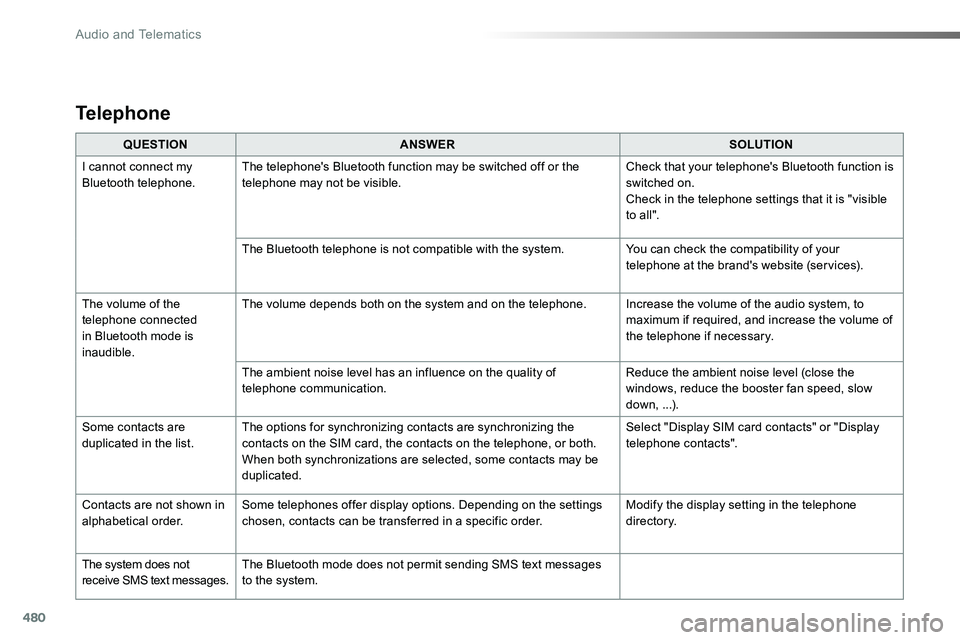
480
QUESTIONANSWERSOLUTION
I cannot connect my Bluetooth telephone.The telephone's Bluetooth function may be switched off or the telephone may not be visible.Check that your telephone's Bluetooth function is switched on.Check in the telephone settings that it is "visible to all ".
The Bluetooth telephone is not compatible with the system.You can check the compatibility of your telephone at the brand's website (services).
The volume of the telephone connected in Bluetooth mode is inaudible.
The volume depends both on the system and on the telephone.Increase the volume of the audio system, to maximum if required, and increase the volume of the telephone if necessary.
The ambient noise level has an influence on the quality of telephone communication.Reduce the ambient noise level (close the windows, reduce the booster fan speed, slow down, ...).
Some contacts are duplicated in the list.The options for synchronizing contacts are synchronizing the contacts on the SIM card, the contacts on the telephone, or both. When both synchronizations are selected, some contacts may be duplicated.
Select "Display SIM card contacts" or "Display telephone contacts".
Contacts are not shown in alphabetical order.Some telephones offer display options. Depending on the settings chosen, contacts can be transferred in a specific order.Modify the display setting in the telephone di r e c to r y.
The system does not receive SMS text messages.The Bluetooth mode does not permit sending SMS text messages to the system.
Telephone
Audio and Telematics