TOYOTA PROACE 2020 Owners Manual (in English)
Manufacturer: TOYOTA, Model Year: 2020, Model line: PROACE, Model: TOYOTA PROACE 2020Pages: 430, PDF Size: 48.01 MB
Page 381 of 430
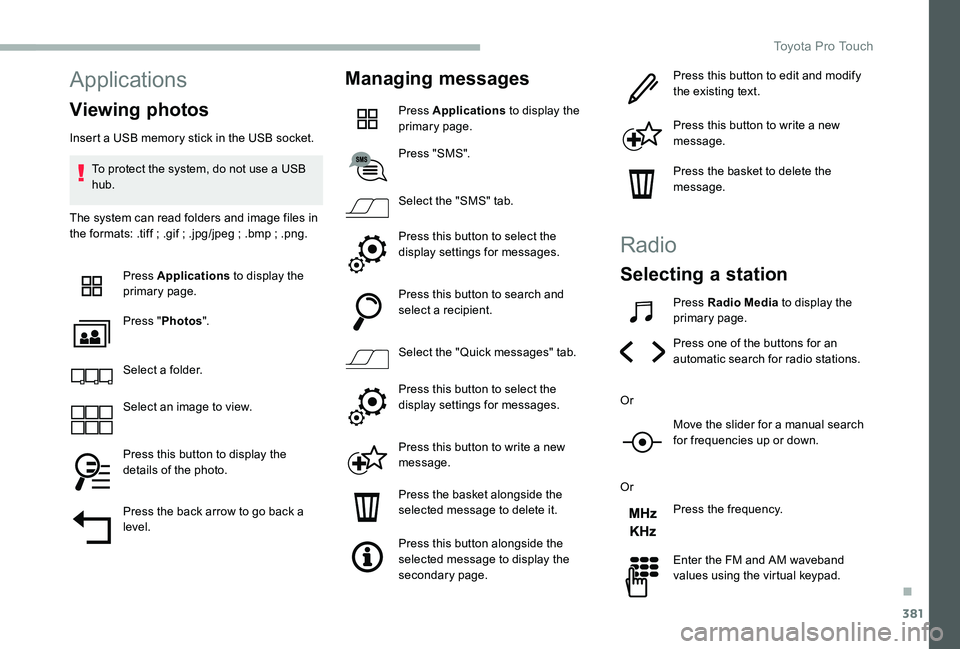
381
Applications
Viewing photos
Insert a USB memory stick in the USB socket.
To protect the system, do not use a USB hub.
The system can read folders and image files in the formats: .tiff ; .gif ; .jpg/jpeg ; .bmp ; .png.
Press Applications to display the primary page.
Press "Photos".
Select a folder.
Select an image to view.
Press this button to display the details of the photo.
Press the back arrow to go back a level.
Managing messages
Press Applications to display the primary page.
Press "SMS".
Select the "SMS" tab.
Press this button to select the display settings for messages.
Press this button to search and select a recipient.
Select the "Quick messages" tab.
Press this button to select the display settings for messages.
Press this button to write a new message.
Press the basket alongside the selected message to delete it.
Press this button alongside the selected message to display the secondary page.
Press this button to edit and modify the existing text.
Press this button to write a new message.
Press the basket to delete the message.
Radio
Selecting a station
Press Radio Media to display the primary page.
Press one of the buttons for an automatic search for radio stations.
Or
Move the slider for a manual search for frequencies up or down.
Or
Press the frequency.
Enter the FM and AM waveband values using the virtual keypad.
.
Toyota Pro Touch
Page 382 of 430
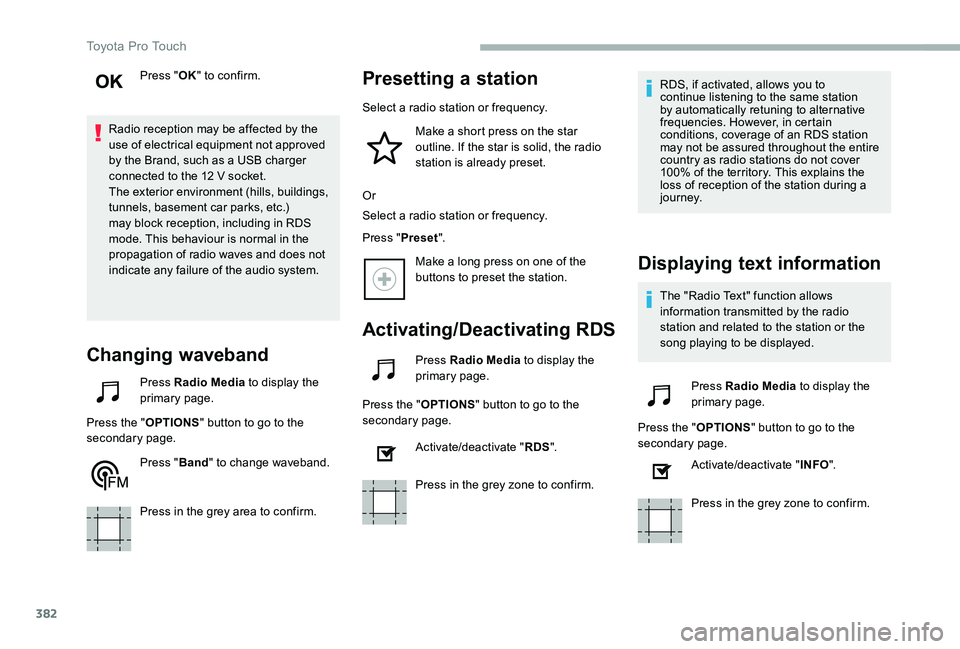
382
Press "OK" to confirm.
Radio reception may be affected by the use of electrical equipment not approved by the Brand, such as a USB charger connected to the 12 V socket.The exterior environment (hills, buildings, tunnels, basement car parks, etc.) may block reception, including in RDS mode. This behaviour is normal in the
propagation of radio waves and does not indicate any failure of the audio system.
Changing waveband
Press Radio Media to display the primary page.
Press the "OPTIONS" button to go to the secondary page.
Press "Band" to change waveband.
Press in the grey area to confirm.
Presetting a station
Select a radio station or frequency.
Make a short press on the star outline. If the star is solid, the radio station is already preset.
Or
Select a radio station or frequency.
Press "Preset".
Make a long press on one of the buttons to preset the station.
Activating/Deactivating RDS
Press Radio Media to display the primary page.
Press the "OPTIONS" button to go to the secondary page.
Activate/deactivate "RDS".
Press in the grey zone to confirm.
RDS, if activated, allows you to continue listening to the same station by automatically retuning to alternative frequencies. However, in certain conditions, coverage of an RDS station may not be assured throughout the entire country as radio stations do not cover 100% of the territory. This explains the loss of reception of the station during a j o u r n ey.
Displaying text information
The "Radio Text" function allows information transmitted by the radio station and related to the station or the song playing to be displayed.
Press Radio Media to display the primary page.
Press the "OPTIONS" button to go to the secondary page.
Activate/deactivate "INFO".
Press in the grey zone to confirm.
Toyota Pro Touch
Page 383 of 430
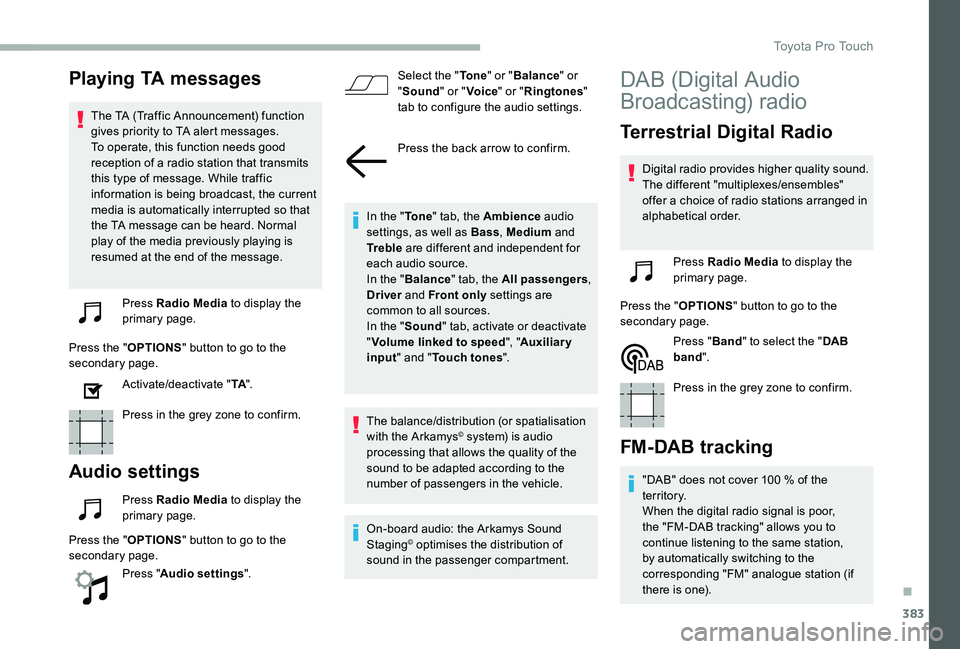
383
Playing TA messages
The TA (Traffic Announcement) function gives priority to TA alert messages. To operate, this function needs good reception of a radio station that transmits this type of message. While traffic information is being broadcast, the current media is automatically interrupted so that the TA message can be heard. Normal play of the media previously playing is resumed at the end of the message.
Press Radio Media to display the primary page.
Press the "OPTIONS" button to go to the secondary page.
Activate/deactivate "TA".
Press in the grey zone to confirm.
Audio settings
Press Radio Media to display the primary page.
Press the "OPTIONS" button to go to the
secondary page.
Press "Audio settings".
Select the "To n e" or "Balance" or "Sound" or "Voice" or "Ringtones" tab to configure the audio settings.
Press the back arrow to confirm.
In the "To n e" tab, the Ambience audio settings, as well as Bass, Medium and Tr e b l e are different and independent for each audio source.In the "Balance" tab, the All passengers, Driver and Front only settings are common to all sources.In the "Sound" tab, activate or deactivate "Volume linked to speed", "Auxiliary input" and "Touch tones".
The balance/distribution (or spatialisation with the Arkamys© system) is audio processing that allows the quality of the sound to be adapted according to the number of passengers in the vehicle.
On-board audio: the Arkamys Sound Staging© optimises the distribution of sound in the passenger compartment.
DAB (Digital Audio
Broadcasting) radio
Terrestrial Digital Radio
Digital radio provides higher quality sound.The different "multiplexes/ensembles" offer a choice of radio stations arranged in alphabetical order.
Press Radio Media to display the primary page.
Press the "OPTIONS" button to go to the secondary page.
Press "Band" to select the "DAB band".
Press in the grey zone to confirm.
FM-DAB tracking
"DAB" does not cover 100 % of the te r r i to r y.When the digital radio signal is poor, the "FM-DAB tracking" allows you to continue listening to the same station, by automatically switching to the corresponding "FM" analogue station (if there is one).
.
Toyota Pro Touch
Page 384 of 430
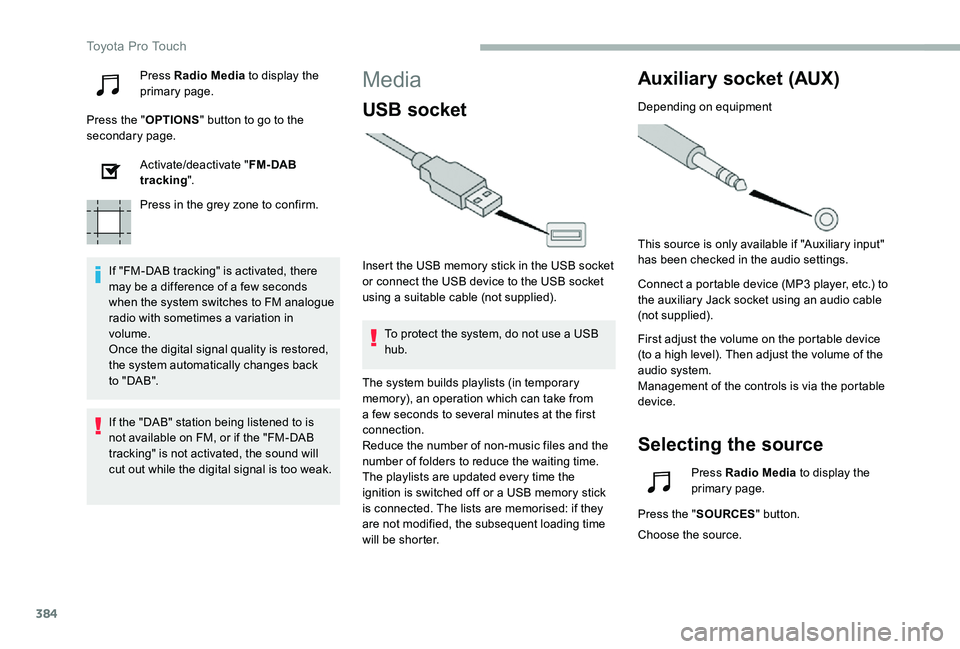
384
Press Radio Media to display the primary page.
Press the "OPTIONS" button to go to the secondary page.
Activate/deactivate "FM- DAB tracking".
Press in the grey zone to confirm.
If "FM-DAB tracking" is activated, there may be a difference of a few seconds when the system switches to FM analogue radio with sometimes a variation in volume.Once the digital signal quality is restored, the system automatically changes back to " DA B ".
Media
USB socket
Insert the USB memory stick in the USB socket or connect the USB device to the USB socket using a suitable cable (not supplied).
To protect the system, do not use a USB hub.
Auxiliary socket (AUX)
Depending on equipment
This source is only available if "Auxiliary input" has been checked in the audio settings.
Connect a portable device (MP3 player, etc.) to the auxiliary Jack socket using an audio cable (not supplied).
First adjust the volume on the portable device (to a high level). Then adjust the volume of the audio system.Management of the controls is via the portable device.
Selecting the source
If the "DAB" station being listened to is not available on FM, or if the "FM-DAB
tracking" is not activated, the sound will cut out while the digital signal is too weak.
The system builds playlists (in temporary memory), an operation which can take from a few seconds to several minutes at the first connection.Reduce the number of non-music files and the number of folders to reduce the waiting time.The playlists are updated every time the ignition is switched off or a USB memory stick is connected. The lists are memorised: if they are not modified, the subsequent loading time will be shorter.
Press Radio Media to display the primary page.
Press the "SOURCES" button.
Choose the source.
Toyota Pro Touch
Page 385 of 430
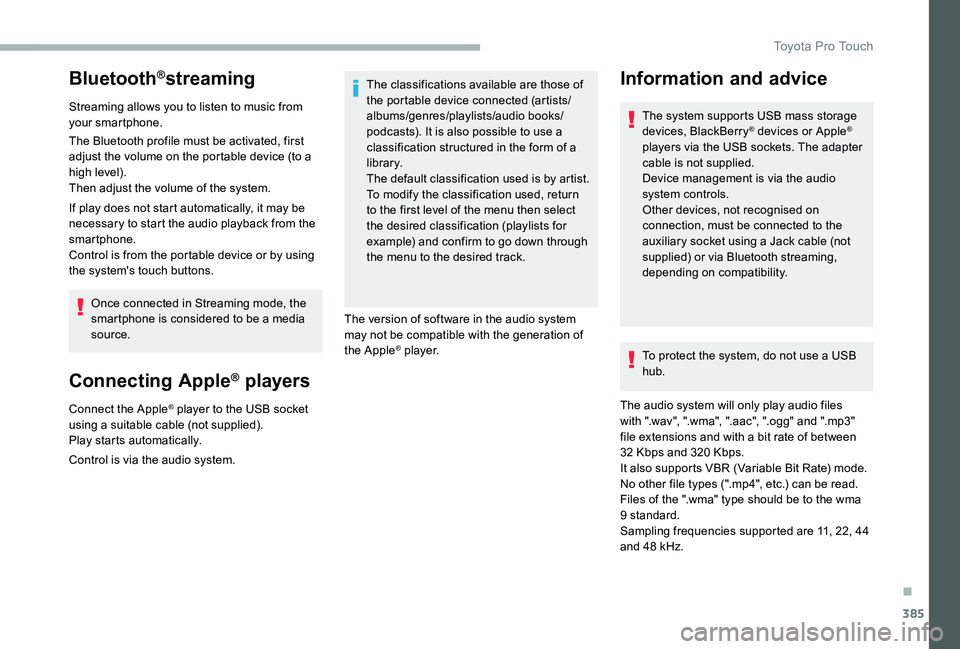
385
Bluetooth®streaming
Streaming allows you to listen to music from your smartphone.
The Bluetooth profile must be activated, first adjust the volume on the portable device (to a high level).Then adjust the volume of the system.
If play does not start automatically, it may be necessary to start the audio playback from the smartphone.
Control is from the portable device or by using the system's touch buttons.
Once connected in Streaming mode, the smartphone is considered to be a media source.
Connecting Apple® players
Connect the Apple® player to the USB socket using a suitable cable (not supplied).Play starts automatically.
Control is via the audio system.
The classifications available are those of the portable device connected (artists/albums/genres/playlists/audio books/podcasts). It is also possible to use a classification structured in the form of a library.The default classification used is by artist. To modify the classification used, return to the first level of the menu then select the desired classification (playlists for example) and confirm to go down through the menu to the desired track.
The version of software in the audio system may not be compatible with the generation of the Apple® p l aye r.To protect the system, do not use a USB hub.
The audio system will only play audio files with ".wav", ".wma", ".aac", ".ogg" and ".mp3" file extensions and with a bit rate of between 32 Kbps and 320 Kbps.It also supports VBR (Variable Bit Rate) mode.No other file types (".mp4", etc.) can be read.Files of the ".wma" type should be to the wma 9 standard.Sampling frequencies supported are 11, 22, 44
and 48 kHz.
Information and advice
The system supports USB mass storage devices, BlackBerry® devices or Apple® players via the USB sockets. The adapter cable is not supplied.Device management is via the audio system controls.Other devices, not recognised on connection, must be connected to the auxiliary socket using a Jack cable (not supplied) or via Bluetooth streaming, depending on compatibility.
.
Toyota Pro Touch
Page 386 of 430
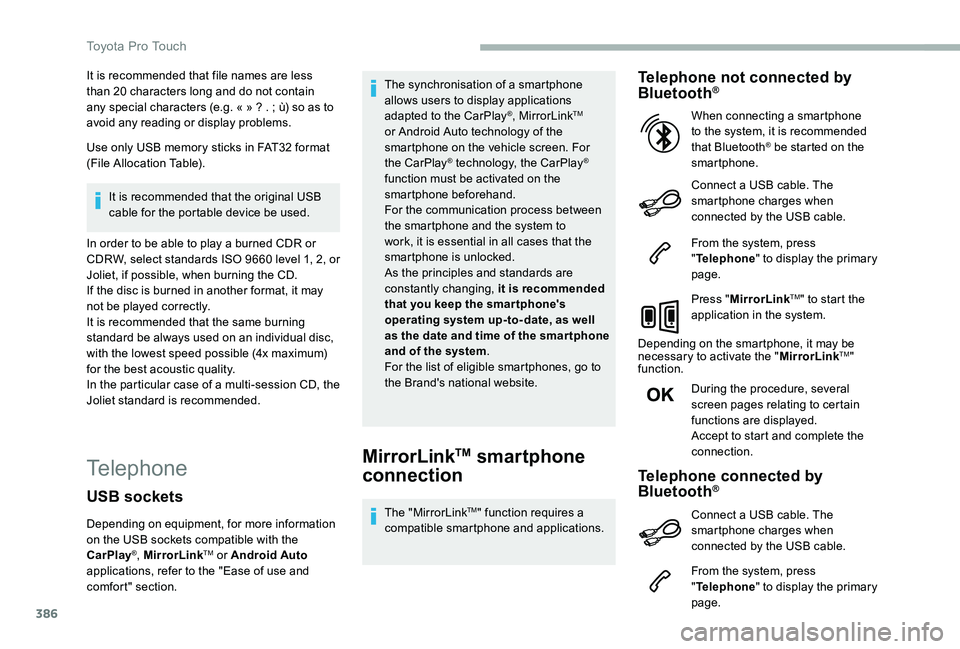
386
It is recommended that file names are less than 20 characters long and do not contain any special characters (e.g. « » ? . ; ù) so as to avoid any reading or display problems.
Use only USB memory sticks in FAT32 format (File Allocation Table).
It is recommended that the original USB cable for the portable device be used.
In order to be able to play a burned CDR or
CDRW, select standards ISO 9660 level 1, 2, or Joliet, if possible, when burning the CD.If the disc is burned in another format, it may not be played correctly.It is recommended that the same burning standard be always used on an individual disc, with the lowest speed possible (4x maximum) for the best acoustic quality.In the particular case of a multi-session CD, the Joliet standard is recommended.
TelephoneMirrorLinkTM smartphone
connection
The "MirrorLinkTM" function requires a compatible smartphone and applications.
Telephone not connected by Bluetooth®
Connect a USB cable. The smartphone charges when connected by the USB cable.
From the system, press "Telephone" to display the primary page.
Press "MirrorLinkTM" to start the application in the system.
Depending on the smartphone, it may be necessary to activate the "MirrorLinkTM" function.
During the procedure, several screen pages relating to certain functions are displayed.Accept to start and complete the connection.
When connecting a smartphone to the system, it is recommended that Bluetooth® be started on the smartphone.
Telephone connected by Bluetooth®
From the system, press "Telephone" to display the primary
page.
USB sockets
Depending on equipment, for more information on the USB sockets compatible with the CarPlay®, MirrorLinkTM or Android Auto applications, refer to the "Ease of use and comfort" section.
The synchronisation of a smartphone allows users to display applications adapted to the CarPlay®, MirrorLinkTM or Android Auto technology of the smartphone on the vehicle screen. For the CarPlay® technology, the CarPlay® function must be activated on the smartphone beforehand.For the communication process between the smartphone and the system to work, it is essential in all cases that the smartphone is unlocked.As the principles and standards are constantly changing, it is recommended that you keep the smar tphone's operating system up-to- date, as well as the date and time of the smar tphone and of the system.For the list of eligible smartphones, go to the Brand's national website.
Connect a USB cable. The smartphone charges when connected by the USB cable.
Toyota Pro Touch
Page 387 of 430
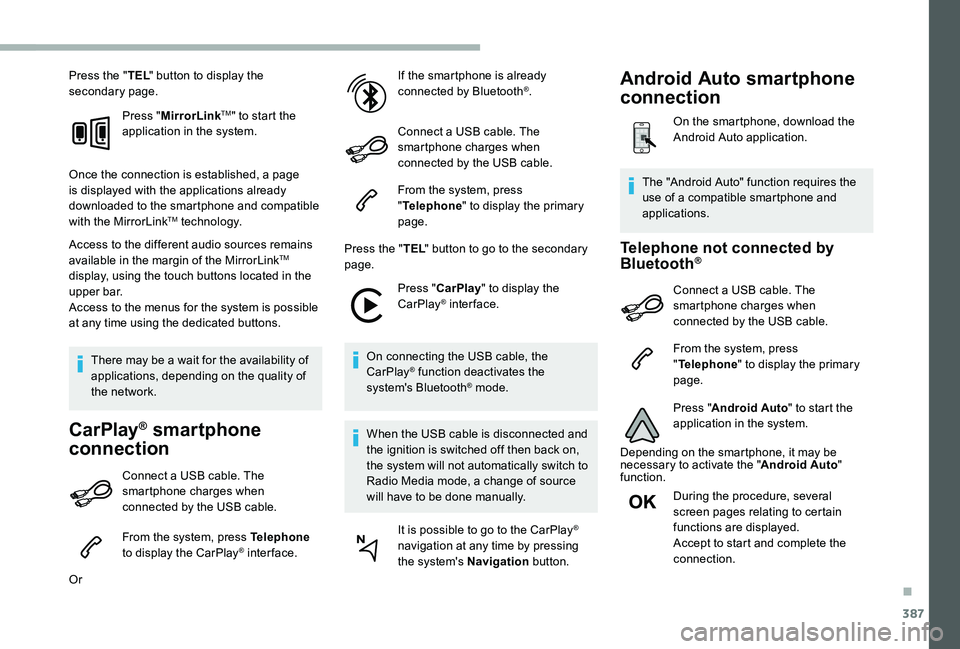
387
Press the "TEL" button to display the secondary page.
Press "MirrorLinkTM" to start the application in the system.
Once the connection is established, a page is displayed with the applications already downloaded to the smartphone and compatible with the MirrorLinkTM technology.
Access to the different audio sources remains available in the margin of the MirrorLinkTM display, using the touch buttons located in the u p p e r b a r.Access to the menus for the system is possible at any time using the dedicated buttons.
There may be a wait for the availability of applications, depending on the quality of the network.
CarPlay® smartphone
connection
Connect a USB cable. The smartphone charges when connected by the USB cable.
From the system, press Telephone to display the CarPlay® inter face.
Or
If the smartphone is already connected by Bluetooth®.
Connect a USB cable. The smartphone charges when connected by the USB cable.
From the system, press "Telephone" to display the primary page.
Press the "TEL" button to go to the secondary page.
Press "CarPlay" to display the CarPlay® inter face.
On connecting the USB cable, the CarPlay® function deactivates the system's Bluetooth® mode.
When the USB cable is disconnected and
the ignition is switched off then back on, the system will not automatically switch to Radio Media mode, a change of source will have to be done manually.
It is possible to go to the CarPlay® navigation at any time by pressing the system's Navigation button.
Telephone not connected by Bluetooth®
Connect a USB cable. The smartphone charges when connected by the USB cable.
From the system, press "Telephone" to display the primary page.
Press "Android Auto" to start the application in the system.
Depending on the smartphone, it may be necessary to activate the "Android Auto" function.
During the procedure, several screen pages relating to certain functions are displayed.Accept to start and complete the
connection.
The "Android Auto" function requires the use of a compatible smartphone and applications.
Android Auto smartphone
connection
On the smartphone, download the Android Auto application.
.
Page 388 of 430

388
When connecting a smartphone to the system, it is recommended that Bluetooth® be started on the smartphone.
Telephone connected by Bluetooth®
From the system, press "Telephone" to display the primary page.
Press the "TEL" button to display the secondary page.
Press "Android Auto" to start the application in the system.
Different audio sources remain accessible in the margin of the Android Auto display, using touch buttons in the upper bar.Access to the menus for the system is possible at any time using the dedicated buttons.
There may be a wait for the availability of applications, depending on the quality of the network.
Pairing a Bluetooth®
telephone
Activate the Bluetooth function on the telephone and ensure that it is "visible to all" (telephone configuration).
Procedure from the telephone
Select the name of the system in the
list of devices detected.
In the system, accept the connection request from the telephone.
To complete the pairing, whichever procedure used (from the telephone or from the system), ensure that the code is the same in the system and in the telephone.
Procedure from the system
Press Telephone to display the primary page.
Press "Bluetooth search".The list of telephones detected is displayed.
Select the name of the chosen telephone in the list.
If the pairing procedure fails, it is recommended that you deactivate and then reactivate the Bluetooth function on the telephone.
Depending on the type of telephone, the option is given to accept or not accept the transfer of contacts and messages.
Automatic reconnection
On return to the vehicle, if the last telephone connected is present again, it is automatically recognised and within about 30 seconds of switching on the ignition, the pairing is established automatically (Bluetooth activated).
To modify the connection profile:
Press Telephone to display the primary page.
Press the "TEL" button to go to the secondary page.
Press "Bluetooth connection" to display the list of paired devices.
Press the "details" button of a paired device.
Toyota Pro Touch
Page 389 of 430
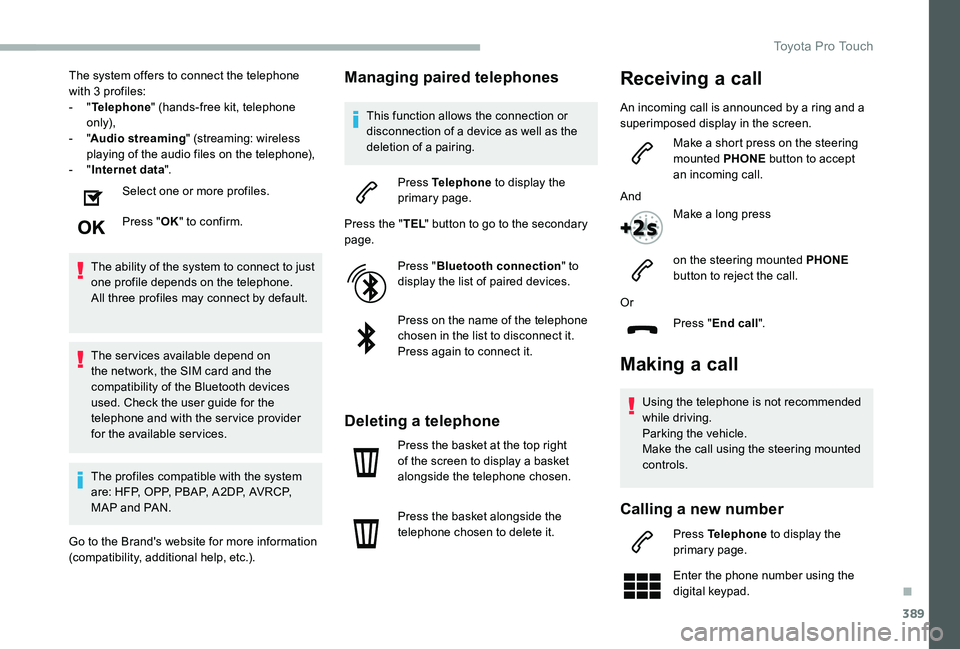
389
The system offers to connect the telephone with 3 profiles:- "Telephone" (hands-free kit, telephone only),- "Audio streaming" (streaming: wireless playing of the audio files on the telephone),- "Internet data".
Select one or more profiles.
Press "OK" to confirm.
The ability of the system to connect to just one profile depends on the telephone.All three profiles may connect by default.
The services available depend on the network, the SIM card and the compatibility of the Bluetooth devices used. Check the user guide for the telephone and with the service provider for the available services.
The profiles compatible with the system are: HFP, OPP, PBAP, A 2DP, AVRCP, MAP and PAN.
Go to the Brand's website for more information (compatibility, additional help, etc.).
Managing paired telephones
This function allows the connection or disconnection of a device as well as the deletion of a pairing.
Press Telephone to display the primary page.
Press the "TEL" button to go to the secondary page.
Press "Bluetooth connection" to display the list of paired devices.
Press on the name of the telephone chosen in the list to disconnect it.Press again to connect it.
Deleting a telephone
Press the basket at the top right of the screen to display a basket alongside the telephone chosen.
Press the basket alongside the telephone chosen to delete it.
Making a call
Using the telephone is not recommended while driving.Parking the vehicle.
Make the call using the steering mounted controls.
Calling a new number
Press Telephone to display the primary page.
Enter the phone number using the digital keypad.
Or
Press "End call".
Receiving a call
An incoming call is announced by a ring and a superimposed display in the screen.
Make a short press on the steering mounted PHONE button to accept an incoming call.
And
Make a long press
on the steering mounted PHONE button to reject the call.
.
Toyota Pro Touch
Page 390 of 430
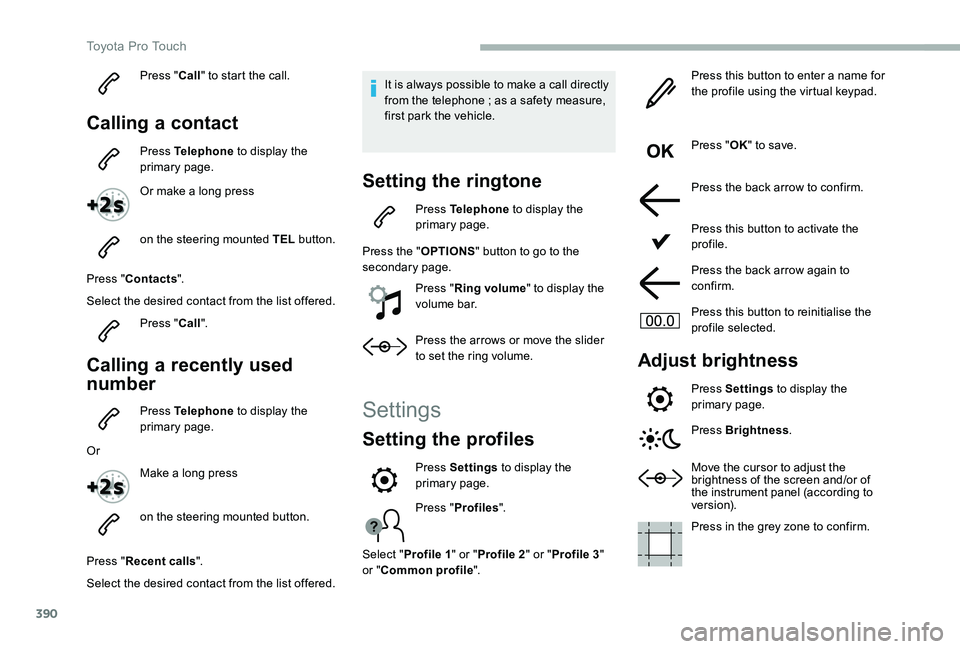
390
Press "Call" to start the call.
Calling a contact
Press Telephone to display the primary page.
Or make a long press
on the steering mounted TEL button.
Press "Contacts".
Select the desired contact from the list offered.
Press "Call".
Calling a recently used
number
Press Telephone to display the primary page.
Or
Make a long press
on the steering mounted button.
Press "Recent calls".
Select the desired contact from the list offered.
It is always possible to make a call directly from the telephone ; as a safety measure, first park the vehicle.
Setting the ringtone
Press Telephone to display the primary page.
Press the "OPTIONS" button to go to the secondary page.
Press "Ring volume" to display the volume bar.
Press the arrows or move the slider to set the ring volume.
Settings
Setting the profiles
Press "Profiles".
Select "Profile 1" or "Profile 2" or "Profile 3" or "Common profile".
Press this button to enter a name for the profile using the virtual keypad.
Press "OK" to save.
Press the back arrow to confirm.
Press this button to activate the profile.
Press the back arrow again to confirm.
Press this button to reinitialise the profile selected.
Adjust brightness
Press Settings to display the primary page.
Press Brightness.
Move the cursor to adjust the brightness of the screen and/or of the instrument panel (according to ve r s i o n).
Press in the grey zone to confirm.
Press Settings to display the primary page.
Toyota Pro Touch