TOYOTA PROACE 2020 Owners Manual (in English)
Manufacturer: TOYOTA, Model Year: 2020, Model line: PROACE, Model: TOYOTA PROACE 2020Pages: 430, PDF Size: 48.01 MB
Page 401 of 430
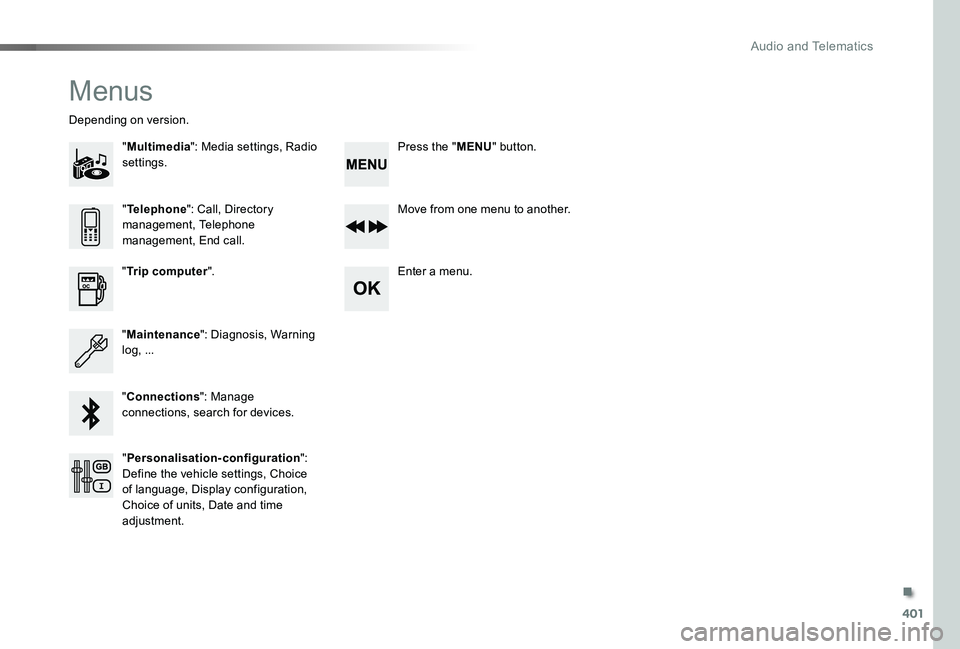
401
Menus
"Multimedia": Media settings, Radio settings.
Depending on version.
Move from one menu to another.
Enter a menu."Trip computer".
"Maintenance": Diagnosis, Warning log, ...
"Connections": Manage connections, search for devices.
"Telephone": Call, Directory management, Telephone management, End call.
"Personalisation-configuration": Define the vehicle settings, Choice of language, Display configuration, Choice of units, Date and time adjustment.
Press the "MENU" button.
.
Audio and Telematics
Page 402 of 430
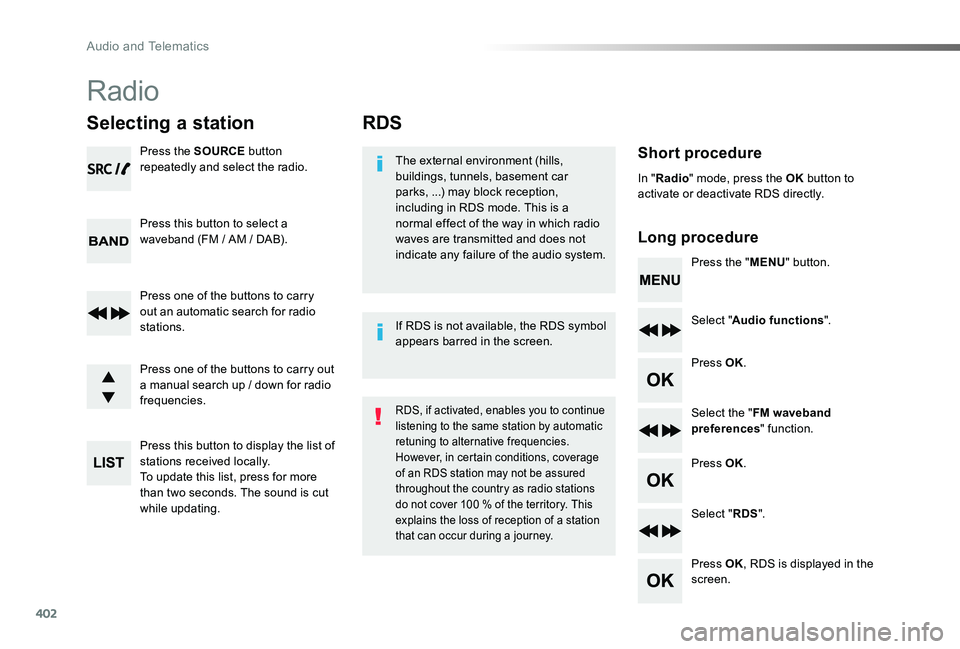
402
RDS
Short procedure
Long procedure
The external environment (hills, buildings, tunnels, basement car parks, ...) may block reception, including in RDS mode. This is a normal effect of the way in which radio waves are transmitted and does not indicate any failure of the audio system.Press the "MENU" button.
Select "Audio functions".
Press OK.
Select the "FM waveband preferences" function.
Press OK.
Select "RDS".
Press OK, RDS is displayed in the screen.
In "Radio" mode, press the OK button to activate or deactivate RDS directly.
RDS, if activated, enables you to continue listening to the same station by automatic retuning to alternative frequencies.
However, in certain conditions, coverage of an RDS station may not be assured throughout the country as radio stations do not cover 100 % of the territory. This explains the loss of reception of a station that can occur during a journey.
If RDS is not available, the RDS symbol appears barred in the screen.
Radio
Selecting a station
Press the SOURCE button repeatedly and select the radio.
Press this button to select a waveband (FM / AM / DAB).
Press one of the buttons to carry out an automatic search for radio stations.
Press one of the buttons to carry out a manual search up / down for radio frequencies.
Press this button to display the list of stations received locally.To update this list, press for more than two seconds. The sound is cut while updating.
Audio and Telematics
Page 403 of 430
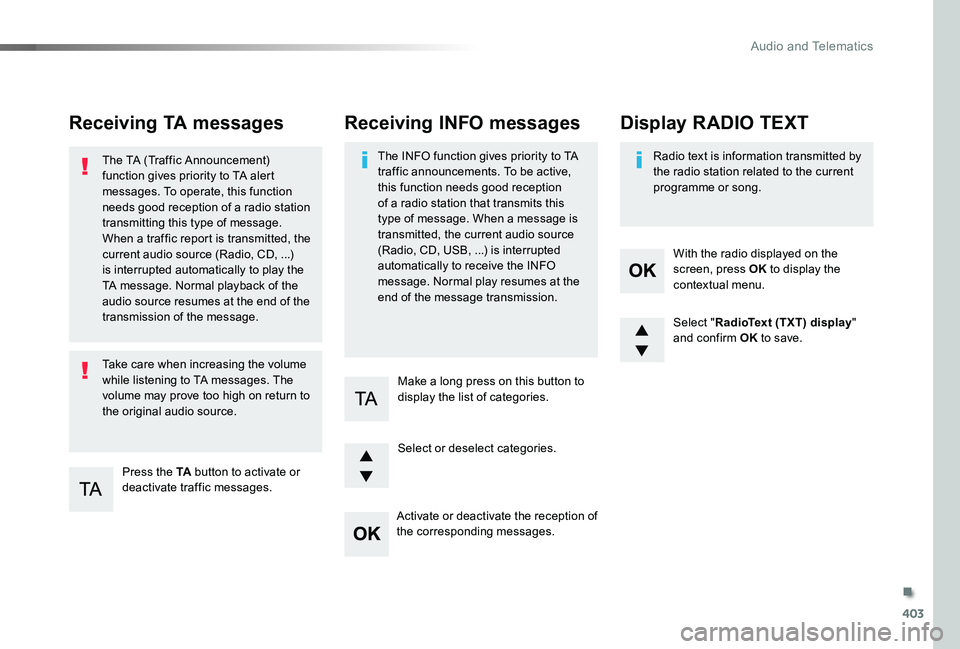
403
Receiving TA messages
Press the TA button to activate or deactivate traffic messages.
The TA (Traffic Announcement) function gives priority to TA alert messages. To operate, this function needs good reception of a radio station transmitting this type of message. When a traffic report is transmitted, the current audio source (Radio, CD, ...) is interrupted automatically to play the TA message. Normal playback of the audio source resumes at the end of the transmission of the message.
Take care when increasing the volume while listening to TA messages. The volume may prove too high on return to the original audio source.
Select "RadioText (TXT) display" and confirm OK to save.
Select or deselect categories.
With the radio displayed on the screen, press OK to display the contextual menu.
Make a long press on this button to display the list of categories.
Receiving INFO messages
The INFO function gives priority to TA traffic announcements. To be active, this function needs good reception of a radio station that transmits this type of message. When a message is transmitted, the current audio source
(Radio, CD, USB, ...) is interrupted automatically to receive the INFO message. Normal play resumes at the end of the message transmission.
Radio text is information transmitted by the radio station related to the current programme or song.
Display RADIO TEXT
Activate or deactivate the reception of the corresponding messages.
.
Audio and Telematics
Page 404 of 430

404
DAB (Digital Audio Broadcasting) radio*
Display options:if active but not available, the display will be struck out.
Preset radio station, buttons 1 to 6.Short press: select the preset radio station.Long press: preset a radio station.
Display the name of the multiplex service being used.
Display the list of all radio stations and
"multiplexes".
Represents the signal sterngth for the band being listened to.Display RadioText (TXT) for the current radio station.
Display the name of the current radio station.
If the current "DAB" radio station is not available on "FM", "DAB FM" is barred.
When changing region, an update of the list of preset radio stations is advisable.
* If equipped.
Audio and Telematics
Page 405 of 430
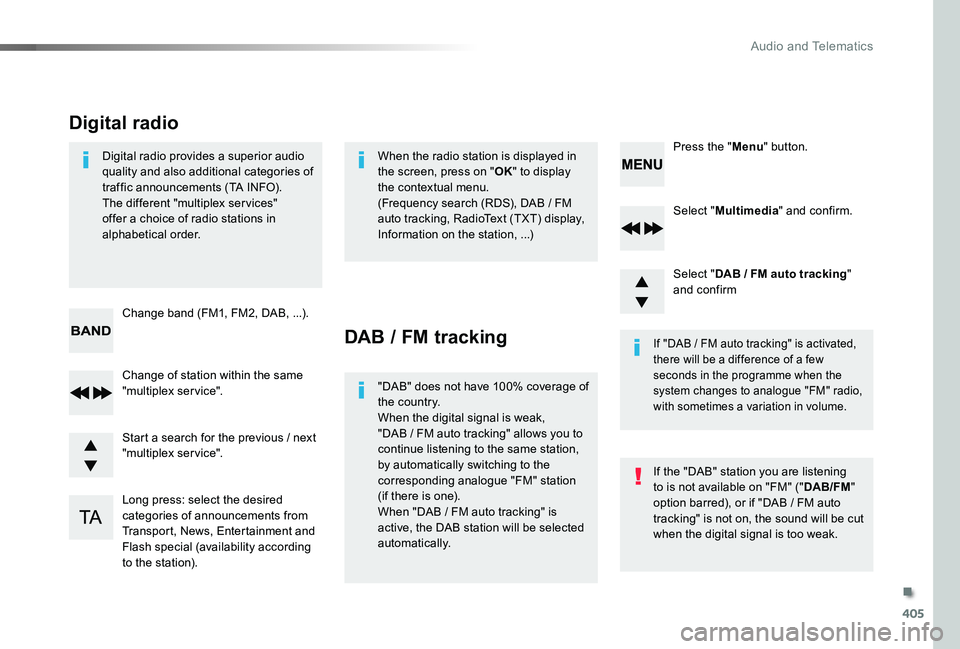
405
Select "Multimedia" and confirm.
Select "DAB / FM auto tracking" and confirm
Long press: select the desired categories of announcements from Transport, News, Entertainment and Flash special (availability according to the station).
Change of station within the same "multiplex service".
Press the "Menu" button.
Start a search for the previous / next "multiplex service".
Change band (FM1, FM2, DAB, ...).
Digital radio provides a superior audio quality and also additional categories of traffic announcements (TA INFO).The different "multiplex services" offer a choice of radio stations in alphabetical order.
Digital radio
When the radio station is displayed in the screen, press on "OK" to display the contextual menu.(Frequency search (RDS), DAB / FM auto tracking, RadioText (TXT) display, Information on the station, ...)
DAB / FM tracking
"DAB" does not have 100% coverage of the country.When the digital signal is weak, "DAB / FM auto tracking" allows you to continue listening to the same station, by automatically switching to the corresponding analogue "FM" station (if there is one).When "DAB / FM auto tracking" is active, the DAB station will be selected automatically.
If "DAB / FM auto tracking" is activated, there will be a difference of a few seconds in the programme when the system changes to analogue "FM" radio, with sometimes a variation in volume.
If the "DAB" station you are listening to is not available on "FM" ("DAB/FM" option barred), or if "DAB / FM auto tracking" is not on, the sound will be cut when the digital signal is too weak.
.
Audio and Telematics
Page 406 of 430

406
Media
USB player
Insert a USB memory stick into the USB port or connect a USB peripheral device to the USB port using a suitable cable (not supplied).The system changes automatically to "USB" source.
The system creates playlists (temporary memory), which can take from a few seconds to several minutes on the first connection.Reducing the number of non-music files and the number of folders reduces this waiting time. Playlists are updated every time a new USB memory stick is connected.
Press this button to display the contextual menu for the Media function.
Press this button to select the play mode.
Press this button to confirm.
Play mode
The play modes available are:- Normal: the tracks are played in order, depending on the classification of the selected files.- Random: the tracks in an album or folder
are played in a random order.- Random on all media: all of the tracks saved in the media are played in random o r d e r.- Repeat: the tracks played are only those from the current album or folder.
The choice made is displayed at the top of the screen.
While connected by USB, the portable device may be charged automatically.
Audio and Telematics
Page 407 of 430
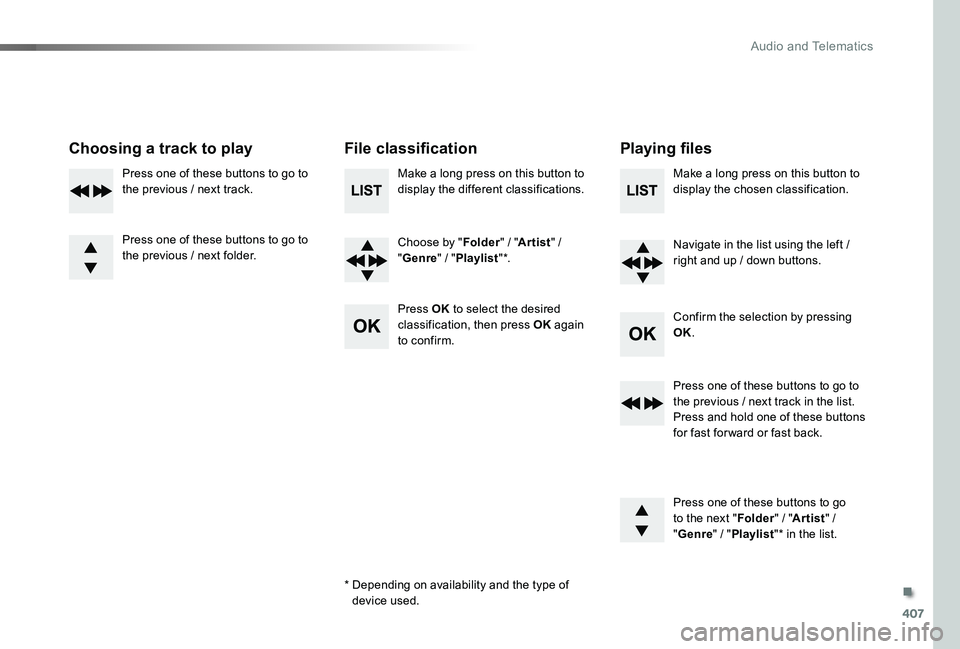
407
Choosing a track to playFile classificationPlaying files
Make a long press on this button to display the different classifications.
Choose by "Folder" / "Artist" /
"Genre" / "Playlist" *.
Press OK to select the desired classification, then press OK again to confirm.
Make a long press on this button to display the chosen classification.
Navigate in the list using the left / right and up / down buttons.
Confirm the selection by pressing OK.
Press one of these buttons to go to the previous / next track in the list.Press and hold one of these buttons for fast for ward or fast back.
Press one of these buttons to go to the next "Folder" / "Artist" / "Genre" / "Playlist"* in the list.
* Depending on availability and the type of device used.
Press one of these buttons to go to the previous / next track.
Press one of these buttons to go to the previous / next folder.
.
Audio and Telematics
Page 408 of 430
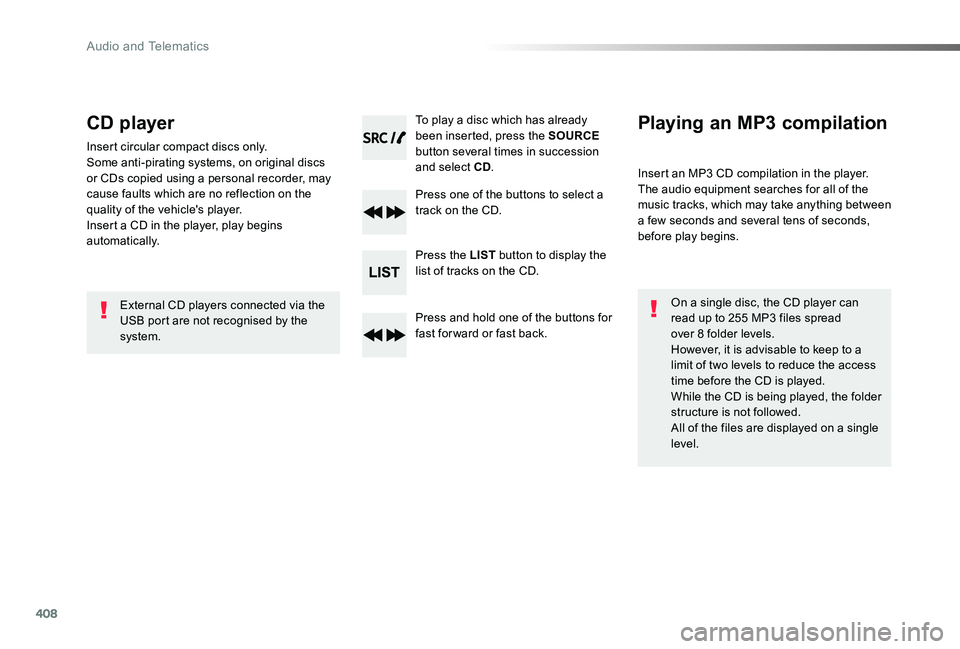
408
CD player
Insert circular compact discs only.Some anti-pirating systems, on original discs or CDs copied using a personal recorder, may cause faults which are no reflection on the quality of the vehicle's player.Insert a CD in the player, play begins automatically.
To play a disc which has already been inserted, press the SOURCE button several times in succession and select CD.
Press one of the buttons to select a track on the CD.
Press the LIST button to display the list of tracks on the CD.
Press and hold one of the buttons for fast for ward or fast back.
Playing an MP3 compilation
Insert an MP3 CD compilation in the player.The audio equipment searches for all of the music tracks, which may take anything between a few seconds and several tens of seconds, before play begins.
On a single disc, the CD player can read up to 255 MP3 files spread over 8 folder levels.However, it is advisable to keep to a limit of two levels to reduce the access time before the CD is played.While the CD is being played, the folder structure is not followed.All of the files are displayed on a single level.
External CD players connected via the USB port are not recognised by the system.
Audio and Telematics
Page 409 of 430
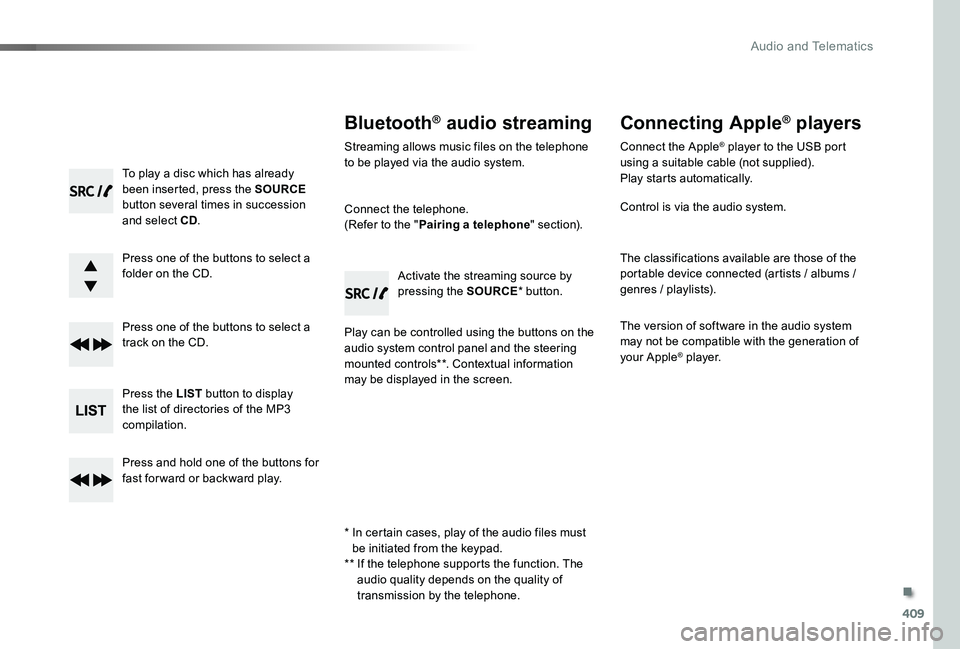
409
To play a disc which has already been inserted, press the SOURCE button several times in succession and select CD.
Press one of the buttons to select a folder on the CD.
Press one of the buttons to select a track on the CD.
Press the LIST button to display the list of directories of the MP3 compilation.
Press and hold one of the buttons for fast for ward or backward play.
Bluetooth® audio streaming
Streaming allows music files on the telephone to be played via the audio system.
Connect the telephone.(Refer to the "Pairing a telephone" section).
Play can be controlled using the buttons on the audio system control panel and the steering mounted controls**. Contextual information may be displayed in the screen.
Activate the streaming source by pressing the SOURCE* button.
Connecting Apple® players
Connect the Apple® player to the USB port using a suitable cable (not supplied).Play starts automatically.
Control is via the audio system.
The classifications available are those of the portable device connected (artists / albums / genres / playlists).
The version of software in the audio system may not be compatible with the generation of your Apple® p l aye r.
* In certain cases, play of the audio files must be initiated from the keypad.** If the telephone supports the function. The audio quality depends on the quality of
transmission by the telephone.
.
Audio and Telematics
Page 410 of 430
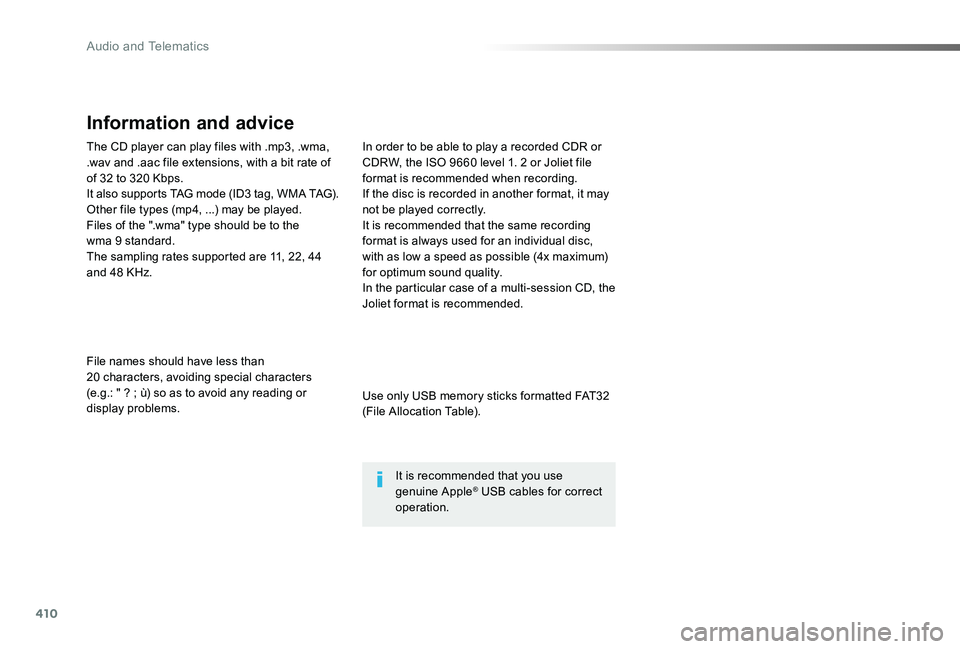
410
The CD player can play files with .mp3, .wma, .wav and .aac file extensions, with a bit rate of of 32 to 320 Kbps.It also supports TAG mode (ID3 tag, WMA TAG).Other file types (mp4, ...) may be played.Files of the ".wma" type should be to the wma 9 standard.The sampling rates supported are 11, 22, 44 and 48 KHz.
File names should have less than 20 characters, avoiding special characters (e.g.: " ? ; ù) so as to avoid any reading or display problems.
In order to be able to play a recorded CDR or CDRW, the ISO 9660 level 1. 2 or Joliet file format is recommended when recording.If the disc is recorded in another format, it may not be played correctly.It is recommended that the same recording format is always used for an individual disc, with as low a speed as possible (4x maximum) for optimum sound quality.In the particular case of a multi-session CD, the Joliet format is recommended.
Information and advice
Use only USB memory sticks formatted FAT32 (File Allocation Table).
It is recommended that you use genuine Apple® USB cables for correct operation.
Audio and Telematics