TOYOTA PROACE 2020 Owners Manual (in English)
Manufacturer: TOYOTA, Model Year: 2020, Model line: PROACE, Model: TOYOTA PROACE 2020Pages: 430, PDF Size: 48.01 MB
Page 391 of 430
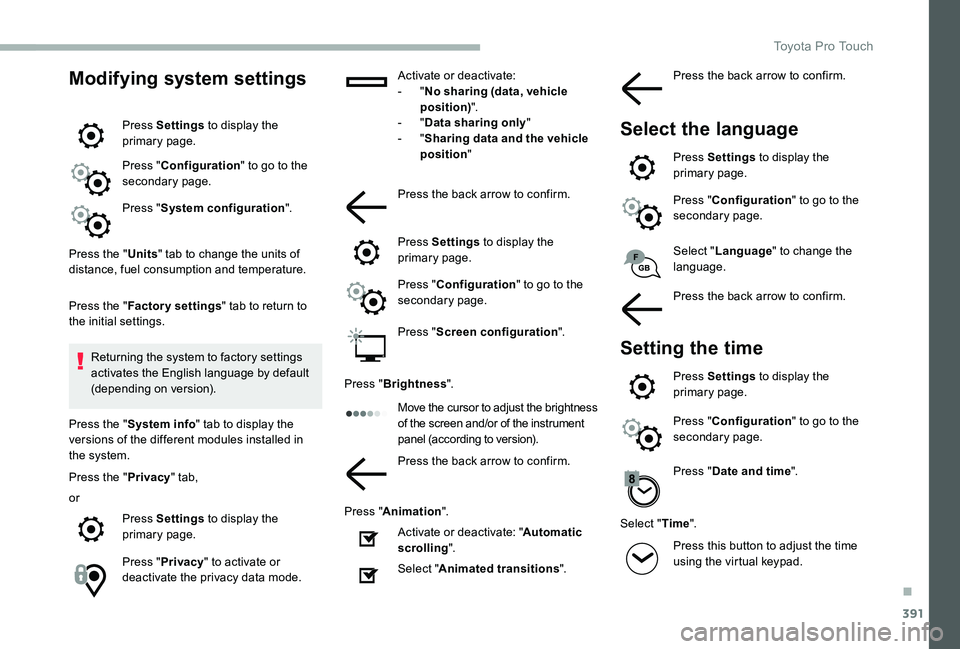
391
Modifying system settings
Press Settings to display the primary page.
Press "Configuration" to go to the secondary page.
Press "System configuration".
Press the "Units" tab to change the units of distance, fuel consumption and temperature.
Press the "Factory settings" tab to return to the initial settings.
Returning the system to factory settings activates the English language by default (depending on version).
Press the "System info" tab to display the versions of the different modules installed in the system.
Press the "Privacy" tab,
or
Press Settings to display the primary page.
Press "Privacy" to activate or deactivate the privacy data mode.
Activate or deactivate:- "No sharing (data, vehicle position)".- "Data sharing only"- "Sharing data and the vehicle position"
Press the back arrow to confirm.
Press Settings to display the primary page.
Press "Configuration" to go to the secondary page.
Press "Screen configuration".
Press "Brightness".
Move the cursor to adjust the brightness of the screen and/or of the instrument panel (according to version).
Press the back arrow to confirm.
Press "Animation".
Activate or deactivate: "Automatic scrolling".
Select "Animated transitions".
Select "Language" to change the language.
Press the back arrow to confirm.
Setting the time
Press Settings to display the primary page.
Press "Configuration" to go to the secondary page.
Press "Date and time".
Select "Time".
Press this button to adjust the time using the virtual keypad.
Press the back arrow to confirm.
Select the language
Press Settings to display the primary page.
Press "Configuration" to go to the secondary page.
.
Toyota Pro Touch
Page 392 of 430
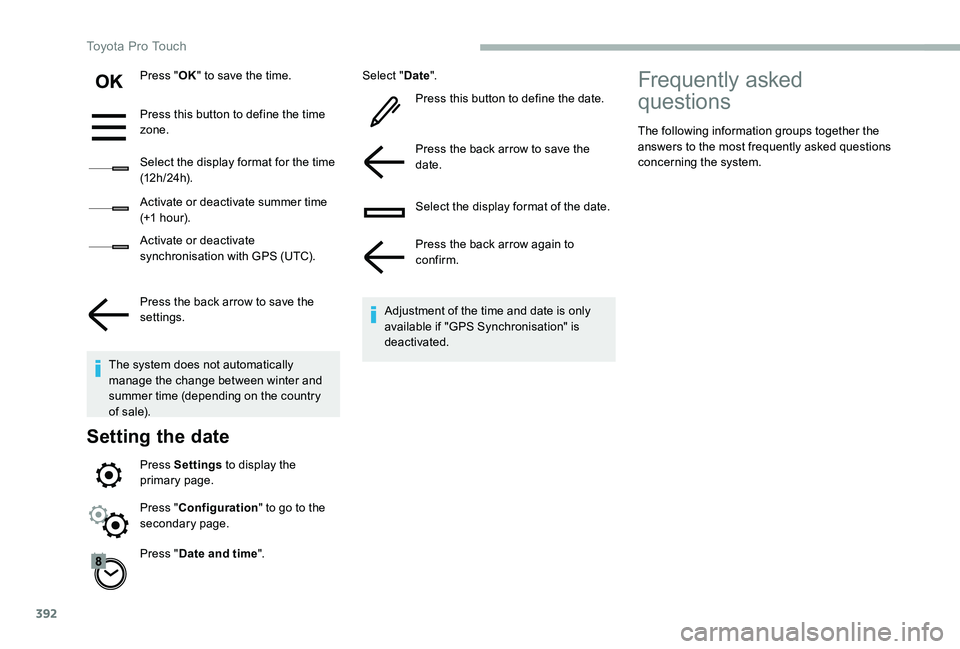
392
Press "OK" to save the time.
Press this button to define the time zone.
Select the display format for the time (12 h / 24 h).
Activate or deactivate summer time (+1 h o ur).
Activate or deactivate synchronisation with GPS (UTC).
Press the back arrow to save the settings.
The system does not automatically manage the change between winter and summer time (depending on the country of s a l e).
Setting the date
Press Settings to display the primary page.
Press "Date and time".
Select "Date".
Press this button to define the date.
Press the back arrow to save the date.
Select the display format of the date.
Press the back arrow again to confirm.
Adjustment of the time and date is only available if "GPS Synchronisation" is deactivated.
Press "Configuration" to go to the secondary page.
Frequently asked
questions
The following information groups together the answers to the most frequently asked questions concerning the system.
Toyota Pro Touch
Page 393 of 430
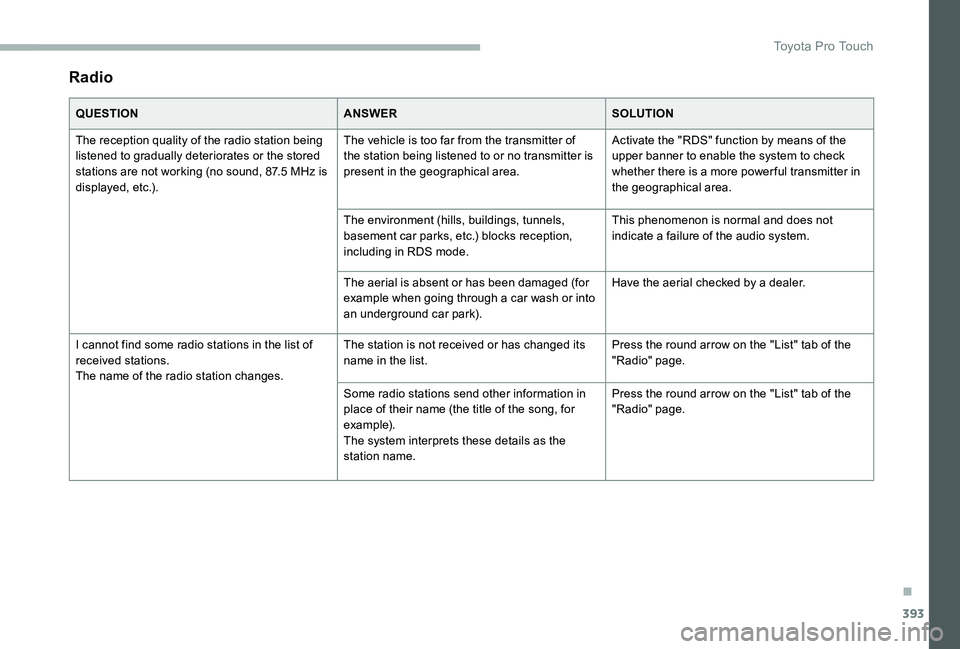
393
Radio
QUESTIONANSWERSOLUTION
The reception quality of the radio station being listened to gradually deteriorates or the stored stations are not working (no sound, 87.5 MHz is displayed, etc.).
The vehicle is too far from the transmitter of the station being listened to or no transmitter is present in the geographical area.
Activate the "RDS" function by means of the upper banner to enable the system to check whether there is a more power ful transmitter in the geographical area.
The environment (hills, buildings, tunnels, basement car parks, etc.) blocks reception, including in RDS mode.
This phenomenon is normal and does not indicate a failure of the audio system.
The aerial is absent or has been damaged (for example when going through a car wash or into an underground car park).
Have the aerial checked by a dealer.
I cannot find some radio stations in the list of received stations.The name of the radio station changes.
The station is not received or has changed its name in the list.Press the round arrow on the "List" tab of the "Radio" page.
Some radio stations send other information in place of their name (the title of the song, for example).The system interprets these details as the station name.
Press the round arrow on the "List" tab of the "Radio" page.
.
Toyota Pro Touch
Page 394 of 430
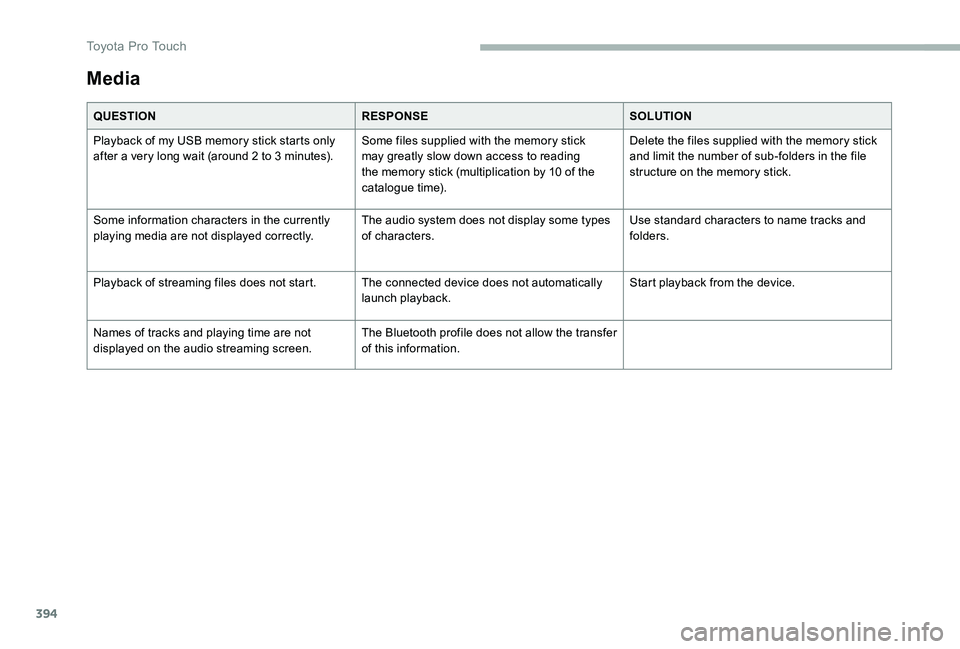
394
Media
QUESTIONRESPONSESOLUTION
Playback of my USB memory stick starts only after a very long wait (around 2 to 3 minutes).Some files supplied with the memory stick may greatly slow down access to reading the memory stick (multiplication by 10 of the catalogue time).
Delete the files supplied with the memory stick and limit the number of sub-folders in the file structure on the memory stick.
Some information characters in the currently playing media are not displayed correctly.The audio system does not display some types of characters.Use standard characters to name tracks and folders.
Playback of streaming files does not start.The connected device does not automatically launch playback.Start playback from the device.
Names of tracks and playing time are not displayed on the audio streaming screen.The Bluetooth profile does not allow the transfer of this information.
Toyota Pro Touch
Page 395 of 430
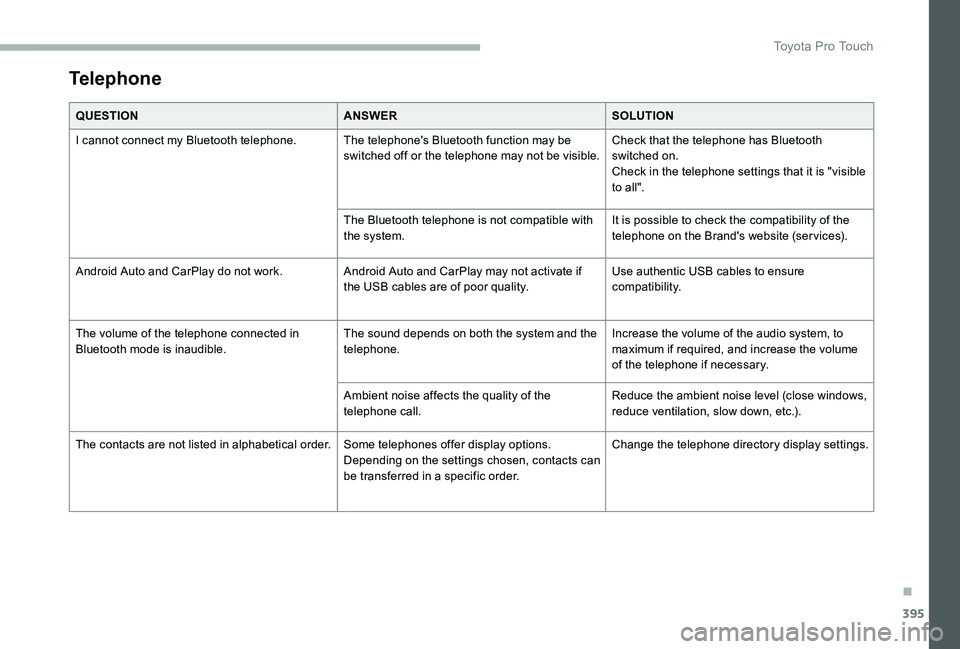
395
Telephone
QUESTIONANSWERSOLUTION
I cannot connect my Bluetooth telephone.The telephone's Bluetooth function may be switched off or the telephone may not be visible.Check that the telephone has Bluetooth switched on.Check in the telephone settings that it is "visible to all".
The Bluetooth telephone is not compatible with the system.It is possible to check the compatibility of the telephone on the Brand's website (services).
Android Auto and CarPlay do not work.Android Auto and CarPlay may not activate if the USB cables are of poor quality.Use authentic USB cables to ensure compatibility.
The volume of the telephone connected in Bluetooth mode is inaudible.The sound depends on both the system and the telephone.Increase the volume of the audio system, to maximum if required, and increase the volume of the telephone if necessary.
Ambient noise affects the quality of the telephone call.Reduce the ambient noise level (close windows, reduce ventilation, slow down, etc.).
The contacts are not listed in alphabetical order.Some telephones offer display options. Depending on the settings chosen, contacts can be transferred in a specific order.
Change the telephone directory display settings.
.
Toyota Pro Touch
Page 396 of 430
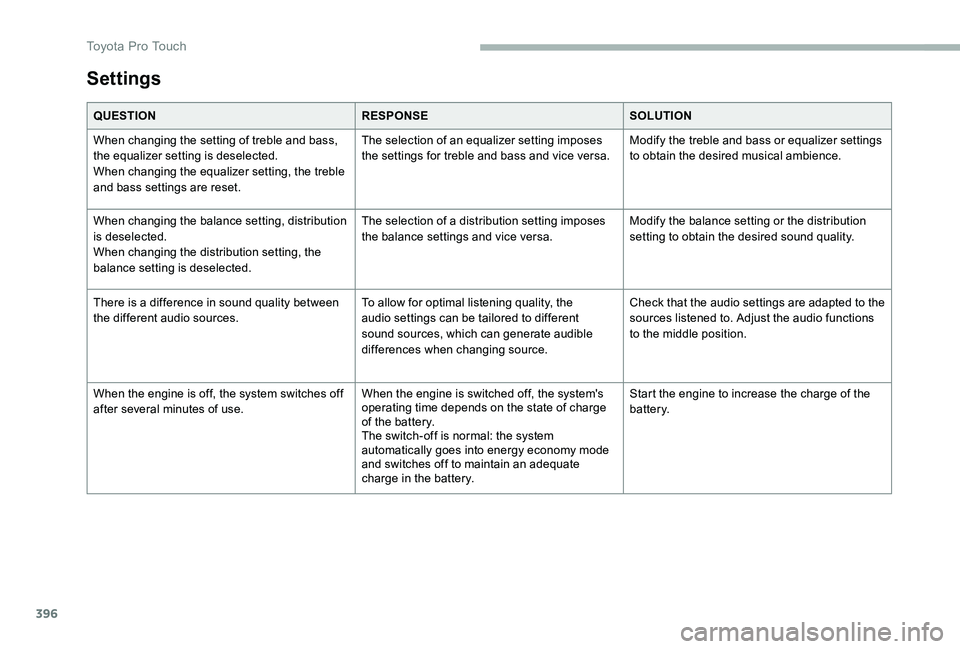
396
Settings
QUESTIONRESPONSESOLUTION
When changing the setting of treble and bass, the equalizer setting is deselected.When changing the equalizer setting, the treble and bass settings are reset.
The selection of an equalizer setting imposes the settings for treble and bass and vice versa.Modify the treble and bass or equalizer settings to obtain the desired musical ambience.
When changing the balance setting, distribution is deselected.When changing the distribution setting, the balance setting is deselected.
The selection of a distribution setting imposes the balance settings and vice versa.Modify the balance setting or the distribution setting to obtain the desired sound quality.
There is a difference in sound quality between the different audio sources.To allow for optimal listening quality, the audio settings can be tailored to different sound sources, which can generate audible differences when changing source.
Check that the audio settings are adapted to the sources listened to. Adjust the audio functions to the middle position.
When the engine is off, the system switches off after several minutes of use.When the engine is switched off, the system's operating time depends on the state of charge of the battery.The switch-off is normal: the system automatically goes into energy economy mode and switches off to maintain an adequate charge in the battery.
Start the engine to increase the charge of the battery.
Toyota Pro Touch
Page 397 of 430
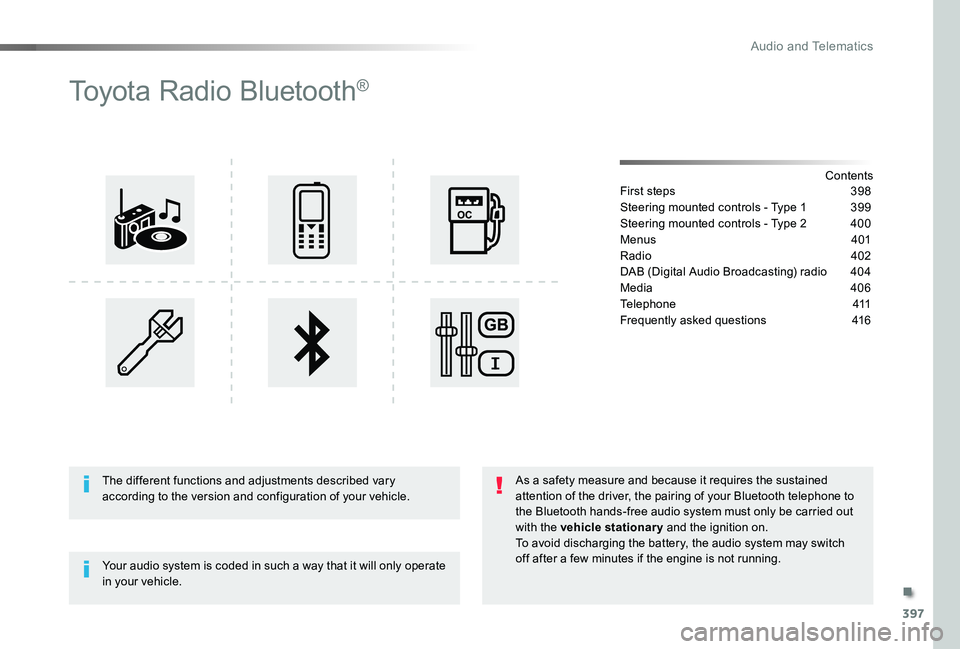
397
Toyota Radio Bluetooth®
ContentsFirst steps 398
Steering mounted controls - Type 1 399
Steering mounted controls - Type 2 400
Menus 401
Radio 402
DAB (Digital Audio Broadcasting) radio 404
Media 406
Telephone 411
Frequently asked questions 416
Your audio system is coded in such a way that it will only operate in your vehicle.
The different functions and adjustments described vary according to the version and configuration of your vehicle.
As a safety measure and because it requires the sustained attention of the driver, the pairing of your Bluetooth telephone to the Bluetooth hands-free audio system must only be carried out with the vehicle stationary and the ignition on.To avoid discharging the battery, the audio system may switch off after a few minutes if the engine is not running.
.
Audio and Telematics
Page 398 of 430
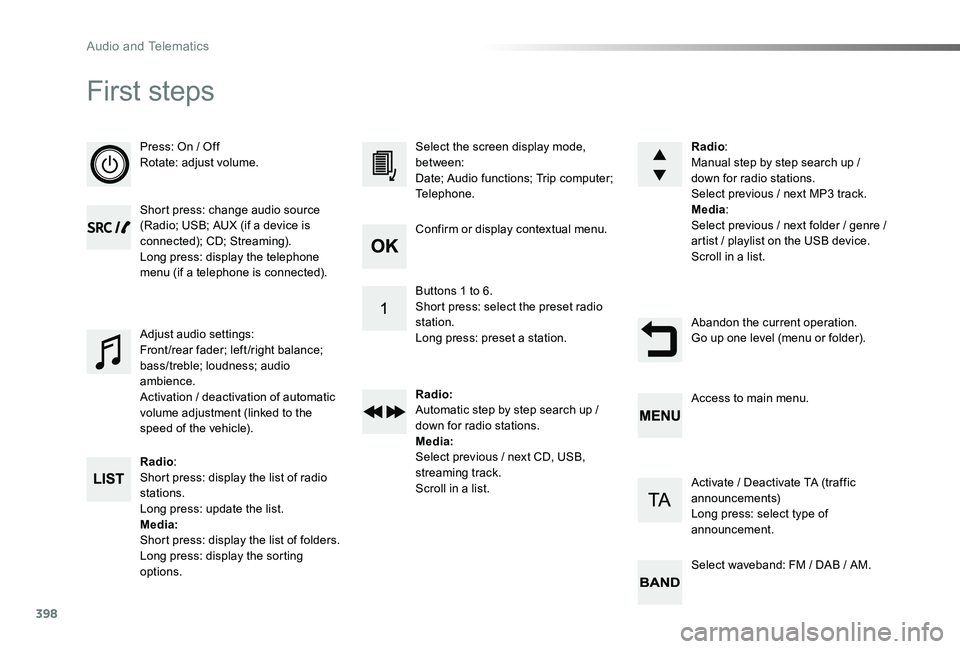
398
First steps
Press: On / OffRotate: adjust volume.
Short press: change audio source (Radio; USB; AUX (if a device is connected); CD; Streaming).Long press: display the telephone menu (if a telephone is connected).
Radio:Short press: display the list of radio stations.Long press: update the list.Media:Short press: display the list of folders.Long press: display the sorting options.
Select the screen display mode, between:Date; Audio functions; Trip computer; Telephone.
Adjust audio settings:Front/rear fader; left/right balance; bass/treble; loudness; audio ambience.Activation / deactivation of automatic volume adjustment (linked to the speed of the vehicle).
Radio:Manual step by step search up / down for radio stations.Select previous / next MP3 track.Media:Select previous / next folder / genre / artist / playlist on the USB device.Scroll in a list.
Abandon the current operation.Go up one level (menu or folder).
Confirm or display contextual menu.
Buttons 1 to 6.Short press: select the preset radio station.Long press: preset a station.
Radio:Automatic step by step search up / down for radio stations.Media:Select previous / next CD, USB, streaming track.Scroll in a list.
Access to main menu.
Activate / Deactivate TA (traffic announcements)Long press: select type of announcement.
Select waveband: FM / DAB / AM.
Audio and Telematics
Page 399 of 430
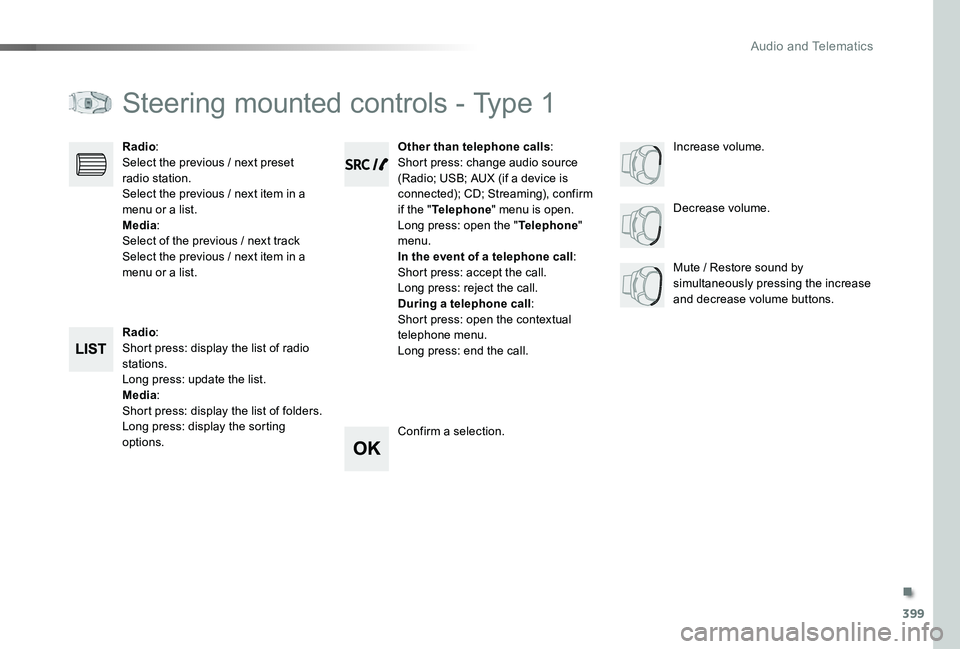
399
Steering mounted controls - Type 1
Radio:Short press: display the list of radio stations.Long press: update the list.Media:Short press: display the list of folders.Long press: display the sorting options.
Decrease volume.
Radio:Select the previous / next preset radio station.Select the previous / next item in a menu or a list.Media:Select of the previous / next trackSelect the previous / next item in a menu or a list.Mute / Restore sound by simultaneously pressing the increase and decrease volume buttons.
Other than telephone calls:Short press: change audio source (Radio; USB; AUX (if a device is connected); CD; Streaming), confirm if the "Telephone" menu is open.Long press: open the "Telephone" menu.In the event of a telephone call:Short press: accept the call.Long press: reject the call.During a telephone call:Short press: open the contextual telephone menu.Long press: end the call.
Confirm a selection.
Increase volume.
.
Audio and Telematics
Page 400 of 430
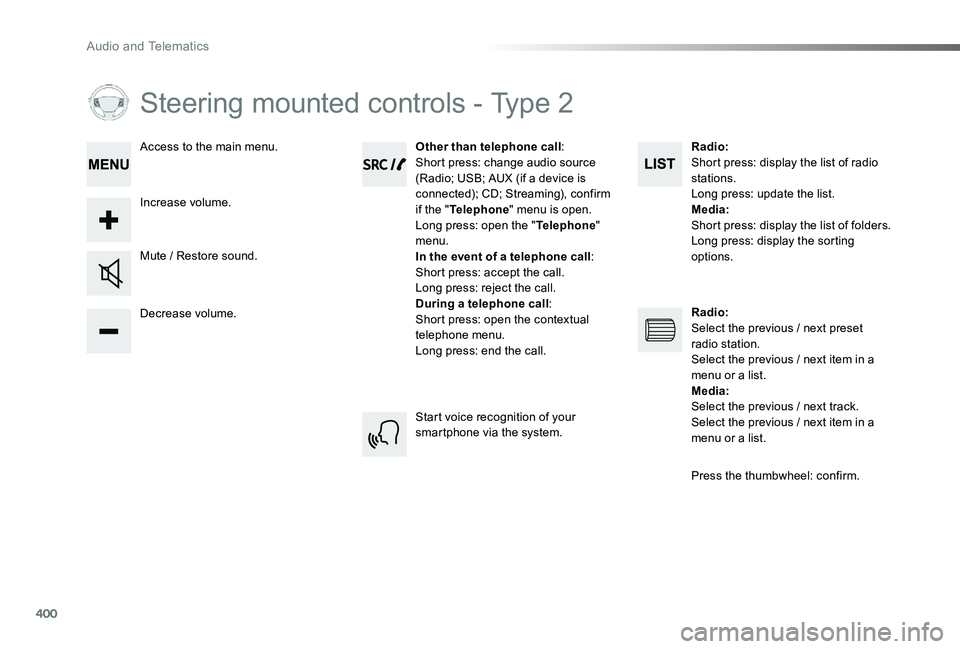
400
Steering mounted controls - Type 2
Decrease volume.
Mute / Restore sound.
Other than telephone call:Short press: change audio source (Radio; USB; AUX (if a device is connected); CD; Streaming), confirm if the "Telephone" menu is open.Long press: open the "Telephone" menu.In the event of a telephone call:Short press: accept the call.Long press: reject the call.During a telephone call:Short press: open the contextual telephone menu.Long press: end the call.
Increase volume.
Access to the main menu.
Start voice recognition of your smartphone via the system.
Radio:Short press: display the list of radio stations.Long press: update the list.Media:Short press: display the list of folders.Long press: display the sorting
options.
Radio:Select the previous / next preset radio station.Select the previous / next item in a menu or a list.Media:Select the previous / next track.Select the previous / next item in a menu or a list.
Press the thumbwheel: confirm.
Audio and Telematics