TOYOTA RAV4 2015 XA40 / 4.G Navigation Manual
Manufacturer: TOYOTA, Model Year: 2015, Model line: RAV4, Model: TOYOTA RAV4 2015 XA40 / 4.GPages: 295, PDF Size: 5.21 MB
Page 181 of 295
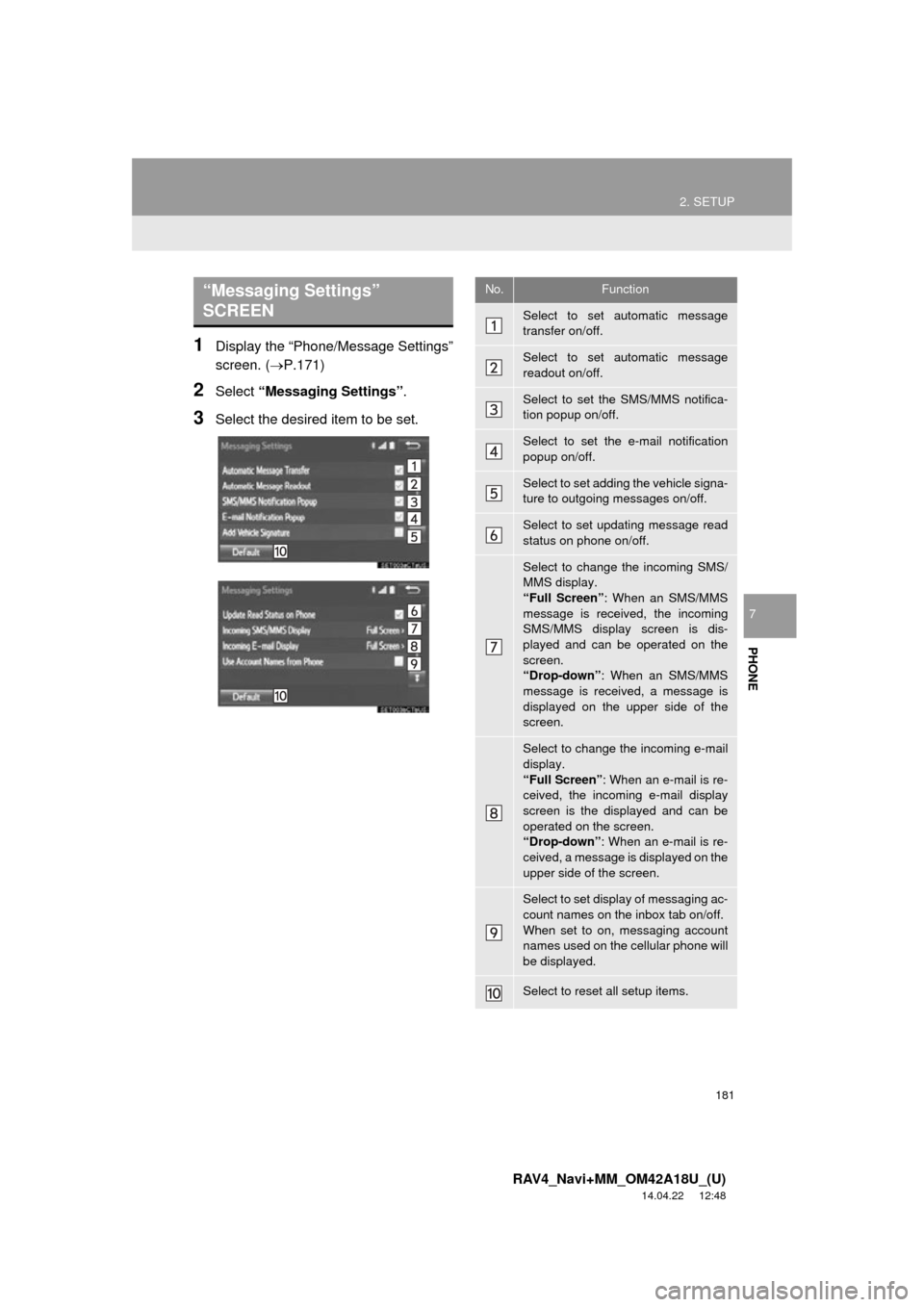
181
2. SETUP
RAV4_Navi+MM_OM42A18U_(U)
14.04.22 12:48
PHONE
7
1Display the “Phone/Message Settings”
screen. (P.171)
2Select “Messaging Settings” .
3Select the desired item to be set.
“Messaging Settings”
SCREENNo.Function
Select to set automatic message
transfer on/off.
Select to set automatic message
readout on/off.
Select to set the SMS/MMS notifica-
tion popup on/off.
Select to set the e-mail notification
popup on/off.
Select to set adding the vehicle signa-
ture to outgoing messages on/off.
Select to set updating message read
status on phone on/off.
Select to change the incoming SMS/
MMS display.
“Full Screen”: When an SMS/MMS
message is received, the incoming
SMS/MMS display screen is dis-
played and can be operated on the
screen.
“Drop-down” : When an SMS/MMS
message is received, a message is
displayed on the upper side of the
screen.
Select to change the incoming e-mail
display.
“Full Screen” : When an e-mail is re-
ceived, the incoming e-mail display
screen is the displayed and can be
operated on the screen.
“Drop-down” : When an e-mail is re-
ceived, a message is displayed on the
upper side of the screen.
Select to set display of messaging ac-
count names on the inbox tab on/off.
When set to on, messaging account
names used on the cellular phone will
be displayed.
Select to reset all setup items.
Page 182 of 295
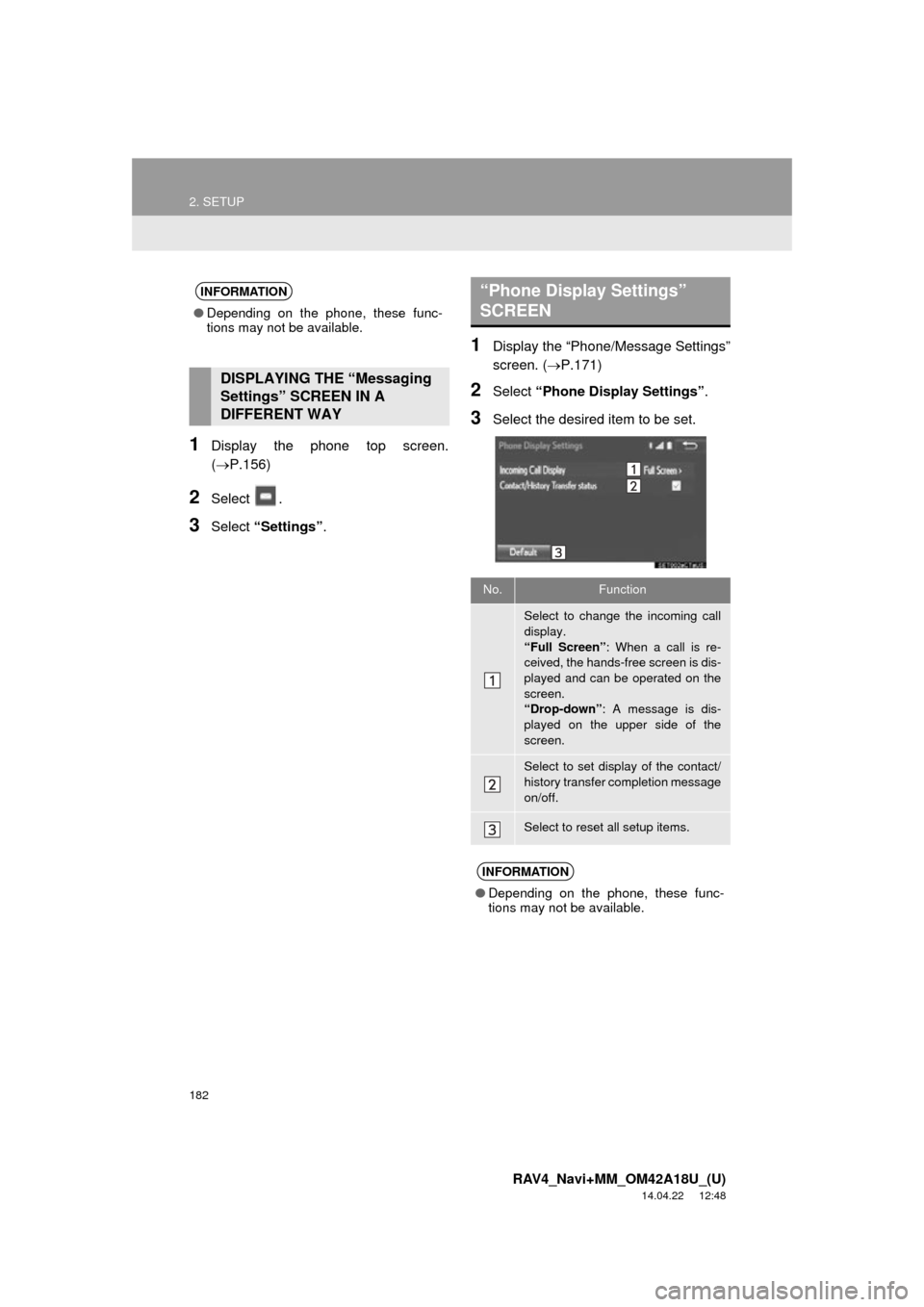
182
2. SETUP
RAV4_Navi+MM_OM42A18U_(U)
14.04.22 12:48
1Display the phone top screen.
(P.156)
2Select .
3Select “Settings” .
1Display the “Phone/Message Settings”
screen. (P.171)
2Select “Phone Display Settings” .
3Select the desired item to be set.
INFORMATION
●Depending on the phone, these func-
tions may not be available.
DISPLAYING THE “Messaging
Settings” SCREEN IN A
DIFFERENT WAY
“Phone Display Settings”
SCREEN
No.Function
Select to change the incoming call
display.
“Full Screen” : When a call is re-
ceived, the hands-free screen is dis-
played and can be operated on the
screen.
“Drop-down” : A message is dis-
played on the upper side of the
screen.
Select to set display of the contact/
history transfer completion message
on/off.
Select to reset all setup items.
INFORMATION
● Depending on the phone, these func-
tions may not be available.
Page 183 of 295
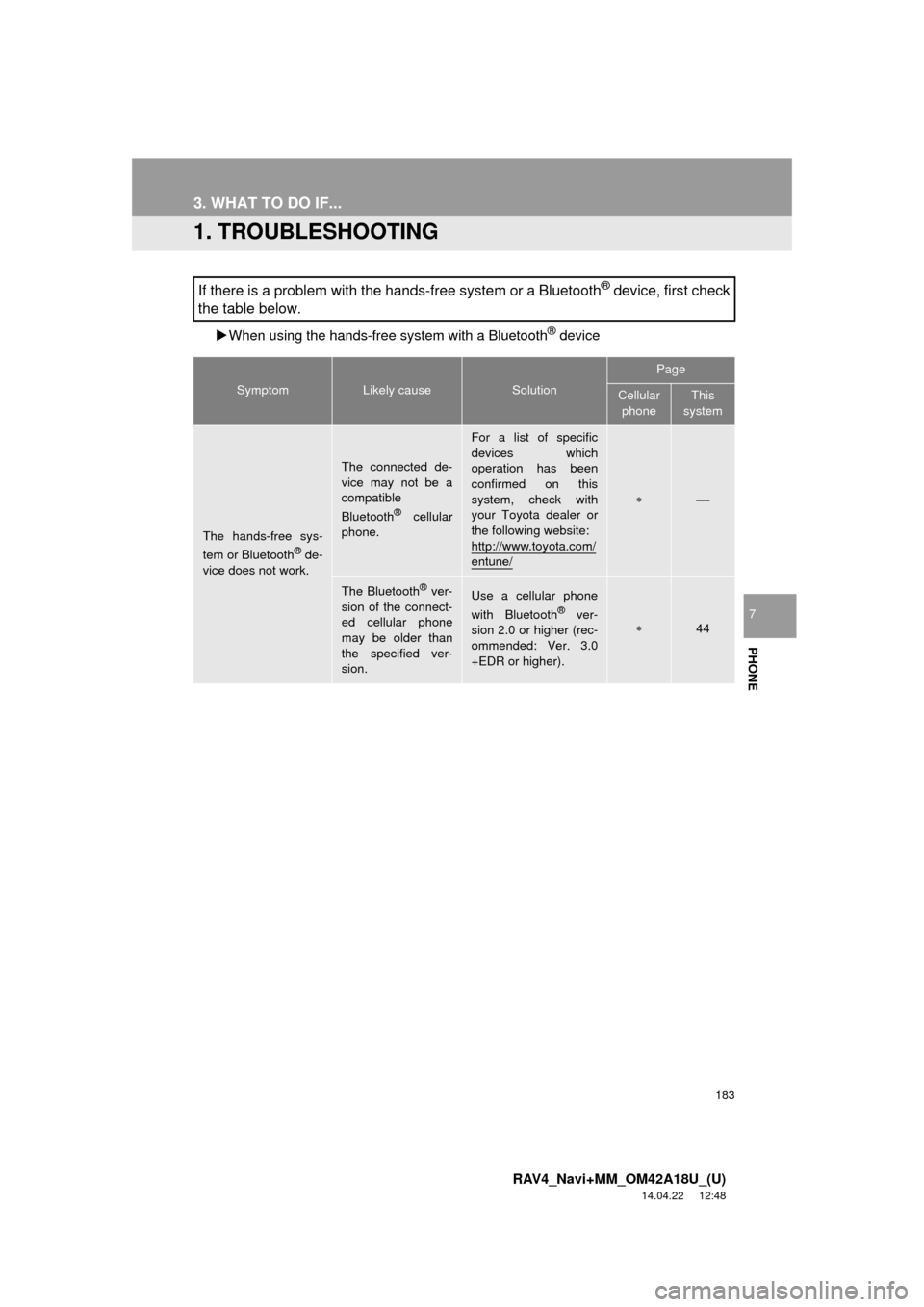
183
RAV4_Navi+MM_OM42A18U_(U)
14.04.22 12:48
PHONE
7
3. WHAT TO DO IF...
1. TROUBLESHOOTING
When using the hands-free system with a Bluetooth® device
If there is a problem with the hands-free system or a Bluetooth® device, first check
the table below.
SymptomLikely causeSolution
Page
Cellular
phoneThis
system
The hands-free sys-
tem or Bluetooth® de-
vice does not work.
The connected de-
vice may not be a
compatible
Bluetooth
® cellular
phone.
For a list of specific
devices which
operation has been
confirmed on this
system, check with
your Toyota dealer or
the following website:
http://www.toyota.com/
entune/
The Bluetooth® ver-
sion of the connect-
ed cellular phone
may be older than
the specified ver-
sion.Use a cellular phone
with Bluetooth® ver-
sion 2.0 or higher (rec-
ommended: Ver. 3.0
+EDR or higher).44
Page 184 of 295
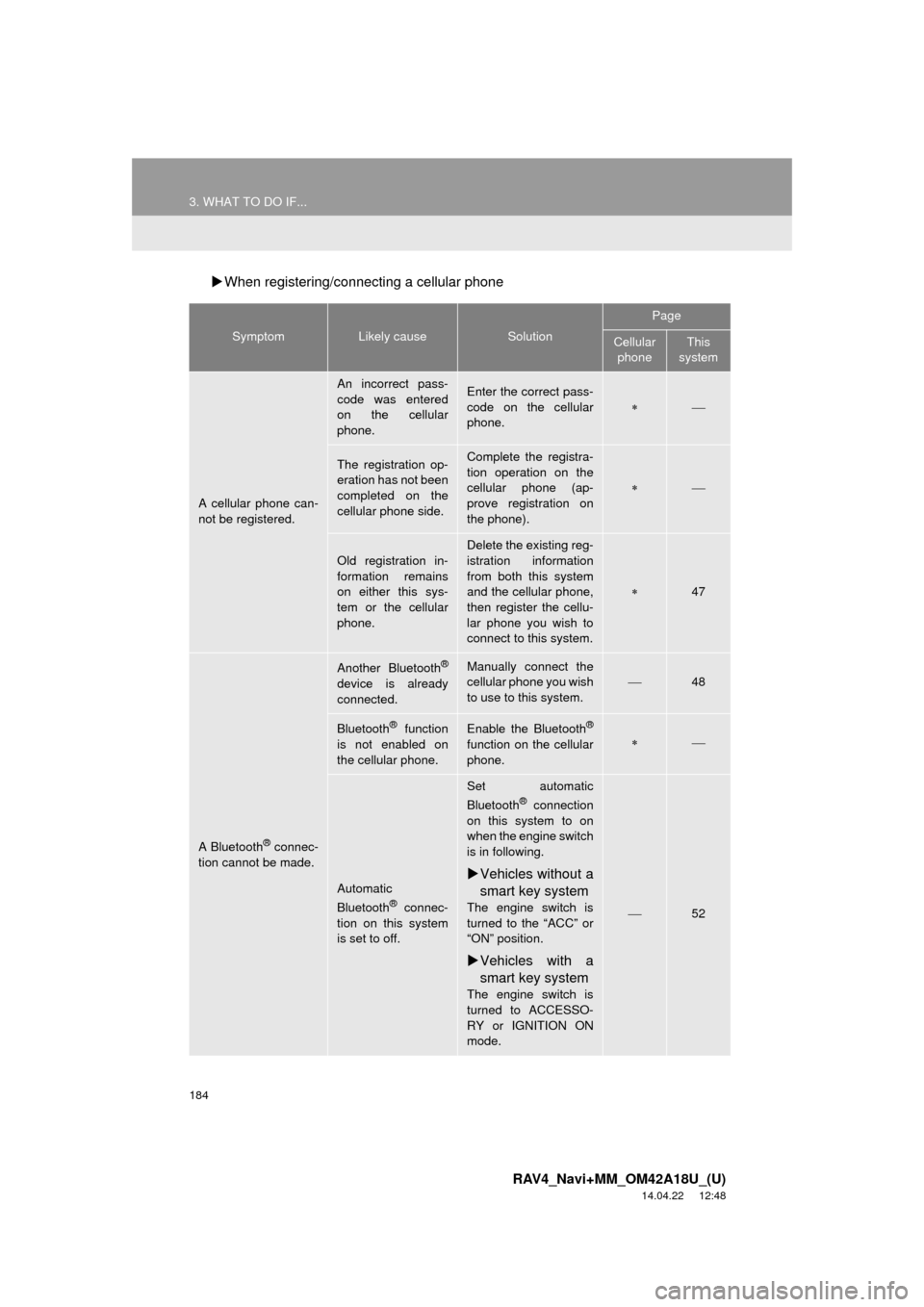
184
3. WHAT TO DO IF...
RAV4_Navi+MM_OM42A18U_(U)
14.04.22 12:48
When registering/connecting a cellular phone
SymptomLikely causeSolution
Page
Cellular
phoneThis
system
A cellular phone can-
not be registered.
An incorrect pass-
code was entered
on the cellular
phone.Enter the correct pass-
code on the cellular
phone.
The registration op-
eration has not been
completed on the
cellular phone side.Complete the registra-
tion operation on the
cellular phone (ap-
prove registration on
the phone).
Old registration in-
formation remains
on either this sys-
tem or the cellular
phone.
Delete the existing reg-
istration information
from both this system
and the cellular phone,
then register the cellu-
lar phone you wish to
connect to this system.
47
A Bluetooth® connec-
tion cannot be made.
Another Bluetooth®
device is already
connected.
Manually connect the
cellular phone you wish
to use to this system.
48
Bluetooth® function
is not enabled on
the cellular phone.Enable the Bluetooth®
function on the cellular
phone.
Automatic
Bluetooth® connec-
tion on this system
is set to off.
Set automatic
Bluetooth® connection
on this system to on
when the engine switch
is in following.
Vehicles without a
smart key system
The engine switch is
turned to the “ACC” or
“ON” position.
Vehicles with a
smart key system
The engine switch is
turned to ACCESSO-
RY or IGNITION ON
mode.
52
Page 185 of 295
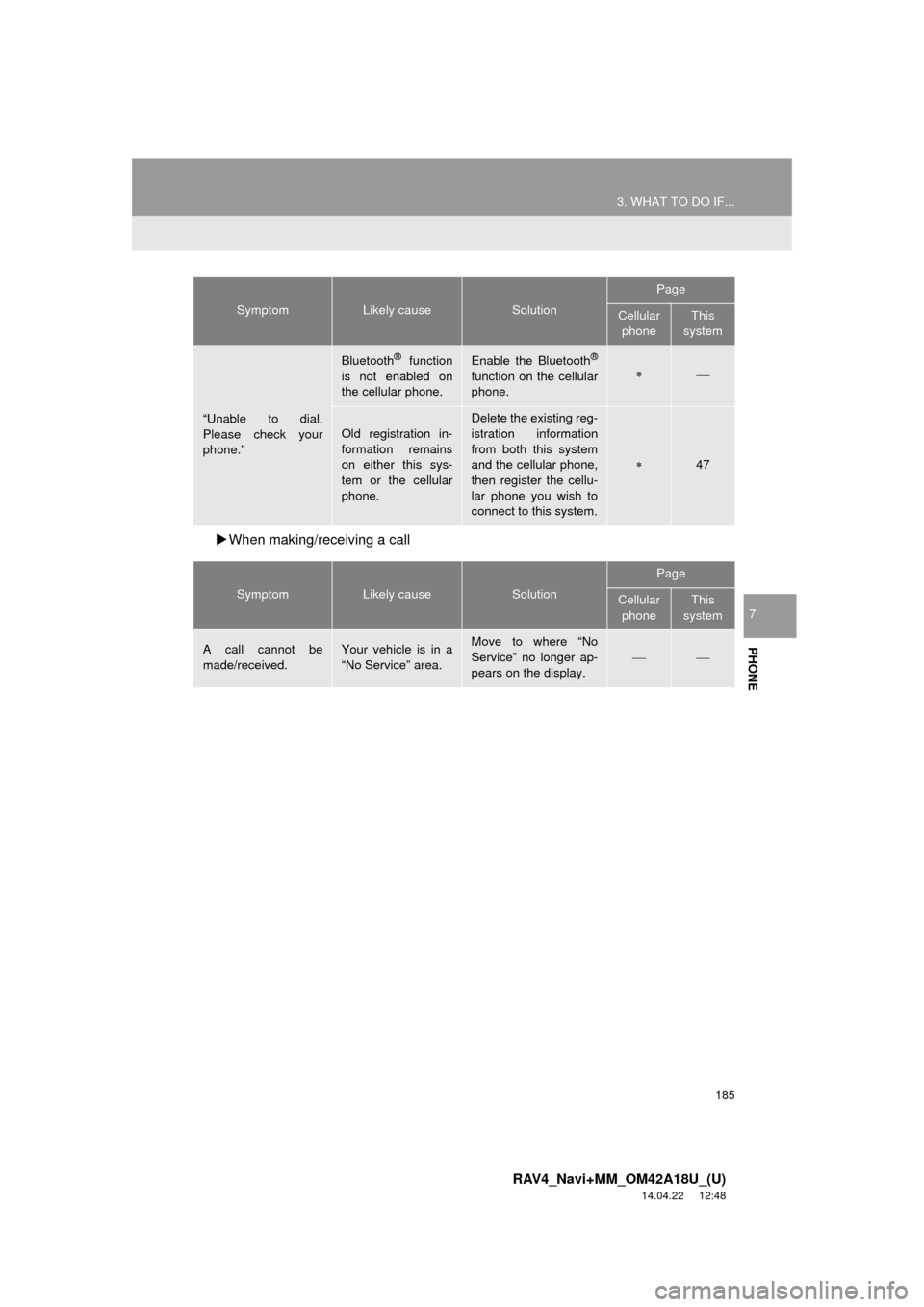
185
3. WHAT TO DO IF...
RAV4_Navi+MM_OM42A18U_(U)
14.04.22 12:48
PHONE
7
When making/receiving a call
“Unable to dial.
Please check your
phone.”
Bluetooth® function
is not enabled on
the cellular phone.Enable the Bluetooth®
function on the cellular
phone.
Old registration in-
formation remains
on either this sys-
tem or the cellular
phone.Delete the existing reg-
istration information
from both this system
and the cellular phone,
then register the cellu-
lar phone you wish to
connect to this system.
47
SymptomLikely causeSolution
Page
Cellular phoneThis
system
A call cannot be
made/received.Your vehicle is in a
“No Service” area.Move to where “No
Service” no longer ap-
pears on the display.
SymptomLikely causeSolution
Page
Cellular phoneThis
system
Page 186 of 295
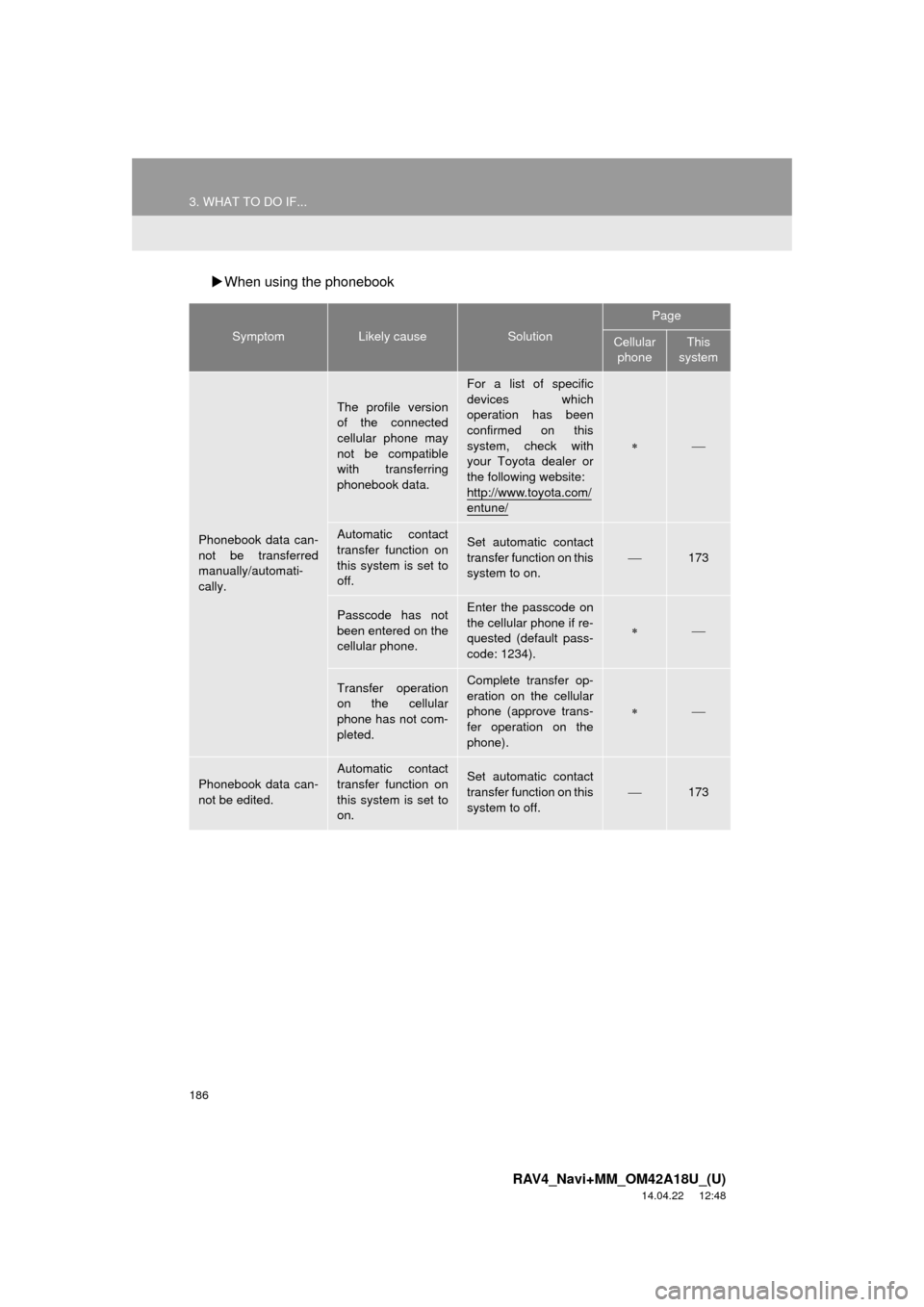
186
3. WHAT TO DO IF...
RAV4_Navi+MM_OM42A18U_(U)
14.04.22 12:48
When using the phonebook
SymptomLikely causeSolution
Page
Cellular
phoneThis
system
Phonebook data can-
not be transferred
manually/automati-
cally.
The profile version
of the connected
cellular phone may
not be compatible
with transferring
phonebook data.
For a list of specific
devices which
operation has been
confirmed on this
system, check with
your Toyota dealer or
the following website:
http://www.toyota.com/
entune/
Automatic contact
transfer function on
this system is set to
off.Set automatic contact
transfer function on this
system to on.
173
Passcode has not
been entered on the
cellular phone.Enter the passcode on
the cellular phone if re-
quested (default pass-
code: 1234).
Transfer operation
on the cellular
phone has not com-
pleted.Complete transfer op-
eration on the cellular
phone (approve trans-
fer operation on the
phone).
Phonebook data can-
not be edited.
Automatic contact
transfer function on
this system is set to
on.Set automatic contact
transfer function on this
system to off.173
Page 187 of 295
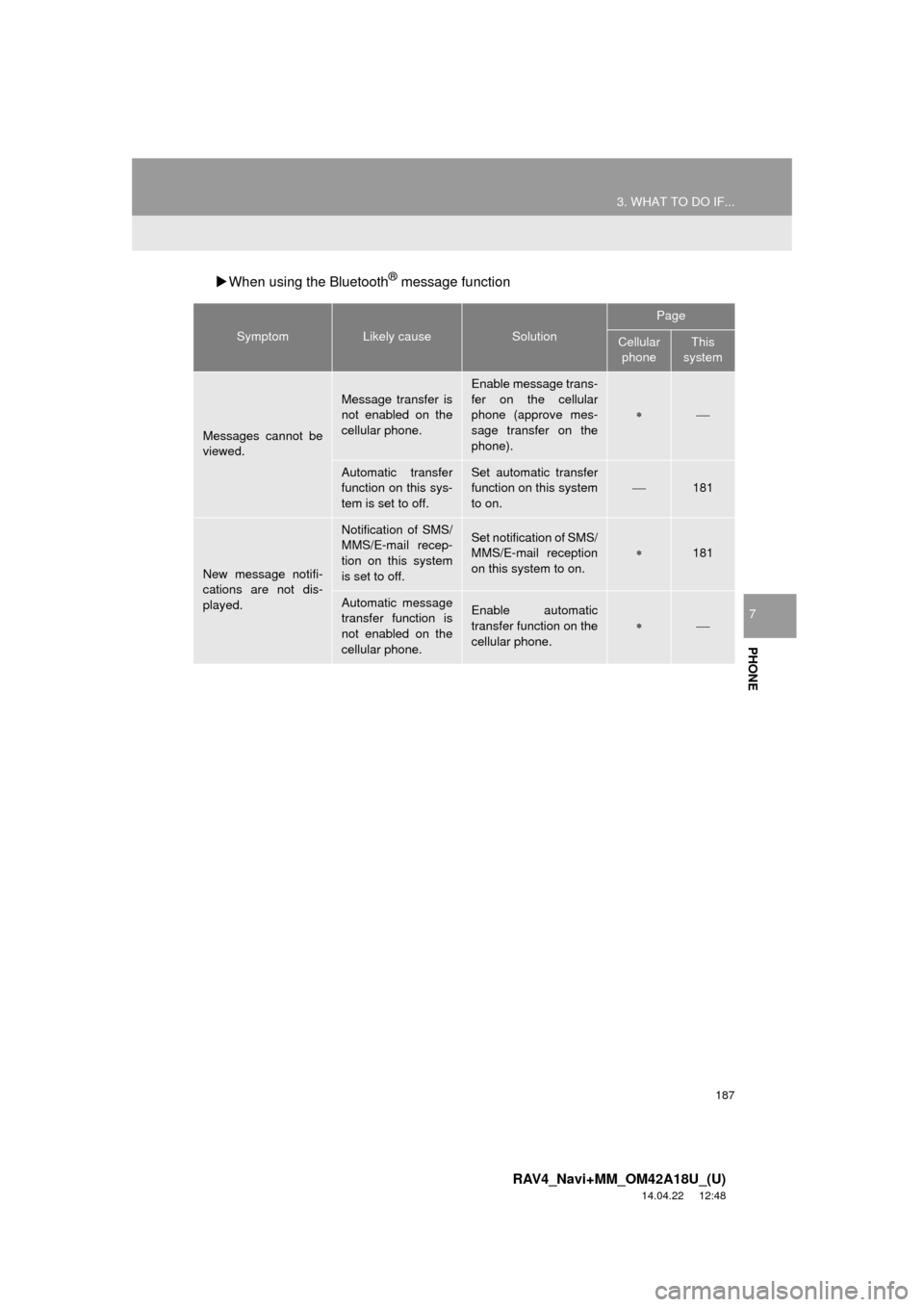
187
3. WHAT TO DO IF...
RAV4_Navi+MM_OM42A18U_(U)
14.04.22 12:48
PHONE
7
When using the Bluetooth® message function
SymptomLikely causeSolution
Page
Cellular
phoneThis
system
Messages cannot be
viewed.
Message transfer is
not enabled on the
cellular phone.
Enable message trans-
fer on the cellular
phone (approve mes-
sage transfer on the
phone).
Automatic transfer
function on this sys-
tem is set to off.Set automatic transfer
function on this system
to on.
181
New message notifi-
cations are not dis-
played.
Notification of SMS/
MMS/E-mail recep-
tion on this system
is set to off.Set notification of SMS/
MMS/E-mail reception
on this system to on.
181
Automatic message
transfer function is
not enabled on the
cellular phone.Enable automatic
transfer function on the
cellular phone.
Page 188 of 295
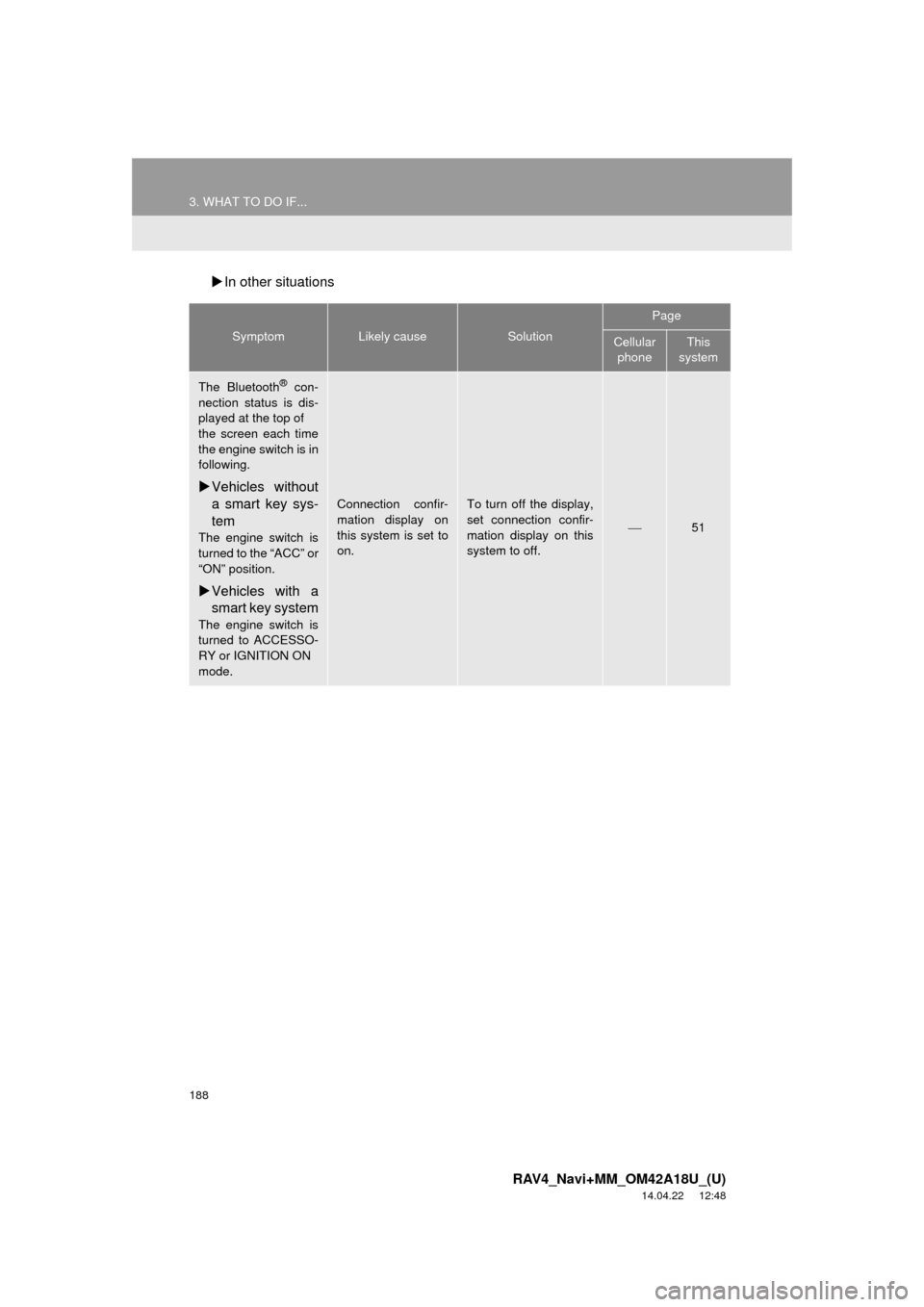
188
3. WHAT TO DO IF...
RAV4_Navi+MM_OM42A18U_(U)
14.04.22 12:48
In other situations
SymptomLikely causeSolution
Page
Cellular
phoneThis
system
The Bluetooth® con-
nection status is dis-
played at the top of
the screen each time
the engine switch is in
following.
Vehicles without
a smart key sys-
tem
The engine switch is
turned to the “ACC” or
“ON” position.
Vehicles with a
smart key system
The engine switch is
turned to ACCESSO-
RY or IGNITION ON
mode.
Connection confir-
mation display on
this system is set to
on.To turn off the display,
set connection confir-
mation display on this
system to off.
51
Page 189 of 295
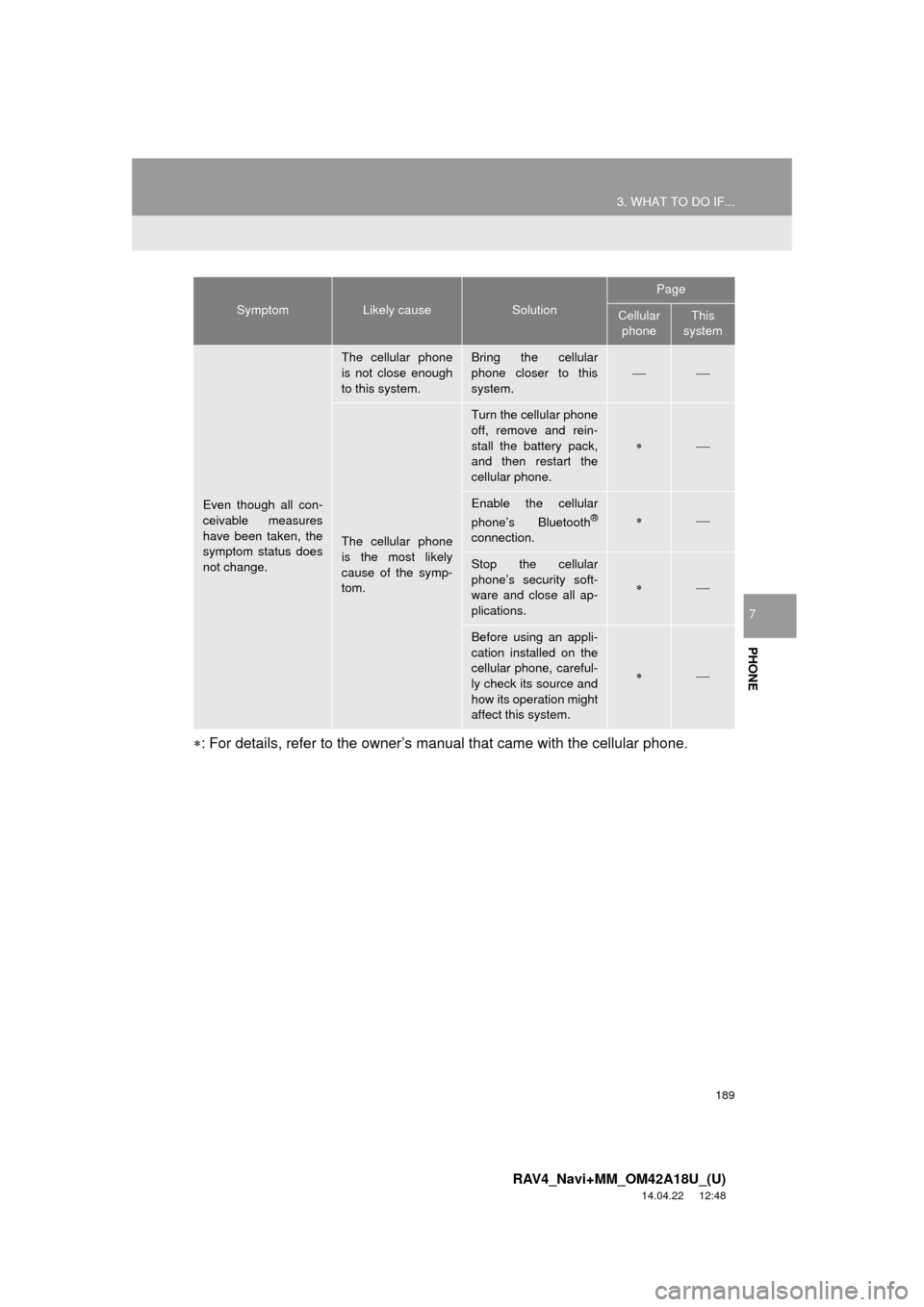
189
3. WHAT TO DO IF...
RAV4_Navi+MM_OM42A18U_(U)
14.04.22 12:48
PHONE
7
: For details, refer to the owner’s manual that came with the cellular phone.
Even though all con-
ceivable measures
have been taken, the
symptom status does
not change.
The cellular phone
is not close enough
to this system.Bring the cellular
phone closer to this
system.
The cellular phone
is the most likely
cause of the symp-
tom.
Turn the cellular phone
off, remove and rein-
stall the battery pack,
and then restart the
cellular phone.
Enable the cellular
phone’s Bluetooth®
connection.
Stop the cellular
phone’s security soft-
ware and close all ap-
plications.
Before using an appli-
cation installed on the
cellular phone, careful-
ly check its source and
how its operation might
affect this system.
SymptomLikely causeSolution
Page
Cellular phoneThis
system
Page 190 of 295
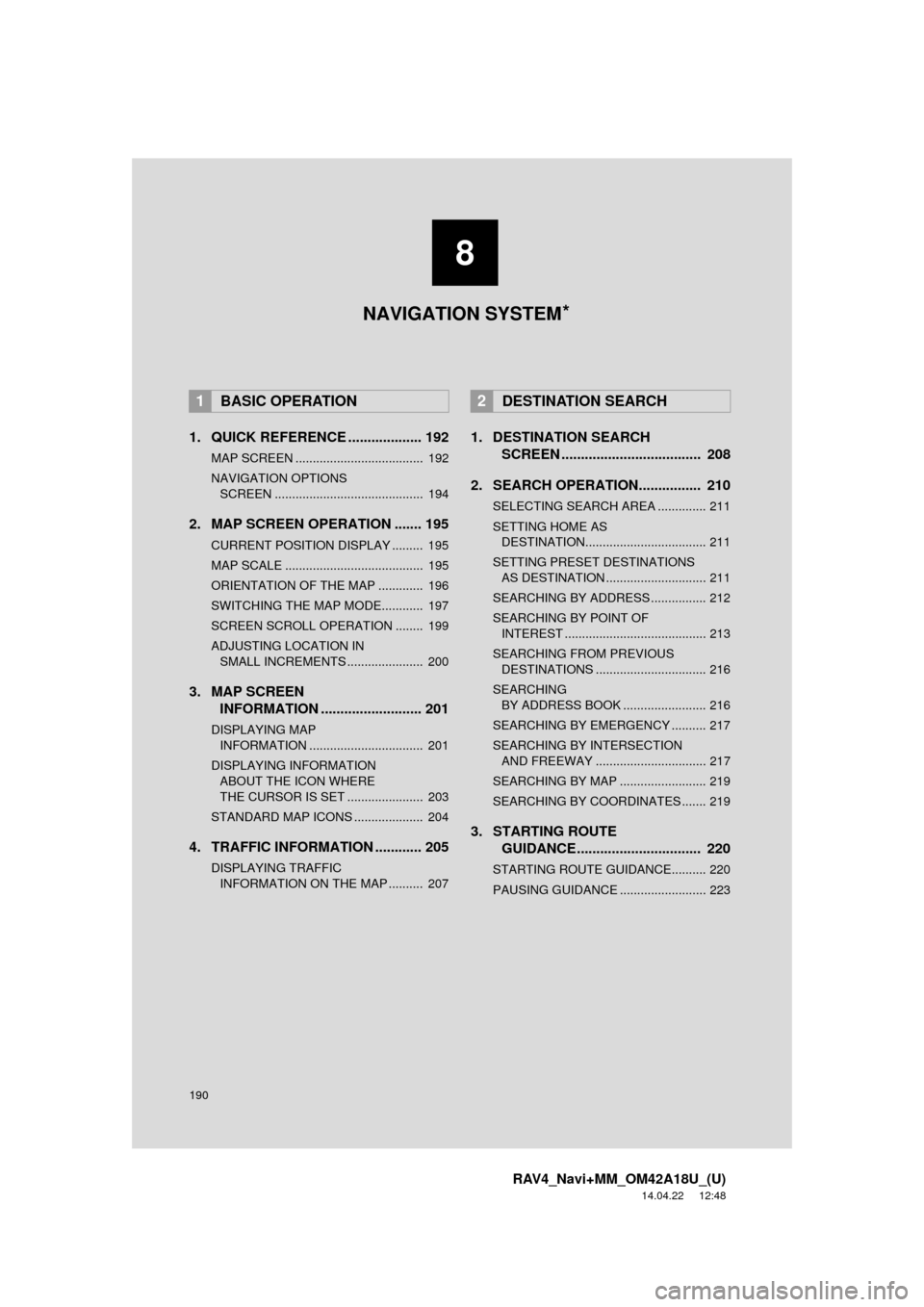
190
RAV4_Navi+MM_OM42A18U_(U)
14.04.22 12:48
1. QUICK REFERENCE ................... 192
MAP SCREEN ..................................... 192
NAVIGATION OPTIONS SCREEN ........................................... 194
2. MAP SCREEN OPERATION ....... 195
CURRENT POSITION DISPLAY ......... 195
MAP SCALE ........................................ 195
ORIENTATION OF THE MAP ............. 196
SWITCHING THE MAP MODE............ 197
SCREEN SCROLL OPERATION ........ 199
ADJUSTING LOCATION IN SMALL INCREMENTS ...................... 200
3. MAP SCREEN INFORMATION .......................... 201
DISPLAYING MAP
INFORMATION ................................. 201
DISPLAYING INFORMATIO N
ABOUT THE ICON WHERE
THE CURSOR IS SET ...................... 203
STANDARD MAP ICONS .................... 204
4. TRAFFIC INFORMATION ............ 205
DISPLAYING TRAFFIC INFORMATION ON THE MAP .......... 207
1. DESTINATION SEARCH SCREEN .................................... 208
2. SEARCH OPERATION.. .............. 210
SELECTING SEARCH AREA .............. 211
SETTING HOME AS
DESTINATION................................... 211
SETTING PRESET DESTINATIONS AS DESTINATION ............................. 211
SEARCHING BY ADDRESS ................ 212
SEARCHING BY POINT OF INTEREST ......................................... 213
SEARCHING FROM PREVIOUS DESTINATIONS ................................ 216
SEARCHING BY ADDRESS BOOK ........................ 216
SEARCHING BY EMERGENCY .......... 217
SEARCHING BY INTERSECTION AND FREEWAY ................................ 217
SEARCHING BY MAP ......................... 219
SEARCHING BY COORDINATES ....... 219
3. STARTING ROUTE GUIDANCE ....... ......................... 220
STARTING ROUTE GUIDANCE.......... 220
PAUSING GUIDANCE ......................... 223
1BASIC OPERATION2DESTINATION SEARCH
8
NAVIGATION SYSTEM *