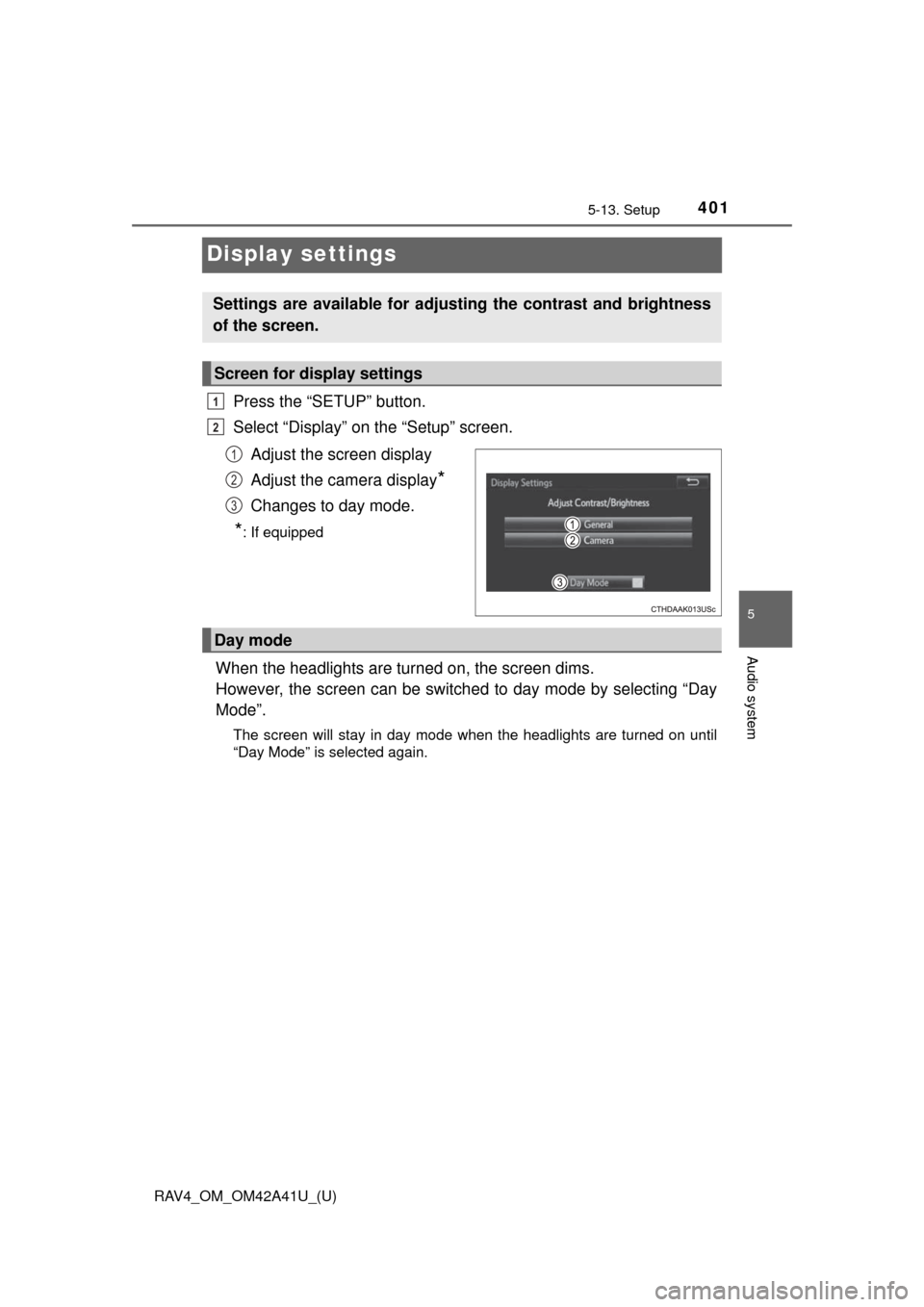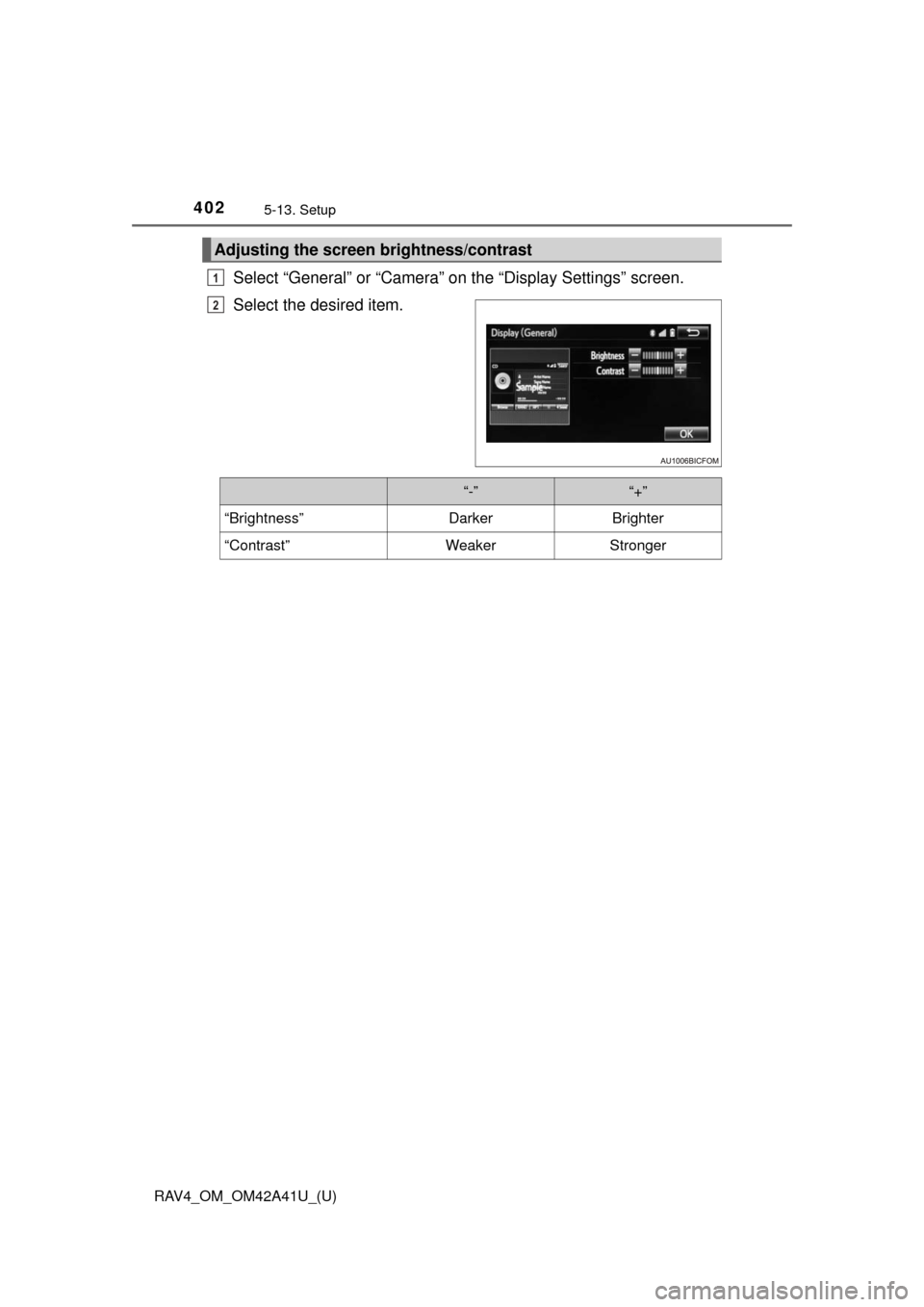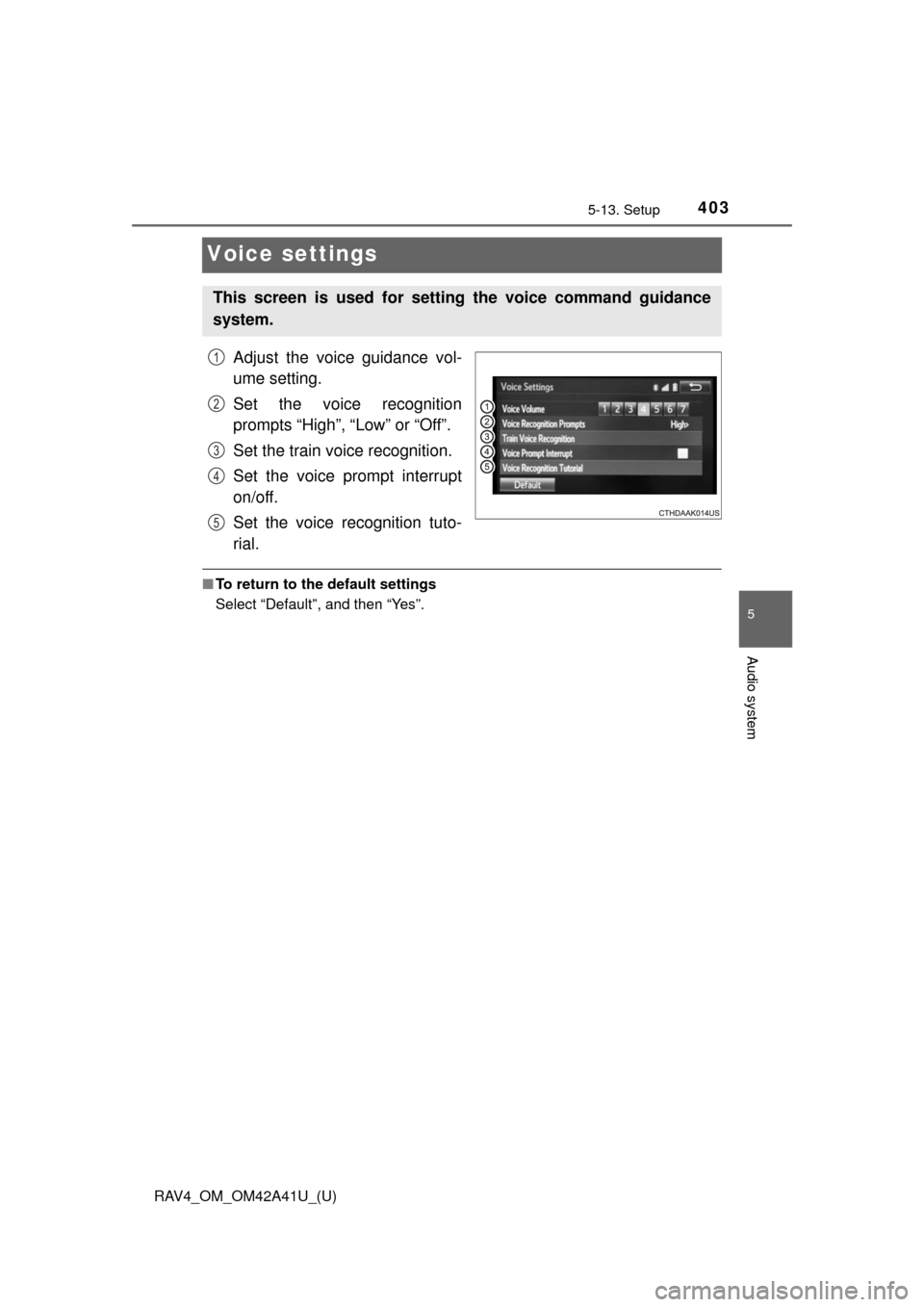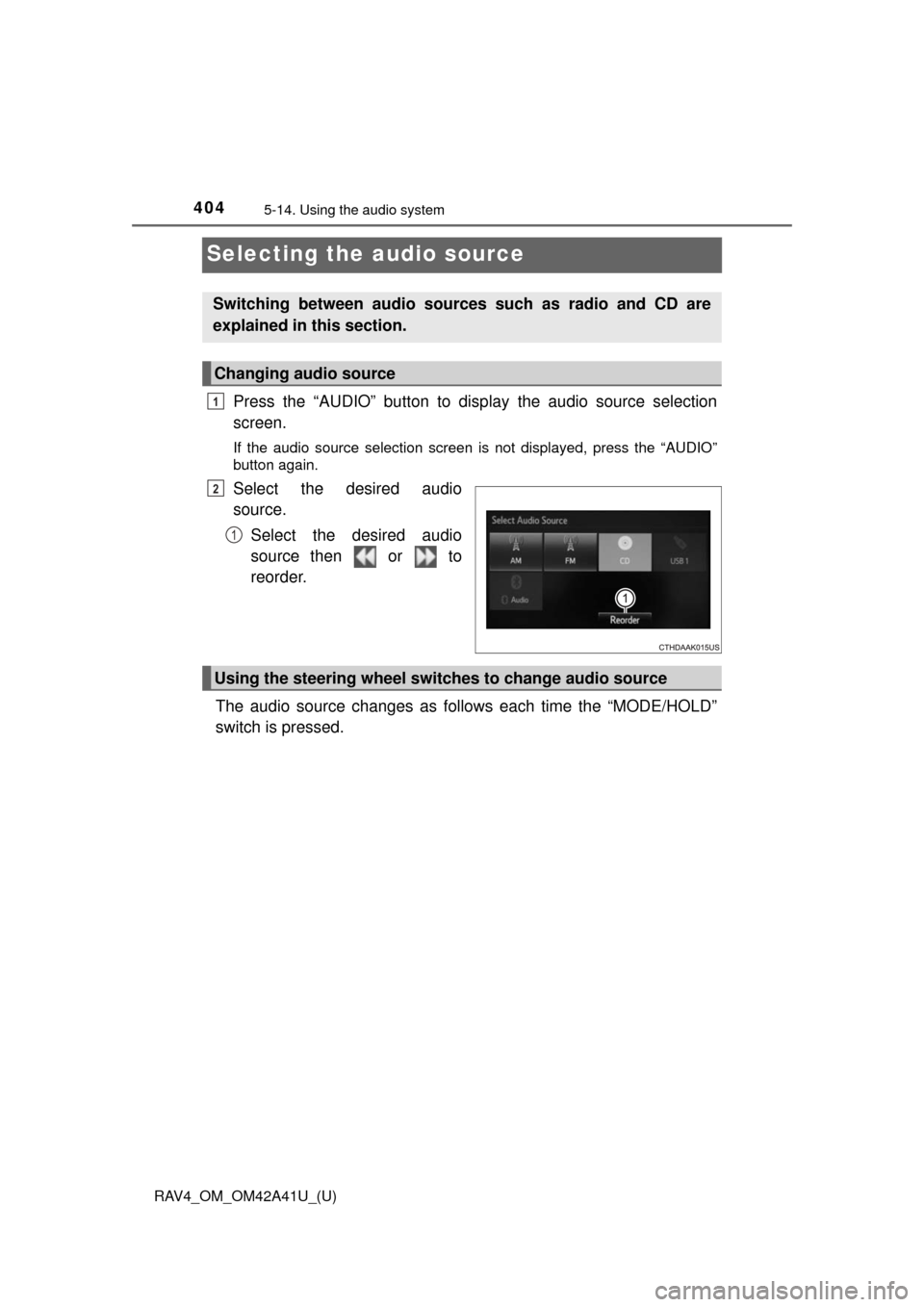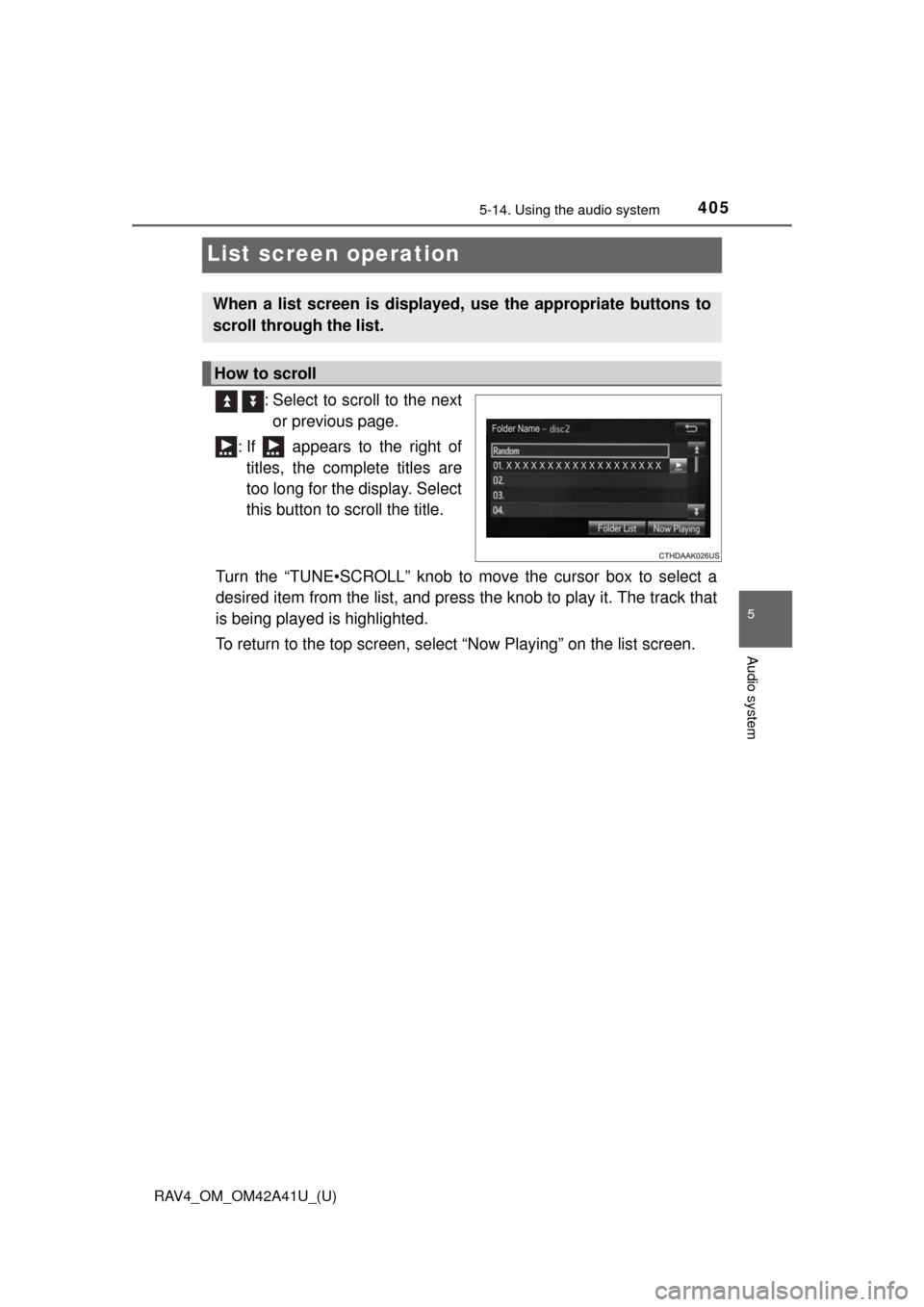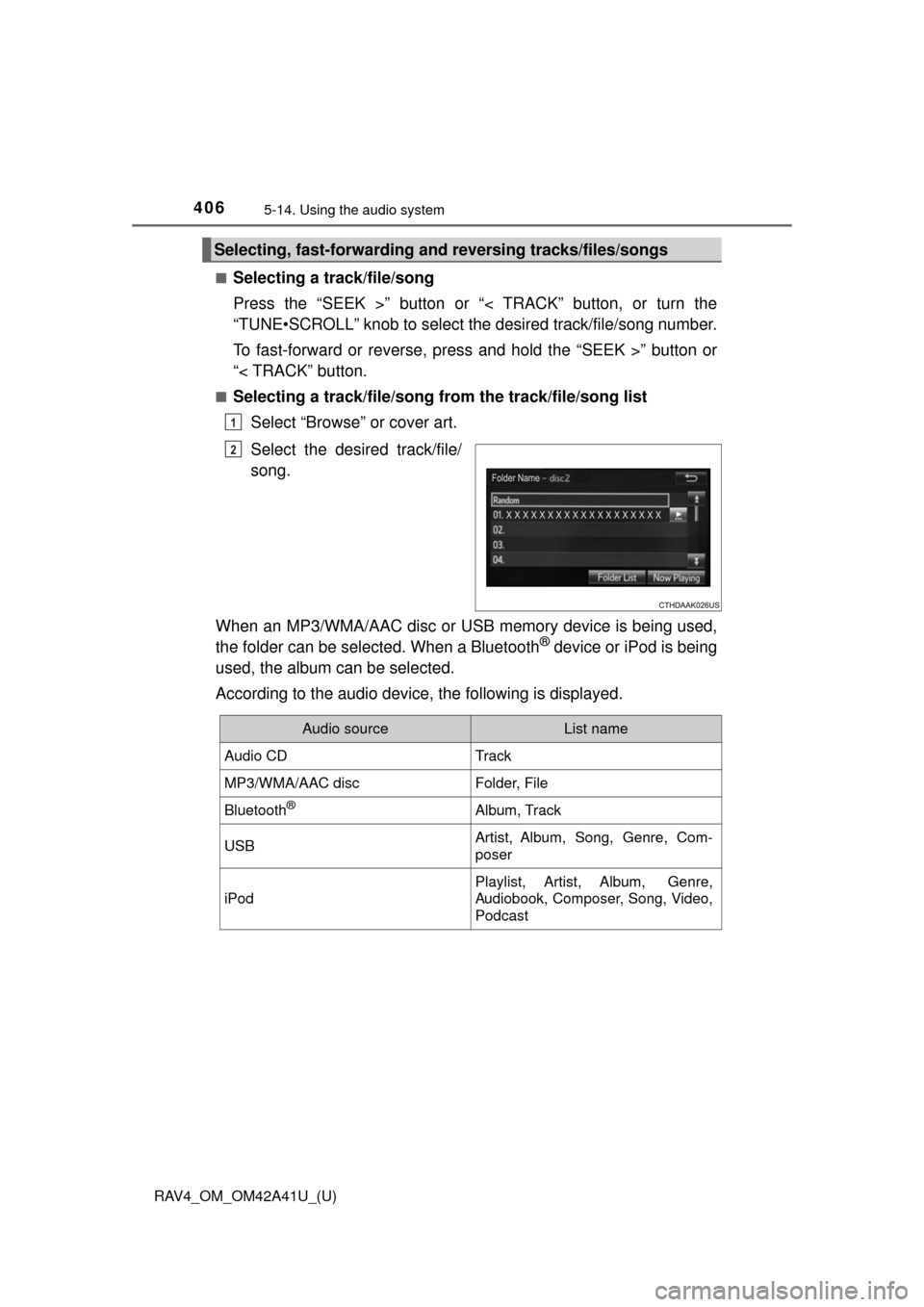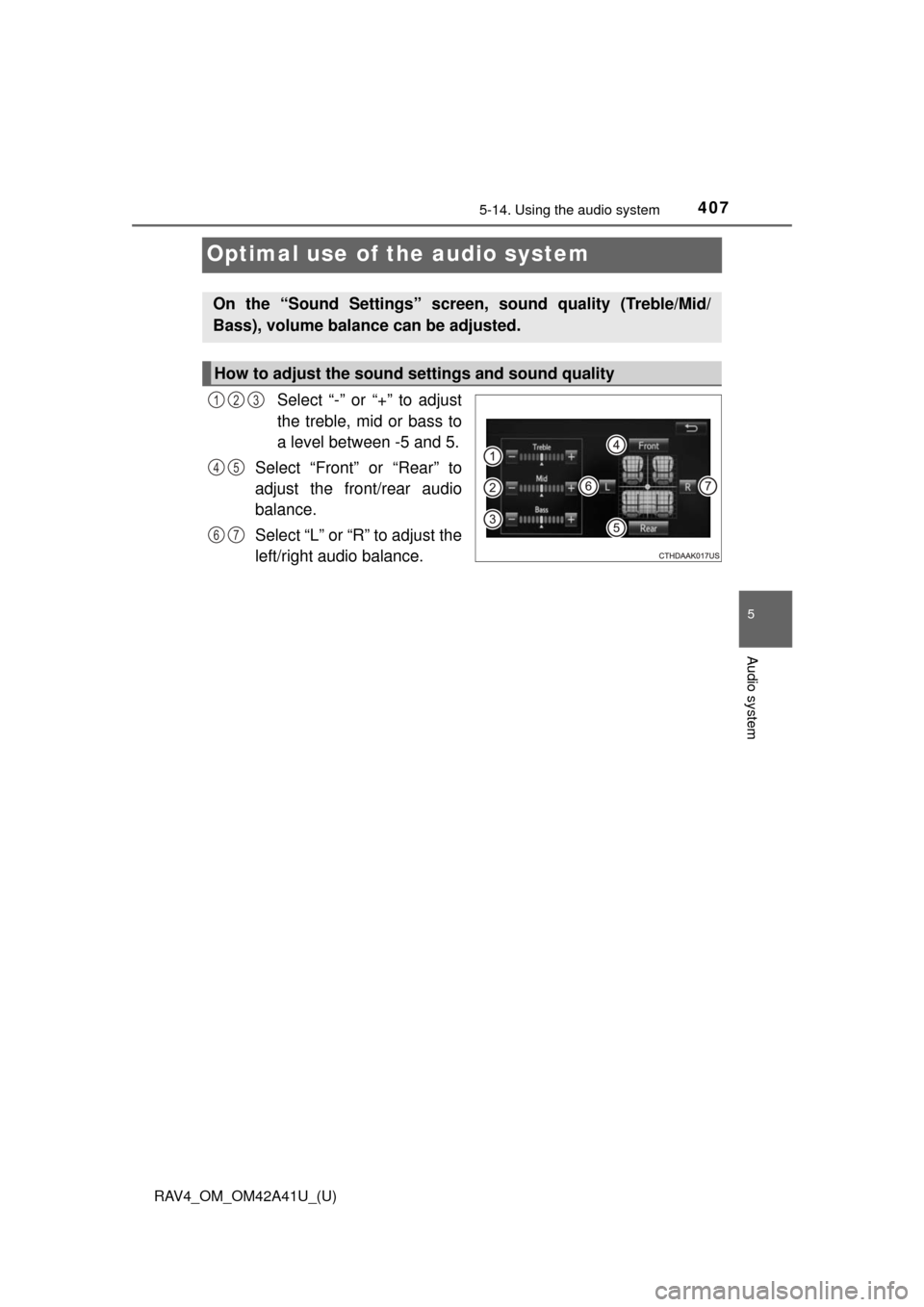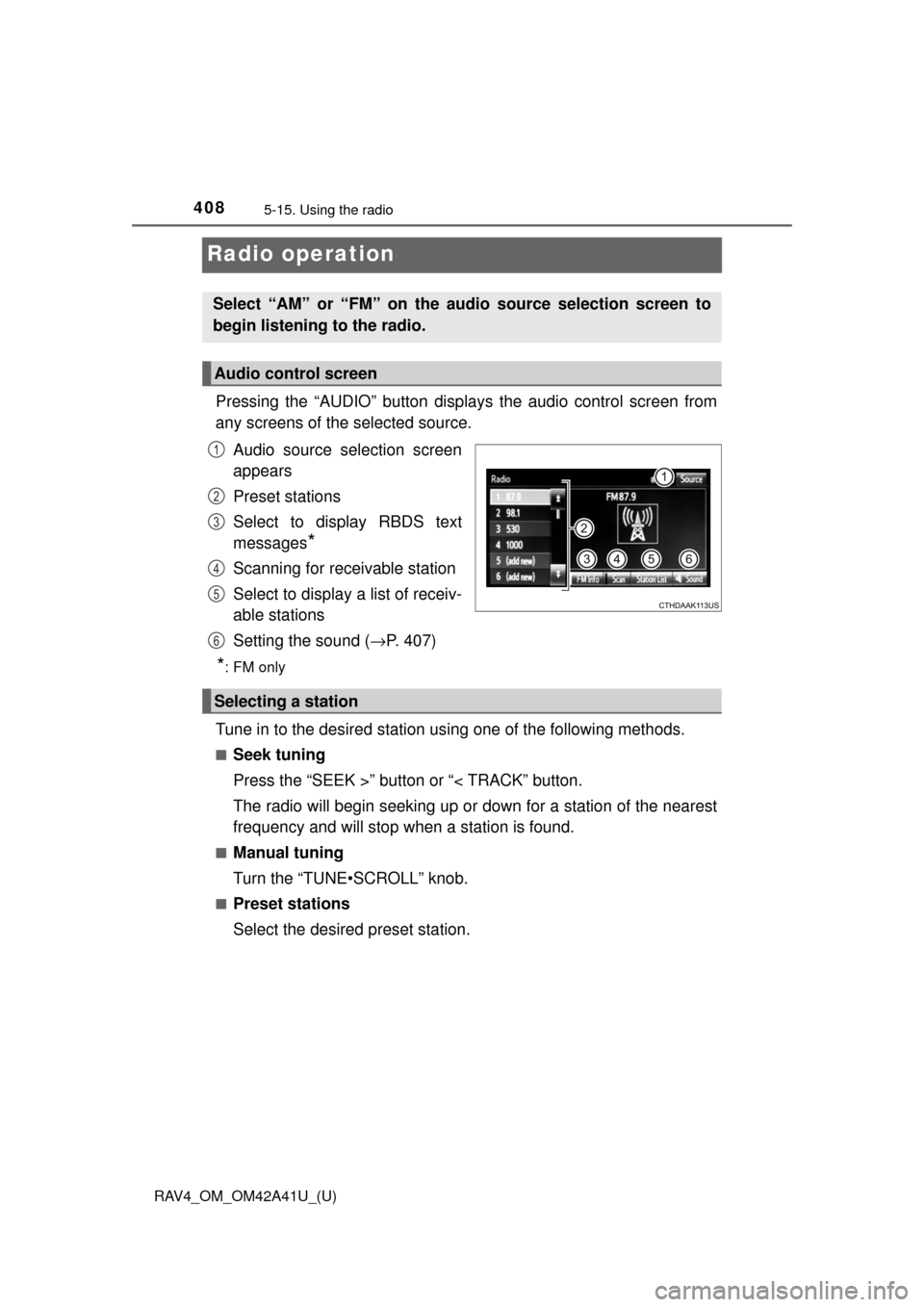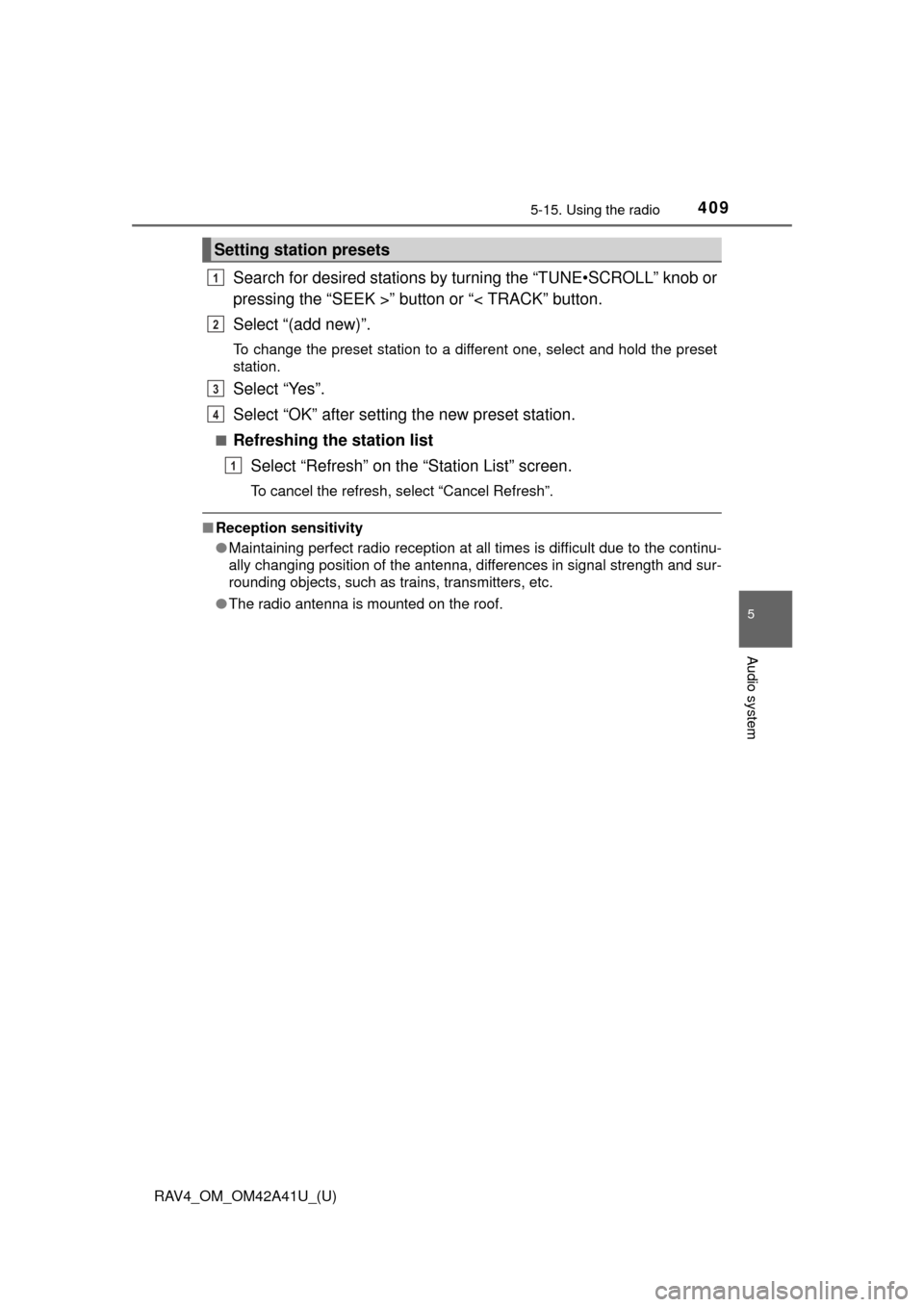TOYOTA RAV4 2016 XA40 / 4.G Owners Manual
RAV4 2016 XA40 / 4.G
TOYOTA
TOYOTA
https://www.carmanualsonline.info/img/14/6713/w960_6713-0.png
TOYOTA RAV4 2016 XA40 / 4.G Owners Manual
Trending: oil pressure, low oil pressure, open hood, maintenance schedule, jump cable, cooling, collision
Page 401 of 741
400
RAV4_OM_OM42A41U_(U)
5-13. Setup
Audio settings
Press the “SETUP” button.
Select “Audio” on the “Setup” screen.Number of Radio Presets
Select the number of radio
preset stations.
Display Cover Art on/off
Automatic Sound Levelizer
Select “Automatic Sound Levelizer”.
Select “High”, “Mid”, “Low” or “Off”.
■ The sound quality level is adjusted individually
The treble, mid and bass levels can be adjusted for each audio mode sepa-
rately.
■ About Automatic Sou nd Leveliser (ASL)
ASL automatically adjusts the volume and tone quality according to the vehi-
cle speed.
Settings are available for adjusting the radio operation, cover
art, etc.
Screen for audio settings
1
2
1
2
3
Automatic sound leveliser (ASL)
1
2
Page 402 of 741
401
RAV4_OM_OM42A41U_(U)
5-13. Setup
5
Audio system
Display settings
Press the “SETUP” button.
Select “Display” on the “Setup” screen.Adjust the screen display
Adjust the camera display
*
Changes to day mode.
*: If equipped
When the headlights are tur ned on, the screen dims.
However, the screen can be switch ed to day mode by selecting “Day
Mode”.
The screen will stay in day mode when the headlights are turned on until
“Day Mode” is selected again.
Settings are available for adjusting the contrast and brightness
of the screen.
Screen for display settings
1
2
1
2
3
Day mode
Page 403 of 741
402
RAV4_OM_OM42A41U_(U)
5-13. Setup
Select “General” or “Camera” on the “Display Settings” screen.
Select the desired item.
Adjusting the screen brightness/contrast
1
2
“-”“+”
“Brightness”DarkerBrighter
“Contrast”WeakerStronger
Page 404 of 741
403
RAV4_OM_OM42A41U_(U)
5-13. Setup
5
Audio system
Voice settings
Adjust the voice guidance vol-
ume setting.
Set the voice recognition
prompts “High”, “Low” or “Off”.
Set the train voice recognition.
Set the voice prompt interrupt
on/off.
Set the voice recognition tuto-
rial.
■To return to the default settings
Select “Default”, and then “Yes”.
This screen is used for setting the voice command guidance
system.
1
2
3
4
5
Page 405 of 741
404
RAV4_OM_OM42A41U_(U)
5-14. Using the audio system
Selecting the audio source
Press the “AUDIO” button to display the audio source selection
screen.
If the audio source selection screen is not displayed, press the “AUDIO”
button again.
Select the desired audio
source.
Select the desired audio
source then or to
reorder.
The audio source changes as follows each time the “MODE/HOLD”
switch is pressed.
Switching between audio sources such as radio and CD are
explained in this section.
Changing audio source
1
2
1
Using the steering wheel switches to change audio source
Page 406 of 741
405
RAV4_OM_OM42A41U_(U)
5-14. Using the audio system
5
Audio system
List screen operation
: Select to scroll to the nextor previous page.
: If appears to the right of titles, the complete titles are
too long for the display. Select
this button to scroll the title.
Turn the “TUNE•SCROLL” knob to move the cursor box to select a
desired item from the list, and press the knob to play it. The track that
is being played is highlighted.
To return to the top screen, select “Now Playing” on the list screen.
When a list screen is displayed, use the appropriate buttons to
scroll through the list.
How to scroll
Page 407 of 741
406
RAV4_OM_OM42A41U_(U)
5-14. Using the audio system
■Selecting a track/file/song
Press the “SEEK >” button or “< TRACK” button, or turn the
“TUNE•SCROLL” knob to select the desired track/file/song number.
To fast-forward or reverse, press and hold the “SEEK >” button or
“< TRACK” button.
■Selecting a track/file/song from the track/file/song list
Select “Browse” or cover art.
Select the desired track/file/
song.
When an MP3/WMA/AAC disc or USB memory device is being used,
the folder can be selected. When a Bluetooth
® device or iPod is being
used, the album can be selected.
According to the audio device, the following is displayed.
Selecting, fast-forwarding a nd reversing tracks/files/songs
1
2
Audio sourceList name
Audio CDTrack
MP3/WMA/AAC discFolder, File
Bluetooth®Album, Track
USBArtist, Album, Song, Genre, Com-
poser
iPod
Playlist, Artist, Album, Genre,
Audiobook, Composer, Song, Video,
Podcast
Page 408 of 741
407
RAV4_OM_OM42A41U_(U)
5-14. Using the audio system
5
Audio system
Optimal use of the audio system
Select “-” or “+” to adjust
the treble, mid or bass to
a level between -5 and 5.
Select “Front” or “Rear” to
adjust the front/rear audio
balance.
Select “L” or “R” to adjust the
left/right audio balance.
On the “Sound Settings” screen, sound quality (Treble/Mid/
Bass), volume balance can be adjusted.
How to adjust the sound settings and sound quality
123
45
67
Page 409 of 741
408
RAV4_OM_OM42A41U_(U)
5-15. Using the radio
Radio operation
Pressing the “AUDIO” button displays the audio control screen from
any screens of the selected source.
Audio source selection screen
appears
Preset stations
Select to display RBDS text
messages
*
Scanning for receivable station
Select to display a list of receiv-
able stations
Setting the sound ( →P. 407)
*:FM only
Tune in to the desired station us ing one of the following methods.
■Seek tuning
Press the “SEEK >” button or “< TRACK” button.
The radio will begin seeking up or down for a station of the nearest
frequency and will stop when a station is found.
■Manual tuning
Turn the “TUNE•SCROLL” knob.
■Preset stations
Select the desired preset station.
Select “AM” or “FM” on the audio source selection screen to
begin listening to the radio.
Audio control screen
1
2
3
4
5
Selecting a station
6
Page 410 of 741
RAV4_OM_OM42A41U_(U)
4095-15. Using the radio
5
Audio system
Search for desired stations by turning the “TUNE•SCROLL” knob or
pressing the “SEEK >” button or “< TRACK” button.
Select “(add new)”.
To change the preset station to a different one, select and hold the preset
station.
Select “Yes”.
Select “OK” after setting the new preset station.
■Refreshing the station listSelect “Refresh” on the “Station List” screen.
To cancel the refresh, select “Cancel Refresh”.
■Reception sensitivity
●Maintaining perfect radio reception at all times is difficult due to the continu-
ally changing position of the antenna, differences in signal strength and sur-
rounding objects, such as trains, transmitters, etc.
● The radio antenna is mounted on the roof.
Setting station presets
1
2
3
4
1
Trending: transmission fluid, tire pressure, overheating, fuel pump, turn signal bulb, light, fuel cap release