TOYOTA RAV4 2016 XA40 / 4.G Owners Manual
Manufacturer: TOYOTA, Model Year: 2016, Model line: RAV4, Model: TOYOTA RAV4 2016 XA40 / 4.GPages: 741, PDF Size: 14.31 MB
Page 411 of 741
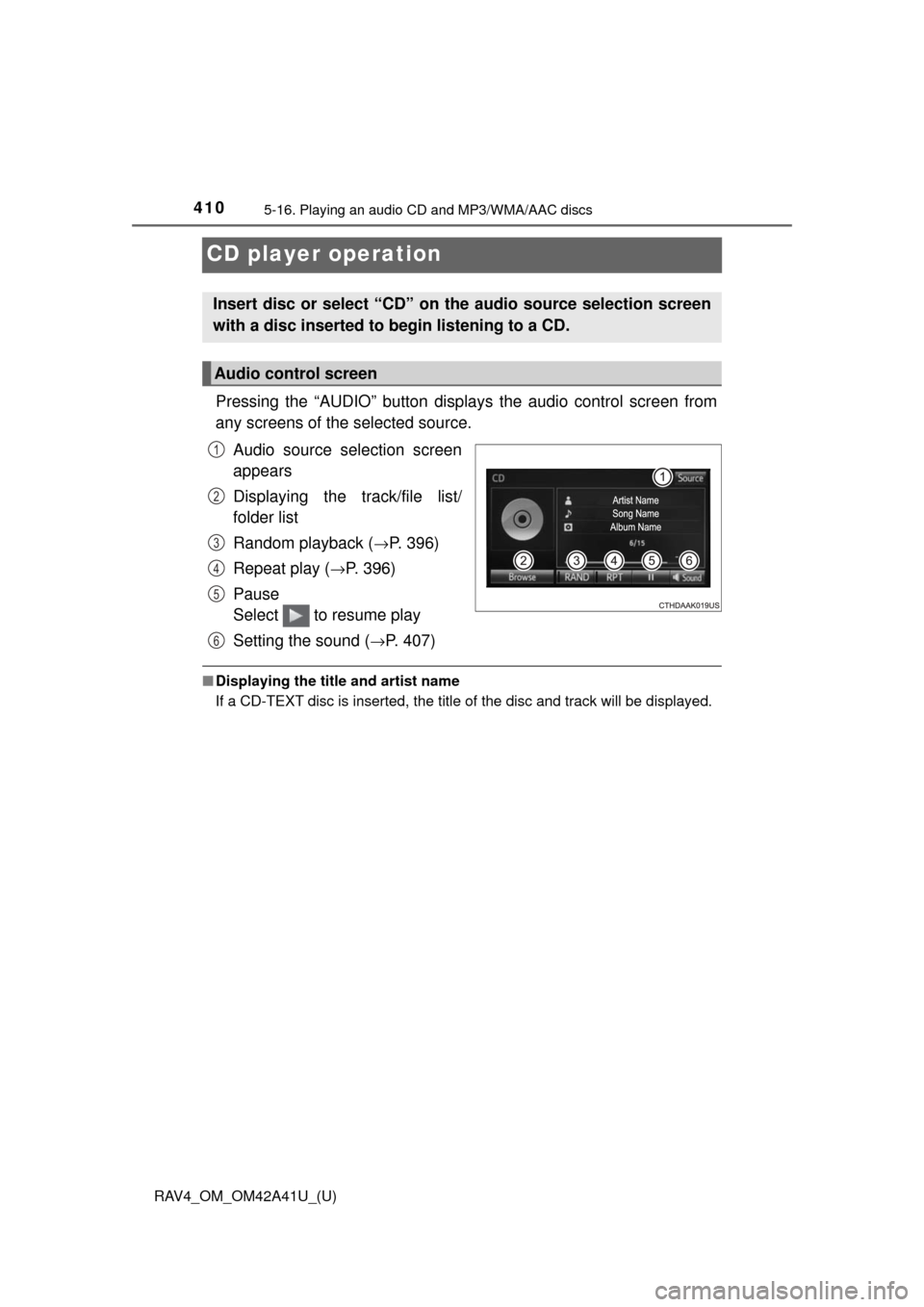
410
RAV4_OM_OM42A41U_(U)
5-16. Playing an audio CD and MP3/WMA/AAC discs
CD player operation
Pressing the “AUDIO” button displays the audio control screen from
any screens of the selected source.
Audio source selection screen
appears
Displaying the track/file list/
folder list
Random playback (
→P. 396)
Repeat play (
→P. 396)
Pause
Select to resume play
Setting the sound (
→P. 407)
■ Displaying the title and artist name
If a CD-TEXT disc is inserted, the title of the disc and track will be displayed.
Insert disc or select “CD” on the audio source selection screen
with a disc inserted to begin listening to a CD.
Audio control screen
1
2
3
4
5
6
Page 412 of 741
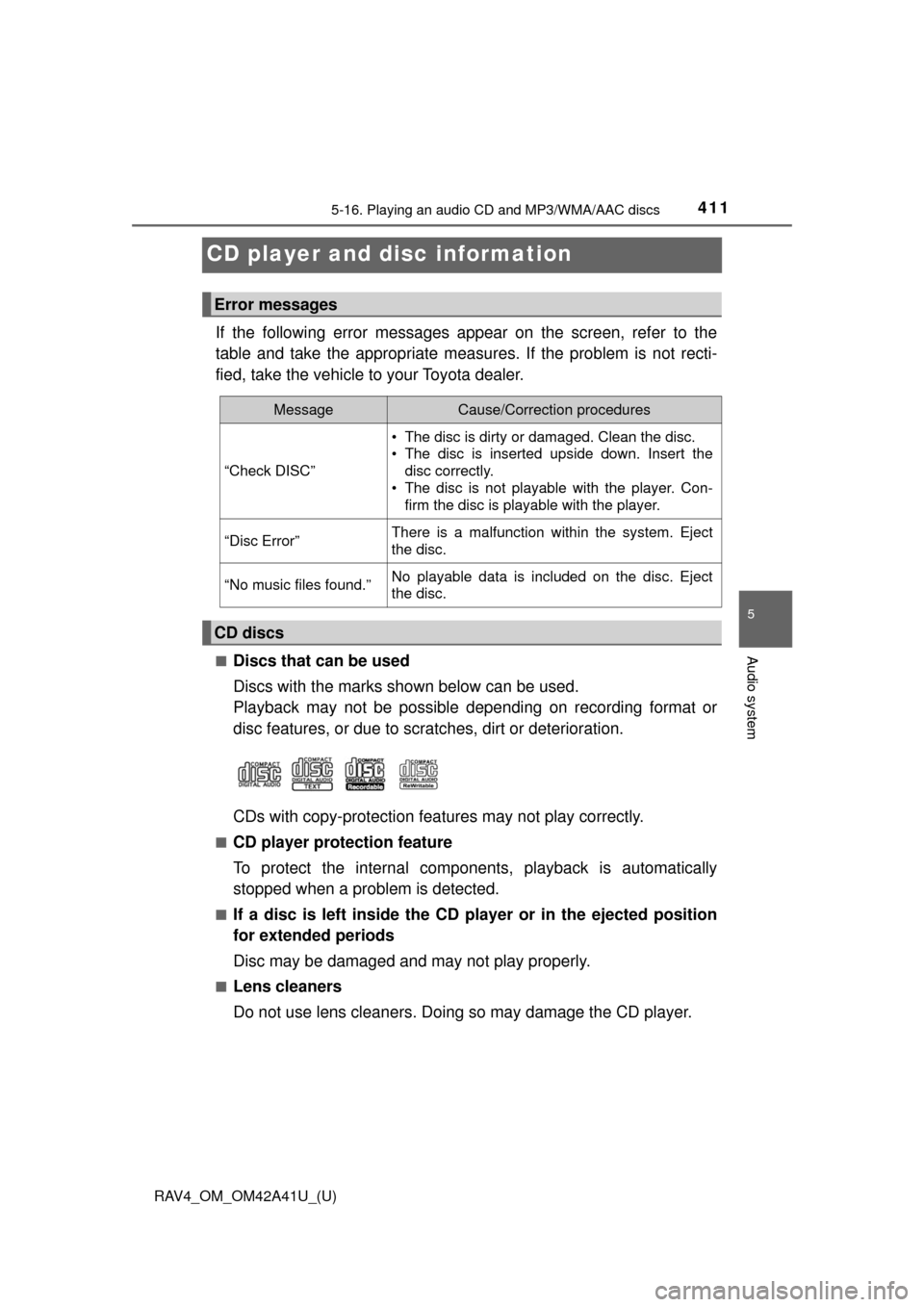
411
RAV4_OM_OM42A41U_(U)
5-16. Playing an audio CD and MP3/WMA/AAC discs
5
Audio system
CD player and disc information
If the following error messages appear on the screen, refer to the
table and take the appropriate measures. If the problem is not recti-
fied, take the vehicle to your Toyota dealer.
■Discs that can be used
Discs with the marks shown below can be used.
Playback may not be possible depending on recording format or
disc features, or due to scratches, dirt or deterioration.
CDs with copy-protection features may not play correctly.
■CD player protection feature
To protect the internal compone nts, playback is automatically
stopped when a problem is detected.
■If a disc is left inside the CD player or in the ejected position
for extended periods
Disc may be damaged and may not play properly.
■Lens cleaners
Do not use lens cleaners. Doing so may damage the CD player.
Error messages
MessageCause/Correction procedures
“Check DISC” • The disc is dirty or damaged. Clean the disc.
• The disc is inserted upside down. Insert the
disc correctly.
• The disc is not playable with the player. Con- firm the disc is playable with the player.
“Disc Error”There is a malfunction within the system. Eject
the disc.
“No music files found.”No playable data is included on the disc. Eject
the disc.
CD discs
Page 413 of 741
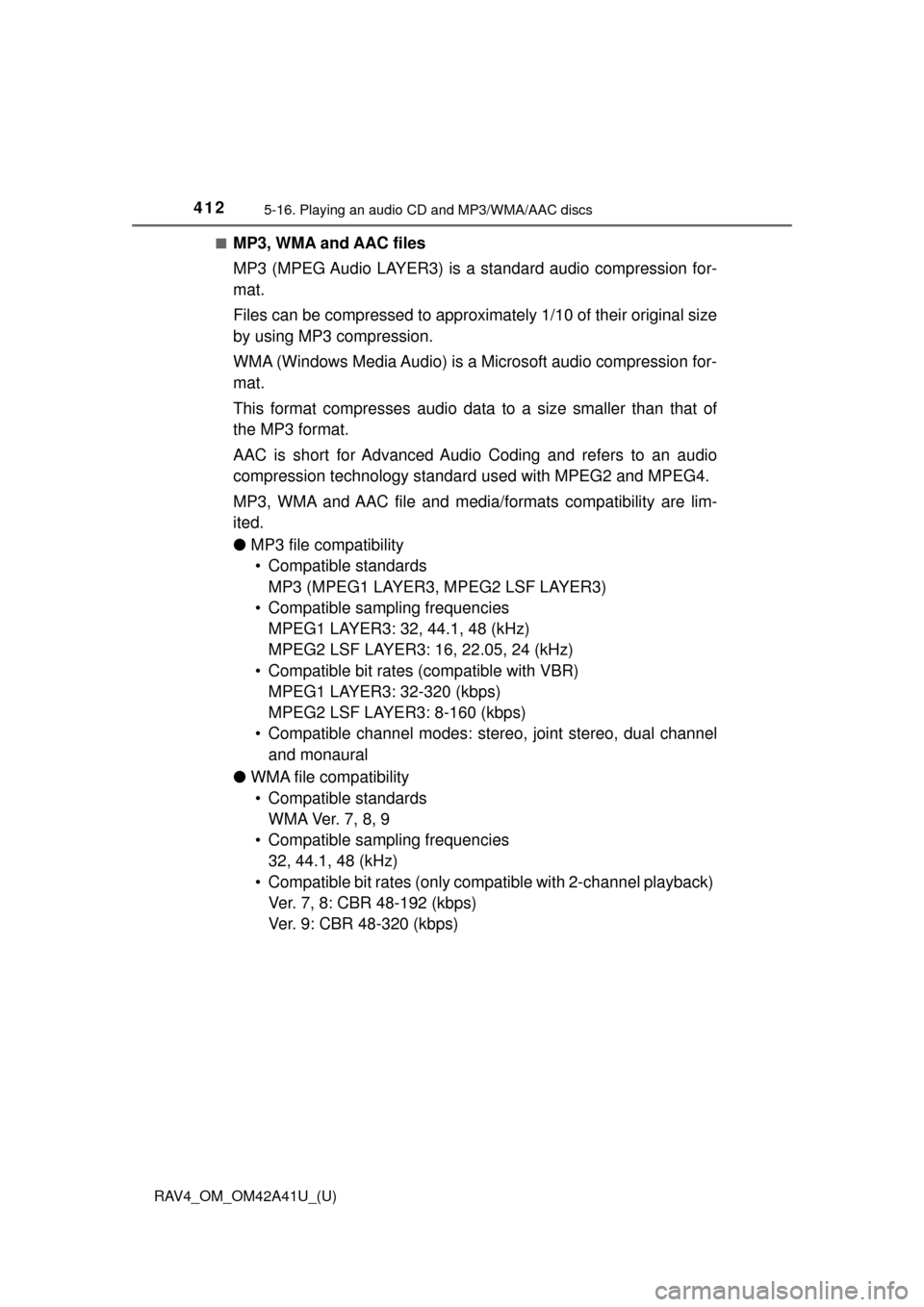
412
RAV4_OM_OM42A41U_(U)
5-16. Playing an audio CD and MP3/WMA/AAC discs
■MP3, WMA and AAC files
MP3 (MPEG Audio LAYER3) is a standard audio compression for-
mat.
Files can be compressed to approximately 1/10 of their original size
by using MP3 compression.
WMA (Windows Media Audio) is a Microsoft audio compression for-
mat.
This format compresses audio data to a size smaller than that of
the MP3 format.
AAC is short for Advanced Audio Coding and refers to an audio
compression technology standard used with MPEG2 and MPEG4.
MP3, WMA and AAC file and medi a/formats compatibility are lim-
ited.
● MP3 file compatibility
• Compatible standards MP3 (MPEG1 LAYER3, MPEG2 LSF LAYER3)
• Compatible sampling frequencies MPEG1 LAYER3: 32, 44.1, 48 (kHz)
MPEG2 LSF LAYER3: 16, 22.05, 24 (kHz)
• Compatible bit rates (compatible with VBR) MPEG1 LAYER3: 32-320 (kbps)
MPEG2 LSF LAYER3: 8-160 (kbps)
• Compatible channel modes: stereo, joint stereo, dual channel and monaural
● WMA file compatibility
• Compatible standards W M A Ve r. 7 , 8 , 9
• Compatible sampling frequencies 32, 44.1, 48 (kHz)
• Compatible bit rates (only compatible with 2-channel playback) Ver. 7, 8: CBR 48-192 (kbps)
Ver. 9: CBR 48-320 (kbps)
Page 414 of 741
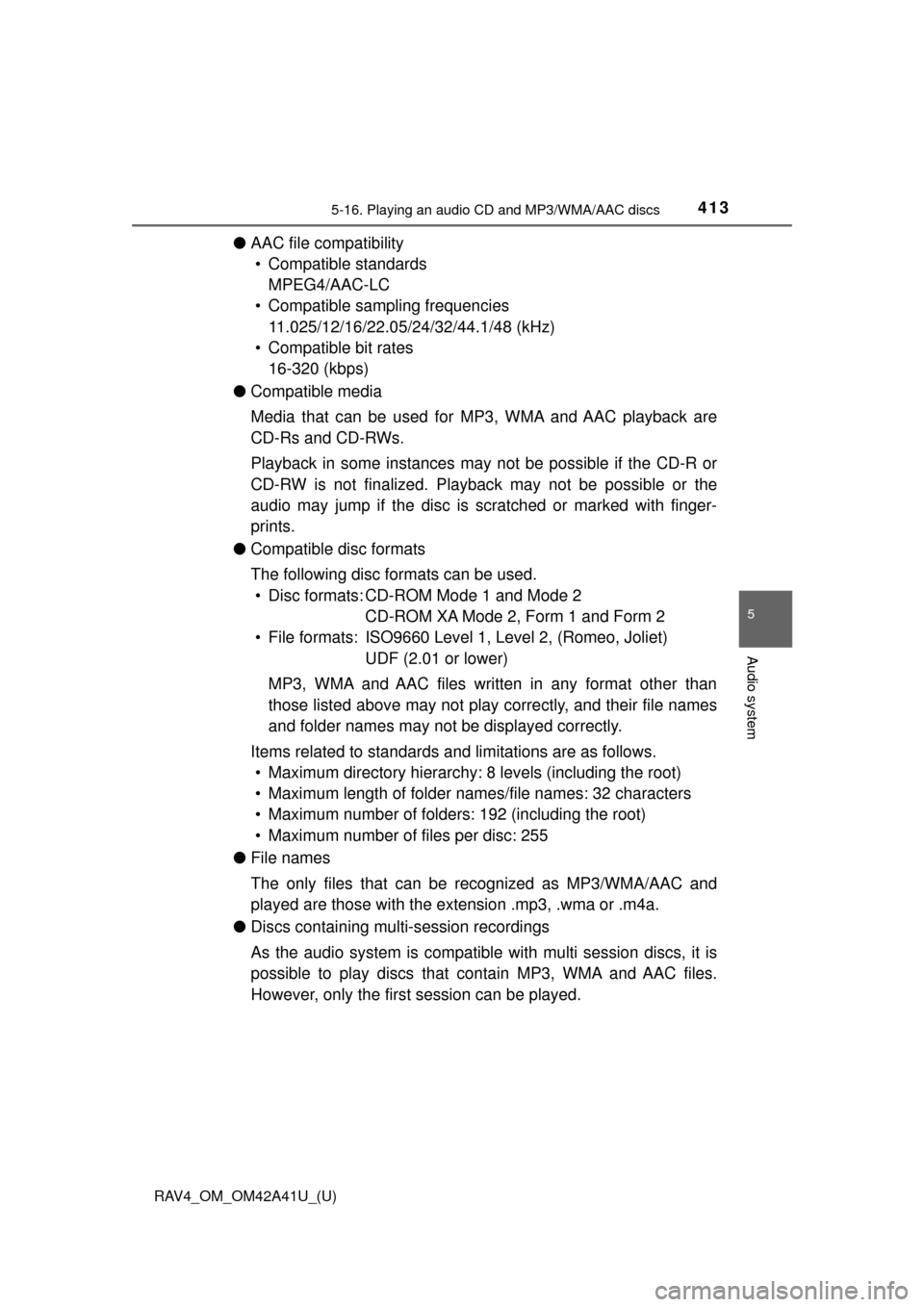
RAV4_OM_OM42A41U_(U)
4135-16. Playing an audio CD and MP3/WMA/AAC discs
5
Audio system
●AAC file compatibility
• Compatible standards MPEG4/AAC-LC
• Compatible sampling frequencies 11.025/12/16/22.05/24/32/44.1/48 (kHz)
• Compatible bit rates 16-320 (kbps)
● Compatible media
Media that can be used for MP3, WMA and AAC playback are
CD-Rs and CD-RWs.
Playback in some instances may not be possible if the CD-R or
CD-RW is not finalized. Playbac k may not be possible or the
audio may jump if the disc is scratched or marked with finger-
prints.
● Compatible disc formats
The following disc formats can be used.
• Disc formats: CD-ROM Mode 1 and Mode 2 CD-ROM XA Mode 2, Form 1 and Form 2
• File formats: ISO9660 Level 1, Level 2, (Romeo, Joliet)
UDF (2.01 or lower)
MP3, WMA and AAC files written in any format other than
those listed above may not play correctly, and their file names
and folder names may not be displayed correctly.
Items related to standards and limitations are as follows. • Maximum directory hierarchy: 8 levels (including the root)
• Maximum length of folder names/file names: 32 characters
• Maximum number of folders: 192 (including the root)
• Maximum number of files per disc: 255
● File names
The only files that can be re cognized as MP3/WMA/AAC and
played are those with the extension .mp3, .wma or .m4a.
● Discs containing multi-session recordings
As the audio system is compatible with multi session discs, it is
possible to play discs that contain MP3, WMA and AAC files.
However, only the first session can be played.
Page 415 of 741

414
RAV4_OM_OM42A41U_(U)
5-16. Playing an audio CD and MP3/WMA/AAC discs
●ID3, WMA and AAC tags
ID3 tags can be added to MP3 file s, making it possible to record
the track title, artist name, etc.
The system is compatible with ID3 Ver. 1.0, 1.1, and Ver. 2.2, 2.3
ID3 tags. (The number of characte rs is based on ID3 Ver. 1.0 and
1.1.)
WMA tags can be added to WMA files, making it possible to
record the track title and artist na me in the same way as with ID3
tags.
AAC tags can be added to AAC files, making it possible to record
the track title and artist name in the same way as with ID3 tags.
● MP3, WMA and AAC playback
When a disc containing MP3, WMA or AAC files is inserted, all
files on the disc are first checked. Once the file check is finished,
the first MP3, WMA or AAC file is played. To make the file check
finish more quickly, we recommend you do not write any files to
the disc other than MP3, WMA or AAC files or create any unnec-
essary folders.
Discs that contain a mixture of music data and MP3, WMA or
AAC format data cannot be played.
● Extensions
If the file extensions .mp3, .w ma and .m4a are used for files
other than MP3, WMA and AAC files, they may be mistakenly
recognized and played as MP3, WMA and AAC files. This may
result in large amounts of in terference and damage to the speak-
ers.
Page 416 of 741
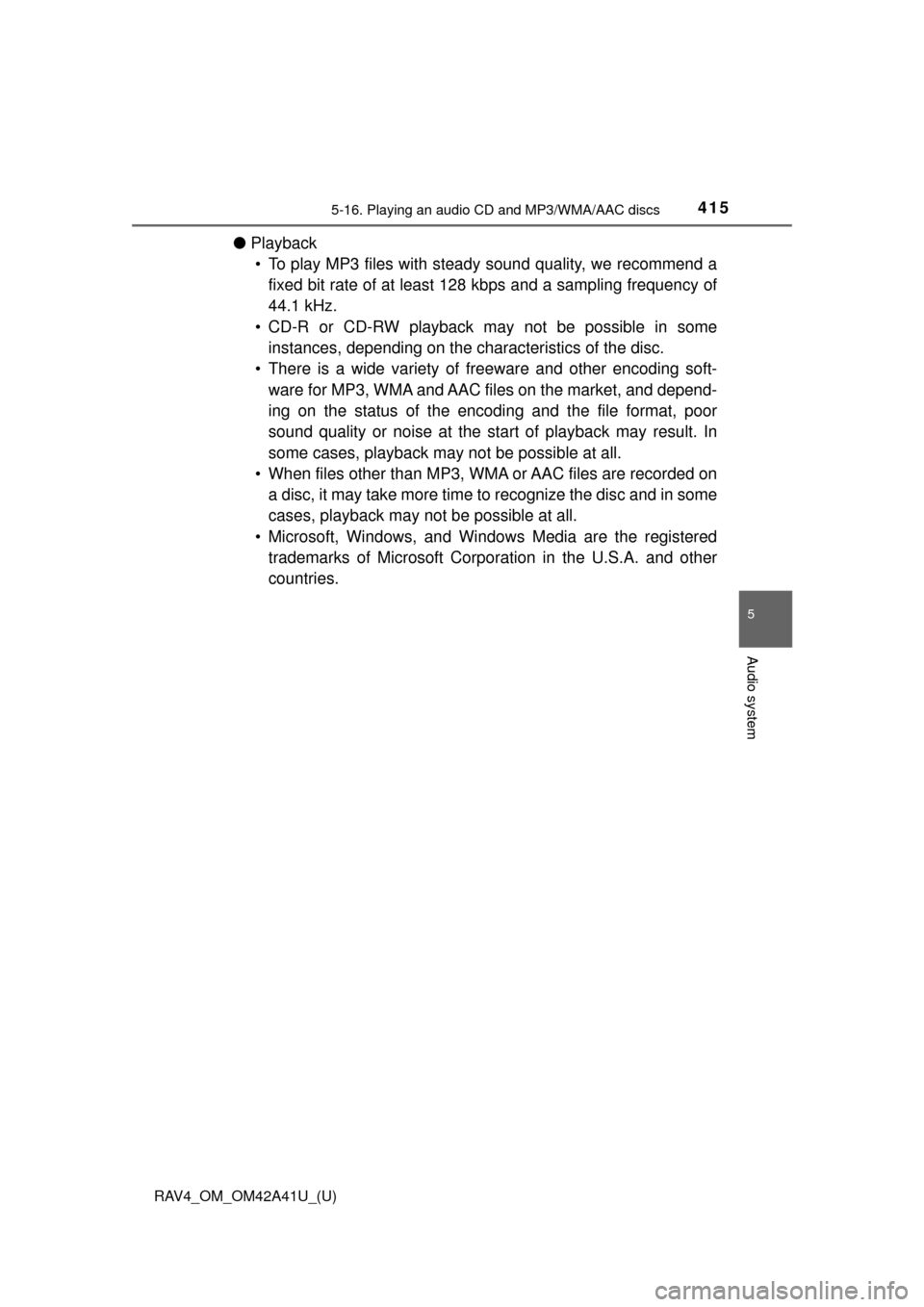
RAV4_OM_OM42A41U_(U)
4155-16. Playing an audio CD and MP3/WMA/AAC discs
5
Audio system
●Playback
• To play MP3 files with steady sound quality, we recommend a fixed bit rate of at least 128 kbps and a sampling frequency of
44.1 kHz.
• CD-R or CD-RW playback may not be possible in some instances, depending on the c haracteristics of the disc.
• There is a wide variety of fr eeware and other encoding soft-
ware for MP3, WMA and AAC files on the market, and depend-
ing on the status of the encodi ng and the file format, poor
sound quality or noise at the start of playback may result. In
some cases, playback may not be possible at all.
• When files other than MP3, WMA or AAC files are recorded on a disc, it may take more time to recognize the disc and in some
cases, playback may not be possible at all.
• Microsoft, Windows, and Windows Media are the registered trademarks of Microsoft Corpor ation in the U.S.A. and other
countries.
Page 417 of 741
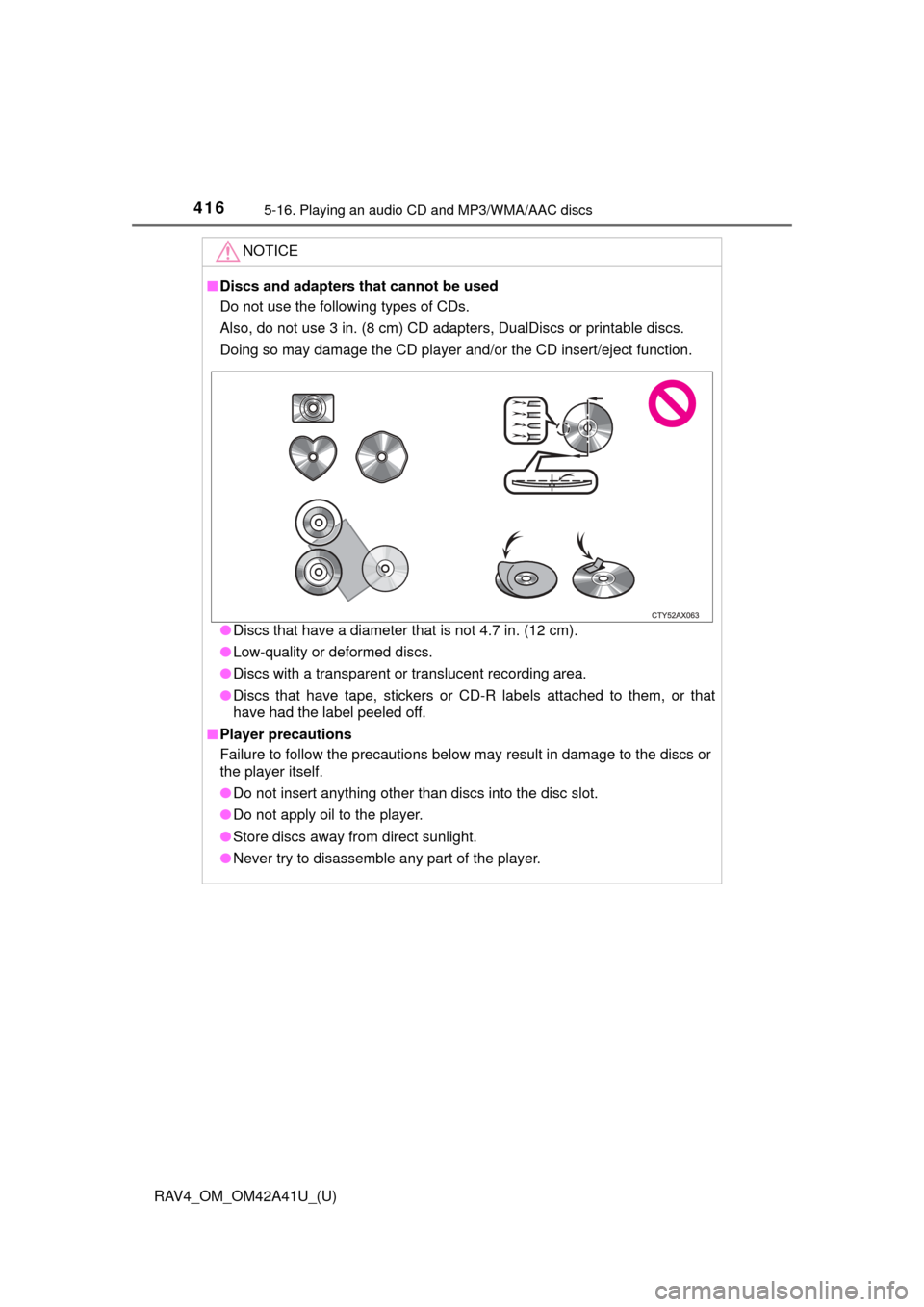
416
RAV4_OM_OM42A41U_(U)
5-16. Playing an audio CD and MP3/WMA/AAC discs
NOTICE
■Discs and adapters that cannot be used
Do not use the following types of CDs.
Also, do not use 3 in. (8 cm) CD adapters, DualDiscs or printable discs.
Doing so may damage the CD player and/or the CD insert/eject function.
● Discs that have a diameter that is not 4.7 in. (12 cm).
● Low-quality or deformed discs.
● Discs with a transparent or translucent recording area.
● Discs that have tape, stickers or CD-R labels attached to them, or that
have had the label peeled off.
■ Player precautions
Failure to follow the precautions below may result in damage to the discs or
the player itself.
● Do not insert anything other than discs into the disc slot.
● Do not apply oil to the player.
● Store discs away from direct sunlight.
● Never try to disassemble any part of the player.
Page 418 of 741
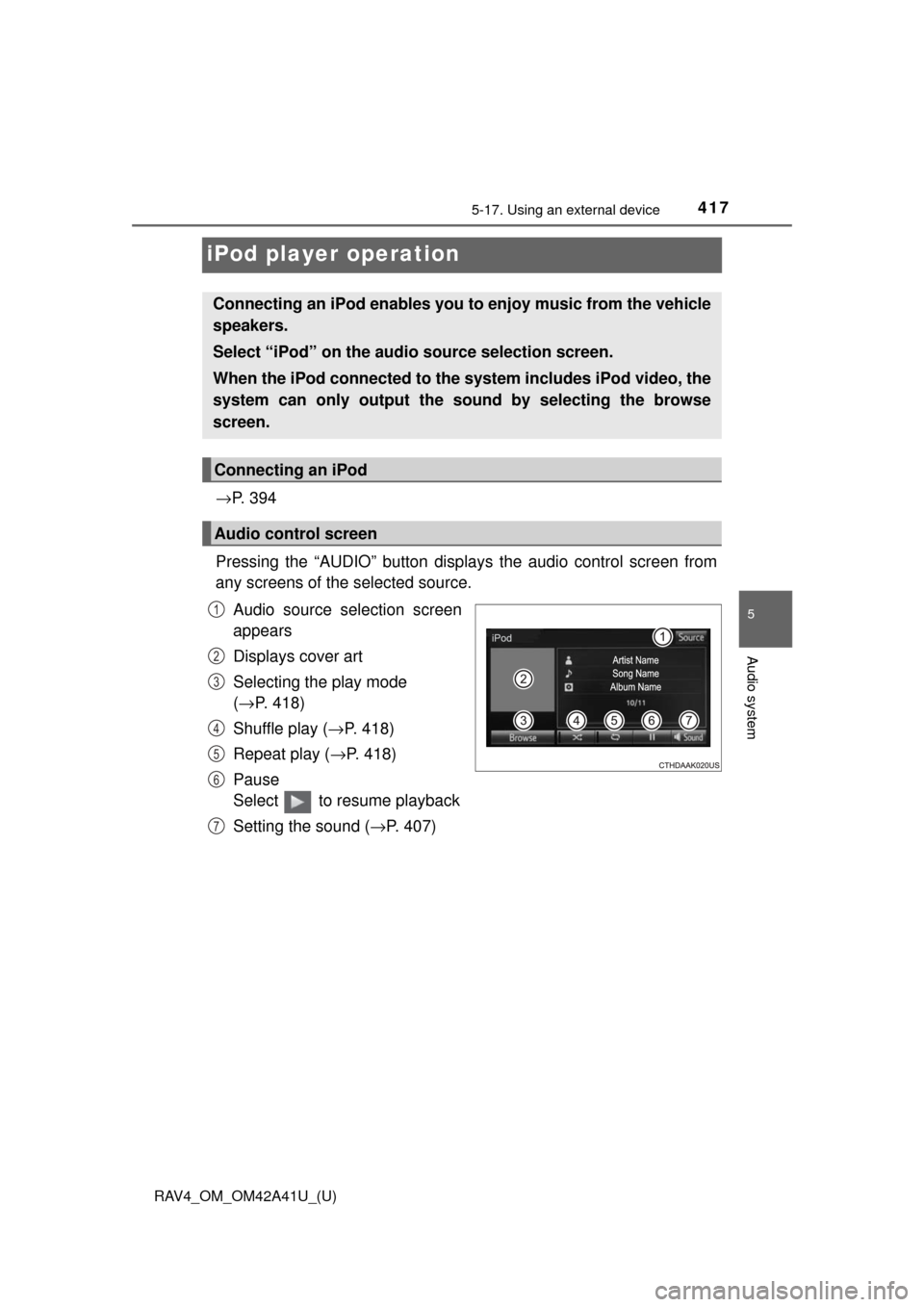
417
RAV4_OM_OM42A41U_(U)
5-17. Using an external device
5
Audio system
iPod player operation
→P. 3 9 4
Pressing the “AUDIO” button disp lays the audio control screen from
any screens of the selected source.
Audio source selection screen
appears
Displays cover art
Selecting the play mode
(→ P. 418)
Shuffle play ( →P. 418)
Repeat play ( →P. 418)
Pause
Select to resume playback
Setting the sound ( →P. 407)
Connecting an iPod enables you to enjoy music from the vehicle
speakers.
Select “iPod” on the audi o source selection screen.
When the iPod connected to the system includes iPod video, the
system can only output the sound by selecting the browse
screen.
Connecting an iPod
Audio control screen
1
2
3
4
5
6
7
Page 419 of 741
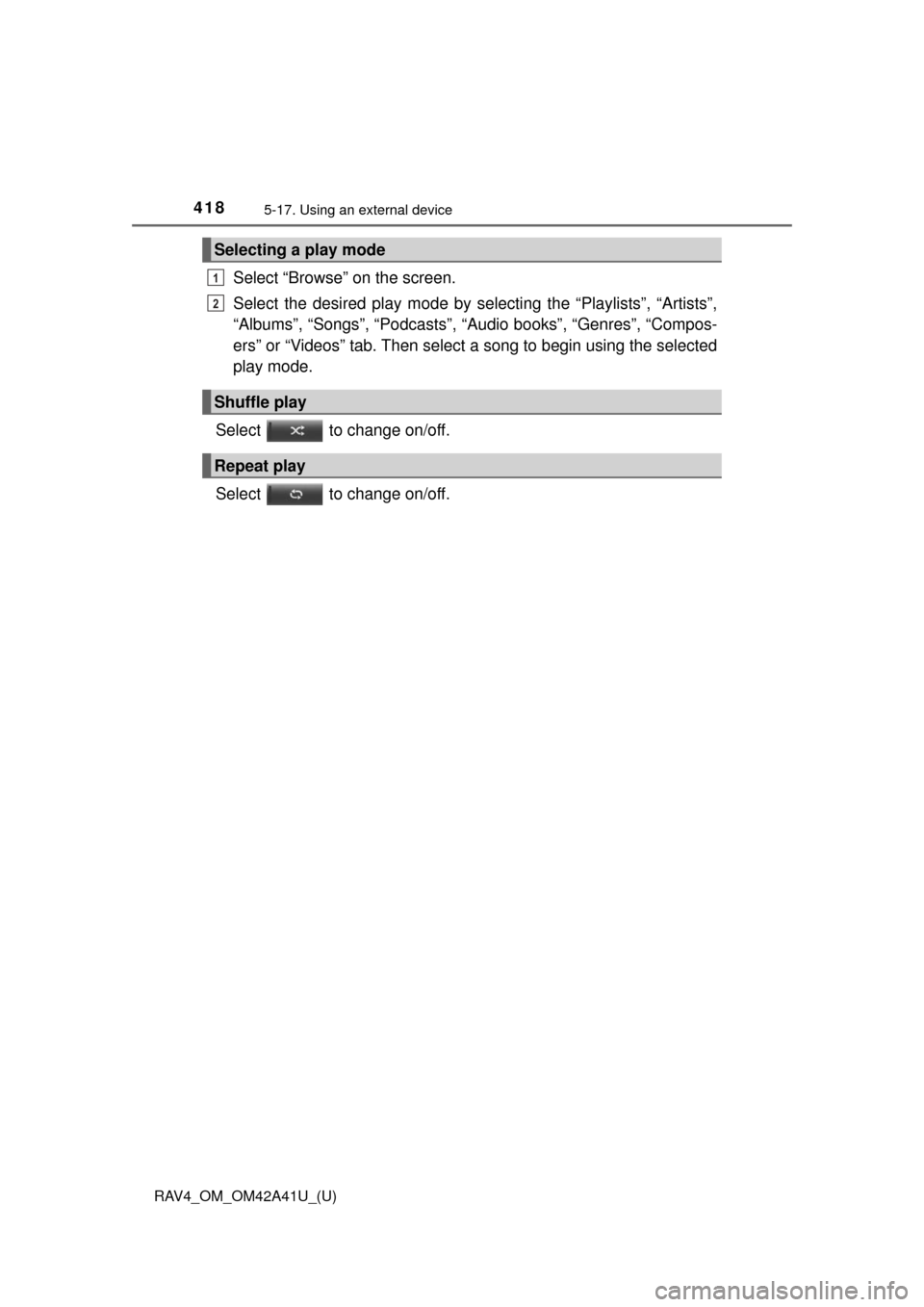
418
RAV4_OM_OM42A41U_(U)
5-17. Using an external device
Select “Browse” on the screen.
Select the desired play mode by selecting the “Playlists”, “Artists”,
“Albums”, “Songs”, “Podcasts”, “Audio books”, “Genres”, “Compos-
ers” or “Videos” tab. Then select a song to begin using the selected
play mode.
Select to change on/off.
Select to change on/off.
Selecting a play mode
Shuffle play
Repeat play
1
2
Page 420 of 741
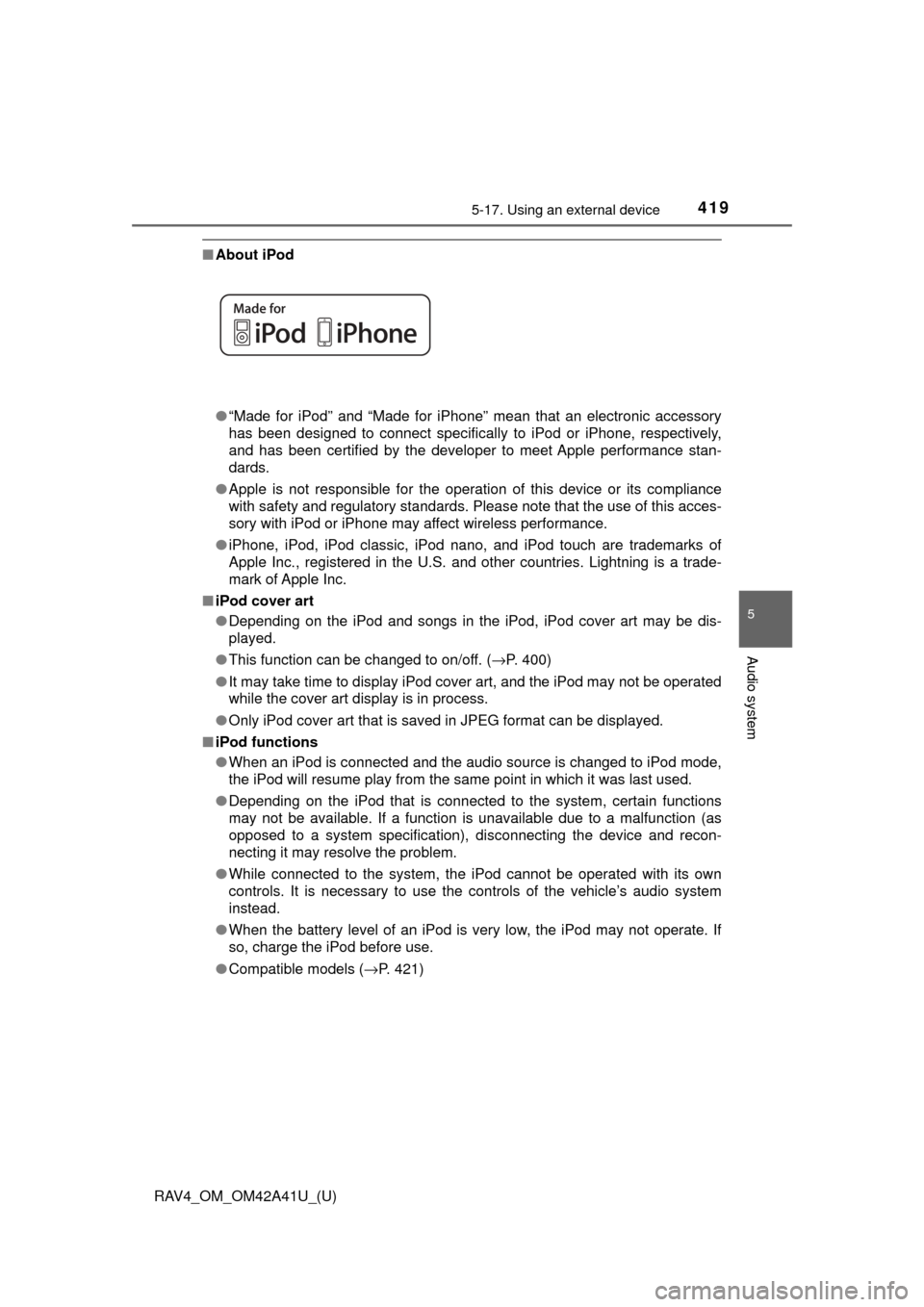
RAV4_OM_OM42A41U_(U)
4195-17. Using an external device
5
Audio system
■About iPod
●“Made for iPod” and “Made for iPhone” mean that an electronic accessory
has been designed to connect specifically to iPod or iPhone, respectively,
and has been certified by the developer to meet Apple performance stan-
dards.
● Apple is not responsible for the operation of this device or its compliance
with safety and regulatory standards. Please note that the use of this acces-
sory with iPod or iPhone may affect wireless performance.
● iPhone, iPod, iPod classic, iPod nano, and iPod touch are trademarks of
Apple Inc., registered in the U.S. and other countries. Lightning is a trade-
mark of Apple Inc.
■ iPod cover art
●Depending on the iPod and songs in the iPod, iPod cover art may be dis-
played.
● This function can be changed to on/off. ( →P. 400)
● It may take time to display iPod cover art, and the iPod may not be operated
while the cover art display is in process.
● Only iPod cover art that is saved in JPEG format can be displayed.
■ iPod functions
●When an iPod is connected and the audio source is changed to iPod mode,
the iPod will resume play from the same point in which it was last used.
● Depending on the iPod that is connected to the system, certain functions
may not be available. If a function is unavailable due to a malfunction (as
opposed to a system specification), disconnecting the device and recon-
necting it may resolve the problem.
● While connected to the system, the iPod cannot be operated with its own
controls. It is necessary to use the controls of the vehicle’s audio system
instead.
● When the battery level of an iPod is very low, the iPod may not operate. If
so, charge the iPod before use.
● Compatible models ( →P. 421)