TOYOTA RAV4 2017 XA40 / 4.G Navigation Manual
Manufacturer: TOYOTA, Model Year: 2017, Model line: RAV4, Model: TOYOTA RAV4 2017 XA40 / 4.GPages: 366, PDF Size: 12.77 MB
Page 261 of 366
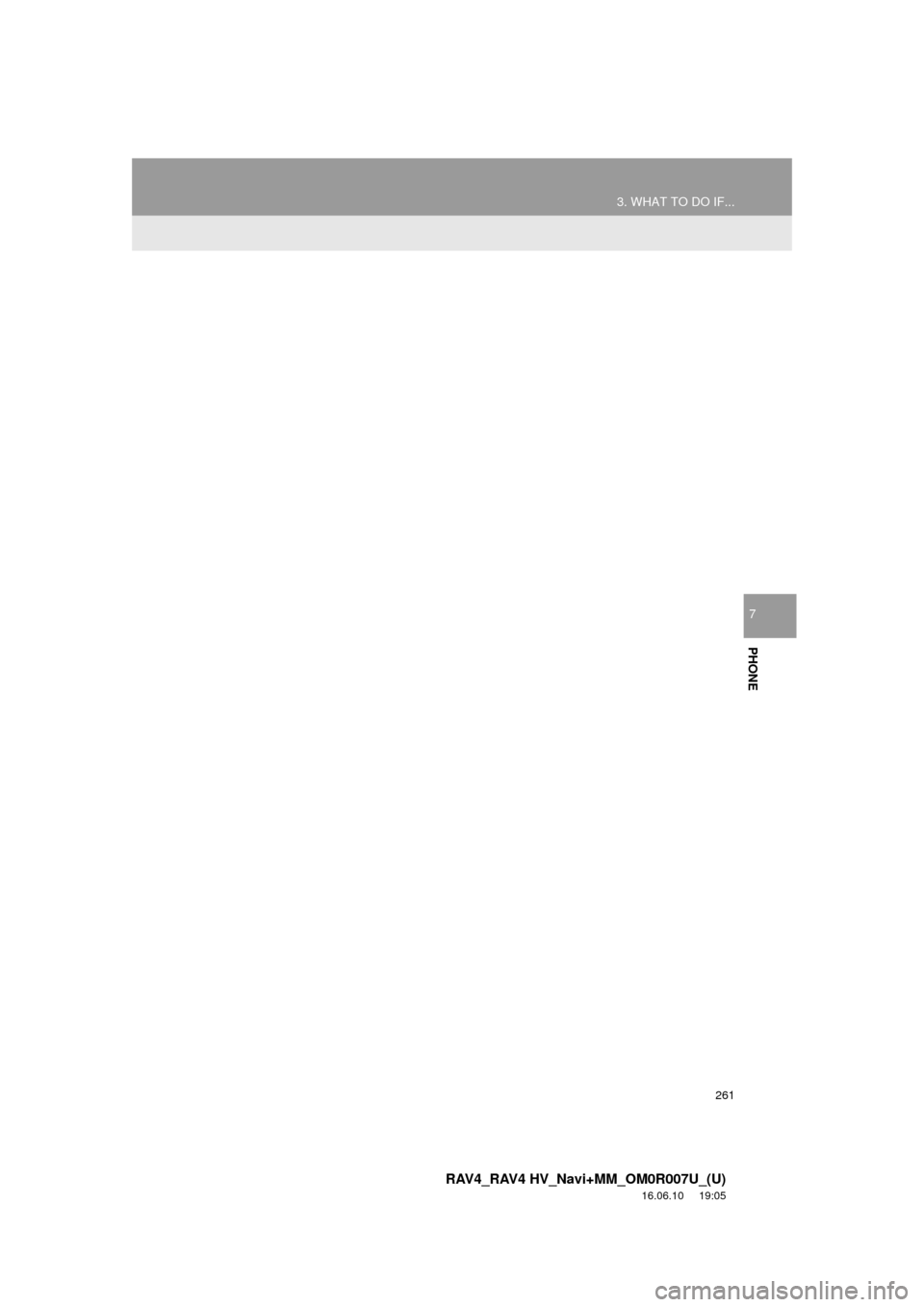
261
3. WHAT TO DO IF...
RAV4_RAV4 HV_Navi+MM_OM0R007U_(U)
16.06.10 19:05
PHONE
7
Page 262 of 366
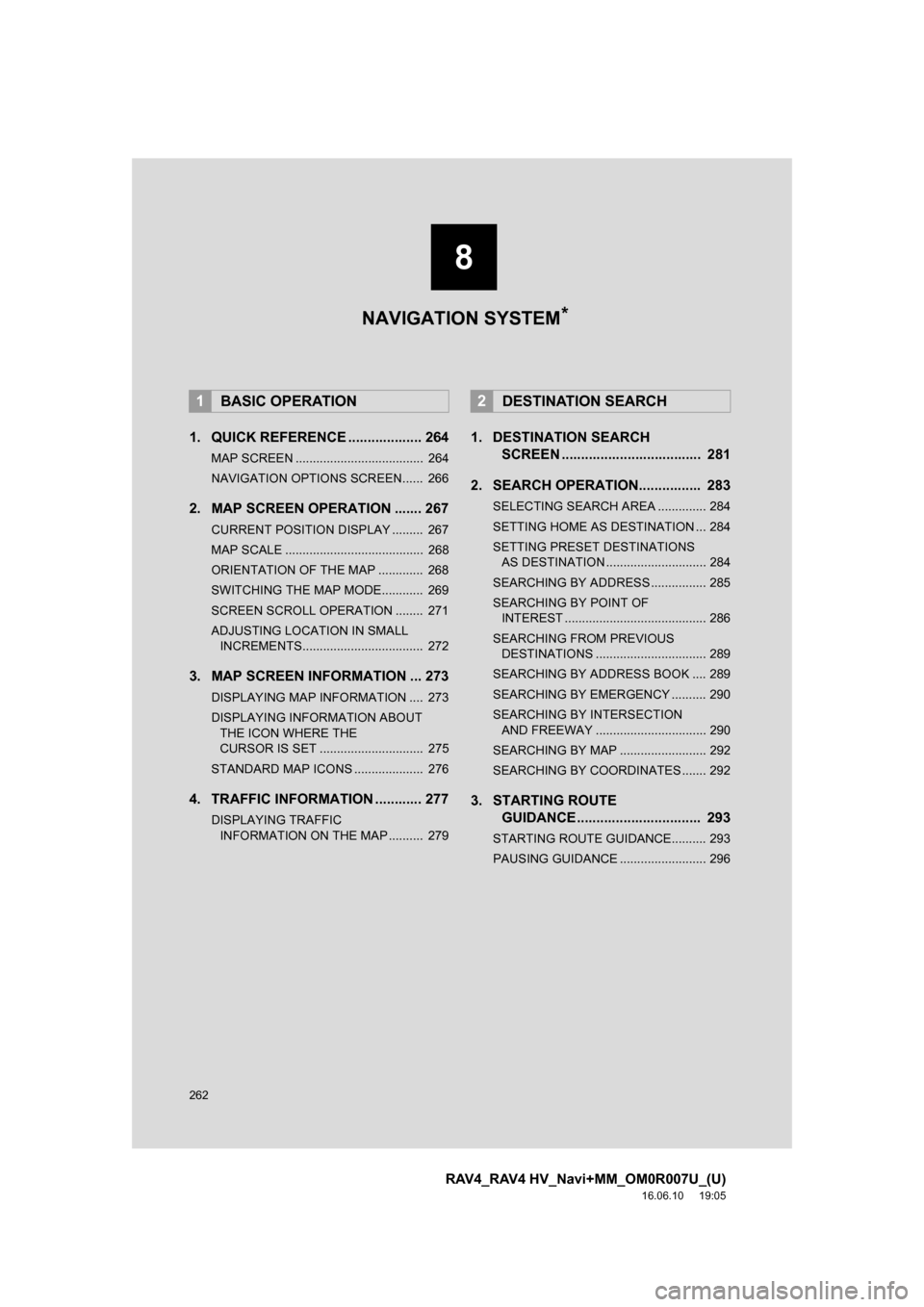
262
RAV4_RAV4 HV_Navi+MM_OM0R007U_(U)
16.06.10 19:05
1. QUICK REFERENCE ................... 264
MAP SCREEN ..................................... 264
NAVIGATION OPTIONS SCREEN...... 266
2. MAP SCREEN OPERATION ....... 267
CURRENT POSITION DISPLAY ......... 267
MAP SCALE ........................................ 268
ORIENTATION OF THE MAP ............. 268
SWITCHING THE MAP MODE............ 269
SCREEN SCROLL OPERATION ........ 271
ADJUSTING LOCATION IN SMALL INCREMENTS................................... 272
3. MAP SCREEN INFORMATION ... 273
DISPLAYING MAP INFORMATION .... 273
DISPLAYING INFORMATION ABOUT
THE ICON WHERE THE
CURSOR IS SET .............................. 275
STANDARD MAP ICONS .................... 276
4. TRAFFIC INFORMATION ............ 277
DISPLAYING TRAFFIC INFORMATION ON THE MAP .......... 279
1. DESTINATION SEARCH SCREEN .................................... 281
2. SEARCH OPERATION.. .............. 283
SELECTING SEARCH AREA .............. 284
SETTING HOME AS DESTINATION ... 284
SETTING PRESET DESTINATIONS
AS DESTINATION ............................. 284
SEARCHING BY ADDRESS ................ 285
SEARCHING BY POINT OF INTEREST ......................................... 286
SEARCHING FROM PREVIOUS DESTINATIONS ................................ 289
SEARCHING BY ADDRESS BOOK .... 289
SEARCHING BY EMERGENCY .......... 290
SEARCHING BY INTERSECTION AND FREEWAY ................................ 290
SEARCHING BY MAP ......................... 292
SEARCHING BY COORDINATES ....... 292
3. STARTING ROUTE GUIDANCE ....... ......................... 293
STARTING ROUTE GUIDANCE.......... 293
PAUSING GUIDANCE ......................... 296
1BASIC OPERATION2DESTINATION SEARCH
8
NAVIGATION SYSTEM *
Page 263 of 366
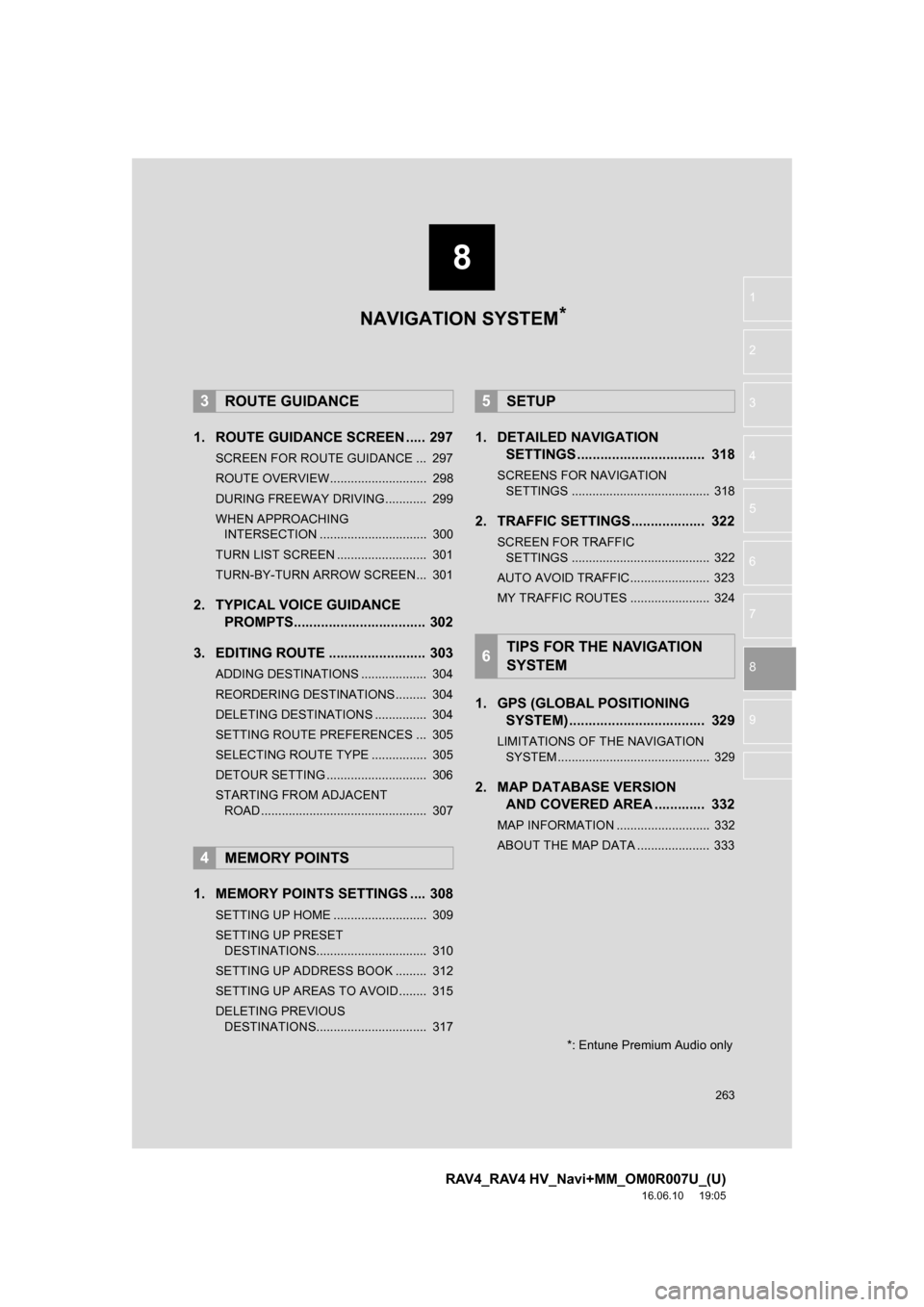
8
263
RAV4_RAV4 HV_Navi+MM_OM0R007U_(U)
16.06.10 19:05
1
2
3
4
5
6
7
8
9
1. ROUTE GUIDANCE SCREEN ..... 297
SCREEN FOR ROUTE GUIDANCE ... 297
ROUTE OVERVIEW............................ 298
DURING FREEWAY DRIVING............ 299
WHEN APPROACHING INTERSECTION ............................... 300
TURN LIST SCREEN .......................... 301
TURN-BY-TURN ARROW SCREEN ... 301
2. TYPICAL VOICE GUIDANCE PROMPTS.................................. 302
3. EDITING ROUTE ......................... 303
ADDING DESTINATIONS ................... 304
REORDERING DESTINATIONS ......... 304
DELETING DESTINATIONS ............... 304
SETTING ROUTE PREFERENCES ... 305
SELECTING ROUTE TYPE ................ 305
DETOUR SETTING ............................. 306
STARTING FROM ADJACENT ROAD ................................................ 307
1. MEMORY POINTS SETTINGS .... 308
SETTING UP HOME ........................... 309
SETTING UP PRESET DESTINATIONS................................ 310
SETTING UP ADDRESS BOOK ......... 312
SETTING UP AREAS TO AVOID ........ 315
DELETING PREVIOUS DESTINATIONS................................ 317
1. DETAILED NAVIGATION SETTINGS ................................. 318
SCREENS FOR NAVIGATION
SETTINGS ........................................ 318
2. TRAFFIC SETTINGS................... 322
SCREEN FOR TRAFFIC SETTINGS ........................................ 322
AUTO AVOID TRAFFIC....................... 323
MY TRAFFIC ROUTES ....................... 324
1. GPS (GLOBAL POSITIONING SYSTEM) ................................ ... 329
LIMITATIONS OF THE NAVIGATION
SYSTEM ............................................ 329
2. MAP DATABASE VERSION AND COVERED AREA ............. 332
MAP INFORMATION ........................... 332
ABOUT THE MAP DATA ..................... 333
3ROUTE GUIDANCE
4MEMORY POINTS
5SETUP
6TIPS FOR THE NAVIGATION
SYSTEM
NAVIGATION SYSTEM*
*: Entune Premium Audio only
Page 264 of 366
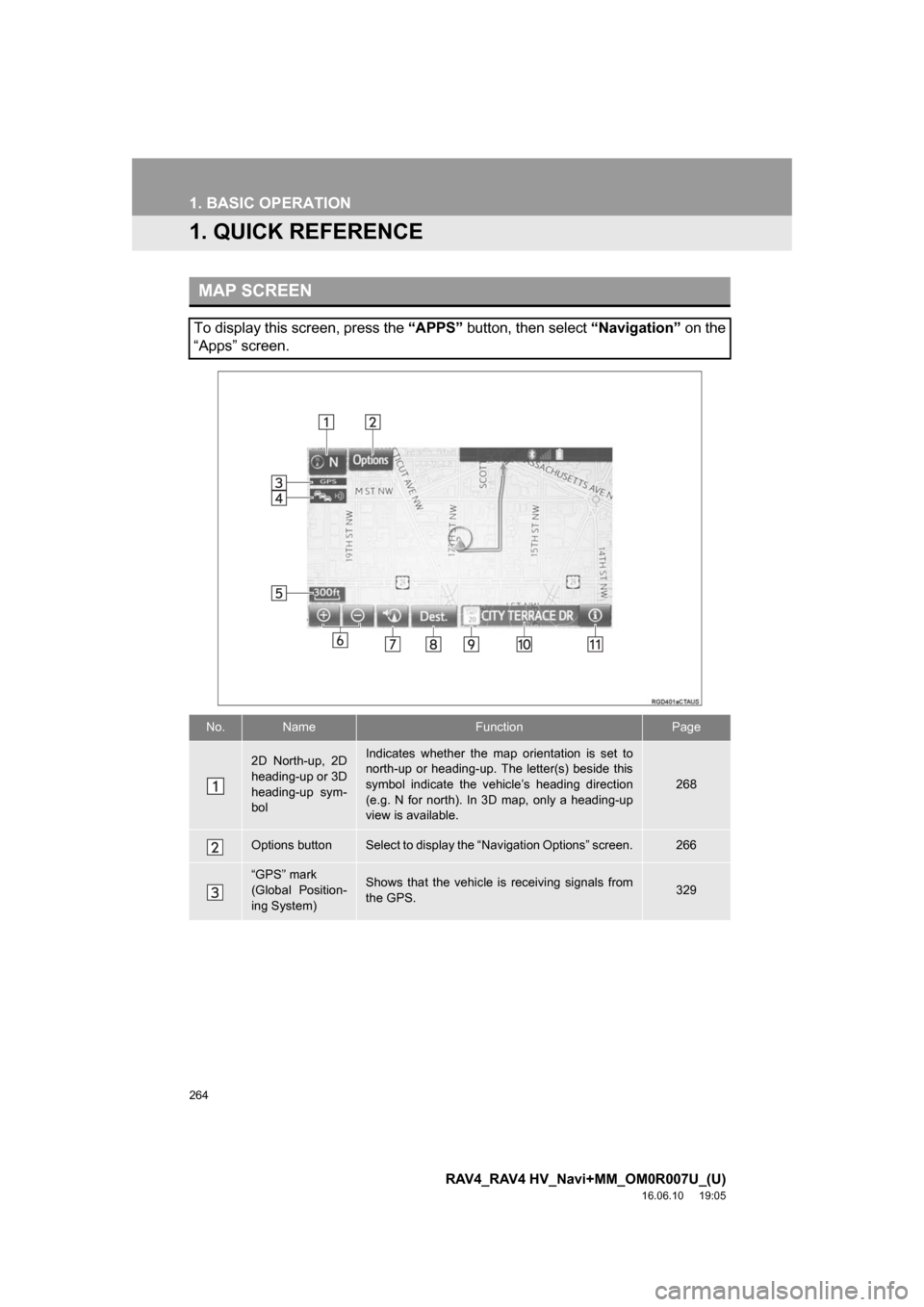
264
RAV4_RAV4 HV_Navi+MM_OM0R007U_(U)
16.06.10 19:05
1. BASIC OPERATION
1. QUICK REFERENCE
MAP SCREEN
To display this screen, press the “APPS” button, then select “Navigation” on the
“Apps” screen.
No.NameFunctionPage
2D North-up, 2D
heading-up or 3D
heading-up sym-
bolIndicates whether the map orientation is set to
north-up or heading-up. The letter(s) beside this
symbol indicate the vehicle’s heading direction
(e.g. N for north). In 3D map, only a heading-up
view is available.
268
Options buttonSelect to display the “Navigation Options” screen.266
“GPS” mark
(Global Position-
ing System)Shows that the vehicle is receiving signals from
the GPS.329
Page 265 of 366
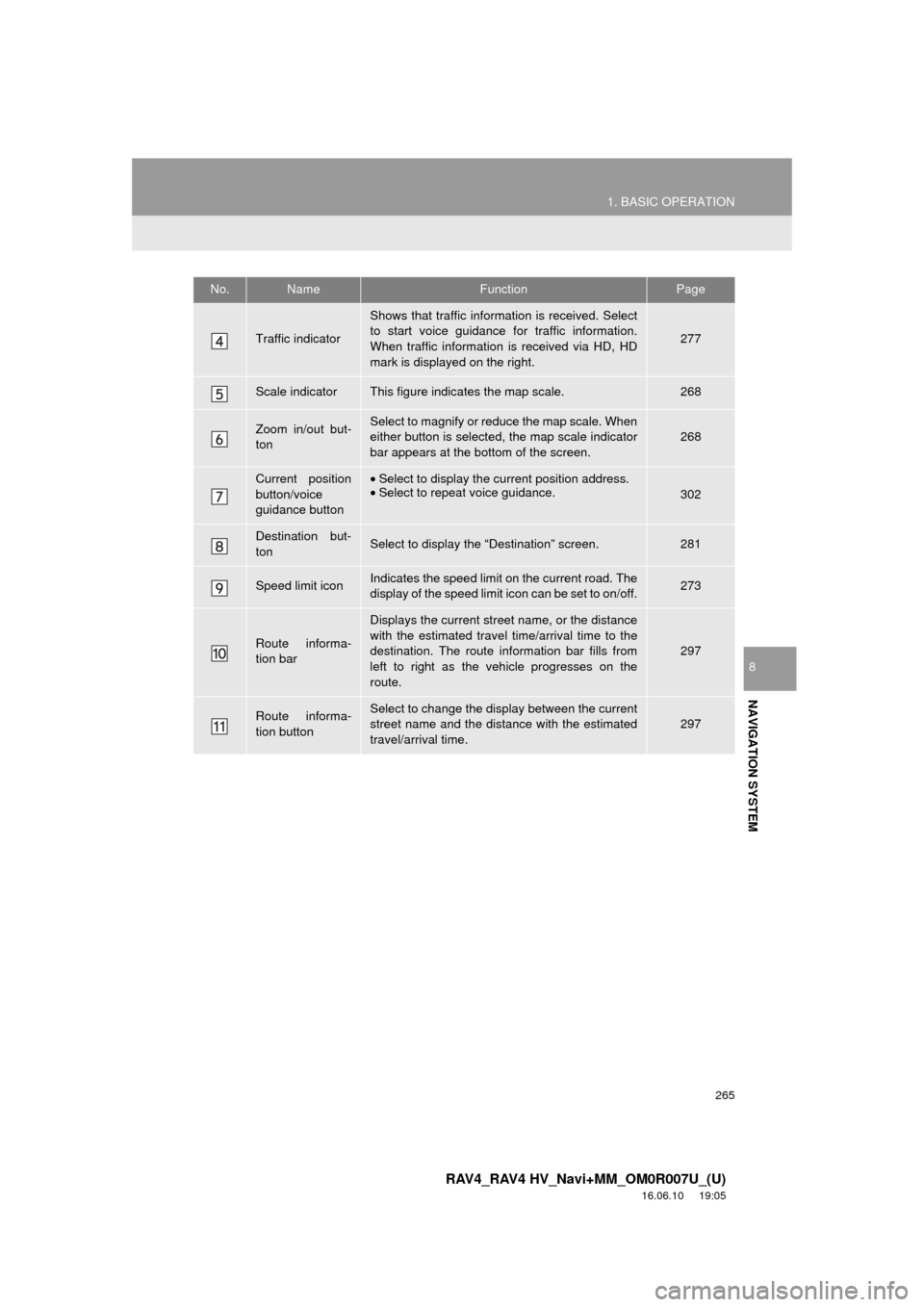
265
1. BASIC OPERATION
RAV4_RAV4 HV_Navi+MM_OM0R007U_(U)
16.06.10 19:05
NAVIGATION SYSTEM
8
Traffic indicator
Shows that traffic information is received. Select
to start voice guidance for traffic information.
When traffic information is received via HD, HD
mark is displayed on the right.
277
Scale indicatorThis figure indicates the map scale.268
Zoom in/out but-
tonSelect to magnify or reduce the map scale. When
either button is selected, the map scale indicator
bar appears at the bottom of the screen.268
Current position
button/voice
guidance button•Select to display the current position address.
• Select to repeat voice guidance.
302
Destination but-
tonSelect to display the “Destination” screen.281
Speed limit iconIndicates the speed limit on the current road. The
display of the speed limit icon can be set to on/off.273
Route informa-
tion bar
Displays the current street name, or the distance
with the estimated travel time/arrival time to the
destination. The route information bar fills from
left to right as the vehicle progresses on the
route.
297
Route informa-
tion buttonSelect to change the display between the current
street name and the distance with the estimated
travel/arrival time.
297
No.NameFunctionPage
Page 266 of 366
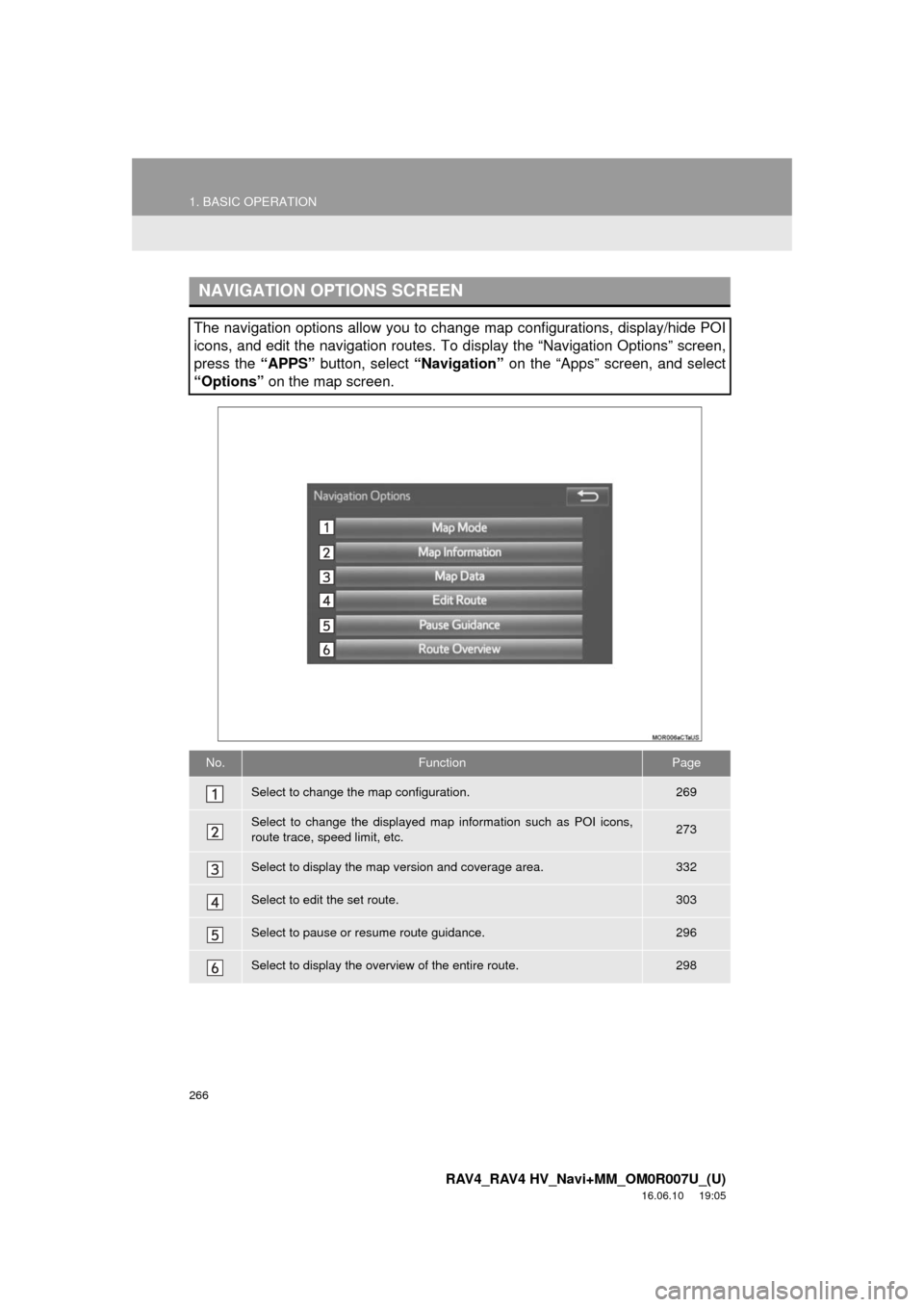
266
1. BASIC OPERATION
RAV4_RAV4 HV_Navi+MM_OM0R007U_(U)
16.06.10 19:05
NAVIGATION OPTIONS SCREEN
The navigation options allow you to change map configurations, display/hide POI
icons, and edit the navigation routes. To display the “Navigation Options” screen,
press the “APPS” button, select “Navigation” on the “Apps” screen, and select
“Options” on the map screen.
No.FunctionPage
Select to change the map configuration.269
Select to change the displayed map information such as POI icons,
route trace, speed limit, etc.273
Select to display the map version and coverage area.332
Select to edit the set route.303
Select to pause or resume route guidance.296
Select to display the overview of the entire route.298
Page 267 of 366
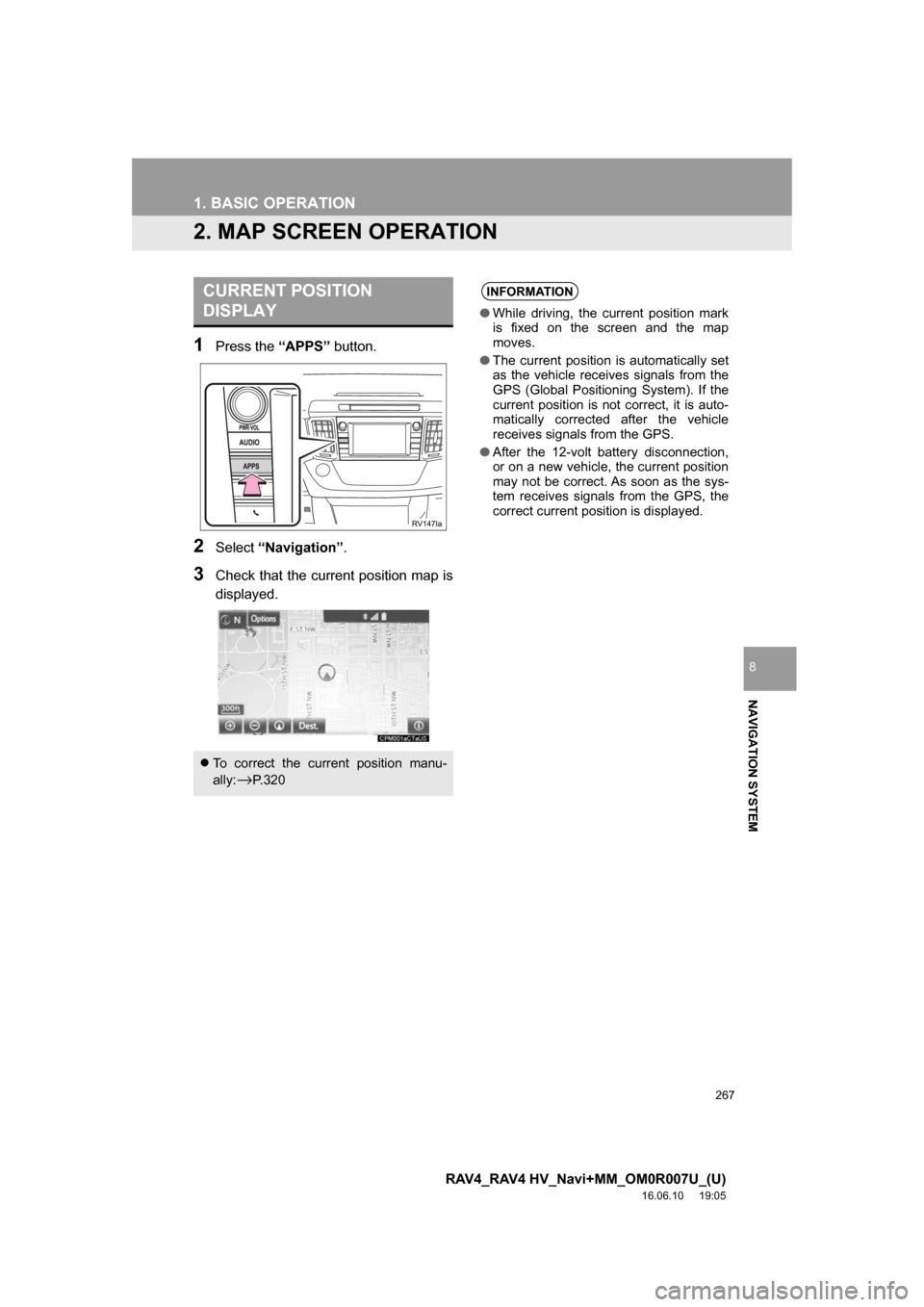
267
1. BASIC OPERATION
RAV4_RAV4 HV_Navi+MM_OM0R007U_(U)
16.06.10 19:05
NAVIGATION SYSTEM
8
2. MAP SCREEN OPERATION
1Press the “APPS” button.
2Select“Navigation” .
3Check that the current position map is
displayed.
CURRENT POSITION
DISPLAY
To correct the current position manu-
ally:
→P. 3 2 0
INFORMATION
● While driving, the current position mark
is fixed on the screen and the map
moves.
● The current position is automatically set
as the vehicle receives signals from the
GPS (Global Positioning System). If the
current position is not correct, it is auto-
matically corrected after the vehicle
receives signals from the GPS.
● After the 12-volt battery disconnection,
or on a new vehicle, the current position
may not be correct. As soon as the sys-
tem receives signals from the GPS, the
correct current position is displayed.
Page 268 of 366
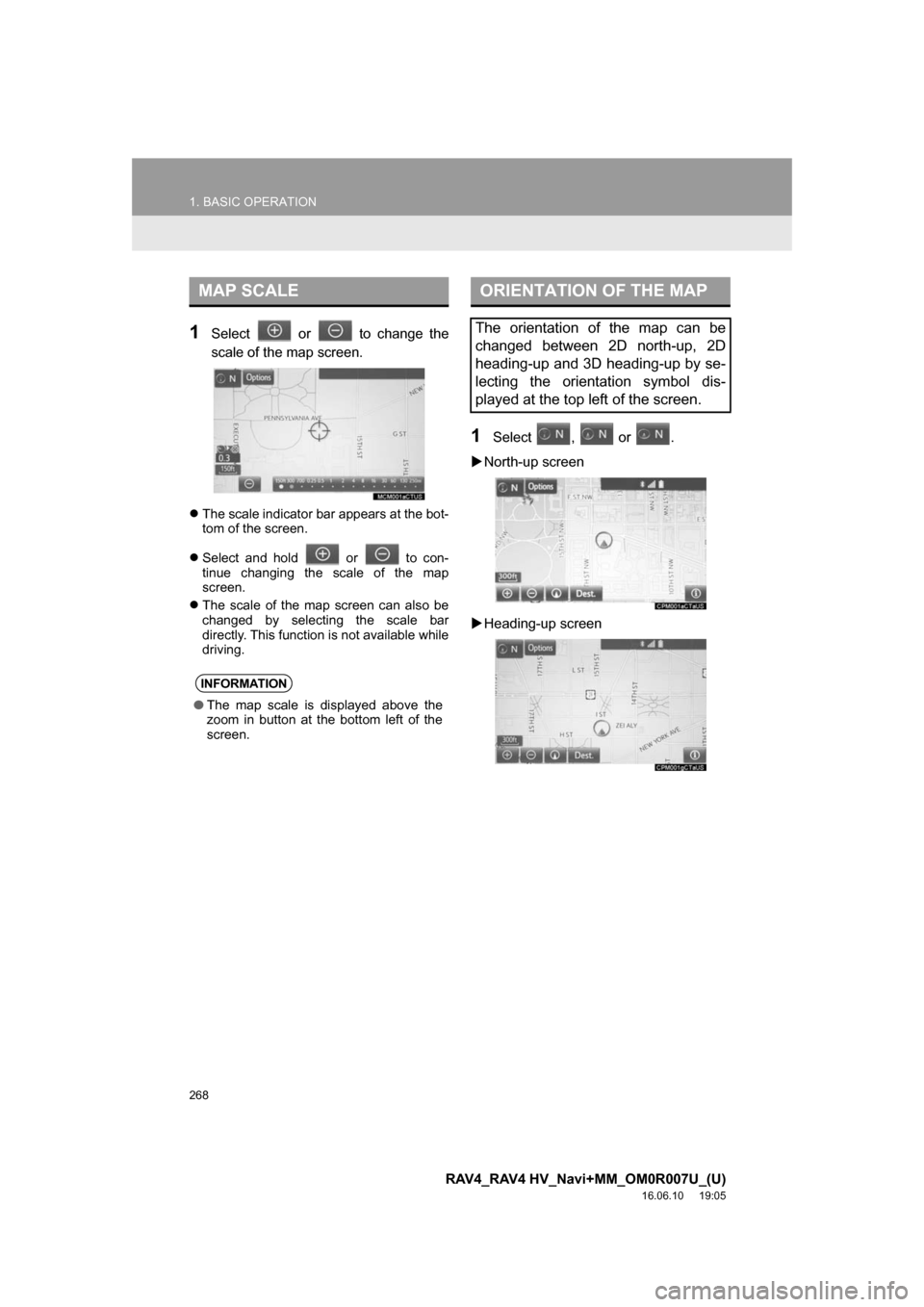
268
1. BASIC OPERATION
RAV4_RAV4 HV_Navi+MM_OM0R007U_(U)
16.06.10 19:05
1Select or to change the
scale of the map screen.
The scale indicator bar appears at the bot-
tom of the screen.
Select and hold or to con-
tinue changing the scale of the map
screen.
The scale of the map screen can also be
changed by selecting the scale bar
directly. This function is not available while
driving.
1Select , or .
North-up screen
Heading-up screen
MAP SCALE
INFORMATION
● The map scale is displayed above the
zoom in button at the bottom left of the
screen.
ORIENTATION OF THE MAP
The orientation of the map can be
changed between 2D north-up, 2D
heading-up and 3D heading-up by se-
lecting the orientation symbol dis-
played at the top left of the screen.
Page 269 of 366
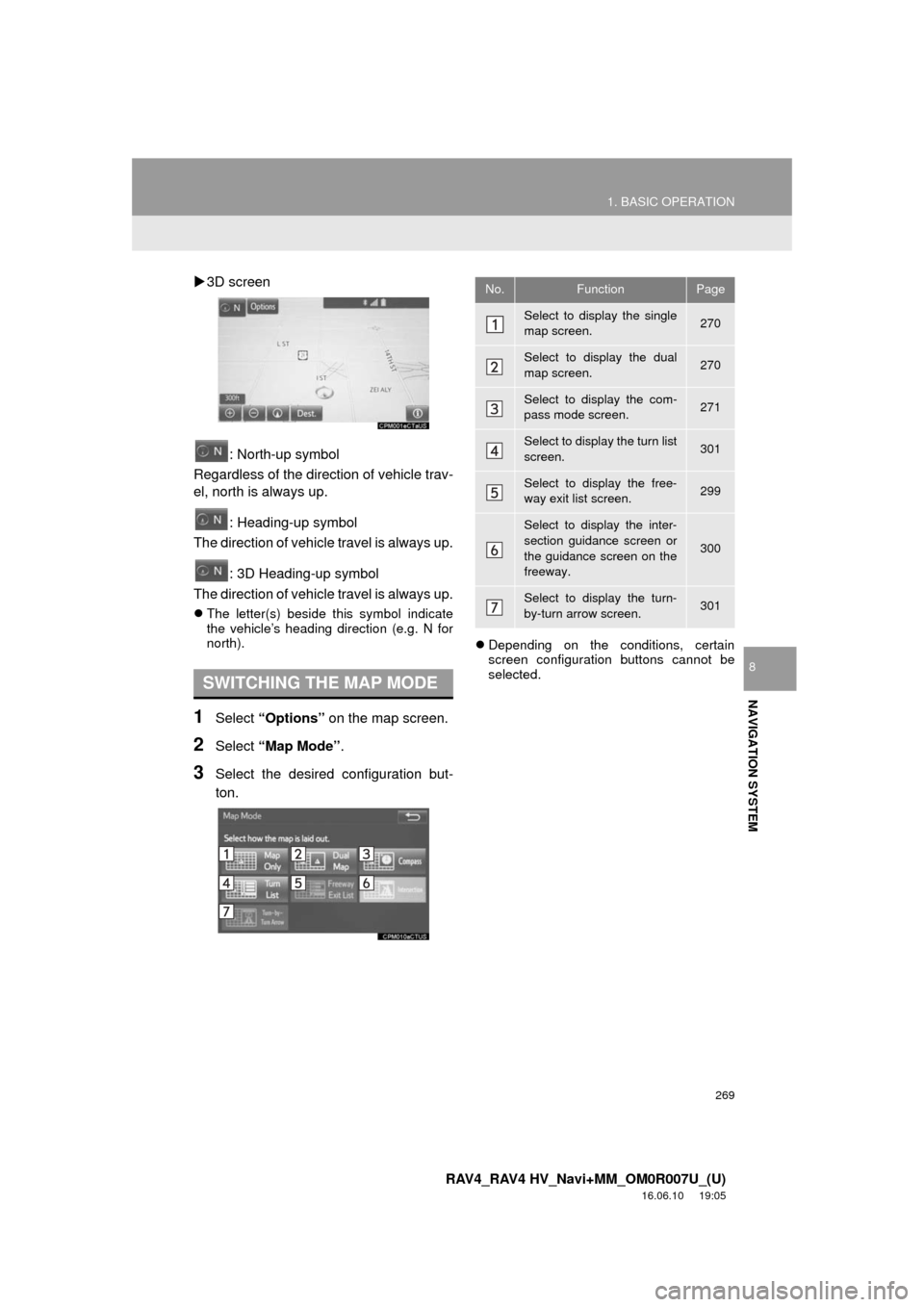
269
1. BASIC OPERATION
RAV4_RAV4 HV_Navi+MM_OM0R007U_(U)
16.06.10 19:05
NAVIGATION SYSTEM
8
3D screen
: North-up symbol
Regardless of the direction of vehicle trav-
el, north is always up.
: Heading-up symbol
The direction of vehicle travel is always up.
: 3D Heading-up symbol
The direction of vehicle travel is always up.
The letter(s) beside this symbol indicate
the vehicle’s heading direction (e.g. N for
north).
1Select “Options” on the map screen.
2Select “Map Mode” .
3Select the desired configuration but-
ton.
Depending on the conditions, certain
screen configuration buttons cannot be
selected.
SWITCHING THE MAP MODE
No.FunctionPage
Select to display the single
map screen. 270
Select to display the dual
map screen.270
Select to display the com-
pass mode screen.271
Select to display the turn list
screen.301
Select to display the free-
way exit list screen.299
Select to display the inter-
section guidance screen or
the guidance screen on the
freeway.
300
Select to display the turn-
by-turn arrow screen.301
Page 270 of 366
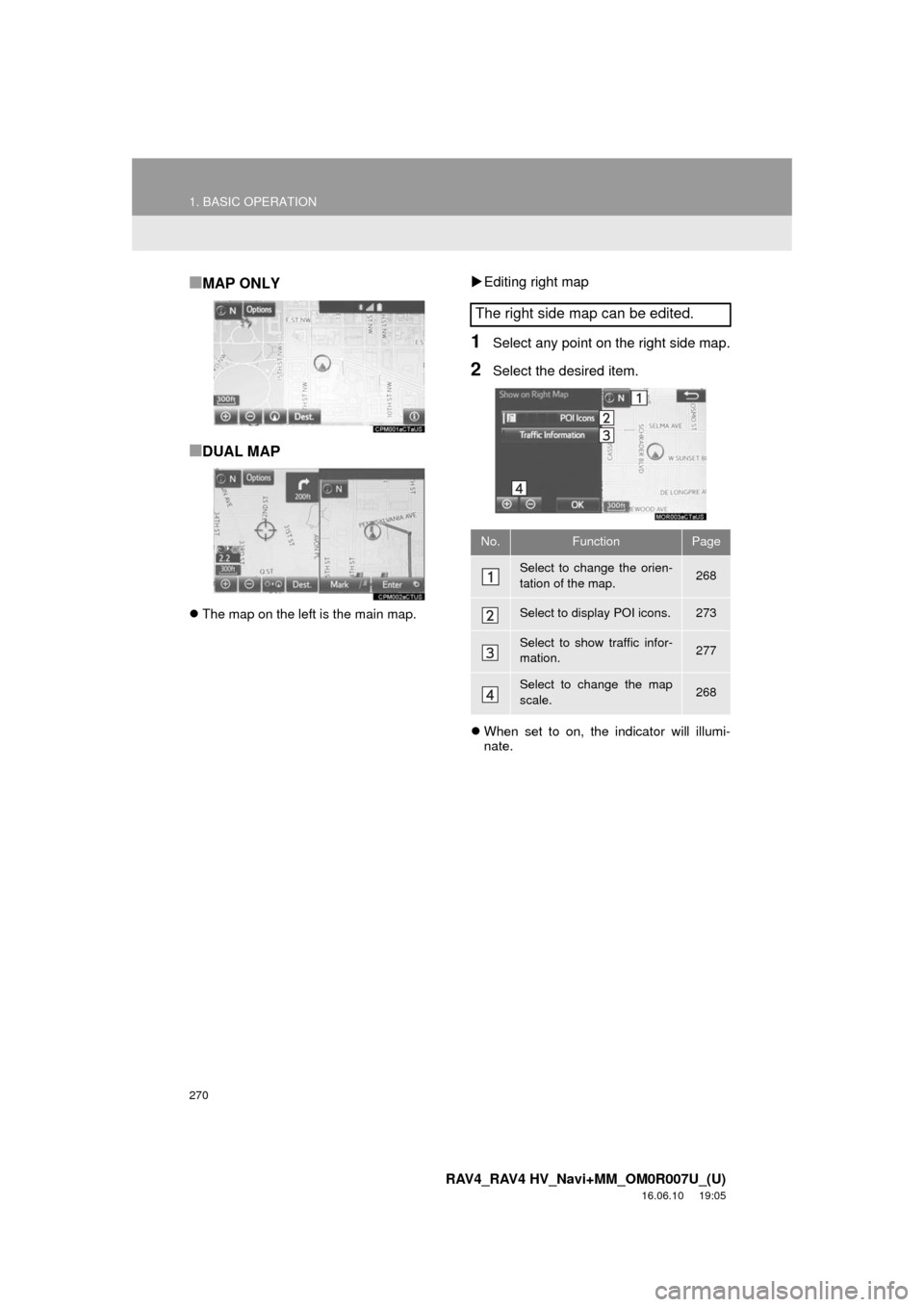
270
1. BASIC OPERATION
RAV4_RAV4 HV_Navi+MM_OM0R007U_(U)
16.06.10 19:05
■MAP ONLY
■DUAL MAP
The map on the left is the main map.
Editing right map
1Select any point on the right side map.
2Select the desired item.
When set to on, the indicator will illumi-
nate.
The right side map can be edited.
No.FunctionPage
Select to change the orien-
tation of the map.268
Select to display POI icons.273
Select to show traffic infor-
mation. 277
Select to change the map
scale.268