TOYOTA RAV4 2017 XA40 / 4.G Quick Reference Guide
Manufacturer: TOYOTA, Model Year: 2017, Model line: RAV4, Model: TOYOTA RAV4 2017 XA40 / 4.GPages: 51, PDF Size: 3.61 MB
Page 41 of 51
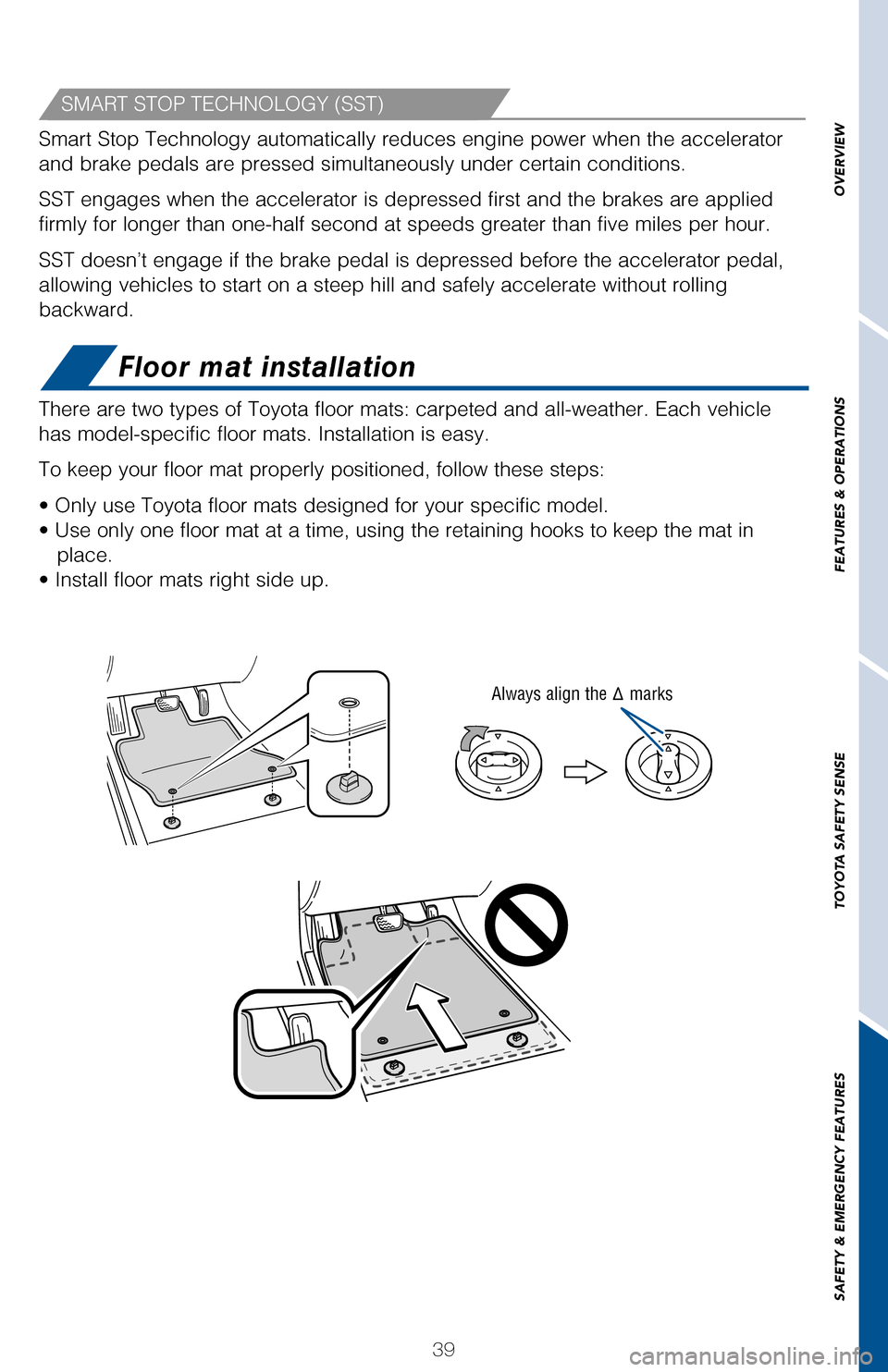
39
OVERVIEW
FEATURES
& OPERATIONS
TOYOTA
SAFETY
SENSE
SAFETY
& EMERGENCY
FEATURES
Floor mat installation
SMART STOP TECHNOLOGY (SST)
There are two types of Toyota floor mats: carpeted and all-weather. Each vehicle
has model-specific floor mats. Installation is easy.
To keep your floor mat properly positioned, follow these steps:
• Only use Toyota floor mats designed for your specific model.
• Use only one floor mat at a time, using the retaining hooks to keep the mat in
place.
• Install floor mats right side up.
Smart Stop Technology automatically reduces engine power when the accelerator
and brake pedals are pressed simultaneously under certain conditions.
SST engages when the accelerator is depressed first and the brakes are applied
firmly for longer than one-half second at speeds greater than five miles per hour.
SST doesn’t engage if the brake pedal is depressed before the accelerator pedal,
allowing vehicles to start on a steep hill and safely accelerate without rolling
backward.
Always align the Δ marks
106464_2017_RAV4_QRG_D5_R1.indd 399/22/16 8:40 AM
Page 42 of 51
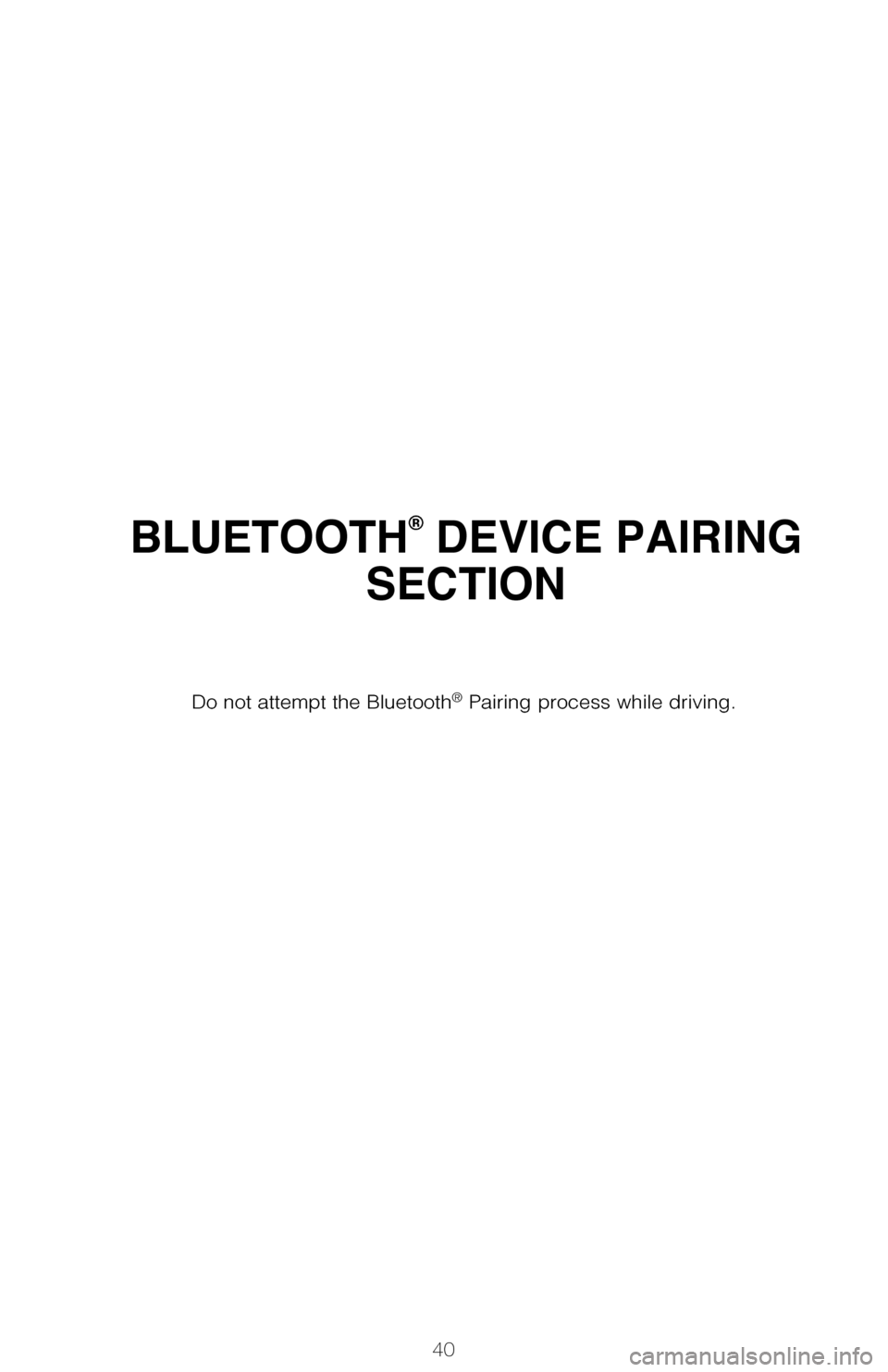
40
BLUETOOTH® DEVICE PAIRING
SECTION
Do not attempt the Bluetooth® Pairing process while driving.
106464_2017_RAV4_QRG_D5_R1.indd 409/22/16 8:40 AM
Page 43 of 51
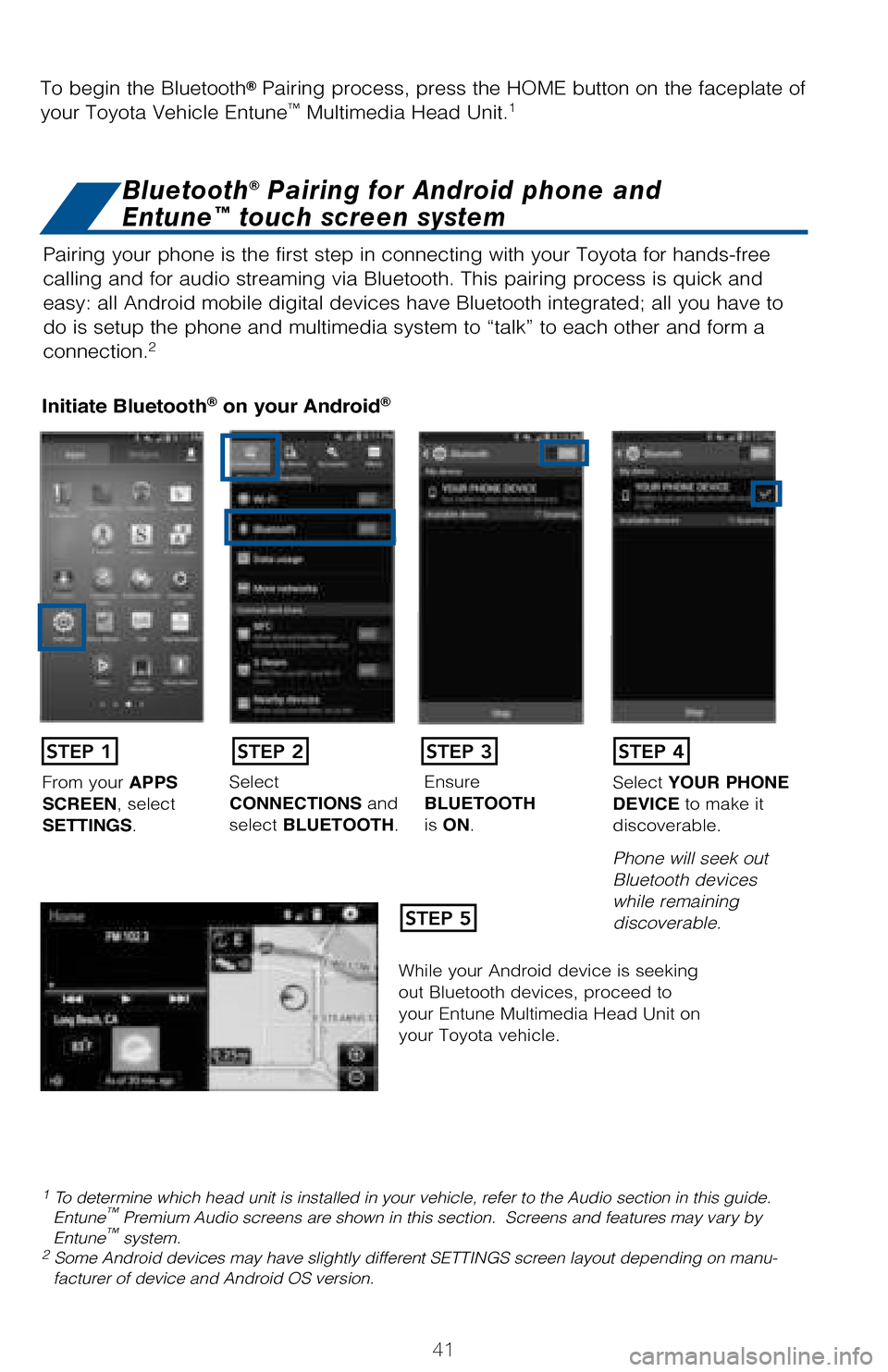
41
Pairing your phone is the first step in connecting with your Toyota for hands-free
calling and for audio streaming via Bluetooth. This pairing process is quick and
easy: all Android mobile digital devices have Bluetooth integrated; all you have to
do is setup the phone and multimedia system to “talk” to each other and form a
connection.2
Initiate Bluetooth® on your Android®
STEP 1
STEP 5
STEP 2STEP 3STEP 4
From your APPS SCREEN, select SETTINGS.
Select CONNECTIONS and select BLUETOOTH.
Ensure BLUETOOTH is ON.
Select YOUR PHONE DEVICE to make it discoverable.
Phone will seek out Bluetooth devices while remaining discoverable.
While your Android device is seeking out Bluetooth devices, proceed to your Entune Multimedia Head Unit on your Toyota vehicle.
1 To determine which head unit is installed in your vehicle, refer to the Audio section in this guide. Entune™ Premium Audio screens are shown in this section. Screens and features may vary by Entune™ system. 2 Some Android devices may have slightly different SETTINGS screen layout depending on manu-facturer of device and Android OS version.
To begin the Bluetooth® Pairing process, press the HOME button on the faceplate of
your Toyota Vehicle Entune™ Multimedia Head Unit.1
Bluetooth® Pairing for Android phone and
Entune™ touch screen system
106464_2017_RAV4_QRG_D5_R1.indd 419/22/16 8:41 AM
Page 44 of 51
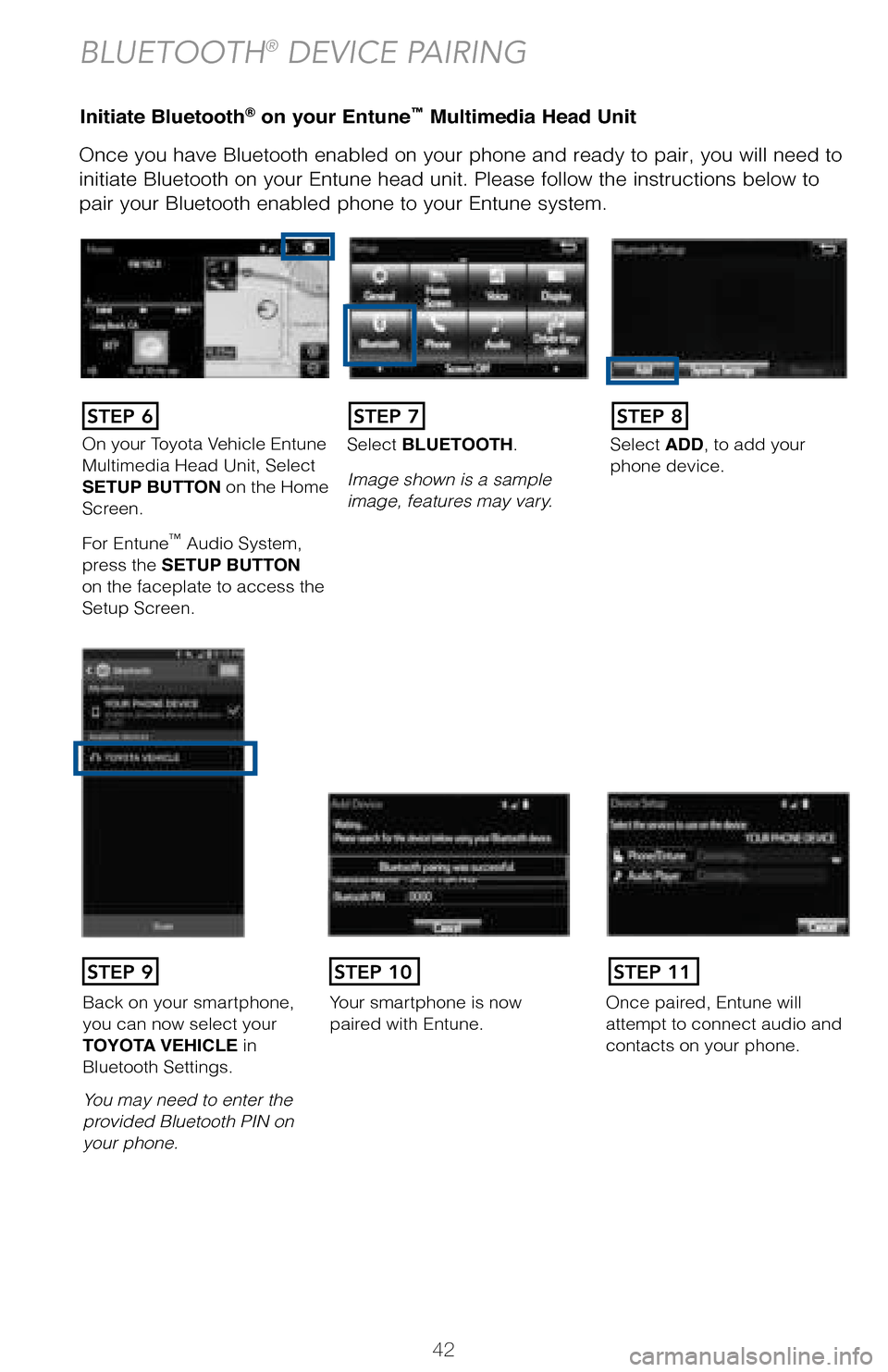
42
Initiate Bluetooth® on your Entune™ Multimedia Head Unit
Once you have Bluetooth enabled on your phone and ready to pair, you will need to
initiate Bluetooth on your Entune head unit. Please follow the instructions below to
pair your Bluetooth enabled phone to your Entune system.
BLUETOOTH® DEVICE PAIRING
On your Toyota Vehicle Entune Multimedia Head Unit, Select SETUP BUTTON on the Home Screen.
For Entune™ Audio System, press the SETUP BUTTON on the faceplate to access the Setup Screen.
Select BLUETOOTH.
Image shown is a sample image, features may vary.
Select ADD, to add your phone device.
Back on your smartphone, you can now select your TOYOTA VEHICLE inBluetooth Settings.
You may need to enter the provided Bluetooth PIN on your phone.
Your smartphone is now paired with Entune.Once paired, Entune willattempt to connect audio and contacts on your phone.
STEP 6STEP 7STEP 8
STEP 9STEP 11STEP 10
106464_2017_RAV4_QRG_D5_R1.indd 429/22/16 8:41 AM
Page 45 of 51
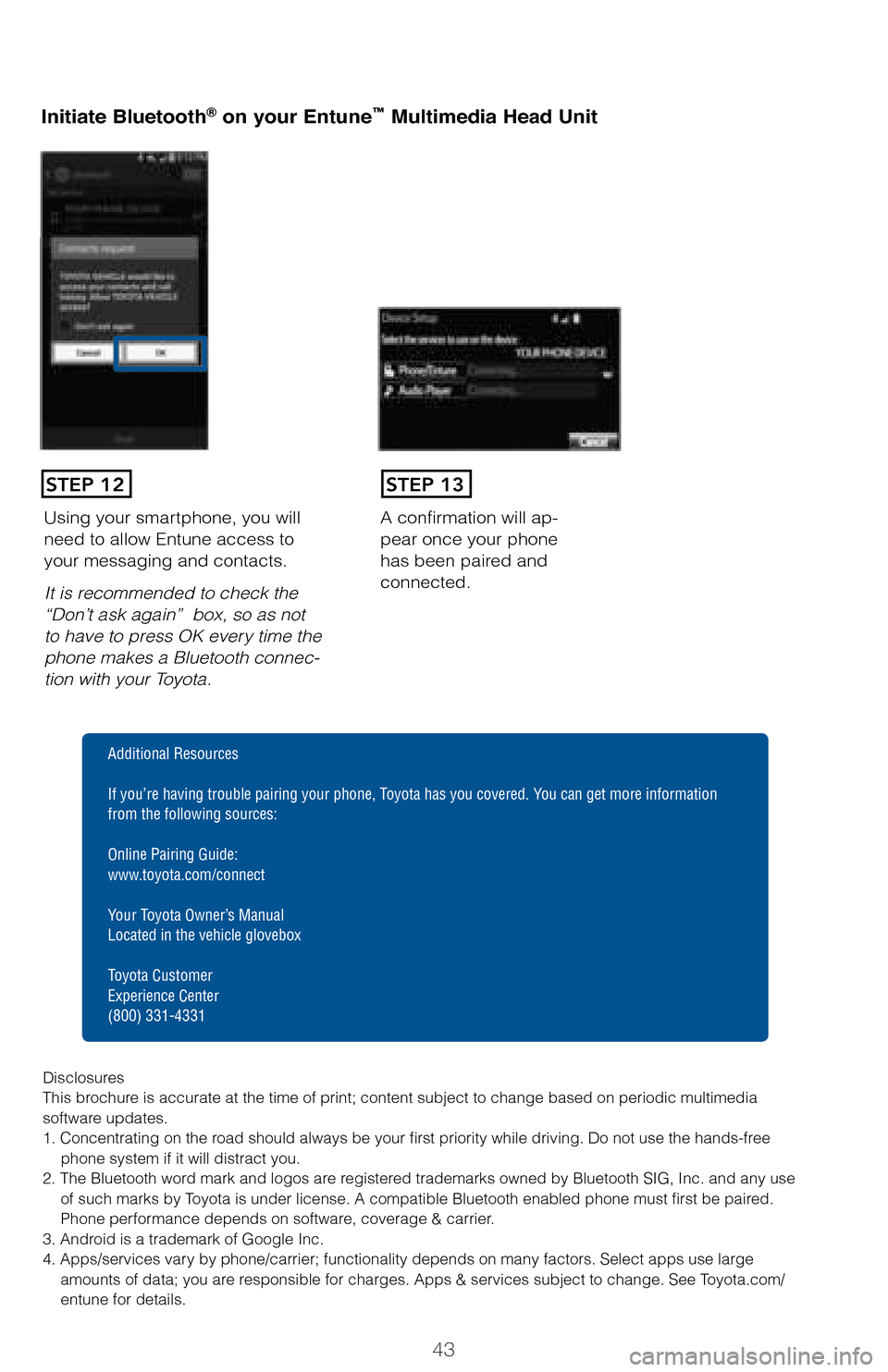
43
Initiate Bluetooth® on your Entune™ Multimedia Head Unit
A confirmation will ap-pear once your phone has been paired and connected.
Using your smartphone, you will need to allow Entune access to your messaging and contacts.
It is recommended to check the “Don’t ask again” box, so as not to have to press OK every time the phone makes a Bluetooth connec-tion with your Toyota.
STEP 12STEP 13
Additional Resources
If you’re having trouble pairing your phone, Toyota has you covered. You can get more information from the following sources:
Online Pairing Guide: www.toyota.com/connect
Your Toyota Owner’s Manual Located in the vehicle glovebox
Toyota Customer Experience Center(800) 331-4331
DisclosuresThis brochure is accurate at the time of print; content subject to change based on periodic multimedia software updates.1. Concentrating on the road should always be your first priority while driving. Do not use the hands-free phone system if it will distract you.2. The Bluetooth word mark and logos are registered trademarks owned by Bluetooth SIG, Inc. and any use of such marks by Toyota is under license. A compatible Bluetooth enabled phone must first be paired. Phone performance depends on software, coverage & carrier.3. Android is a trademark of Google Inc.4. Apps/services vary by phone/carrier; functionality depends on many factors. Select apps use large amounts of data; you are responsible for charges. Apps & services subject to change. See Toyota.com/entune for details.
106464_2017_RAV4_QRG_D5_R1.indd 439/22/16 8:42 AM
Page 46 of 51
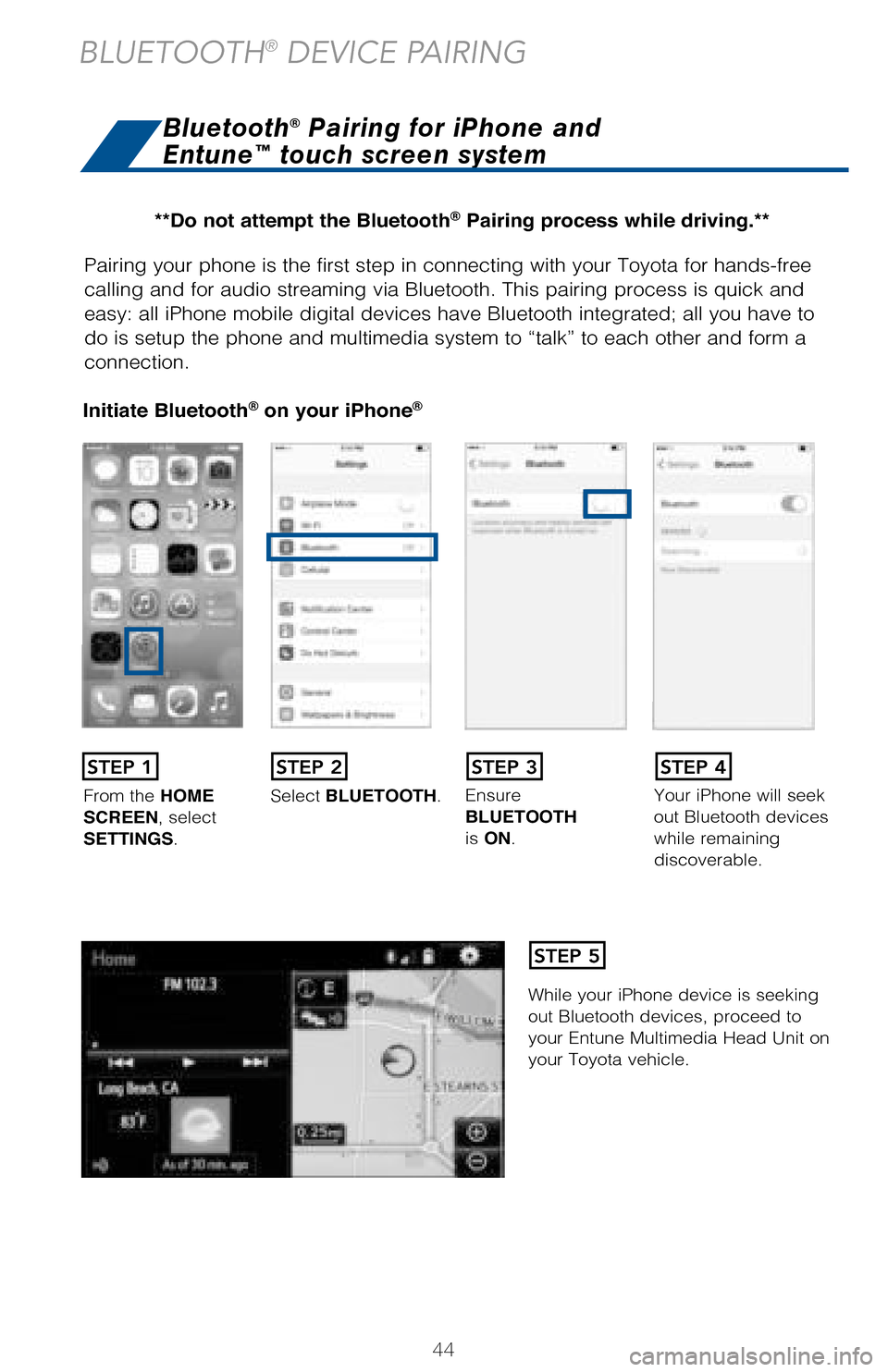
44
Pairing your phone is the first step in connecting with your Toyota for hands-free
calling and for audio streaming via Bluetooth. This pairing process is quick and
easy: all iPhone mobile digital devices have Bluetooth integrated; all you have to
do is setup the phone and multimedia system to “talk” to each other and form a
connection.
Initiate Bluetooth® on your iPhone®
From the HOME SCREEN, select SETTINGS.
Select BLUETOOTH.Ensure BLUETOOTH is ON.
Your iPhone will seek out Bluetooth devices while remaining discoverable.
While your iPhone device is seeking out Bluetooth devices, proceed to your Entune Multimedia Head Unit on your Toyota vehicle.
STEP 1STEP 2STEP 3STEP 4
STEP 5
Bluetooth® Pairing for iPhone and
Entune™ touch screen system
BLUETOOTH® DEVICE PAIRING
**Do not attempt the Bluetooth® Pairing process while driving.**
106464_2017_RAV4_QRG_D5_R1.indd 449/22/16 8:42 AM
Page 47 of 51
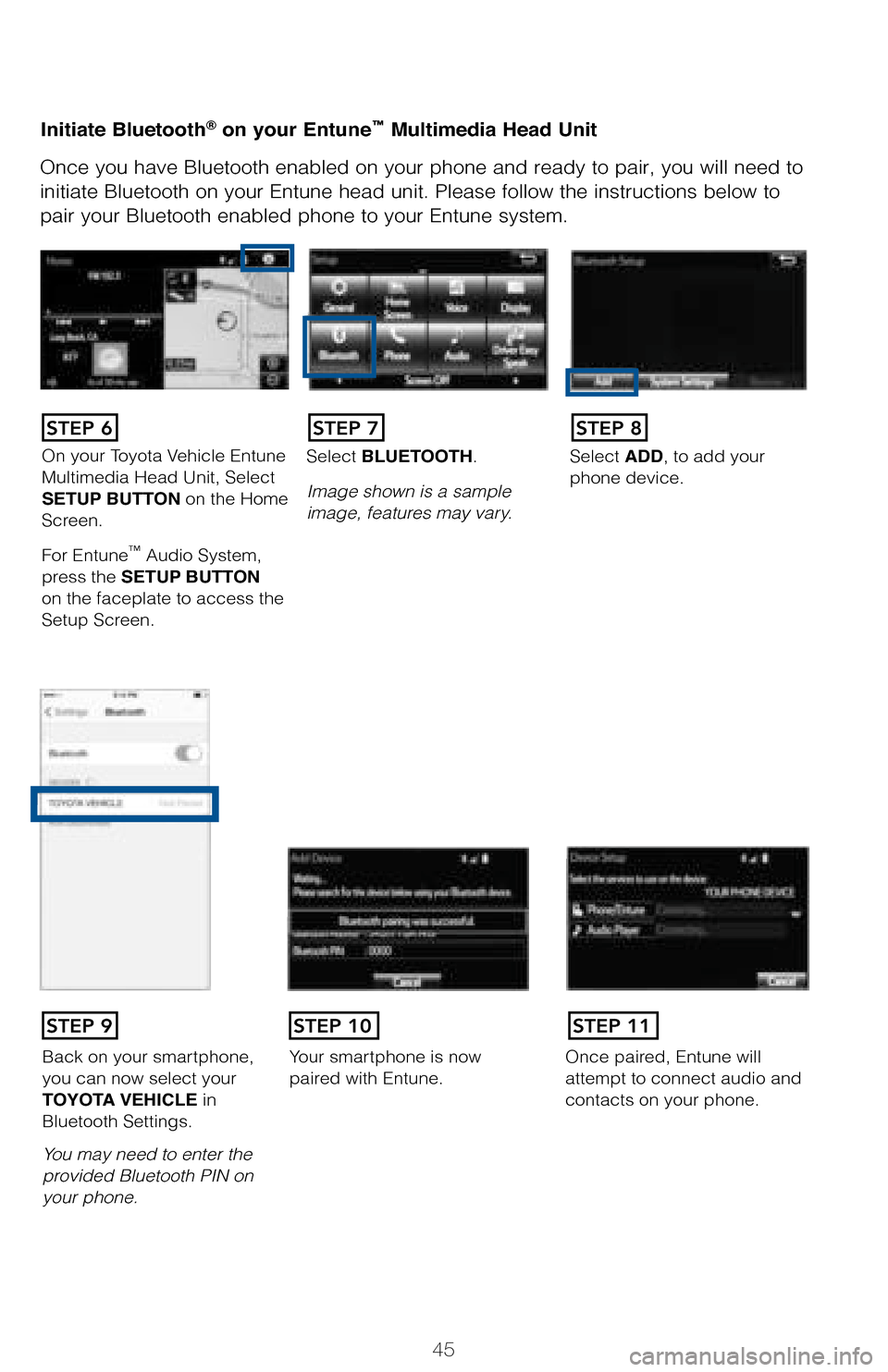
45
Initiate Bluetooth® on your Entune™ Multimedia Head Unit
Once you have Bluetooth enabled on your phone and ready to pair, you will need to
initiate Bluetooth on your Entune head unit. Please follow the instructions below to
pair your Bluetooth enabled phone to your Entune system.
On your Toyota Vehicle Entune Multimedia Head Unit, Select SETUP BUTTON on the Home Screen.
For Entune™ Audio System, press the SETUP BUTTON on the faceplate to access the Setup Screen.
Select BLUETOOTH.
Image shown is a sample image, features may vary.
Select ADD, to add your phone device.
Back on your smartphone, you can now select your TOYOTA VEHICLE inBluetooth Settings.
You may need to enter the provided Bluetooth PIN on your phone.
Your smartphone is now paired with Entune.Once paired, Entune willattempt to connect audio and contacts on your phone.
STEP 6STEP 7STEP 8
STEP 9STEP 11STEP 10
106464_2017_RAV4_QRG_D5_R1.indd 459/22/16 8:42 AM
Page 48 of 51
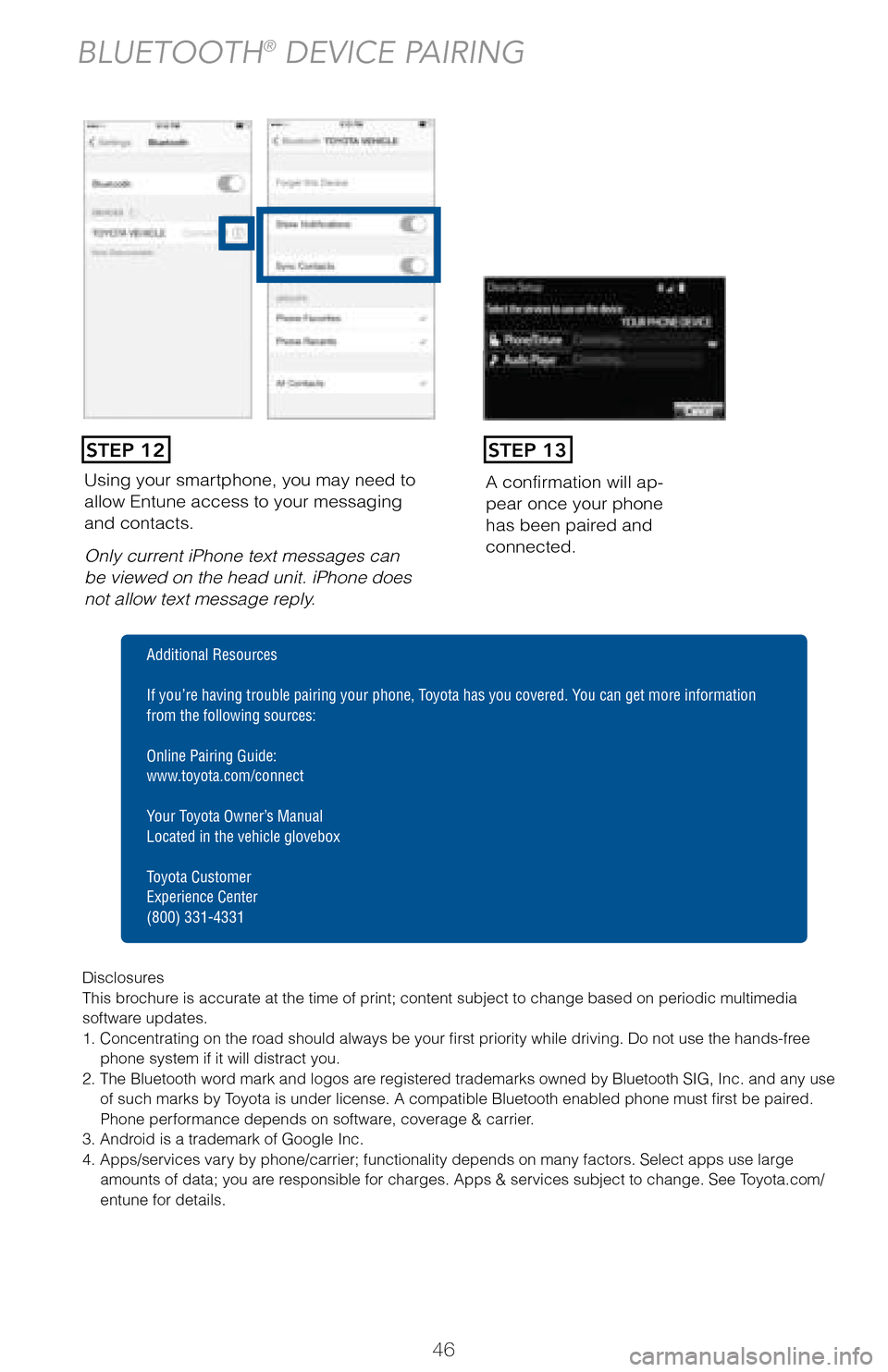
46
Using your smartphone, you may need to allow Entune access to your messaging and contacts.
Only current iPhone text messages can be viewed on the head unit. iPhone does not allow text message reply.
A confirmation will ap-pear once your phone has been paired and connected.
STEP 12STEP 13
BLUETOOTH® DEVICE PAIRING
Disclosures This brochure is accurate at the time of print; content subject to change based on periodic multimedia software updates.1. Concentrating on the road should always be your first priority while driving. Do not use the hands-free phone system if it will distract you.2. The Bluetooth word mark and logos are registered trademarks owned by Bluetooth SIG, Inc. and any use of such marks by Toyota is under license. A compatible Bluetooth enabled phone must first be paired. Phone performance depends on software, coverage & carrier.3. Android is a trademark of Google Inc.4. Apps/services vary by phone/carrier; functionality depends on many factors. Select apps use large amounts of data; you are responsible for charges. Apps & services subject to change. See Toyota.com/entune for details.
Additional Resources
If you’re having trouble pairing your phone, Toyota has you covered. You can get more information from the following sources:
Online Pairing Guide: www.toyota.com/connect
Your Toyota Owner’s Manual Located in the vehicle glovebox
Toyota Customer Experience Center(800) 331-4331
106464_2017_RAV4_QRG_D5_R1.indd 469/22/16 8:43 AM
Page 49 of 51
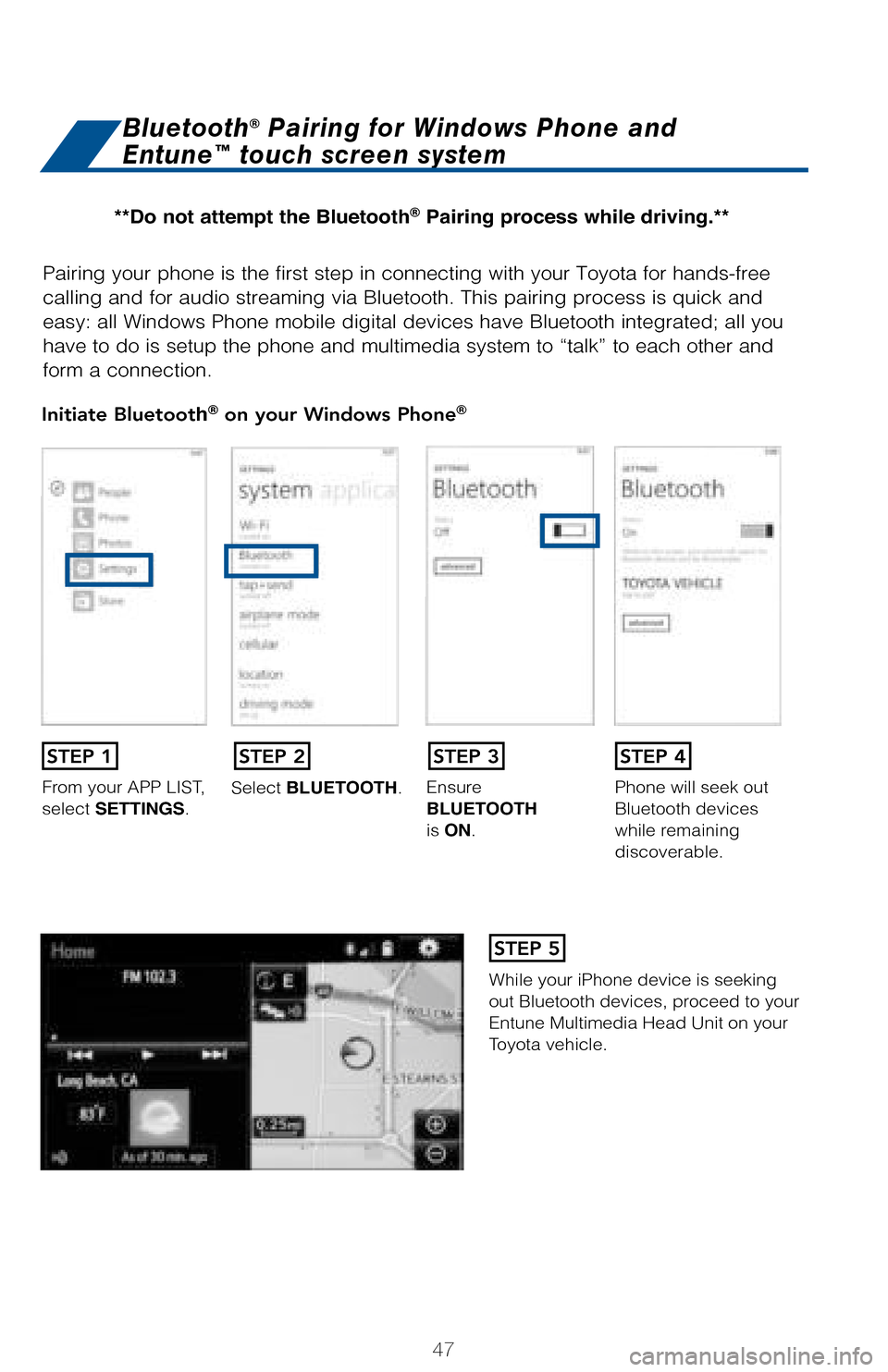
47
Pairing your phone is the first step in connecting with your Toyota for hands-free
calling and for audio streaming via Bluetooth. This pairing process is quick and
easy: all Windows Phone mobile digital devices have Bluetooth integrated; all you
have to do is setup the phone and multimedia system to “talk” to each other and
form a connection.
Initiate Bluetooth® on your Windows Phone®
From your APP LIST, select SETTINGS.Select BLUETOOTH.Ensure BLUETOOTH is ON.
Phone will seek out Bluetooth devices while remainingdiscoverable.
While your iPhone device is seeking out Bluetooth devices, proceed to your Entune Multimedia Head Unit on your Toyota vehicle.
Bluetooth® Pairing for Windows Phone and
Entune™ touch screen system
STEP 1STEP 2STEP 3STEP 4
STEP 5
**Do not attempt the Bluetooth® Pairing process while driving.**
106464_2017_RAV4_QRG_D5_R1.indd 479/22/16 8:43 AM
Page 50 of 51
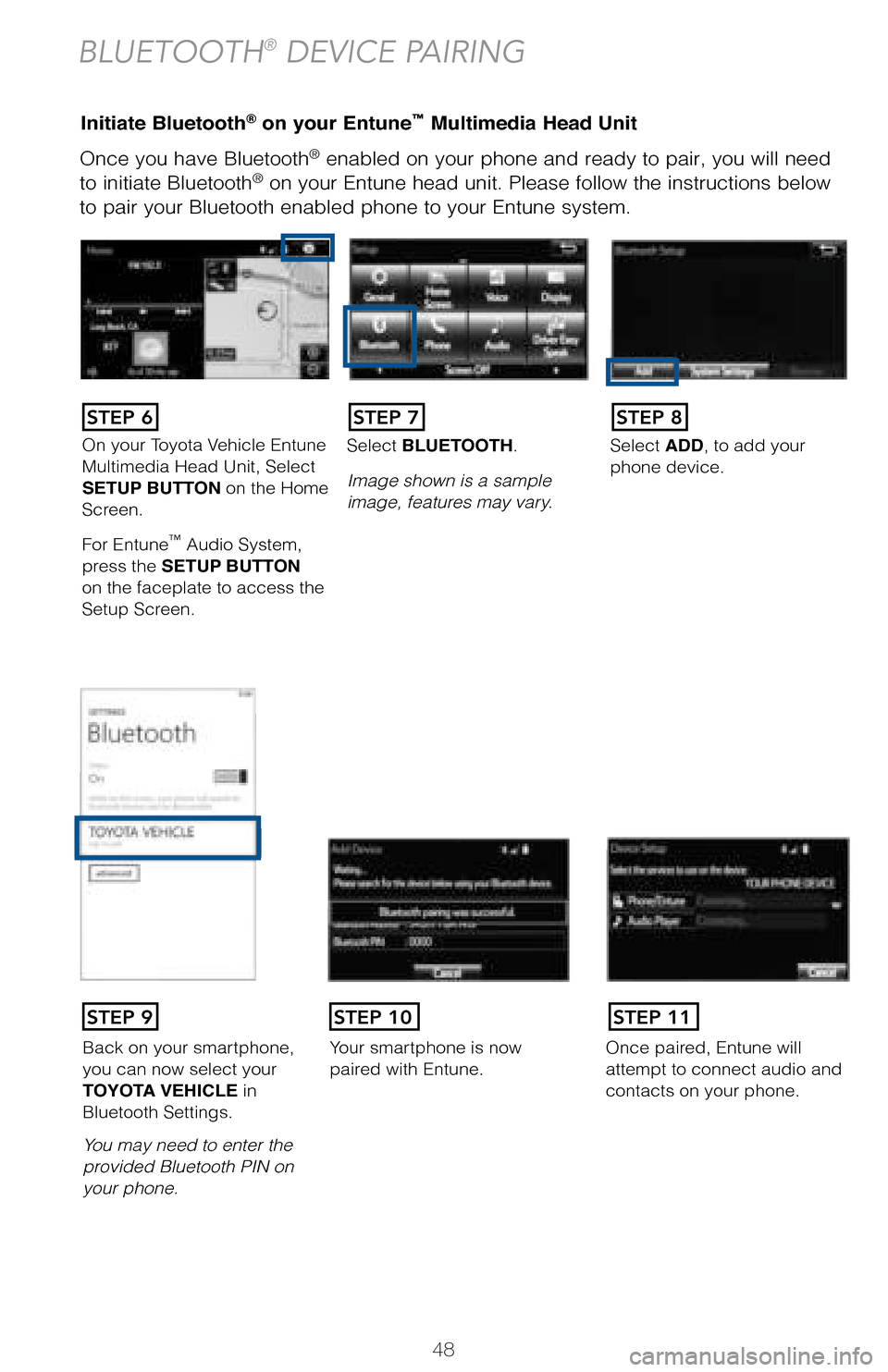
48
Once you have Bluetooth® enabled on your phone and ready to pair, you will need
to initiate Bluetooth® on your Entune head unit. Please follow the instructions below
to pair your Bluetooth enabled phone to your Entune system.
Initiate Bluetooth® on your Entune™ Multimedia Head Unit
BLUETOOTH® DEVICE PAIRING
On your Toyota Vehicle Entune Multimedia Head Unit, Select SETUP BUTTON on the Home Screen.
For Entune™ Audio System, press the SETUP BUTTON on the faceplate to access the Setup Screen.
Select BLUETOOTH.
Image shown is a sample image, features may vary.
Select ADD, to add your phone device.
Back on your smartphone, you can now select your TOYOTA VEHICLE inBluetooth Settings.
You may need to enter the provided Bluetooth PIN on your phone.
Your smartphone is now paired with Entune.Once paired, Entune willattempt to connect audio and contacts on your phone.
STEP 6STEP 7STEP 8
STEP 9STEP 11STEP 10
106464_2017_RAV4_QRG_D5_R1.indd 489/22/16 8:44 AM