key TOYOTA RAV4 2019 Accessories, Audio & Navigation (in English)
[x] Cancel search | Manufacturer: TOYOTA, Model Year: 2019, Model line: RAV4, Model: TOYOTA RAV4 2019Pages: 244, PDF Size: 6.8 MB
Page 197 of 244
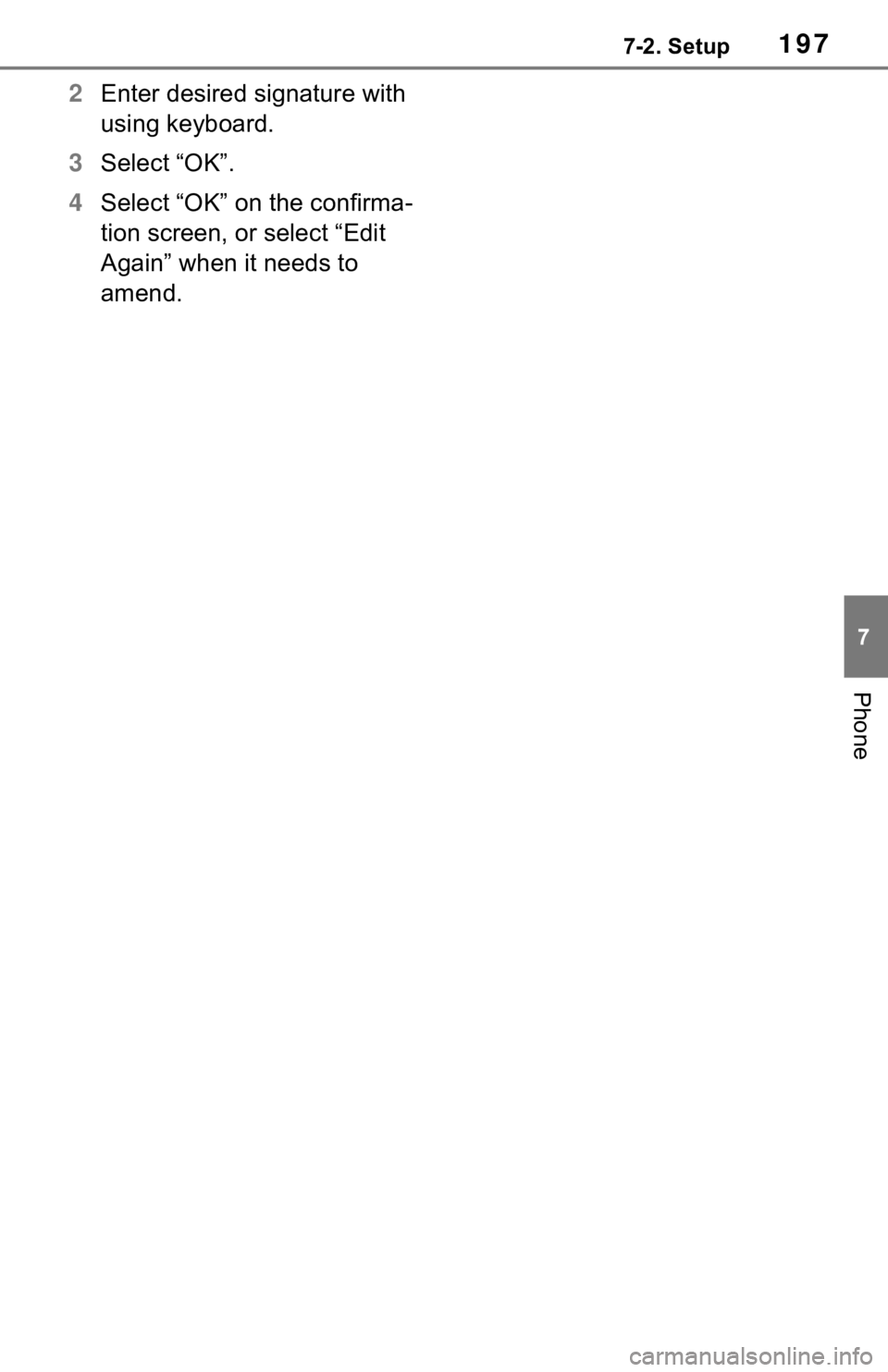
1977-2. Setup
7
Phone
2Enter desired signature with
using keyboard.
3 Select “OK”.
4 Select “OK” on the confirma-
tion screen, or select “Edit
Again” when it needs to
amend.
Page 217 of 244
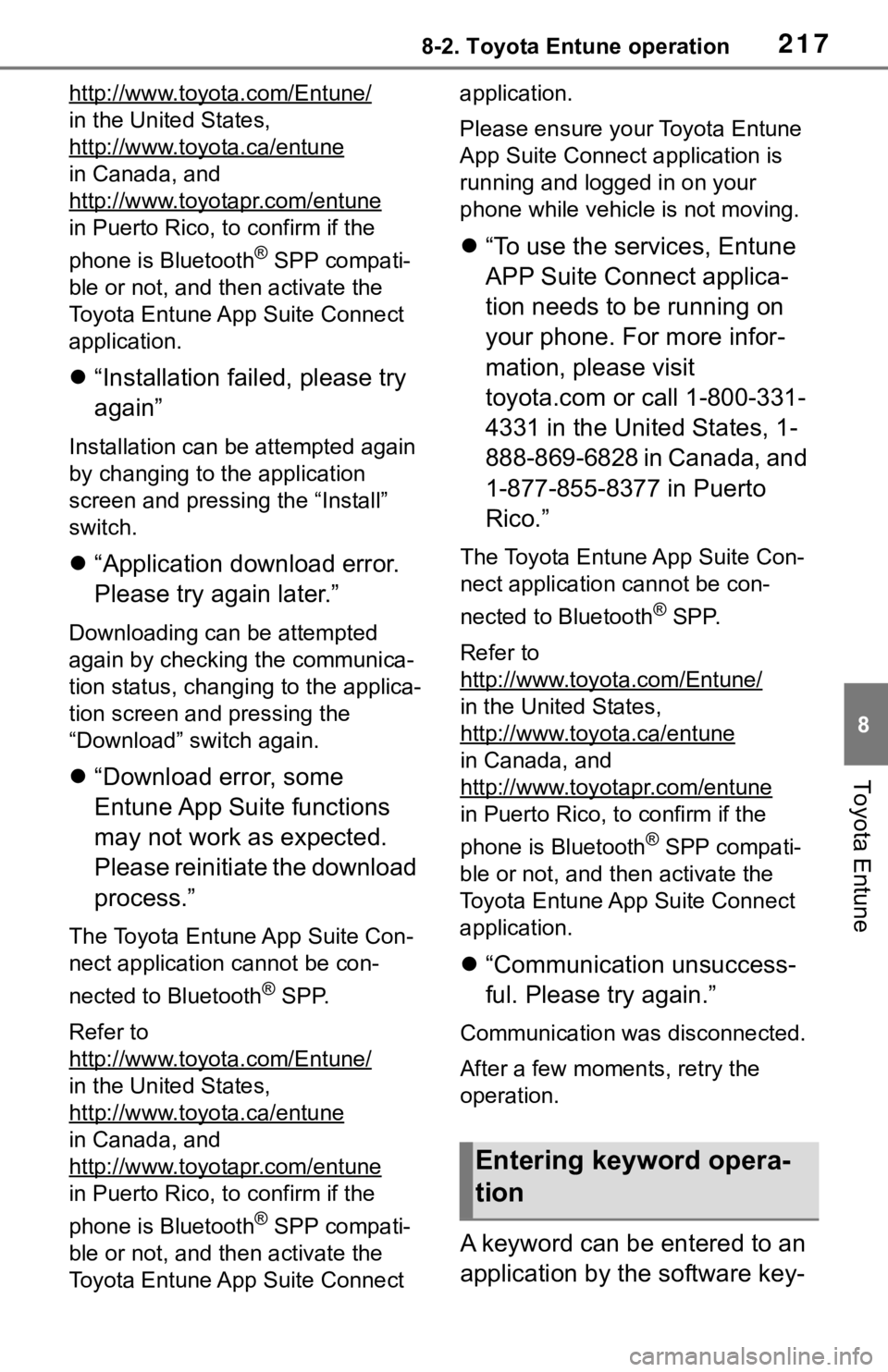
2178-2. Toyota Entune operation
8
Toyota Entune
http://www.toyota.com/Entune/
in the United States,
http://www.toyota.ca/entune
in Canada, and
http://www.toyotapr.com/entune
in Puerto Rico, to confirm if the
phone is Bluetooth
® SPP compati-
ble or not, and then activate the
Toyota Entune App Suite Connect
application.
“Installation failed, please try
again”
Installation can be attempted again
by changing to the application
screen and pressing the “Install”
switch.
“Application download error.
Please try again later.”
Downloading can be attempted
again by checking the communica-
tion status, chang ing to the applica-
tion screen and pressing the
“Download” switch again.
“Download error, some
Entune App Suite functions
may not work as expected.
Please reinitiate the download
process.”
The Toyota Entune App Suite Con-
nect application cannot be con-
nected to Bluetooth
® SPP.
Refer to
http://www.toyota.com/Entune/
in the United States,
http://www.toyota.ca/entune
in Canada, and
http://www.toyotapr.com/entune
in Puerto Rico, to confirm if the
phone is Bluetooth
® SPP compati-
ble or not, and then activate the
Toyota Entune App Suite Connect application.
Please ensure your Toyota Entune
App Suite Connec
t application is
running and logged in on your
phone while vehicle is not moving.
“To use the services, Entune
APP Suite Connect applica-
tion needs to be running on
your phone. For more infor-
mation, please visit
toyota.com or call 1-800-331-
4331 in the United States, 1-
888-869-6828 in Canada, and
1-877-855-8377 in Puerto
Rico.”
The Toyota Entune App Suite Con-
nect application cannot be con-
nected to Bluetooth
® SPP.
Refer to
http://www.toyota.com/Entune/
in the United States,
http://www.toyota.ca/entune
in Canada, and
http://www.toyotapr.com/entune
in Puerto Rico, to confirm if the
phone is Bluetooth
® SPP compati-
ble or not, and then activate the
Toyota Entune App Suite Connect
application.
“Communication unsuccess-
ful. Please try again.”
Communication was disconnected.
After a few moments, retry the
operation.
A keyword can be entered to an
application by the software key-
Entering keyword opera-
tion
Page 218 of 244
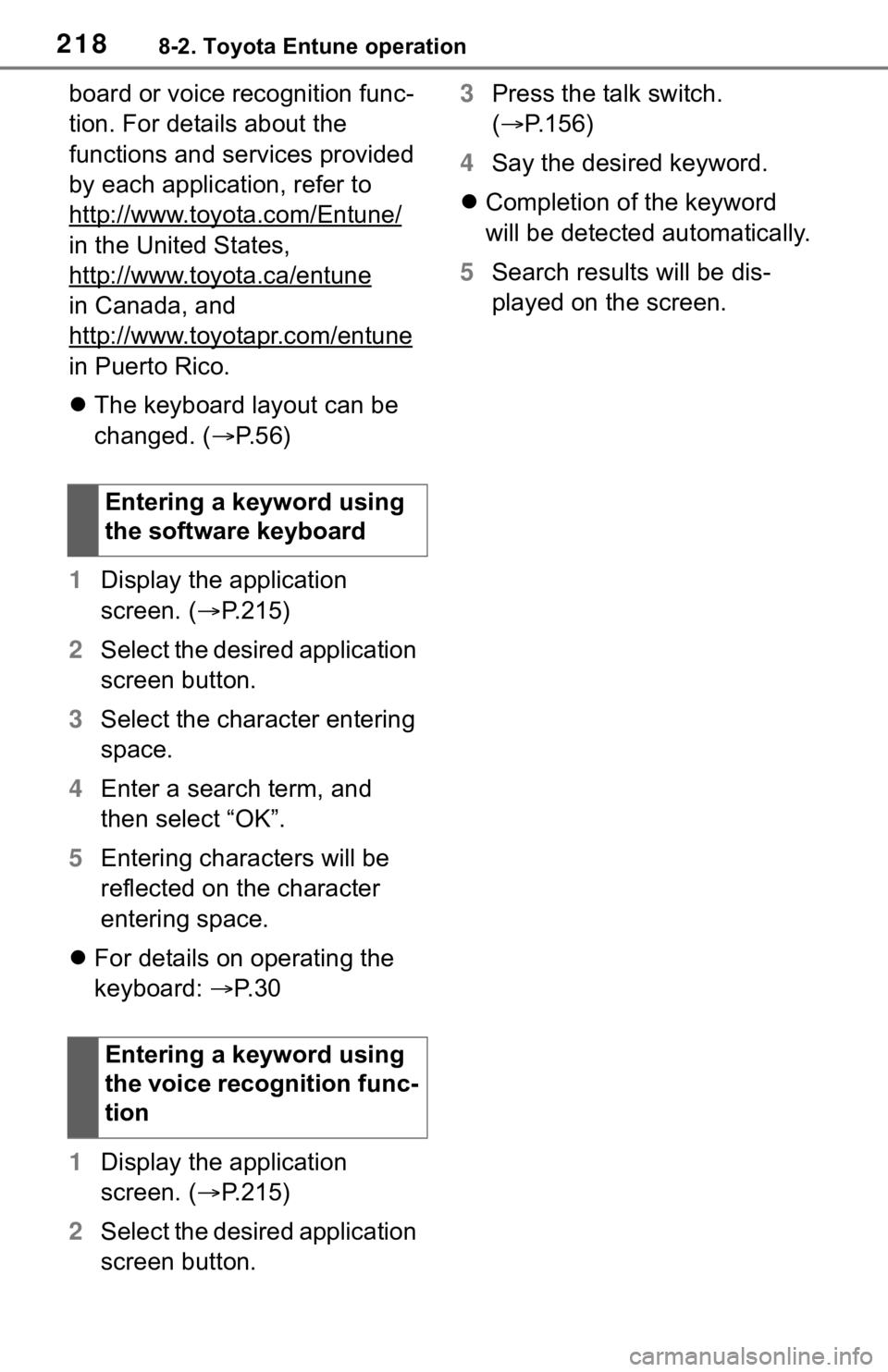
2188-2. Toyota Entune operation
board or voice recognition func-
tion. For details about the
functions and services provided
by each application, refer to
http://www.toyota.com/Entune/
in the United States,
http://www.toyota.ca/entune
in Canada, and
http://www.toyotapr.com/entune
in Puerto Rico.
The keyboard layout can be
changed. ( P. 5 6 )
1 Display the application
screen. ( P.215)
2 Select the desired application
screen button.
3 Select the character entering
space.
4 Enter a search term, and
then select “OK”.
5 Entering characters will be
reflected on the character
entering space.
For details on operating the
keyboard: P. 3 0
1 Display the application
screen. ( P.215)
2 Select the desired application
screen button. 3
Press the talk switch.
( P.156)
4 Say the desired keyword.
Completion of the keyword
will be detected automatically.
5 Search results will be dis-
played on the screen.
Entering a keyword using
the software keyboard
Entering a keyword using
the voice recognition func-
tion
Page 225 of 244
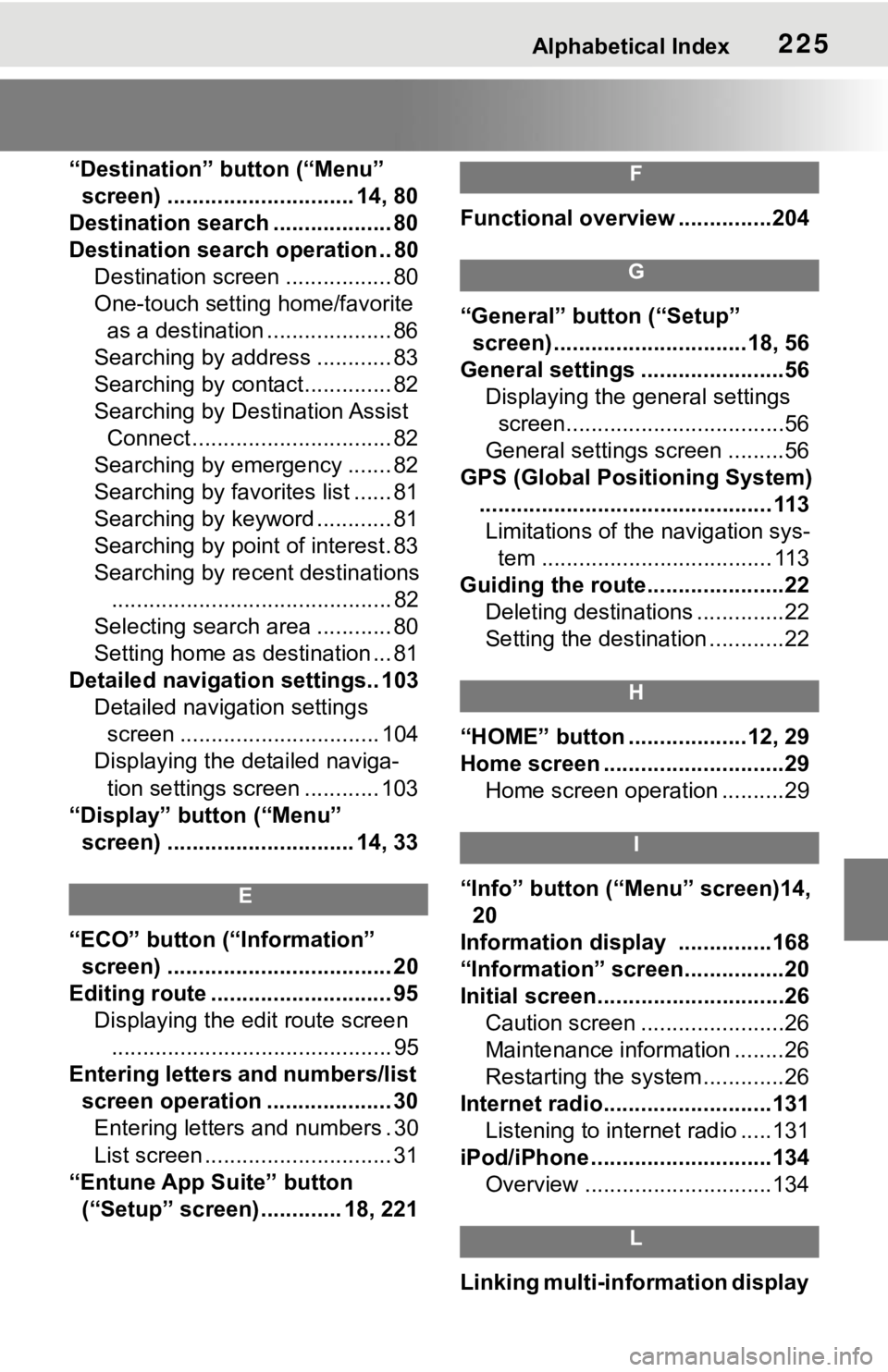
Alphabetical Index225
“Destination” button (“Menu” screen) .............................. 14, 80
Destination search ................... 80
Destination search operation .. 80 Destination screen ................. 80
One-touch setting home/favorite as a destination .................... 86
Searching by address ............ 83
Searching by contact.............. 82
Searching by Destination Assist Connect ................................ 82
Searching by emergency ....... 82
Searching by favorites list ...... 81
Searching by keyword ............ 81
Searching by point of interest. 83
Searching by recent destinations ............................................. 82
Selecting search area ............ 80
Setting home as destination ... 81
Detailed navigation settings.. 103 Detailed navigation settings screen ................................ 104
Displaying the detailed naviga-
tion settings screen ............ 103
“Display” button (“Menu” screen) .............................. 14, 33
E
“ECO” button (“Information” screen) .................................... 20
Editing route ............................. 95 Displaying the edit route screen............................................. 95
Entering letters and numbers/list screen operation .................... 30Entering letters and numbers . 30
List screen .............................. 31
“Entune App Suite” button (“Setup” screen)............. 18, 221
F
Functional overview ...............204
G
“General” button (“Setup” screen) ...............................18, 56
General settings .......................56 Displaying the general settings
screen...................................56
General settings screen .........56
GPS (Global Positioning System) ............................................... 113Limitations of the navigation sys- tem ..................................... 113
Guiding the route......................22 Deleting destinations ..............22
Setting the destination ............22
H
“HOME” button ...................12, 29
Home screen .............................29Home screen operation ..........29
I
“Info” button (“Menu” screen)14, 20
Information display ...............168
“Information” screen................20
Initial screen..............................26 Caution screen .......................26
Maintenance information ........26
Restarting the system .............26
Internet radio...........................131 Listening to internet radio .....131
iPod/iPhone .............................134
Overview ..............................134
L
Linking multi-information display
Page 227 of 244
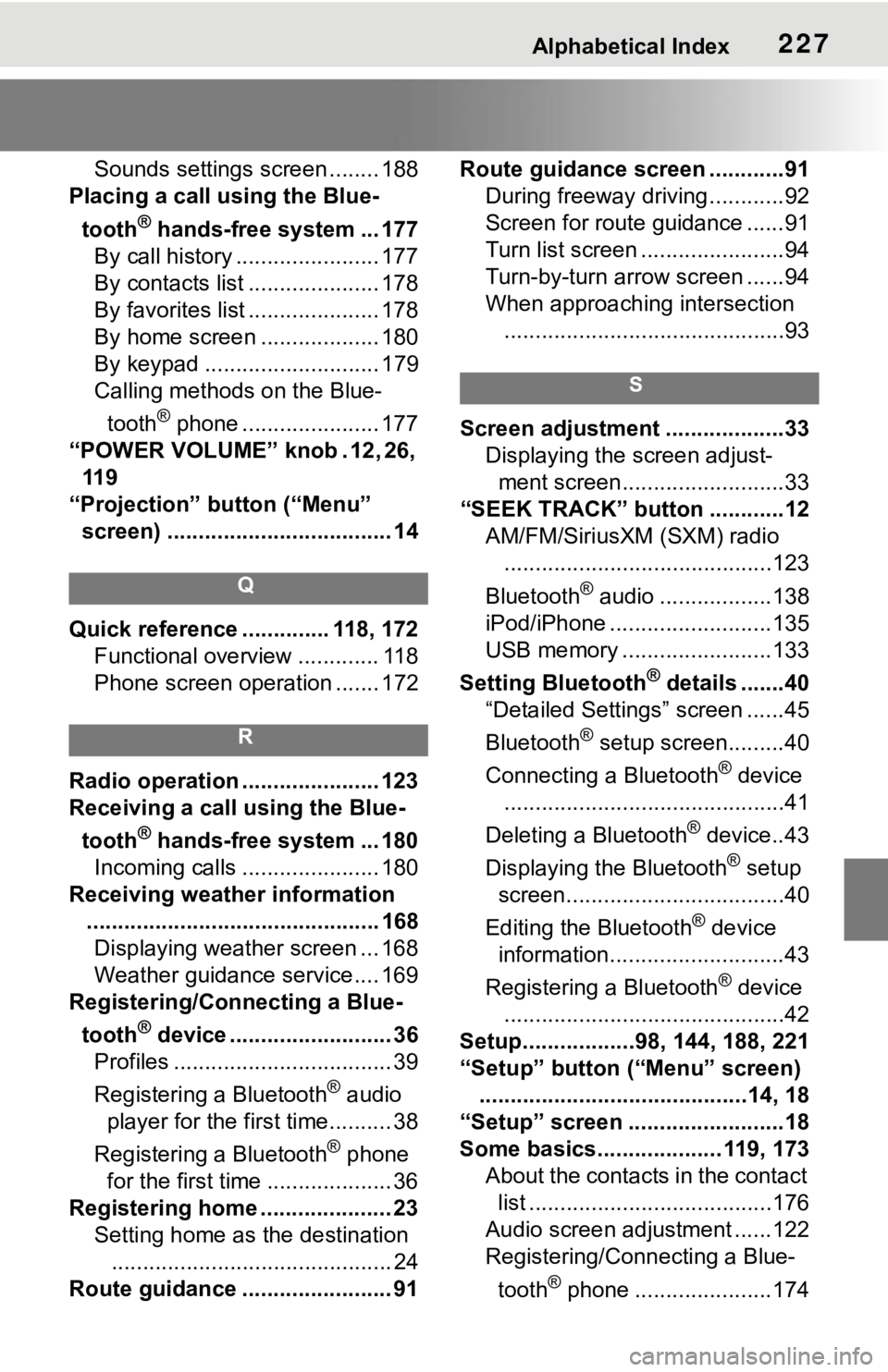
Alphabetical Index227
Sounds settings screen ........ 188
Placing a call u sing the Blue-
tooth
® hands-free system ... 177
By call history ....................... 177
By contacts list ..................... 178
By favorites list ..................... 178
By home screen ................... 180
By keypad ............................ 179
Calling methods on the Blue-
tooth
® phone ...................... 177
“POWER VOLUME” knob . 12, 26, 11 9
“Projection” button (“Menu” screen) .................................... 14
Q
Quick reference ... ........... 118, 172
Functional overview ............. 118
Phone screen operation ....... 172
R
Radio operation ...................... 123
Receiving a call using the Blue-
tooth
® hands-free system ... 180
Incoming calls ...................... 180
Receiving weather information ............................................... 168Displaying weather screen ... 168
Weather guidance service.... 169
Registering/Connecting a Blue-
tooth
® device .......................... 36
Profiles ................................... 39
Registering a Bluetooth
® audio
player for the first time.......... 38
Registering a Bluetooth
® phone
for the first time .................... 36
Registering home ..................... 23 Setting home as the destination............................................. 24
Route guidance ........................ 91 Route guidance screen ............91
During freeway driving ............92
Screen for route guidance ......91
Turn list screen .......................94
Turn-by-turn arrow screen ......94
When approaching intersection.............................................93
S
Screen adjustment ...................33 Displaying the screen adjust-ment screen..........................33
“SEEK TRACK” button ............12 AM/FM/SiriusXM (SXM) radio...........................................123
Bluetooth
® audio ..................138
iPod/iPhone ..........................135
USB memory ........................133
Setting Bluetooth
® details .......40
“Detailed Settings” screen ......45
Bluetooth
® setup screen.........40
Connecting a Bluetooth
® device
.............................................41
Deleting a Bluetooth
® device..43
Displaying the Bluetooth
® setup
screen...................................40
Editing the Bluetooth
® device
information............................43
Registering a Bluetooth
® device
.............................................42
Setup..................98, 144, 188, 221
“Setup” button (“Menu” screen) ...........................................14, 18
“Setup” screen .........................18
Some basics.................... 119, 173 About the contacts in the contact list .......................................176
Audio screen adjustment ......122
Registering/Connecting a Blue-
tooth
® phone ......................174
Page 228 of 244
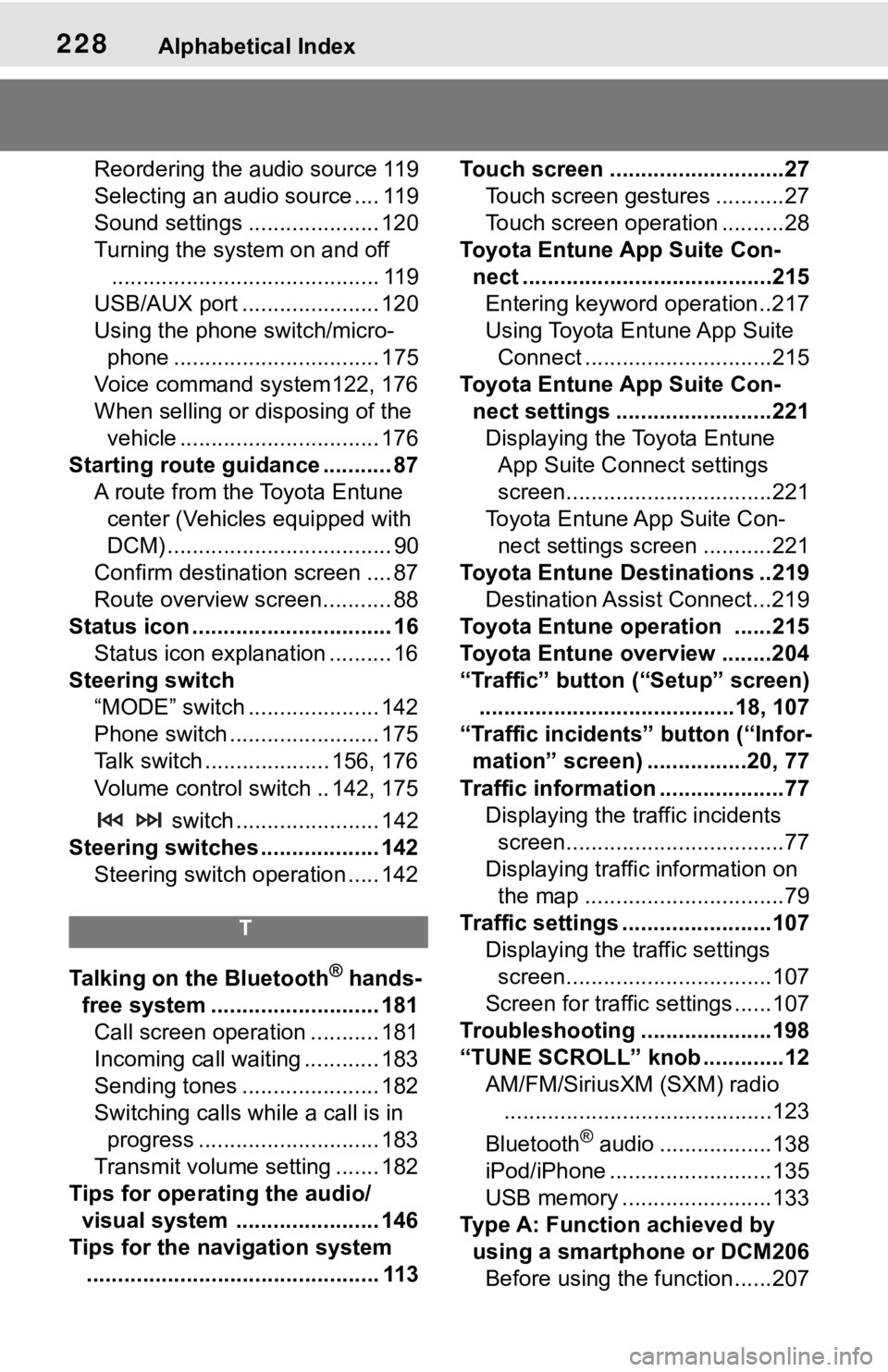
228Alphabetical Index
Reordering the audio source 119
Selecting an audio source .... 119
Sound settings ..................... 120
Turning the system on and off........................................... 119
USB/AUX port ...................... 120
Using the phone switch/micro- phone ................................. 175
Voice command system122, 176
When selling or disposing of the vehicle ................................ 176
Starting route guidance ........... 87 A route from the Toyota Entune center (Vehicles equipped with
DCM) .................................... 90
Confirm destinat ion screen .... 87
Route overview screen........... 88
Status icon ................................ 16 Status icon explanation .......... 16
Steering switch “MODE” switch ..................... 142
Phone switch ........................ 175
Talk switch .................... 156, 176
Volume control s witch .. 142, 175
switch ....................... 142
Steering switches ................... 142 Steering switch operation ..... 142
T
Talking on the Bluetooth® hands-
free system ........................... 181 Call screen operation ........... 181
Incoming call waiting ............ 183
Sending tones ...................... 182
Switching calls while a call is in progress ............................. 183
Transmit volume setting ....... 182
Tips for operating the audio/ visual system ....................... 146
Tips for the navigation system ............................................... 113 Touch screen ............................27
Touch screen gestures ...........27
Touch screen operation ..........28
Toyota Entune App Suite Con- nect ........................................215Entering keyword operation ..217
Using Toyota Entune App Suite Connect ..............................215
Toyota Entune App Suite Con- nect settings .........................221Displaying the Toyota Entune App Suite Connect settings
screen.................................221
Toyota Entune App Suite Con- nect settings screen ...........221
Toyota Entune Destinations ..219 Destination Assist Connect...219
Toyota Entune operation ......215
Toyota Entune overview ........204
“Traffic” button (“Setup” screen) .........................................18, 107
“Traffic incidents” button (“Infor- mation” screen) ................20, 77
Traffic information ....................77 Displaying the traffic incidents screen...................................77
Displaying traffic information on the map ................................79
Traffic settings ........................107 Displaying the traffic settings screen.................................107
Screen for traffic settings ......107
Troubleshooting ...... ...............198
“TUNE SCROLL” knob .............12 AM/FM/SiriusXM (SXM) radio...........................................123
Bluetooth
® audio ..................138
iPod/iPhone ..........................135
USB memory ........................133
Type A: Function achieved by using a smartphone or DCM206Before using the f unction......207