AUX TOYOTA RAV4 2019 Accessories, Audio & Navigation (in English)
[x] Cancel search | Manufacturer: TOYOTA, Model Year: 2019, Model line: RAV4, Model: TOYOTA RAV4 2019Pages: 244, PDF Size: 6.8 MB
Page 3 of 244
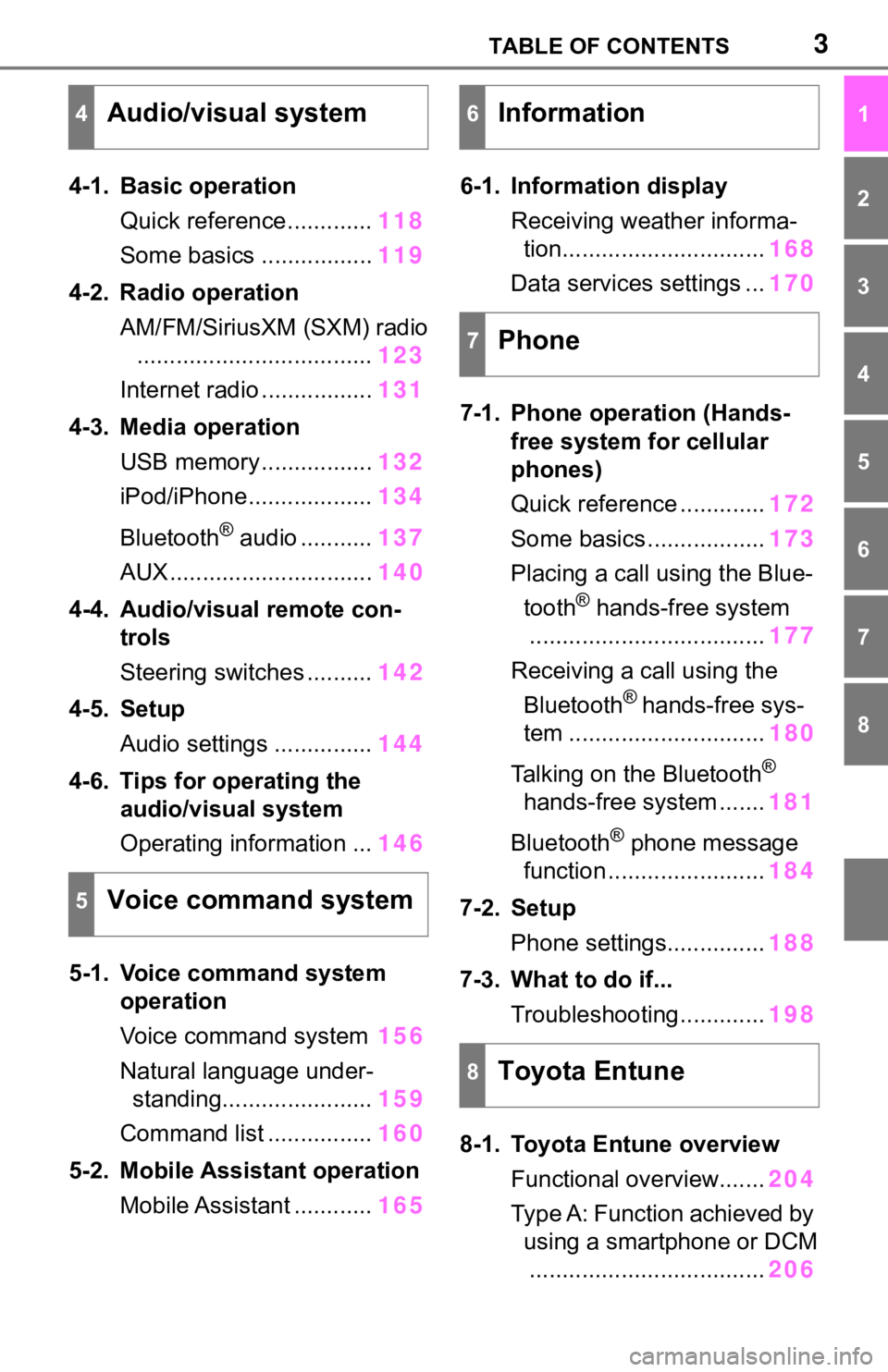
3TABLE OF CONTENTS
1
2
3
4
5
6
7
8
4-1. Basic operationQuick reference............. 118
Some basics ................. 119
4-2. Radio operation AM/FM/SiriusXM (SXM) radio.................................... 123
Internet radio ................. 131
4-3. Media operation USB memory................. 132
iPod/iPhone................... 134
Bluetooth
® audio ........... 137
AUX............................... 140
4-4. Audio/visual remote con- trols
Steering switches .......... 142
4-5. Setup Audio settings ............... 144
4-6. Tips for operating the audio/visual system
Operating information ... 146
5-1. Voice command system operation
Voice command system 156
Natural language under- standing....................... 159
Command list ................ 160
5-2. Mobile Assistant operation Mobile Assistant ............ 1656-1. Information display
Receiving weather informa-tion............................... 168
Data services settings ... 170
7-1. Phone operation (Hands- free system for cellular
phones)
Quick reference ............. 172
Some basics .................. 173
Placing a call using the Blue- tooth
® hands-free system
.................................... 177
Receiving a call using the Bluetooth
® hands-free sys-
tem .............................. 180
Talking on the Bluetooth
®
hands-free system ....... 181
Bluetooth
® phone message
function ........................ 184
7-2. Setup Phone settings............... 188
7-3. What to do if... Troubleshooting............. 198
8-1. Toyota Entune overview Functional overview....... 204
Type A: Function achieved by using a smartphone or DCM.................................... 206
4Audio/visual system
5Voice command system
6Information
7Phone
8Toyota Entune
Page 117 of 244
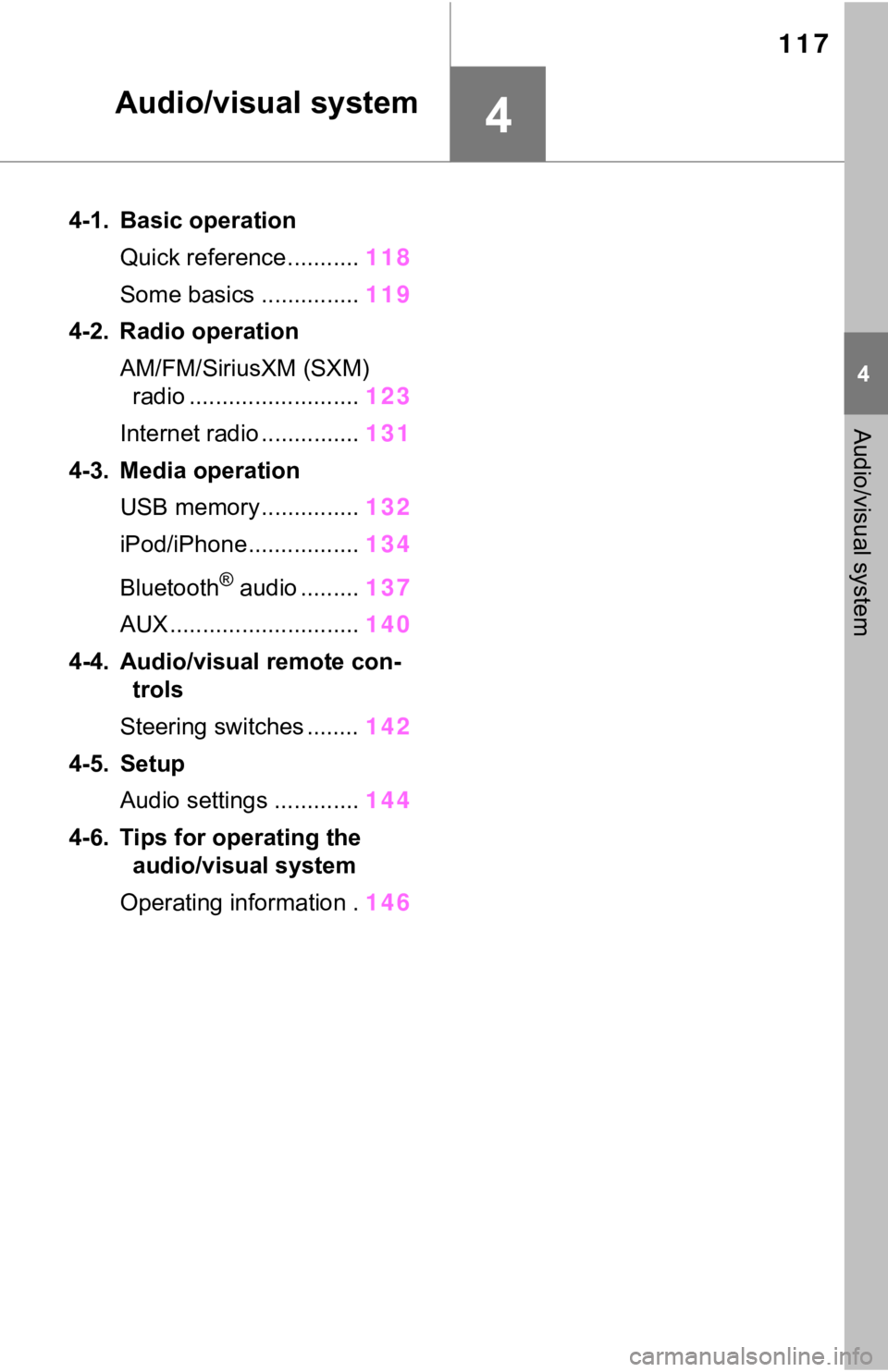
117
4
4
Audio/visual system
Audio/visual system
4-1. Basic operationQuick reference........... 118
Some basics ............... 119
4-2. Radio operation AM/FM/SiriusXM (SXM) radio .......................... 123
Internet radio ............... 131
4-3. Media operation USB memory............... 132
iPod/iPhone................. 134
Bluetooth
® audio ......... 137
AUX............................. 140
4-4. Audio/visual remote con- trols
Steering switches ........ 142
4-5. Setup Audio settings ............. 144
4-6. Tips for operating the audio/visual system
Operating information . 146
Page 118 of 244
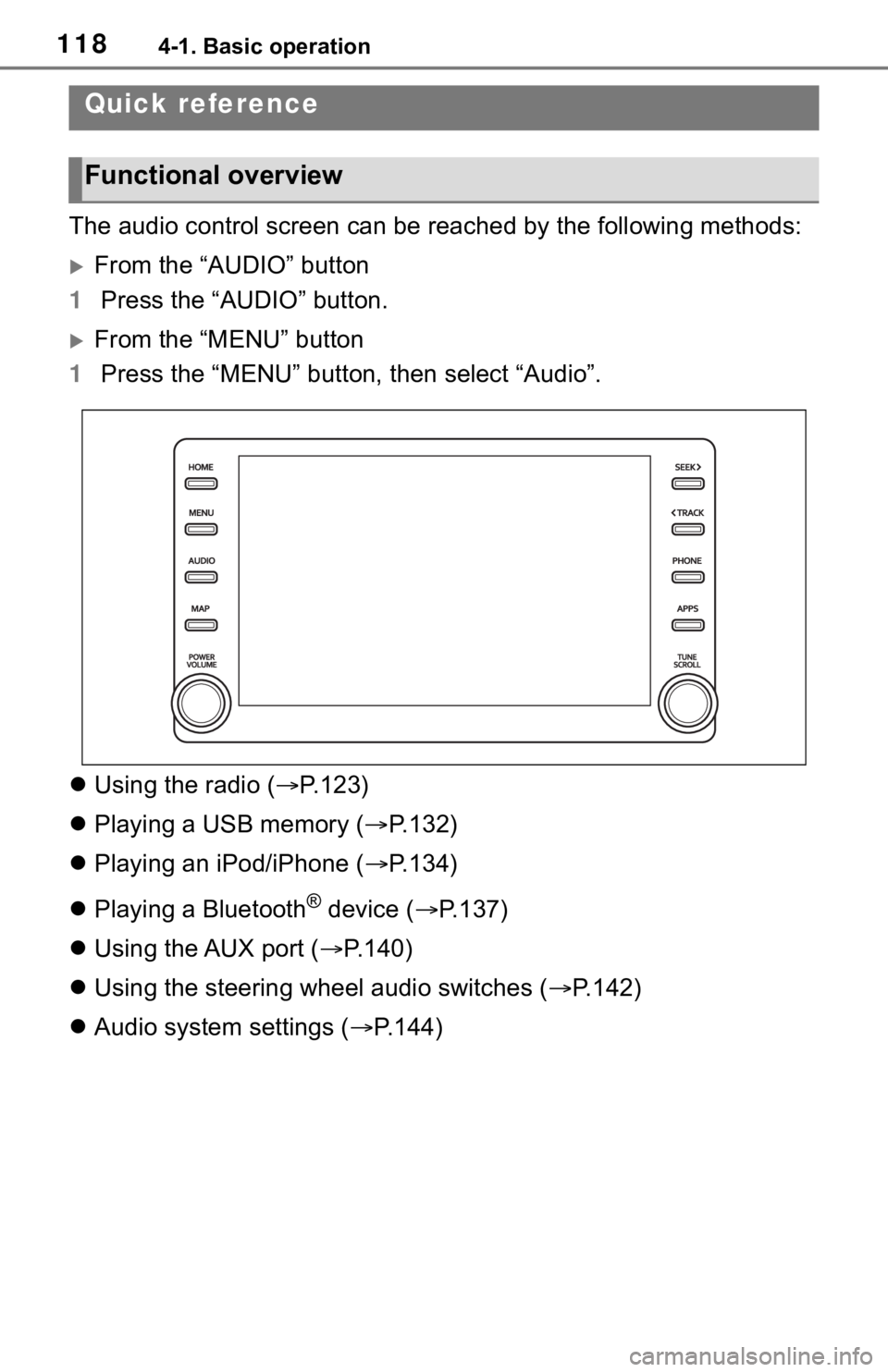
1184-1. Basic operation
4-1.Basic operation
The audio control screen can be reached by the following methods:
From the “AUDIO” button
1 Press the “AUDIO” button.
From the “MENU” button
1 Press the “MENU” button, then select “Audio”.
Using the radio ( P.123)
Playing a USB memory ( P.132)
Playing an iPod/iPhone ( P.134)
Playing a Bluetooth
® device ( P.137)
Using the AUX port ( P.140)
Using the steering wheel audio switches ( P.142)
Audio system settings ( P.144)
Quick reference
Functional overview
Page 120 of 244
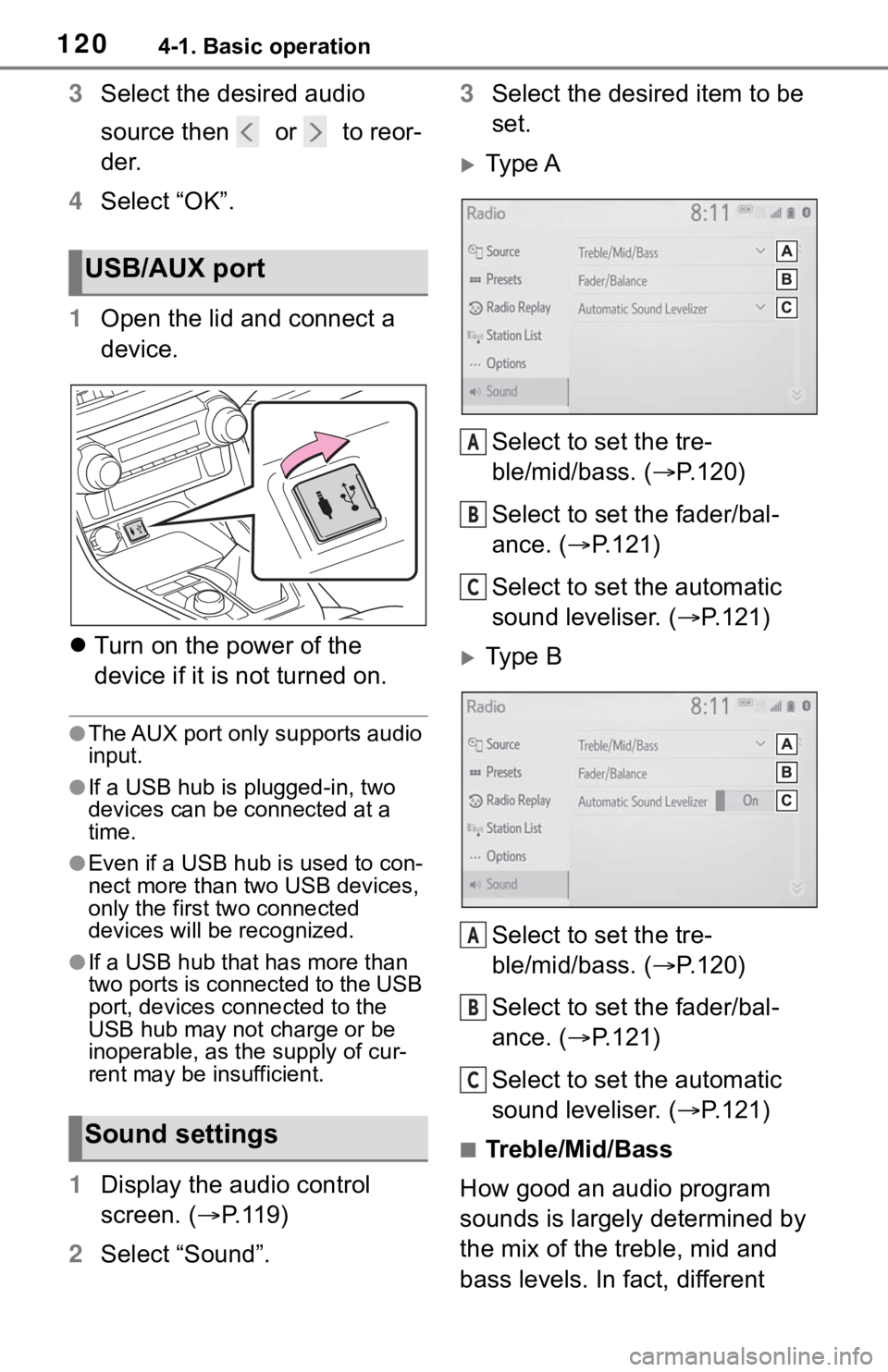
1204-1. Basic operation
3Select the desired audio
source then or to reor-
der.
4 Select “OK”.
1 Open the lid and connect a
device.
Turn on the power of the
device if it is not turned on.
●The AUX port only supports audio
input.
●If a USB hub is plugged-in, two
devices can be connected at a
time.
●Even if a USB hub is used to con-
nect more than two USB devices,
only the first two connected
devices will be recognized.
●If a USB hub that has more than
two ports is connected to the USB
port, devices connected to the
USB hub may not charge or be
inoperable, as the supply of cur-
rent may be insufficient.
1 Display the audio control
screen. ( P.119)
2 Select “Sound”. 3
Select the desired item to be
set.
Type A
Select to set the tre-
ble/mid/bass. ( P.120)
Select to set the fader/bal-
ance. ( P.121)
Select to set the automatic
sound leveliser. ( P.121)
Type B
Select to set the tre-
ble/mid/bass. ( P.120)
Select to set the fader/bal-
ance. ( P.121)
Select to set the automatic
sound leveliser. ( P.121)
■Treble/Mid/Bass
How good an audio program
sounds is largely determined by
the mix of the treble, mid and
bass levels. In fact, different
USB/AUX port
Sound settings
A
B
C
A
B
C
Page 129 of 244
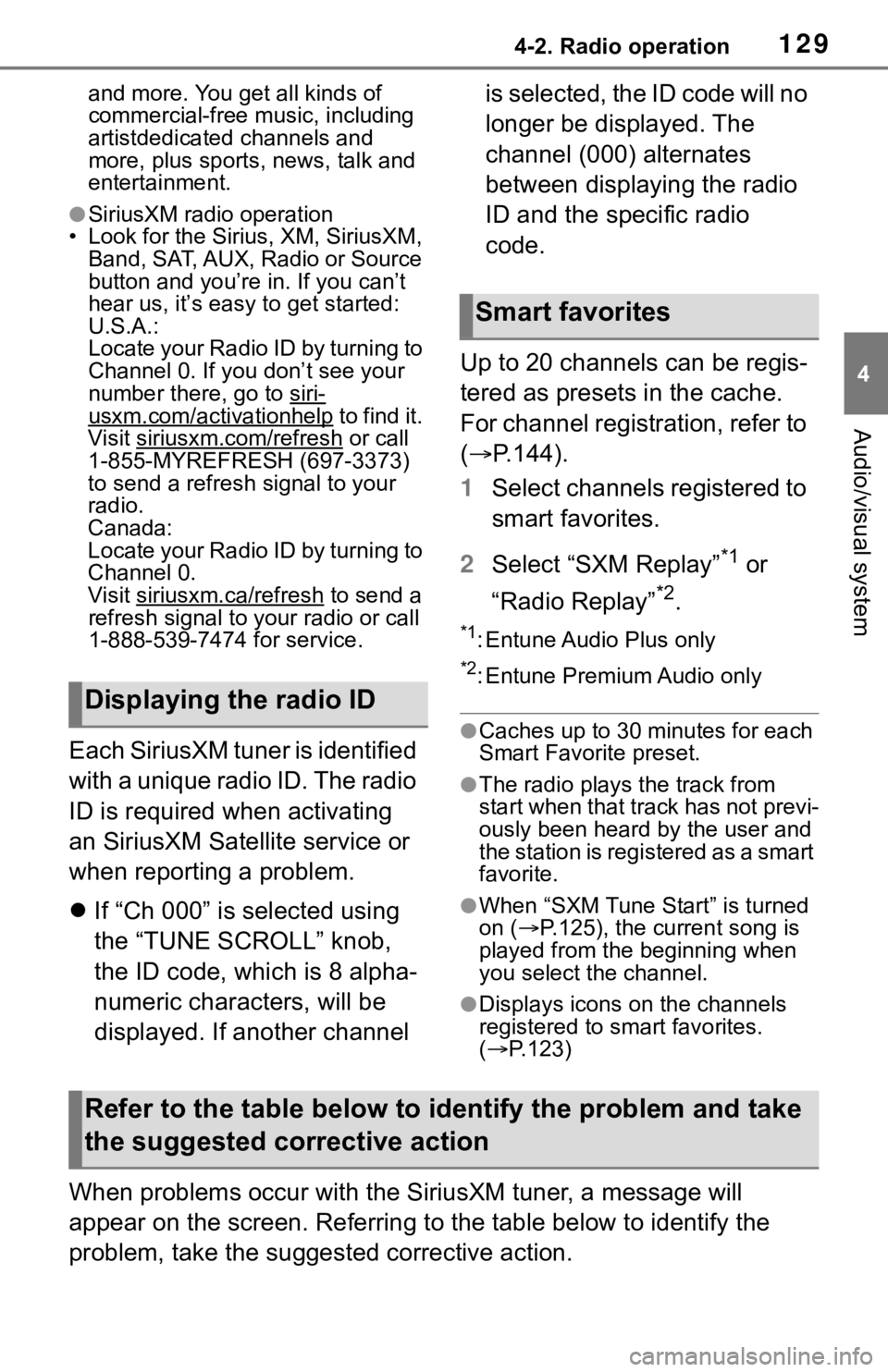
1294-2. Radio operation
4
Audio/visual system
and more. You get all kinds of
commercial-free music, including
artistdedicated channels and
more, plus sports, news, talk and
entertainment.
●SiriusXM radio operation
• Look for the Sirius, XM, SiriusXM, Band, SAT, AUX, Radio or Source
button and you’re in. If you can’t
hear us, it’s easy to get started:
U.S.A.:
Locate your Radio ID by turning to
Channel 0. If you don’t see your
number there, go to siri-
usxm.com/activationhelp to find it.
Visit siriusxm.com/refresh
or call
1-855-MYREFRESH (697-3373)
to send a refresh signal to your
radio.
Canada:
Locate your Radio ID by turning to
Channel 0.
Visit siriusxm.ca/refresh
to send a
refresh signal to your radio or call
1-888-539-7474 for service.
Each SiriusXM tuner is identified
with a unique radio ID. The radio
ID is required when activating
an SiriusXM Satellite service or
when reporting a problem.
If “Ch 000” is selected using
the “TUNE SCROLL” knob,
the ID code, which is 8 alpha-
numeric characters, will be
displayed. If another channel is selected, the ID code will no
longer be displayed. The
channel (000) alternates
between displaying the radio
ID and the specific radio
code.
Up to 20 channels can be regis-
tered as presets in the cache.
For channel registration, refer to
( P.144).
1 Select channels registered to
smart favorites.
2 Select “SXM Replay”
*1 or
“Radio Replay”
*2.
*1: Entune Audio Plus only
*2: Entune Premium Audio only
●Caches up to 30 minutes for each
Smart Favorite preset.
●The radio plays the track from
start when that track has not previ-
ously been heard by the user and
the station is registered as a smart
favorite.
●When “SXM Tune Start” is turned
on ( P.125), the current song is
played from the beginning when
you select the channel.
●Displays icons on the channels
registered to smart favorites.
( P.123)
When problems occur with the SiriusXM tuner, a message will
appear on the screen. Referring to the table below to identify the
problem, take the suggested corrective action.
Displaying the radio ID
Smart favorites
Refer to the table below to id entify the problem and take
the suggested corrective action
Page 140 of 244
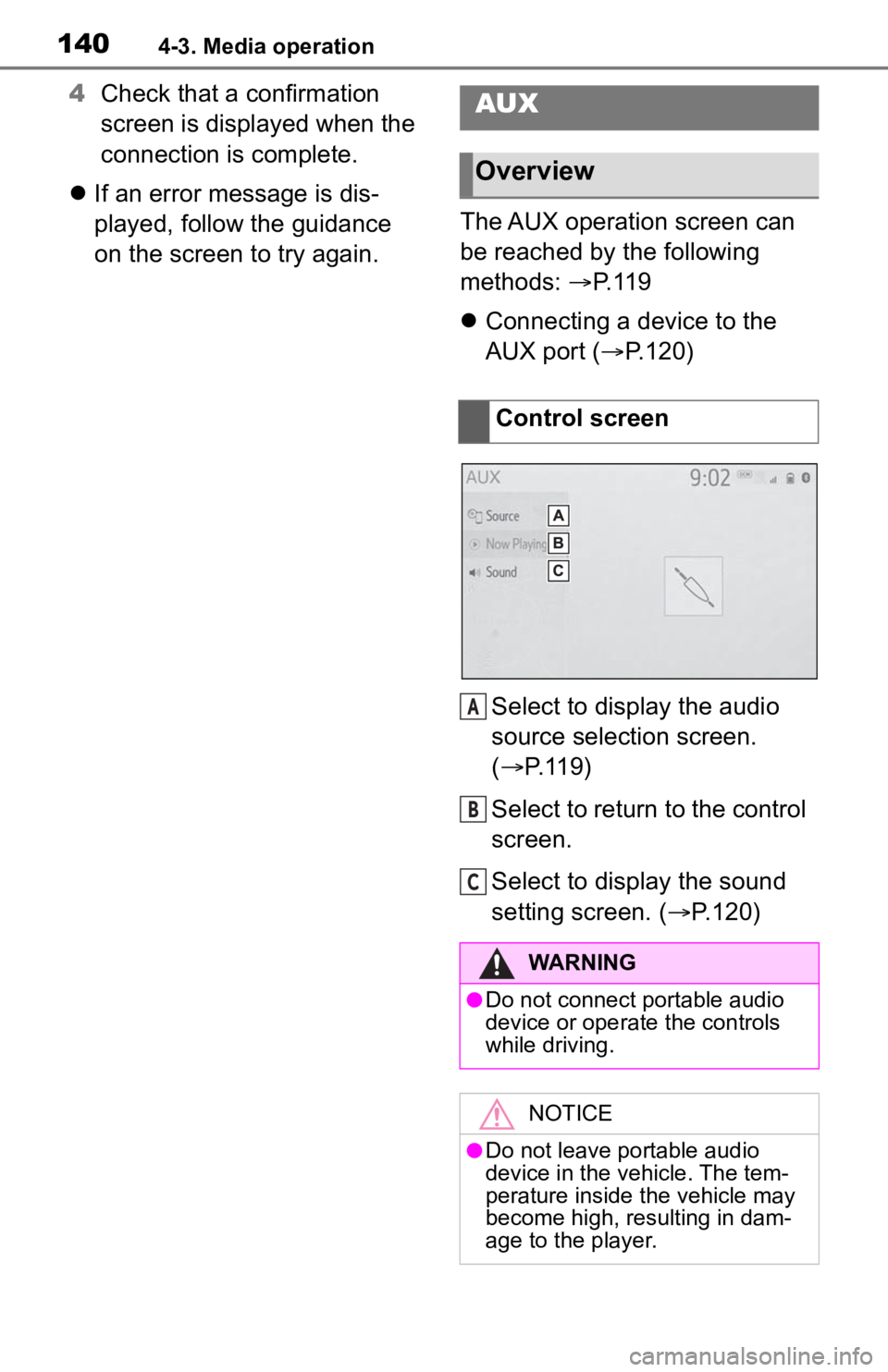
1404-3. Media operation
4Check that a confirmation
screen is displayed when the
connection is complete.
If an error message is dis-
played, follow the guidance
on the screen to try again. The AUX operation screen can
be reached by the following
methods:
P. 1 1 9
Connecting a device to the
AUX port ( P.120)
Select to display the audio
source selection screen.
( P.119)
Select to return to the control
screen.
Select to display the sound
setting screen. ( P.120)AUX
Overview
Control screen
WARNING
●Do not connect portable audio
device or operate the controls
while driving.
NOTICE
●Do not leave portable audio
device in the vehicle. The tem-
perature inside the vehicle may
become high, resulting in dam-
age to the player.
A
B
C
Page 142 of 244
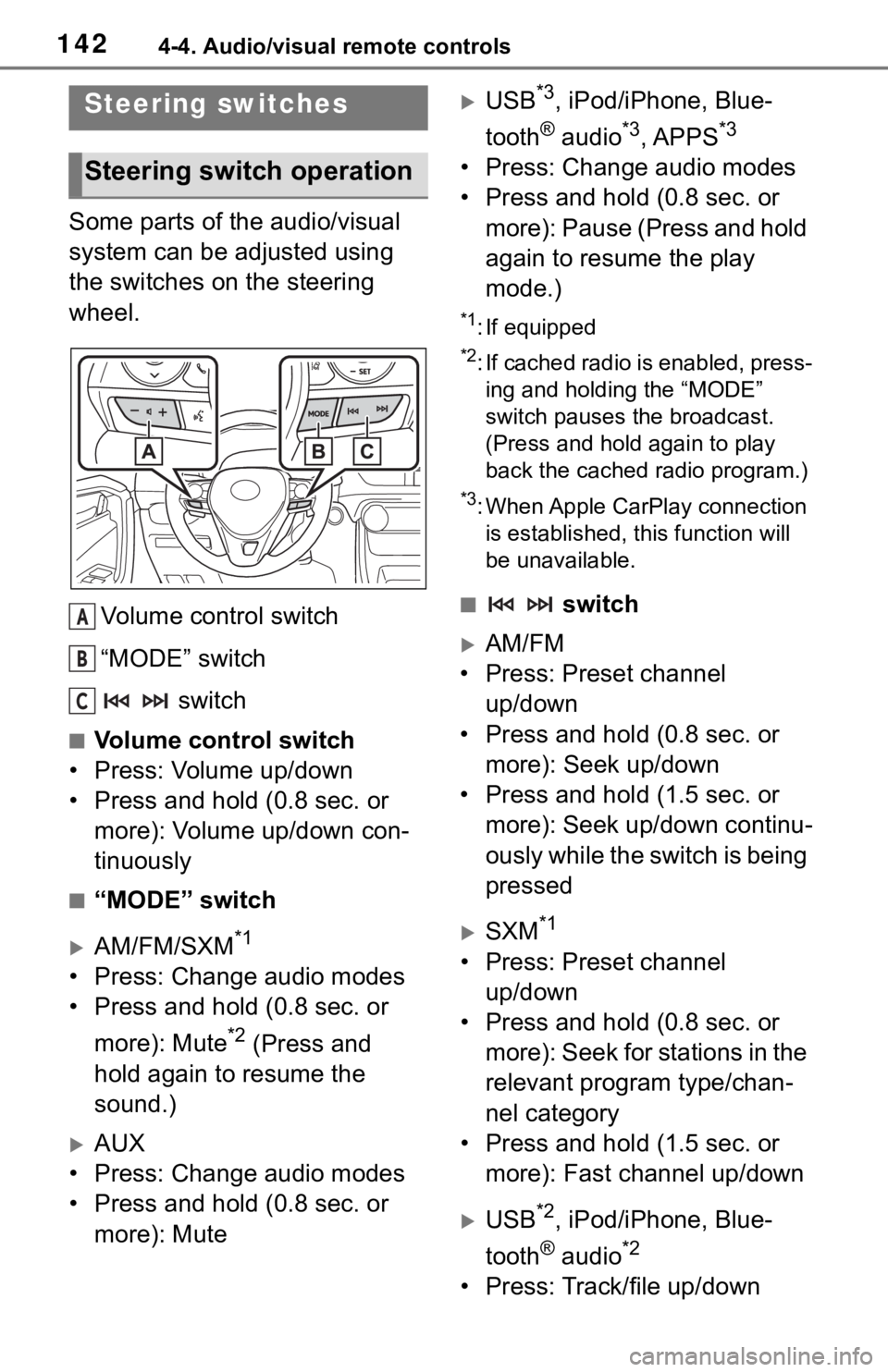
1424-4. Audio/visual remote controls
4-4.Audio/visual remote controls
Some parts of the audio/visual
system can be adjusted using
the switches on the steering
wheel.Volume control switch
“MODE” switch switch
■Volume control switch
• Press: Volume up/down
• Press and hold (0.8 sec. or more): Volume up/down con-
tinuously
■“MODE” switch
AM/FM/SXM*1
• Press: Change audio modes
• Press and hold (0.8 sec. or
more): Mute
*2 (Press and
hold again to resume the
sound.)
AUX
• Press: Change audio modes
• Press and hold (0.8 sec. or more): Mute
USB*3, iPod/iPhone, Blue-
tooth
® audio*3, APPS*3
• Press: Change audio modes
• Press and hold (0.8 sec. or more): Pause (Press and hold
again to resume the play
mode.)
*1: If equipped
*2: If cached radio is enabled, press-ing and holding the “MODE”
switch pauses the broadcast.
(Press and hold again to play
back the cached radio program.)
*3: When Apple CarPlay connection is established, this function will
be unavailable.
■ switch
AM/FM
• Press: Preset channel up/down
• Press and hold (0.8 sec. or more): Seek up/down
• Press and hold (1.5 sec. or more): Seek up/down continu-
ously while the switch is being
pressed
SXM*1
• Press: Preset channel up/down
• Press and hold (0.8 sec. or more): Seek for stations in the
relevant program type/chan-
nel category
• Press and hold (1.5 sec. or more): Fast channel up/down
USB*2, iPod/iPhone, Blue-
tooth
® audio*2
• Press: Track/file up/down
Steering switches
Steering switch operation
A
B
C
Page 224 of 244
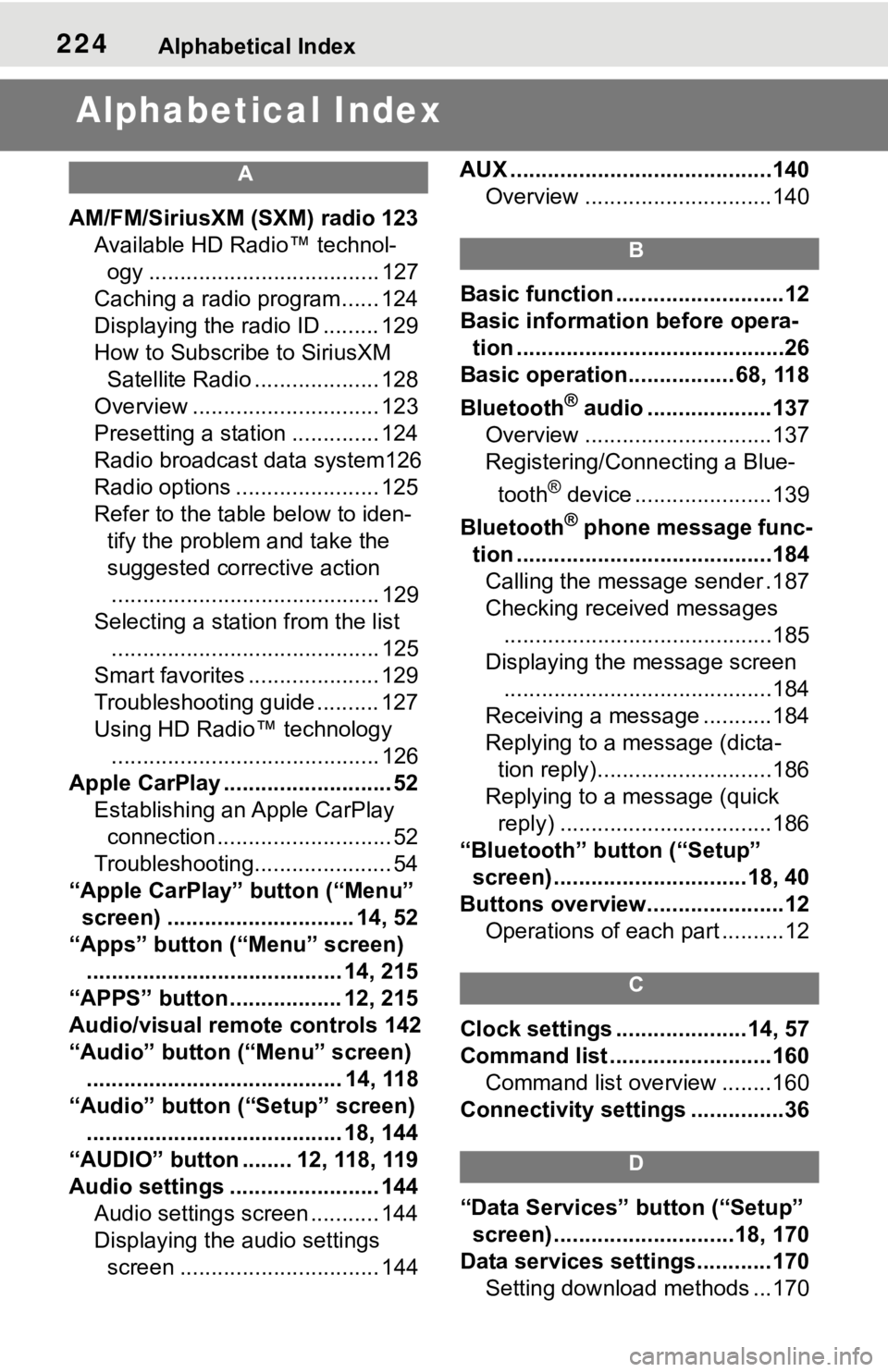
224Alphabetical Index
Alphabetical Index
A
AM/FM/SiriusXM (SXM) radio 123
Available HD Radio™ technol- ogy ..................................... 127
Caching a radio program...... 124
Displaying the radio ID ......... 129
How to Subscribe to SiriusXM Satellite Radio .................... 128
Overview .............................. 123
Presetting a station .............. 124
Radio broadcast data system126
Radio options ....................... 125
Refer to the table below to iden- tify the problem and take the
suggested corrective action ........................................... 129
Selecting a station from the list ........................................... 125
Smart favorites ..................... 129
Troubleshooting guide .......... 127
Using HD Radio™ technology ........................................... 126
Apple CarPlay ........................... 52 Establishing an Apple CarPlay connection ............................ 52
Troubleshooting...................... 54
“Apple CarPlay” button (“Menu” screen) .............................. 14, 52
“Apps” button (“Menu” screen) ......................................... 14, 215
“APPS” button ..... .............12, 215
Audio/visual remote controls 142
“Audio” button (“Menu” screen) ......................................... 14, 118
“Audio” button (“Setup” screen) ......................................... 18, 144
“AUDIO” button ........ 12, 118, 119
Audio settings ........................ 144 Audio settings screen ........... 144
Displaying the audio settings screen ................................ 144 AUX ..........................................140
Overview ..............................140
B
Basic function ...........................12
Basic information before opera-tion ...........................................26
Basic operation................. 68, 118
Bluetooth
® audio ....................137
Overview ..............................137
Registering/Connecting a Blue-
tooth
® device ......................139
Bluetooth
® phone message func-
tion .........................................184 Calling the message sender .187
Checking received messages ...........................................185
Displaying the message screen ...........................................184
Receiving a mess age ...........184
Replying to a message (dicta- tion reply)............................186
Replying to a message (quick reply) ..................................186
“Bluetooth” button (“Setup” screen) ...............................18, 40
Buttons overview......................12 Operations of each part ..........12
C
Clock settings .....................14, 57
Command list ..........................160Command list overview ........160
Connectivity settings ...............36
D
“Data Services” button (“Setup”
screen) .............................18, 170
Data services settings............170 Setting download methods ...170
Page 228 of 244
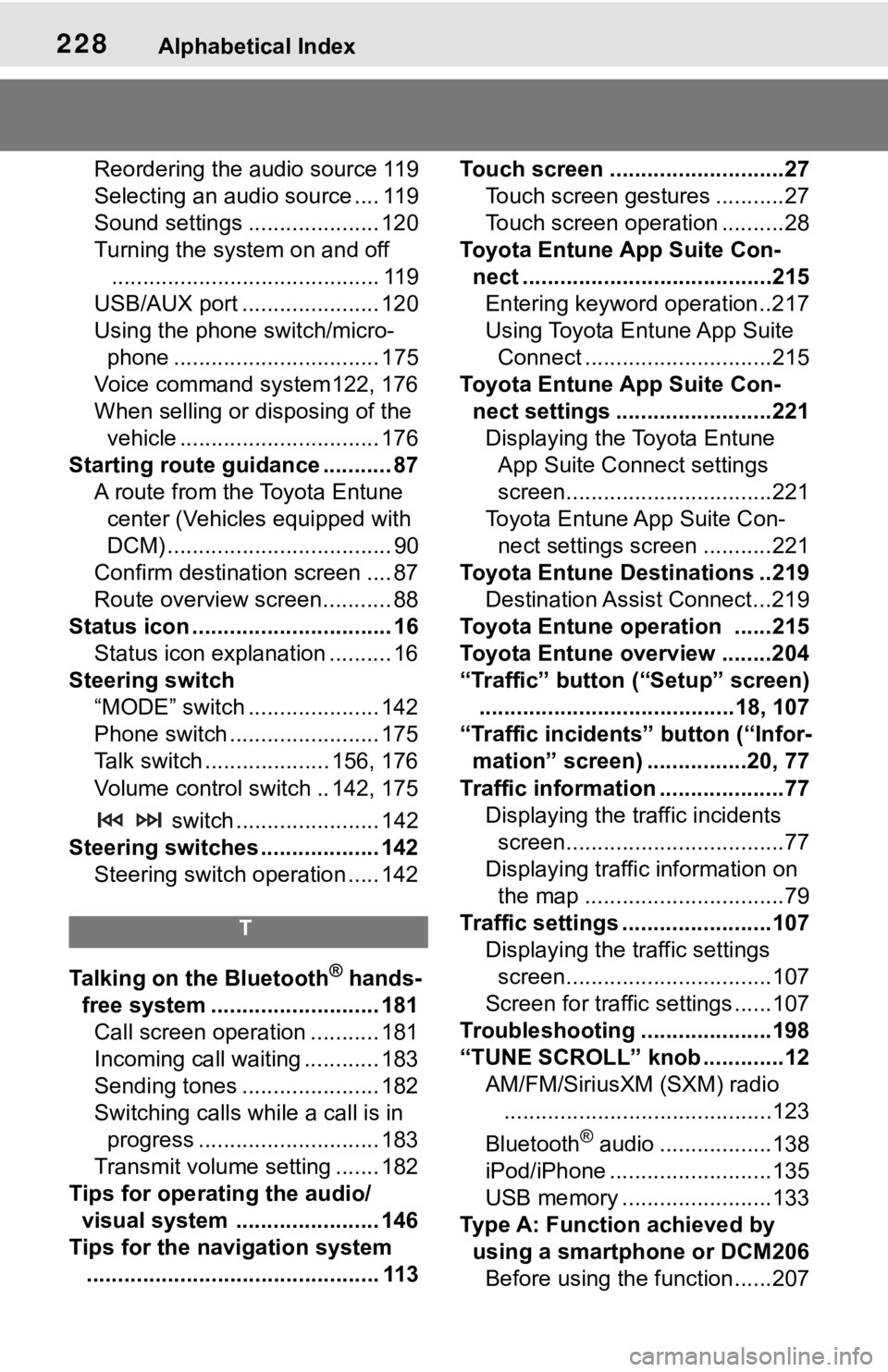
228Alphabetical Index
Reordering the audio source 119
Selecting an audio source .... 119
Sound settings ..................... 120
Turning the system on and off........................................... 119
USB/AUX port ...................... 120
Using the phone switch/micro- phone ................................. 175
Voice command system122, 176
When selling or disposing of the vehicle ................................ 176
Starting route guidance ........... 87 A route from the Toyota Entune center (Vehicles equipped with
DCM) .................................... 90
Confirm destinat ion screen .... 87
Route overview screen........... 88
Status icon ................................ 16 Status icon explanation .......... 16
Steering switch “MODE” switch ..................... 142
Phone switch ........................ 175
Talk switch .................... 156, 176
Volume control s witch .. 142, 175
switch ....................... 142
Steering switches ................... 142 Steering switch operation ..... 142
T
Talking on the Bluetooth® hands-
free system ........................... 181 Call screen operation ........... 181
Incoming call waiting ............ 183
Sending tones ...................... 182
Switching calls while a call is in progress ............................. 183
Transmit volume setting ....... 182
Tips for operating the audio/ visual system ....................... 146
Tips for the navigation system ............................................... 113 Touch screen ............................27
Touch screen gestures ...........27
Touch screen operation ..........28
Toyota Entune App Suite Con- nect ........................................215Entering keyword operation ..217
Using Toyota Entune App Suite Connect ..............................215
Toyota Entune App Suite Con- nect settings .........................221Displaying the Toyota Entune App Suite Connect settings
screen.................................221
Toyota Entune App Suite Con- nect settings screen ...........221
Toyota Entune Destinations ..219 Destination Assist Connect...219
Toyota Entune operation ......215
Toyota Entune overview ........204
“Traffic” button (“Setup” screen) .........................................18, 107
“Traffic incidents” button (“Infor- mation” screen) ................20, 77
Traffic information ....................77 Displaying the traffic incidents screen...................................77
Displaying traffic information on the map ................................79
Traffic settings ........................107 Displaying the traffic settings screen.................................107
Screen for traffic settings ......107
Troubleshooting ...... ...............198
“TUNE SCROLL” knob .............12 AM/FM/SiriusXM (SXM) radio...........................................123
Bluetooth
® audio ..................138
iPod/iPhone ..........................135
USB memory ........................133
Type A: Function achieved by using a smartphone or DCM206Before using the f unction......207