android auto TOYOTA RAV4 2020 Owners Manual (in English)
[x] Cancel search | Manufacturer: TOYOTA, Model Year: 2020, Model line: RAV4, Model: TOYOTA RAV4 2020Pages: 736, PDF Size: 30.79 MB
Page 4 of 736
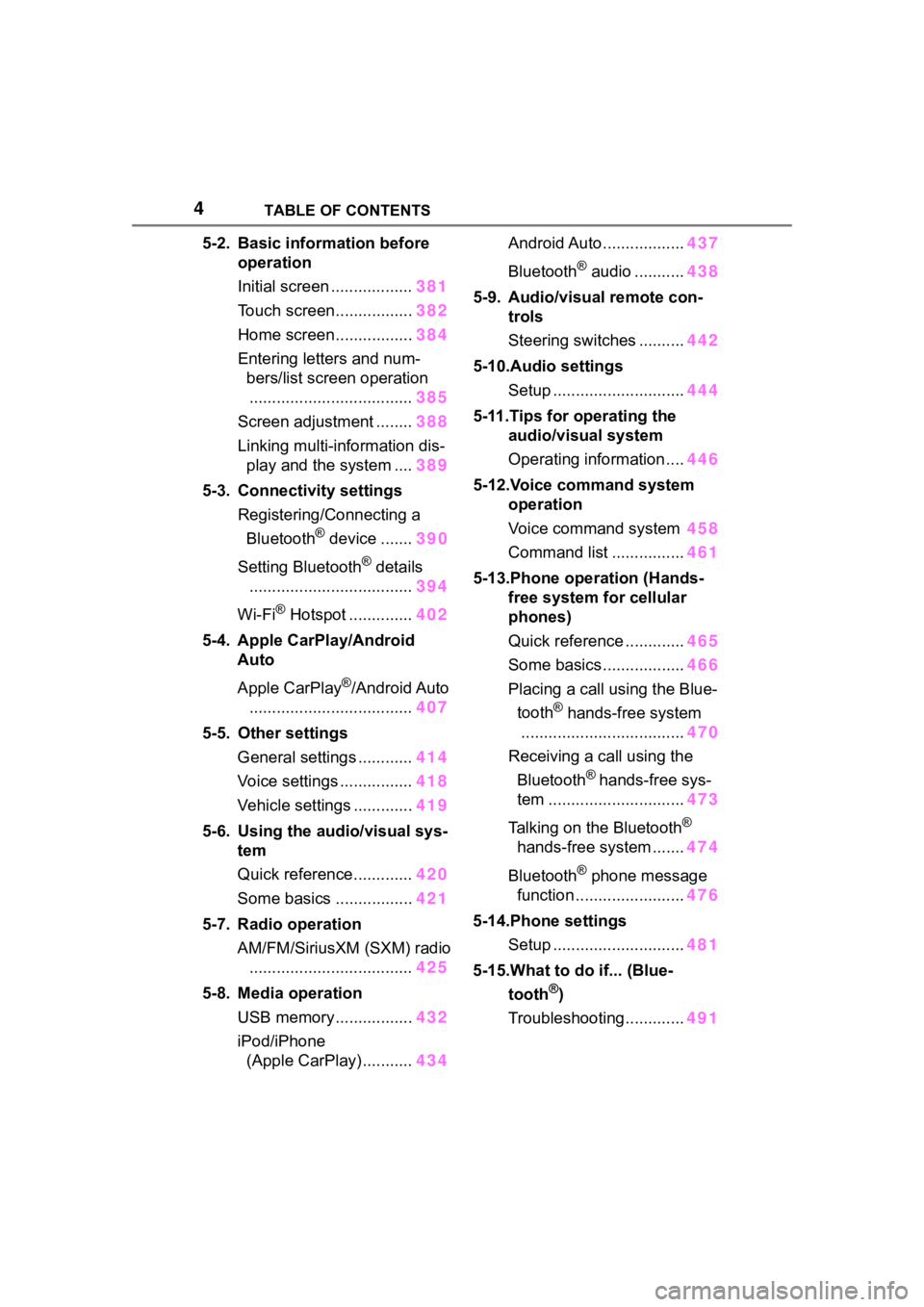
4TABLE OF CONTENTS
5-2. Basic information before operation
Initial screen .................. 381
Touch screen................. 382
Home screen................. 384
Entering letters and num- bers/list screen operation
.................................... 385
Screen adjustment ........ 388
Linking multi-information dis- play and the system .... 389
5-3. Connectivity settings Registering/Connecting a Bluetooth
® device ....... 390
Setting Bluetooth
® details
.................................... 394
Wi-Fi
® Hotspot .............. 402
5-4. Apple CarPlay/Android Auto
Apple CarPlay
®/Android Auto
.................................... 407
5-5. Other settings General settings ............ 414
Voice settings ................ 418
Vehicle settings ............. 419
5-6. Using the audio/visual sys- tem
Quick reference............. 420
Some basics ................. 421
5-7. Radio operation AM/FM/SiriusXM (SXM) radio.................................... 425
5-8. Media operation USB memory................. 432
iPod/iPhone (Apple CarPlay) ........... 434Android Auto ..................
437
Bluetooth
® audio ........... 438
5-9. Audio/visual remote con- trols
Steering switches .......... 442
5-10.Audio settings Setup ............................. 444
5-11.Tips for operating the audio/visual system
Operating information .... 446
5-12.Voice command system operation
Voice command system 458
Command list ................ 461
5-13.Phone operation (Hands- free system for cellular
phones)
Quick reference ............. 465
Some basics .................. 466
Placing a call using the Blue- tooth
® hands-free system
.................................... 470
Receiving a call using the Bluetooth
® hands-free sys-
tem .............................. 473
Talking on the Bluetooth
®
hands-free system ....... 474
Bluetooth
® phone message
function ........................ 476
5-14.Phone settings Setup ............................. 481
5-15.What to do if... (Blue- tooth
®)
Troubleshooting............. 491
Page 373 of 736
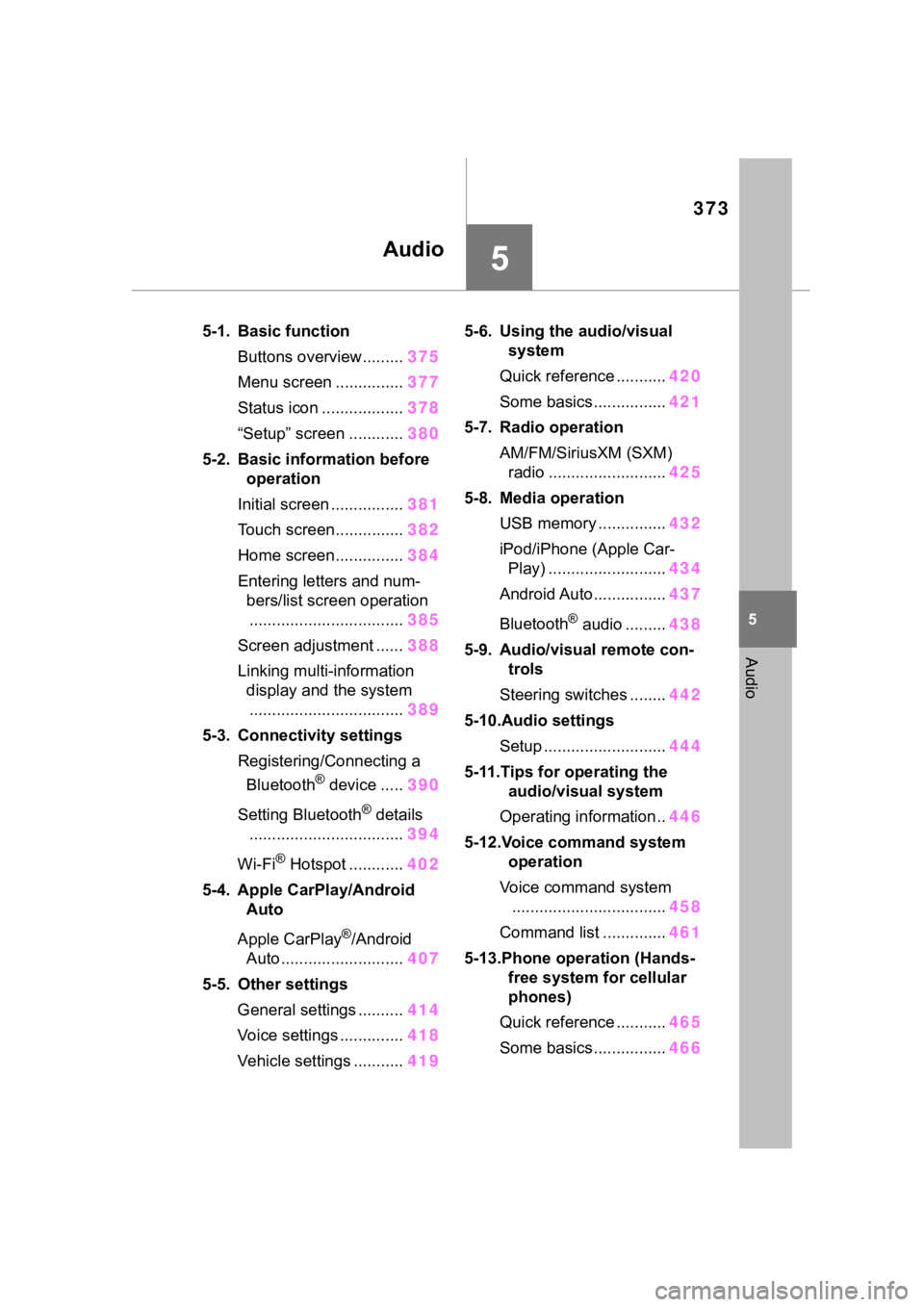
373
5
5
Audio
Audio
5-1. Basic functionButtons overview......... 375
Menu screen ............... 377
Status icon .................. 378
“Setup” screen ............ 380
5-2. Basic information before operation
Initial screen ................ 381
Touch screen............... 382
Home screen............... 384
Entering letters and num- bers/list screen operation.................................. 385
Screen adjustment ...... 388
Linking multi-information display and the system.................................. 389
5-3. Connectivity settings Registering/Connecting a Bluetooth
® device ..... 390
Setting Bluetooth
® details
.................................. 394
Wi-Fi
® Hotspot ............ 402
5-4. Apple CarPlay/Android Auto
Apple CarPlay
®/Android
Auto ........................... 407
5-5. Other settings General settings .......... 414
Voice settings .............. 418
Vehicle settings ........... 4195-6. Using the audio/visual
system
Quick reference ........... 420
Some basics................ 421
5-7. Radio operation AM/FM/SiriusXM (SXM) radio .......................... 425
5-8. Media operation USB memory ............... 432
iPod/iPhone (Apple Car- Play) .......................... 434
Android Auto................ 437
Bluetooth
® audio ......... 438
5-9. Audio/visual remote con- trols
Steering switches ........ 442
5-10.Audio settings Setup ........................... 444
5-11.Tips for operating the audio/visual system
Operating information.. 446
5-12.Voice command system operation
Voice command system .................................. 458
Command list .............. 461
5-13.Phone operation (Hands- free system for cellular
phones)
Quick reference ........... 465
Some basics................ 466
Page 376 of 736
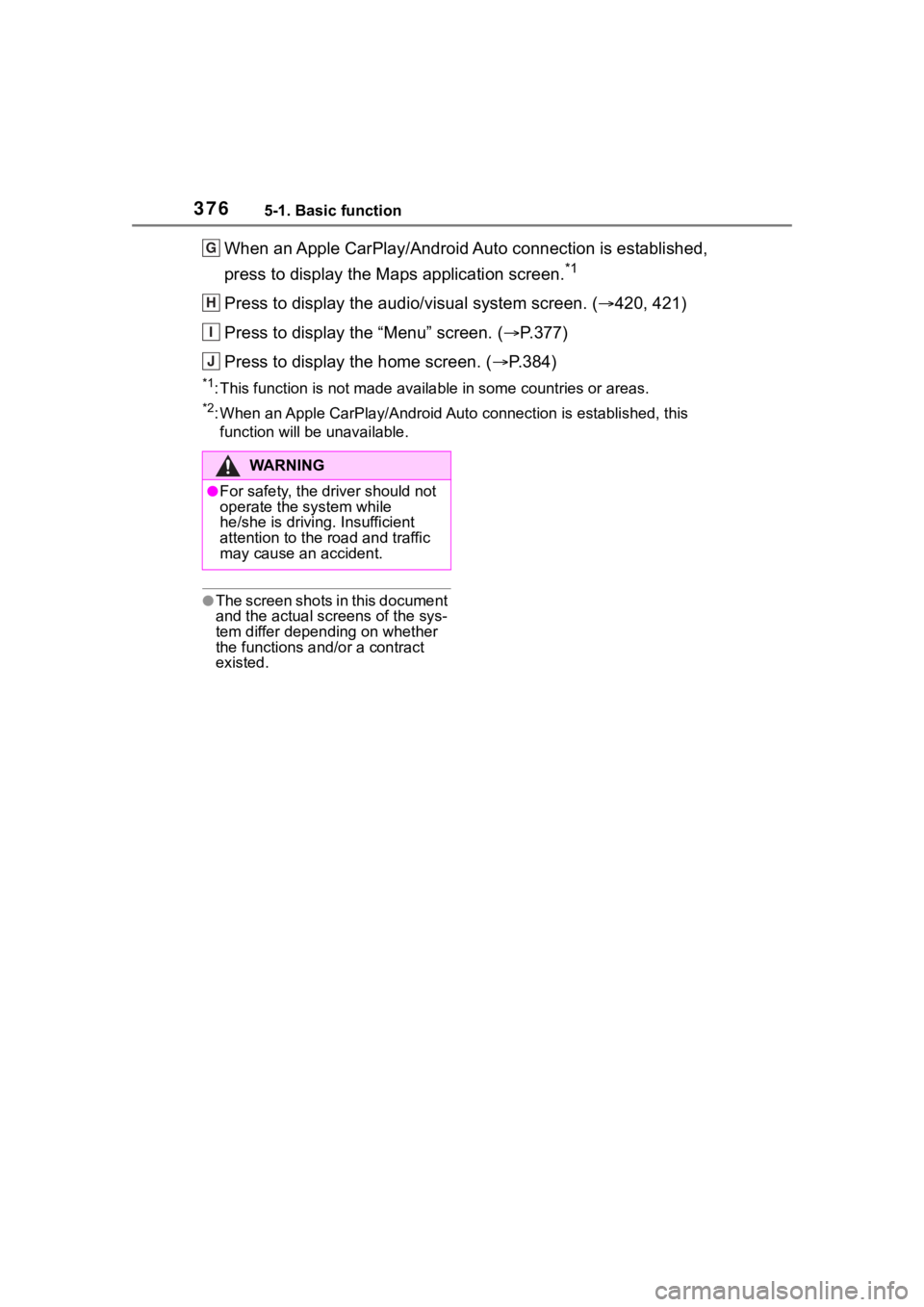
3765-1. Basic function
When an Apple CarPlay/Android Auto connection is established,
press to display the Maps application screen.
*1
Press to display the audio/visual system screen. (420, 421)
Press to display the “Menu” screen. ( P.377)
Press to display the home screen. ( P.384)
*1: This function is not made available in some countries or areas .
*2: When an Apple CarPlay/Android Auto connection is established, this
function will be unavailable.
●The screen shots in this document
and the actual screens of the sys-
tem differ depending on whether
the functions and/or a contract
existed.
G
H
I
J
WA R N I N G
●For safety, the driver should not
operate the system while
he/she is driving. Insufficient
attention to the r oad and traffic
may cause an accident.
Page 377 of 736
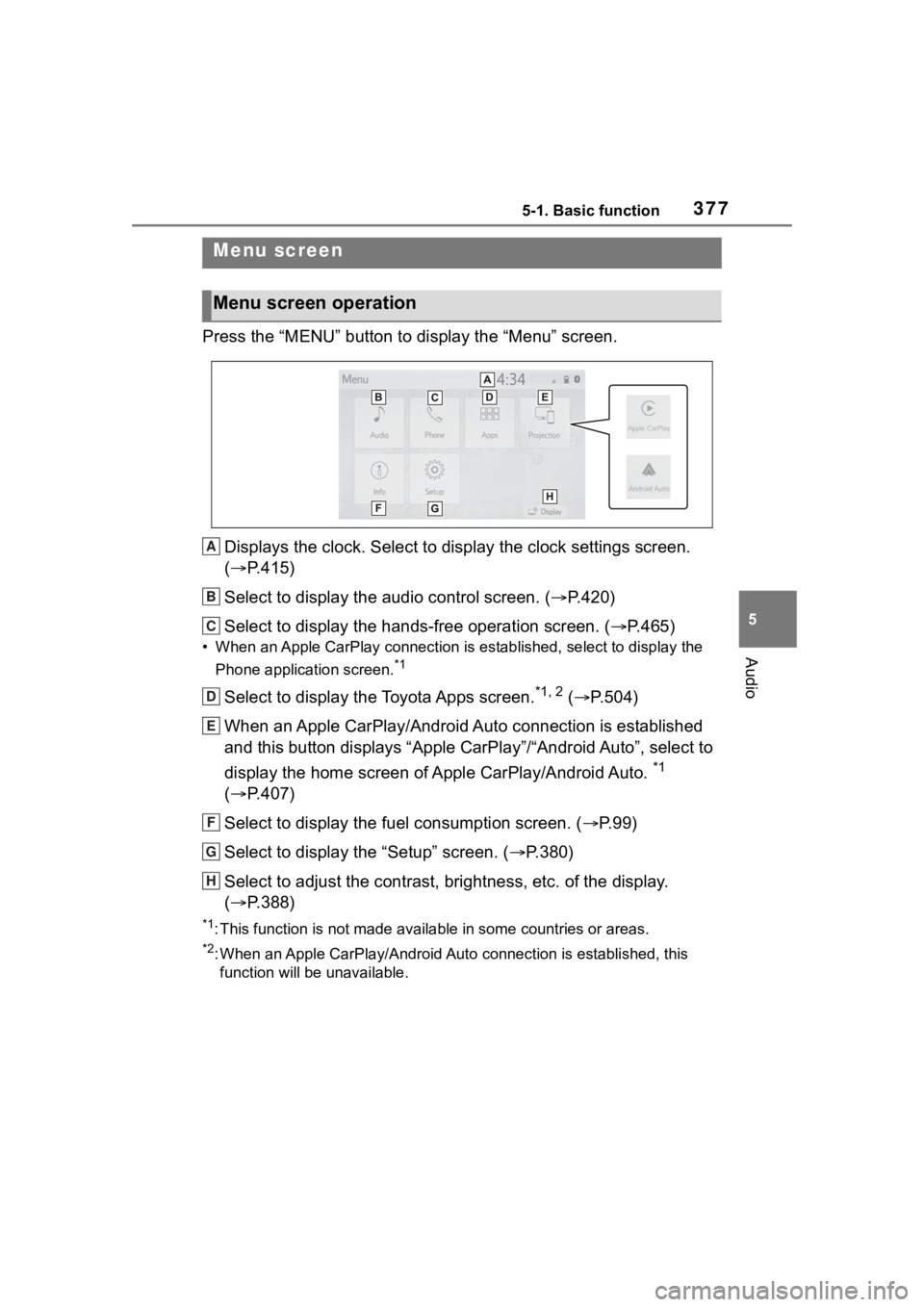
3775-1. Basic function
5
Audio
Press the “MENU” button to display the “Menu” screen.
Displays the clock. Select to display the clock settings screen.
( P.415)
Select to display the audio control screen. ( P.420)
Select to display the hands-free operation screen. ( P.465)
• When an Apple CarPlay connection is established, select to display the
Phone application screen.
*1
Select to display the Toyota Apps screen.*1, 2 ( P.504)
When an Apple CarPlay/Android Auto connection is established
and this button displays “Apple CarPlay”/“Android Auto”, select to
display the home screen of Apple CarPlay/Android Auto.
*1
( P.407)
Select to display the fuel consumption screen. ( P. 9 9 )
Select to display the “Setup” screen. ( P.380)
Select to adjust the contrast, brightness, etc. of the display.
( P.388)
*1: This function is not made available in some countries or areas .
*2: When an Apple CarPlay/Android Auto connection is established, this
function will be unavailable.
Menu screen
Menu screen operation
A
B
C
D
E
F
G
H
Page 390 of 736
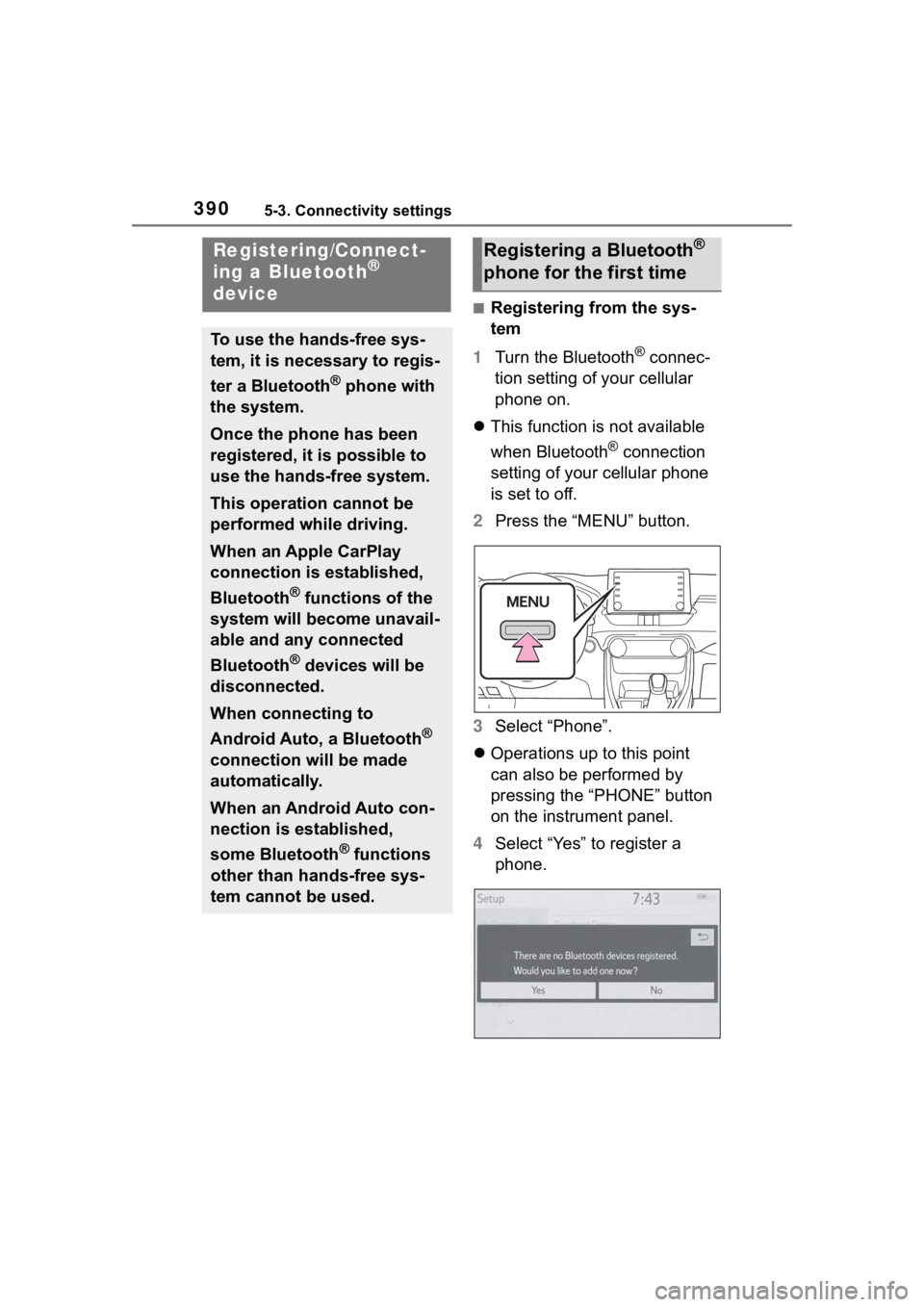
3905-3. Connectivity settings
5-3.Connectivity settings
■Registering from the sys-
tem
1 Turn the Bluetooth
® connec-
tion setting of your cellular
phone on.
This function is not available
when Bluetooth
® connection
setting of your cellular phone
is set to off.
2 Press the “MENU” button.
3 Select “Phone”.
Operations up to this point
can also be performed by
pressing the “PHONE” button
on the instrument panel.
4 Select “Yes” to register a
phone.
Registering/Connect-
ing a Bluetooth®
device
To use the hands-free sys-
tem, it is necessary to regis-
ter a Bluetooth
® phone with
the system.
Once the phone has been
registered, it is possible to
use the hands-free system.
This operation cannot be
performed while driving.
When an Apple CarPlay
connection is established,
Bluetooth
® functions of the
system will become unavail-
able and any connected
Bluetooth
® devices will be
disconnected.
When connecting to
Android Auto, a Bluetooth
®
connection will be made
automatically.
When an Android Auto con-
nection is established,
some Bluetooth
® functions
other than hands-free sys-
tem cannot be used.
Registering a Bluetooth®
phone for the first time
Page 394 of 736
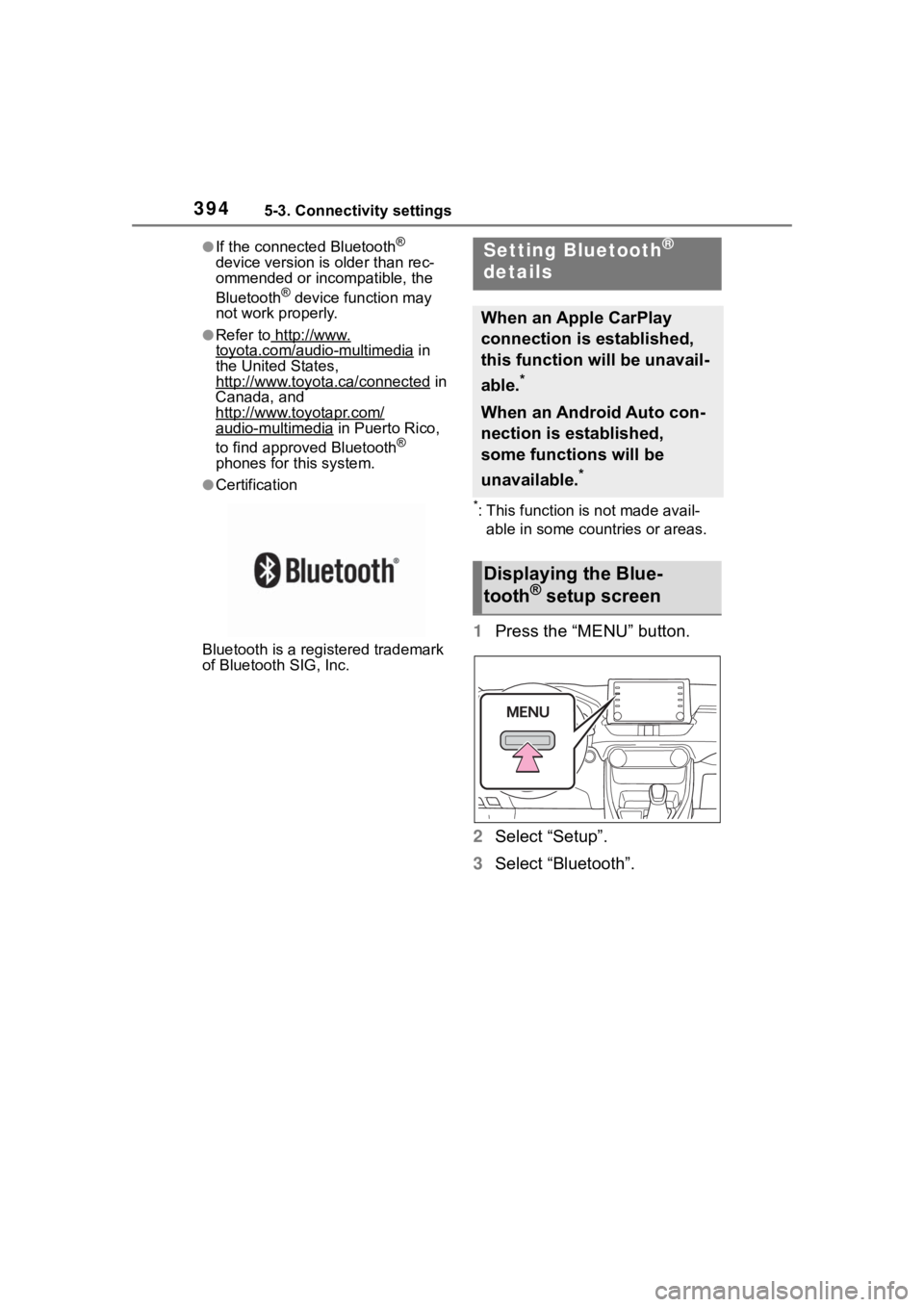
3945-3. Connectivity settings
●If the connected Bluetooth®
device version is older than rec-
ommended or incompatible, the
Bluetooth
® device function may
not work properly.
●Refer to http://www.toyota.com/audio-multimedia in
the United States,
http://www.toyota.ca/connected
in
Canada, and
http://www.toyotapr.com/
audio-multimedia in Puerto Rico,
to find approved Bluetooth®
phones for this system.
●Certification
Bluetooth is a reg istered trademark
of Bluetooth SIG, Inc.
*: This function is not made avail-
able in some countries or areas.
1 Press the “MENU” button.
2 Select “Setup”.
3 Select “Bluetooth”.
Setting Bluetooth®
details
When an Apple CarPlay
connection is established,
this function will be unavail-
able.
*
When an Android Auto con-
nection is established,
some functions will be
unavailable.
*
Displaying the Blue-
tooth® setup screen
Page 407 of 736
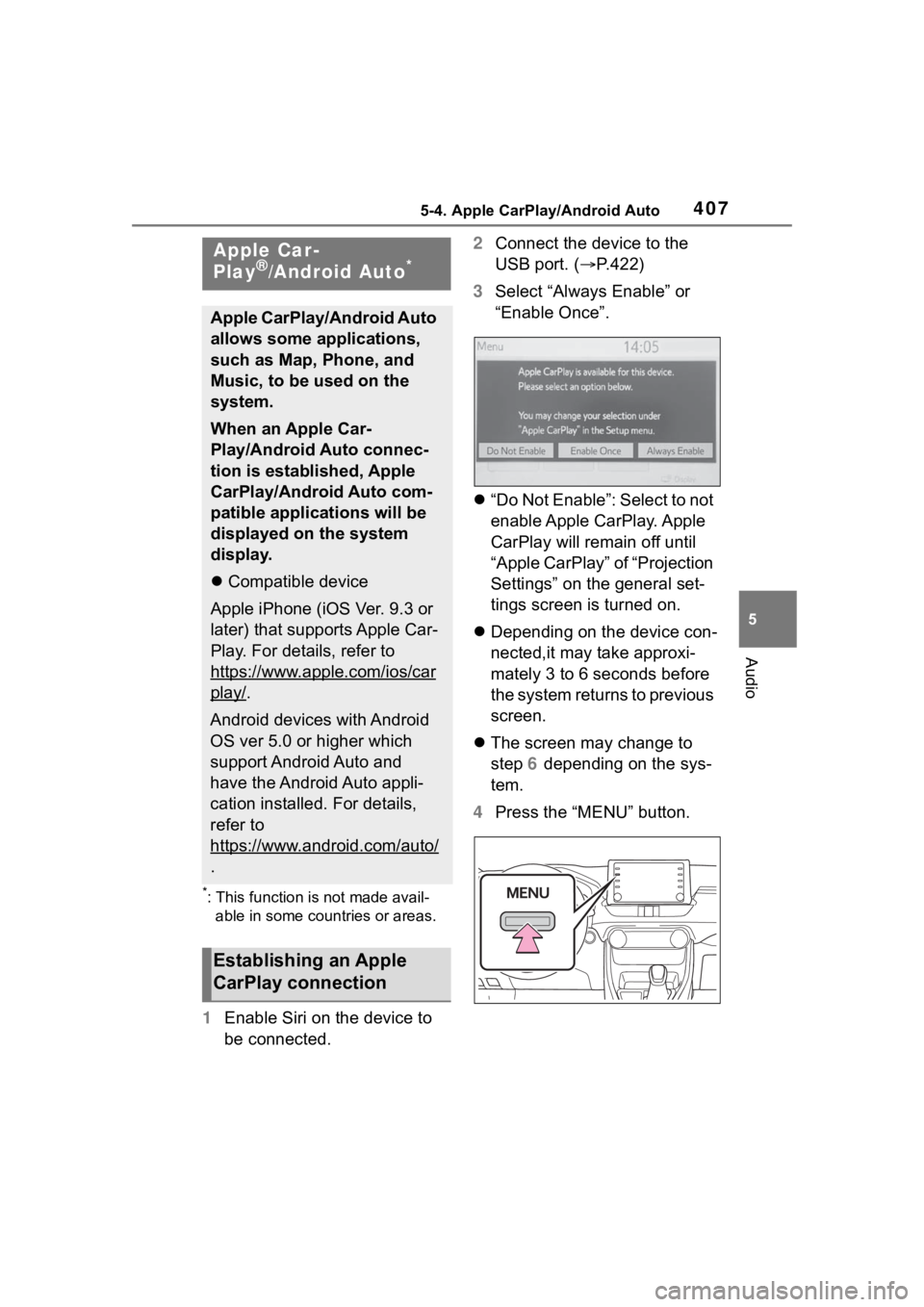
4075-4. Apple CarPlay/Android Auto
5
Audio
5-4.Apple CarPlay/Android Auto
*: This function is not made avail-able in some countries or areas.
1 Enable Siri on the device to
be connected. 2
Connect the device to the
USB port. ( P.422)
3 Select “Always Enable” or
“Enable Once”.
“Do Not Enable”: Select to not
enable Apple CarPlay. Apple
CarPlay will remain off until
“Apple CarPlay” of “Projection
Settings” on the general set-
tings screen is turned on.
Depending on the device con-
nected,it may take approxi-
mately 3 to 6 seconds before
the system returns to previous
screen.
The screen may change to
step 6 depending on the sys-
tem.
4 Press the “MENU” button.
Apple Car-
Play®/Android Auto*
Apple CarPlay/Android Auto
allows some applications,
such as Map, Phone, and
Music, to be used on the
system.
When an Apple Car-
Play/Android Auto connec-
tion is established, Apple
CarPlay/Android Auto com-
patible applications will be
displayed on the system
display.
Compatible device
Apple iPhone (iOS Ver. 9.3 or
later) that supports Apple Car-
Play. For details, refer to
https://www.apple.com/ios/car
play/.
Android devices with Android
OS ver 5.0 or higher which
support Android Auto and
have the Android Auto appli-
cation installed. For details,
refer to
https://www.android.com/auto/
.
Establishing an Apple
CarPlay connection
Page 408 of 736
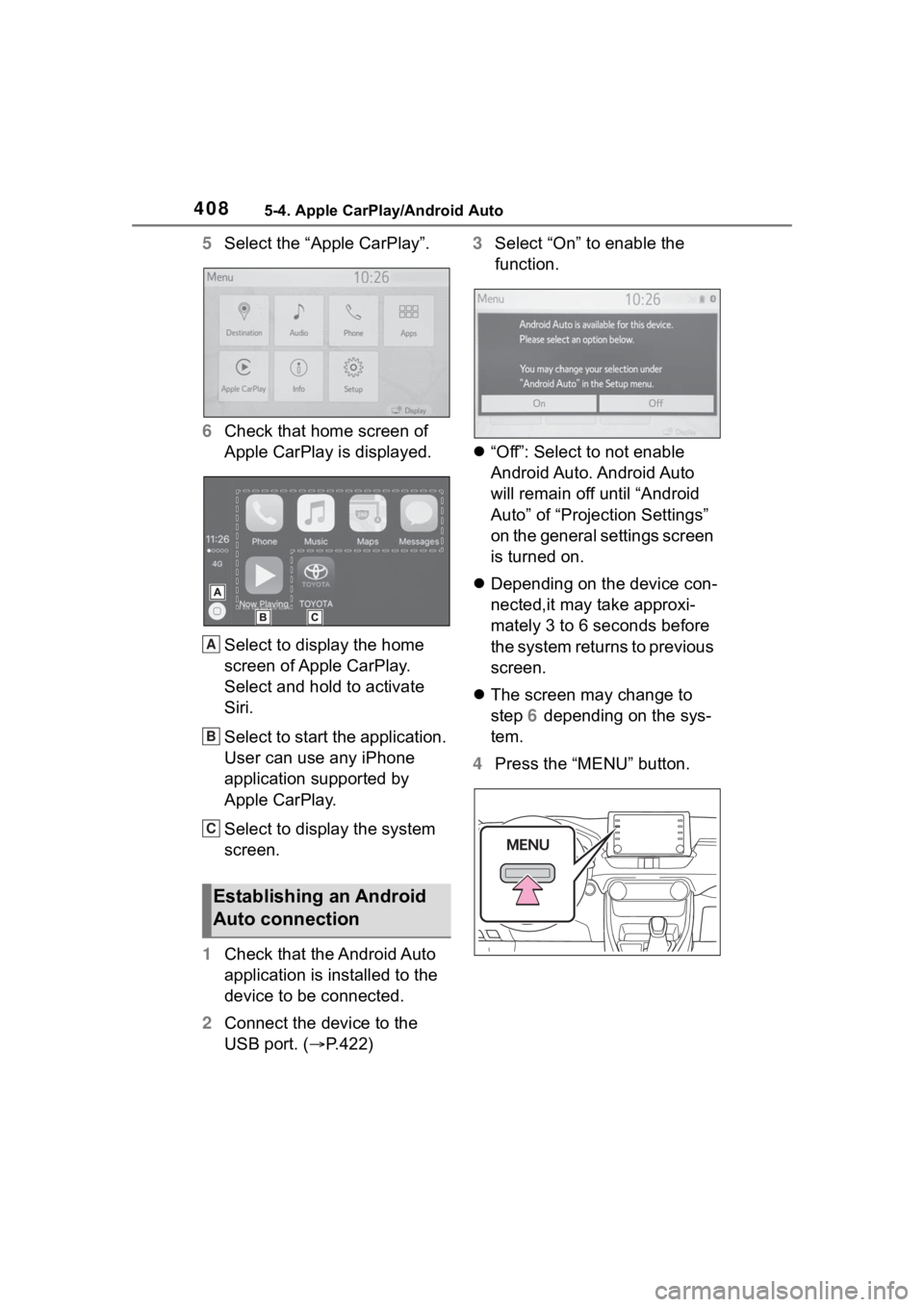
4085-4. Apple CarPlay/Android Auto
5Select the “Apple CarPlay”.
6 Check that home screen of
Apple CarPlay is displayed.
Select to display the home
screen of Apple CarPlay.
Select and hold to activate
Siri.
Select to start the application.
User can use any iPhone
application supported by
Apple CarPlay.
Select to display the system
screen.
1 Check that the Android Auto
application is installed to the
device to be connected.
2 Connect the device to the
USB port. ( P.422) 3
Select “On” to enable the
function.
“Off”: Select to not enable
Android Auto. Android Auto
will remain off until “Android
Auto” of “Projection Settings”
on the general settings screen
is turned on.
Depending on the device con-
nected,it may take approxi-
mately 3 to 6 seconds before
the system returns to previous
screen.
The screen may change to
step 6 depending on the sys-
tem.
4 Press the “MENU” button.
Establishing an Android
Auto connection
A
B
C
Page 409 of 736
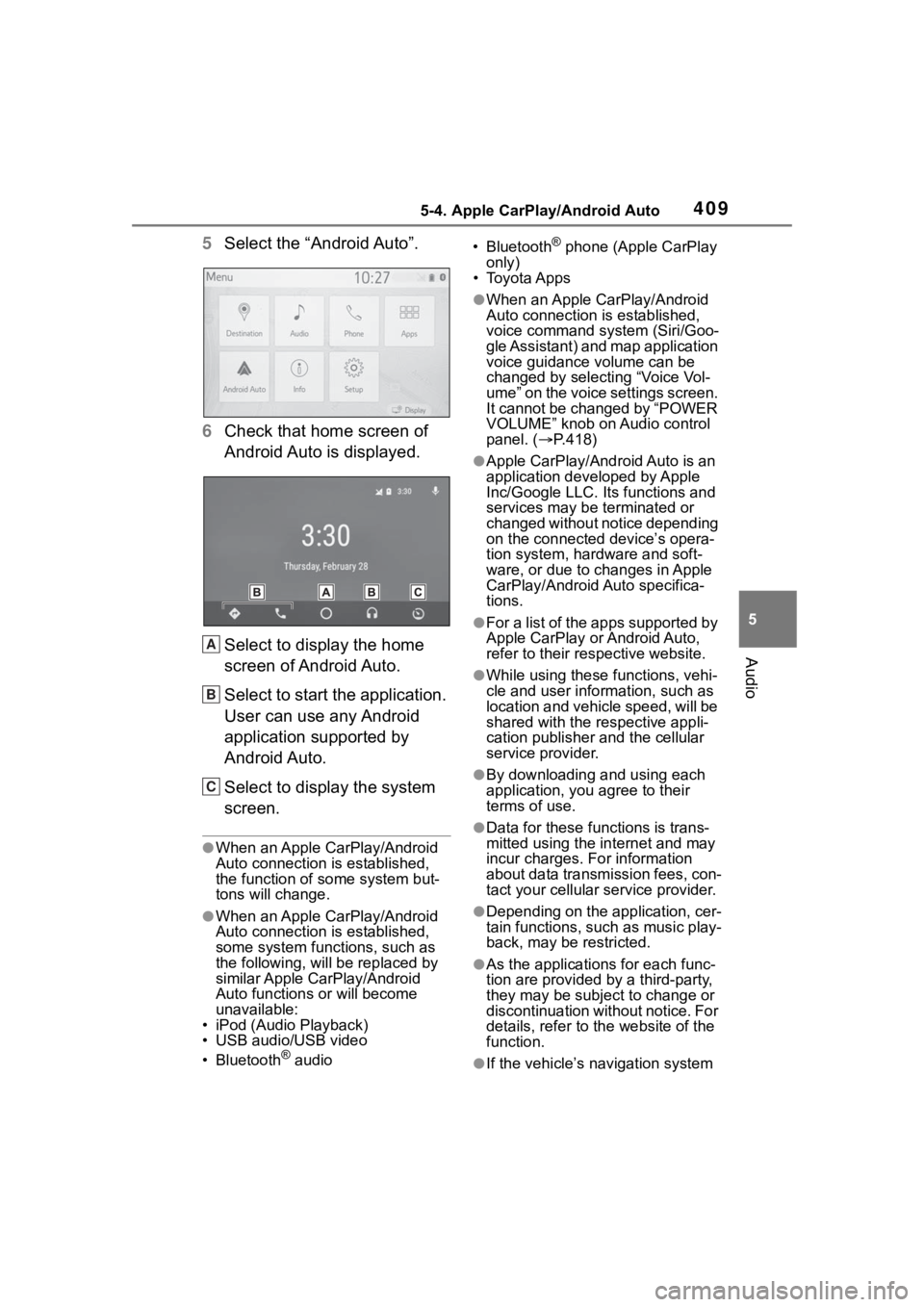
4095-4. Apple CarPlay/Android Auto
5
Audio
5Select the “Android Auto”.
6 Check that home screen of
Android Auto is displayed.
Select to display the home
screen of Android Auto.
Select to start the application.
User can use any Android
application supported by
Android Auto.
Select to display the system
screen.
●When an Apple CarPlay/Android
Auto connection is established,
the function of some system but-
tons will change.
●When an Apple CarPlay/Android
Auto connection is established,
some system functions, such as
the following, will be replaced by
similar Apple CarPlay/Android
Auto functions or will become
unavailable:
• iPod (Audio Playback)
• USB audio/USB video
• Bluetooth
® audio • Bluetooth
® phone (Apple CarPlay
only)
• Toyota Apps
●When an Apple CarPlay/Android
Auto connection is established,
voice command system (Siri/Goo-
gle Assistant) and map application
voice guidance volume can be
changed by selecting “Voice Vol-
ume” on the voice settings screen.
It cannot be changed by “POWER
VOLUME” knob on Audio control
panel. ( P.418)
●Apple CarPlay/Android Auto is an
application developed by Apple
Inc/Google LLC. Its functions and
services may be terminated or
changed without notice depending
on the connected device’s opera-
tion system, hardware and soft-
ware, or due to changes in Apple
CarPlay/Android Auto specifica-
tions.
●For a list of the apps supported by
Apple CarPlay or Android Auto,
refer to their respective website.
●While using these functions, vehi-
cle and user information, such as
location and vehicle speed, will be
shared with the respective appli-
cation publisher and the cellular
service provider.
●By downloading and using each
application, you agree to their
terms of use.
●Data for these functions is trans-
mitted using the in ternet and may
incur charges. For information
about data transmission fees, con-
tact your cellular service provider.
●Depending on the application, cer-
tain functions, such as music play-
back, may be restricted.
●As the applications for each func-
tion are provided by a third-party,
they may be subject to change or
discontinuation without notice. For
details, refer to th e website of the
function.
●If the vehicle’s navigation system
A
B
C
Page 410 of 736
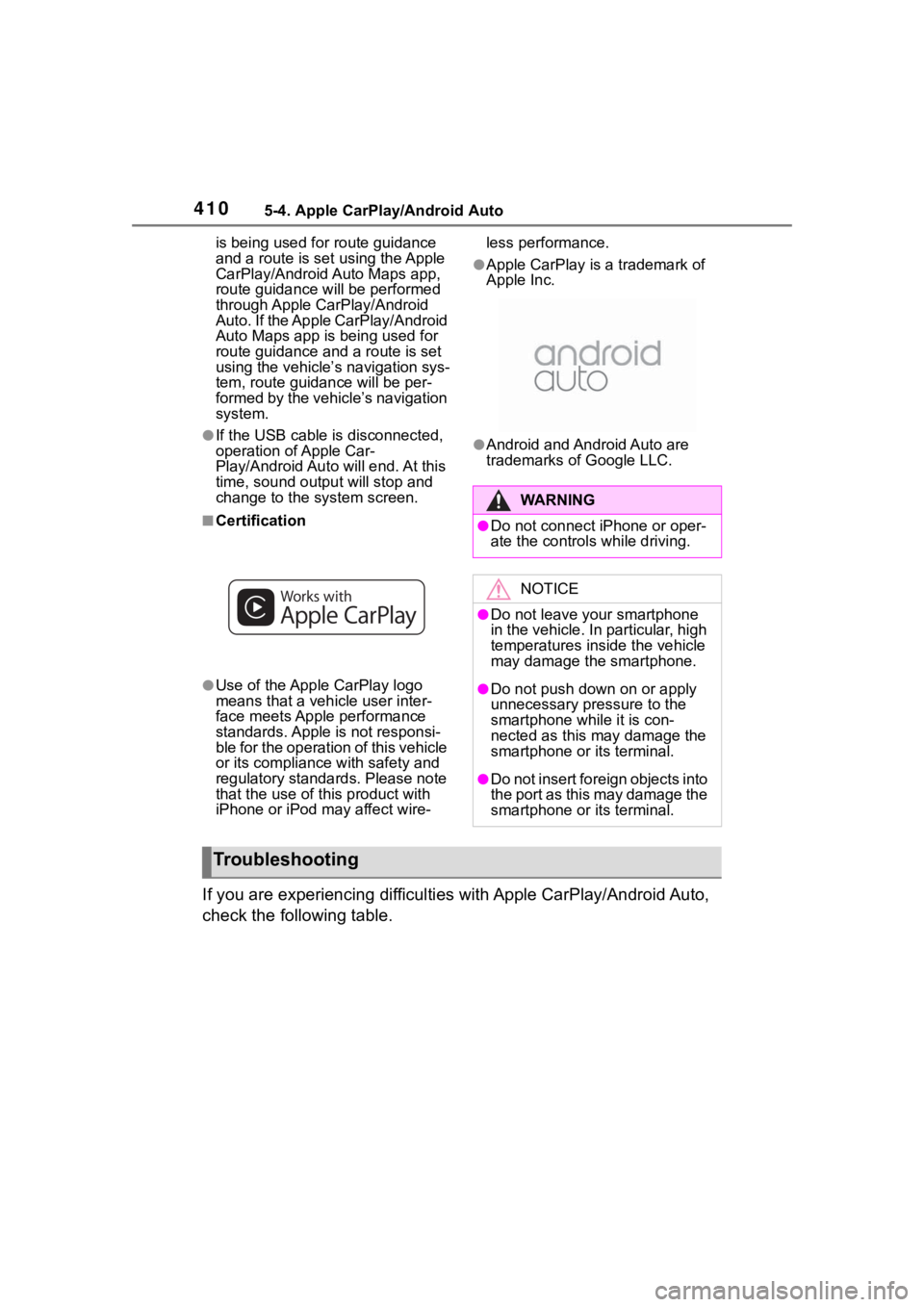
4105-4. Apple CarPlay/Android Auto
is being used for route guidance
and a route is set using the Apple
CarPlay/Android Auto Maps app,
route guidance will be performed
through Apple CarPlay/Android
Auto. If the Apple CarPlay/Android
Auto Maps app is being used for
route guidance and a route is set
using the vehicle’s navigation sys-
tem, route guidance will be per-
formed by the vehicle’s navigation
system.
●If the USB cable is disconnected,
operation of Apple Car-
Play/Android Aut o will end. At this
time, sound out put will stop and
change to the system screen.
■Certification
●Use of the Apple CarPlay logo
means that a vehicle user inter-
face meets Apple performance
standards. Apple is not responsi-
ble for the operation of this vehicle
or its compliance with safety and
regulatory standards. Please note
that the use of this product with
iPhone or iPod may affect wire- less performance.
●Apple CarPlay is a trademark of
Apple Inc.
●Android and Android Auto are
trademarks of Google LLC.
If you are experiencing difficulti
es with Apple CarPlay/Android Auto,
check the following table.
WA R N I N G
●Do not connect iPhone or oper-
ate the controls while driving.
NOTICE
●Do not leave your smartphone
in the vehicle. In particular, high
temperatures inside the vehicle
may damage the smartphone.
●Do not push down on or apply
unnecessary pressure to the
smartphone while it is con-
nected as this may damage the
smartphone or its terminal.
●Do not insert foreign objects into
the port as this may damage the
smartphone or its terminal.
Troubleshooting