TOYOTA RAV4 EV 2012 1.G Navigation Manual
Manufacturer: TOYOTA, Model Year: 2012, Model line: RAV4 EV, Model: TOYOTA RAV4 EV 2012 1.GPages: 296, PDF Size: 4.04 MB
Page 211 of 296
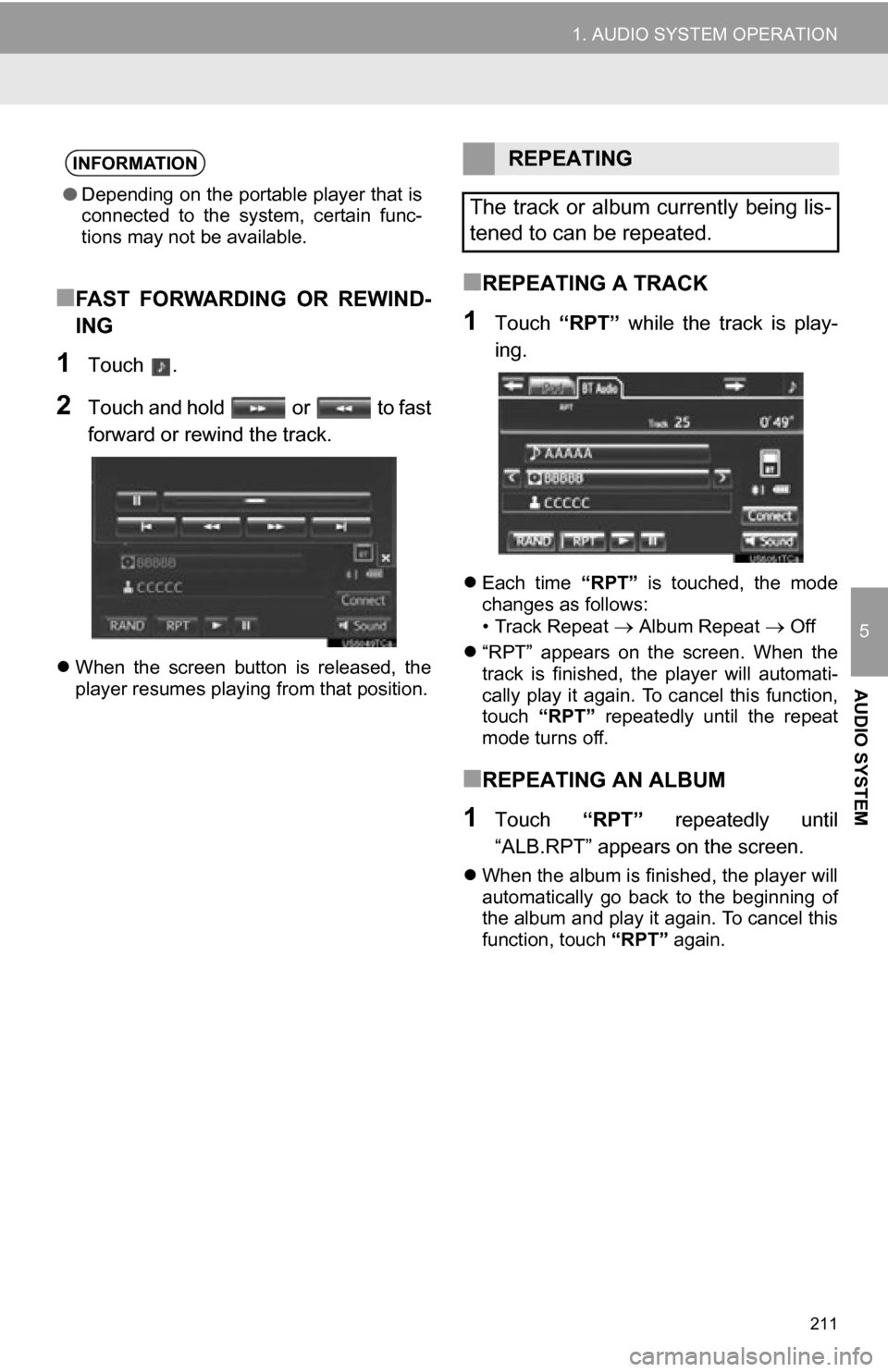
211
1. AUDIO SYSTEM OPERATION
5
AUDIO SYSTEM
■FAST FORWARDING OR REWIND-
ING
1Touch .
2Touch and hold or to fast
forward or rewind the track.
When the screen button is released, the
player resumes playing from that position.
■REPEATING A TRACK
1Touch “RPT” while the track is play-
ing.
Each time “RPT” is touched, the mode
changes as follows:
• Track Repeat
Album Repeat Off
“RPT” appears on the screen. When the
track is finished, the player will automati-
cally play it again. To cancel this function,
touch “RPT” repeatedly until the repeat
mode turns off.
■REPEATING AN ALBUM
1Touch “RPT” repeatedly until
“ALB.RPT” appears on the screen.
When the album is finished, the player will
automatically go back to the beginning of
the album and play it again. To cancel this
function, touch “RPT” again.
INFORMATION
●Depending on the portable player that is
connected to the system, certain func-
tions may not be available.
REPEATING
The track or album currently being lis-
tened to can be repeated.
Page 212 of 296
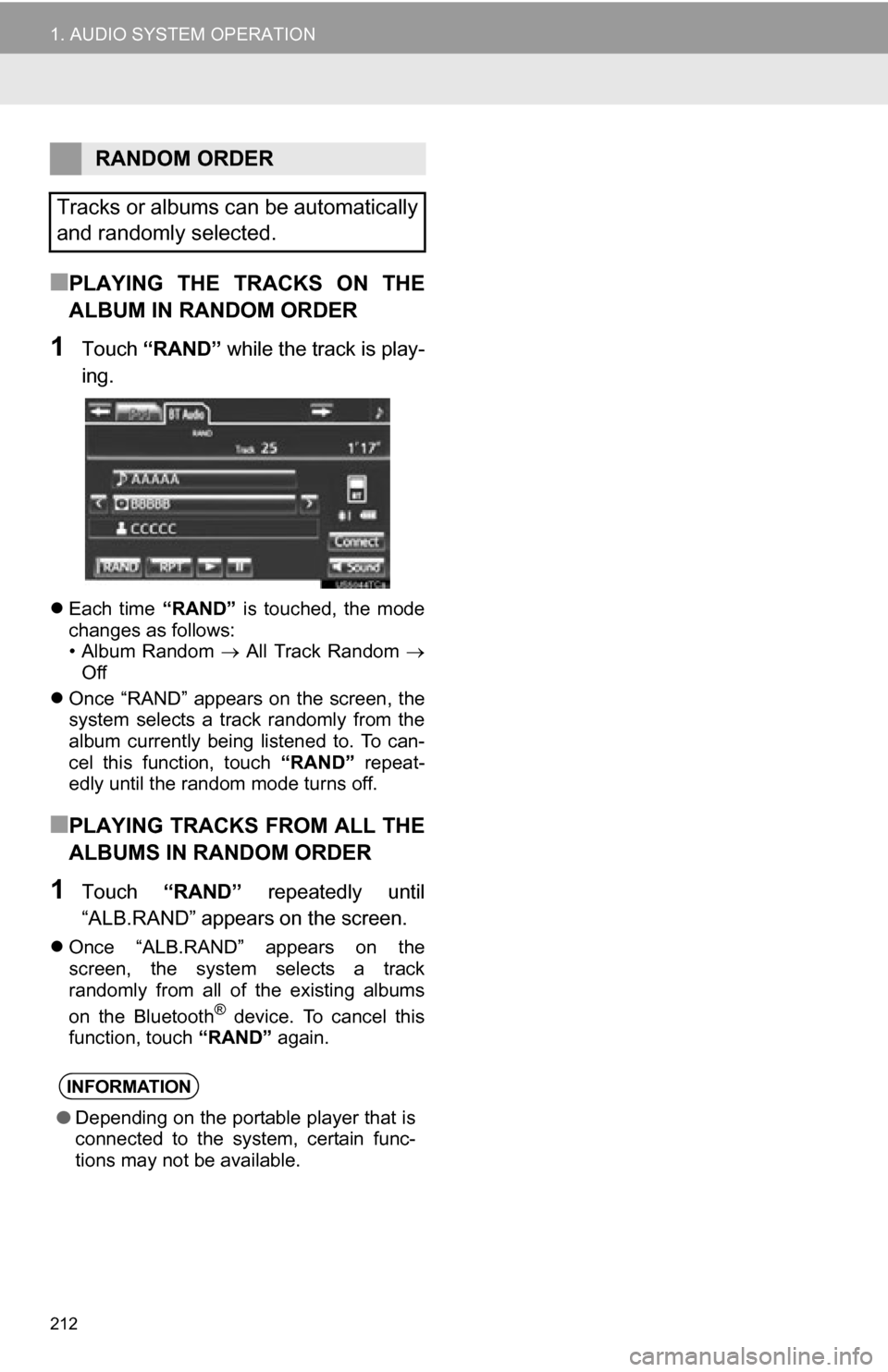
212
1. AUDIO SYSTEM OPERATION
■PLAYING THE TRACKS ON THE
ALBUM IN RANDOM ORDER
1Touch “RAND” while the track is play-
ing.
Each time “RAND” is touched, the mode
changes as follows:
• Album Random All Track Random
Off
Once “RAND” appears on the screen, the
system selects a track randomly from the
album currently being listened to. To can-
cel this function, touch “RAND” repeat-
edly until the random mode turns off.
■PLAYING TRACKS FROM ALL THE
ALBUMS IN RANDOM ORDER
1Touch “RAND” repeatedly until
“ALB.RAND” appears on the screen.
Once “ALB.RAND” appears on the
screen, the system selects a track
randomly from all of the existing albums
on the Bluetooth
® device. To cancel this
function, touch “RAND” again.
RANDOM ORDER
Tracks or albums can be automatically
and randomly selected.
INFORMATION
● Depending on the portable player that is
connected to the system, certain func-
tions may not be available.
Page 213 of 296
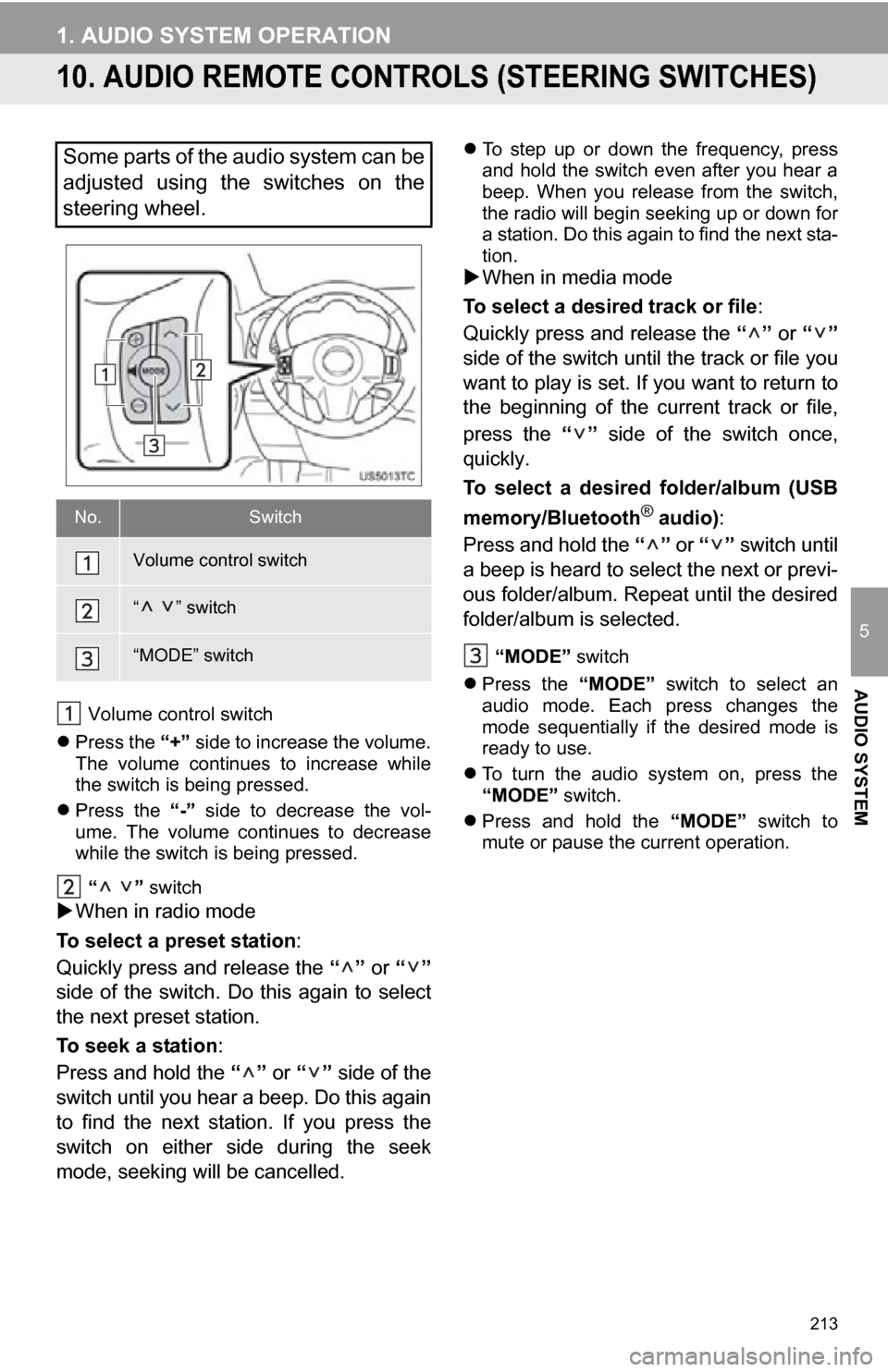
213
1. AUDIO SYSTEM OPERATION
5
AUDIO SYSTEM
10. AUDIO REMOTE CONTROLS (STEERING SWITCHES)
Volume control switch
Press the “+” side to increase the volume.
The volume continues to increase while
the switch is being pressed.
Press the “-” side to decrease the vol-
ume. The volume continues to decrease
while the switch is being pressed.
“ ” switch
When in radio mode
To select a preset station:
Quickly press and release the “” or “”
side of the switch. Do this again to select
the next preset station.
To seek a station :
Press and hold the “” or “” side of the
switch until you hear a beep. Do this again
to find the next station. If you press the
switch on either side during the seek
mode, seeking will be cancelled.
To step up or down the frequency, press
and hold the switch even after you hear a
beep. When you release from the switch,
the radio will begin seeking up or down for
a station. Do this again to find the next sta-
tion.
When in media mode
To select a desired track or file :
Quickly press and release the “” or “”
side of the switch until the track or file you
want to play is set. If you want to return to
the beginning of the current track or file,
press the “” side of the switch once,
quickly.
To select a desired folder/album (USB
memory/Bluetooth
® audio) :
Press and hold the “” or “” switch until
a beep is heard to select the next or previ-
ous folder/album. Repeat until the desired
folder/album is selected.
“MODE” switch
Press the “MODE” switch to select an
audio mode. Each press changes the
mode sequentially if the desired mode is
ready to use.
To turn the audio system on, press the
“MODE” switch.
Press and hold the “MODE” switch to
mute or pause the current operation.
Some parts of the audio system can be
adjusted using the switches on the
steering wheel.
No.Switch
Volume control switch
“ ” switch
“MODE” switch
Page 214 of 296
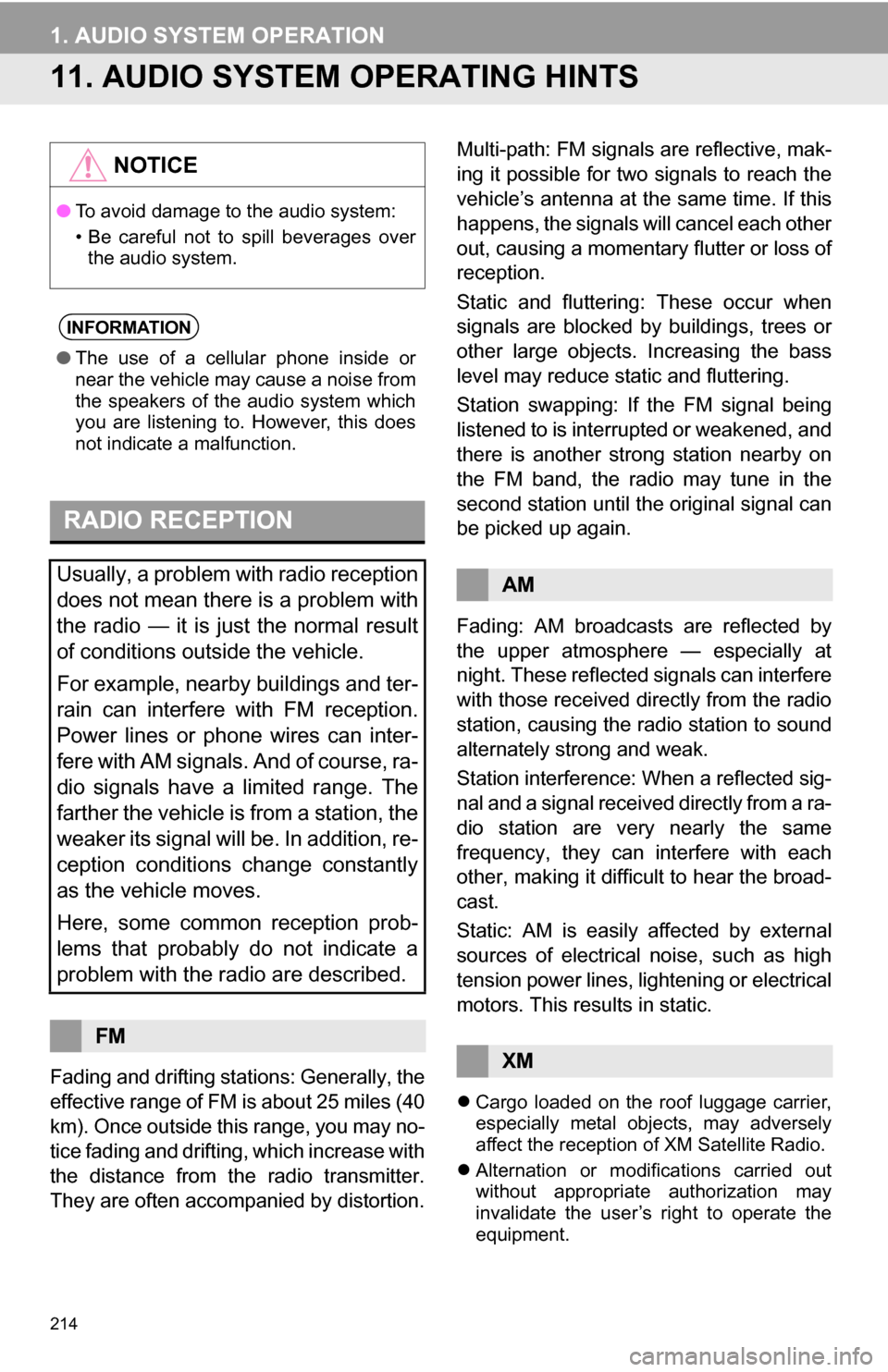
214
1. AUDIO SYSTEM OPERATION
11. AUDIO SYSTEM OPERATING HINTS
Fading and drifting stations: Generally, the
effective range of FM is about 25 miles (40
km). Once outside this range, you may no-
tice fading and drifting, which increase with
the distance from the radio transmitter.
They are often accompanied by distortion. Multi-path: FM signals are reflective, mak-
ing it possible for two signals to reach the
vehicle’s antenna at the same time. If this
happens, the signals will cancel each other
out, causing a momentary flutter or loss of
reception.
Static and fluttering: These occur when
signals are blocked by buildings, trees or
other large objects. Increasing the bass
level may reduce static and fluttering.
Station swapping: If the FM signal being
listened to is interrupted or weakened, and
there is another strong station nearby on
the FM band, the radio may tune in the
second station until the original signal can
be picked up again.
Fading: AM broadcasts are reflected by
the upper atmosphere — especially at
night. These reflected signals can interfere
with those received directly from the radio
station, causing the radio station to sound
alternately strong and weak.
Station interference: When a reflected sig-
nal and a signal received directly from a ra-
dio station are very nearly the same
frequency, they can interfere with each
other, making it difficult to hear the broad-
cast.
Static: AM is easily affected by external
sources of electrical noise, such as high
tension power lines, lightening or electrical
motors. This results in static.
Cargo loaded on the roof luggage carrier,
especially metal objects, may adversely
affect the reception of XM Satellite Radio.
Alternation or modifications carried out
without appropriate authorization may
invalidate the user’s right to operate the
equipment.
NOTICE
●To avoid damage to the audio system:
• Be careful not to spill beverages over
the audio system.
INFORMATION
● The use of a cellular phone inside or
near the vehicle may cause a noise from
the speakers of the audio system which
you are listening to. However, this does
not indicate a malfunction.
RADIO RECEPTION
Usually, a problem with radio reception
does not mean there is a problem with
the radio — it is just the normal result
of conditions outside the vehicle.
For example, nearby buildings and ter-
rain can interfere with FM reception.
Power lines or phone wires can inter-
fere with AM signals. And of course, ra-
dio signals have a limited range. The
farther the vehicle is from a station, the
weaker its signal will be. In addition, re-
ception conditions change constantly
as the vehicle moves.
Here, some common reception prob-
lems that probably do not indicate a
problem with the radio are described.
FM
AM
XM
Page 215 of 296
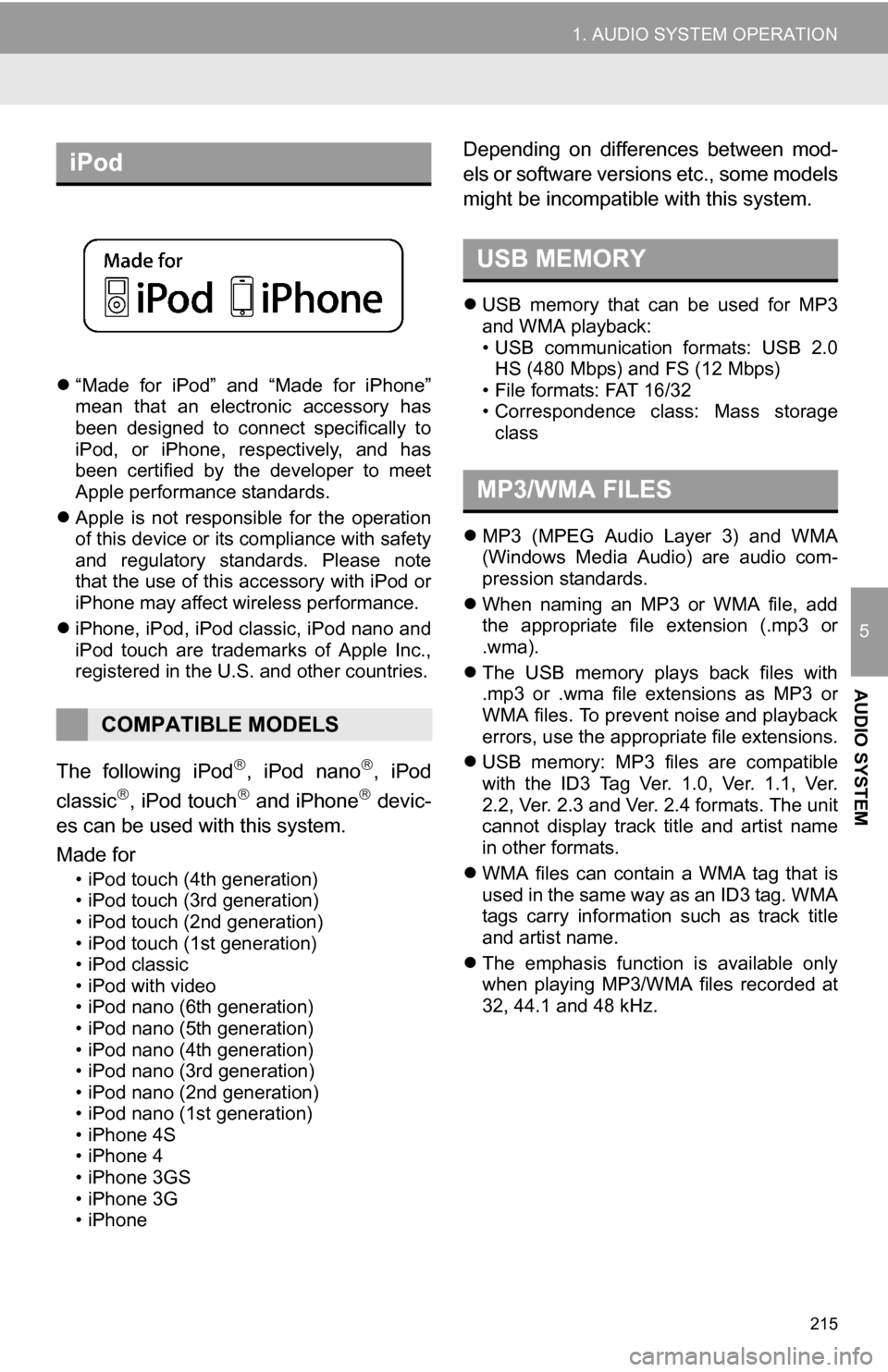
215
1. AUDIO SYSTEM OPERATION
5
AUDIO SYSTEM
“Made for iPod” and “Made for iPhone”
mean that an electronic accessory has
been designed to connect specifically to
iPod, or iPhone, respectively, and has
been certified by the developer to meet
Apple performance standards.
Apple is not responsible for the operation
of this device or its compliance with safety
and regulatory standards. Please note
that the use of this accessory with iPod or
iPhone may affect wireless performance.
iPhone, iPod, iPod classic, iPod nano and
iPod touch are trademarks of Apple Inc.,
registered in the U.S. and other countries.
The following iPod, iPod nano, iPod
classic, iPod touch and iPhone devic-
es can be used with this system.
Made for
• iPod touch (4th generation)
• iPod touch (3rd generation)
• iPod touch (2nd generation)
• iPod touch (1st generation)
• iPod classic
• iPod with video
• iPod nano (6th generation)
• iPod nano (5th generation)
• iPod nano (4th generation)
• iPod nano (3rd generation)
• iPod nano (2nd generation)
• iPod nano (1st generation)
• iPhone 4S
• iPhone 4
• iPhone 3GS
• iPhone 3G
• iPhone
Depending on differences between mod-
els or software versions etc., some models
might be incompatible with this system.
USB memory that can be used for MP3
and WMA playback:
• USB communication formats: USB 2.0
HS (480 Mbps) and FS (12 Mbps)
• File formats: FAT 16/32
• Correspondence class: Mass storage class
MP3 (MPEG Audio Layer 3) and WMA
(Windows Media Audio) are audio com-
pression standards.
When naming an MP3 or WMA file, add
the appropriate file extension (.mp3 or
.wma).
The USB memory plays back files with
.mp3 or .wma file extensions as MP3 or
WMA files. To prevent noise and playback
errors, use the appropriate file extensions.
USB memory: MP3 files are compatible
with the ID3 Tag Ver. 1.0, Ver. 1.1, Ver.
2.2, Ver. 2.3 and Ver. 2.4 formats. The unit
cannot display track title and artist name
in other formats.
WMA files can contain a WMA tag that is
used in the same way as an ID3 tag. WMA
tags carry information such as track title
and artist name.
The emphasis function is available only
when playing MP3/WMA files recorded at
32, 44.1 and 48 kHz.
iPod
COMPATIBLE MODELS
USB MEMORY
MP3/WMA FILES
Page 216 of 296
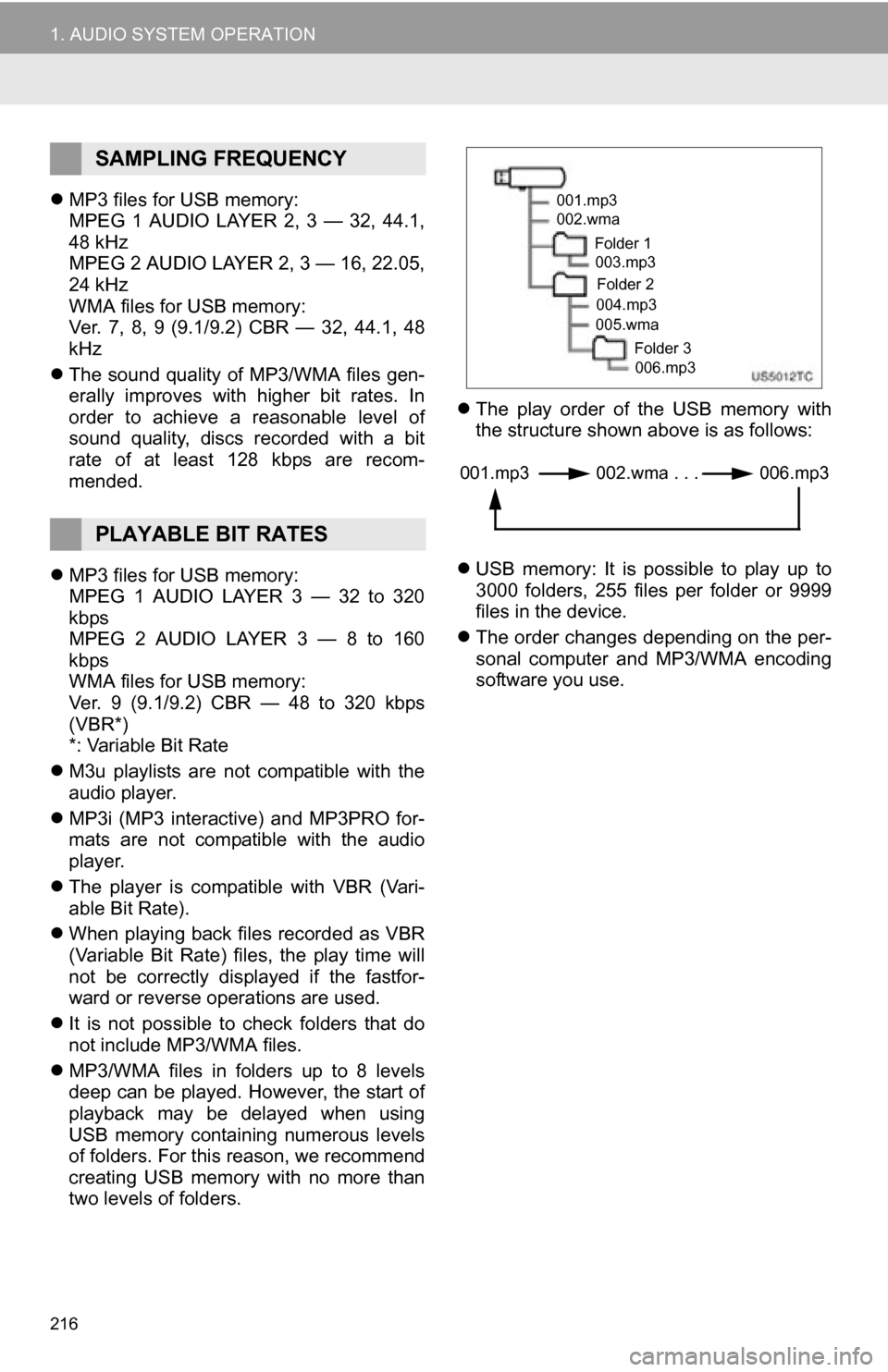
216
1. AUDIO SYSTEM OPERATION
MP3 files for USB memory:
MPEG 1 AUDIO LAYER 2, 3 — 32, 44.1,
48 kHz
MPEG 2 AUDIO LAYER 2, 3 — 16, 22.05,
24 kHz
WMA files for USB memory:
Ver. 7, 8, 9 (9.1/9.2) CBR — 32, 44.1, 48
kHz
The sound quality of MP3/WMA files gen-
erally improves with higher bit rates. In
order to achieve a reasonable level of
sound quality, discs recorded with a bit
rate of at least 128 kbps are recom-
mended.
MP3 files for USB memory:
MPEG 1 AUDIO LAYER 3 — 32 to 320
kbps
MPEG 2 AUDIO LAYER 3 — 8 to 160
kbps
WMA files for USB memory:
Ver. 9 (9.1/9.2) CBR — 48 to 320 kbps
(VBR*)
*: Variable Bit Rate
M3u playlists are not compatible with the
audio player.
MP3i (MP3 interactive) and MP3PRO for-
mats are not compatible with the audio
player.
The player is compatible with VBR (Vari-
able Bit Rate).
When playing back files recorded as VBR
(Variable Bit Rate) files, the play time will
not be correctly displayed if the fastfor-
ward or reverse operations are used.
It is not possible to check folders that do
not include MP3/WMA files.
MP3/WMA files in folders up to 8 levels
deep can be played. However, the start of
playback may be delayed when using
USB memory containing numerous levels
of folders. For this reason, we recommend
creating USB memory with no more than
two levels of folders.
The play order of the USB memory with
the structure shown above is as follows:
USB memory: It is possible to play up to
3000 folders, 255 files per folder or 9999
files in the device.
The order changes depending on the per-
sonal computer and MP3/WMA encoding
software you use.
SAMPLING FREQUENCY
PLAYABLE BIT RATES
001.mp3
002.wma
Folder 1003.mp3
Folder 2
004.mp3
005.wma
Folder 3006.mp3
001.mp3 002.wma . . . 006.mp3
Page 217 of 296
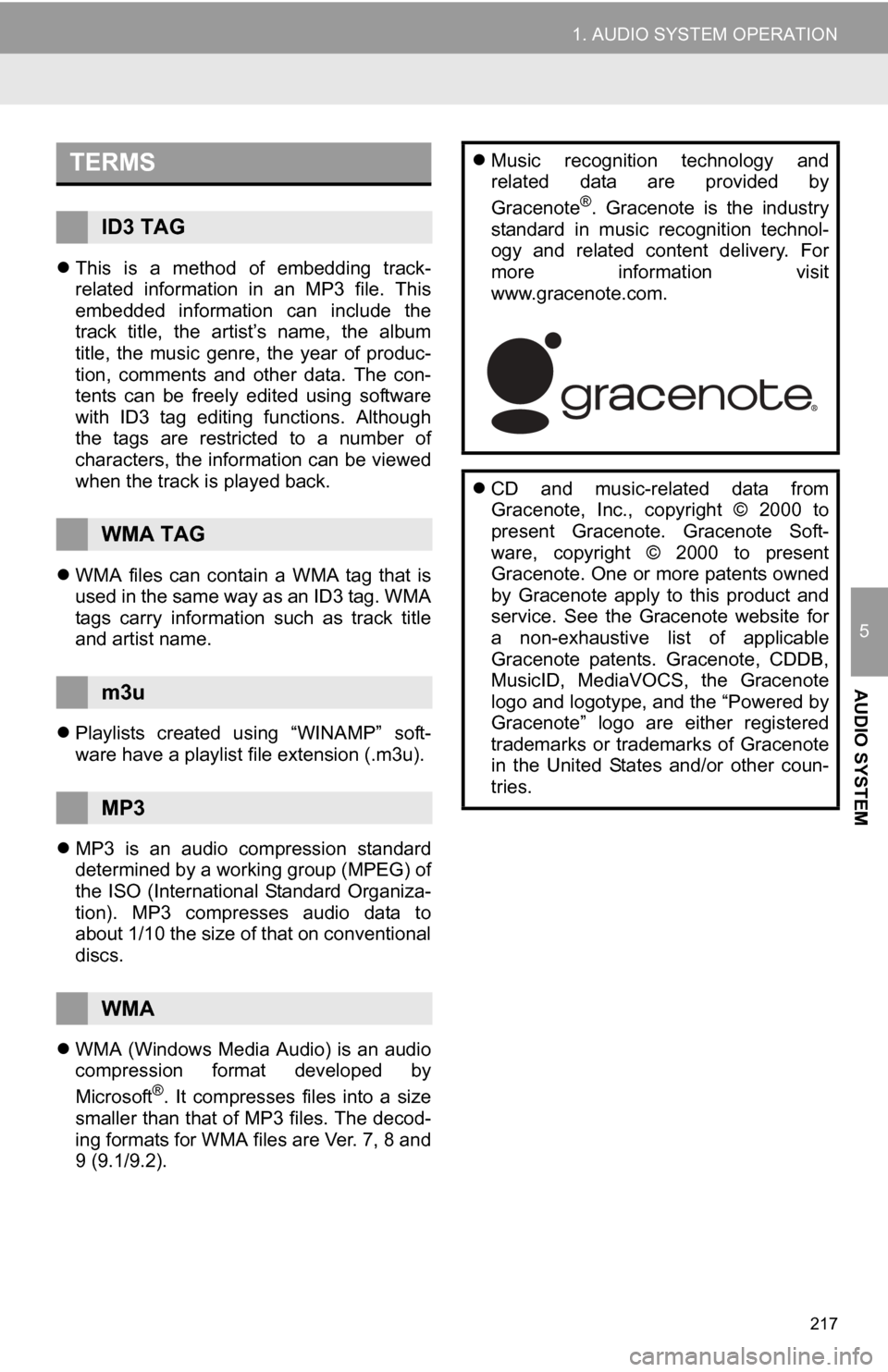
217
1. AUDIO SYSTEM OPERATION
5
AUDIO SYSTEM
This is a method of embedding track-
related information in an MP3 file. This
embedded information can include the
track title, the artist’s name, the album
title, the music genre, the year of produc-
tion, comments and other data. The con-
tents can be freely edited using software
with ID3 tag editing functions. Although
the tags are restricted to a number of
characters, the information can be viewed
when the track is played back.
WMA files can contain a WMA tag that is
used in the same way as an ID3 tag. WMA
tags carry information such as track title
and artist name.
Playlists created using “WINAMP” soft-
ware have a playlist file extension (.m3u).
MP3 is an audio compression standard
determined by a working group (MPEG) of
the ISO (International Standard Organiza-
tion). MP3 compresses audio data to
about 1/10 the size of that on conventional
discs.
WMA (Windows Media Audio) is an audio
compression format developed by
Microsoft
®. It compresses files into a size
smaller than that of MP3 files. The decod-
ing formats for WMA files are Ver. 7, 8 and
9 (9.1/9.2).
TERMS
ID3 TAG
WMA TAG
m3u
MP3
WMA
Music recognition technology and
related data are provided by
Gracenote
®. Gracenote is the industry
standard in music recognition technol-
ogy and related content delivery. For
more information visit
www.gracenote.com.
CD and music-related data from
Gracenote, Inc., copyright © 2000 to
present Gracenote. Gracenote Soft-
ware, copyright © 2000 to present
Gracenote. One or more patents owned
by Gracenote apply to this product and
service. See the Gracenote website for
a non-exhaustive list of applicable
Gracenote patents. Gracenote, CDDB,
MusicID, MediaVOCS, the Gracenote
logo and logotype, and the “Powered by
Gracenote” logo are either registered
trademarks or trademarks of Gracenote
in the United States and/or other coun-
tries.
Page 218 of 296
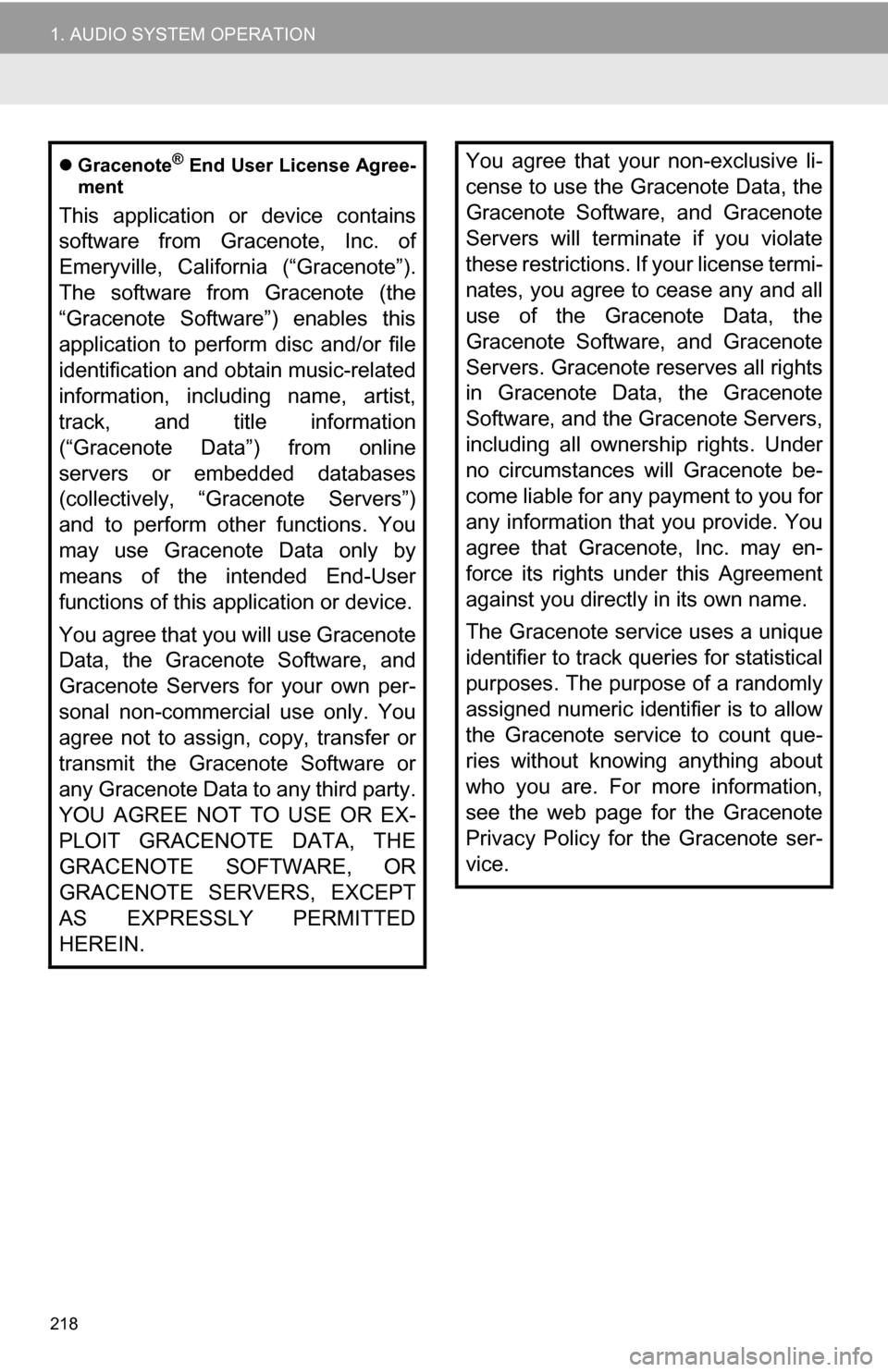
218
1. AUDIO SYSTEM OPERATION
Gracenote® End User License Agree-
ment
This application or device contains
software from Gracenote, Inc. of
Emeryville, California (“Gracenote”).
The software from Gracenote (the
“Gracenote Software”) enables this
application to perform disc and/or file
identification and obtain music-related
information, including name, artist,
track, and title information
(“Gracenote Data”) from online
servers or embedded databases
(collectively, “Gracenote Servers”)
and to perform other functions. You
may use Gracenote Data only by
means of the intended End-User
functions of this application or device.
You agree that you will use Gracenote
Data, the Gracenote Software, and
Gracenote Servers for your own per-
sonal non-commercial use only. You
agree not to assign, copy, transfer or
transmit the Gracenote Software or
any Gracenote Data to any third party.
YOU AGREE NOT TO USE OR EX-
PLOIT GRACENOTE DATA, THE
GRACENOTE SOFTWARE, OR
GRACENOTE SERVERS, EXCEPT
AS EXPRESSLY PERMITTED
HEREIN.
You agree that your non-exclusive li-
cense to use the Gracenote Data, the
Gracenote Software, and Gracenote
Servers will terminate if you violate
these restrictions. If your license termi-
nates, you agree to cease any and all
use of the Gracenote Data, the
Gracenote Software, and Gracenote
Servers. Gracenote reserves all rights
in Gracenote Data, the Gracenote
Software, and the Gracenote Servers,
including all ownership rights. Under
no circumstances will Gracenote be-
come liable for any payment to you for
any information that you provide. You
agree that Gracenote, Inc. may en-
force its rights under this Agreement
against you directly in its own name.
The Gracenote service uses a unique
identifier to track queries for statistical
purposes. The purpose of a randomly
assigned numeric identifier is to allow
the Gracenote service to count que-
ries without knowing anything about
who you are. For more information,
see the web page for the Gracenote
Privacy Policy for the Gracenote ser-
vice.
Page 219 of 296
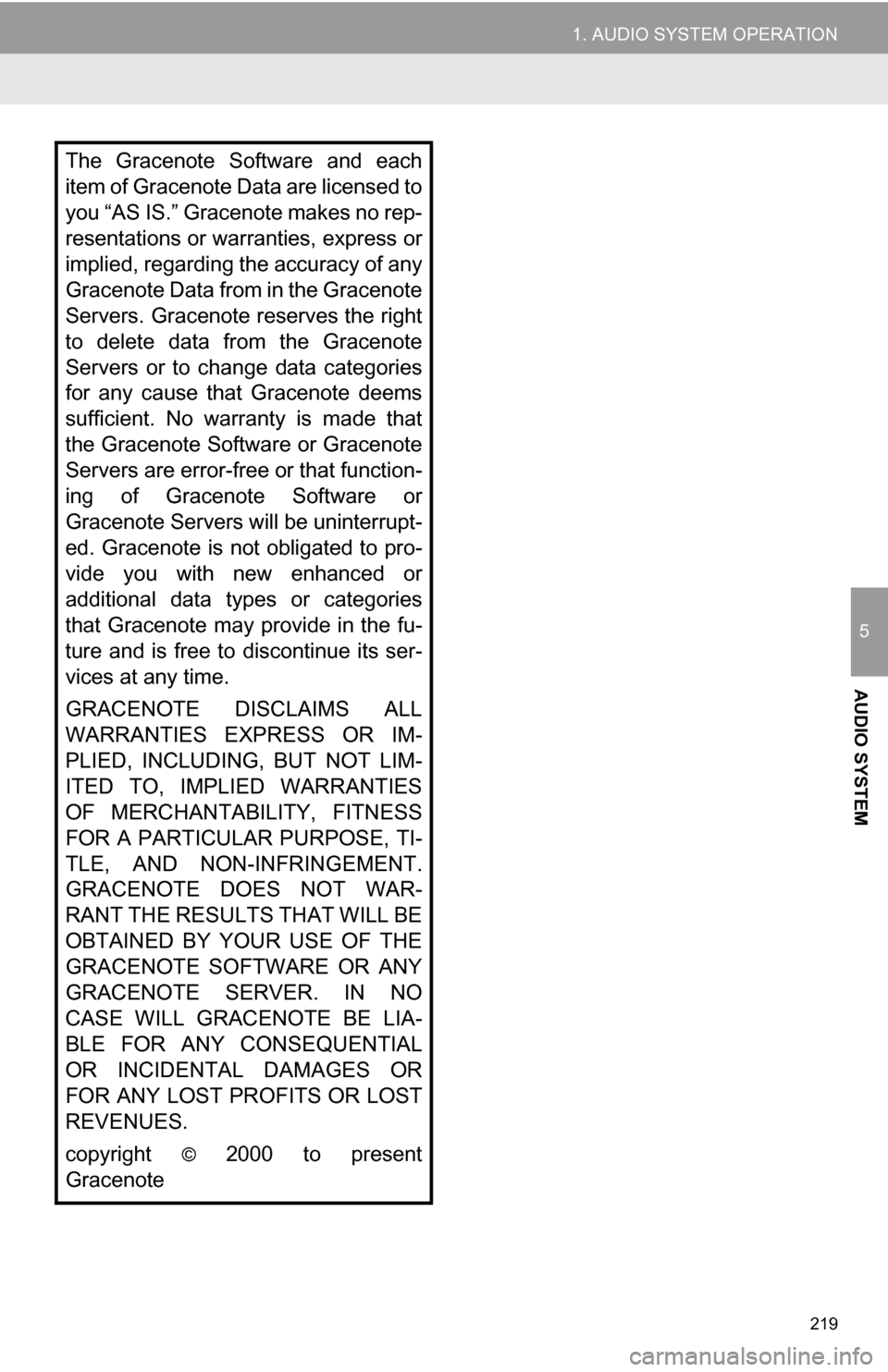
219
1. AUDIO SYSTEM OPERATION
5
AUDIO SYSTEM
The Gracenote Software and each
item of Gracenote Data are licensed to
you “AS IS.” Gracenote makes no rep-
resentations or warranties, express or
implied, regarding the accuracy of any
Gracenote Data from in the Gracenote
Servers. Gracenote reserves the right
to delete data from the Gracenote
Servers or to change data categories
for any cause that Gracenote deems
sufficient. No warranty is made that
the Gracenote Software or Gracenote
Servers are error-free or that function-
ing of Gracenote Software or
Gracenote Servers will be uninterrupt-
ed. Gracenote is not obligated to pro-
vide you with new enhanced or
additional data types or categories
that Gracenote may provide in the fu-
ture and is free to discontinue its ser-
vices at any time.
GRACENOTE DISCLAIMS ALL
WARRANTIES EXPRESS OR IM-
PLIED, INCLUDING, BUT NOT LIM-
ITED TO, IMPLIED WARRANTIES
OF MERCHANTABILITY, FITNESS
FOR A PARTICULAR PURPOSE, TI-
TLE, AND NON-INFRINGEMENT.
GRACENOTE DOES NOT WAR-
RANT THE RESULTS THAT WILL BE
OBTAINED BY YOUR USE OF THE
GRACENOTE SOFTWARE OR ANY
GRACENOTE SERVER. IN NO
CASE WILL GRACENOTE BE LIA-
BLE FOR ANY CONSEQUENTIAL
OR INCIDENTAL DAMAGES OR
FOR ANY LOST PROFITS OR LOST
REVENUES.
copyright
© 2000 to present
Gracenote
Page 220 of 296
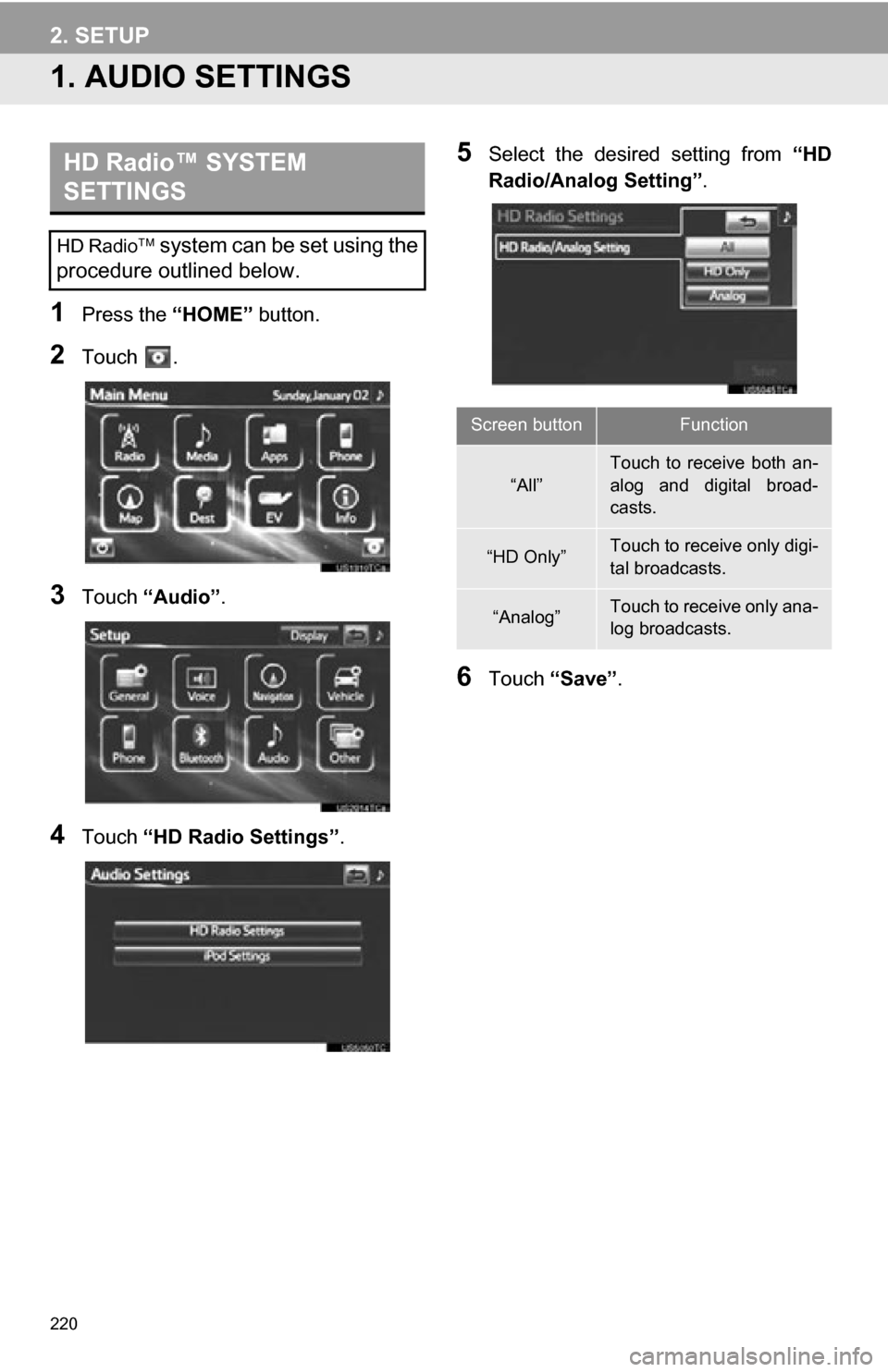
220
1. AUDIO SETTINGS
1Press the “HOME” button.
2Touch .
3Touch “Audio” .
4Touch “HD Radio Settings” .
5Select the desired setting from “HD
Radio/Analog Setting” .
6Touch “Save” .
HD Radio™ SYSTEM
SETTINGS
HD Radio system can be set using the
procedure outlined below.
Screen buttonFunction
“All”
Touch to receive both an-
alog and digital broad-
casts.
“HD Only”Touch to receive only digi-
tal broadcasts.
“Analog”Touch to receive only ana-
log broadcasts.
2. SETUP