TOYOTA RAV4 EV 2013 1.G Navigation Manual
Manufacturer: TOYOTA, Model Year: 2013, Model line: RAV4 EV, Model: TOYOTA RAV4 EV 2013 1.GPages: 296, PDF Size: 6.47 MB
Page 101 of 296
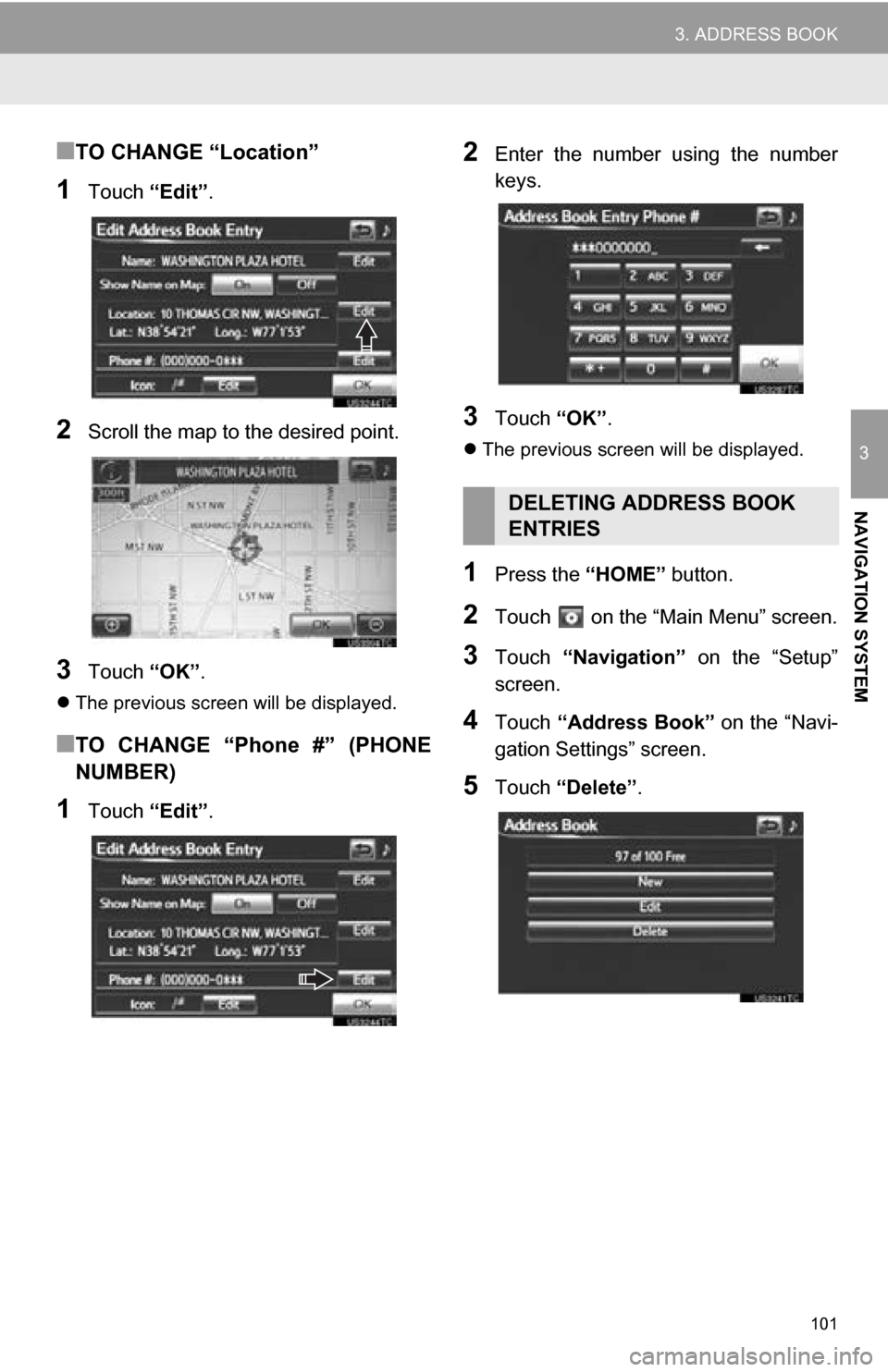
101
3. ADDRESS BOOK
3
NAVIGATION SYSTEM
■TO CHANGE “Location”
1Touch “Edit”.
2Scroll the map to the desired point.
3Touch “OK”.
The previous screen will be displayed.
■TO CHANGE “Phone #” (PHONE
NUMBER)
1Touch “Edit”.
2Enter the number using the number
keys.
3Touch “OK”.
The previous screen will be displayed.
1Press the “HOME” button.
2Touch on the “Main Menu” screen.
3Touch “Navigation” on the “Setup”
screen.
4Touch “Address Book” on the “Navi-
gation Settings” screen.
5Touch “Delete” .
DELETING ADDRESS BOOK
ENTRIES
Page 102 of 296
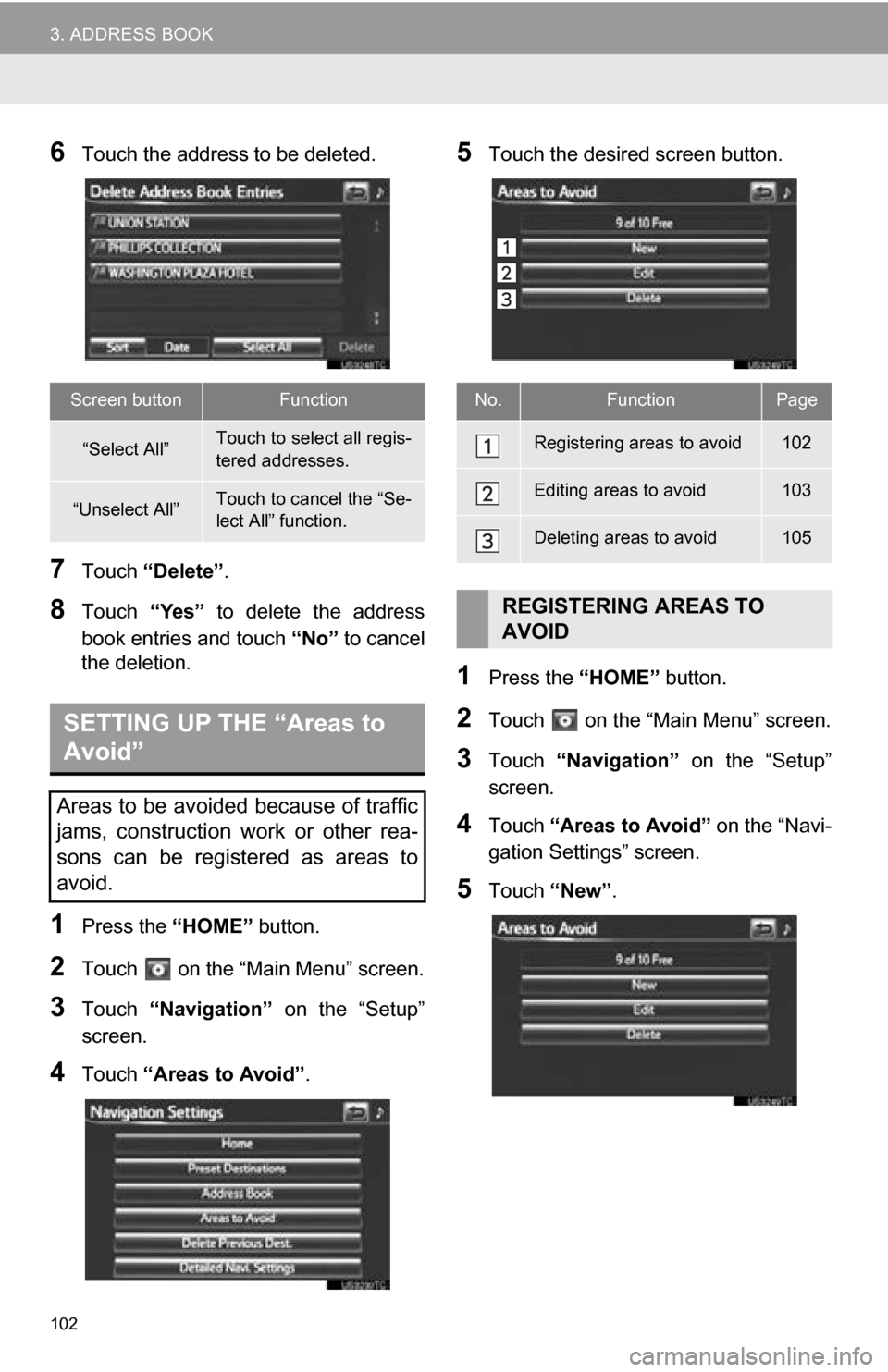
102
3. ADDRESS BOOK
6Touch the address to be deleted.
7Touch “Delete” .
8Touch “Yes” to delete the address
book entries and touch “No” to cancel
the deletion.
1Press the “HOME” button.
2Touch on the “Main Menu” screen.
3Touch “Navigation” on the “Setup”
screen.
4Touch “Areas to Avoid” .
5Touch the desired screen button.
1Press the “HOME” button.
2Touch on the “Main Menu” screen.
3Touch “Navigation” on the “Setup”
screen.
4Touch “Areas to Avoid” on the “Navi-
gation Settings” screen.
5Touch “New”.
Screen buttonFunction
“Select All”Touch to select all regis-
tered addresses.
“Unselect All”Touch to cancel the “Se-
lect All” function.
SETTING UP THE “Areas to
Avoid”
Areas to be avoided because of traffic
jams, construction work or other rea-
sons can be registered as areas to
avoid.
No.FunctionPage
Registering areas to avoid102
Editing areas to avoid103
Deleting areas to avoid105
REGISTERING AREAS TO
AVOID
Page 103 of 296
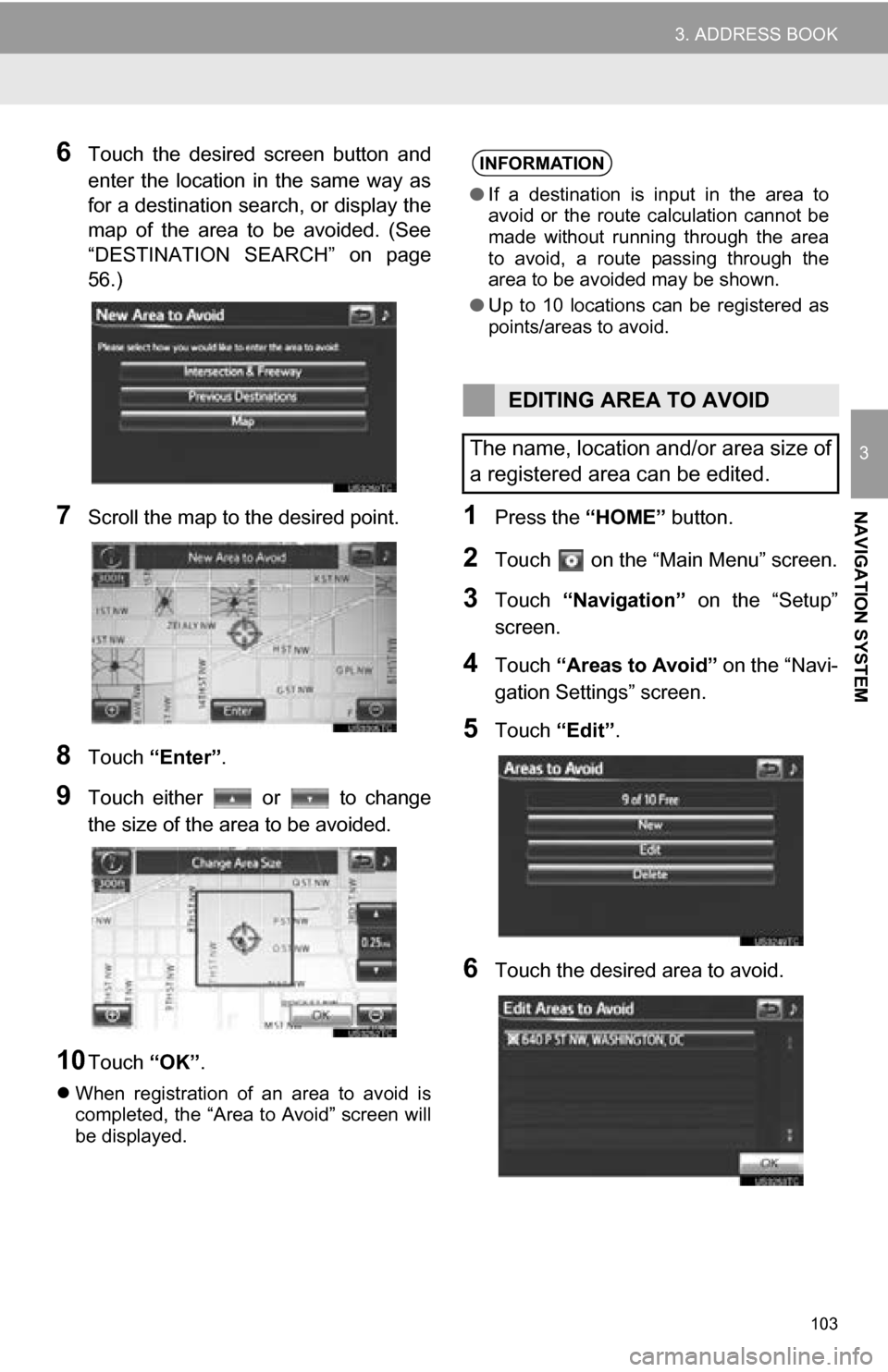
103
3. ADDRESS BOOK
3
NAVIGATION SYSTEM
6Touch the desired screen button and
enter the location in the same way as
for a destination search, or display the
map of the area to be avoided. (See
“DESTINATION SEARCH” on page
56.)
7Scroll the map to the desired point.
8Touch “Enter”.
9Touch either or to change
the size of the area to be avoided.
10Touch “OK”.
When registration of an area to avoid is
completed, the “Area to Avoid” screen will
be displayed.
1Press the “HOME” button.
2Touch on the “Main Menu” screen.
3Touch “Navigation” on the “Setup”
screen.
4Touch “Areas to Avoid” on the “Navi-
gation Settings” screen.
5Touch “Edit”.
6Touch the desired area to avoid.
INFORMATION
●If a destination is input in the area to
avoid or the route calculation cannot be
made without running through the area
to avoid, a route passing through the
area to be avoided may be shown.
● Up to 10 locations can be registered as
points/areas to avoid.
EDITING AREA TO AVOID
The name, location and/or area size of
a registered area can be edited.
Page 104 of 296
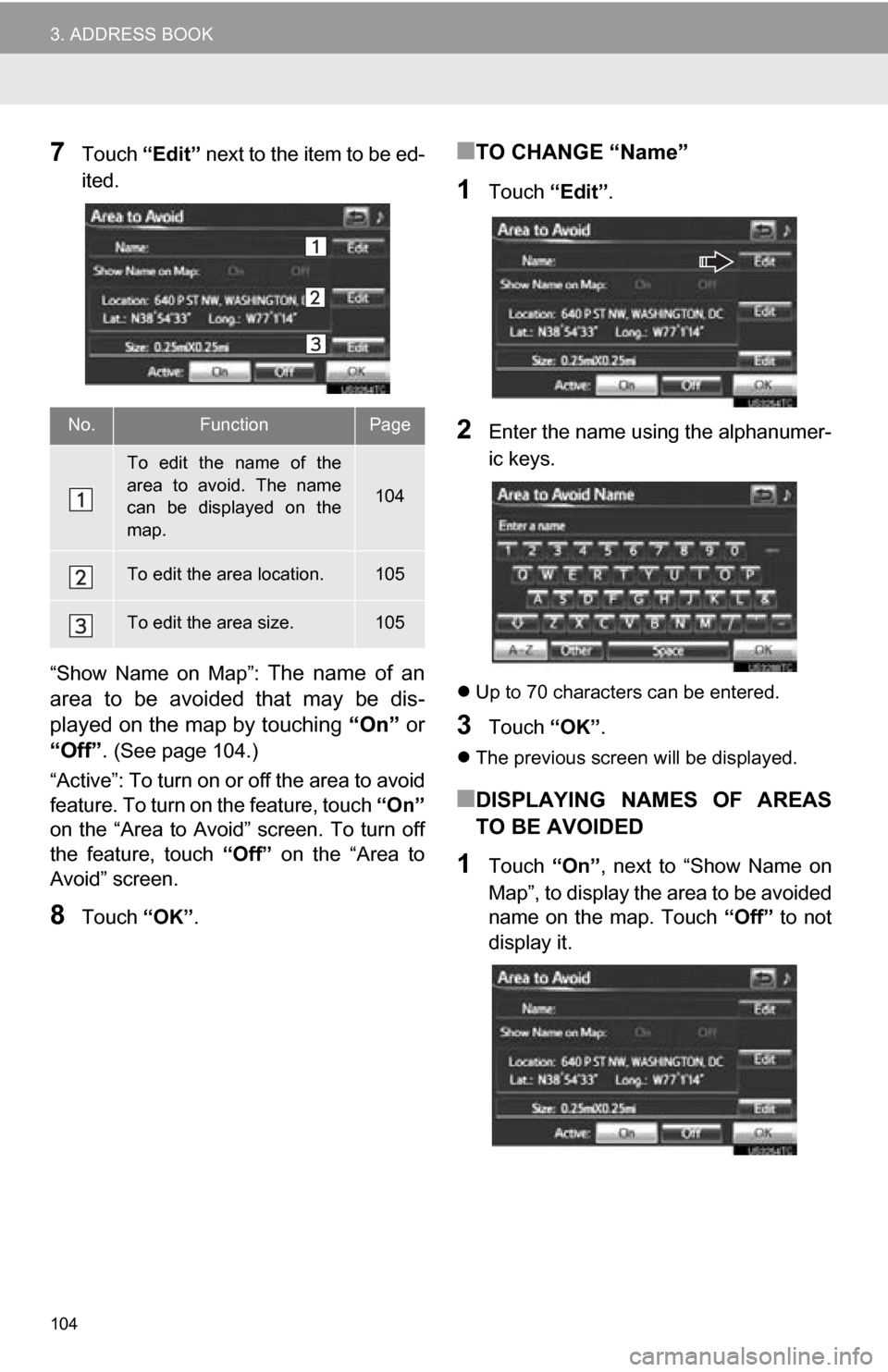
104
3. ADDRESS BOOK
7Touch “Edit” next to the item to be ed-
ited.
“Show Name on Map”:
The name of an
area to be avoided that may be dis-
played on the map by touching “On” or
“Off”.
(See page 104.)
“Active”: To turn on or off the area to avoid
feature. To turn on the feature, touch “On”
on the “Area to Avoid” screen. To turn off
the feature, touch “Off” on the “Area to
Avoid” screen.
8Touch “OK”.
■TO CHANGE “Name”
1Touch “Edit”.
2Enter the name using the alphanumer-
ic keys.
Up to 70 characters can be entered.
3Touch “OK”.
The previous screen will be displayed.
■DISPLAYING NAMES OF AREAS
TO BE AVOIDED
1Touch “On”, next to “Show Name on
Map”, to display the area to be avoided
name on the map. Touch “Off” to not
display it.
No.FunctionPage
To edit the name of the
area to avoid. The name
can be displayed on the
map.
104
To edit the area location.105
To edit the area size.105
Page 105 of 296
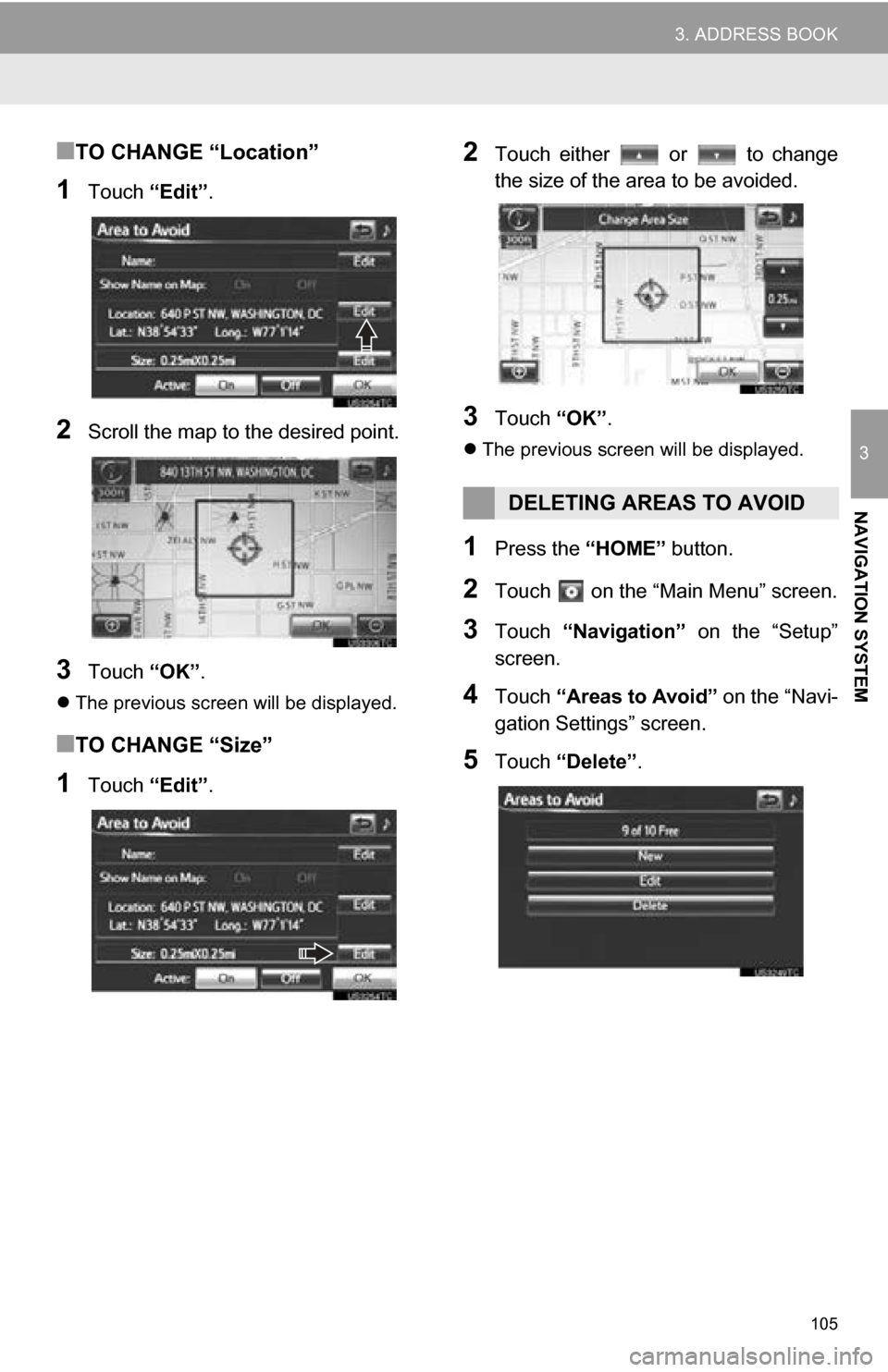
105
3. ADDRESS BOOK
3
NAVIGATION SYSTEM
■TO CHANGE “Location”
1Touch “Edit”.
2Scroll the map to the desired point.
3Touch “OK”.
The previous screen will be displayed.
■TO CHANGE “Size”
1Touch “Edit”.
2Touch either or to change
the size of the area to be avoided.
3Touch “OK”.
The previous screen will be displayed.
1Press the “HOME” button.
2Touch on the “Main Menu” screen.
3Touch “Navigation” on the “Setup”
screen.
4Touch “Areas to Avoid” on the “Navi-
gation Settings” screen.
5Touch “Delete” .
DELETING AREAS TO AVOID
Page 106 of 296
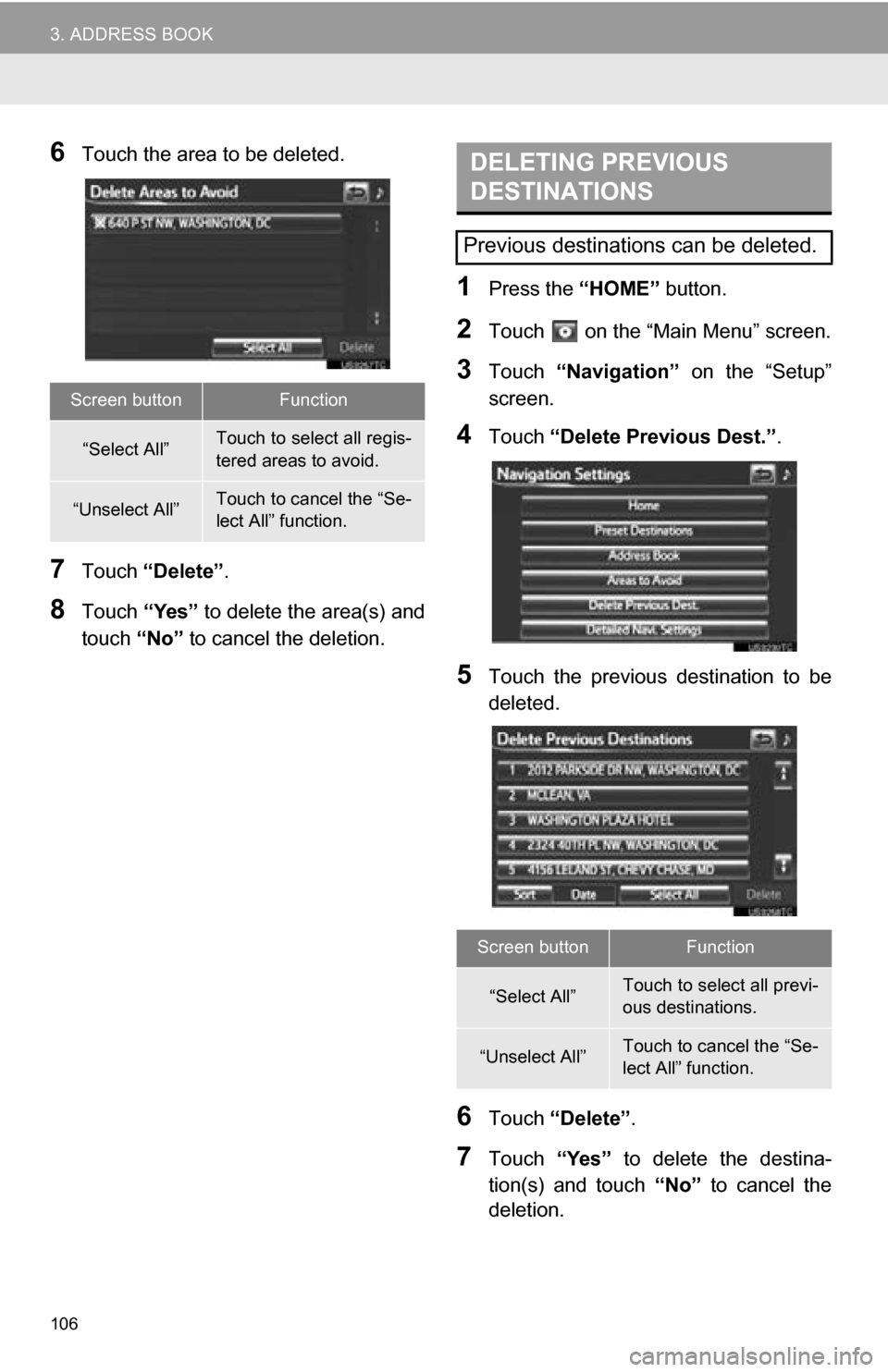
106
3. ADDRESS BOOK
6Touch the area to be deleted.
7Touch “Delete” .
8Touch “Yes” to delete the area(s) and
touch “No” to cancel the deletion.
1Press the “HOME” button.
2Touch on the “Main Menu” screen.
3Touch “Navigation” on the “Setup”
screen.
4Touch “Delete Previous Dest.” .
5Touch the previous destination to be
deleted.
6Touch “Delete” .
7Touch “Yes” to delete the destina-
tion(s) and touch “No” to cancel the
deletion.
Screen buttonFunction
“Select All”Touch to select all regis-
tered areas to avoid.
“Unselect All”Touch to cancel the “Se-
lect All” function.
DELETING PREVIOUS
DESTINATIONS
Previous destinations can be deleted.
Screen buttonFunction
“Select All”Touch to select all previ-
ous destinations.
“Unselect All”Touch to cancel the “Se-
lect All” function.
Page 107 of 296
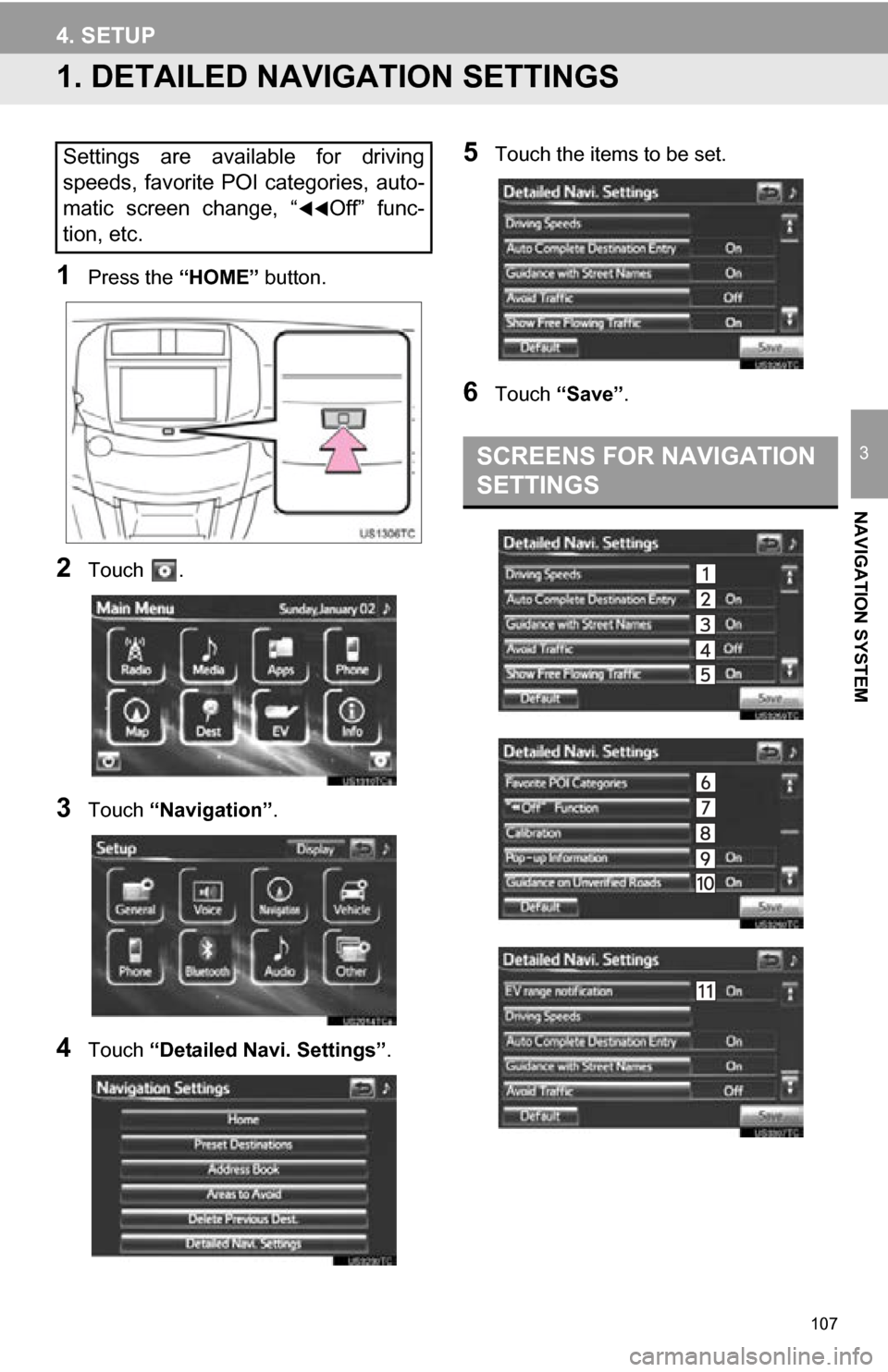
107
3
NAVIGATION SYSTEM
4. SETUP
1. DETAILED NAVIGATION SETTINGS
1Press the “HOME” button.
2Touch .
3Touch “Navigation” .
4Touch “Detailed Navi. Settings” .
5Touch the items to be set.
6Touch “Save” .
Settings are available for driving
speeds, favorite POI categories, auto-
matic screen change, “
Off” func-
tion, etc.
SCREENS FOR NAVIGATION
SETTINGS
Page 108 of 296
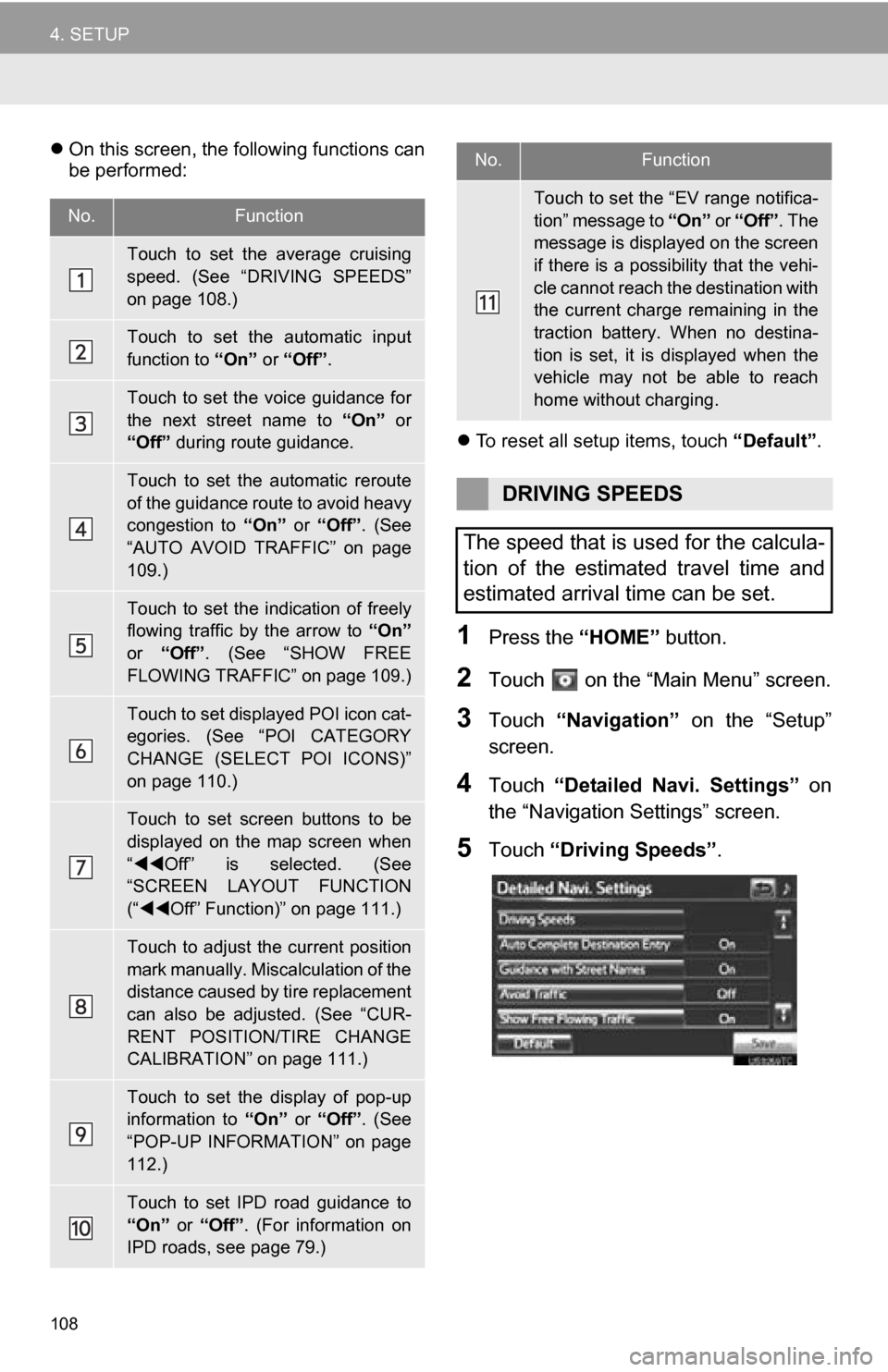
108
4. SETUP
On this screen, the following functions can
be performed:
To reset all setup items, touch “Default”.
1Press the “HOME” button.
2Touch on the “Main Menu” screen.
3Touch “Navigation” on the “Setup”
screen.
4Touch “Detailed Navi. Settings” on
the “Navigation Settings” screen.
5Touch “Driving Speeds” .
No.Function
Touch to set the average cruising
speed. (See “DRIVING SPEEDS”
on page 108.)
Touch to set the automatic input
function to “On” or “Off” .
Touch to set the voice guidance for
the next street name to “On” or
“Off” during route guidance.
Touch to set the automatic reroute
of the guidance route to avoid heavy
congestion to “On” or “Off” . (See
“AUTO AVOID TRAFFIC” on page
109.)
Touch to set the indication of freely
flowing traffic by the arrow to “On”
or “Off” . (See “SHOW FREE
FLOWING TRAFFIC” on page 109.)
Touch to set displayed POI icon cat-
egories. (See “POI CATEGORY
CHANGE (SELECT POI ICONS)”
on page 110.)
Touch to set screen buttons to be
displayed on the map screen when
“ Off” is selected. (See
“SCREEN LAYOUT FUNCTION
(“ Off” Function)” on page 111.)
Touch to adjust the current position
mark manually. Miscalculation of the
distance caused by tire replacement
can also be adjusted. (See “CUR-
RENT POSITION/TIRE CHANGE
CALIBRATION” on page 111.)
Touch to set the display of pop-up
information to “On” or “Off” . (See
“POP-UP INFORMATION” on page
112.)
Touch to set IPD road guidance to
“On” or “Off”. (For information on
IPD roads, see page 79.)
Touch to set the “EV range notifica-
tion” message to “On” or “Off”. The
message is displa yed on the screen
if there is a possibility that the vehi-
cle cannot reach the destination with
the current charge remaining in the
traction battery. When no destina-
tion is set, it is displayed when the
vehicle may not be able to reach
home without charging.
DRIVING SPEEDS
The speed that is used for the calcula-
tion of the estimated travel time and
estimated arrival time can be set.
No.Function
Page 109 of 296
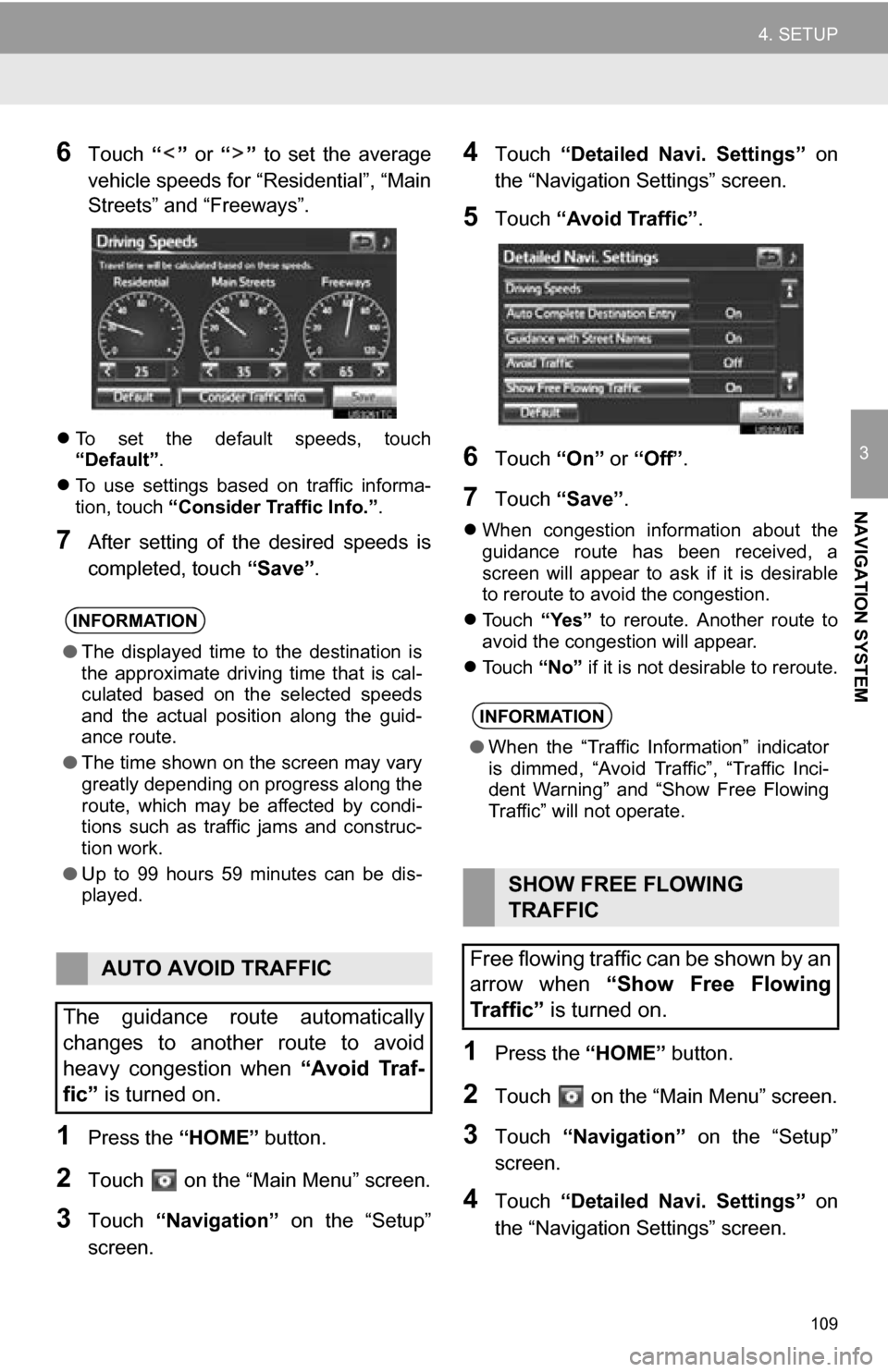
109
4. SETUP
3
NAVIGATION SYSTEM
6Touch “” or “” to set the average
vehicle speeds for “Residential”, “Main
Streets” and “Freeways”.
To set the default speeds, touch
“Default” .
To use settings based on traffic informa-
tion, touch “Consider Traffic Info.”.
7After setting of t he desired speeds is
completed, touch “Save”.
1Press the “HOME” button.
2Touch on the “Main Menu” screen.
3Touch “Navigation” on the “Setup”
screen.
4Touch “Detailed Navi. Settings” on
the “Navigation Settings” screen.
5Touch “Avoid Traffic” .
6Touch “On” or “Off” .
7Touch “Save” .
When congestion information about the
guidance route has been received, a
screen will appear to ask if it is desirable
to reroute to avoid the congestion.
Touch “Yes” to reroute. Another route to
avoid the congestion will appear.
Touch “No” if it is not desirable to reroute.
1Press the “HOME” button.
2Touch on the “Main Menu” screen.
3Touch “Navigation” on the “Setup”
screen.
4Touch “Detailed Navi. Settings” on
the “Navigation Settings” screen.
INFORMATION
● The displayed time to the destination is
the approximate driving time that is cal-
culated based on the selected speeds
and the actual position along the guid-
ance route.
● The time shown on the screen may vary
greatly depending on progress along the
route, which may be affected by condi-
tions such as traffic jams and construc-
tion work.
● Up to 99 hours 59 minutes can be dis-
played.
AUTO AVOID TRAFFIC
The guidance route automatically
changes to another route to avoid
heavy congestion when “Avoid Traf-
fic” is turned on.
INFORMATION
●When the “Traffic Information” indicator
is dimmed, “Avoid Traffic”, “Traffic Inci-
dent Warning” and “Show Free Flowing
Traffic” will not operate.
SHOW FREE FLOWING
TRAFFIC
Free flowing traffic can be shown by an
arrow when “Show Free Flowing
Traffic” is turned on.
Page 110 of 296
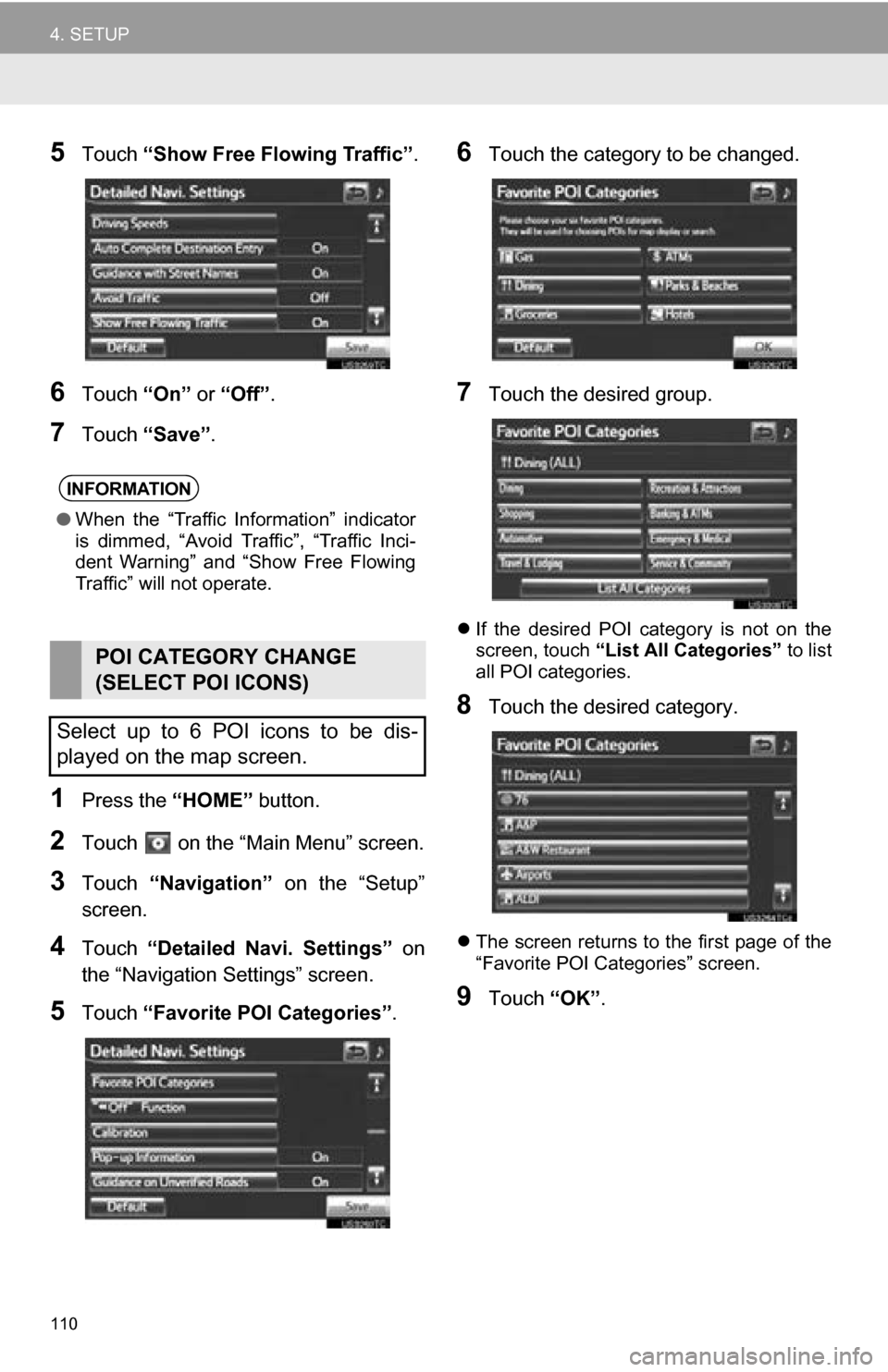
110
4. SETUP
5Touch “Show Free Flowing Traffic” .
6Touch “On” or “Off” .
7Touch “Save” .
1Press the “HOME” button.
2Touch on the “Main Menu” screen.
3Touch “Navigation” on the “Setup”
screen.
4Touch “Detailed Navi. Settings” on
the “Navigation Settings” screen.
5Touch “Favorite POI Categories” .
6Touch the category to be changed.
7Touch the desired group.
If the desired POI category is not on the
screen, touch “List All Categories” to list
all POI categories.
8Touch the desired category.
The screen returns to the first page of the
“Favorite POI Categories” screen.
9Touch “OK”.
INFORMATION
●When the “Traffic Information” indicator
is dimmed, “Avoid Traffic”, “Traffic Inci-
dent Warning” and “Show Free Flowing
Traffic” will not operate.
POI CATEGORY CHANGE
(SELECT POI ICONS)
Select up to 6 POI icons to be dis-
played on the map screen.