TOYOTA RAV4 EV 2013 1.G Navigation Manual
Manufacturer: TOYOTA, Model Year: 2013, Model line: RAV4 EV, Model: TOYOTA RAV4 EV 2013 1.GPages: 296, PDF Size: 6.47 MB
Page 121 of 296
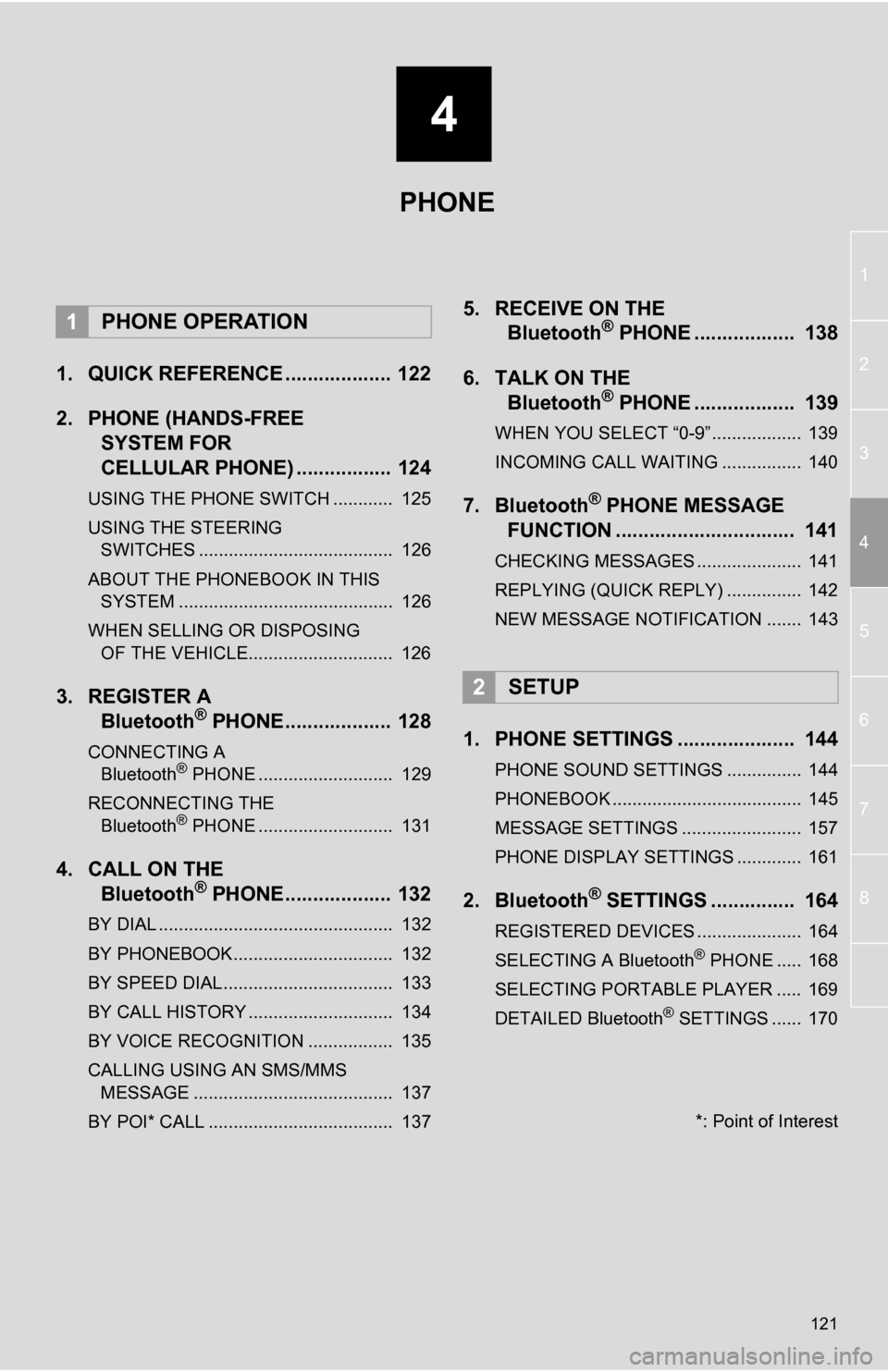
4
121
1
2
3
4
5
6
7
8
1. QUICK REFERENCE ................... 122
2. PHONE (HANDS-FREE SYSTEM FOR
CELLULAR PHONE) ................. 124
USING THE PHONE SWITCH ............ 125
USING THE STEERING
SWITCHES ....................................... 126
ABOUT THE PHONEBOOK IN THIS SYSTEM ........................................... 126
WHEN SELLING OR DISPOSING OF THE VEHICLE............................. 126
3. REGISTER A Bluetooth® PHONE................... 128
CONNECTING A
Bluetooth® PHONE ........................... 129
RECONNECTING THE Bluetooth
® PHONE ........................... 131
4. CALL ON THE Bluetooth® PHONE................... 132
BY DIAL ............................................... 132
BY PHONEBOOK................................ 132
BY SPEED DIAL.................................. 133
BY CALL HISTORY ............................. 134
BY VOICE RECOGNITION ................. 135
CALLING USING AN SMS/MMS
MESSAGE ........................................ 137
BY POI* CALL ..................................... 137
5. RECEIVE ON THE Bluetooth® PHONE .................. 138
6. TALK ON THE Bluetooth
® PHONE .................. 139
WHEN YOU SELECT “0-9”.................. 139
INCOMING CALL WAITING ................ 140
7. Bluetooth® PHONE MESSAGE
FUNCTION ...... ....................... ... 141
CHECKING MESSAGES ..................... 141
REPLYING (QUICK REPLY) ............... 142
NEW MESSAGE NOTIFICATION ....... 143
1. PHONE SETTINGS ..................... 144
PHONE SOUND SETTINGS ............... 144
PHONEBOOK ...................................... 145
MESSAGE SETTINGS ........................ 157
PHONE DISPLAY SETTINGS ............. 161
2. Bluetooth® SETTINGS ............... 164
REGISTERED DEVICES ..................... 164
SELECTING A Bluetooth® PHONE ..... 168
SELECTING PORTABLE PLAYER ..... 169
DETAILED Bluetooth
® SETTINGS ...... 170
1PHONE OPERATION
2SETUP
PHONE
*: Point of Interest
Page 122 of 296
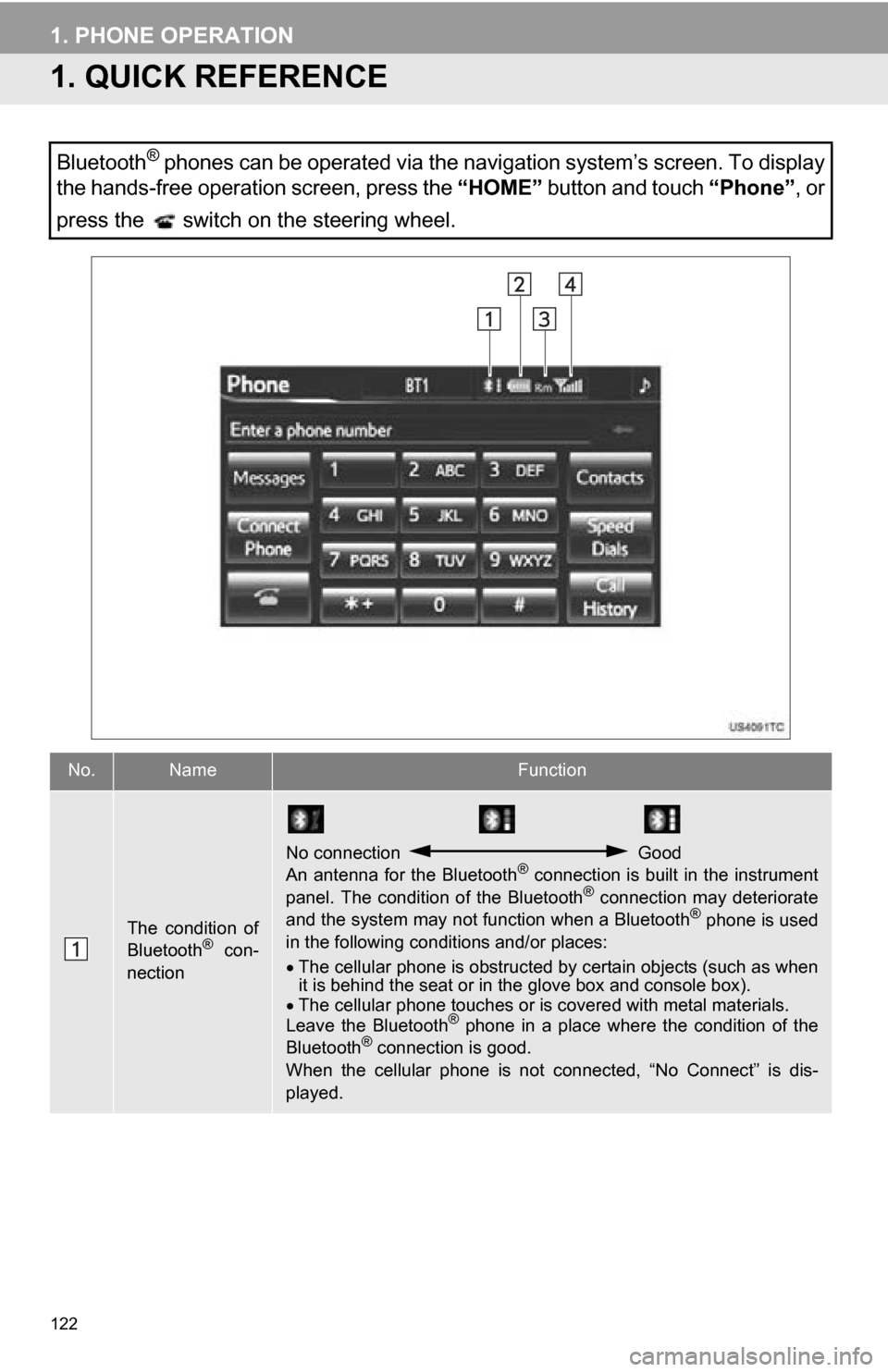
122
1. PHONE OPERATION
1. QUICK REFERENCE
Bluetooth® phones can be operated via the navigation system’s screen. To display
the hands-free operation screen, press the “HOME” button and touch “Phone”, or
press the switch on the steering wheel.
No.NameFunction
The condition of
Bluetooth® con-
nection
No connection Good
An antenna for the Bluetooth® connection is built in the instrument
panel. The condition of the Bluetooth® connection may deteriorate
and the system may not function when a Bluetooth® phone is used
in the following conditions and/or places:
The cellular phone is obstructed by certain objects (such as when
it is behind the seat or in the glove box and console box).
The cellular phone touches or is covered with metal materials.
Leave the Bluetooth
® phone in a place where the condition of the
Bluetooth® connection is good.
When the cellular phone is not connected, “No Connect” is dis-
played.
Page 123 of 296
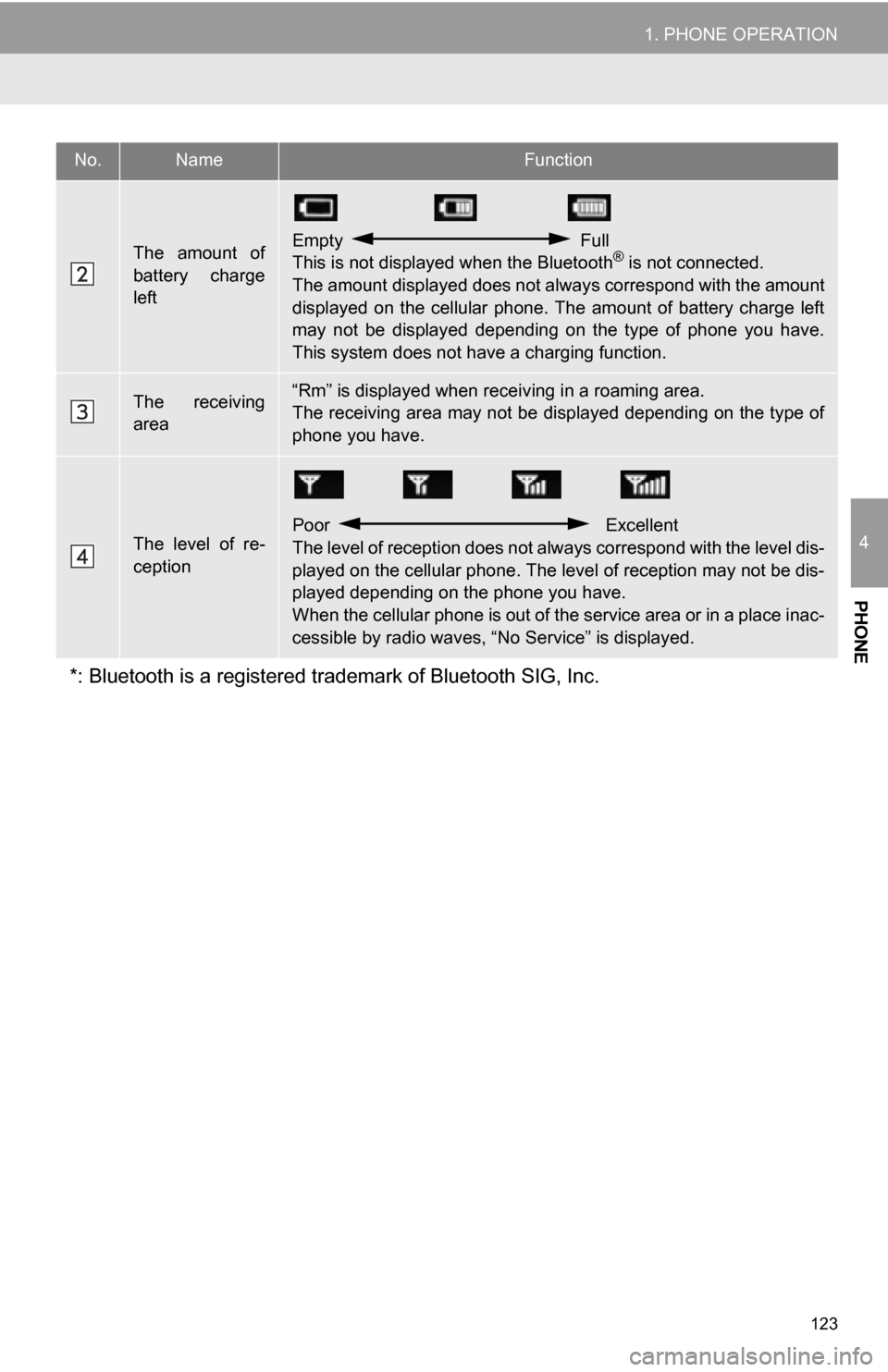
123
1. PHONE OPERATION
4
PHONE
The amount of
battery charge
leftEmpty Full
This is not displayed when the Bluetooth® is not connected.
The amount displayed does not al ways correspond with the amount
displayed on the cellular phone. The amount of battery charge left
may not be displayed depending on the type of phone you have.
This system does not have a charging function.
The receiving
area“Rm” is displayed when rece iving in a roaming area.
The receiving area may not be displayed depending on the type of
phone you have.
The level of re-
ception
Poor Excellent
The level of reception does not always correspond with the level dis-
played on the cellular phone. The level of reception may not be dis-
played depending on the phone you have.
When the cellular phone is out of t he service area or in a place inac-
cessible by radio waves, “N o Service” is displayed.
*: Bluetooth is a registered tr ademark of Bluetooth SIG, Inc.
No.NameFunction
Page 124 of 296
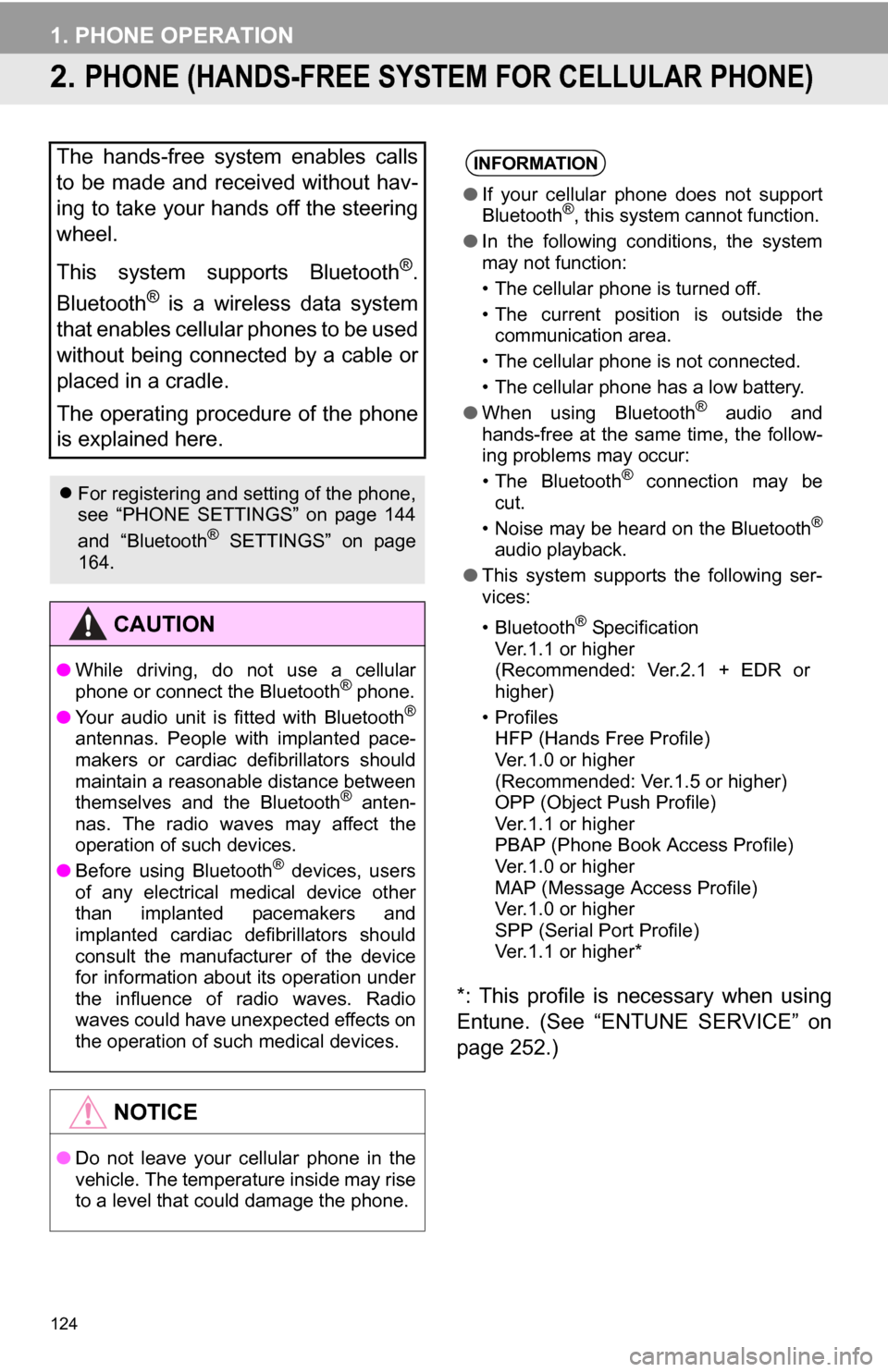
124
1. PHONE OPERATION
2. PHONE (HANDS-FREE SYSTEM FOR CELLULAR PHONE)
*: This profile is necessary when using
Entune. (See “ENTUNE SERVICE” on
page 252.)
The hands-free system enables calls
to be made and received without hav-
ing to take your hands off the steering
wheel.
This system supports Bluetooth
®.
Bluetooth
® is a wireless data system
that enables cellular phones to be used
without being connected by a cable or
placed in a cradle.
The operating procedure of the phone
is explained here.
For registering and setting of the phone,
see “PHONE SETTINGS” on page 144
and “Bluetooth
® SETTINGS” on page
164.
CAUTION
● While driving, do not use a cellular
phone or connect the Bluetooth® phone.
● Your audio unit is fitted with Bluetooth®
antennas. People with implanted pace-
makers or cardiac defibrillators should
maintain a reasonable distance between
themselves and the Bluetooth
® anten-
nas. The radio waves may affect the
operation of such devices.
● Before using Bluetooth
® devices, users
of any electrical medical device other
than implanted pacemakers and
implanted cardiac defibrillators should
consult the manufacturer of the device
for information about its operation under
the influence of radio waves. Radio
waves could have unexpected effects on
the operation of such medical devices.
NOTICE
● Do not leave your cellular phone in the
vehicle. The temperature inside may rise
to a level that could damage the phone.
INFORMATION
●If your cellular phone does not support
Bluetooth®, this system cannot function.
● In the following conditions, the system
may not function:
• The cellular phone is turned off.
• The current position is outside the
communication area.
• The cellular phone is not connected.
• The cellular phone has a low battery.
● When using Bluetooth
® audio and
hands-free at the same time, the follow-
ing problems may occur:
• The Bluetooth
® connection may be
cut.
• Noise may be heard on the Bluetooth
®
audio playback.
● This system supports the following ser-
vices:
•Bluetooth
® Specification
Ver.1.1 or higher
(Recommended: Ver.2.1 + EDR or
higher)
•Profiles HFP (Hands Free Profile)
Ver.1.0 or higher
(Recommended: Ver.1.5 or higher)
OPP (Object Push Profile)
Ver.1.1 or higher
PBAP (Phone Book Access Profile)
Ver.1.0 or higher
MAP (Message Access Profile)
Ver.1.0 or higher
SPP (Serial Port Profile)
Ver.1.1 or higher*
Page 125 of 296
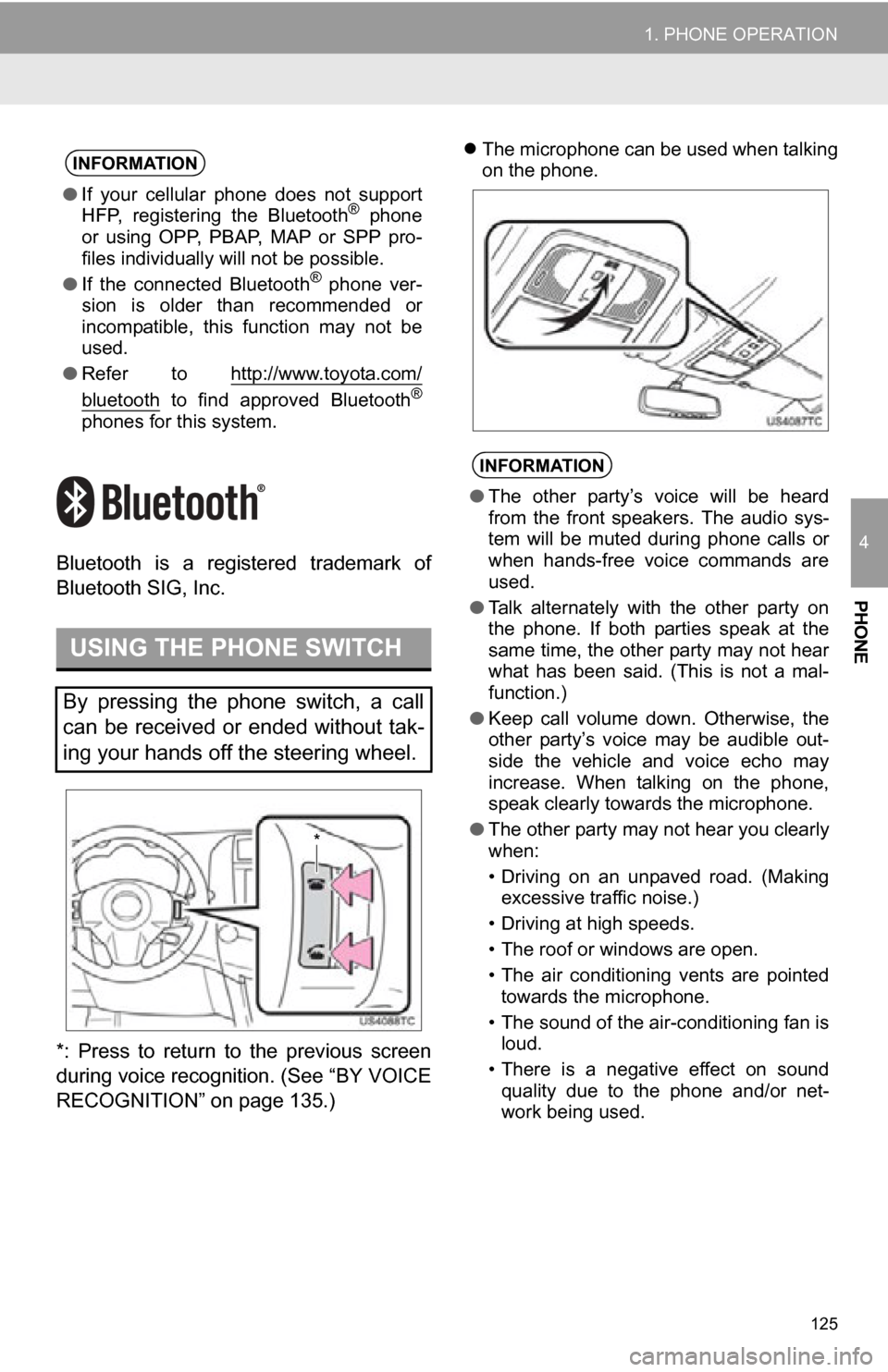
125
1. PHONE OPERATION
4
PHONE
Bluetooth is a registered trademark of
Bluetooth SIG, Inc.
*: Press to return to the previous screen
during voice recognition. (See “BY VOICE
RECOGNITION” on page 135.)
The microphone can be used when talking
on the phone.INFORMATION
● If your cellular phone does not support
HFP, registering the Bluetooth® phone
or using OPP, PBAP , MAP or SPP pro-
files individually will not be possible.
● If the connected Bluetooth
® phone ver-
sion is older than recommended or
incompatible, this function may not be
used.
● Refer to http://www.toyota.com/
bluetooth to find approved Bluetooth®
phones for this system.
USING THE PHONE SWITCH
By pressing the phone switch, a call
can be received or ended without tak-
ing your hands off the steering wheel.
*
INFORMATION
●The other party’s voice will be heard
from the front speakers. The audio sys-
tem will be muted during phone calls or
when hands-free voice commands are
used.
● Talk alternately with the other party on
the phone. If both parties speak at the
same time, the other party may not hear
what has been said. (This is not a mal-
function.)
● Keep call volume down. Otherwise, the
other party’s voice may be audible out-
side the vehicle and voice echo may
increase. When talking on the phone,
speak clearly towards the microphone.
● The other party may not hear you clearly
when:
• Driving on an unpaved road. (Making
excessive traffic noise.)
• Driving at high speeds.
• The roof or windows are open.
• The air conditioning vents are pointed towards the microphone.
• The sound of the air-conditioning fan is loud.
• There is a negative effect on sound quality due to the phone and/or net-
work being used.
Page 126 of 296
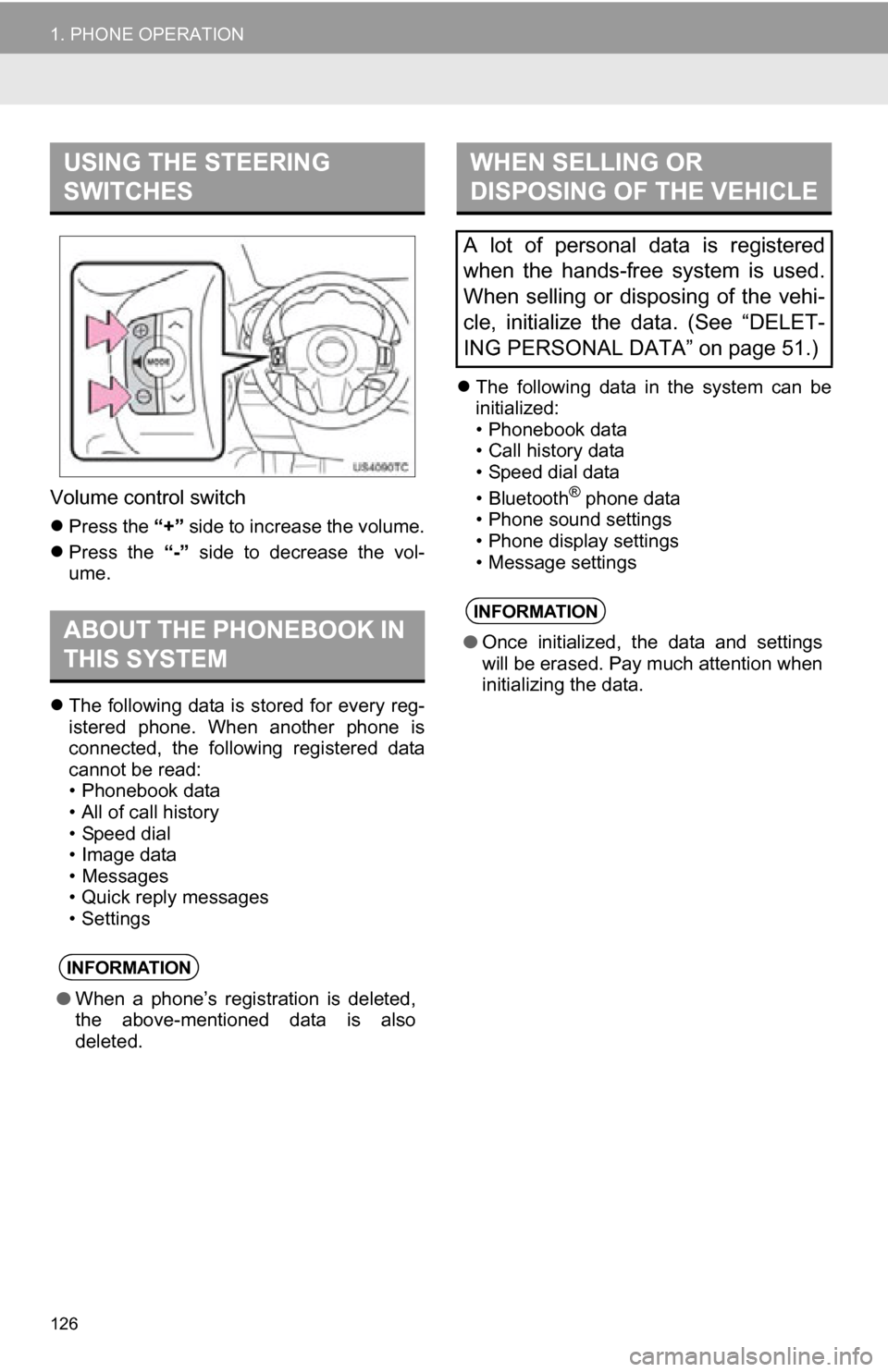
126
1. PHONE OPERATION
Volume control switch
Press the “+” side to increase the volume.
Press the “-” side to decrease the vol-
ume.
The following data is stored for every reg-
istered phone. When another phone is
connected, the following registered data
cannot be read:
• Phonebook data
• All of call history
• Speed dial
• Image data
• Messages
• Quick reply messages
• Settings
The following data in the system can be
initialized:
• Phonebook data
• Call history data
• Speed dial data
•Bluetooth
® phone data
• Phone sound settings
• Phone display settings
• Message settings
USING THE STEERING
SWITCHES
ABOUT THE PHONEBOOK IN
THIS SYSTEM
INFORMATION
● When a phone’s registration is deleted,
the above-mentioned data is also
deleted.
WHEN SELLING OR
DISPOSING OF THE VEHICLE
A lot of personal data is registered
when the hands-free system is used.
When selling or disposing of the vehi-
cle, initialize the data. (See “DELET-
ING PERSONAL DATA” on page 51.)
INFORMATION
●Once initialized, the data and settings
will be erased. Pay much attention when
initializing the data.
Page 127 of 296
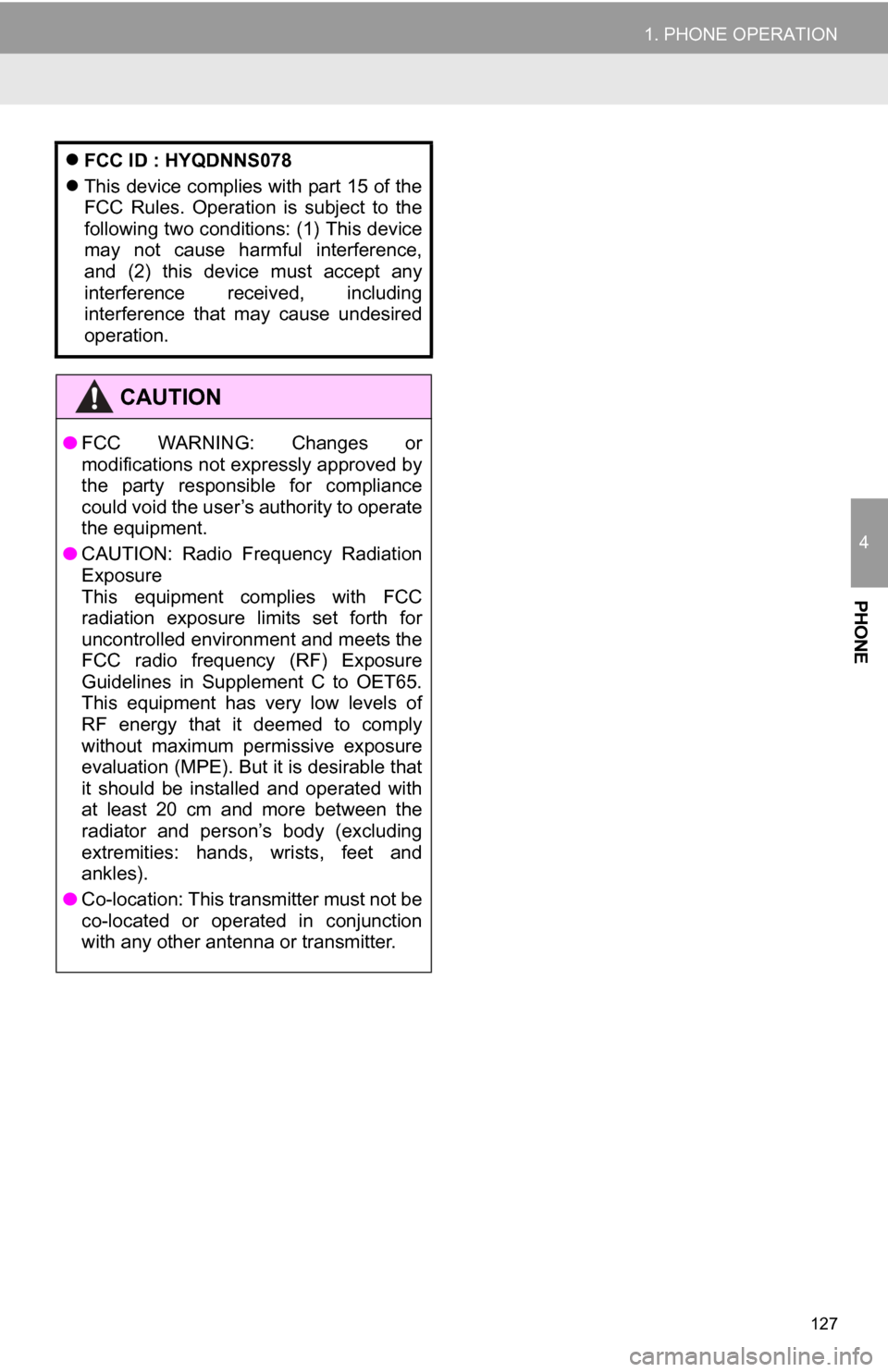
127
1. PHONE OPERATION
4
PHONE
FCC ID : HYQDNNS078
This device complies with part 15 of the
FCC Rules. Operation is subject to the
following two conditions: (1) This device
may not cause harmful interference,
and (2) this device must accept any
interference received, including
interference that may cause undesired
operation.
CAUTION
● FCC WARNING: Changes or
modifications not expressly approved by
the party responsible for compliance
could void the user’s authority to operate
the equipment.
● CAUTION: Radio Frequency Radiation
Exposure
This equipment complies with FCC
radiation exposure limits set forth for
uncontrolled environment and meets the
FCC radio frequency (RF) Exposure
Guidelines in Supplement C to OET65.
This equipment has very low levels of
RF energy that it deemed to comply
without maximum permissive exposure
evaluation (MPE). But it is desirable that
it should be installed and operated with
at least 20 cm and more between the
radiator and person’s body (excluding
extremities: hands, wrists, feet and
ankles).
● Co-location: This transmitter must not be
co-located or operated in conjunction
with any other antenna or transmitter.
Page 128 of 296
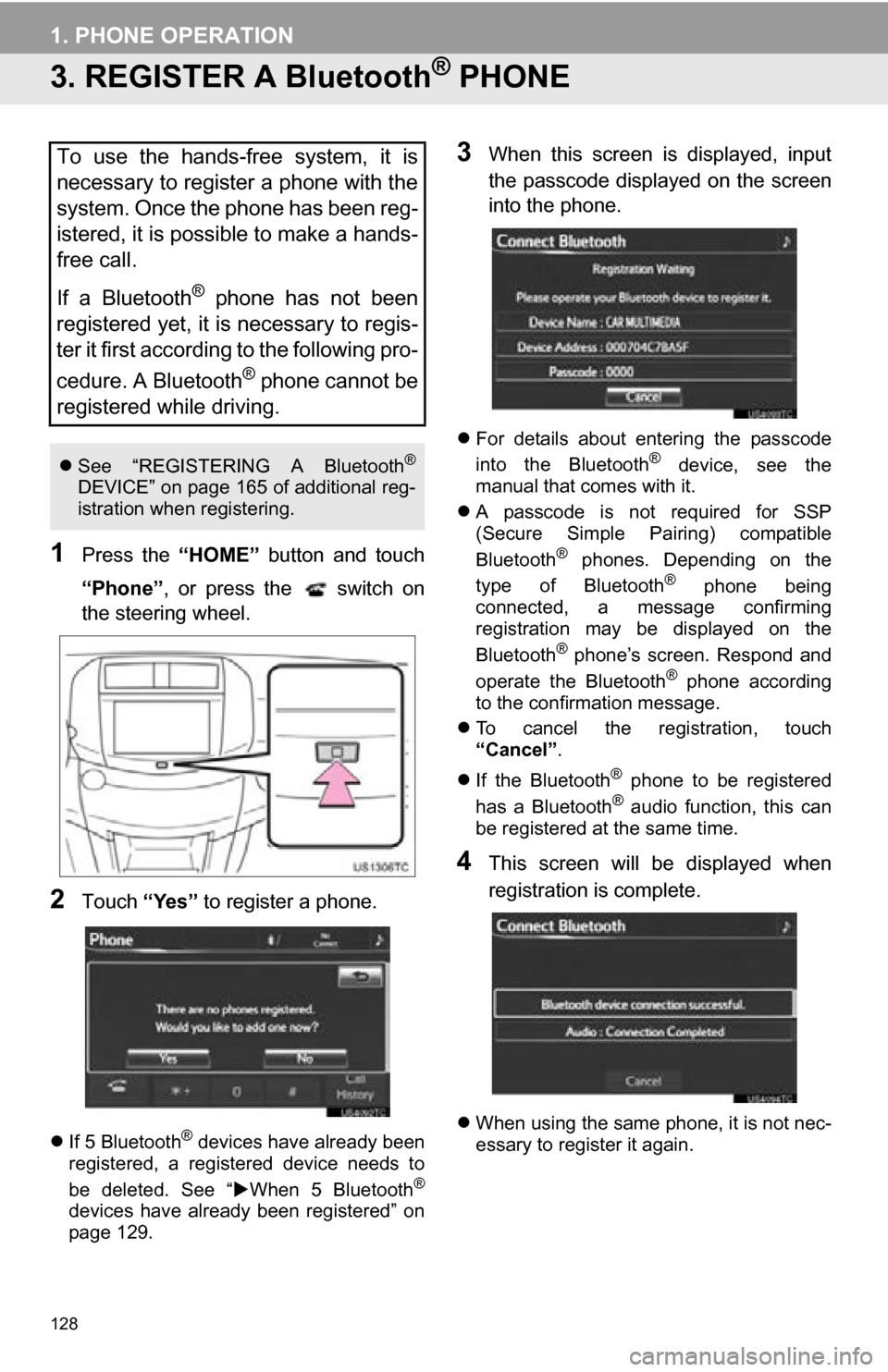
128
1. PHONE OPERATION
3. REGISTER A Bluetooth® PHONE
1Press the “HOME” button and touch
“Phone” , or press the switch on
the steering wheel.
2Touch “Yes” to register a phone.
If 5 Bluetooth® devices have already been
registered, a registered device needs to
be deleted. See “ When 5 Bluetooth
®
devices have already been registered” on
page 129.
3When this screen is displayed, input
the passcode displayed on the screen
into the phone.
For details about entering the passcode
into the Bluetooth® device, see the
manual that comes with it.
A passcode is not required for SSP
(Secure Simple Pairing) compatible
Bluetooth
® phones. Depending on the
type of Bluetooth® phone being
connected, a message confirming
registration may be displayed on the
Bluetooth
® phone’s screen. Respond and
operate the Bluetooth® phone according
to the confirmation message.
To cancel the registration, touch
“Cancel” .
If the Bluetooth
® phone to be registered
has a Bluetooth® audio function, this can
be registered at the same time.
4This screen will be displayed when
registration is complete.
When using the same phone, it is not nec-
essary to register it again.
To use the hands-free system, it is
necessary to register a phone with the
system. Once the phone has been reg-
istered, it is possible to make a hands-
free call.
If a Bluetooth
® phone has not been
registered yet, it is necessary to regis-
ter it first according to the following pro-
cedure. A Bluetooth
® phone cannot be
registered while driving.
See “REGISTERING A Bluetooth®
DEVICE” on page 165 of additional reg-
istration when registering.
Page 129 of 296
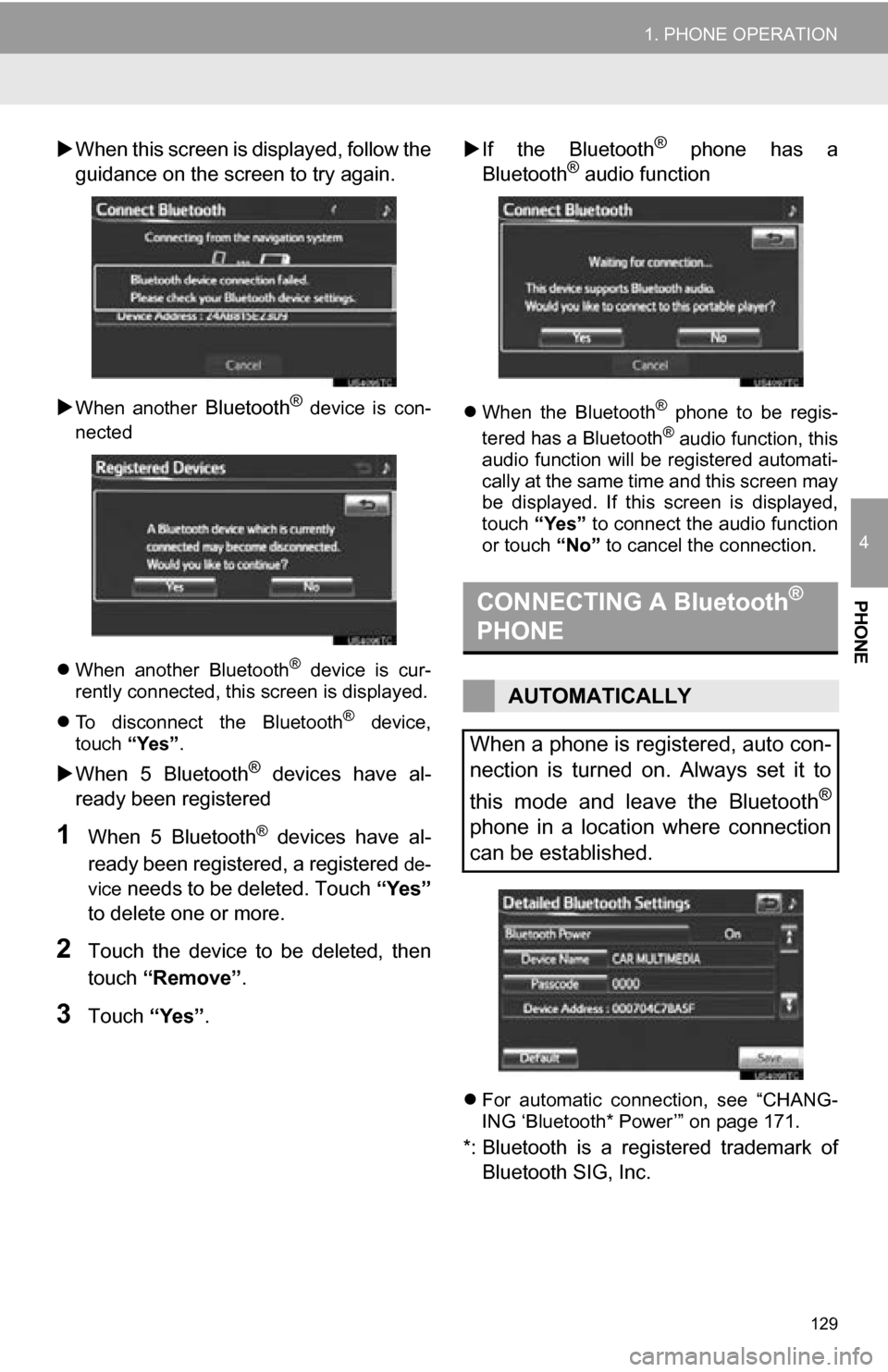
129
1. PHONE OPERATION
4
PHONE
When this screen is di splayed, follow the
guidance on the screen to try again.
When another Bluetooth® device is con-
nected
When another Bluetooth
® device is cur-
rently connected, this screen is displayed.
To disconnect the Bluetooth
® device,
touch “Yes”.
When 5 Bluetooth® devices have al-
ready been registered
1When 5 Bluetooth® devices have al-
ready been registered, a registered
de-
vice
needs to be deleted. Touch “Yes”
to delete one or more.
2Touch the device to be deleted, then
touch “Remove” .
3Touch “Yes”.
If the Bluetooth
® phone has a
Bluetooth® audio function
When the Bluetooth® phone to be regis-
tered has a Bluetooth® audio function, this
audio function will be registered automati-
cally at the same time and this screen may
be displayed. If this screen is displayed,
touch “Yes” to connect the audio function
or touch “No” to cancel the connection.
For automatic connection, see “CHANG-
ING ‘Bluetooth* Power’” on page 171.
*: Bluetooth is a regi stered trademark of
Bluetooth SIG, Inc.
CONNECTING A Bluetooth®
PHONE
AUTOMATICALLY
When a phone is registered, auto con-
nection is turned on. Always set it to
this mode and leave the Bluetooth
®
phone in a location where connection
can be established.
Page 130 of 296
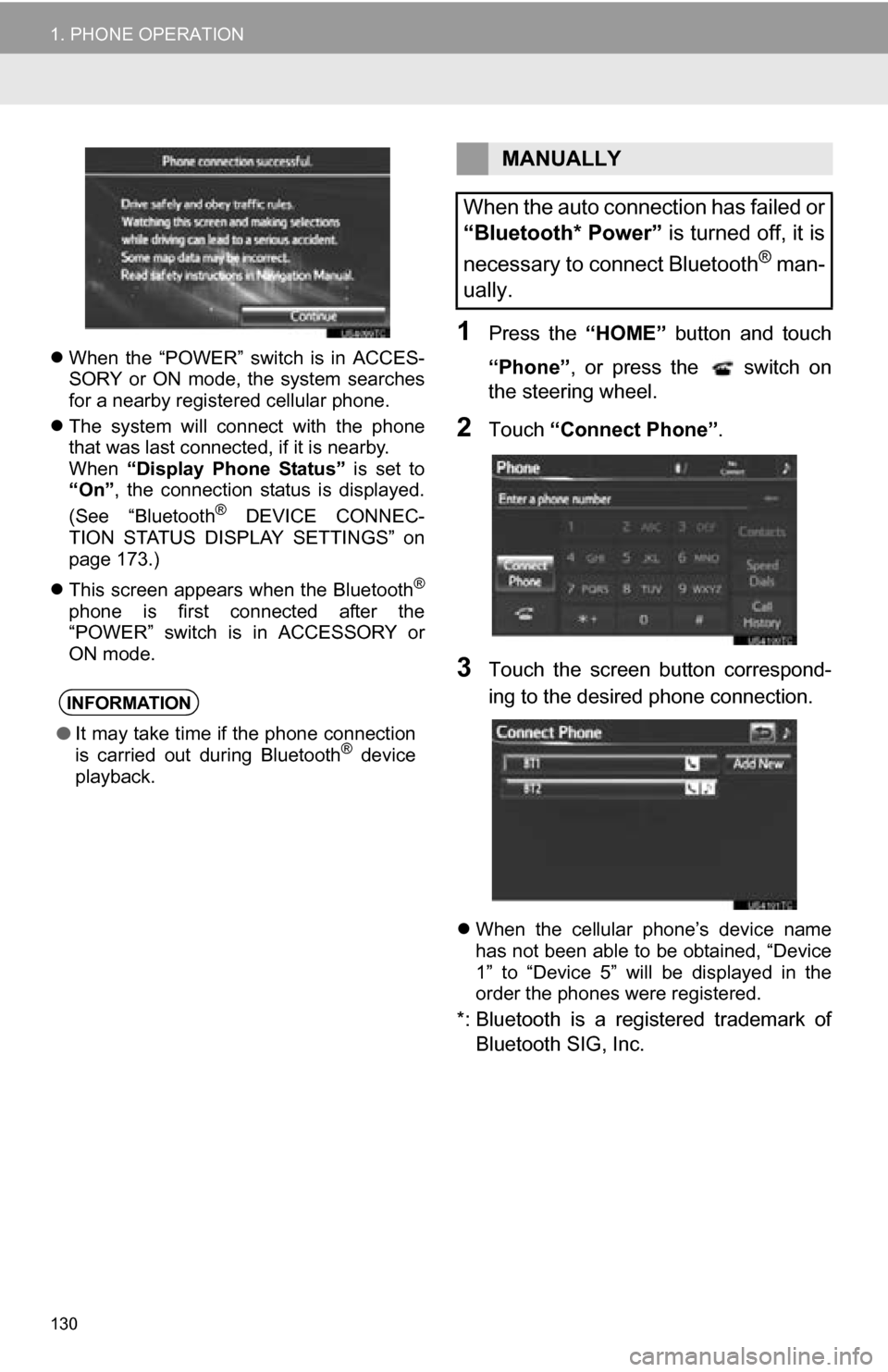
130
1. PHONE OPERATION
When the “POWER” switch is in ACCES-
SORY or ON mode, the system searches
for a nearby registered cellular phone.
The system will connect with the phone
that was last connected, if it is nearby.
When “Display Phone Status” is set to
“On” , the connection status is displayed.
(See “Bluetooth
® DEVICE CONNEC-
TION STATUS DISPLAY SETTINGS” on
page 173.)
This screen appears when the Bluetooth
®
phone is first connected after the
“POWER” switch is in ACCESSORY or
ON mode.
1Press the “HOME” button and touch
“Phone” , or press the switch on
the steering wheel.
2Touch “Connect Phone” .
3Touch the screen button correspond-
ing to the desired phone connection.
When the cellular phone’s device name
has not been able to be obtained, “Device
1” to “Device 5” will be displayed in the
order the phones were registered.
*: Bluetooth is a registered trademark of
Bluetooth SIG, Inc.
INFORMATION
● It may take time if the phone connection
is carried out during Bluetooth® device
playback.
MANUALLY
When the auto connection has failed or
“Bluetooth* Power” is turned off, it is
necessary to connect Bluetooth
® man-
ually.