TOYOTA RAV4 EV 2014 1.G Navigation Manual
Manufacturer: TOYOTA, Model Year: 2014, Model line: RAV4 EV, Model: TOYOTA RAV4 EV 2014 1.GPages: 32, PDF Size: 6.09 MB
Page 21 of 32
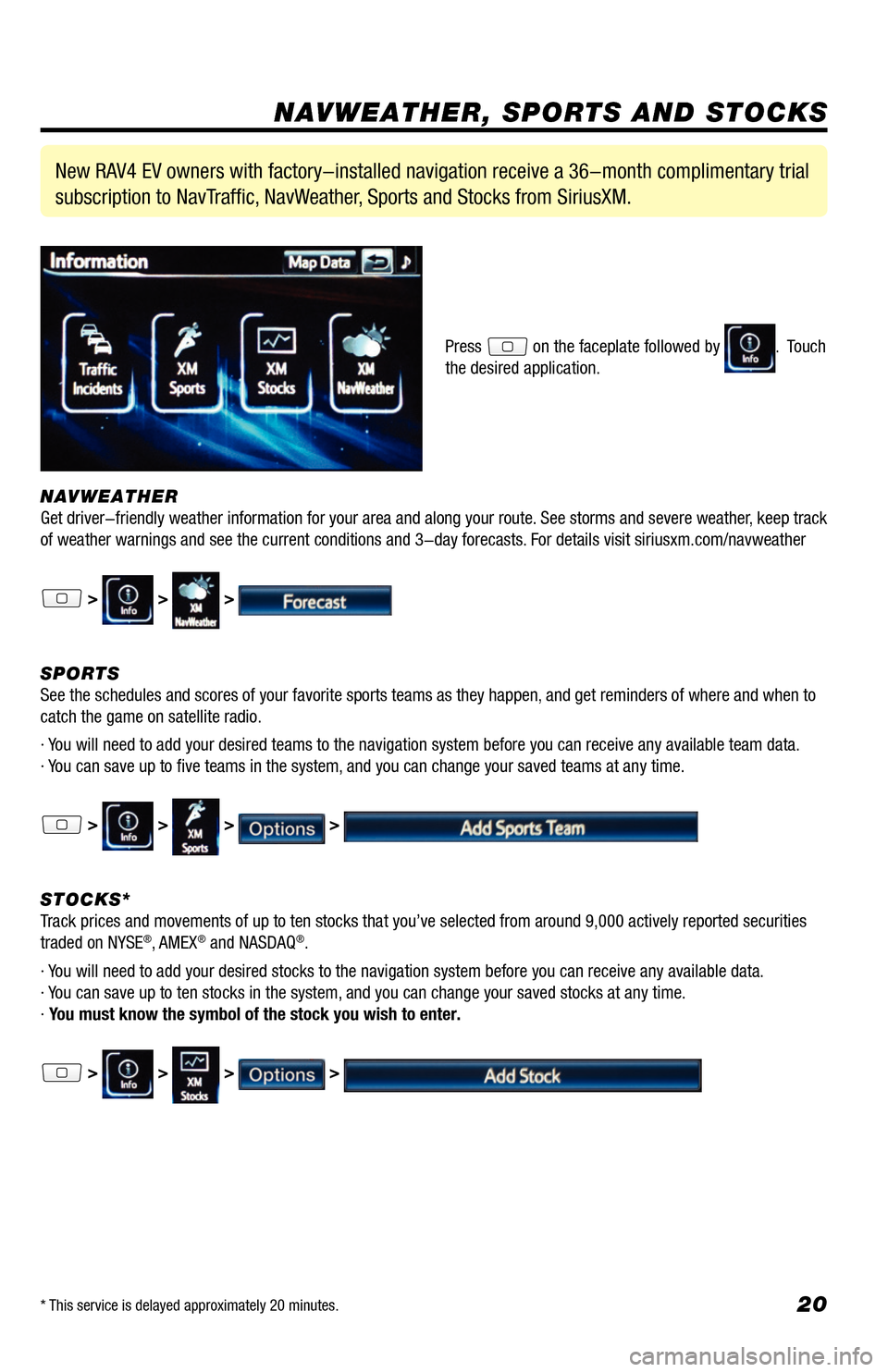
20
NAVWEATHER
Get driver-friendly weather information for your area and along your route. See storms and severe weather, keep track
of weather warnings and see the current conditions and 3-day forecasts. For details visit siriusxm.com/navweather
> > >
SPORTS
See the schedules and scores of your favorite sports teams as they happen, and get reminders of where and when to
catch the game on satellite radio.
· You will need to add your desired teams to the navigation system before you can receive any available team data.
· You can save up to five teams in the system, and you can change your saved teams at any time.
> > > >
STOCKS*
Track prices and movements of up to ten stocks that you’ve selected from around 9,000 actively reported securities
traded on NYSE
®, AMEX® and NASDAQ®.
· You will need to add your desired stocks to the navigation system before you can receive any available data.
· You can save up to ten stocks in the system, and you can change your saved stocks at any time.
· You must know the symbol of the stock you wish to enter.
> > > >
New RAV4 EV owners with factory-installed navigation receive a 36-month complimentary trial
subscription to NavTraffic, NavWeather, Sports and Stocks from SiriusXM.
Press on the faceplate followed by . Touch
the desired application.
NAVWEATHER, SPORTS AND STOCKS
* This service is delayed approximately 20 minutes.
33411a0_2014_Rav4EV_Nav_QRG_r1.indd 2011/19/13 3:31 PM
Page 22 of 32
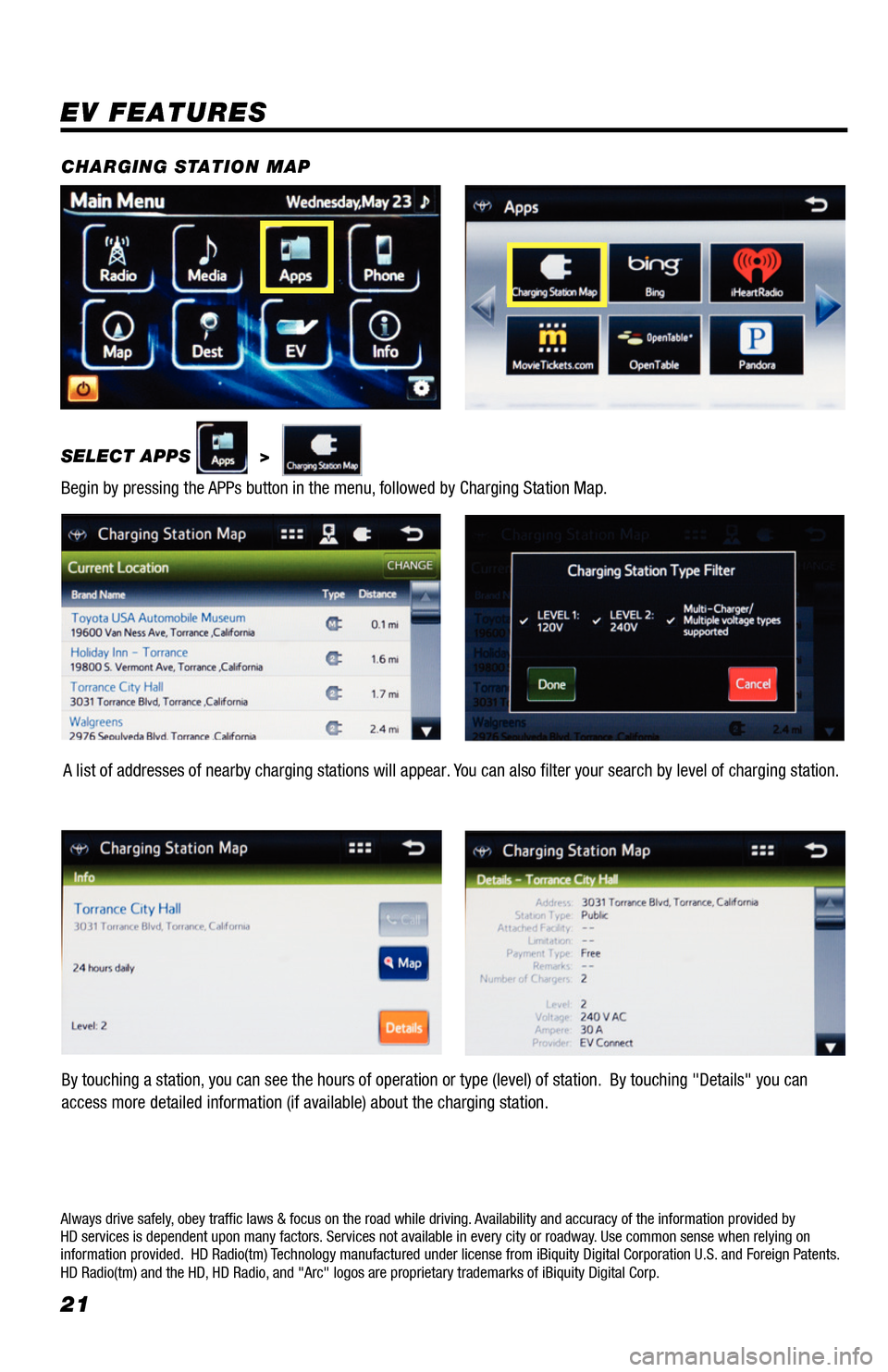
21
EV FEATURES
SELECT APPS >
Begin by pressing the APPs button in the menu, followed by Charging Station Map. CHARGING STATION MAP
Always drive safely, obey traffic laws & focus on the road while driving. Availability and accuracy of the information provided by
HD services is dependent upon many factors. Services not available in every city or roadway. Use common sense when relying on
information provided. HD Radio(tm) Technology manufactured under license from iBiquity Digital Corporation U.S. and Foreign Patents.
HD Radio(tm) and the HD, HD Radio, and "Arc" logos are proprietary trademarks of iBiquity Digital Corp.
A list of addresses of nearby charging stations will appear. You can also filter your search by level of charging station.
By touching a station, you can see the hours of operation or type (level) of station. By touching "Details" you can
access more detailed information (if available) about the charging station.
33411a0_2014_Rav4EV_Nav_QRG_r1.indd 2111/19/13 3:31 PM
Page 23 of 32
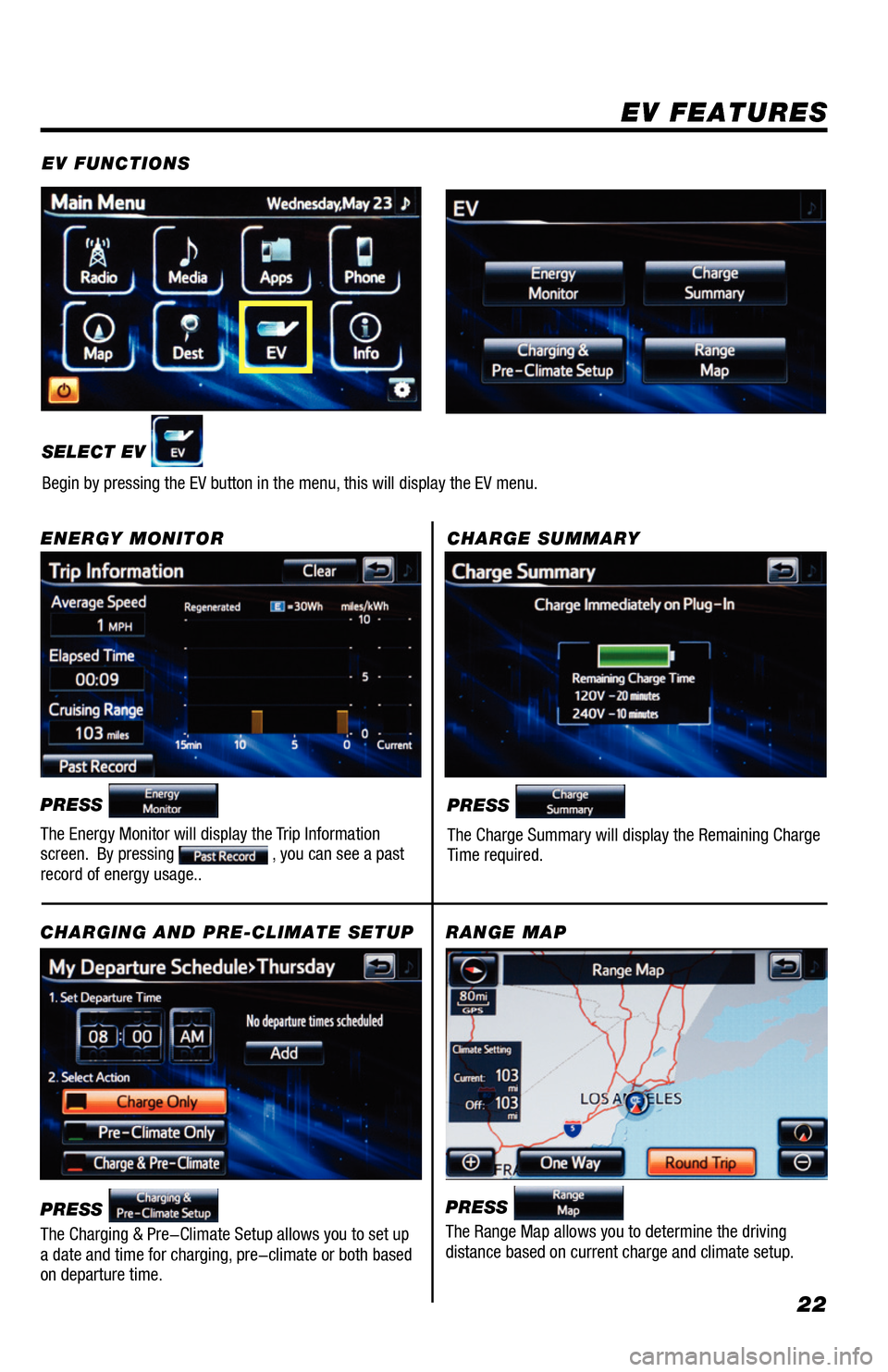
22
EV FEATURES
EV FUNCTIONS
SELECT EV
Begin by pressing the EV button in the menu, this will display the EV menu.
CHARGE SUMMARY
ENERGY MONITOR
PRESS
The Energy Monitor will display the Trip Information
screen. By pressing , you can see a past
record of energy usage..
CHARGING AND PRE-CLIMATE SETUP
RANGE MAP
PRESS
The Charge Summary will display the Remaining Charge
Time required.
PRESS
The Charging & Pre-Climate Setup allows you to set up
a date and time for charging, pre-climate or both based
on departure time. PRESS The Range Map allows you to determine the driving
distance based on current charge and climate setup.
33411a0_2014_Rav4EV_Nav_QRG_r1.indd 2211/19/13 3:31 PM
Page 24 of 32
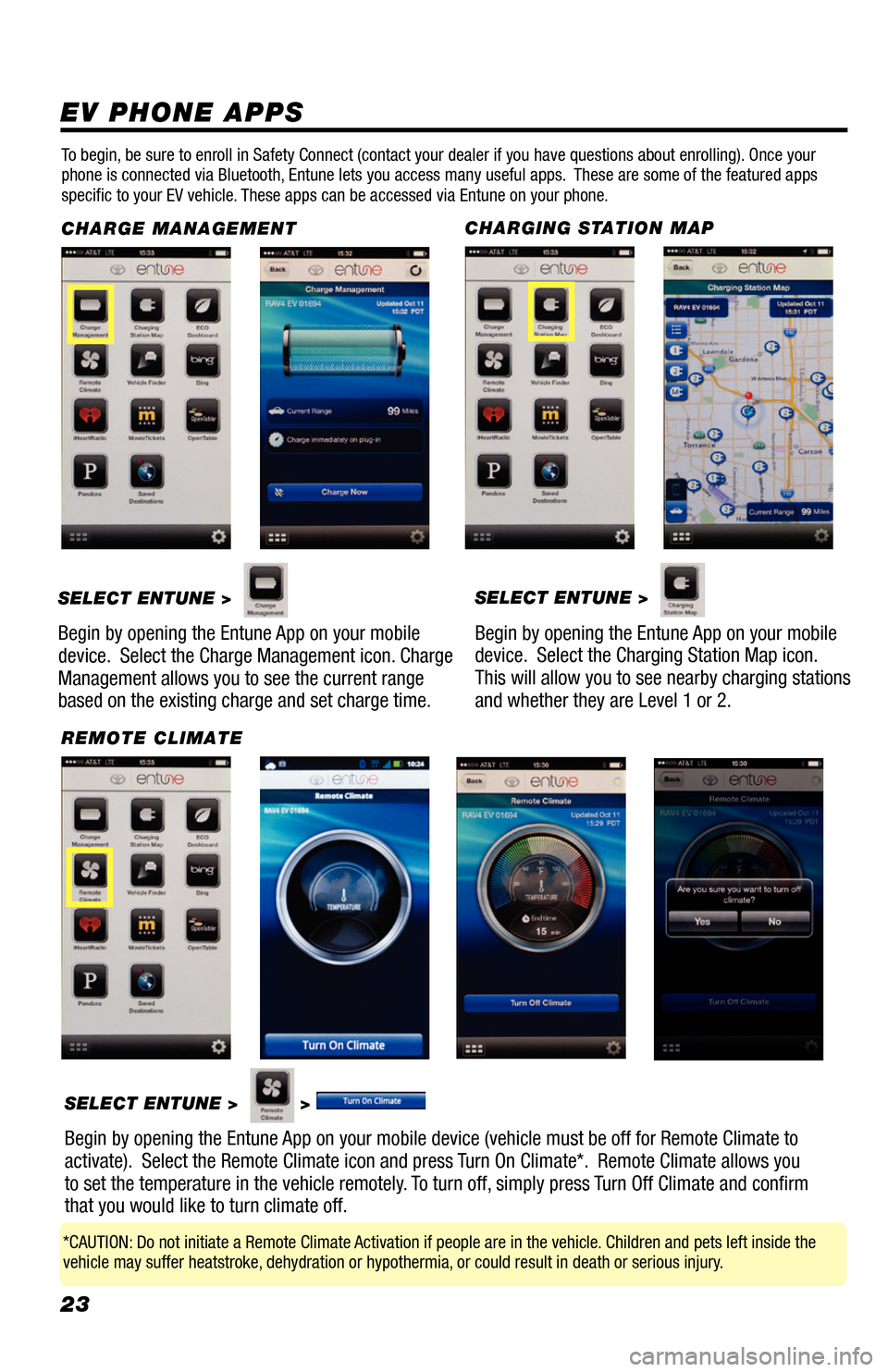
23
EV PHONE APPS
To begin, be sure to enroll in Safety Connect (contact your dealer if you have questions about enrolling). Once your
phone is connected via Bluetooth, Entune lets you access many useful apps. These are some of the featured apps
specific to your EV vehicle. These apps can be accessed via Entune on your phone.
CHARGE MANAGEMENT
SELECT ENTUNE >
Begin by opening the Entune App on your mobile
device. Select the Charge Management icon. Charge
Management allows you to see the current range
based on the existing charge and set charge time.
CHARGING STATION MAP SELECT ENTUNE >
Begin by opening the Entune App on your mobile
device. Select the Charging Station Map icon.
This will allow you to see nearby charging stations
and whether they are Level 1 or 2.
REMOTE CLIMATESELECT ENTUNE >
>
Begin by opening the Entune App on your mobile device (vehicle must be off for Remote Climate to
activate). Select the Remote Climate icon and press Turn On Climate*. Remote Climate allows you
to set the temperature in the vehicle remotely. To turn off, simply press Turn Off Climate and confirm
that you would like to turn climate off.
*CAUTION: Do not initiate a Remote Climate Activation if people are in the vehicle. Children and pets left inside the
vehicle may suffer heatstroke, dehydration or hypothermia, or could result in death or serious injury.
33411a0_2014_Rav4EV_Nav_QRG_r1.indd 2311/19/13 3:31 PM
Page 25 of 32
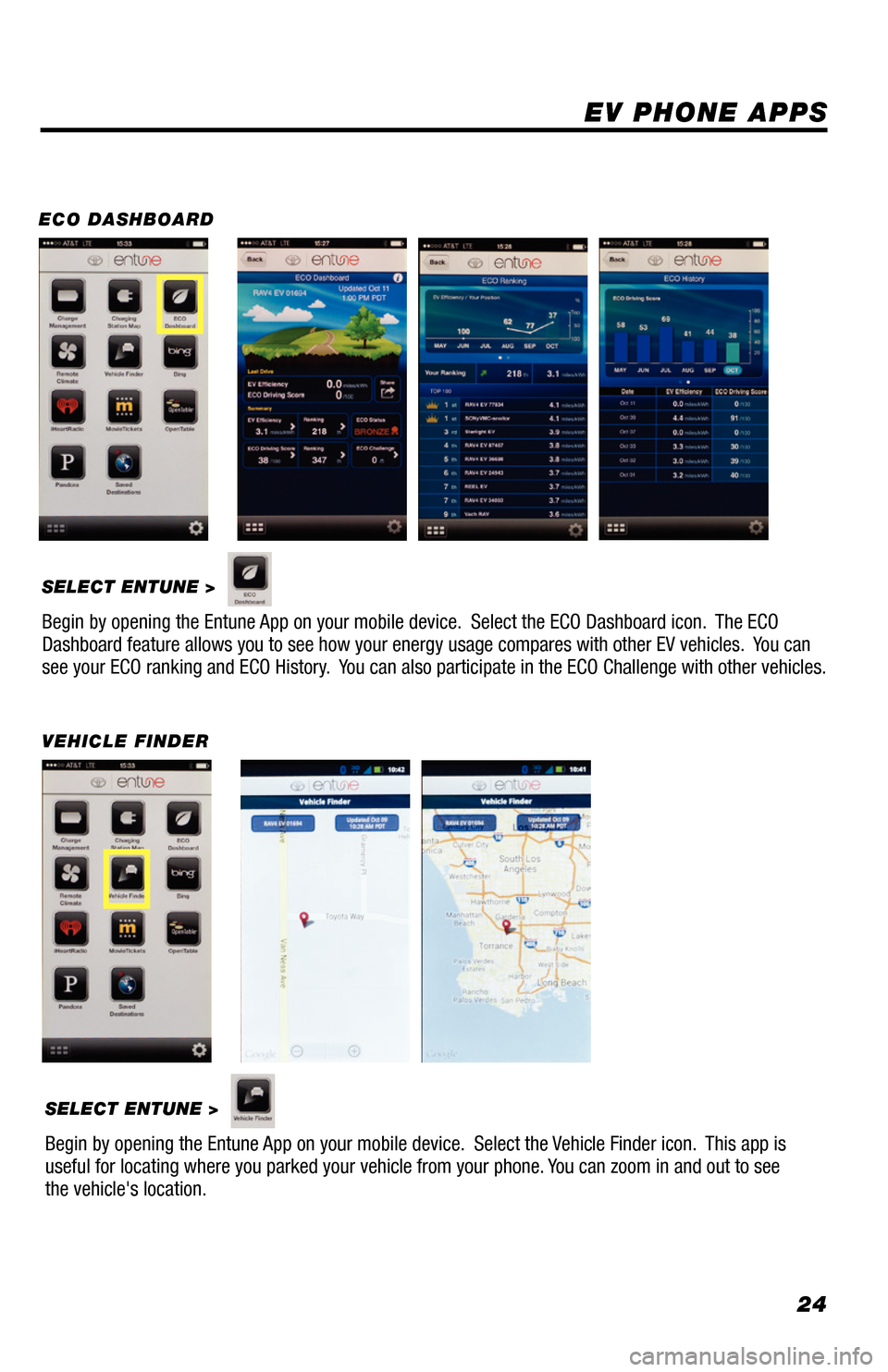
24
EV PHONE APPS
ECO DASHBOARDSELECT ENTUNE >
Begin by opening the Entune App on your mobile device. Select the ECO Dashboard icon. The ECO
Dashboard feature allows you to see how your energy usage compares with other EV vehicles. You can
see your ECO ranking and ECO History. You can also participate in the ECO Challenge with other vehicles.
VEHICLE FINDERSELECT ENTUNE >
Begin by opening the Entune App on your mobile device. Select the Vehicle Finder icon. This app is
useful for locating where you parked your vehicle from your phone. You can zoom in and out to see
the vehicle's location.
33411a0_2014_Rav4EV_Nav_QRG_r1.indd 2411/19/13 3:31 PM
Page 26 of 32
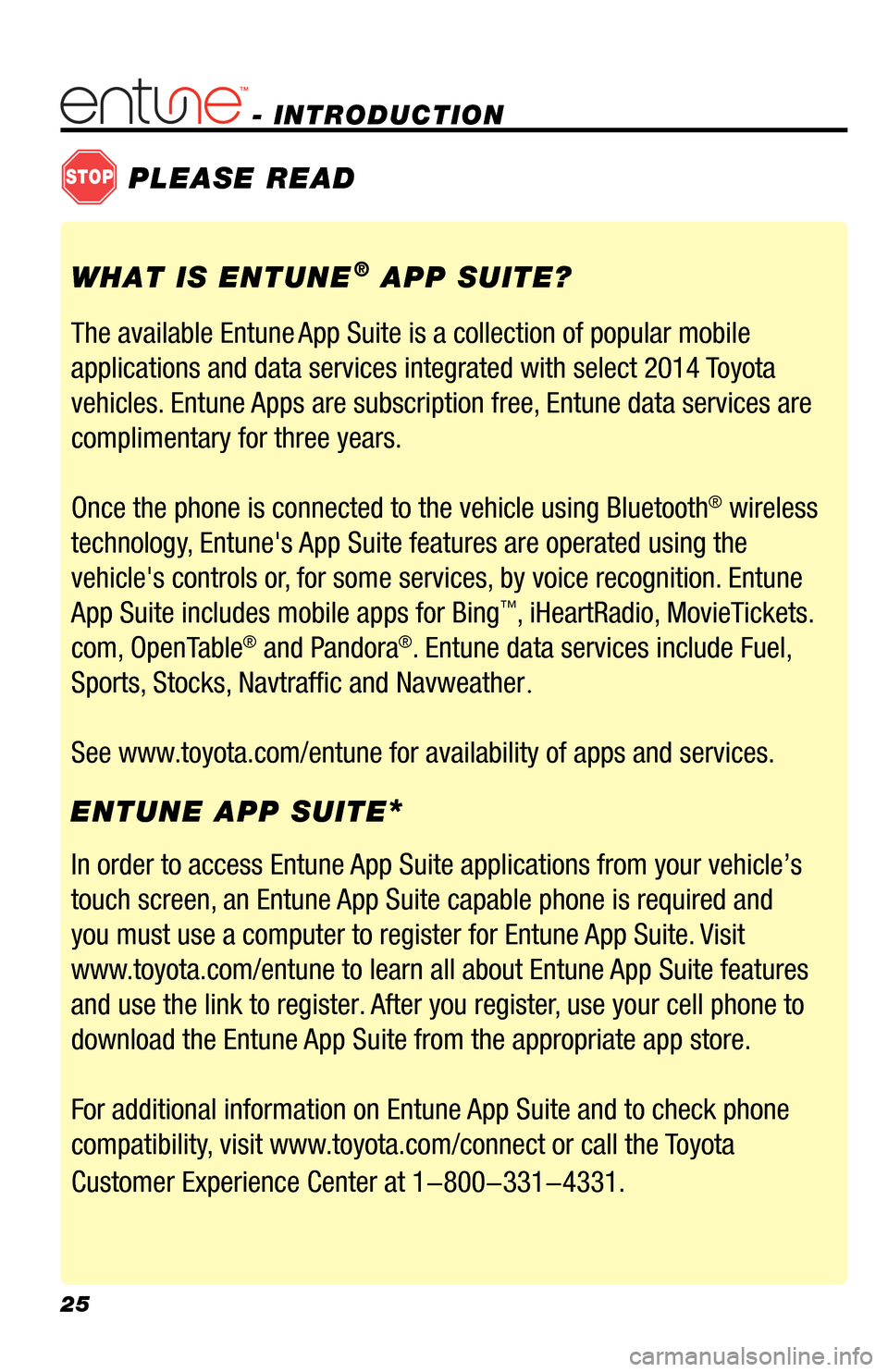
25
- INTRODUCTION
STOPPLEASE READ
WHAT IS ENTUNE® APP SUITE?
The available Entune
App Suite is a collection of popular mobile
applications and data services integrated with select 2014 Toyota
vehicles. Entune Apps are subscription free, Entune data services are
complimentary for three years.
Once the phone is connected to the vehicle using Bluetooth
® wireless
technology, Entune's App Suite features are operated using the
vehicle's controls or, for some services, by voice recognition. Entune
App Suite includes mobile apps for Bing
™, iHeartRadio, MovieTickets.
com, OpenTable
® and Pandora®. Entune data services include Fuel,
Sports, Stocks, Navtraffic and Navweather
.
See www.toyota.com/entune for availability of apps and services.
In order to access Entune App Suite applications from your vehicle’s
touch screen, an Entune App Suite capable phone is required and
you must use a computer to register for Entune App Suite. Visit
www.toyota.com/entune to learn all about Entune App Suite features
and use the link to register. After you register, use your cell phone to
download the Entune App Suite from the appropriate app store.
For additional information on Entune App Suite and to check phone
compatibility, visit www.toyota.com/connect or call the Toyota
Customer Experience Center at 1-800-331-4331.
ENTUNE APP SUITE
*
33411a0_2014_Rav4EV_Nav_QRG_r1.indd 2511/19/13 3:31 PM
Page 27 of 32
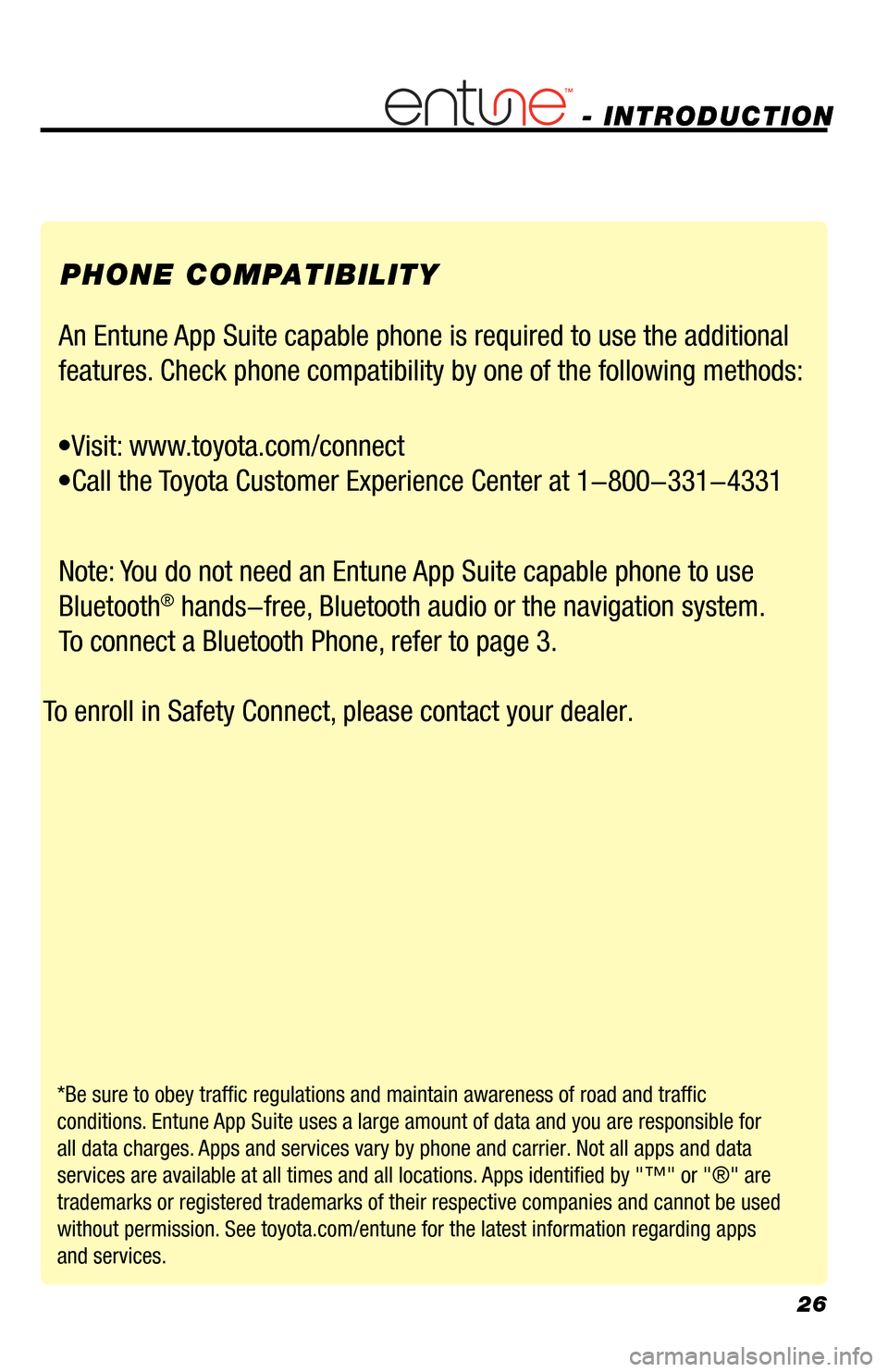
26
- INTRODUCTION
PHONE COMPATIBILITY
An Entune App Suite capable phone is required to use the additional
features. Check phone compatibility by one of the following methods:
•Visit: www.toyota.com/connect
•Call the Toyota Customer Experience Center at 1-800-331-4331
Note: You do not need an Entune App Suite capable phone to use Bluetooth
® hands-free, Bluetooth audio or the navigation system.
To connect a Bluetooth Phone, refer to page 3.
To enroll in Safety Connect, please contact your dealer.
*Be sure to obey traffic regulations and maintain awareness of road and traffic
conditions. Entune App Suite uses a large amount of data and you are responsible for
all data charges. Apps and services vary by phone and carrier. Not all apps and data
services are available at all times and all locations. Apps identified by "™" or "®" are
trademarks or registered trademarks of their respective companies and cannot be used
without permission. See toyota.com/entune for the latest information regarding apps
and services.
33411a0_2014_Rav4EV_Nav_QRG_r1.indd 2611/19/13 3:31 PM
Page 28 of 32
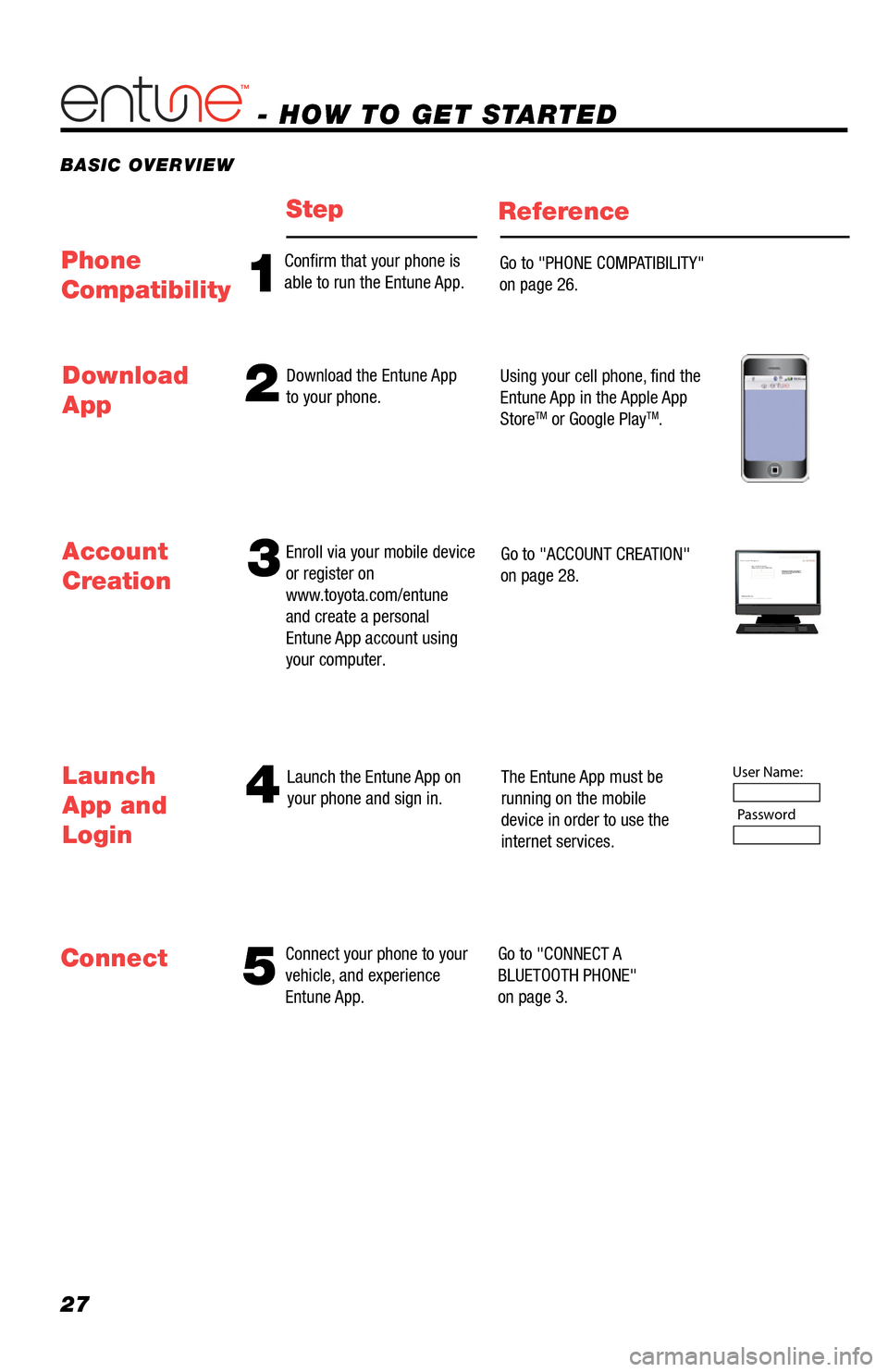
27
- HOW TO GET STARTED
BASIC OVERVIEW
StepReference
54
Connect your phone to your
vehicle, and experience
Entune App. Launch the Entune App on
your phone and sign in.
The Entune App must be
running on the mobile
device in order to use the
internet services.
Go to "CONNECT A
BLUETOOTH PHONE"
on page 3.
Launch
App and
Login
Connect Account
Creation
3Enroll via your mobile device
or register on
www.toyota.com/entune
and create a personal
Entune App account using
your computer.
Go to "ACCOUNT CREATION"
on page 28.Step 1: Register Your Account
Please provide all required information below.Once you click "register," you will receive
an e-mail to verify your e-mail address.
Click on the link embedded in the email to
activate your account.
Terms of Service | Privacy Policy
© 2011 Toyota Motor Sales, U.S.A., Inc. All information applies to U.S. vehicles only.
User Name:
Password
1
Confirm that your phone is
able to run the Entune App. Go to "PHONE COMPATIBILITY"
on page 26.Phone
Compatibility
2Download the Entune App
to your phone.Using your cell phone, find the
Entune App in the Apple App
Store
TM or Google PlayTM.
Download
App
33411a0_2014_Rav4EV_Nav_QRG_r1.indd 2711/19/13 3:31 PM
Page 29 of 32
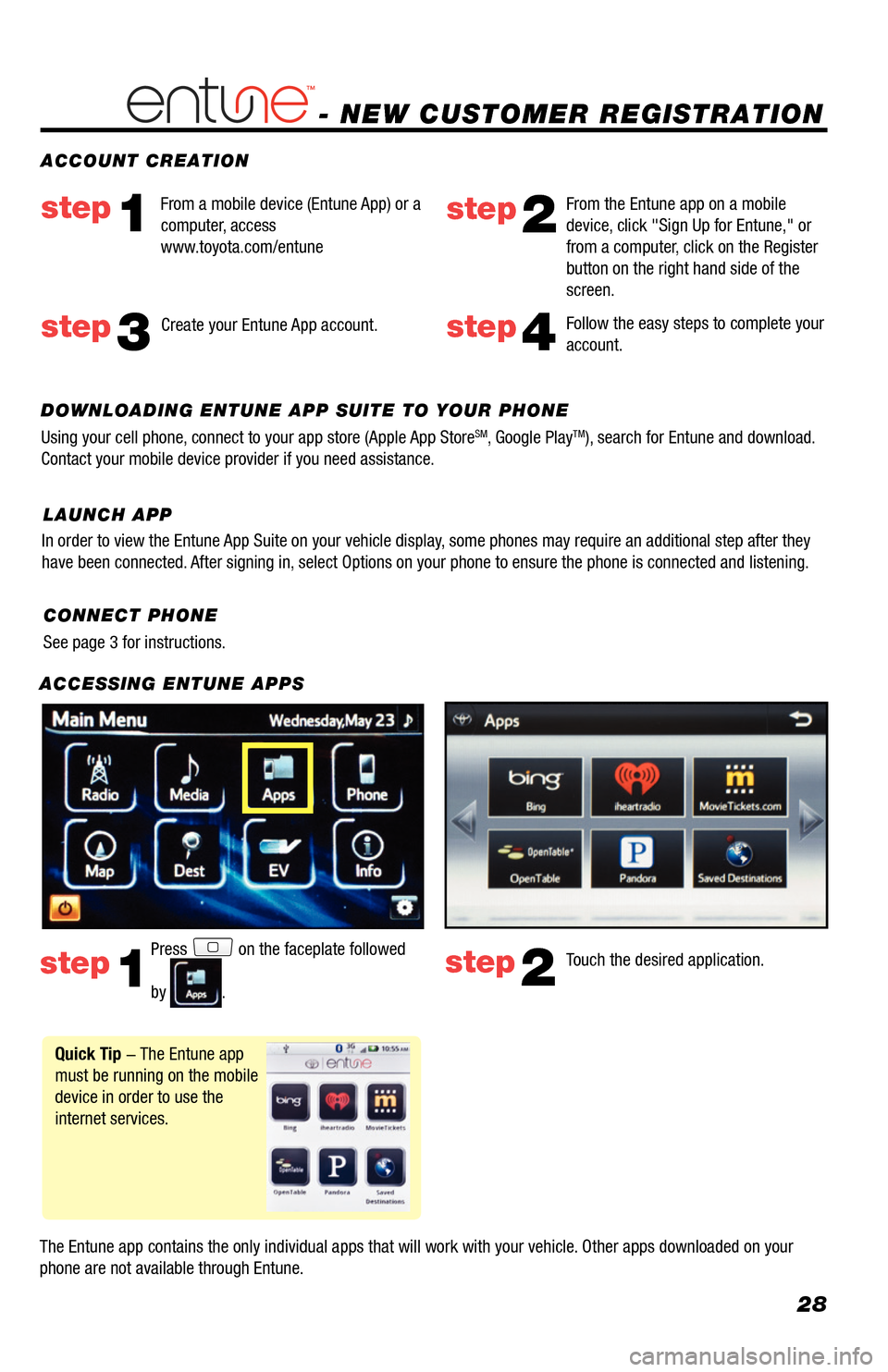
28
- NEW CUSTOMER REGISTRATION
ACCESSING ENTUNE APPS
The Entune app contains the only individual apps that will work with your vehicle. Other apps downloaded on your
phone are not available through Entune.Touch the desired application.
step2
ACCOUNT CREATION
Press on the faceplate followed
by
.
step1
Quick Tip - The Entune app
must be running on the mobile
device in order to use the
internet services.
Follow the easy steps to complete your
account.step4
From a mobile device (Entune App) or a
computer, access
www.toyota.com/entunestep1step2
From the Entune app on a mobile
device, click "Sign Up for Entune," or
from a computer, click on the Register
button on the right hand side of the
screen.
step3Create your Entune App account.
DOWNLOADING ENTUNE APP SUITE TO YOUR PHONE
Using your cell phone, connect to your app store (Apple App Store
SM, Google PlayTM), search for Entune and download.
Contact your mobile device provider if you need assistance.
CONNECT PHONE
See page 3 for instructions.
In order to view the Entune App Suite on your vehicle display, some phones may require an additional step after they
have been connected. After signing in, select Options on your phone to ensure the phone is connected and liste\
ning.
LAUNCH APP
33411a0_2014_Rav4EV_Nav_QRG_r1.indd 2811/19/13 3:31 PM
Page 30 of 32
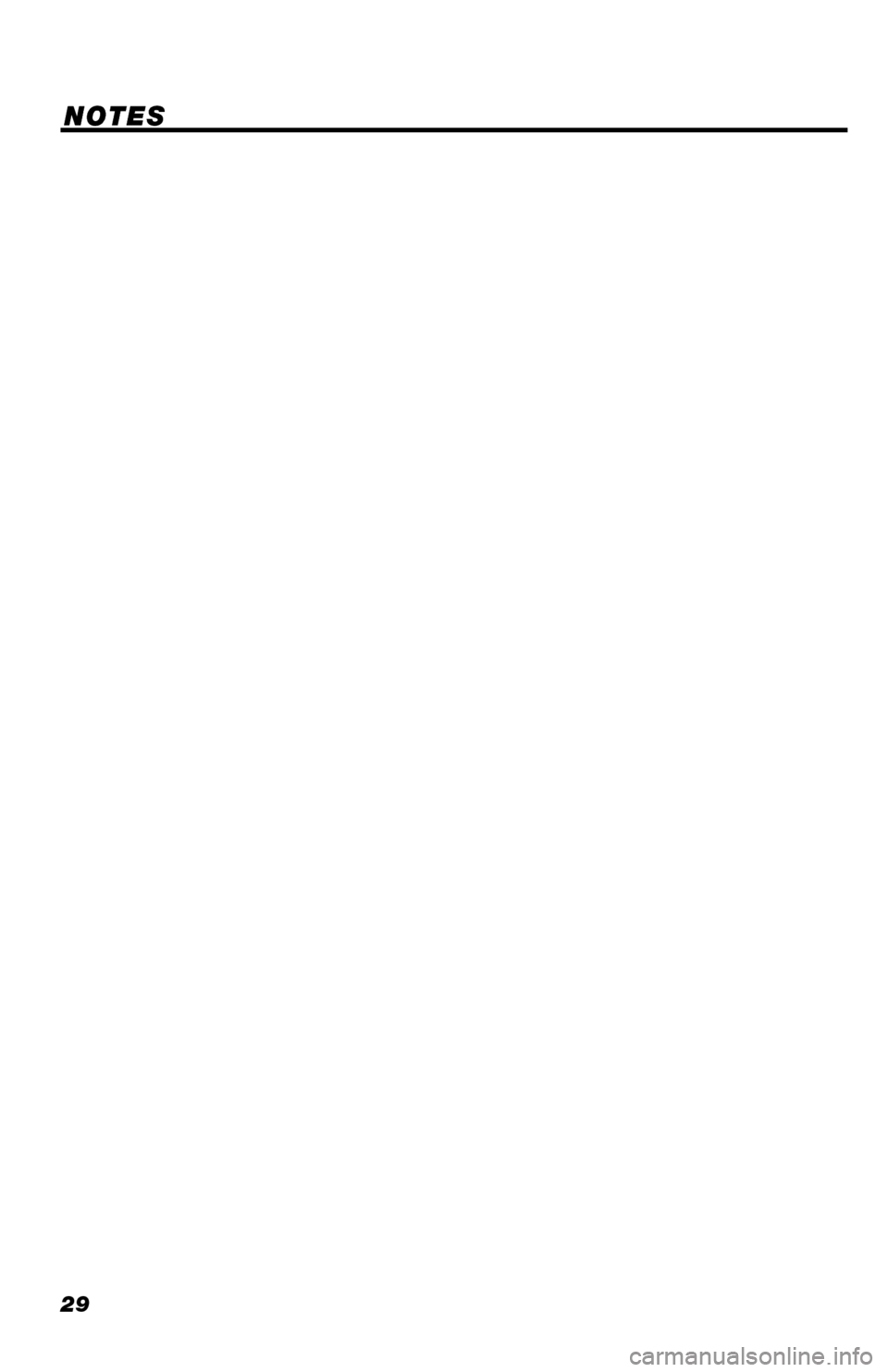
29
NOTES
33411a0_2014_Rav4EV_Nav_QRG_r1.indd 2911/19/13 3:31 PM