display TOYOTA RAV4 HYBRID 2018 Accessories, Audio & Navigation (in English)
[x] Cancel search | Manufacturer: TOYOTA, Model Year: 2018, Model line: RAV4 HYBRID, Model: TOYOTA RAV4 HYBRID 2018Pages: 366, PDF Size: 6.96 MB
Page 19 of 366
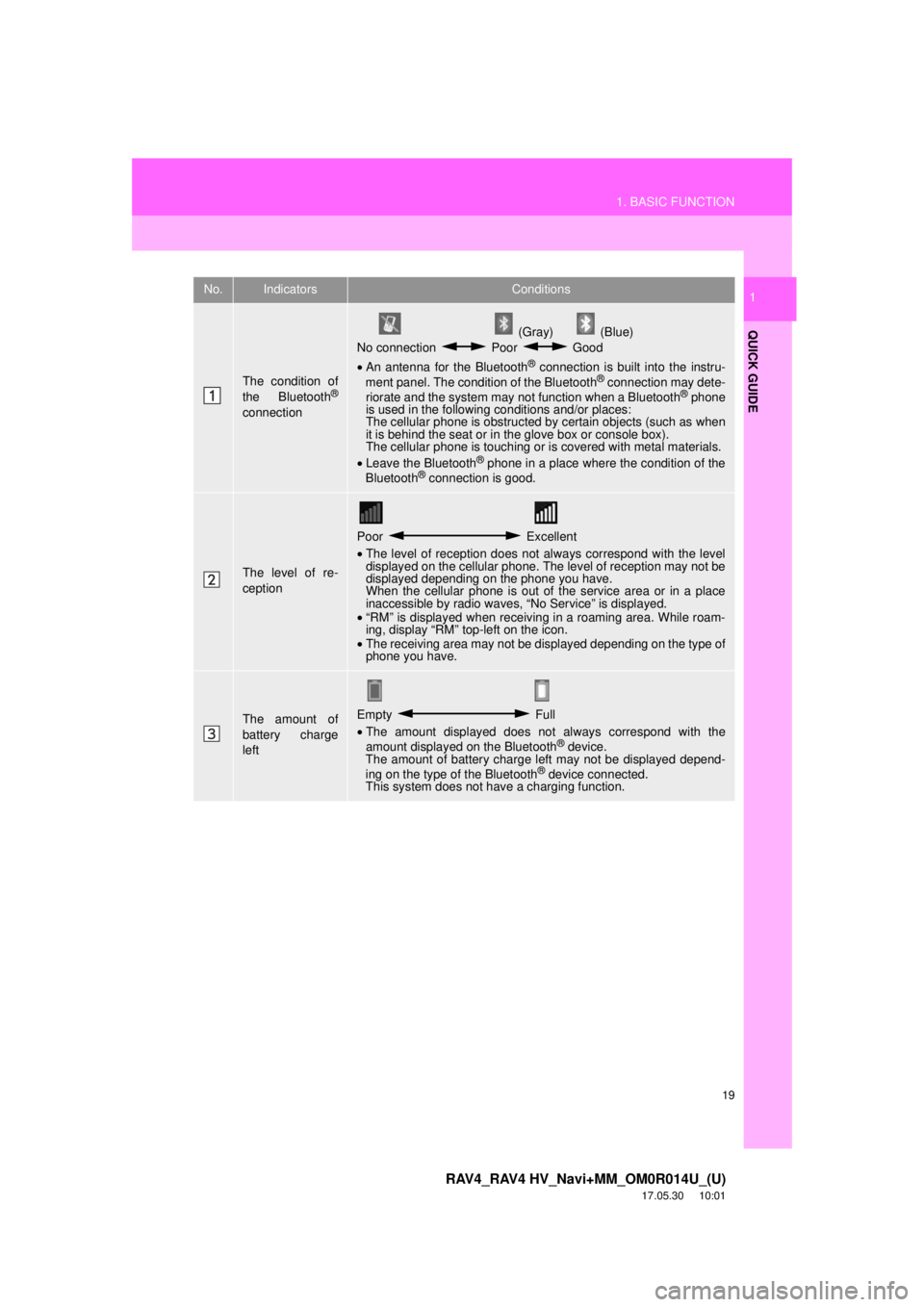
19
1. BASIC FUNCTION
RAV4_RAV4 HV_Navi+MM_OM0R014U_(U)
17.05.30 10:01
QUICK GUIDE
1No.IndicatorsConditions
The condition of
the Bluetooth®
connection
(Gray) (Blue)
No connection Poor Good
• An antenna for the Bluetooth
® connection is built into the instru-
ment panel. The condition of the Bluetooth® connection may dete-
riorate and the system may not function when a Bluetooth® phone
is used in the following conditions and/or places:
The cellular phone is obstructed by certain objects (such as when
it is behind the seat or in the glove box or console box).
The cellular phone is touching or is covered with metal materials.
• Leave the Bluetooth
® phone in a place where the condition of the
Bluetooth® connection is good.
The level of re-
ception
Poor Excellent
• The level of reception does not always correspond with the level
displayed on the cellular phone. The level of reception may not be
displayed depending on the phone you have.
When the cellular phone is out of the service area or in a place
inaccessible by radio waves, “No Service” is displayed.
• “RM” is displayed when receiving in a roaming area. While roam-
ing, display “RM” top-left on the icon.
• The receiving area may not be displayed depending on the type of
phone you have.
The amount of
battery charge
leftEmpty Full
• The amount displayed does not always correspond with the
amount displayed on the Bluetooth
® device.
The amount of battery charge left may not be displayed depend-
ing on the type of the Bluetooth
® device connected.
This system does not have a charging function.
Page 20 of 366
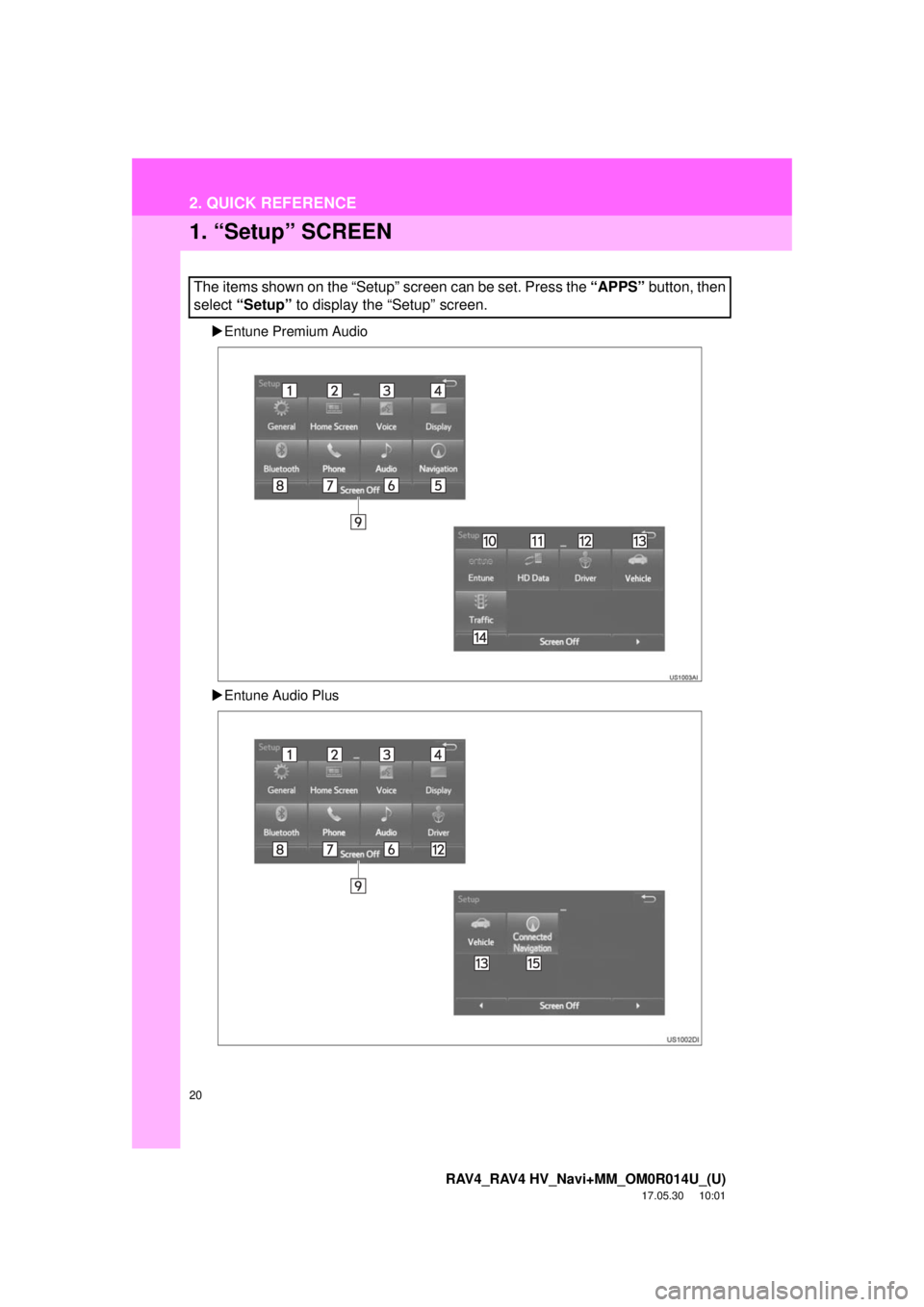
20
RAV4_RAV4 HV_Navi+MM_OM0R014U_(U)
17.05.30 10:01
2. QUICK REFERENCE
1. “Setup” SCREEN
Entune Premium Audio
Entune Audio Plus
The items shown on the “Setup” screen can be set. Press the “APPS” button, then
select “Setup” to display the “Setup” screen.
Page 26 of 366
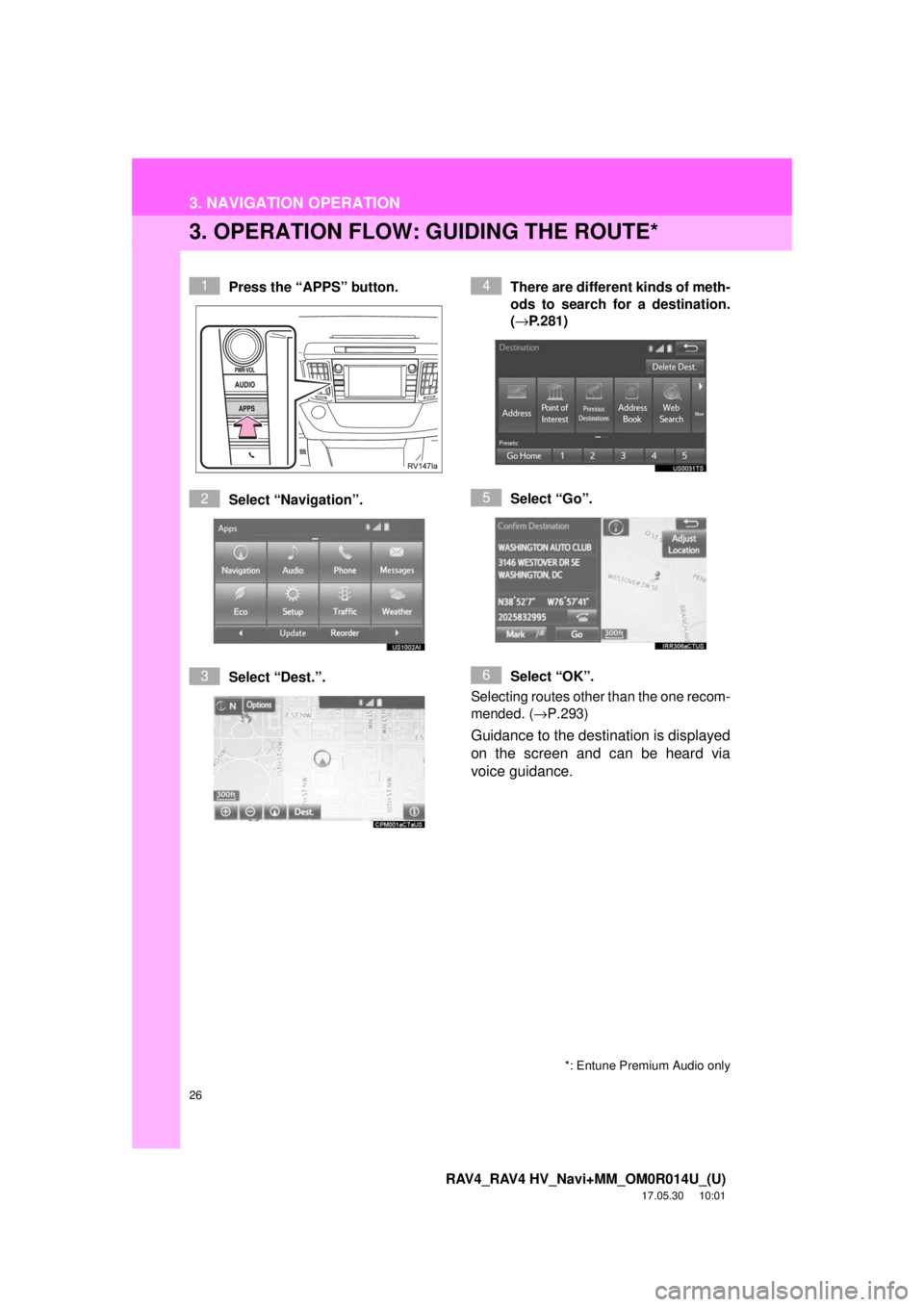
26
3. NAVIGATION OPERATION
RAV4_RAV4 HV_Navi+MM_OM0R014U_(U)
17.05.30 10:01
3. OPERATION FLOW: GUIDING THE ROUTE*
Press the “APPS” button.
Select “Navigation”.
Select “Dest.”.There are different kinds of meth-
ods to search for a destination.
(→
P.281)
Select “Go”.
Select “OK”.
Selecting routes other than the one recom-
mended. ( →P.293)
Guidance to the destination is displayed
on the screen and can be heard via
voice guidance.
1
2
3
4
5
6
*: Entune Premium Audio only
Page 27 of 366
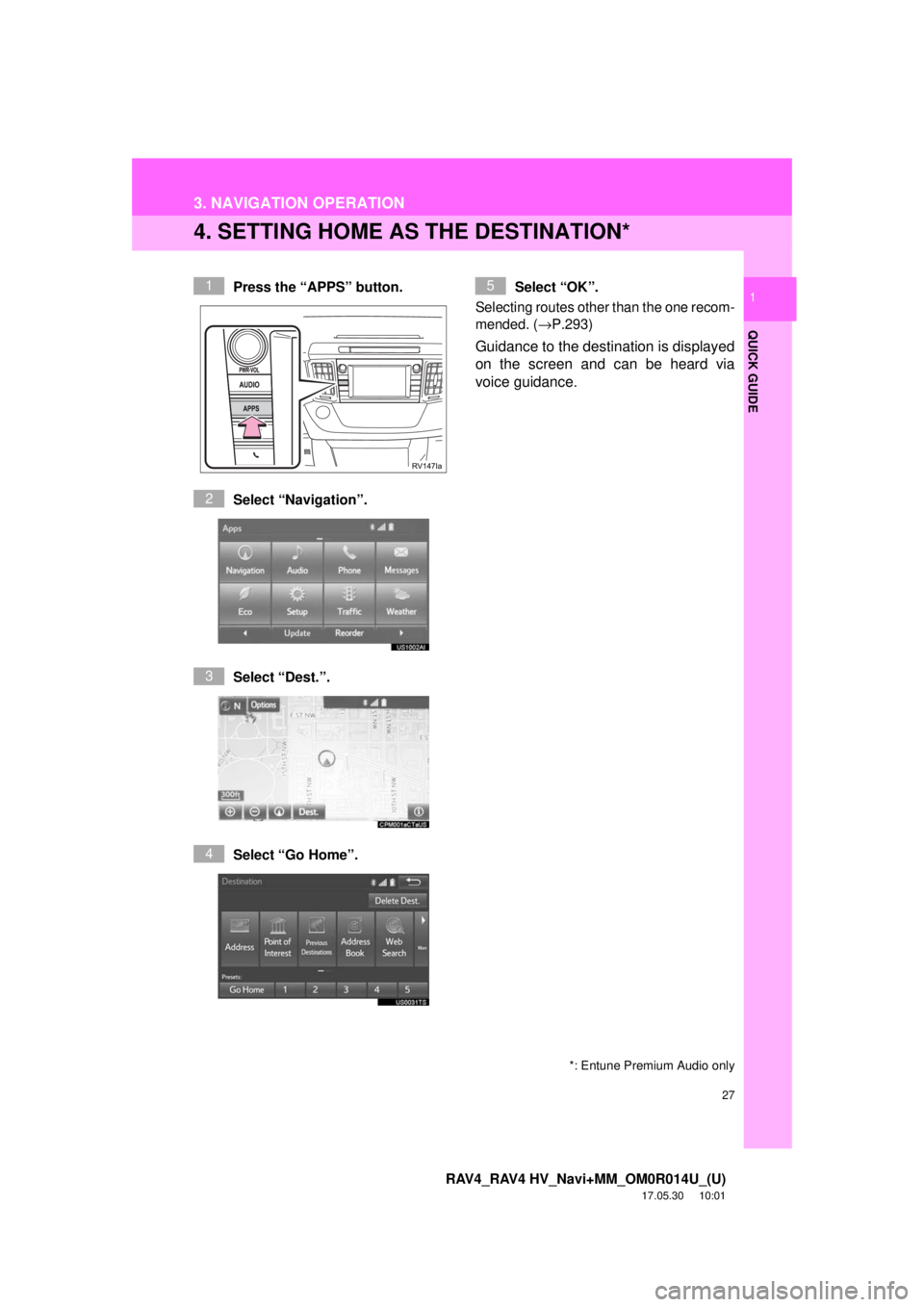
27
3. NAVIGATION OPERATION
RAV4_RAV4 HV_Navi+MM_OM0R014U_(U)
17.05.30 10:01
QUICK GUIDE
1
4. SETTING HOME AS THE DESTINATION*
Press the “APPS” button.
Select “Navigation”.
Select “Dest.”.
Select “Go Home”. Select “OK”.
Selecting routes other than the one recom-
mended. ( →P.293)
Guidance to the destination is displayed
on the screen and can be heard via
voice guidance.
1
2
3
4
5
*: Entune Premium Audio only
Page 28 of 366
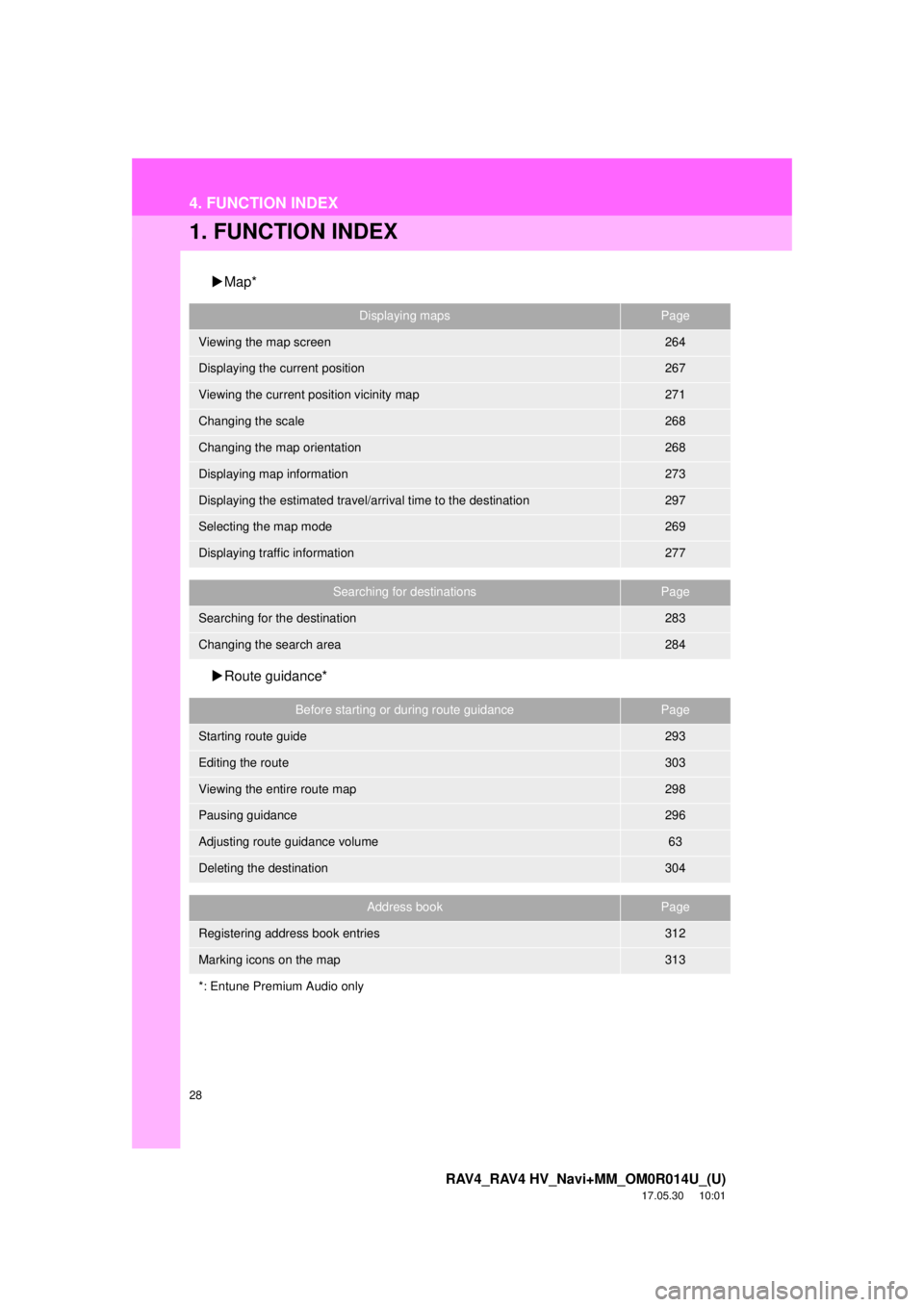
28
RAV4_RAV4 HV_Navi+MM_OM0R014U_(U)
17.05.30 10:01
4. FUNCTION INDEX
1. FUNCTION INDEX
Map*
Route guidance*
Displaying mapsPage
Viewing the map screen264
Displaying the current position267
Viewing the current position vicinity map271
Changing the scale268
Changing the map orientation268
Displaying map information273
Displaying the estimated travel/arrival time to the destination297
Selecting the map mode269
Displaying traffic information277
Searching for destinationsPage
Searching for the destination283
Changing the search area284
Before starting or during route guidancePage
Starting route guide293
Editing the route303
Viewing the entire route map298
Pausing guidance296
Adjusting route guidance volume63
Deleting the destination304
Address bookPage
Registering address book entries312
Marking icons on the map313
*: Entune Premium Audio only
Page 29 of 366
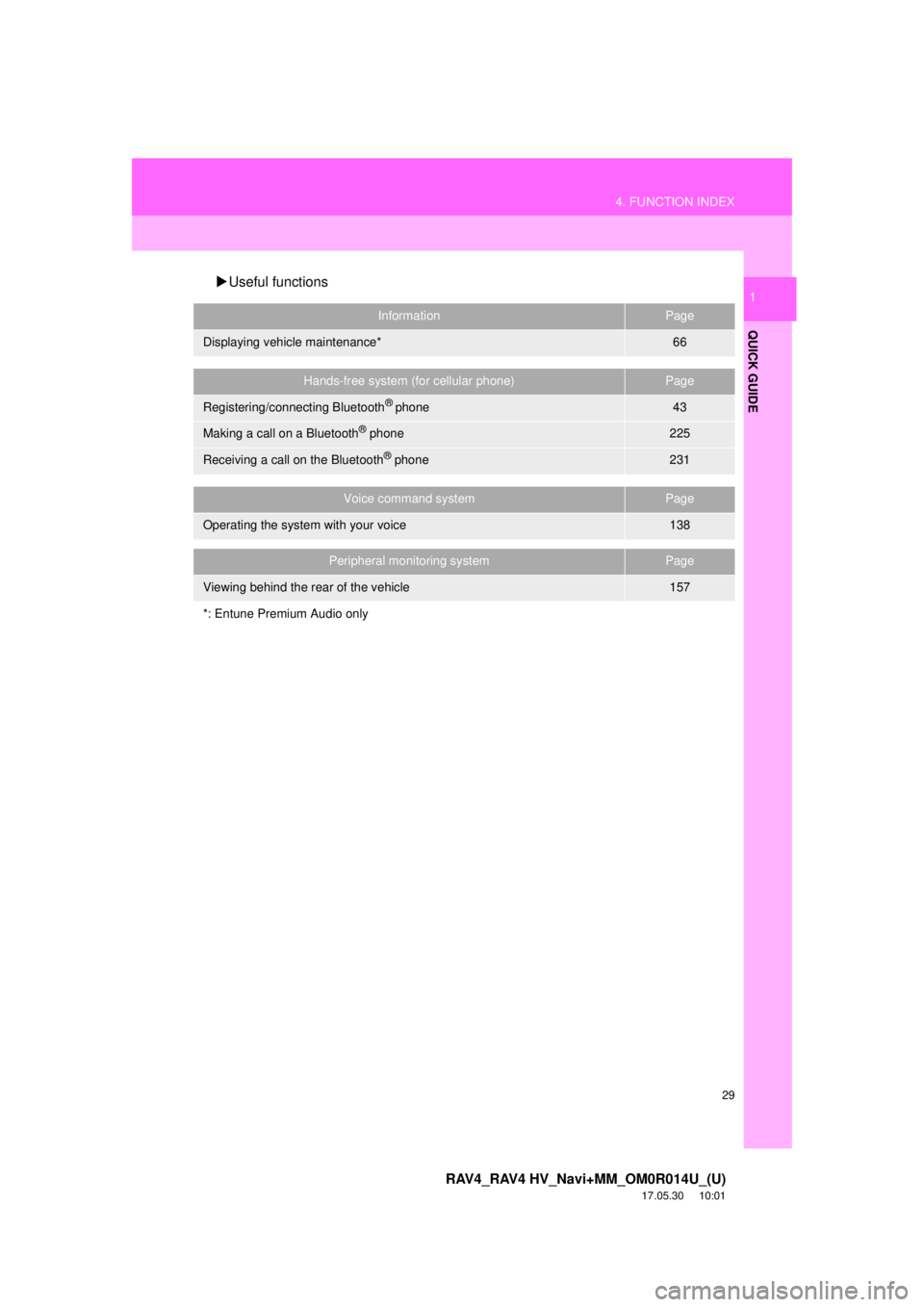
29
4. FUNCTION INDEX
RAV4_RAV4 HV_Navi+MM_OM0R014U_(U)
17.05.30 10:01
QUICK GUIDE
1Useful functions
InformationPage
Displaying vehicle maintenance*66
Hands-free system (for cellular phone)Page
Registering/connecting Bluetooth® phone43
Making a call on a Bluetooth® phone225
Receiving a call on the Bluetooth® phone231
Voice command systemPage
Operating the system with your voice138
Peripheral monitoring systemPage
Viewing behind the rear of the vehicle157
*: Entune Premium Audio only
Page 31 of 366
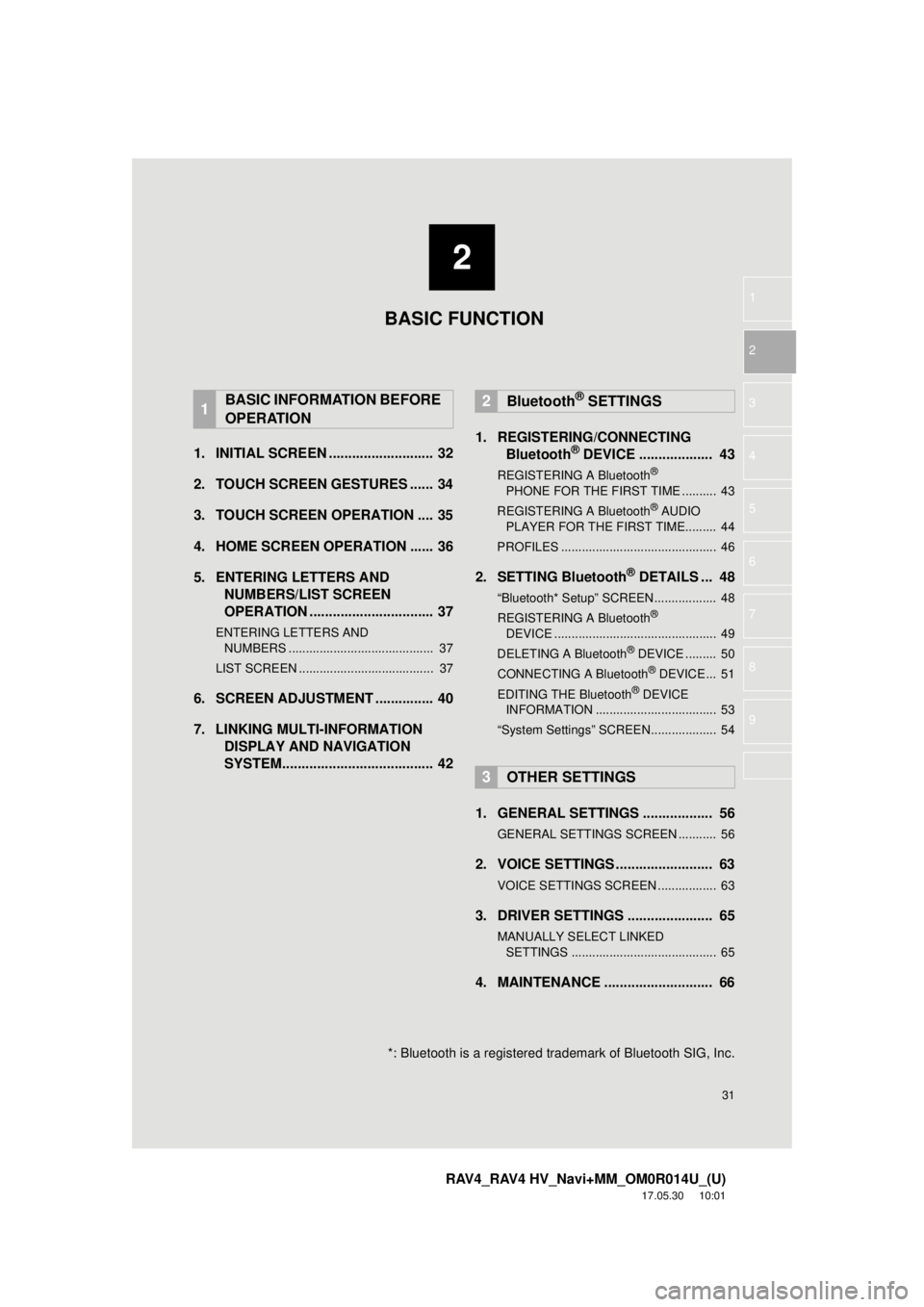
2
31
RAV4_RAV4 HV_Navi+MM_OM0R014U_(U)
17.05.30 10:01
1
2
3
4
5
6
7
8
9
1. INITIAL SCREEN ........................... 32
2. TOUCH SCREEN GESTURES ...... 34
3. TOUCH SCREEN OPERATION .... 35
4. HOME SCREEN OPERATION ...... 36
5. ENTERING LETTERS AND NUMBERS/LIST SCREEN
OPERATION ................................ 37
ENTERING LETTERS AND
NUMBERS .......................................... 37
LIST SCREEN ....................................... 37
6. SCREEN ADJUSTMENT ............... 40
7. LINKING MULTI-INFORMATION DISPLAY AND NAVIGATION
SYSTEM....................................... 42 1. REGISTERING/CONNECTING
Bluetooth
® DEVICE ................... 43
REGISTERING A Bluetooth®
PHONE F
OR THE FIRST TIME .......... 43
REGISTERING A Bluetooth
® AUDIO
PLAYER FOR THE FIRST TIME......... 44
PROFILES ............................................. 46
2. SETTING Bluetooth® DETAILS ... 48
“Bluetooth* Setup” SCREEN.................. 48
REGISTERING A Bluetooth®
D E
VICE ............................................... 49
DELETING A Bluetooth
® DEVICE ......... 50
CONNECTING A Bluetooth® DEVICE ... 51
EDITING THE Bluetooth® DEVICE
INFORMATION ................................... 53
“System Settings” SCREEN................... 54
1. GENERAL SETTINGS .................. 56
GENERAL SETTINGS SCREEN ........... 56
2. VOICE SETTINGS ......................... 63
VOICE SETTINGS SCREEN ................. 63
3. DRIVER SETTINGS ...................... 65
MANUALLY SELECT LINKED SETTINGS .......................................... 65
4. MAINTENANCE ............................ 66
1BASIC INFORMATION BEFORE
OPERATION2Bluetooth® SETTINGS
3OTHER SETTINGS
BASIC FUNCTION
*: Bluetooth is a registered trademark of Bluetooth SIG, Inc.
Page 32 of 366
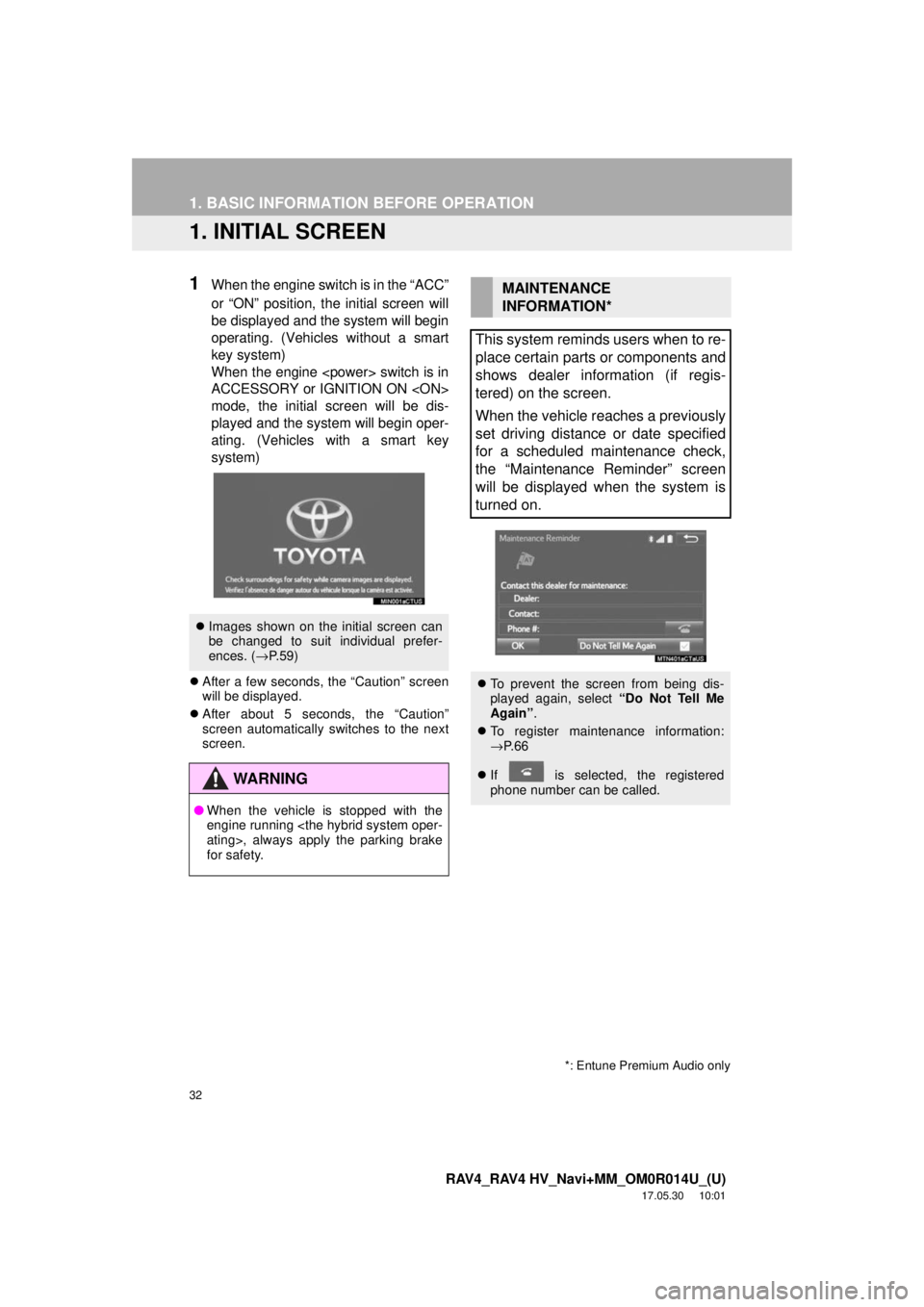
32
RAV4_RAV4 HV_Navi+MM_OM0R014U_(U)
17.05.30 10:01
1. BASIC INFORMATION BEFORE OPERATION
1. INITIAL SCREEN
1When the engine switch is in the “ACC”
or “ON” position, the initial screen will
be displayed and the system will begin
operating. (Vehicles without a smart
key system)
When the engine
ACCESSORY or IGNITION ON
mode, the initial screen will be dis-
played and the system will begin oper-
ating. (Vehicles with a smart key
system)
After a few seconds, the “Caution” screen
will be displayed.
After about 5 seconds, the “Caution”
screen automatically switches to the next
screen.
Images shown on the initial screen can
be changed to suit individual prefer-
ences. ( →P.59)
WA R N I N G
● When the vehicle is stopped with the
engine running
for safety.
MAINTENANCE
INFORMATION*
This system reminds users when to re-
place certain parts or components and
shows dealer information (if regis-
tered) on the screen.
When the vehicle reaches a previously
set driving distance or date specified
for a scheduled maintenance check,
the “Maintenance Reminder” screen
will be displayed when the system is
turned on.
To prevent the screen from being dis-
played again, select “Do Not Tell Me
Again” .
To register maintenance information:
→P. 6 6
If is selected, the registered
phone number can be called.
*: Entune Premium Audio only
Page 35 of 366
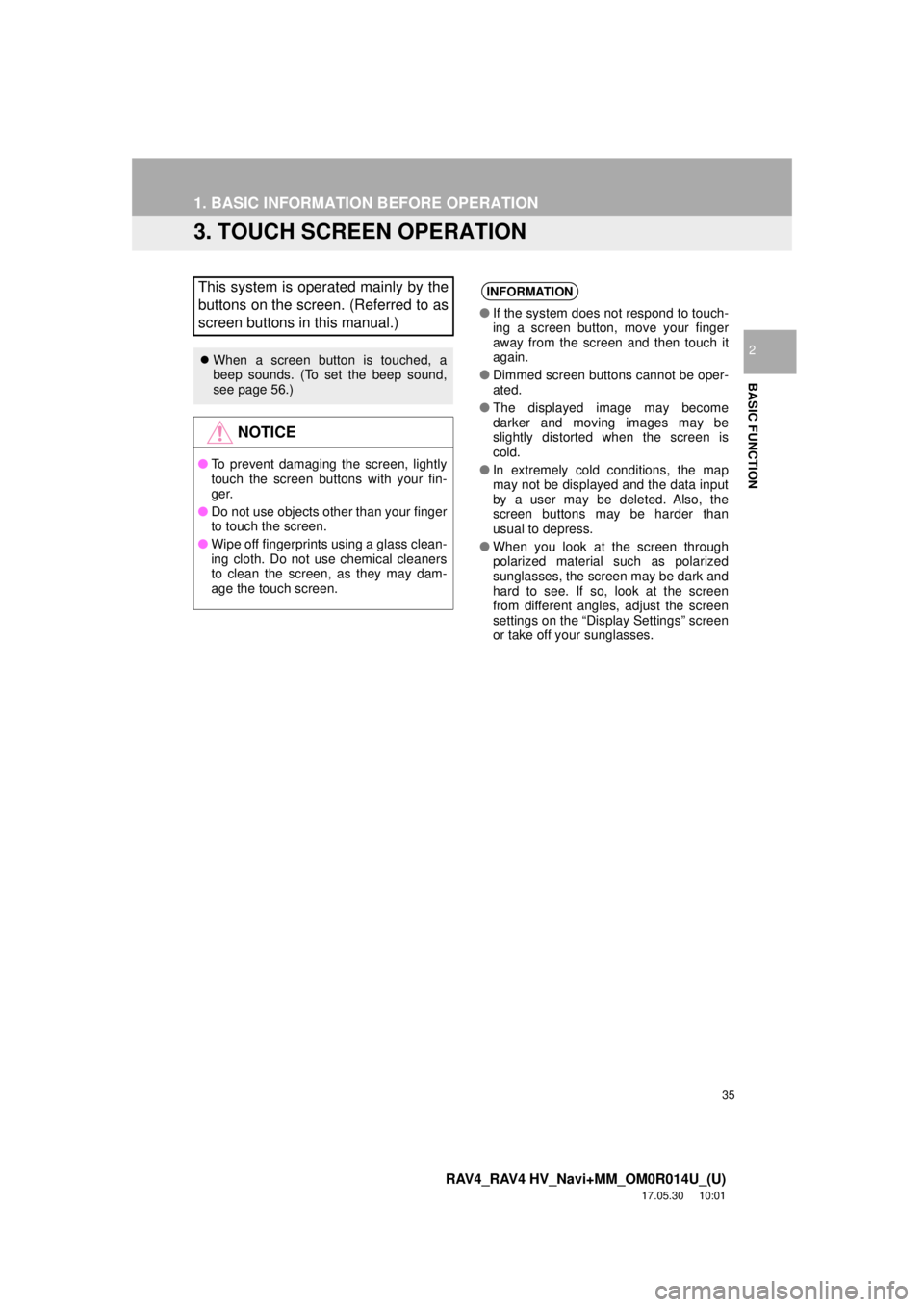
35
1. BASIC INFORMATION BEFORE OPERATION
RAV4_RAV4 HV_Navi+MM_OM0R014U_(U)
17.05.30 10:01
BASIC FUNCTION
2
3. TOUCH SCREEN OPERATION
This system is operated mainly by the
buttons on the screen. (Referred to as
screen buttons in this manual.)
When a screen button is touched, a
beep sounds. (To set the beep sound,
see page 56.)
NOTICE
● To prevent damaging the screen, lightly
touch the screen buttons with your fin-
ger.
● Do not use objects other than your finger
to touch the screen.
● Wipe off fingerprints using a glass clean-
ing cloth. Do not use chemical cleaners
to clean the screen, as they may dam-
age the touch screen.
INFORMATION
●If the system does not respond to touch-
ing a screen button, move your finger
away from the screen and then touch it
again.
● Dimmed screen buttons cannot be oper-
ated.
● The displayed image may become
darker and moving images may be
slightly distorted when the screen is
cold.
● In extremely cold conditions, the map
may not be displayed and the data input
by a user may be deleted. Also, the
screen buttons may be harder than
usual to depress.
● When you look at the screen through
polarized material such as polarized
sunglasses, the screen may be dark and
hard to see. If so, look at the screen
from different angles, adjust the screen
settings on the “Display Settings” screen
or take off your sunglasses.
Page 36 of 366
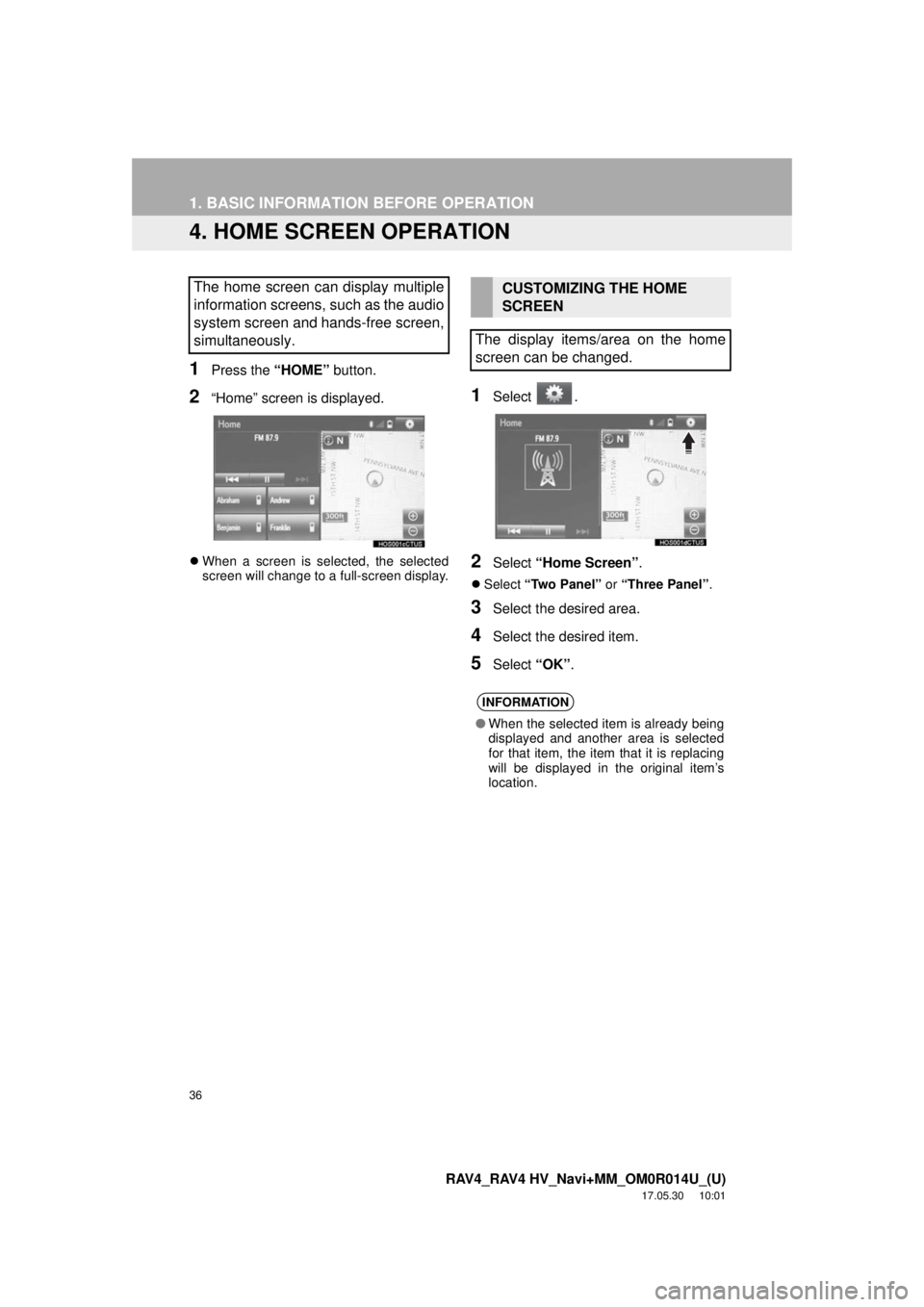
36
1. BASIC INFORMATION BEFORE OPERATION
RAV4_RAV4 HV_Navi+MM_OM0R014U_(U)
17.05.30 10:01
4. HOME SCREEN OPERATION
1Press the “HOME” button.
2“Home” screen is displayed.
When a screen is selected, the selected
screen will change to a full-screen display.
1Select .
2Select “Home Screen” .
Select “Two Panel” or “Three Panel” .
3Select the desired area.
4Select the desired item.
5Select “OK”.
The home screen can display multiple
information screens, such as the audio
system screen and hands-free screen,
simultaneously. CUSTOMIZING THE HOME
SCREEN
The display items/area on the home
screen can be changed.
INFORMATION
● When the selected item is already being
displayed and another area is selected
for that item, the item that it is replacing
will be displayed in the original item’s
location.