carplay TOYOTA RAV4 HYBRID 2020 Owners Manual (in English)
[x] Cancel search | Manufacturer: TOYOTA, Model Year: 2020, Model line: RAV4 HYBRID, Model: TOYOTA RAV4 HYBRID 2020Pages: 744, PDF Size: 31.43 MB
Page 4 of 744
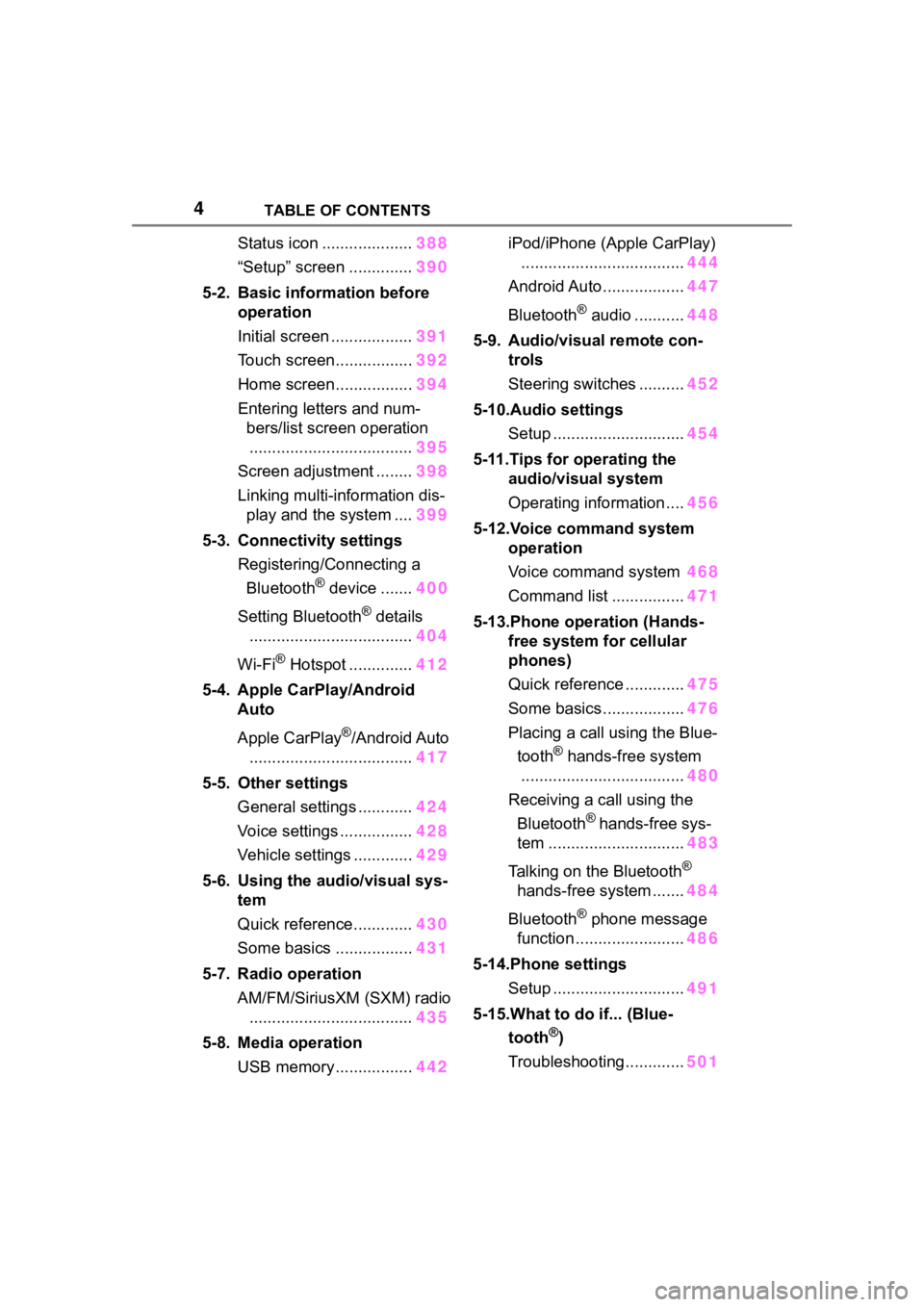
4TABLE OF CONTENTS
Status icon ....................388
“Setup” screen .............. 390
5-2. Basic information before operation
Initial screen .................. 391
Touch screen................. 392
Home screen................. 394
Entering letters and num- bers/list screen operation.................................... 395
Screen adjustment ........ 398
Linking multi-information dis- play and the system .... 399
5-3. Connectivity settings Registering/Connecting a Bluetooth
® device ....... 400
Setting Bluetooth
® details
.................................... 404
Wi-Fi
® Hotspot .............. 412
5-4. Apple CarPlay/Android Auto
Apple CarPlay
®/Android Auto
.................................... 417
5-5. Other settings General settings ............ 424
Voice settings ................ 428
Vehicle settings ............. 429
5-6. Using the audio/visual sys- tem
Quick reference............. 430
Some basics ................. 431
5-7. Radio operation AM/FM/SiriusXM (SXM) radio.................................... 435
5-8. Media operation USB memory................. 442iPod/iPhone (Apple CarPlay)
.................................... 444
Android Auto .................. 447
Bluetooth
® audio ........... 448
5-9. Audio/visual remote con- trols
Steering switches .......... 452
5-10.Audio settings Setup ............................. 454
5-11.Tips for operating the audio/visual system
Operating information .... 456
5-12.Voice command system operation
Voice command system 468
Command list ................ 471
5-13.Phone operation (Hands- free system for cellular
phones)
Quick reference ............. 475
Some basics .................. 476
Placing a call using the Blue- tooth
® hands-free system
.................................... 480
Receiving a call using the Bluetooth
® hands-free sys-
tem .............................. 483
Talking on the Bluetooth
®
hands-free system ....... 484
Bluetooth
® phone message
function ........................ 486
5-14.Phone settings Setup ............................. 491
5-15.What to do if... (Blue- tooth
®)
Troubleshooting............. 501
Page 383 of 744
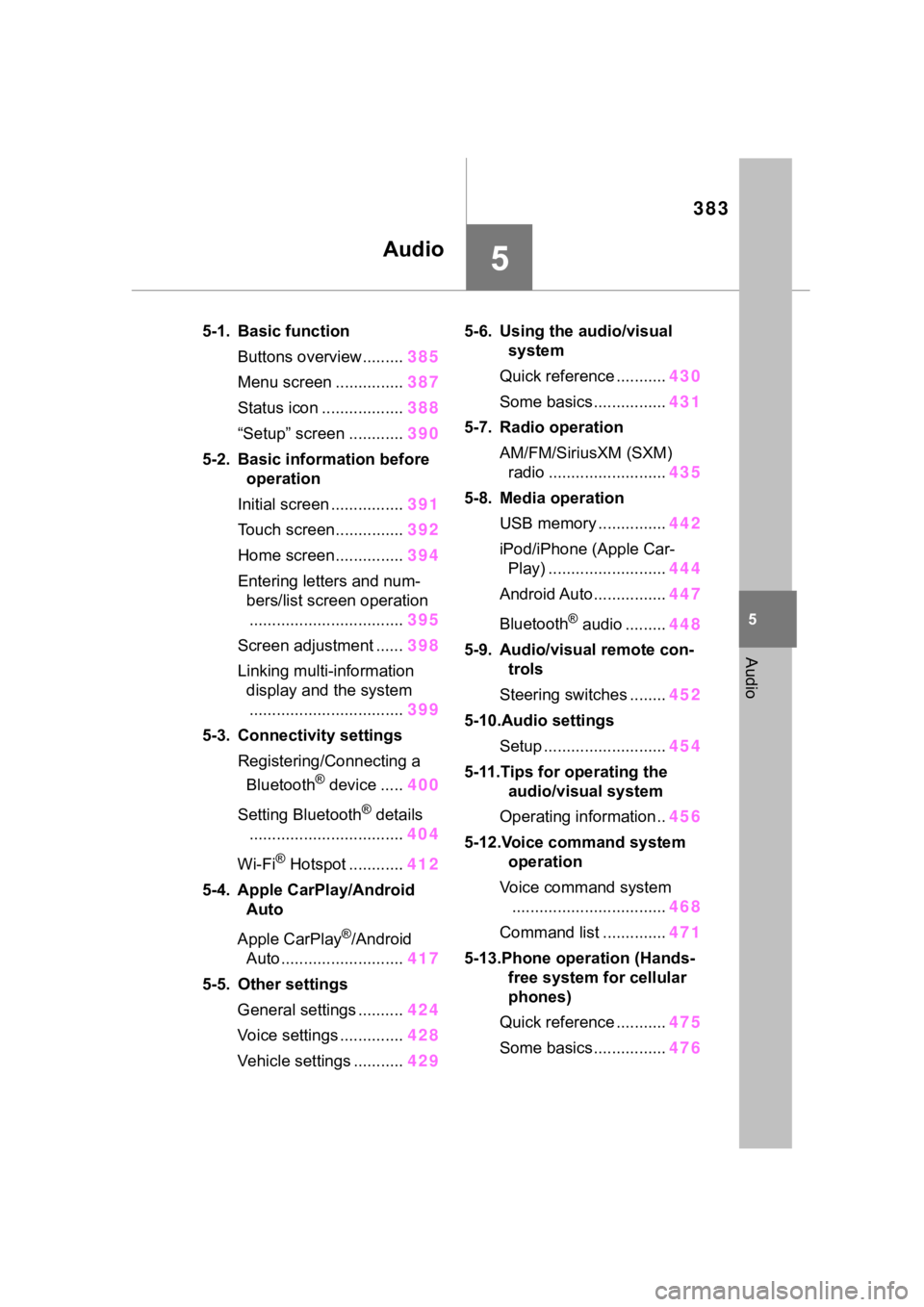
383
5
5
Audio
Audio
5-1. Basic functionButtons overview......... 385
Menu screen ............... 387
Status icon .................. 388
“Setup” screen ............ 390
5-2. Basic information before operation
Initial screen ................ 391
Touch screen............... 392
Home screen............... 394
Entering letters and num- bers/list screen operation.................................. 395
Screen adjustment ...... 398
Linking multi-information display and the system.................................. 399
5-3. Connectivity settings Registering/Connecting a Bluetooth
® device ..... 400
Setting Bluetooth
® details
.................................. 404
Wi-Fi
® Hotspot ............ 412
5-4. Apple CarPlay/Android Auto
Apple CarPlay
®/Android
Auto ........................... 417
5-5. Other settings General settings .......... 424
Voice settings .............. 428
Vehicle settings ........... 4295-6. Using the audio/visual
system
Quick reference ........... 430
Some basics................ 431
5-7. Radio operation AM/FM/SiriusXM (SXM) radio .......................... 435
5-8. Media operation USB memory ............... 442
iPod/iPhone (Apple Car- Play) .......................... 444
Android Auto................ 447
Bluetooth
® audio ......... 448
5-9. Audio/visual remote con- trols
Steering switches ........ 452
5-10.Audio settings Setup ........................... 454
5-11.Tips for operating the audio/visual system
Operating information.. 456
5-12.Voice command system operation
Voice command system .................................. 468
Command list .............. 471
5-13.Phone operation (Hands- free system for cellular
phones)
Quick reference ........... 475
Some basics................ 476
Page 385 of 744
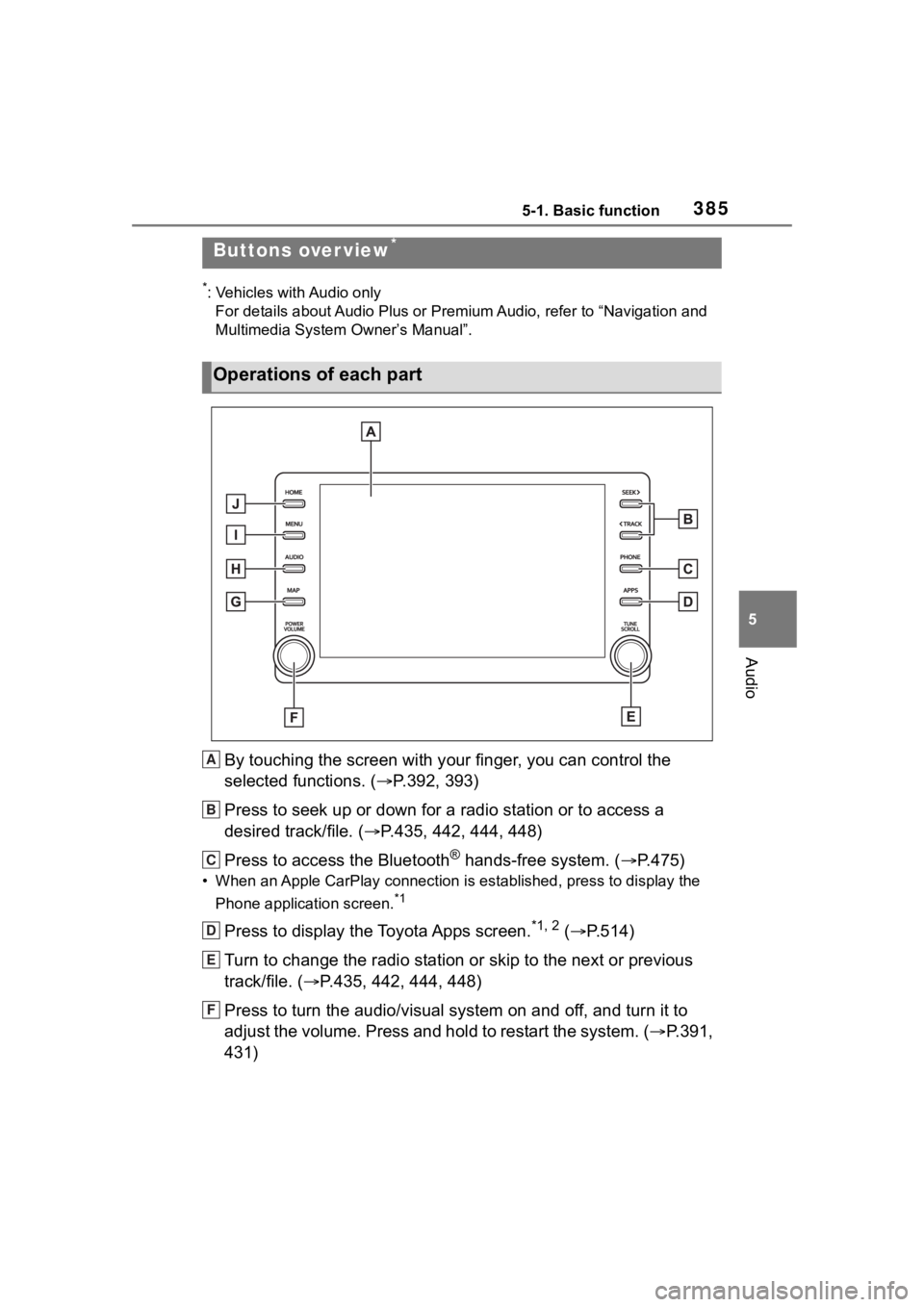
3855-1. Basic function
5
Audio
5-1.Basic function
*: Vehicles with Audio onlyFor details about Audio Plus or P remium Audio, refer to “Navigation and
Multimedia System Owner’s Manual”.
By touching the screen with y our finger, you can control the
selected functions. ( P.392, 393)
Press to seek up or down for a radio station or to access a
desired track/file. ( P.435, 442, 444, 448)
Press to access the Bluetooth
® hands-free system. ( P.475)
• When an Apple CarPlay connecti on is established, press to display the
Phone application screen.
*1
Press to display the Toyota Apps screen.*1, 2 ( P.514)
Turn to change the radio station or skip to the next or previou s
track/file. ( P.435, 442, 444, 448)
Press to turn the audio/visual system on and off, and turn it t o
adjust the volume. Press and hold to restart the system. ( P.391,
431)
Buttons over view*
Operations of each part
A
B
C
D
E
F
Page 386 of 744
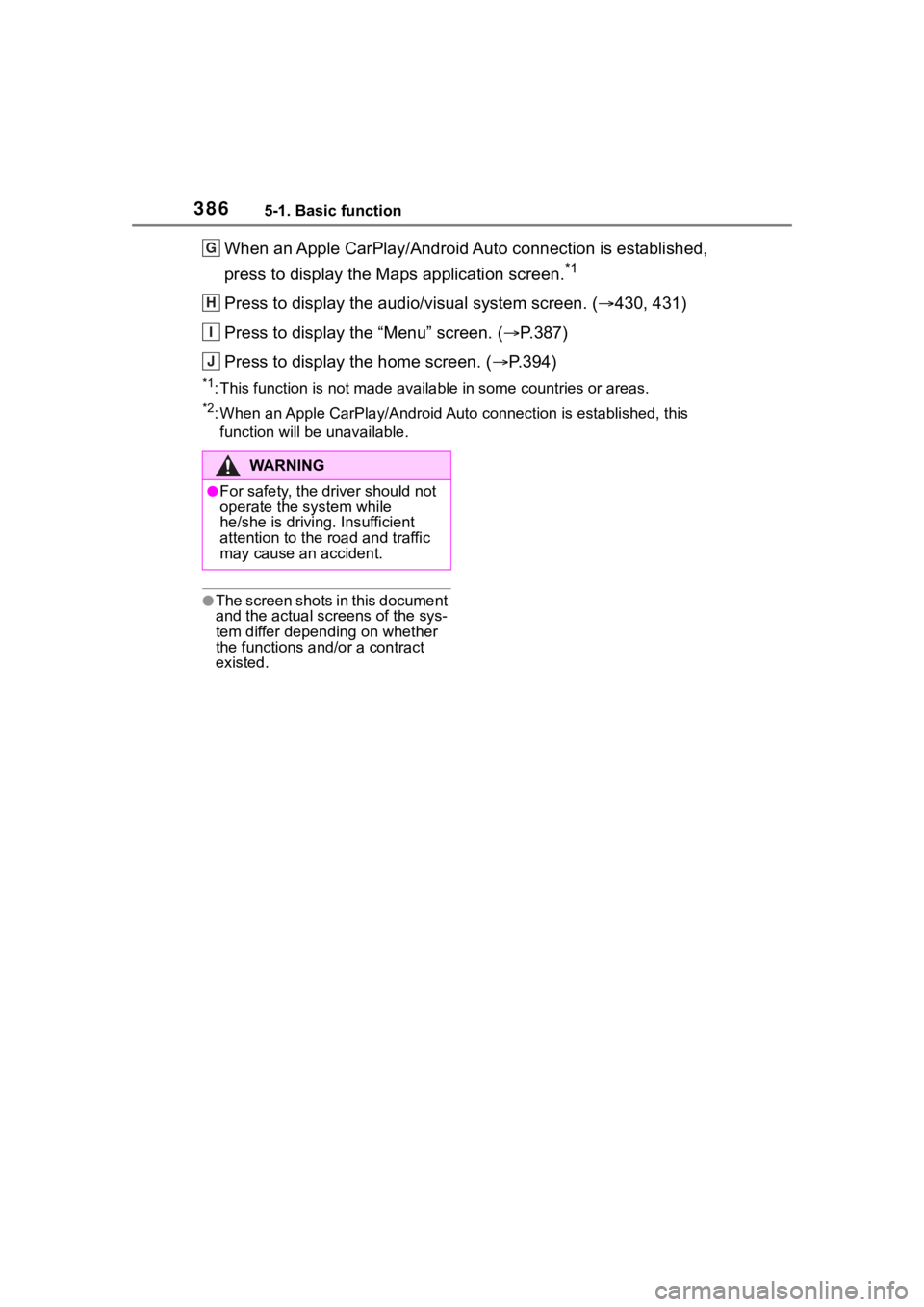
3865-1. Basic function
When an Apple CarPlay/Android Auto connection is established,
press to display the Maps application screen.
*1
Press to display the audio/visual system screen. (430, 431)
Press to display the “Menu” screen. ( P.387)
Press to display the home screen. ( P.394)
*1: This function is not made available in some countries or areas.
*2: When an Apple CarPlay/Android Auto connection is established, this
function will be unavailable.
●The screen shots in this document
and the actual screens of the sys-
tem differ depending on whether
the functions and/or a contract
existed.
G
H
I
J
WA R N I N G
●For safety, the driver should not
operate the system while
he/she is driving. Insufficient
attention to the r oad and traffic
may cause an accident.
Page 387 of 744
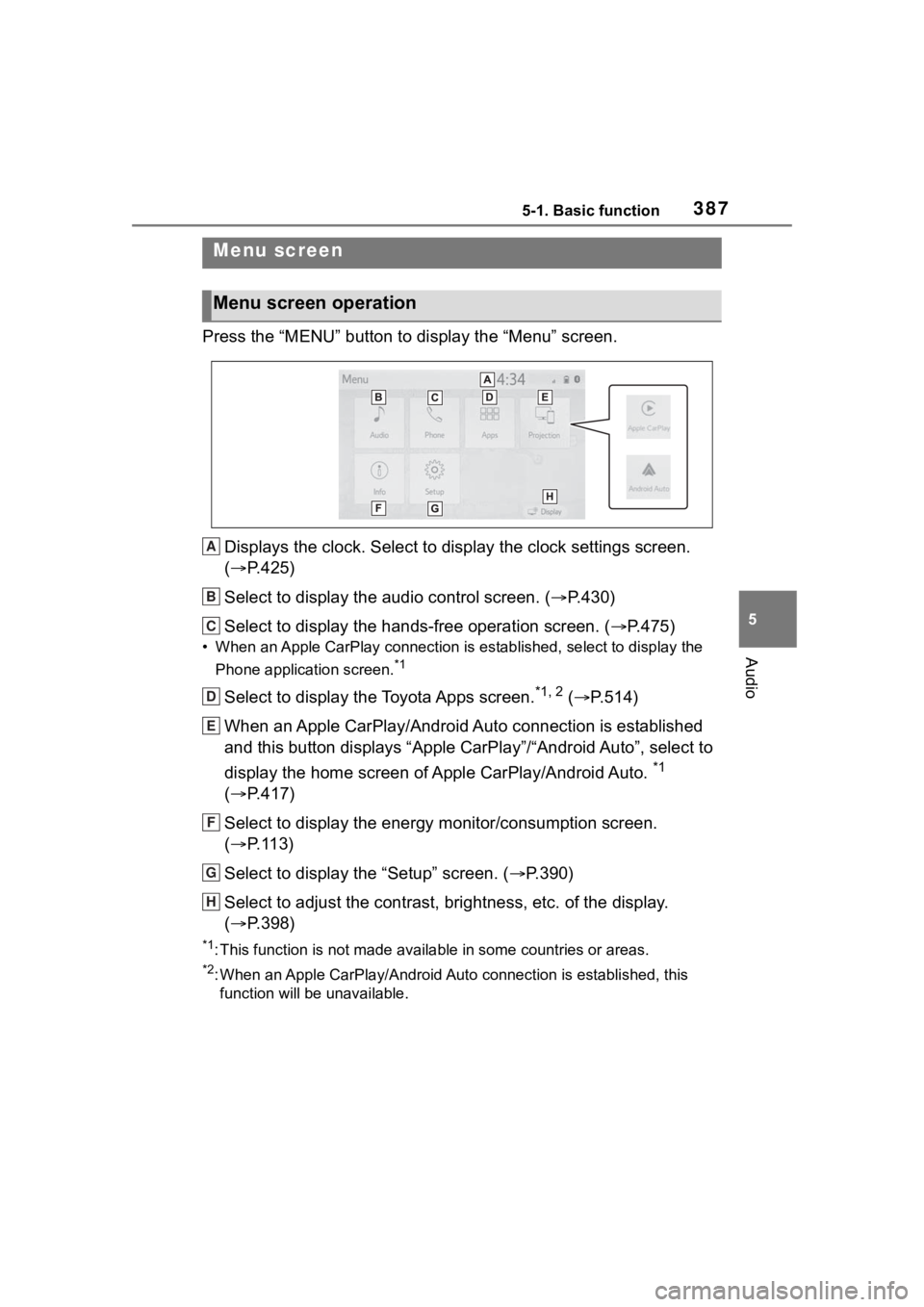
3875-1. Basic function
5
Audio
Press the “MENU” button to display the “Menu” screen.
Displays the clock. Select to display the clock settings screen.
( P.425)
Select to display the audio control screen. ( P.430)
Select to display the hands-free operation screen. ( P.475)
• When an Apple CarPlay connection is established, select to display the
Phone application screen.
*1
Select to display the Toyota Apps screen.*1, 2 ( P.514)
When an Apple CarPlay/Android Auto connection is established
and this button displays “Apple CarPlay”/“Android Auto”, select to
display the home screen of Apple CarPlay/Android Auto.
*1
( P.417)
Select to display the energy monitor/consumption screen.
( P.113)
Select to display the “Setup” screen. ( P.390)
Select to adjust the contrast, brightness, etc. of the display.
( P.398)
*1: This function is not made available in some countries or areas .
*2: When an Apple CarPlay/Android Auto connection is established, this
function will be unavailable.
Menu screen
Menu screen operation
A
B
C
D
E
F
G
H
Page 392 of 744
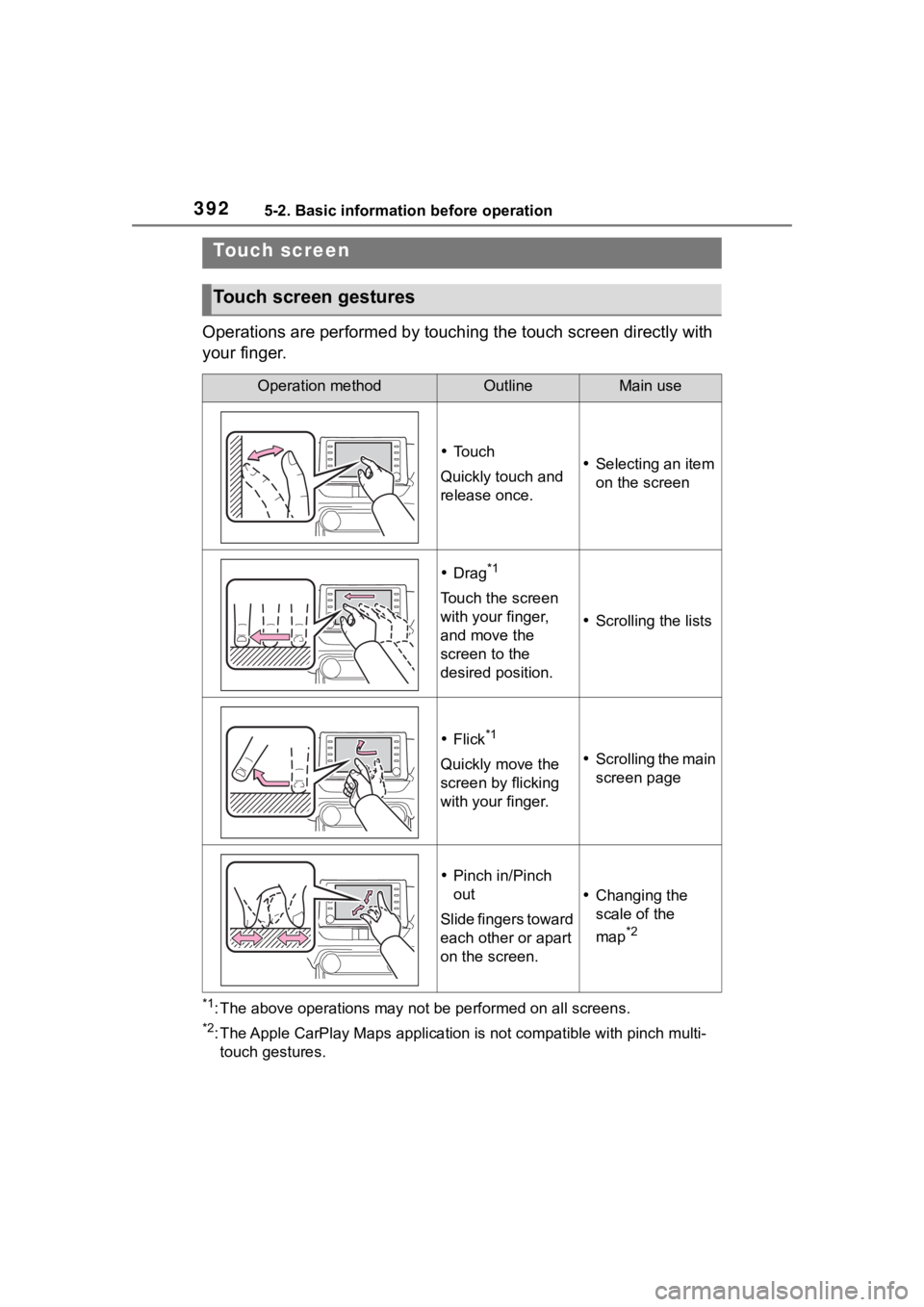
3925-2. Basic information before operation
Operations are performed by touching the touch screen directly with
your finger.
*1: The above operations may not be performed on all screens.
*2: The Apple CarPlay Maps applicat ion is not compatible with pinch multi-
touch gestures.
Touch screen
Touch screen gestures
Operation methodOutlineMain use
To u c h
Quickly touch and
release once. Selecting an item
on the screen
Drag*1
Touch the screen
with your finger,
and move the
screen to the
desired position.
Scrolling the lists
Flick*1
Quickly move the
screen by flicking
with your finger. Scrolling the main
screen page
Pinch in/Pinch
out
Slide fingers toward
each other or apart
on the screen.
Changing the
scale of the
map
*2
Page 399 of 744
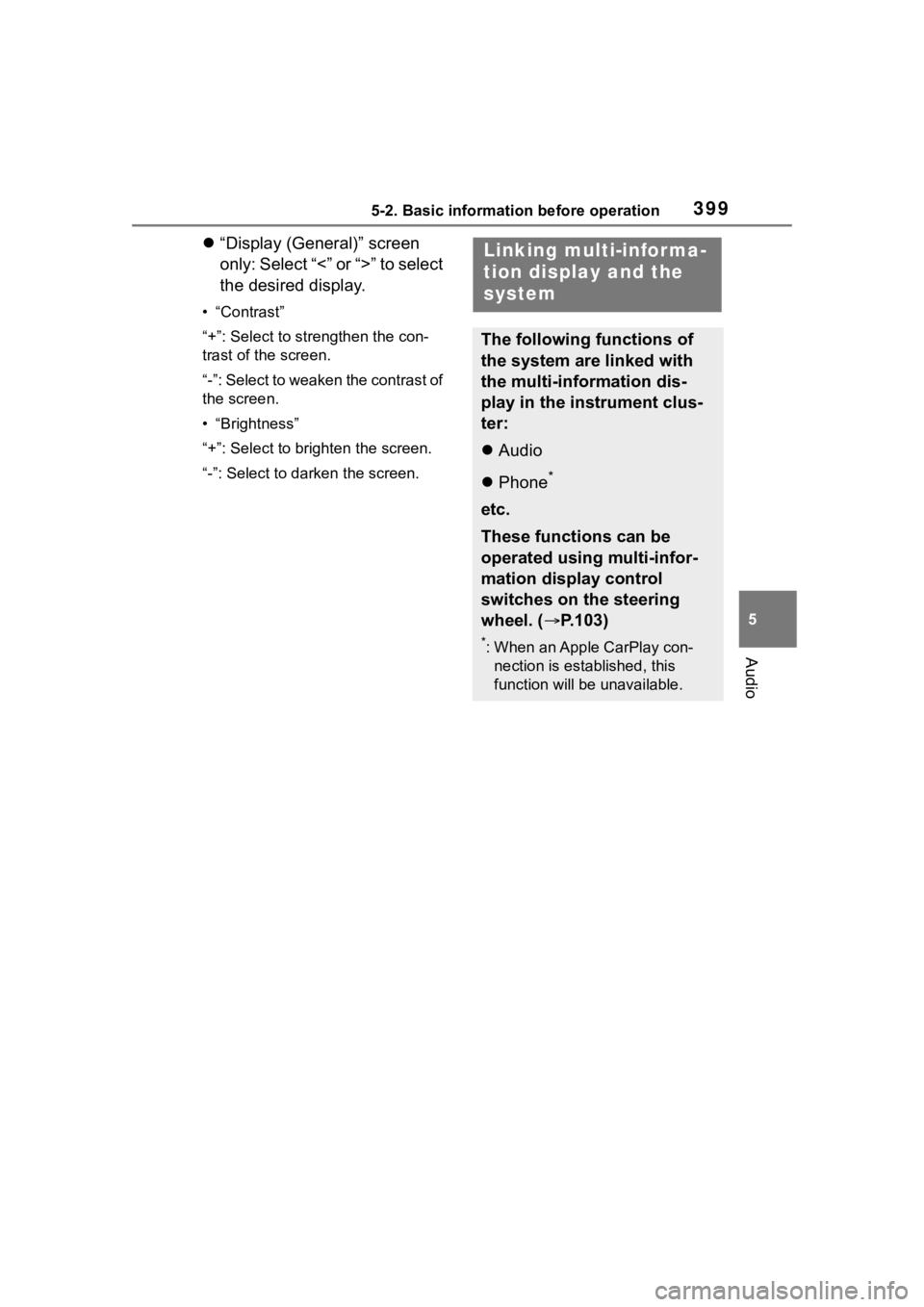
3995-2. Basic information before operation
5
Audio
“Display (General)” screen
only: Select “<” or “>” to select
the desired display.
• “Contrast”
“+”: Select to strengthen the con-
trast of the screen.
“-”: Select to weaken the contrast of
the screen.
• “Brightness”
“+”: Select to brighten the screen.
“-”: Select to darken the screen.
Linking multi-informa-
tion display and the
system
The following functions of
the system are linked with
the multi-information dis-
play in the instrument clus-
ter:
Audio
Phone
*
etc.
These functions can be
operated using multi-infor-
mation display control
switches on the steering
wheel. ( P.103)
*: When an Apple CarPlay con-
nection is esta blished, this
function will be unavailable.
Page 400 of 744

4005-3. Connectivity settings
5-3.Connectivity settings
■Registering from the sys-
tem
1 Turn the Bluetooth
® connec-
tion setting of your cellular
phone on.
This function is not available
when Bluetooth
® connection
setting of your cellular phone
is set to off.
2 Press the “MENU” button.
3 Select “Phone”.
Operations up to this point
can also be performed by
pressing the “PHONE” button
on the instrument panel.
4 Select “Yes” to register a
phone.
Registering/Connect-
ing a Bluetooth®
device
To use the hands-free sys-
tem, it is necessary to regis-
ter a Bluetooth
® phone with
the system.
Once the phone has been
registered, it is possible to
use the hands-free system.
This operation cannot be
performed while driving.
When an Apple CarPlay
connection is established,
Bluetooth
® functions of the
system will become unavail-
able and any connected
Bluetooth
® devices will be
disconnected.
When connecting to
Android Auto, a Bluetooth
®
connection will be made
automatically.
When an Android Auto con-
nection is established,
some Bluetooth
® functions
other than hands-free sys-
tem cannot be used.
Registering a Bluetooth®
phone for the first time
Page 404 of 744
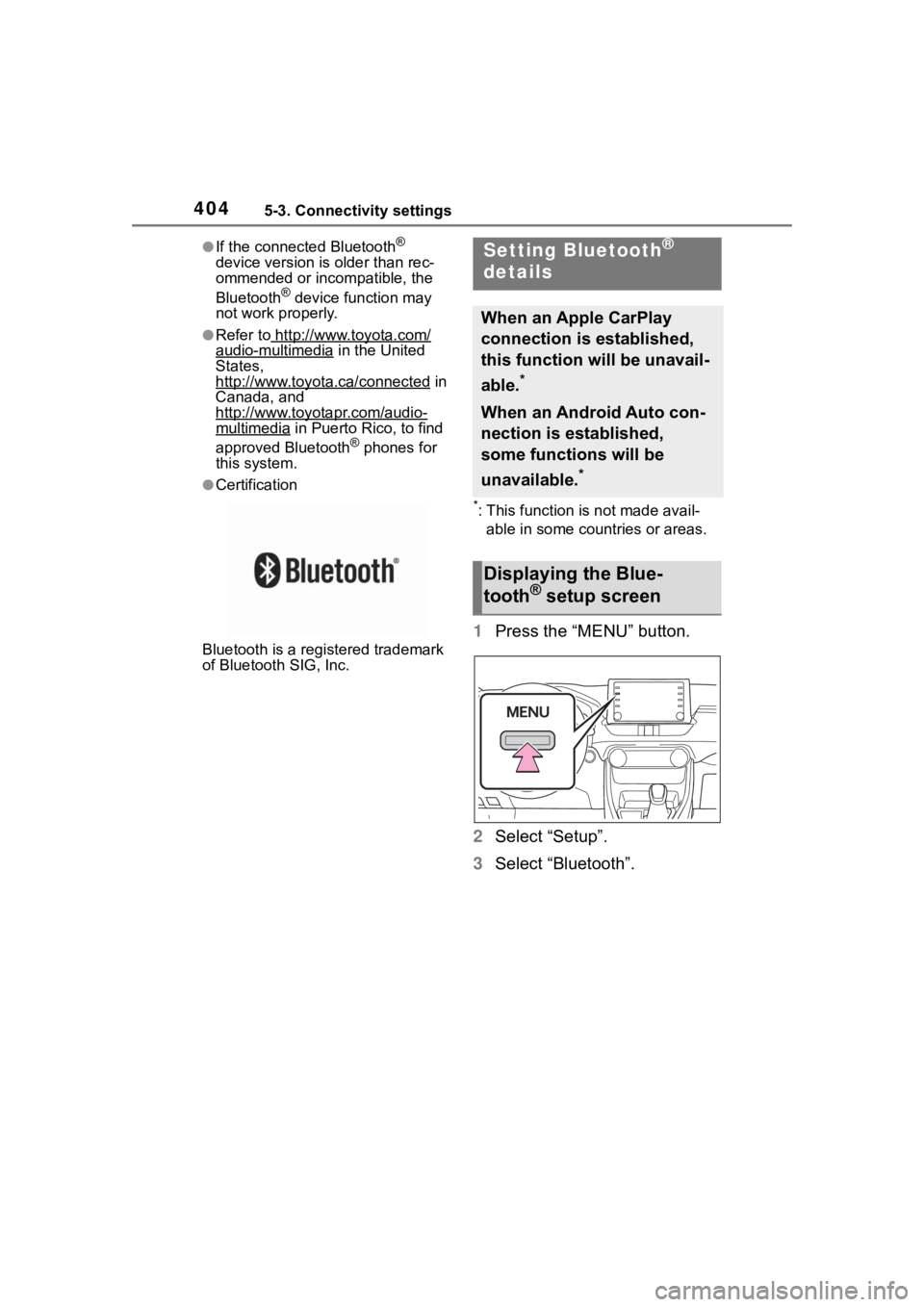
4045-3. Connectivity settings
●If the connected Bluetooth®
device version is older than rec-
ommended or incompatible, the
Bluetooth
® device function may
not work properly.
●Refer to http://www.toyota.com/audio-multimedia in the United
States,
http://www.toyota.ca/connected
in
Canada, and
http://www.toyotapr.com/audio-
multimedia in Puerto Rico, to find
approved Bluetooth® phones for
this system.
●Certification
Bluetooth is a reg istered trademark
of Bluetooth SIG, Inc.
*: This function is not made avail-
able in some countries or areas.
1 Press the “MENU” button.
2 Select “Setup”.
3 Select “Bluetooth”.
Setting Bluetooth®
details
When an Apple CarPlay
connection is established,
this function will be unavail-
able.
*
When an Android Auto con-
nection is established,
some functions will be
unavailable.
*
Displaying the Blue-
tooth® setup screen
Page 417 of 744
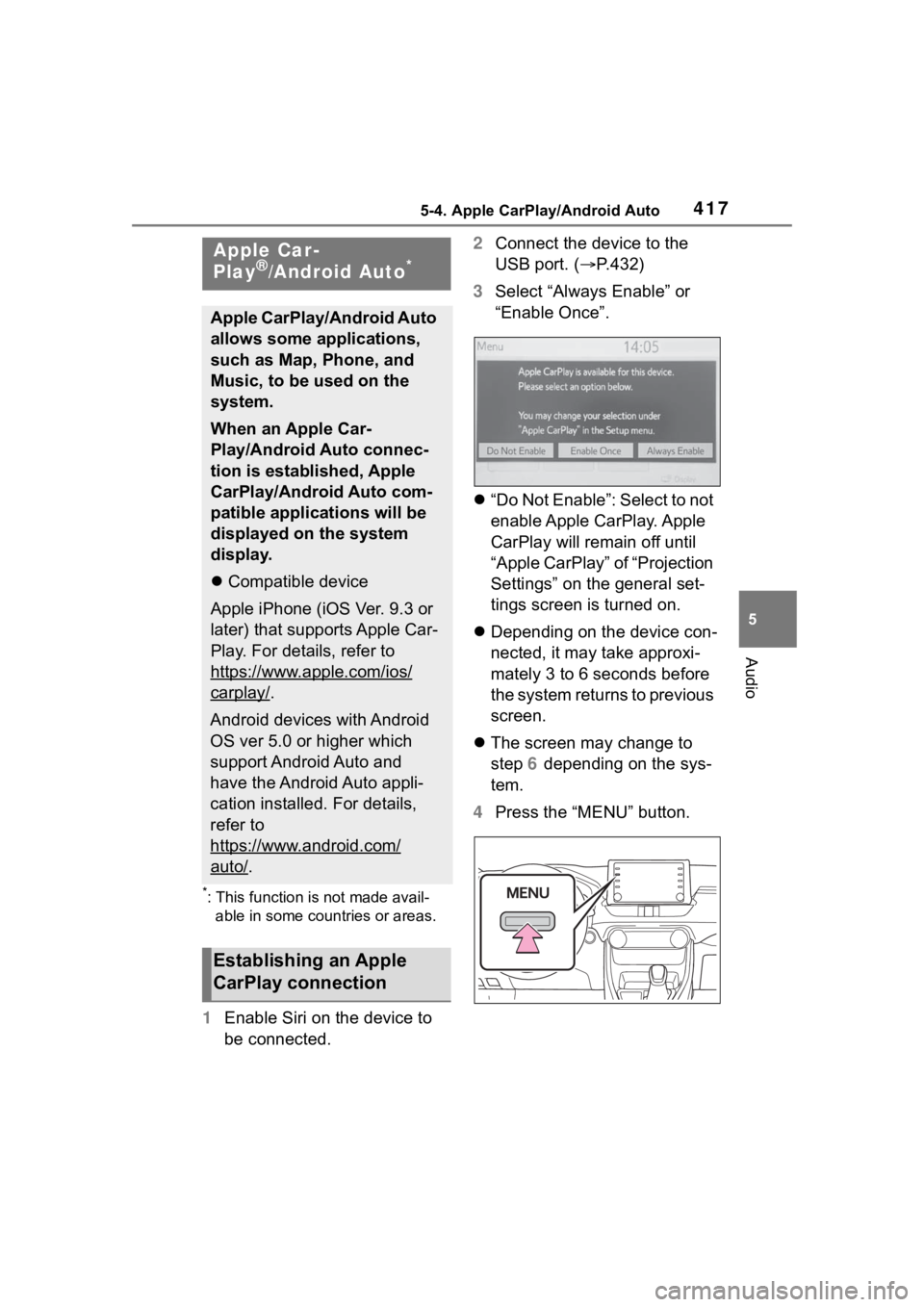
4175-4. Apple CarPlay/Android Auto
5
Audio
5-4.Apple CarPlay/Android Auto
*: This function is not made avail-able in some countries or areas.
1 Enable Siri on the device to
be connected. 2
Connect the device to the
USB port. ( P.432)
3 Select “Always Enable” or
“Enable Once”.
“Do Not Enable”: Select to not
enable Apple CarPlay. Apple
CarPlay will remain off until
“Apple CarPlay” of “Projection
Settings” on the general set-
tings screen is turned on.
Depending on the device con-
nected, it may take approxi-
mately 3 to 6 seconds before
the system returns to previous
screen.
The screen may change to
step 6 depending on the sys-
tem.
4 Press the “MENU” button.
Apple Car-
Play®/Android Auto*
Apple CarPlay/Android Auto
allows some applications,
such as Map, Phone, and
Music, to be used on the
system.
When an Apple Car-
Play/Android Auto connec-
tion is established, Apple
CarPlay/Android Auto com-
patible applications will be
displayed on the system
display.
Compatible device
Apple iPhone (iOS Ver. 9.3 or
later) that supports Apple Car-
Play. For details, refer to
https://www.apple.com/ios/
carplay/.
Android devices with Android
OS ver 5.0 or higher which
support Android Auto and
have the Android Auto appli-
cation installed. For details,
refer to
https://www.android.com/
auto/.
Establishing an Apple
CarPlay connection