display TOYOTA RAV4 PHEV 2021 Workshop Manual
[x] Cancel search | Manufacturer: TOYOTA, Model Year: 2021, Model line: RAV4 PHEV, Model: TOYOTA RAV4 PHEV 2021Pages: 666, PDF Size: 161.28 MB
Page 180 of 666
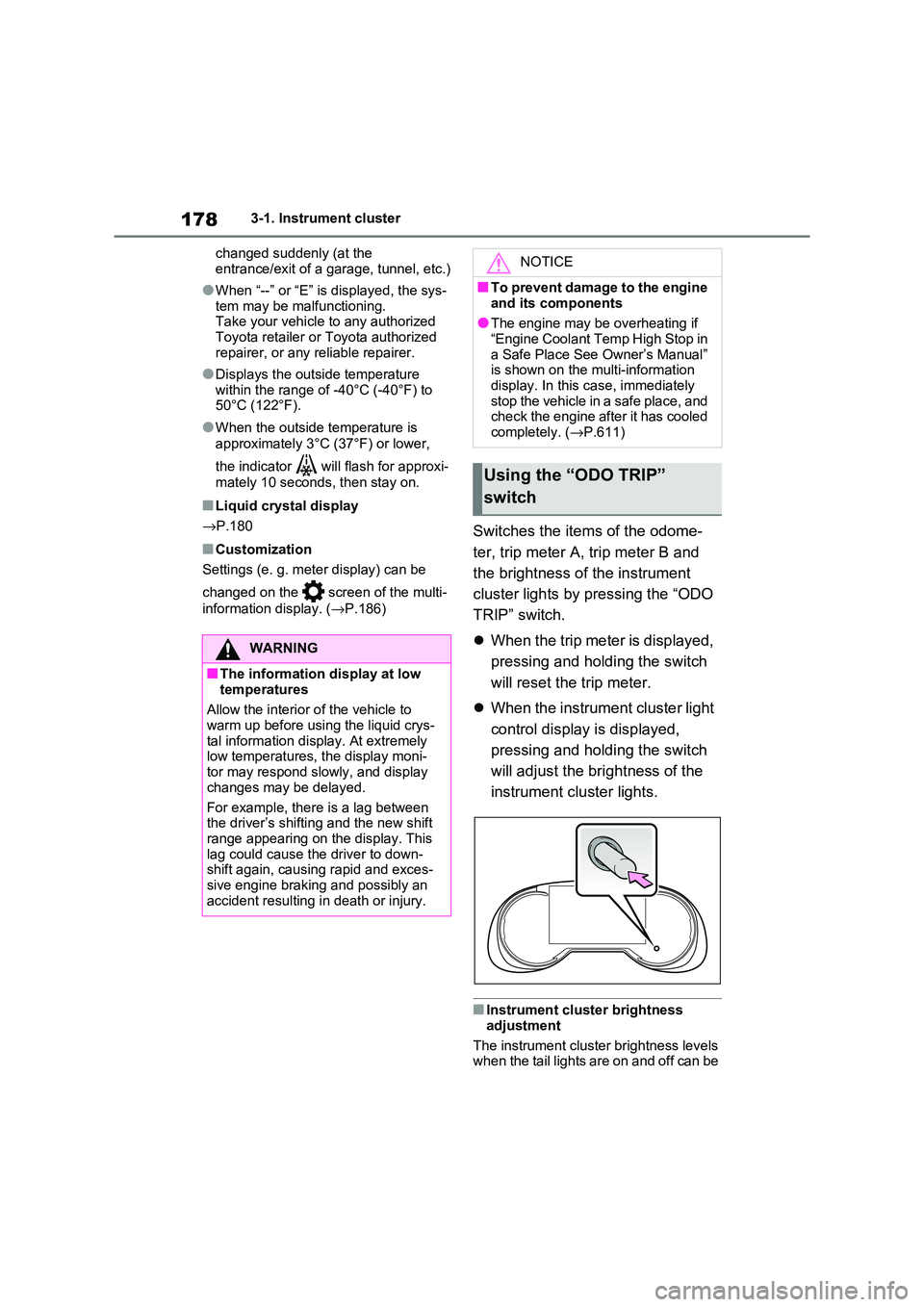
1783-1. Instrument cluster
changed suddenly (at the
entrance/exit of a garage, tunnel, etc.)
●When “--” or “E” is displayed, the sys -
tem may be malfunctioning. Take your vehicle to any authorized
Toyota retailer or Toyota authorized
repairer, or any reliable repairer.
●Displays the outsi de temperature
within the range o f -40°C (-40°F) to 50°C (122°F).
●When the outside temperature is
approximately 3°C (37°F) or lower,
the indicator will flash for approxi-
mately 10 seconds, then stay on.
■Liquid crystal display
→ P.180
■Customization
Settings (e. g. mete r display) can be
changed on the scre en of the multi-
information display. ( →P.186)
Switches the items of the odome-
ter, trip meter A, trip meter B and
the brightness of the instrument
cluster lights by pressing the “ODO
TRIP” switch.
When the trip meter is displayed,
pressing and holding the switch
will reset the tr ip meter.
When the instrument cluster light
control display is displayed,
pressing and holding the switch
will adjust the brightness of the
instrument cluster lights.
■Instrument cluster brightness
adjustment
The instrument cluster brightness levels when the tail lights are on and off can be
WARNING
■The information display at low
temperatures
Allow the interior o f the vehicle to
warm up before usin g the liquid crys-
tal information display. At extremely low temperatures, the display moni -
tor may respond slowly, and display
changes may be delayed.
For example, there is a lag between
the driver’s shifting and the new shift
range appearing on the display. This lag could cause the driver to down -
shift again, causing rapid and exces -
sive engine braking and possibly an accident resulting in death or injury.
NOTICE
■To prevent damage to the engine
and its components
●The engine may be overheating if “Engine Coolant Temp High Stop in
a Safe Place See Owner’s Manual”
is shown on the multi-information display. In this case, immediately
stop the vehicle in a safe place, and
check the engine after it has cooled
completely. ( →P.611)
Using the “ODO TRIP”
switch
Page 181 of 666
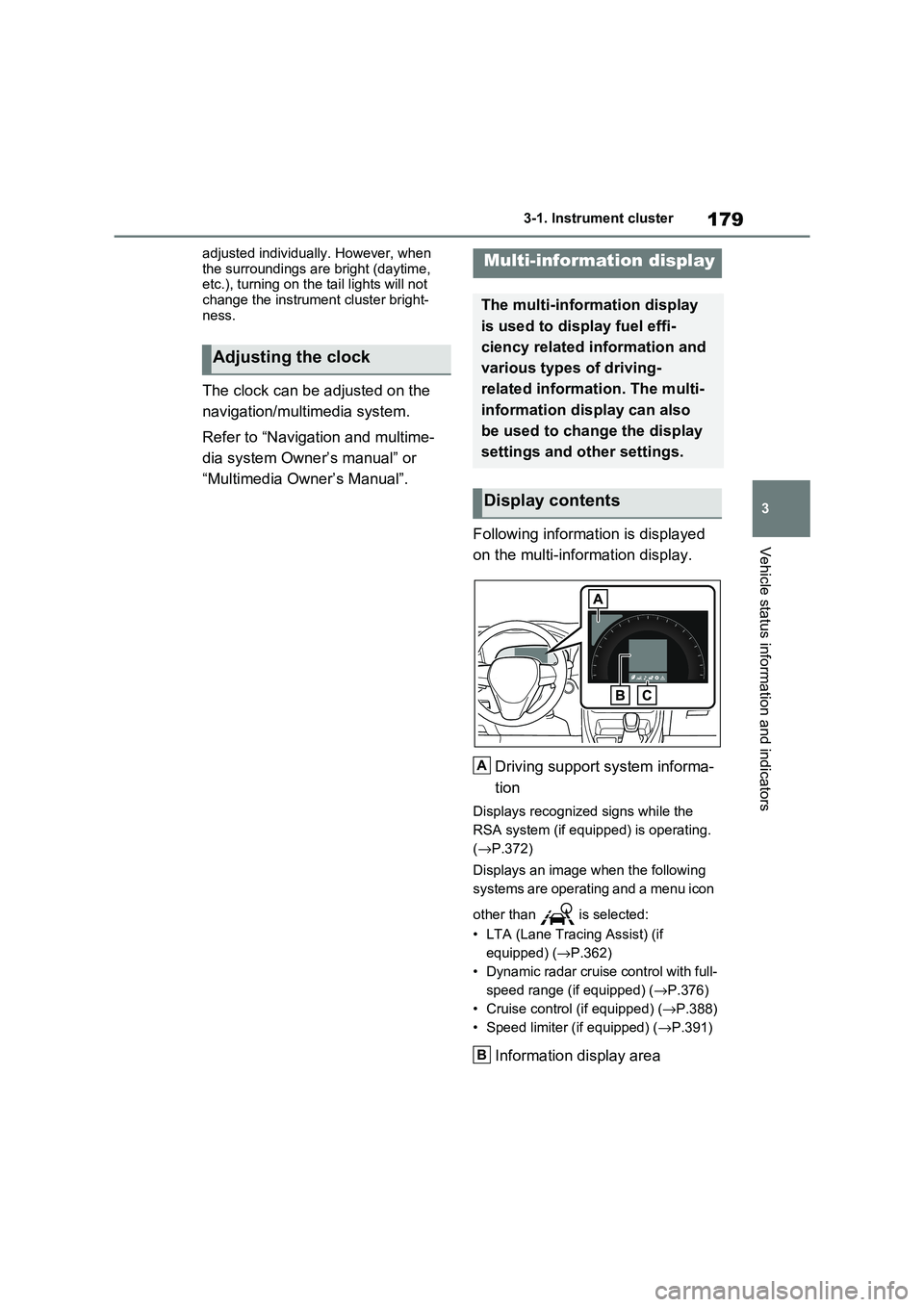
179
3
3-1. Instrument cluster
Vehicle status information and indicators
adjusted individually. However, when
the surroundings are bright (daytime, etc.), turning on the tail lights will not
change the instrument cluster bright -
ness.
The clock can be adjusted on the
navigation/multimedia system.
Refer to “Navigation and multime -
dia system Owner’s manual” or
“Multimedia Owner’s Manual”.
Following information is displayed
on the multi-information display.
Driving support system informa -
tion
Displays recognized signs while the
RSA system (if equ ipped) is operating.
( →P.372)
Displays an image when the following
systems are operating and a menu icon
other than is selected:
• LTA (Lane Tracing Assist) (if
equipped) ( →P.362)
• Dynamic radar cruise control with full-
speed range (if equipped) ( →P.376)
• Cruise control (if equipped) (→P.388)
• Speed limiter (if equipped) ( →P.391)
Information display area
Adjusting the clock
Multi-information display
The multi-information display
is used to display fuel effi -
ciency related information and
various types of driving-
related informat ion. The multi-
information display can also
be used to change the display
settings and other settings.
Display contents
A
B
Page 182 of 666
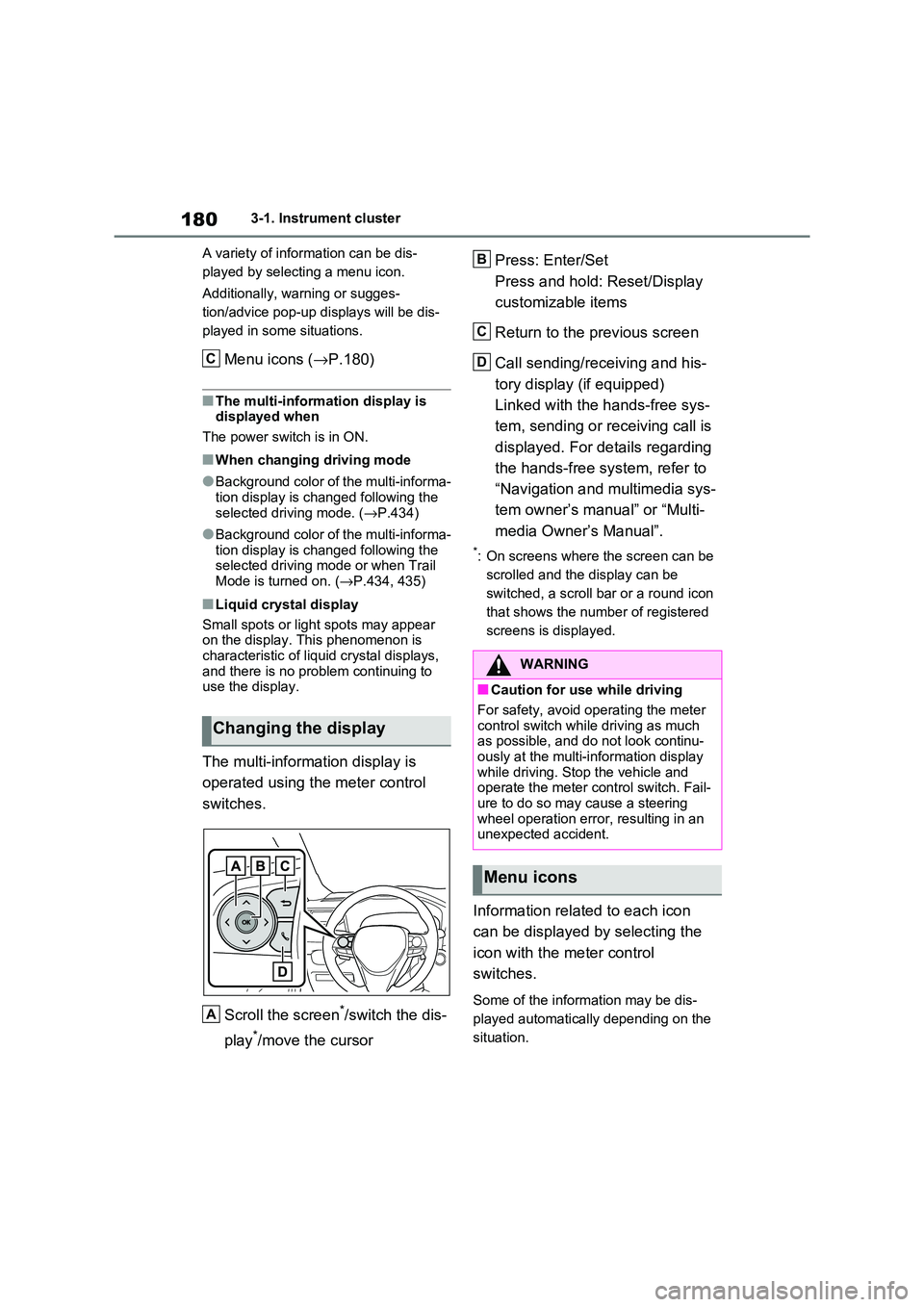
1803-1. Instrument cluster
A variety of infor mation can be dis-
played by selecting a menu icon.
Additionally, warning or sugges -
tion/advice pop-up displays will be dis-
played in some situations.
Menu icons ( →P.180)
■The multi-information display is
displayed when
The power switch is in ON.
■When changing driving mode
●Background color of the multi-informa -
tion display is changed following the selected driving mode. ( →P.434)
●Background color of the multi-informa- tion display is changed following the
selected driving mode or when Trail
Mode is turned on. ( →P.434, 435)
■Liquid crystal display
Small spots or light spots may appear
on the display. This phenomenon is
characteristic of liqui d crystal displays, and there is no prob lem continuing to
use the display.
The multi-information display is
operated using the meter control
switches.
Scroll the screen*/switch the dis -
play*/move the cursor
Press: Enter/Set
Press and hold: Reset/Display
customizable items
Return to the previous screen
Call sending/receiving and his -
tory display (if equipped)
Linked with the hands-free sys -
tem, sending or re ceiving call is
displayed. For details regarding
the hands-free system, refer to
“Navigation and multimedia sys -
tem owner’s manual” or “Multi -
media Owner’s Manual”.
*: On screens where the screen can be
scrolled and the display can be
switched, a scroll bar or a round icon
that shows the num ber of registered
screens is displayed.
Information related to each icon
can be displayed by selecting the
icon with the meter control
switches.
Some of the information may be dis -
played automatically depending on the
situation.
Changing the display
C
A
�:�$�5�1�,�1�*
■Caution for use while driving
For safety, avoid o perating the meter
control switch while driving as much
as possible, and do not look continu - ously at the multi-in formation display
while driving. Stop the vehicle and
operate the meter control switch. Fail - ure to do so may cause a steering
wheel operation error, resulting in an
unexpected accident.
Menu icons
B
C
D
Page 183 of 666
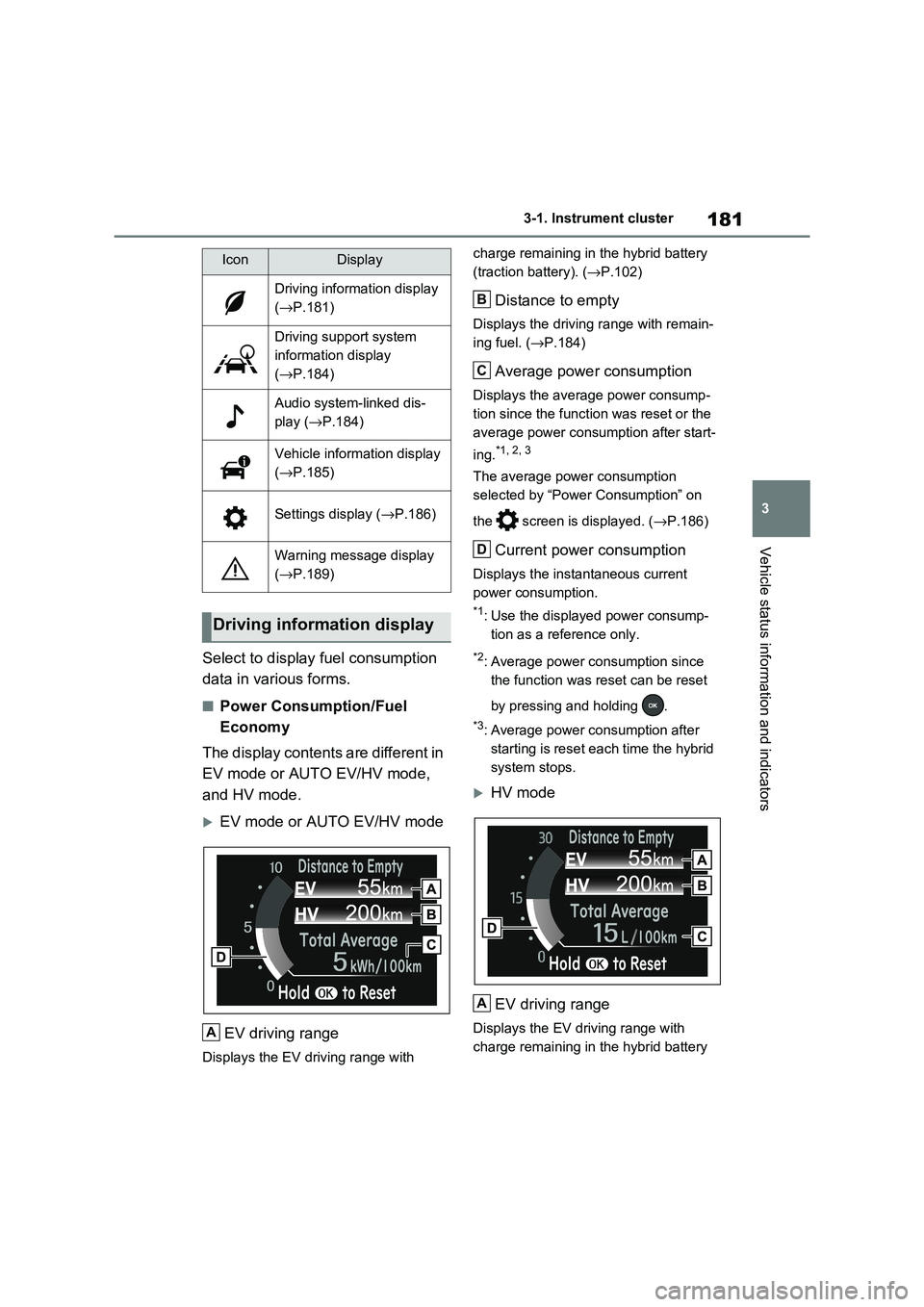
181
3
3-1. Instrument cluster
Vehicle status information and indicators
Select to display fuel consumption
data in various forms.
■Power Consumption/Fuel
Economy
The display contents are different in
EV mode or AUTO EV/HV mode,
and HV mode.
EV mode or AUTO EV/HV mode
EV driving range
Displays the EV driving range with
charge remaining in t he hybrid battery
(traction battery). ( →P.102)
Distance to empty
Displays the driving range with remain-
ing fuel. ( →P.184)
Average power consumption
Displays the average power consump-
tion since the funct ion was reset or the
average power consumption after start -
ing.*1, 2, 3
The average power consumption
selected by “Power Consumption” on
the screen is displayed. ( →P.186)
Current power consumption
Displays the instantaneous current
power consumption.
*1: Use the displayed power consump -
tion as a reference only.
*2: Average power consumption since
the function was reset can be reset
by pressing and holding .
*3: Average power consumption after
starting is reset each time the hybrid
system stops.
HV mode
EV driving range
Displays the EV driving range with
charge remaining in t he hybrid battery
IconDisplay
Driving information display
( →P.181)
Driving support system
information display
( →P.184)
Audio system-linked dis-
play ( →P.184)
Vehicle information display
( →P.185)
Settings display (→P.186)
Warning message display
( →P.189)
Driving information display
A
B
C
D
A
Page 184 of 666
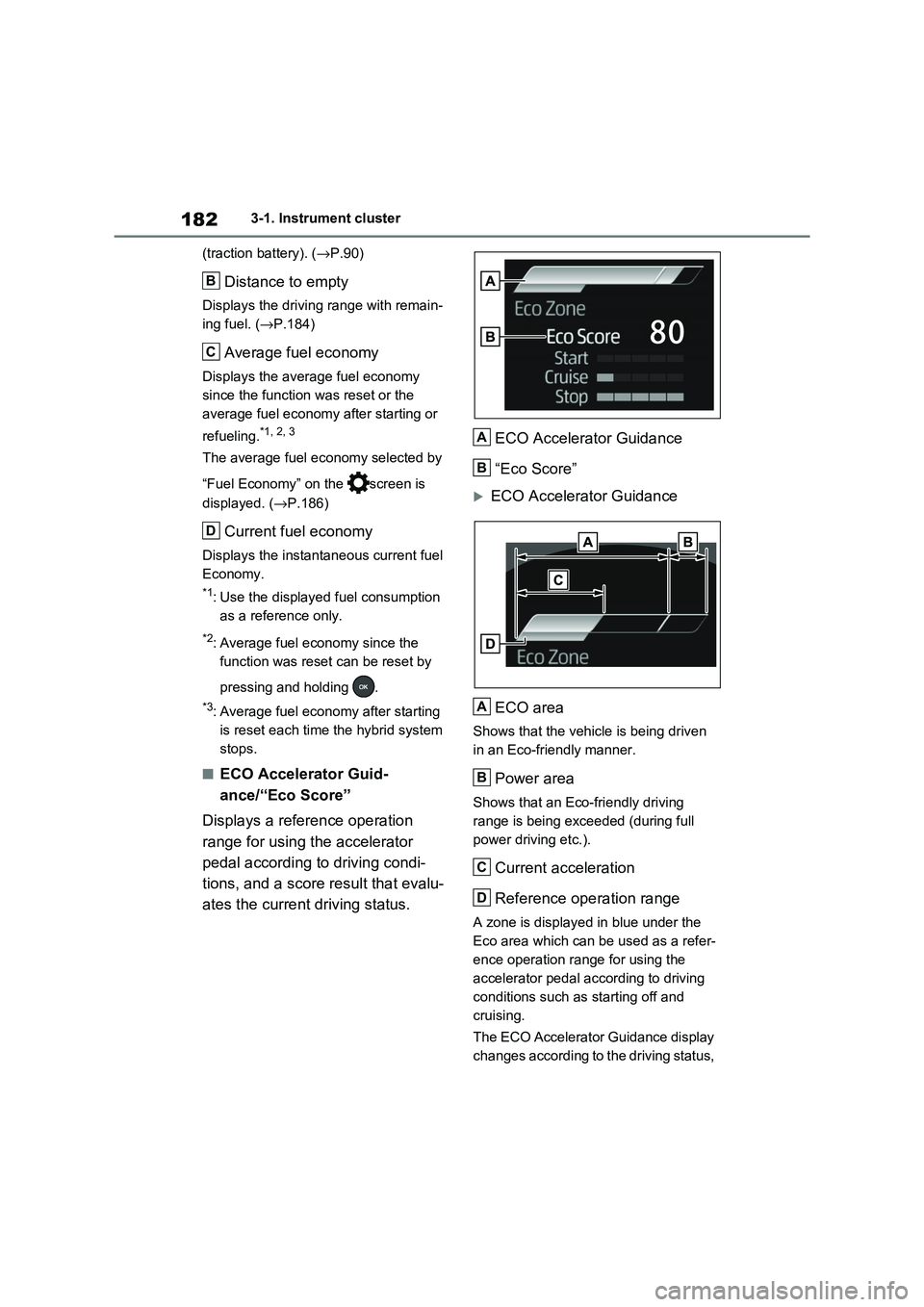
1823-1. Instrument cluster
(traction battery). ( →P.90)
Distance to empty
Displays the driving range with remain-
ing fuel. ( →P.184)
Average fuel economy
Displays the average fuel economy
since the function was reset or the
average fuel economy after starting or
refueling.*1, 2, 3
The average fuel economy selected by
“Fuel Economy” on the screen is
displayed. ( →P.186)
Current fuel economy
Displays the instantaneous current fuel
Economy.
*1: Use the displayed fuel consumption
as a reference only.
*2: Average fuel eco nomy since the
function was reset can be reset by
pressing and holding .
*3: Average fuel economy after starting
is reset each time the hybrid system
stops.
■ECO Accelerator Guid -
ance/“Eco Score”
Displays a refer ence operation
range for using the accelerator
pedal according to driving condi -
tions, and a score result that evalu-
ates the current driving status.
ECO Accelerator Guidance
“Eco Score”
ECO Accelerator Guidance
ECO area
Shows that the vehicle is being driven
in an Eco-friendly manner.
Power area
Shows that an Eco-friendly driving
range is being exceeded (during full
power driving etc.).
Current acceleration
Reference operation range
A zone is displayed in blue under the
Eco area which can be used as a refer -
ence operation range for using the
accelerator pedal according to driving
conditions such as starting off and
cruising.
The ECO Accelerator Guidance display
changes according to the driving status,
B
C
D
A
B
A
B
C
D
Page 185 of 666
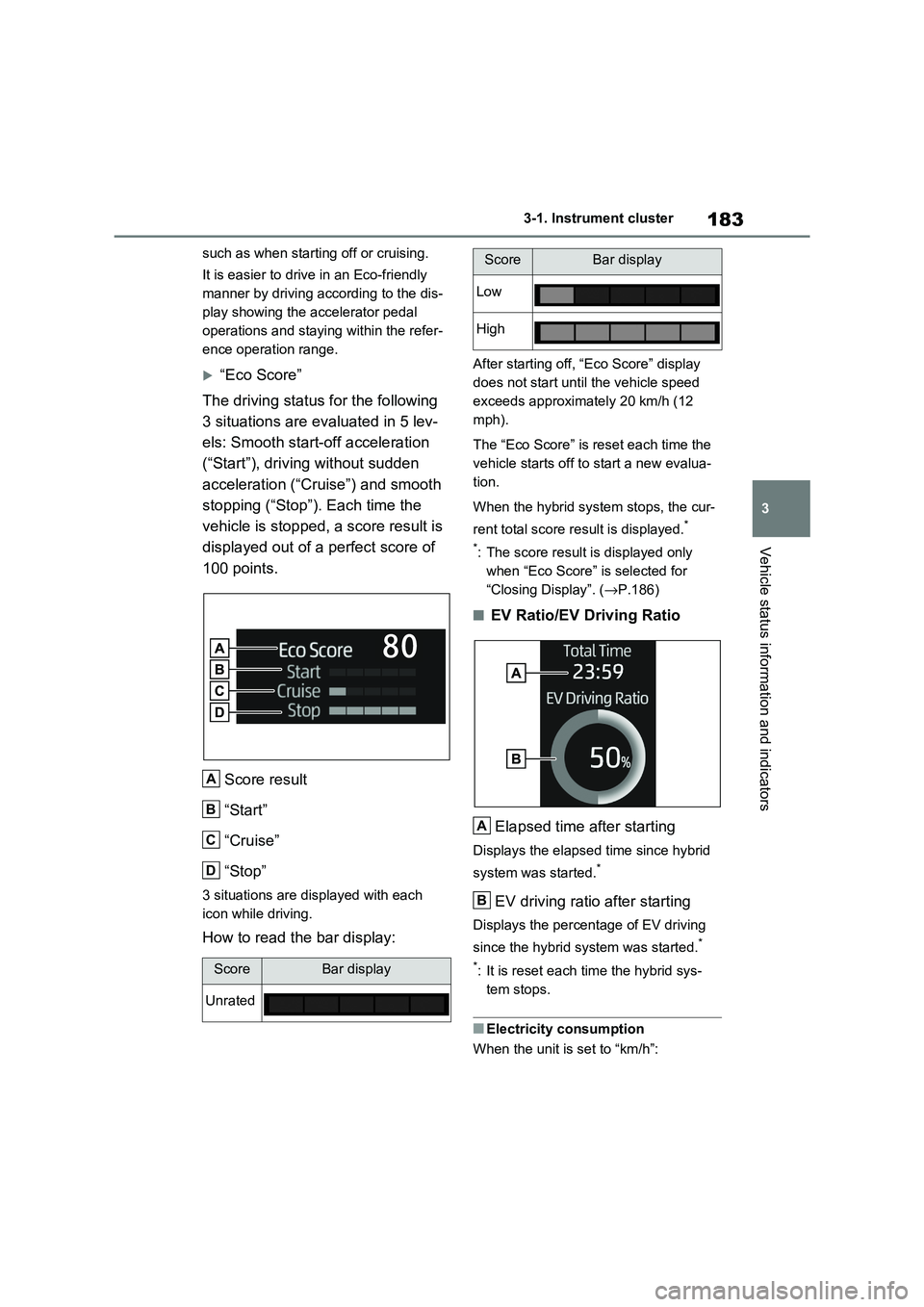
183
3
3-1. Instrument cluster
Vehicle status information and indicators
such as when starti ng off or cruising.
It is easier to drive in an Eco-friendly
manner by driving according to the dis -
play showing the accelerator pedal
operations and staying within the refer -
ence operation range.
“Eco Score”
The driving status for the following
3 situations are evaluated in 5 lev -
els: Smooth start-off acceleration
(“Start”), driving without sudden
acceleration (“Cru ise”) and smooth
stopping (“Stop”). Each time the
vehicle is stopped, a score result is
displayed out of a perfect score of
100 points.
Score result
“Start”
“Cruise”
“Stop”
3 situations are displayed with each
icon while driving.
How to read the bar display:
After starting off, “ Eco Score” display
does not start until the vehicle speed
exceeds approximately 20 km/h (12
mph).
The “Eco Score” is reset each time the
vehicle starts off to start a new evalua-
tion.
When the hybrid syst em stops, the cur-
rent total score result is displayed.*
*: The score result is displayed only
when “Eco Score” is selected for
“Closing Display”. ( →P.186)
■EV Ratio/EV Driving Ratio
Elapsed time after starting
Displays the elapsed time since hybrid
system was started.*
EV driving ratio after starting
Displays the percent age of EV driving
since the hybrid system was started.*
*: It is reset each time the hybrid sys -
tem stops.
■Electricity consumption
When the unit is s et to “km/h”:
ScoreBar display
Unrated
A
B
C
D
Low
High
ScoreBar display
A
B
Page 186 of 666
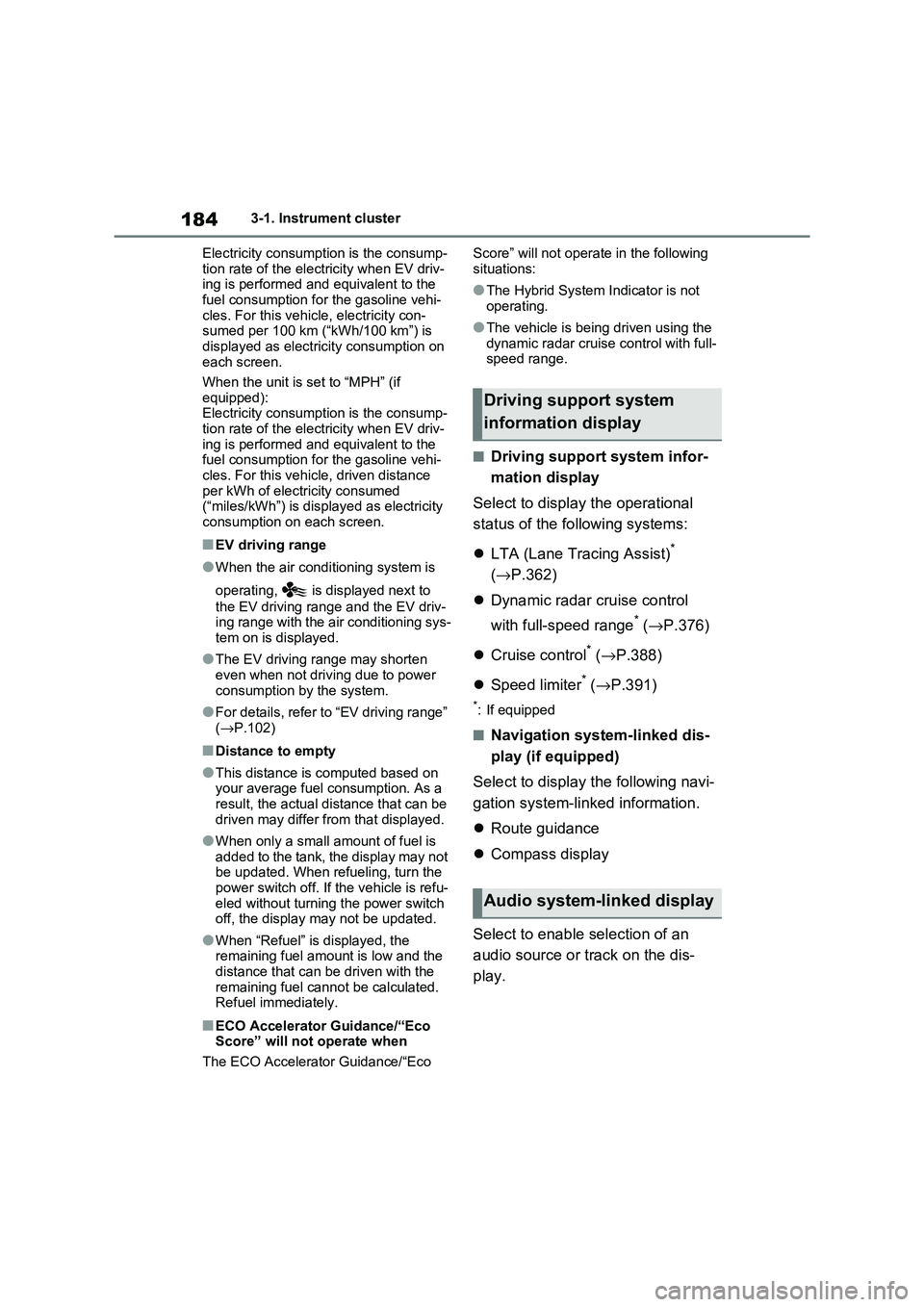
1843-1. Instrument cluster
Electricity consumption is the consump -
tion rate of the electricity when EV driv - ing is performed and equivalent to the
fuel consumption for the gasoline vehi -
cles. For this vehic le, electricity con- sumed per 100 km (“kWh/100 km”) is
displayed as electri city consumption on
each screen.
When the unit is set to “MPH” (if
equipped):
Electricity consumption is the consump - tion rate of the electricity when EV driv -
ing is performed and equivalent to the
fuel consumption for the gasoline vehi - cles. For this vehicle, driven distance
per kWh of electricity consumed
(“miles/kWh”) is displ ayed as electricity consumption on each screen.
■EV driving range
●When the air cond itioning system is
operating, is displayed next to
the EV driving range and the EV driv - ing range with the air conditioning sys -
tem on is displayed.
●The EV driving range may shorten
even when not driving due to power
consumption by the system.
●For details, refer to “EV driving range”
( →P.102)
■Distance to empty
●This distance is computed based on
your average fuel consumption. As a result, the actual di stance that can be
driven may differ from that displayed.
●When only a small amount of fuel is
added to the tank, the display may not
be updated. When refueling, turn the power switch off. If the vehicle is refu -
eled without turning the power switch
off, the display may not be updated.
●When “Refuel” is displayed, the
remaining fuel amount is low and the distance that can be driven with the
remaining fuel cannot be calculated.
Refuel immediately.
■ECO Accelerator G uidance/“Eco Score” will not operate when
The ECO Acce lerator Guidance/“Eco
Score” will not operate in the following
situations:
●The Hybrid System I ndicator is not
operating.
●The vehicle is being driven using the
dynamic radar cruise control with full- speed range.
■Driving support system infor -
mation display
Select to display the operational
status of the following systems:
LTA (Lane Tracing Assist)*
( →P.362)
Dynamic radar cruise control
with full-speed range* ( →P.376)
Cruise control* (→P.388)
Speed limiter* (→P.391)
*: If equipped
■Navigation system-linked dis-
play (if equipped)
Select to display the following navi-
gation system-linked information.
Route guidance
Compass display
Select to enable selection of an
audio source or track on the dis -
play.
Driving support system
information display
Audio system-linked display
Page 187 of 666
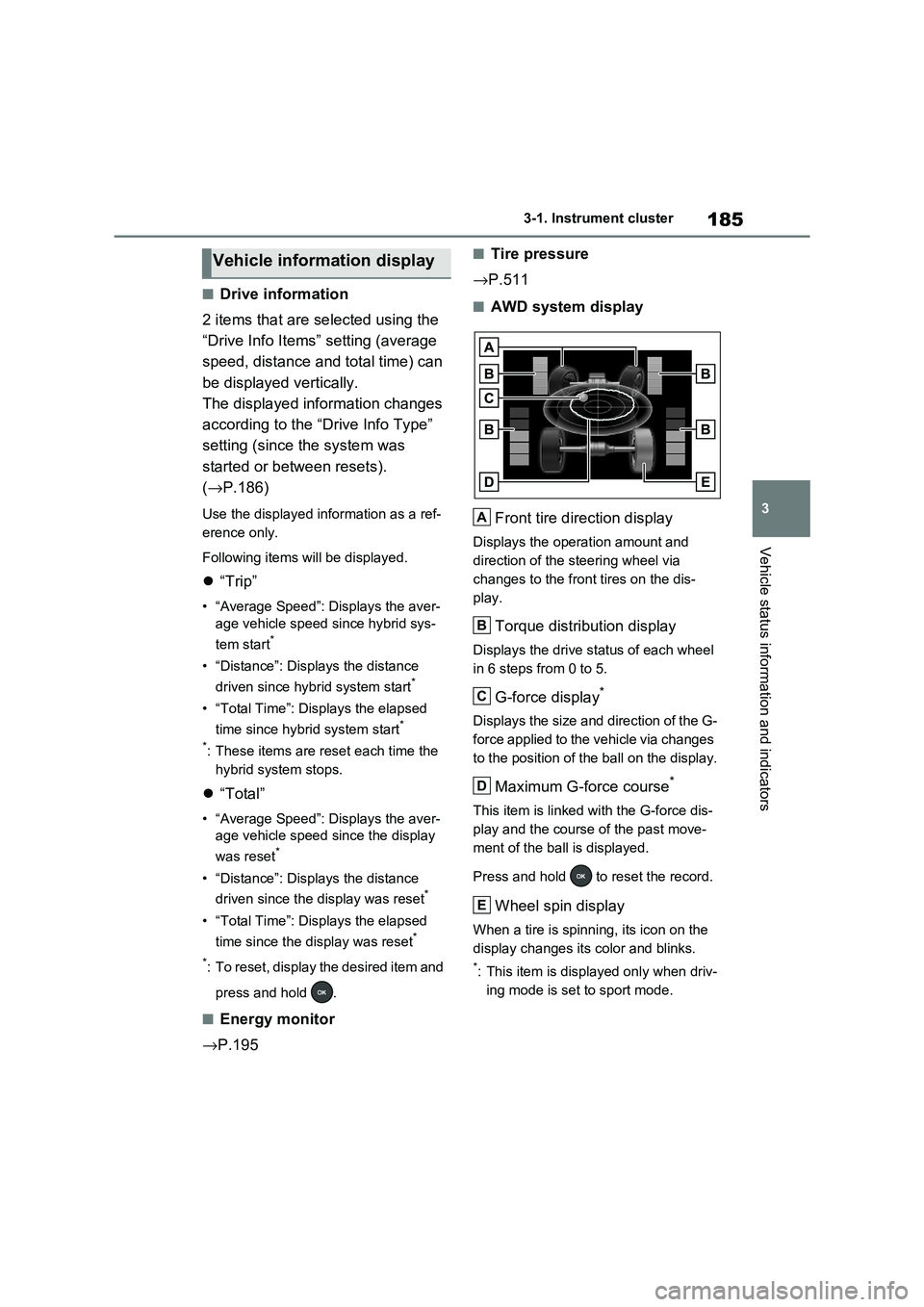
185
3
3-1. Instrument cluster
Vehicle status information and indicators
■Drive information
2 items that are selected using the
“Drive Info Items” s etting (average
speed, distance and total time) can
be displayed vertically.
The displayed information changes
according to the “Drive Info Type”
setting (since the system was
started or between resets).
( →P.186)
Use the displayed information as a ref-
erence only.
Following items will be displayed.
“Trip”
• “Average Speed”: Displays the aver-
age vehicle speed since hybrid sys -
tem start*
• “Distance”: Displays the distance
driven since hybrid system start*
• “Total Time”: Displays the elapsed
time since hybrid system start*
*: These items are reset each time the
hybrid system stops.
“Total”
• “Average Speed”: Displays the aver-
age vehicle speed since the display
was reset*
• “Distance”: Displays the distance
driven since the display was reset*
• “Total Time”: Displays the elapsed
time since the display was reset*
*: To reset, display the desired item and
press and hold .
■Energy monitor
→ P.195
■Tire pressure
→ P.511
■AWD system display
Front tire direction display
Displays the operation amount and
direction of the s teering wheel via
changes to the front tires on the dis -
play.
Torque distribution display
Displays the drive status of each wheel
in 6 steps from 0 to 5.
G-force display*
Displays the size and direction of the G-
force applied to the vehicle via changes
to the position of the ball on the display.
Maximum G-force course*
This item is linked with the G-force dis -
play and the course of the past move -
ment of the ball is displayed.
Press and hold to reset the record.
Wheel spin display
When a tire is spinni ng, its icon on the
display changes it s color and blinks.
*: This item is displayed only when driv-
ing mode is set to sport mode.
Vehicle information display
A
B
C
D
E
Page 188 of 666
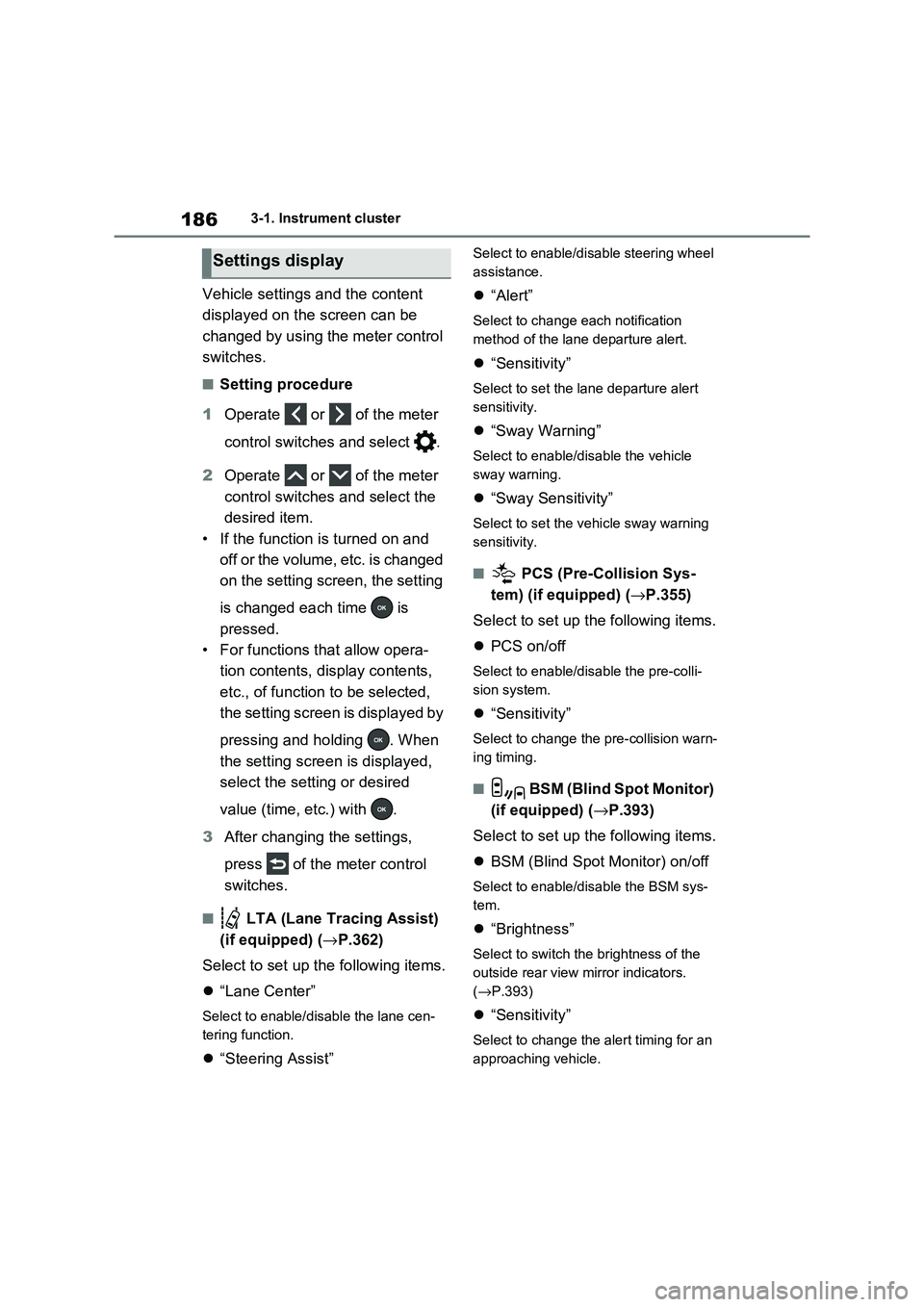
1863-1. Instrument cluster
Vehicle settings and the content
displayed on the screen can be
changed by using the meter control
switches.
■Setting procedure
1 Operate or of the meter
control switches and select .
2 Operate or of the meter
control switches and select the
desired item.
• If the function is turned on and
off or the volume, etc. is changed
on the setting screen, the setting
is changed each time is
pressed.
• For functions that allow opera -
tion contents, display contents,
etc., of function to be selected,
the setting screen is displayed by
pressing and holding . When
the setting screen is displayed,
select the setting or desired
value (time, etc.) with .
3 After changing the settings,
press of the meter control
switches.
■ LTA (Lane Tracing Assist)
(if equipped) ( →P.362)
Select to set up t he following items.
“Lane Center”
Select to enable/disable the lane cen-
tering function.
“Steering Assist”
Select to enable/disable steering wheel
assistance.
“Alert”
Select to change each notification
method of the lane departure alert.
“Sensitivity”
Select to set the lane departure alert
sensitivity.
“Sway Warning”
Select to enable/disable the vehicle
sway warning.
“Sway Sensitivity”
Select to set the vehicle sway warning
sensitivity.
■ PCS (Pre-Collision Sys -
tem) (if equipped) ( →P.355)
Select to set up t he following items.
PCS on/off
Select to enable/disable the pre-colli-
sion system.
“Sensitivity”
Select to change the pre-collision warn-
ing timing.
■ BSM (Blind Spot Monitor)
(if equipped) ( →P.393)
Select to set up t he following items.
BSM (Blind Spot Monitor) on/off
Select to enable/disable the BSM sys-
tem.
“Brightness”
Select to switch the brightness of the
outside rear view mirror indicators.
( →P.393)
“Sensitivity”
Select to change the alert timing for an
approaching vehicle.
Settings display
Page 189 of 666
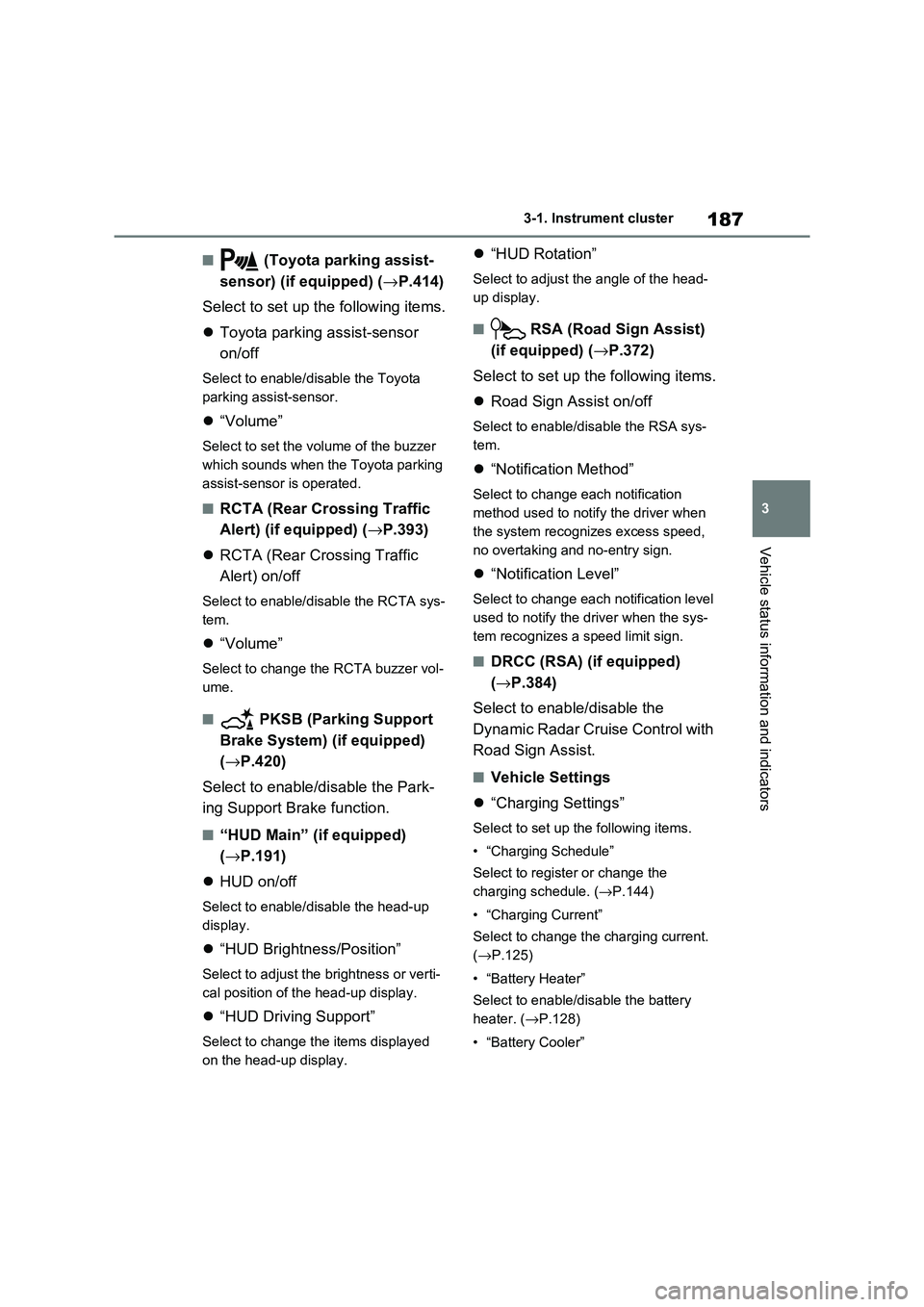
187
3
3-1. Instrument cluster
Vehicle status information and indicators
■ (Toyota parking assist-
sensor) (if equipped) ( →P.414)
Select to set up t he following items.
Toyota parking assist-sensor
on/off
Select to enable/disable the Toyota
parking assist-sensor.
“Volume”
Select to set the volume of the buzzer
which sounds when the Toyota parking
assist-sensor is operated.
■RCTA (Rear Crossing Traffic
Alert) (if equipped) ( →P.393)
RCTA (Rear Crossing Traffic
Alert) on/off
Select to enable/disable the RCTA sys -
tem.
“Volume”
Select to change the RCTA buzzer vol-
ume.
■ PKSB (Parking Support
Brake System) (if equipped)
( →P.420)
Select to enable/disable the Park -
ing Support Brake function.
■“HUD Main” (if equipped)
( →P.191)
HUD on/off
Select to enable/disable the head-up
display.
“HUD Brightness/Position”
Select to adjust the brightness or verti-
cal position of t he head-up display.
“HUD Driving Support”
Select to change the items displayed
on the head-up display.
“HUD Rotation”
Select to adjust the angle of the head-
up display.
■ RSA (Road Sign Assist)
(if equipped) ( →P.372)
Select to set up t he following items.
Road Sign Assist on/off
Select to enable/disable the RSA sys-
tem.
“Notification Method”
Select to change each notification
method used to notif y the driver when
the system recogni zes excess speed,
no overtaking and no-entry sign.
“Notification Level”
Select to change each notification level
used to notify the driver when the sys -
tem recognizes a speed limit sign.
■DRCC (RSA) (if equipped)
( →P.384)
Select to enable/disable the
Dynamic Radar Cruise Control with
Road Sign Assist.
■Vehicle Settings
“Charging Settings”
Select to set up the following items.
• “Charging Schedule”
Select to register or change the
charging schedule. ( →P.144)
• “Charging Current”
Select to change the charging current.
( →P.125)
• “Battery Heater”
Select to enable/disable the battery
heater. ( →P.128)
• “Battery Cooler”