TOYOTA RAV4 PRIME 2021 Accessories, Audio & Navigation (in English)
Manufacturer: TOYOTA, Model Year: 2021, Model line: RAV4 PRIME, Model: TOYOTA RAV4 PRIME 2021Pages: 308, PDF Size: 11.83 MB
Page 201 of 308
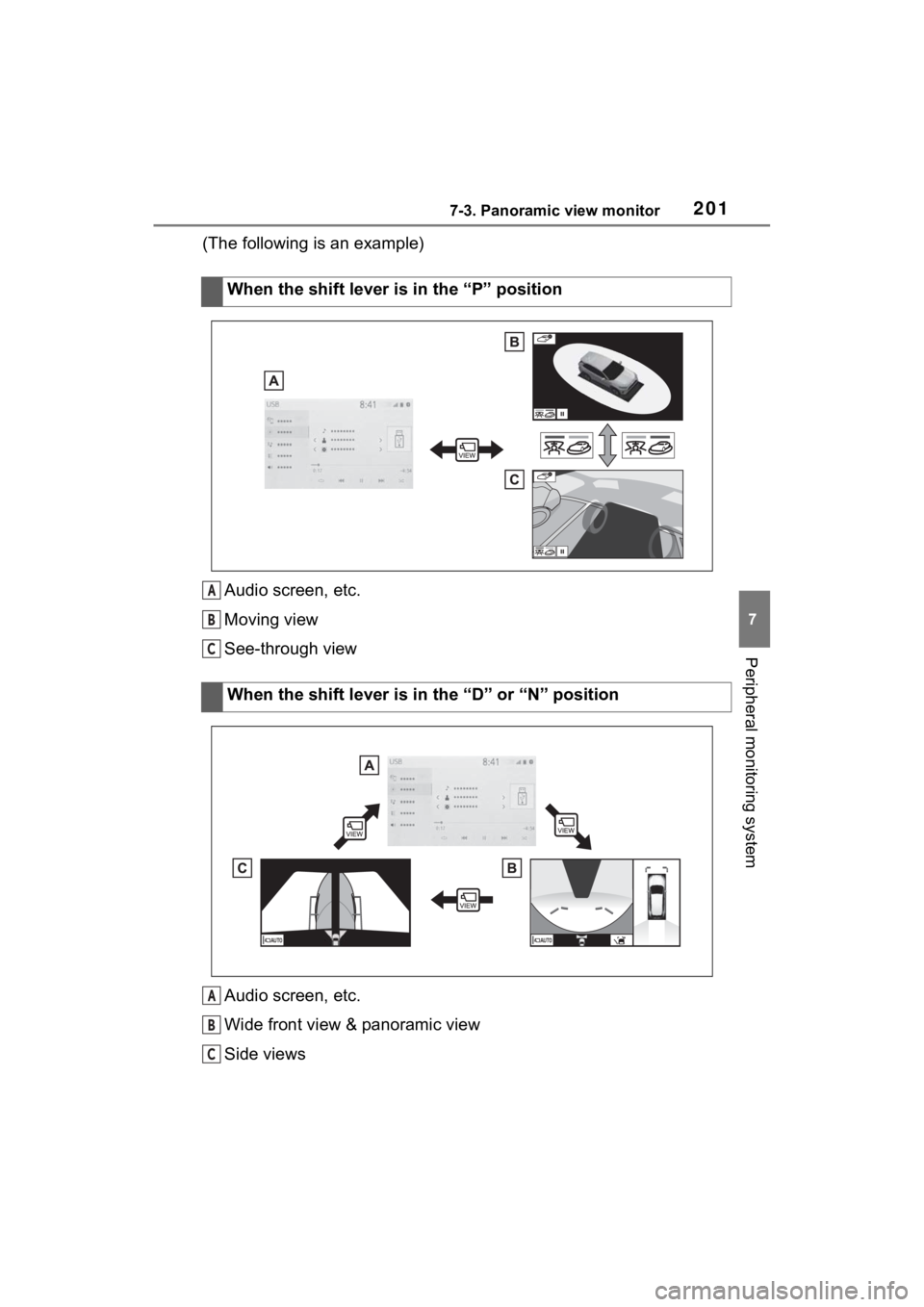
2017-3. Panoramic view monitor
7
Peripheral monitoring system
(The following is an example)Audio screen, etc.
Moving view
See-through view
Audio screen, etc.
Wide front view & panoramic view
Side viewsWhen the shift lever is in the “P” position
When the shift lever is in the “D” or “N” position
A
B
C
A
B
C
Page 202 of 308
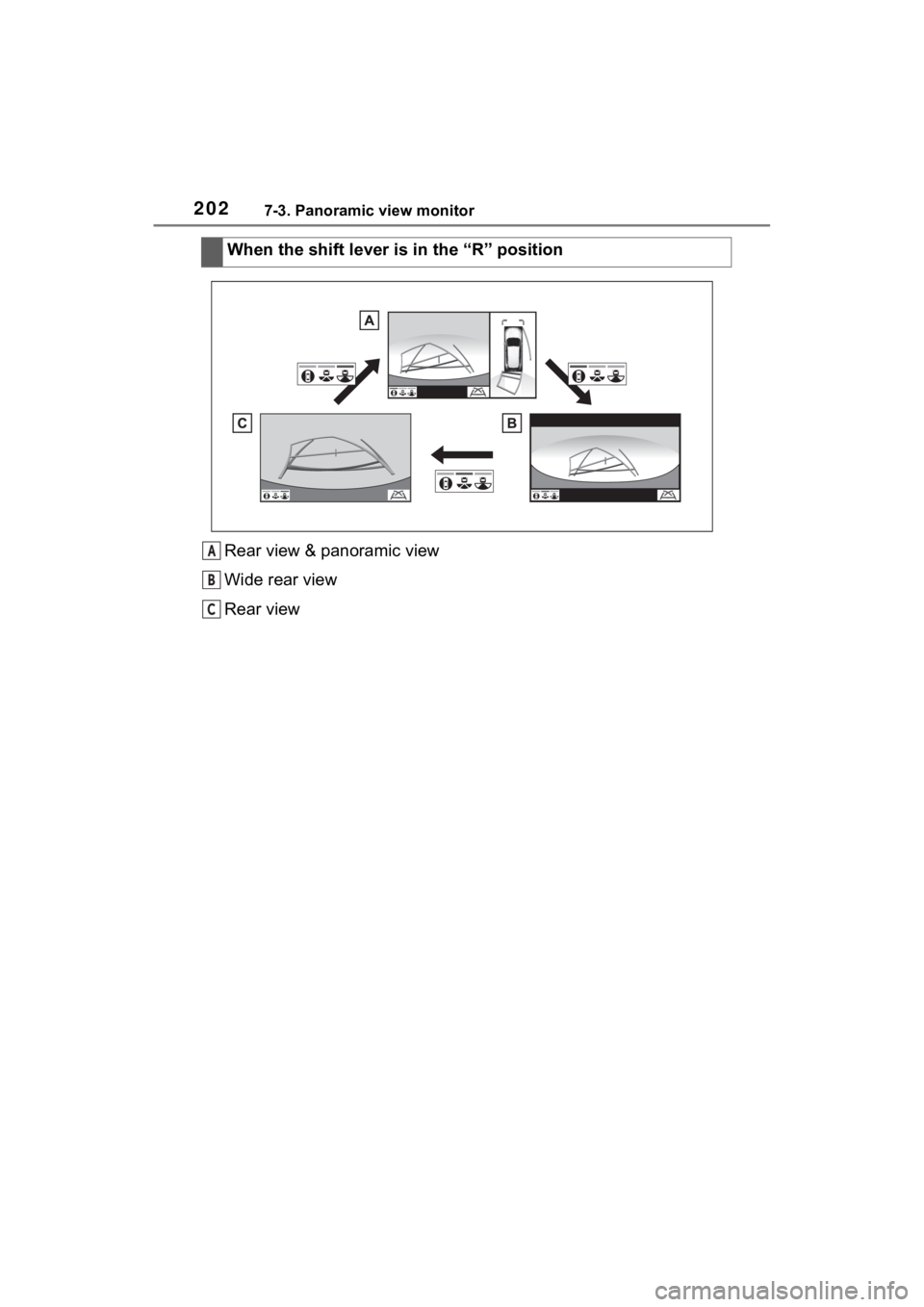
2027-3. Panoramic view monitor
Rear view & panoramic view
Wide rear view
Rear viewWhen the shift lever is in the “R” positionA
B
C
Page 203 of 308
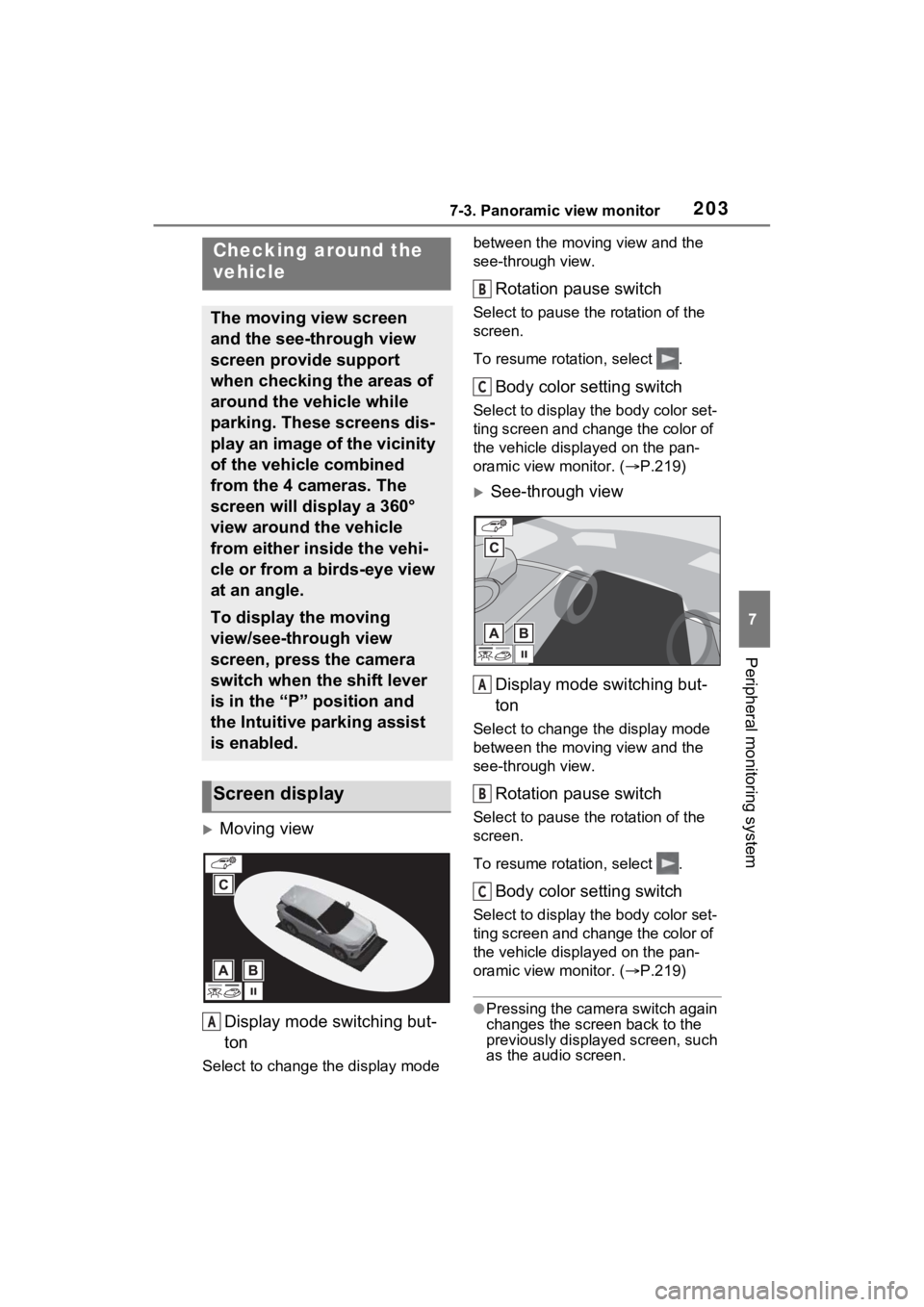
2037-3. Panoramic view monitor
7
Peripheral monitoring system
Moving viewDisplay mode switching but-
ton
Select to change t he display mode between the moving view and the
see-through view.
Rotation pause switch
Select to pause th
e rotation of the
screen.
To resume rotation, select .
Body color setting switch
Select to display the body color set-
ting screen and change the color of
the vehicle displayed on the pan-
oramic view monitor. ( P.219)
See-through view
Display mode switching but-
ton
Select to change the display mode
between the moving view and the
see-through view.
Rotation pause switch
Select to pause th e rotation of the
screen.
To resume rotation, select .
Body color setting switch
Select to display the body color set-
ting screen and change the color of
the vehicle displayed on the pan-
oramic view monitor. ( P.219)
●Pressing the camera switch again
changes the screen back to the
previously displayed screen, such
as the audio screen.
Checking around the
vehicle
The moving view screen
and the see-through view
screen provide support
when checking the areas of
around the vehicle while
parking. These screens dis-
play an image of the vicinity
of the vehicle combined
from the 4 cameras. The
screen will display a 360°
view around the vehicle
from either inside the vehi-
cle or from a birds-eye view
at an angle.
To display the moving
view/see-through view
screen, press the camera
switch when the shift lever
is in the “P” position and
the Intuitive parking assist
is enabled.
Screen display
A
B
C
A
B
C
Page 204 of 308
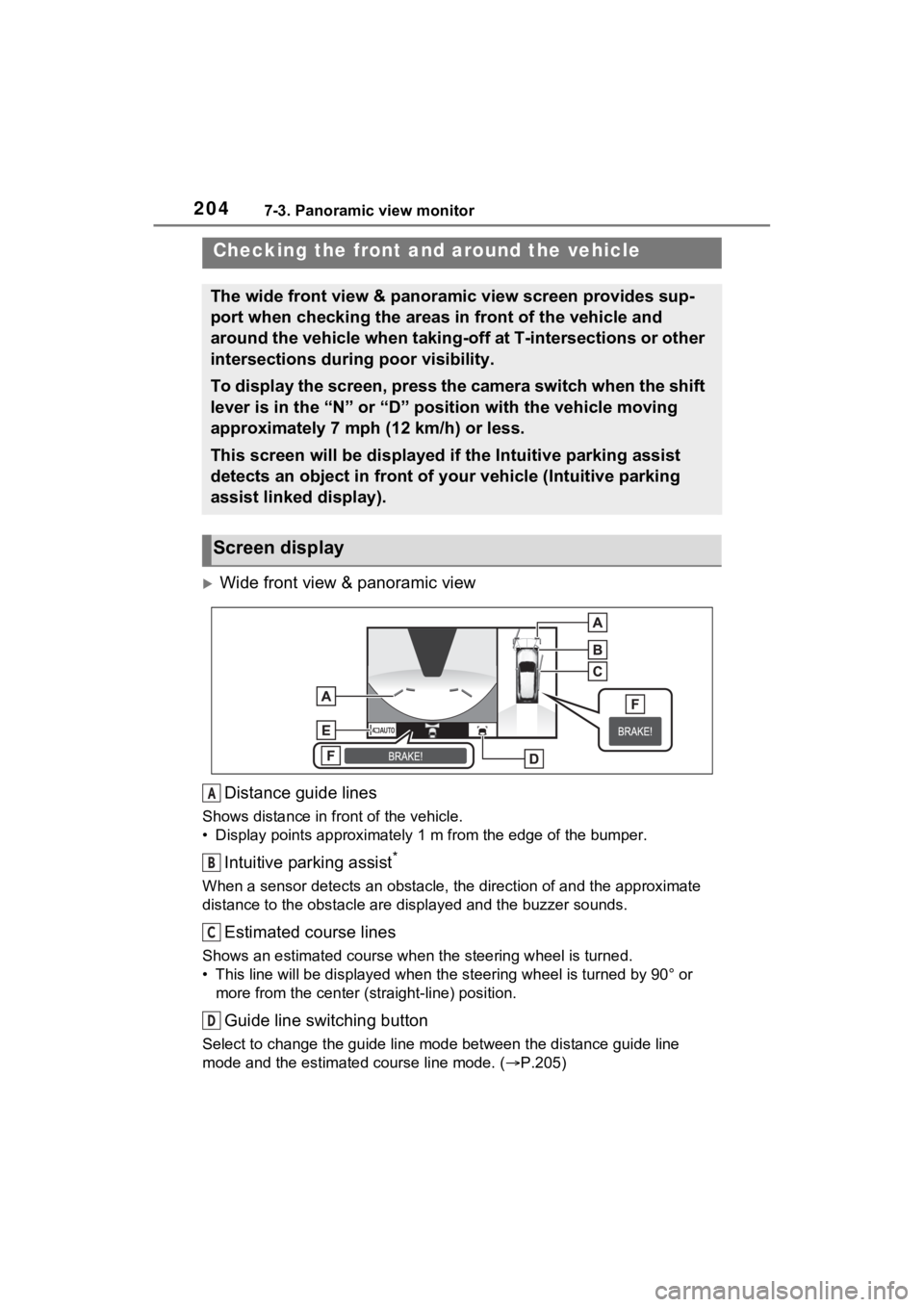
2047-3. Panoramic view monitor
Wide front view & panoramic view
Distance guide lines
Shows distance in front of the vehicle.
• Display points approximately 1 m from the edge of the bumper.
Intuitive parking assist*
When a sensor detects an obstacle, the direction of and the app roximate
distance to the obsta cle are displayed and the buzzer sounds.
Estimated course lines
Shows an estimated course when the steering wheel is turned.
• This line will be displayed when the steering wh eel is turned by 90° or
more from the cen ter (straight-line) position.
Guide line switching button
Select to change the guide line mode between the distance guide line
mode and the estimated course line mode. ( P.205)
Checking the front and around the vehicle
The wide front view & panoramic view screen provides sup-
port when checking the areas in front of the vehicle and
around the vehicle when taking-off at T-intersections or other
intersections during poor visibility.
To display the screen, press the camera switch when the shift
lever is in the “N” or “D” position with the vehicle moving
approximately 7 mph (12 km/h) or less.
This screen will be displayed if the Intuitive parking assist
detects an object in front of your vehicle (Intuitive parking
assist linked display).
Screen display
A
B
C
D
Page 205 of 308
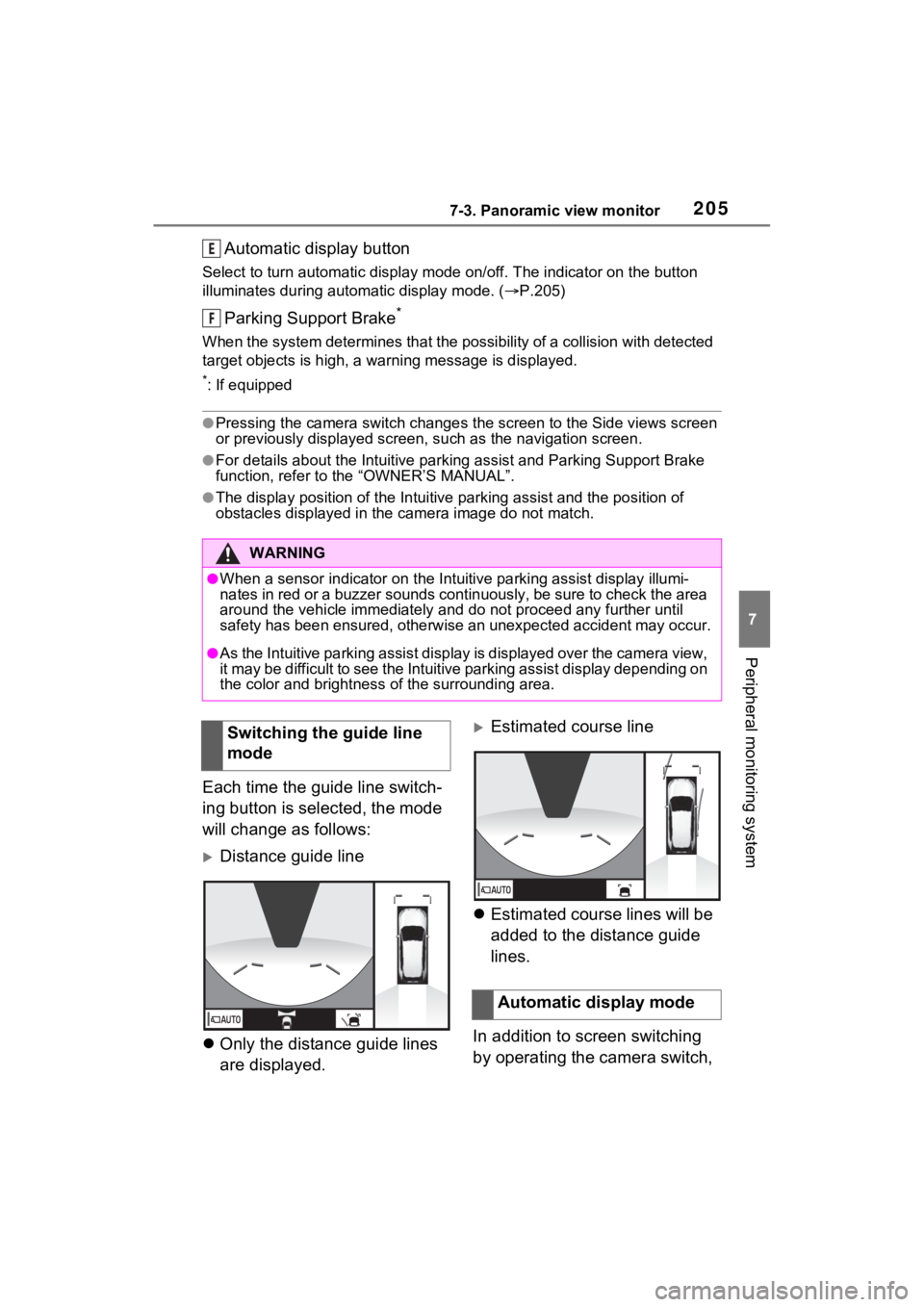
2057-3. Panoramic view monitor
7
Peripheral monitoring system
Automatic display button
Select to turn automatic display mode on/off. The indicator on the button
illuminates during autom atic display mode. (P.205)
Parking Support Brake*
When the system determines that the possibility of a collision with detected
target objects is high, a wa rning message is displayed.
*: If equipped
●Pressing the camera switch changes the screen to the Side views screen
or previously displayed screen, s uch as the navigation screen.
●For details about the Intuitive parking assist and Parking Supp ort Brake
function, refer to the “OWNER’S MANUAL”.
●The display position of the Intuitive parking assist and the po sition of
obstacles displayed in the camera image do not match.
Each time the guide line switch-
ing button is selected, the mode
will change as follows:
Distance guide line
Only the distance guide lines
are displayed.
Estimated course line
Estimated course lines will be
added to the distance guide
lines.
In addition to screen switching
by operating the camera switch,
WARNING
●When a sensor indicator on the In tuitive parking assist display illumi-
nates in red or a buzzer sounds continuously, be sure to check the area
around the vehicle immediately a nd do not proceed any further until
safety has been ensured, otherwise an unexpected accident may o ccur.
●As the Intuitive parking assist display is displayed over the camera view,
it may be difficult to see the Intuitive parking assist display depending on
the color and brightness of the surrounding area.
E
F
Switching the guide line
mode
Automatic display mode
Page 206 of 308
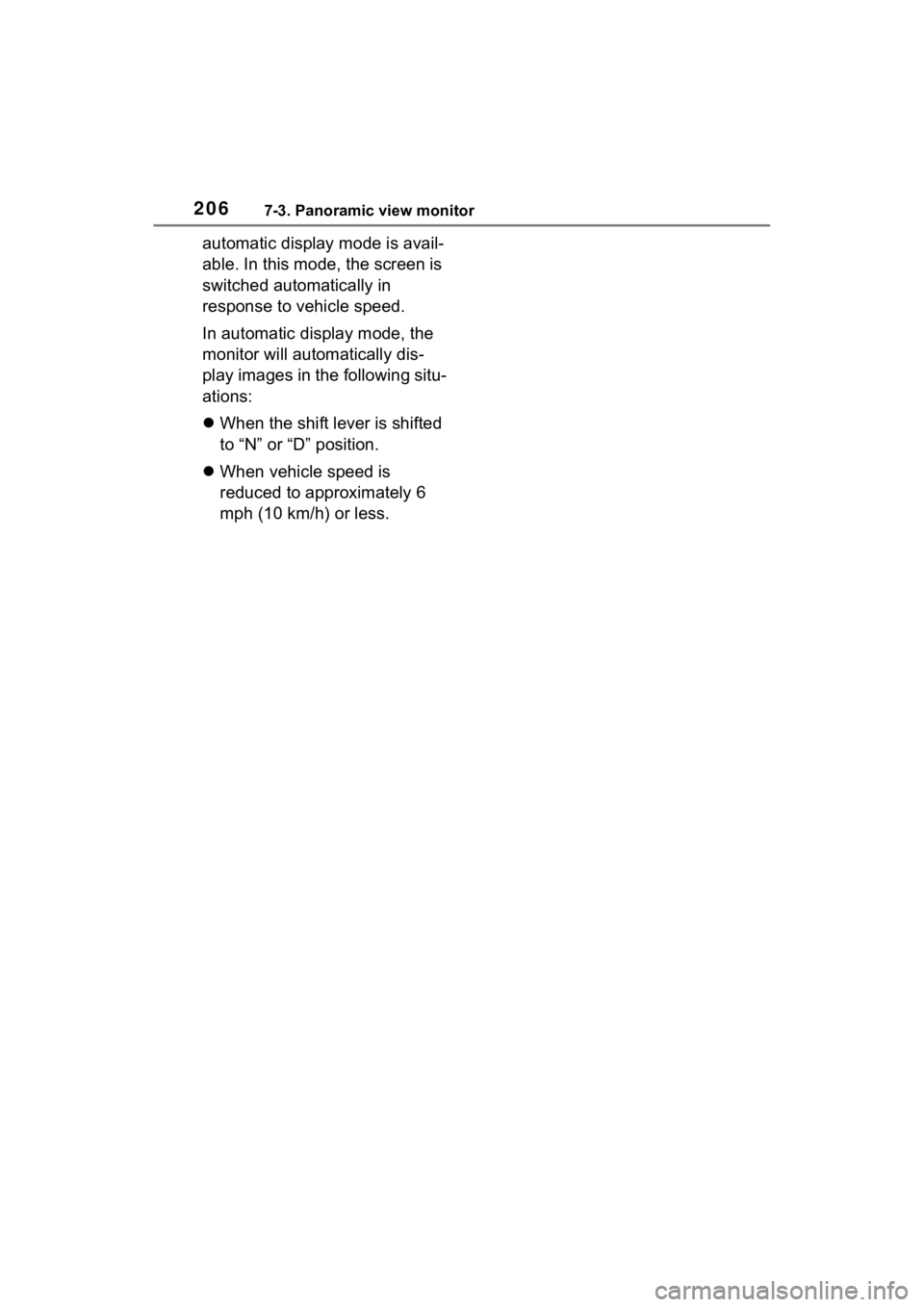
2067-3. Panoramic view monitor
automatic display mode is avail-
able. In this mode, the screen is
switched automatically in
response to vehicle speed.
In automatic display mode, the
monitor will automatically dis-
play images in the following situ-
ations:
When the shift lever is shifted
to “N” or “D” position.
When vehicle speed is
reduced to approximately 6
mph (10 km/h) or less.
Page 207 of 308
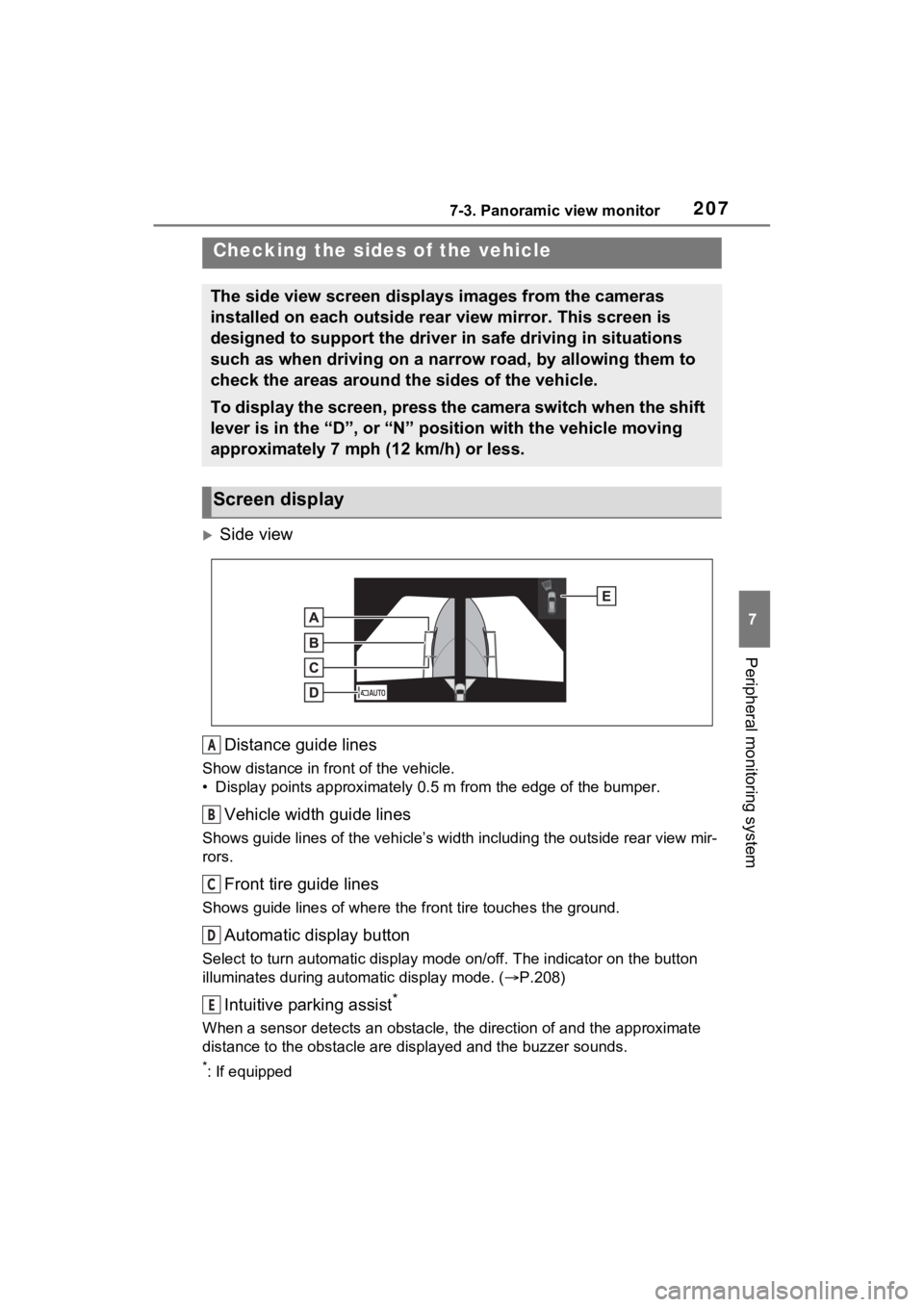
2077-3. Panoramic view monitor
7
Peripheral monitoring system
Side viewDistance guide lines
Show distance in front of the vehicle.
• Display points approximately 0.5 m from the edge of the bumper .
Vehicle width guide lines
Shows guide lines of the vehicle’s width including the outside rear view mir-
rors.
Front tire guide lines
Shows guide lines of where the f ront tire touches the ground.
Automatic display button
Select to turn automatic display mode on/off. The indicator on the button
illuminates during autom atic display mode. (P.208)
Intuitive parking assist*
When a sensor detects an obstacle, the direction of and the app roximate
distance to the obsta cle are displayed and the buzzer sounds.
*: If equipped
Checking the sides of the vehicle
The side view screen displays images from the cameras
installed on each outside rear view mirror. This screen is
designed to support the driver in safe driving in situations
such as when driving on a narrow road, by allowing them to
check the areas around the sides of the vehicle.
To display the screen, press the camera switch when the shift
lever is in the “D”, or “N” position with the vehicle moving
approximately 7 mph (12 km/h) or less.
Screen display
A
B
C
D
E
Page 208 of 308
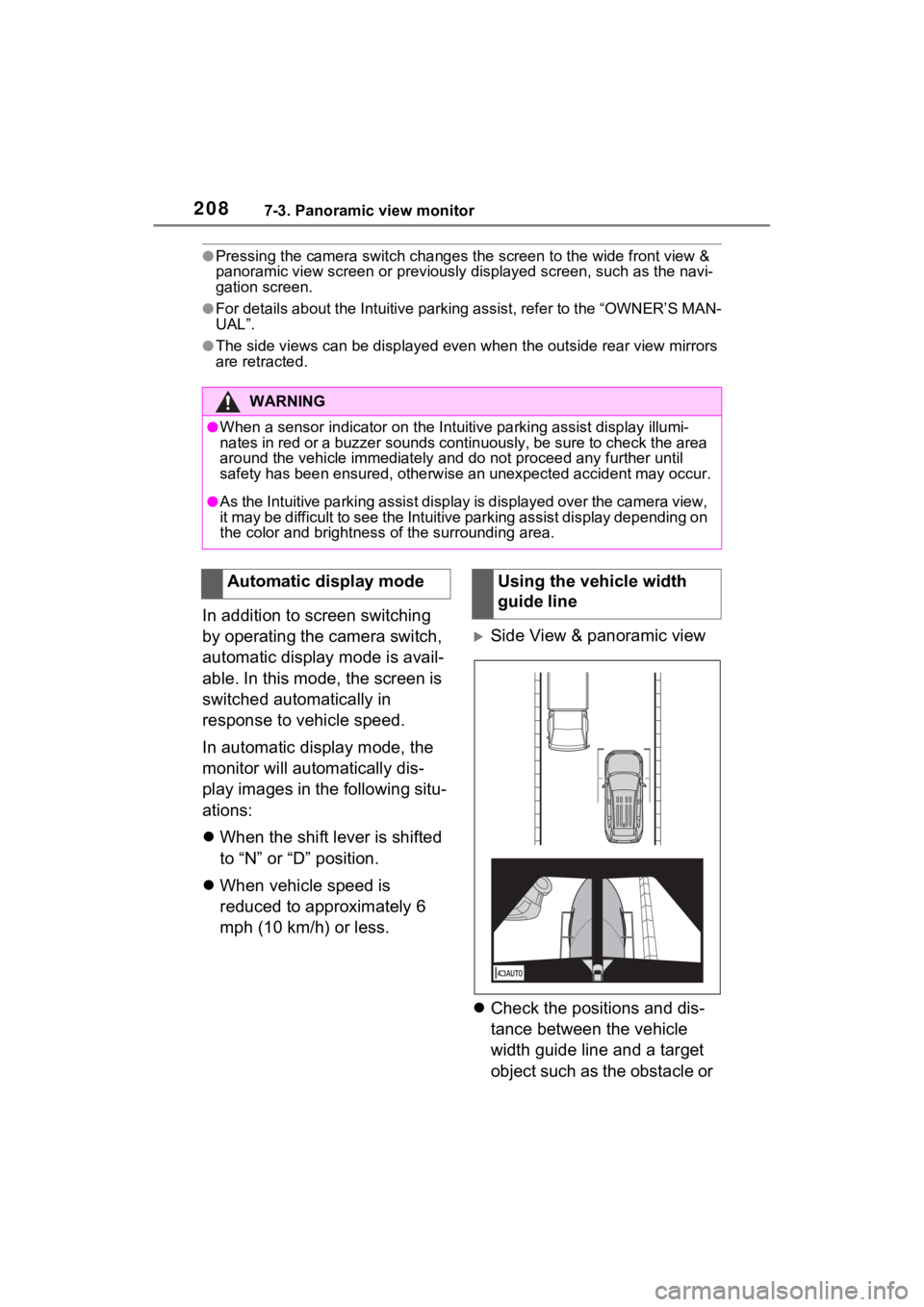
2087-3. Panoramic view monitor
●Pressing the camera switch changes the screen to the wide front view &
panoramic view screen or previousl y displayed screen, such as the navi-
gation screen.
●For details about the Intuitive parking assist, refer to the “O WNER’S MAN-
UAL”.
●The side views can be displayed even when the outside rear view mirrors
are retracted.
In addition to screen switching
by operating the camera switch,
automatic display mode is avail-
able. In this mode, the screen is
switched automatically in
response to vehicle speed.
In automatic display mode, the
monitor will automatically dis-
play images in the following situ-
ations:
When the shift lever is shifted
to “N” or “D” position.
When vehicle speed is
reduced to approximately 6
mph (10 km/h) or less.
Side View & panoramic view
Check the positions and dis-
tance between the vehicle
width guide line and a target
object such as the obstacle or
WARNING
●When a sensor indicator on the In tuitive parking assist display illumi-
nates in red or a buzzer sounds continuously, be sure to check the area
around the vehicle immediately a nd do not proceed any further until
safety has been ensured, otherwise an unexpected accident may o ccur.
●As the Intuitive parking assist display is displayed over the camera view,
it may be difficult to see the Intuitive parking assist display depending on
the color and brightness of the surrounding area.
Automatic display modeUsing the vehicle width
guide line
Page 209 of 308
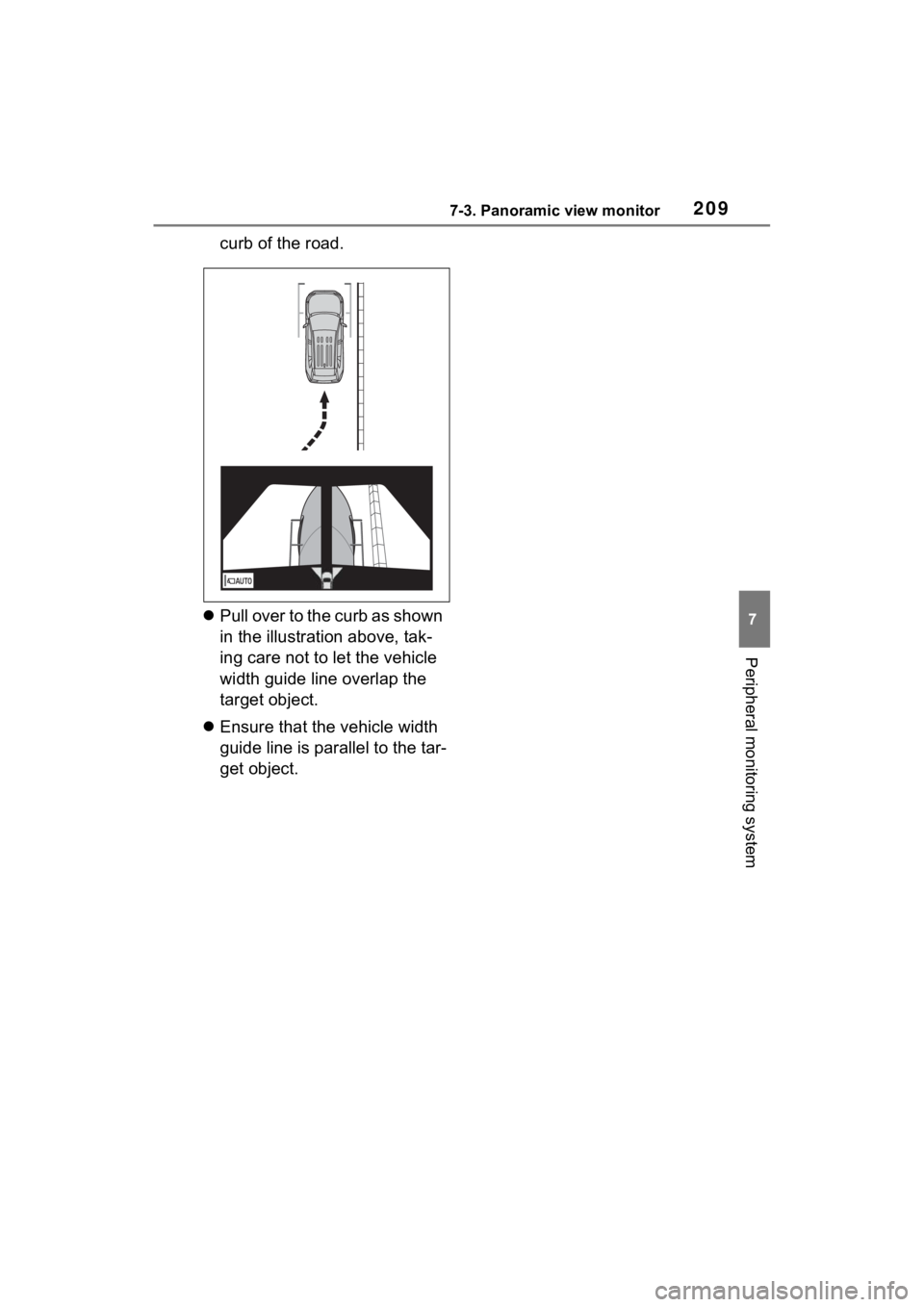
2097-3. Panoramic view monitor
7
Peripheral monitoring system
curb of the road.
Pull over to the curb as shown
in the illustration above, tak-
ing care not to let the vehicle
width guide line overlap the
target object.
Ensure that the vehicle width
guide line is parallel to the tar-
get object.
Page 210 of 308
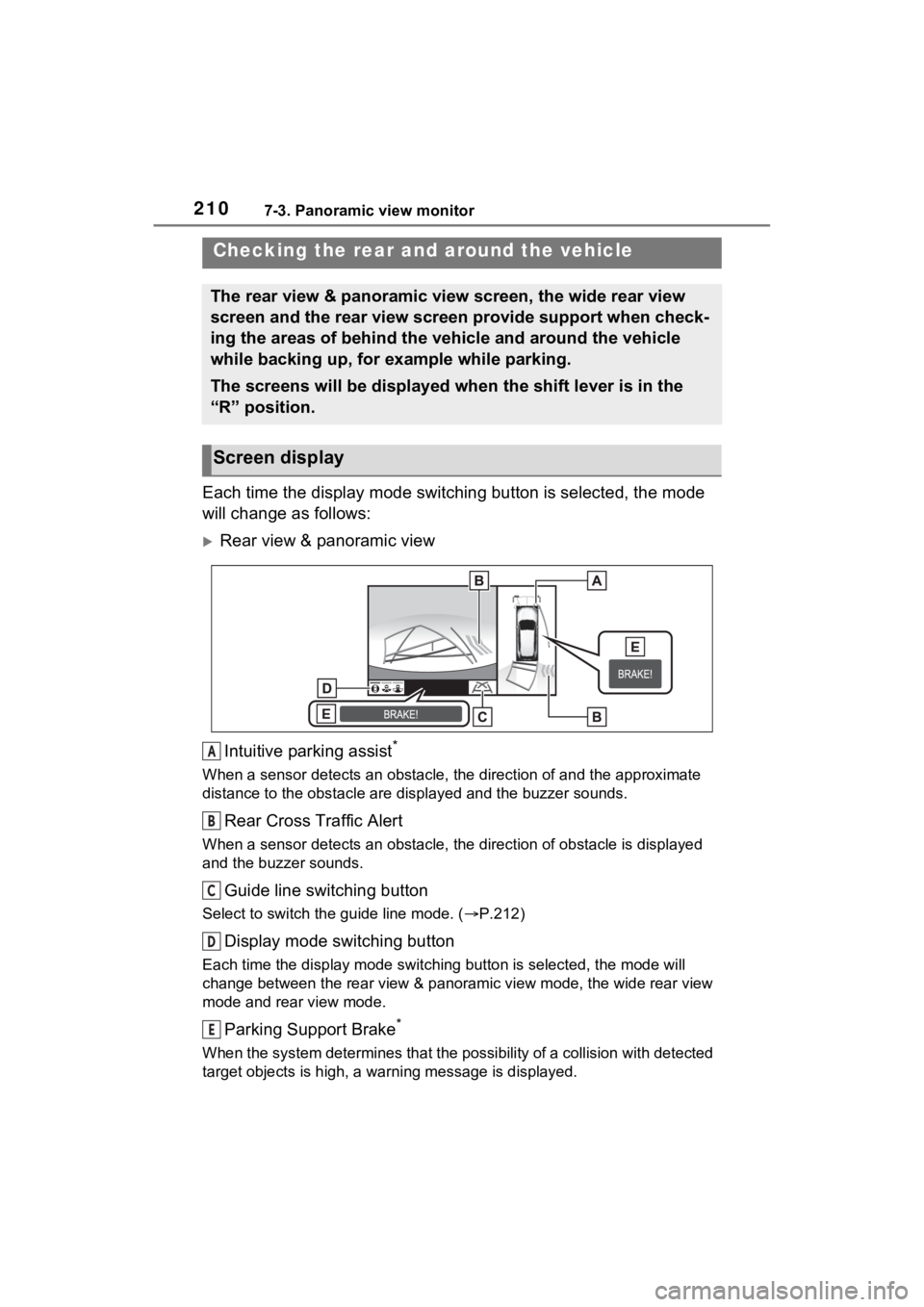
2107-3. Panoramic view monitor
Each time the display mode switching button is selected, the mo de
will change as follows:
Rear view & panoramic view
Intuitive parking assist
*
When a sensor detects an obstacle, the direction of and the app roximate
distance to the obsta cle are displayed and the buzzer sounds.
Rear Cross Traffic Alert
When a sensor detects an obstacle, the direction of obstacle is displayed
and the buzzer sounds.
Guide line switching button
Select to switch the guide line mode. ( P.212)
Display mode switching button
Each time the display mode swit ching button is selected, the mode will
change between the rear view & panoramic view mode, the wide rear view
mode and rear view mode.
Parking Support Brake*
When the system determines that the possibility of a collision with detected
target objects is high, a wa rning message is displayed.
Checking the rear and around the vehicle
The rear view & panoramic view screen, the wide rear view
screen and the rear view screen provide support when check-
ing the areas of behind the vehicle and around the vehicle
while backing up, for example while parking.
The screens will be displayed when the shift lever is in the
“R” position.
Screen display
A
B
C
D
E