TOYOTA RAV4 PRIME 2021 Accessories, Audio & Navigation (in English)
Manufacturer: TOYOTA, Model Year: 2021, Model line: RAV4 PRIME, Model: TOYOTA RAV4 PRIME 2021Pages: 308, PDF Size: 11.83 MB
Page 211 of 308
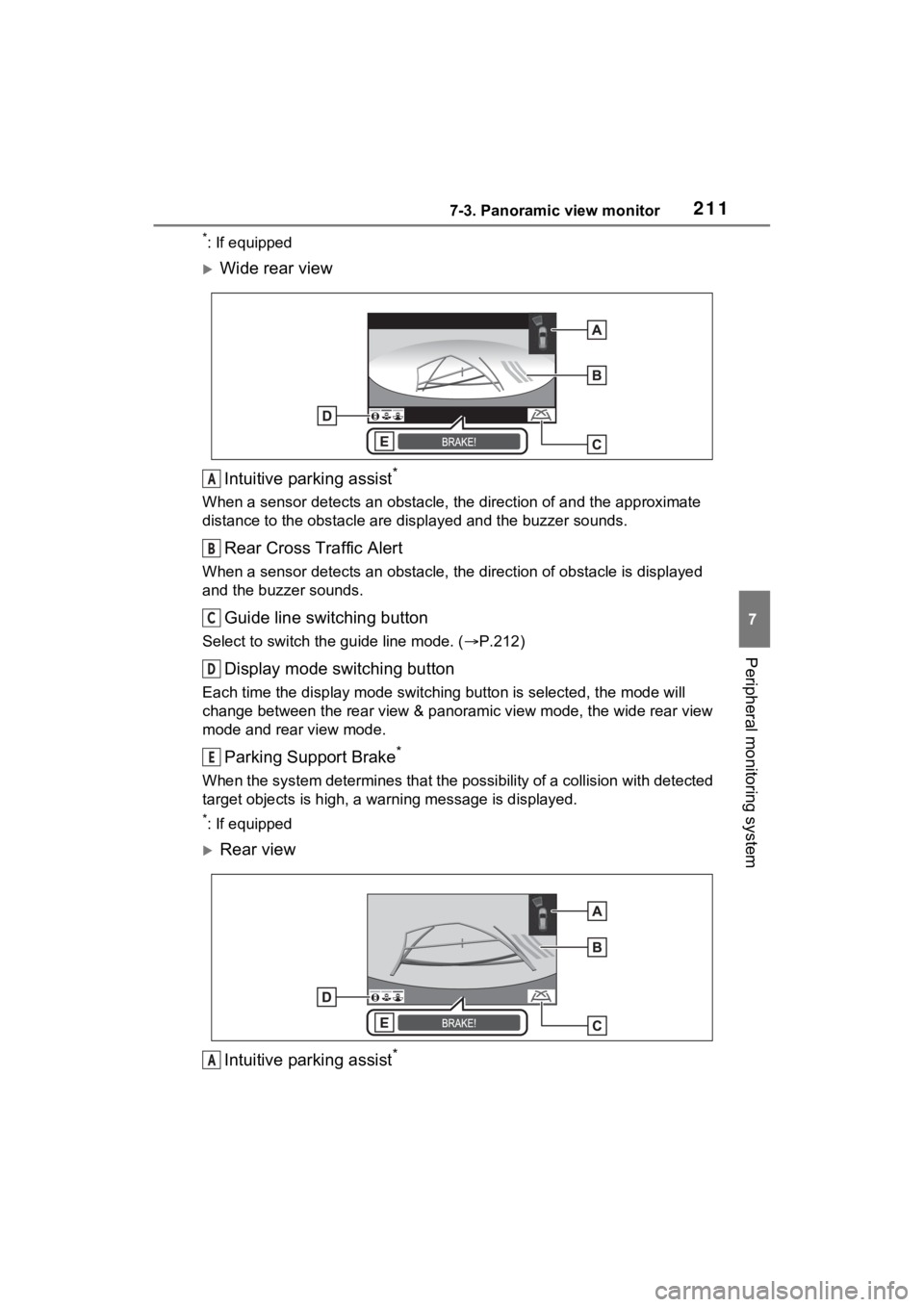
2117-3. Panoramic view monitor
7
Peripheral monitoring system
*: If equipped
Wide rear viewIntuitive parking assist
*
When a sensor detects an obstacle, the direction of and the app roximate
distance to the obsta cle are displayed and the buzzer sounds.
Rear Cross Traffic Alert
When a sensor detects an obstacle, the direction of obstacle is displayed
and the buzzer sounds.
Guide line switching button
Select to switch the guide line mode. ( P.212)
Display mode switching button
Each time the display mode swit ching button is selected, the mode will
change between the rear view & panoramic view mode, the wide rear view
mode and rear view mode.
Parking Support Brake*
When the system determines that the possibility of a collision with detected
target objects is high, a wa rning message is displayed.
*: If equipped
Rear view
Intuitive parking assist
*
A
B
C
D
E
A
Page 212 of 308
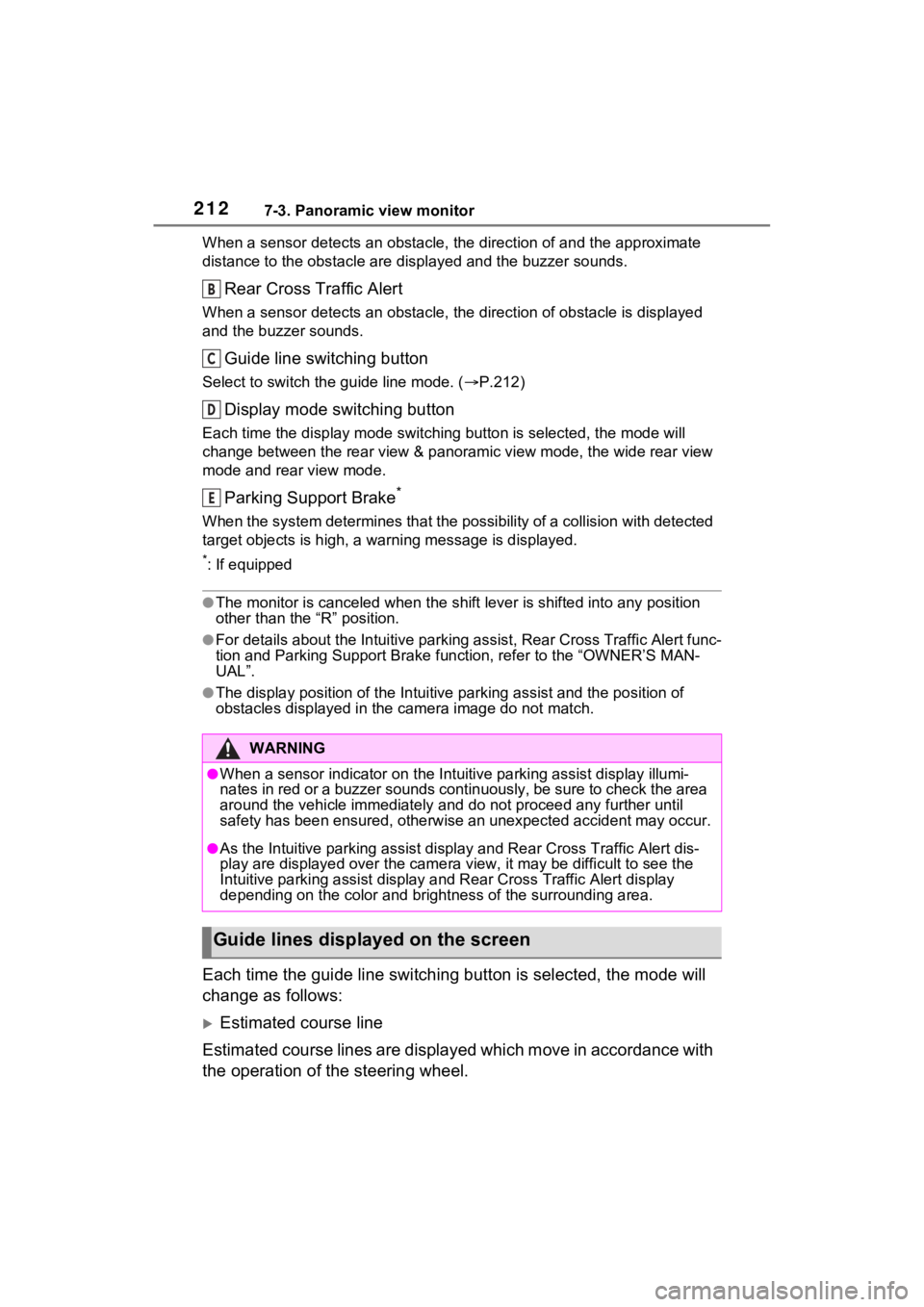
2127-3. Panoramic view monitor
When a sensor detects an obstacle, the direction of and the app roximate
distance to the obsta cle are displayed and the buzzer sounds.
Rear Cross Traffic Alert
When a sensor detects an obstacle, the direction of obstacle is displayed
and the buzzer sounds.
Guide line switching button
Select to switch the guide line mode. ( P.212)
Display mode switching button
Each time the display mode swit ching button is selected, the mode will
change between the rear view & panoramic view mode, the wide rear view
mode and rear view mode.
Parking Support Brake*
When the system determines that the possibility of a collision with detected
target objects is high, a wa rning message is displayed.
*: If equipped
●The monitor is canceled when the shift lever is shifted into any position
other than the “R” position.
●For details about the Intuitive parking assist, Rear Cross Traf fic Alert func-
tion and Parking Support Brake function, refer to the “OWNER’S MAN-
UAL”.
●The display position of the Intuitive parking assist and the po sition of
obstacles displayed in the camera image do not match.
Each time the guide line switching button is selected, the mode will
change as follows:
Estimated course line
Estimated course lines are displ ayed which move in accordance w ith
the operation of the steering wheel.
WARNING
●When a sensor indicator on the In tuitive parking assist display illumi-
nates in red or a buzzer sounds continuously, be sure to check the area
around the vehicle immediately a nd do not proceed any further until
safety has been ensured, otherwise an unexpected accident may o ccur.
●As the Intuitive parking assist display and Rear Cross Traffic Alert dis-
play are displayed over the came ra view, it may be difficult to see the
Intuitive parking assist display and Rear Cross Traffic Alert d isplay
depending on the color and brigh tness of the surrounding area.
Guide lines displayed on the screen
B
C
D
E
Page 213 of 308
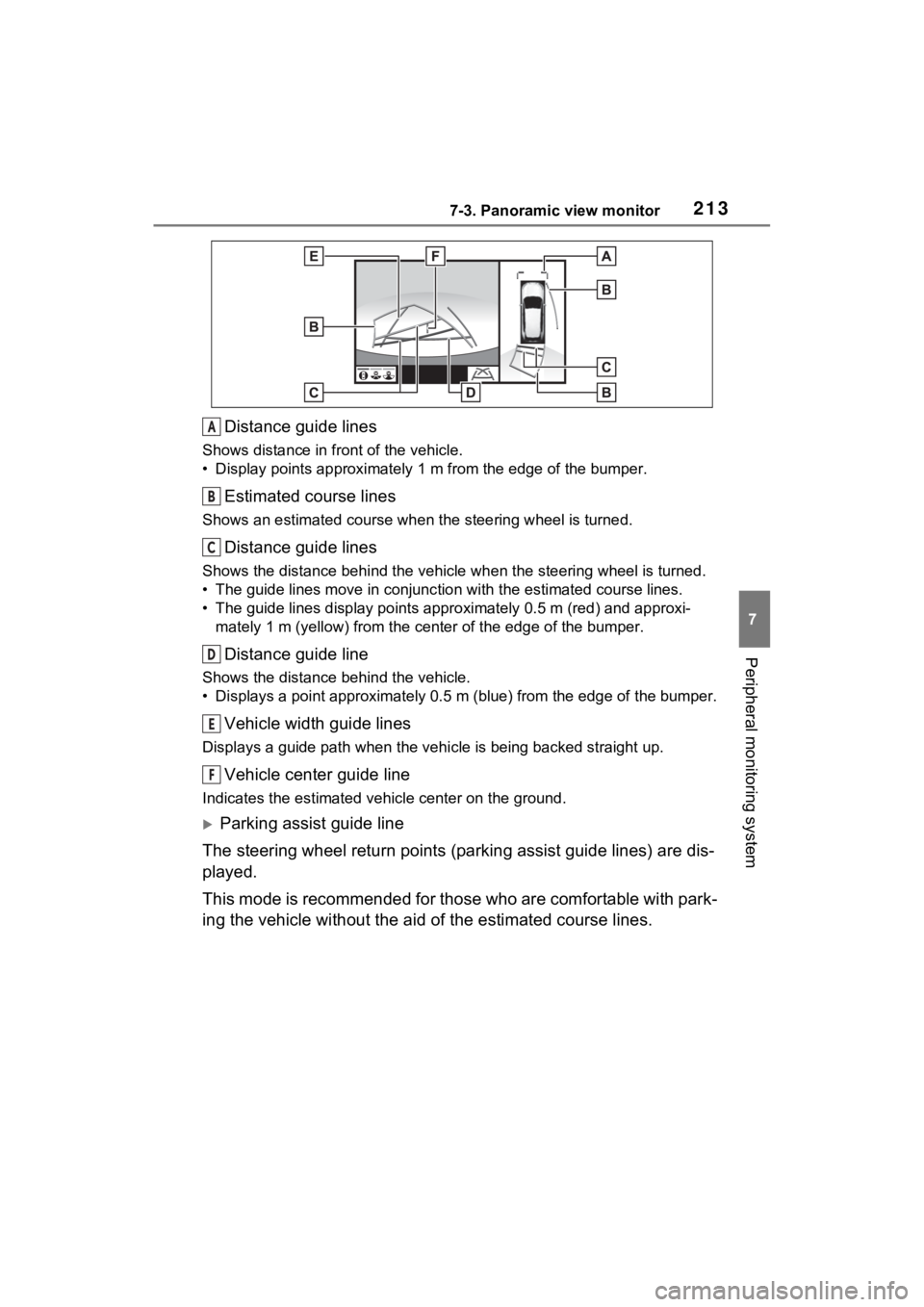
2137-3. Panoramic view monitor
7
Peripheral monitoring system
Distance guide lines
Shows distance in front of the vehicle.
• Display points approximately 1 m from the edge of the bumper.
Estimated course lines
Shows an estimated course when the steering wheel is turned.
Distance guide lines
Shows the distance behind the vehicle when the steering wheel i s turned.
• The guide lines move in conjunc tion with the estimated course lines.
• The guide lines display points approximately 0.5 m (red) and a pproxi-
mately 1 m (yello w) from the center of th e edge of the bumper.
Distance guide line
Shows the distance behind the vehicle.
• Displays a point approximately 0.5 m (blue) from the edge of t he bumper.
Vehicle width guide lines
Displays a guide path when the vehicle is being backed straight up.
Vehicle center guide line
Indicates the estimated vehicle center on the ground.
Parking assist guide line
The steering wheel return points (parking assist guide lines) are dis-
played.
This mode is recommended for those who are comfortable with par k-
ing the vehicle without the aid of the estimated course lines.
A
B
C
D
E
F
Page 214 of 308
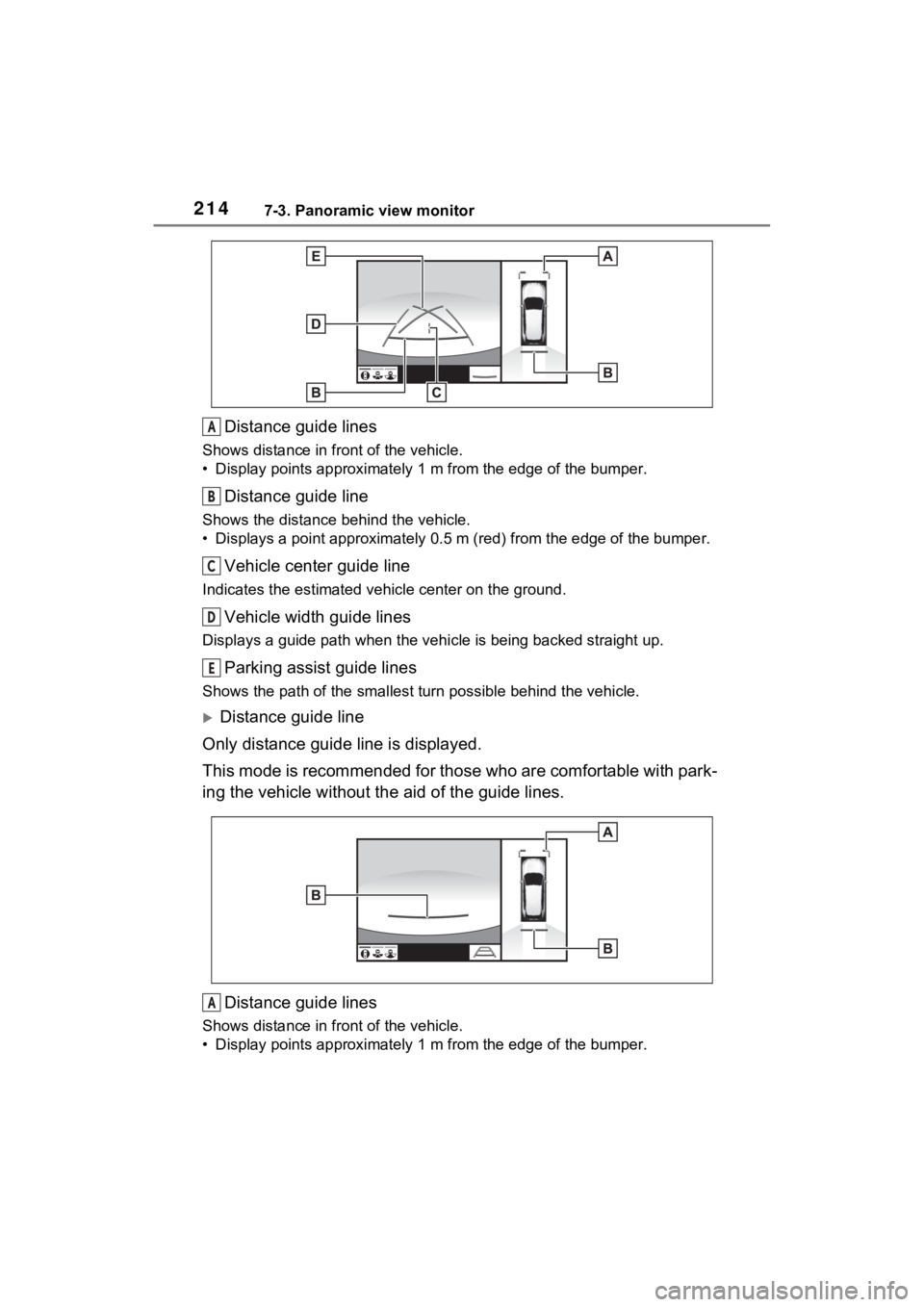
2147-3. Panoramic view monitor
Distance guide lines
Shows distance in front of the vehicle.
• Display points approximately 1 m from the edge of the bumper.
Distance guide line
Shows the distance behind the vehicle.
• Displays a point approximately 0 .5 m (red) from the edge of th e bumper.
Vehicle center guide line
Indicates the estimated ve hicle center on the ground.
Vehicle width guide lines
Displays a guide path when the vehicle is being backed straight up.
Parking assist guide lines
Shows the path of the smallest turn possible behind the vehicle .
Distance guide line
Only distance guide line is displayed.
This mode is recommended for those who are comfortable with par k-
ing the vehicle without the aid of the guide lines.
Distance guide lines
Shows distance in front of the vehicle.
• Display points approximately 1 m from the edge of the bumper.
A
B
C
D
E
A
Page 215 of 308
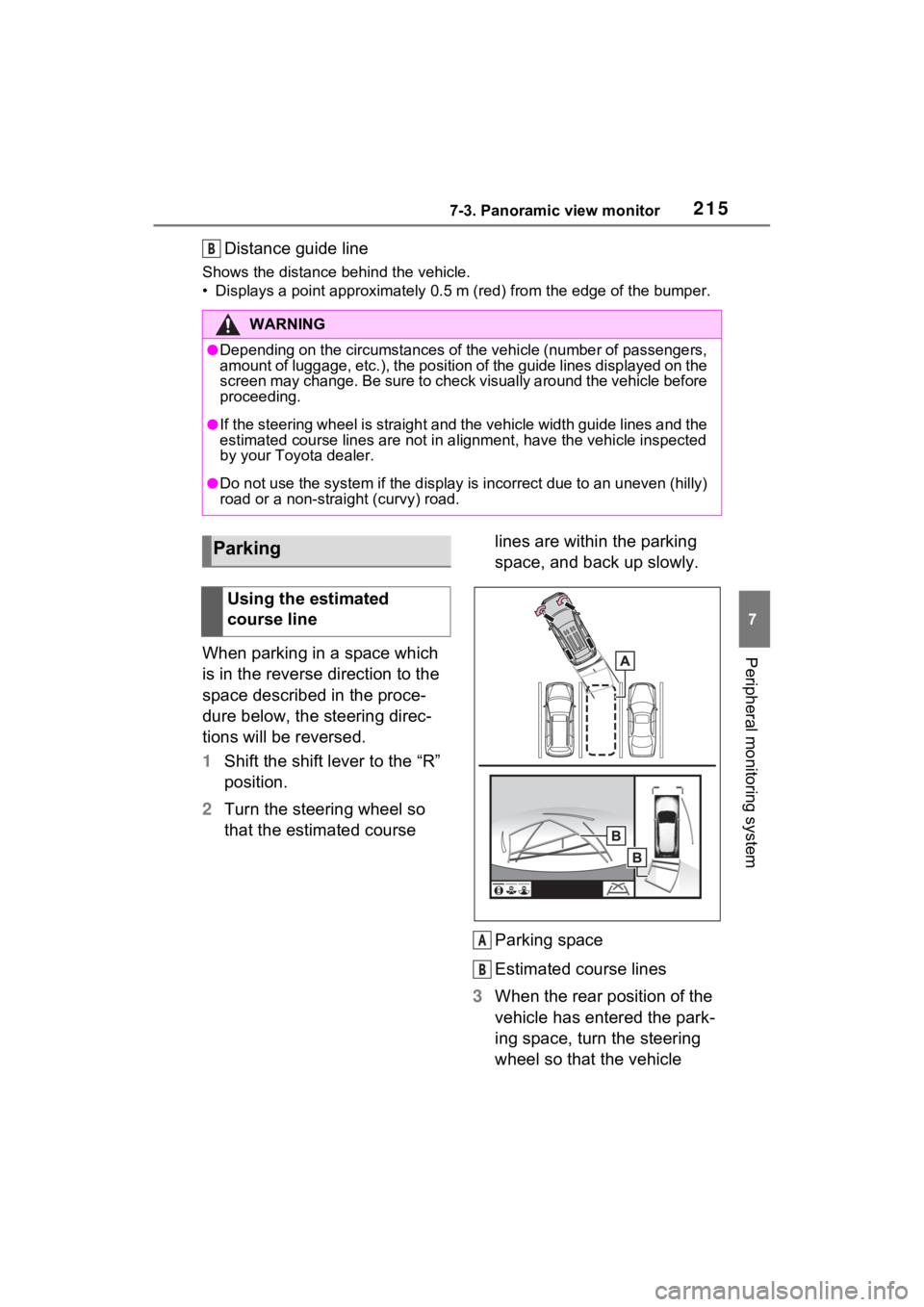
2157-3. Panoramic view monitor
7
Peripheral monitoring system
Distance guide line
Shows the distance behind the vehicle.
• Displays a point approximately 0.5 m (red) from the edge of the bumper.
When parking in a space which
is in the reverse direction to the
space described in the proce-
dure below, the steering direc-
tions will be reversed.
1Shift the shift lever to the “R”
position.
2 Turn the steering wheel so
that the estimated course lines are within the parking
space, and back up slowly.
Parking space
Estimated course lines
3 When the rear position of the
vehicle has entered the park-
ing space, turn the steering
wheel so that the vehicle
WARNING
●Depending on the circumstances of the vehicle (number of passen gers,
amount of luggage, etc.), the position of the guide lines displ ayed on the
screen may change. Be sure to check visually around the vehicle before
proceeding.
●If the steering wheel is straight and the vehicle width guide l ines and the
estimated course lines are not in alignment, have the vehicle i nspected
by your Toyota dealer.
●Do not use the system if the display is incorrect due to an une ven (hilly)
road or a non-straight (curvy) road.
B
Parking
Using the estimated
course line
A
B
Page 216 of 308
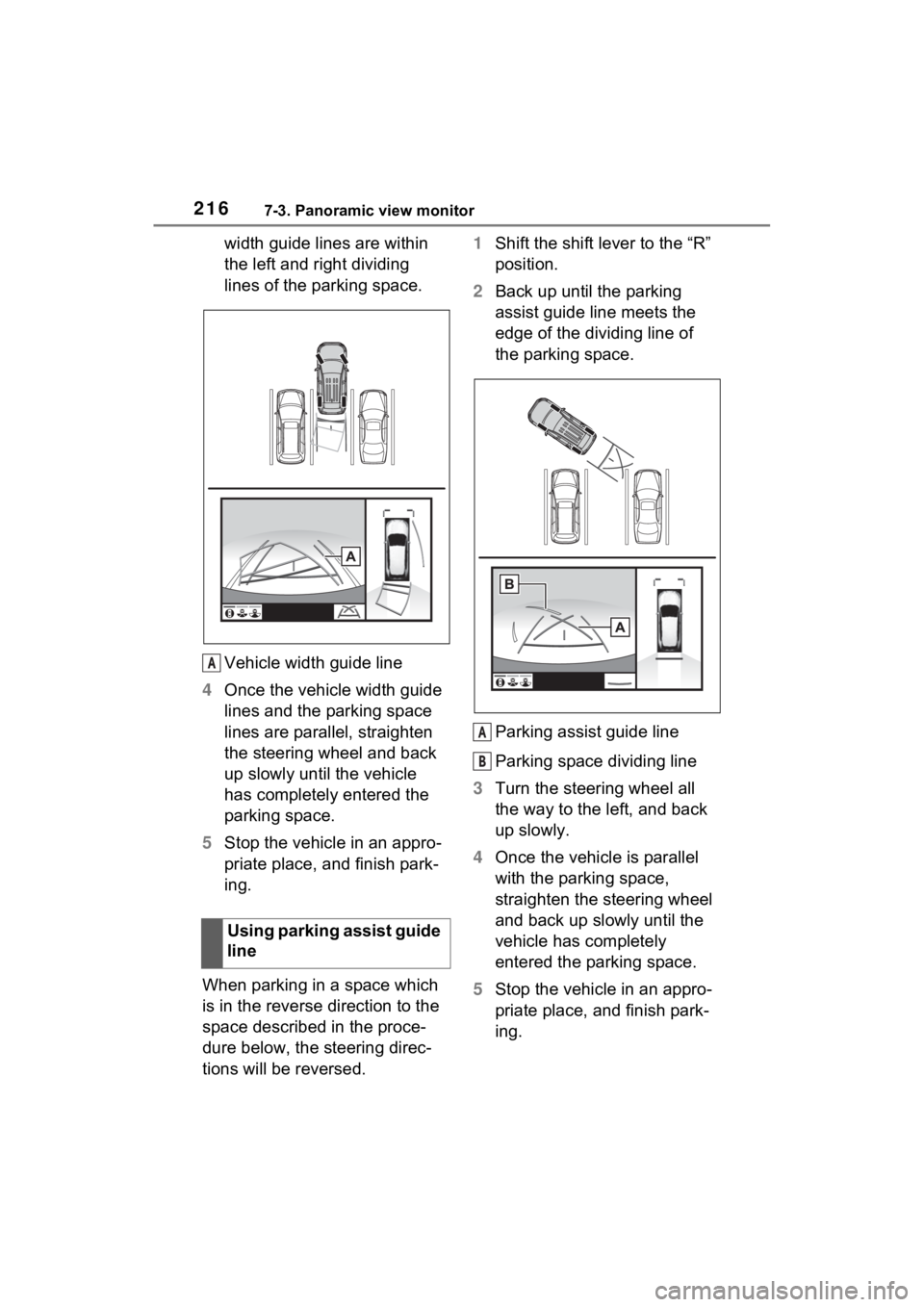
2167-3. Panoramic view monitor
width guide lines are within
the left and right dividing
lines of the parking space.
Vehicle width guide line
4 Once the vehicle width guide
lines and the parking space
lines are parallel, straighten
the steering wheel and back
up slowly until the vehicle
has completely entered the
parking space.
5 Stop the vehicle in an appro-
priate place, and finish park-
ing.
When parking in a space which
is in the reverse direction to the
space described in the proce-
dure below, the steering direc-
tions will be reversed. 1
Shift the shift lever to the “R”
position.
2 Back up until the parking
assist guide line meets the
edge of the dividing line of
the parking space.
Parking assist guide line
Parking space dividing line
3 Turn the steering wheel all
the way to the left, and back
up slowly.
4 Once the vehicle is parallel
with the parking space,
straighten the steering wheel
and back up slowly until the
vehicle has completely
entered the parking space.
5 Stop the vehicle in an appro-
priate place, and finish park-
ing.
Using parking assist guide
line
A
A
B
Page 217 of 308
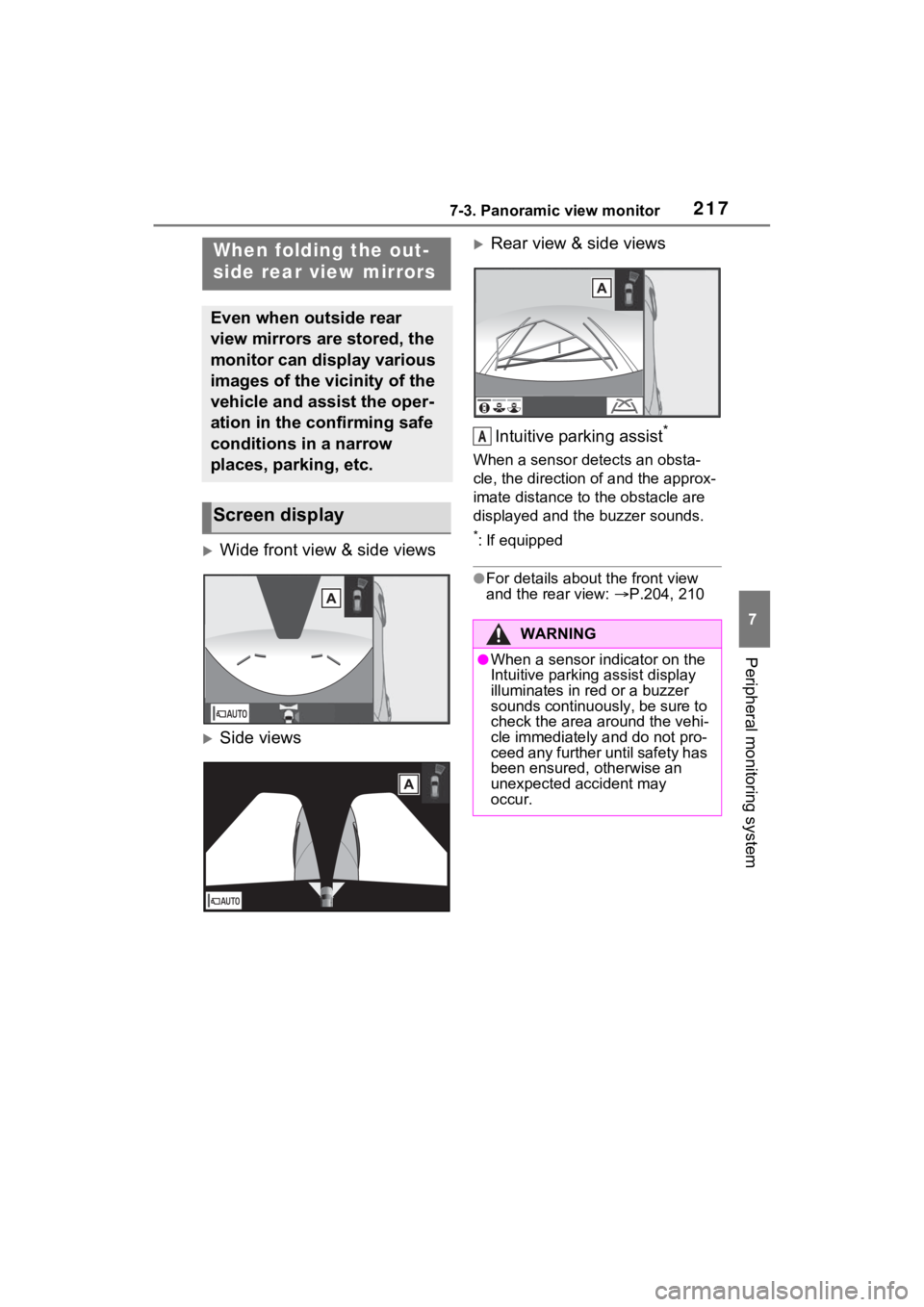
2177-3. Panoramic view monitor
7
Peripheral monitoring system
Wide front view & side views
Side views
Rear view & side viewsIntuitive parking assist
*
When a sensor detects an obsta-
cle, the direction of and the approx-
imate distance to the obstacle are
displayed and the buzzer sounds.
*: If equipped
●For details about the front view
and the rear view: P.204, 210
When folding the out-
side rear view mirrors
Even when outside rear
view mirrors are stored, the
monitor can display various
images of the vicinity of the
vehicle and assist the oper-
ation in the confirming safe
conditions in a narrow
places, parking, etc.
Screen display
WARNING
●When a sensor indicator on the
Intuitive parking assist display
illuminates in red or a buzzer
sounds continuously, be sure to
check the area around the vehi-
cle immediately and do not pro-
ceed any further until safety has
been ensured, otherwise an
unexpected accident may
occur.
A
Page 218 of 308
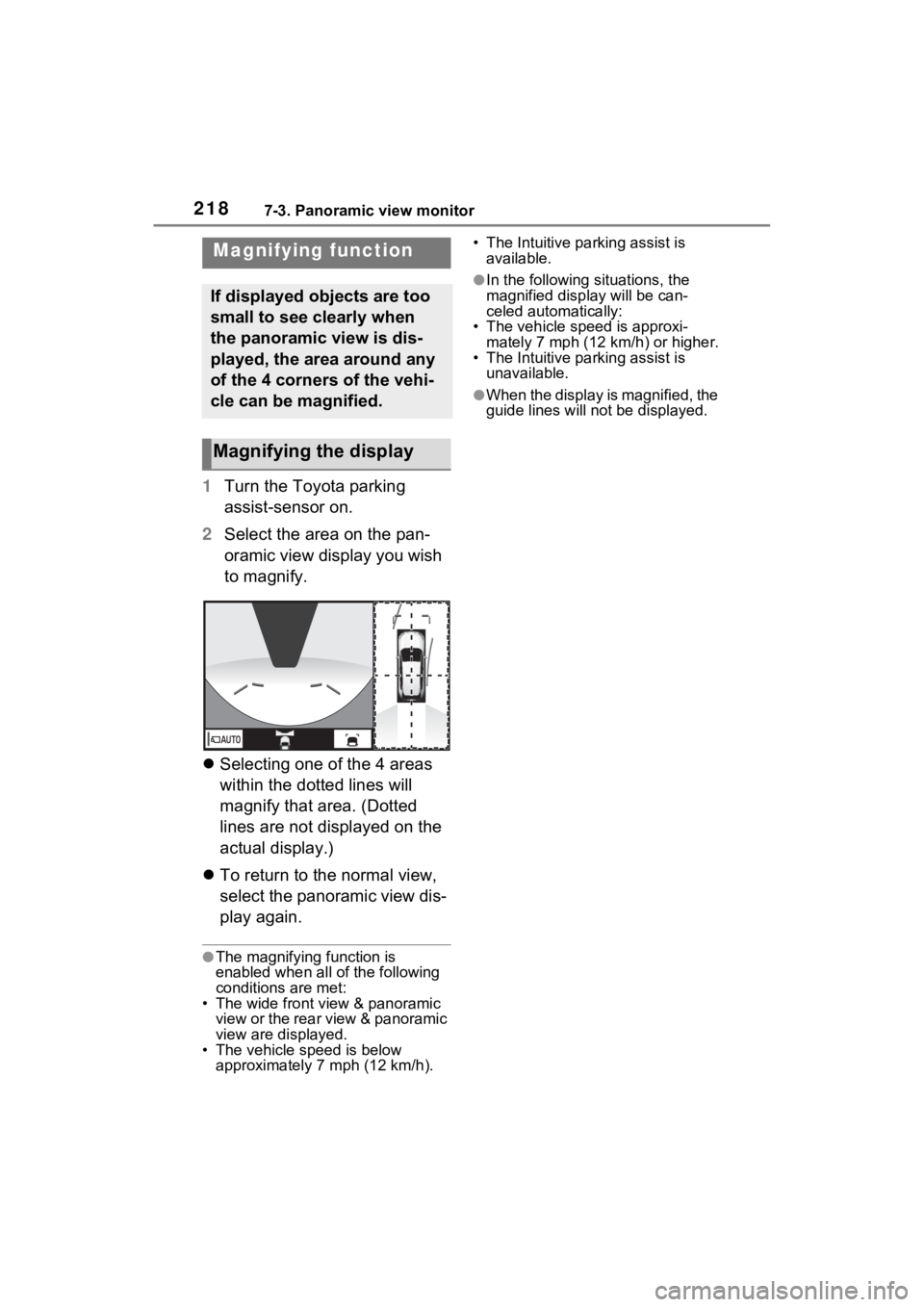
2187-3. Panoramic view monitor
1Turn the Toyota parking
assist-sensor on.
2 Select the area on the pan-
oramic view display you wish
to magnify.
Selecting one of the 4 areas
within the dotted lines will
magnify that area. (Dotted
lines are not displayed on the
actual display.)
To return to the normal view,
select the panoramic view dis-
play again.
●The magnifying function is
enabled when all of the following
conditions are met:
• The wide front view & panoramic view or the rear view & panoramic
view are displayed.
• The vehicle speed is below approximately 7 mph (12 km/h). • The Intuitive parking assist is
available.
●In the following situations, the
magnified disp lay will be can-
celed automatically:
• The vehicle speed is approxi- mately 7 mph (12 km/h) or higher.
• The Intuitive parking assist is
unavailable.
●When the display is magnified, the
guide lines will no t be displayed.
Magnifying function
If displayed objects are too
small to see clearly when
the panoramic view is dis-
played, the area around any
of the 4 corners of the vehi-
cle can be magnified.
Magnifying the display
Page 219 of 308

2197-3. Panoramic view monitor
7
Peripheral monitoring system
1Display the moving view/see-
through view screen.
( P.203)
2 Select .
3 Select the desired color.
Displays the next page
Customizing the pan-
oramic view monitor
The color of the vehicle dis-
played on the panoramic
view monitor can be
changed.
Changing the body color
displayed in the pan-
oramic view monitor
A
Page 220 of 308
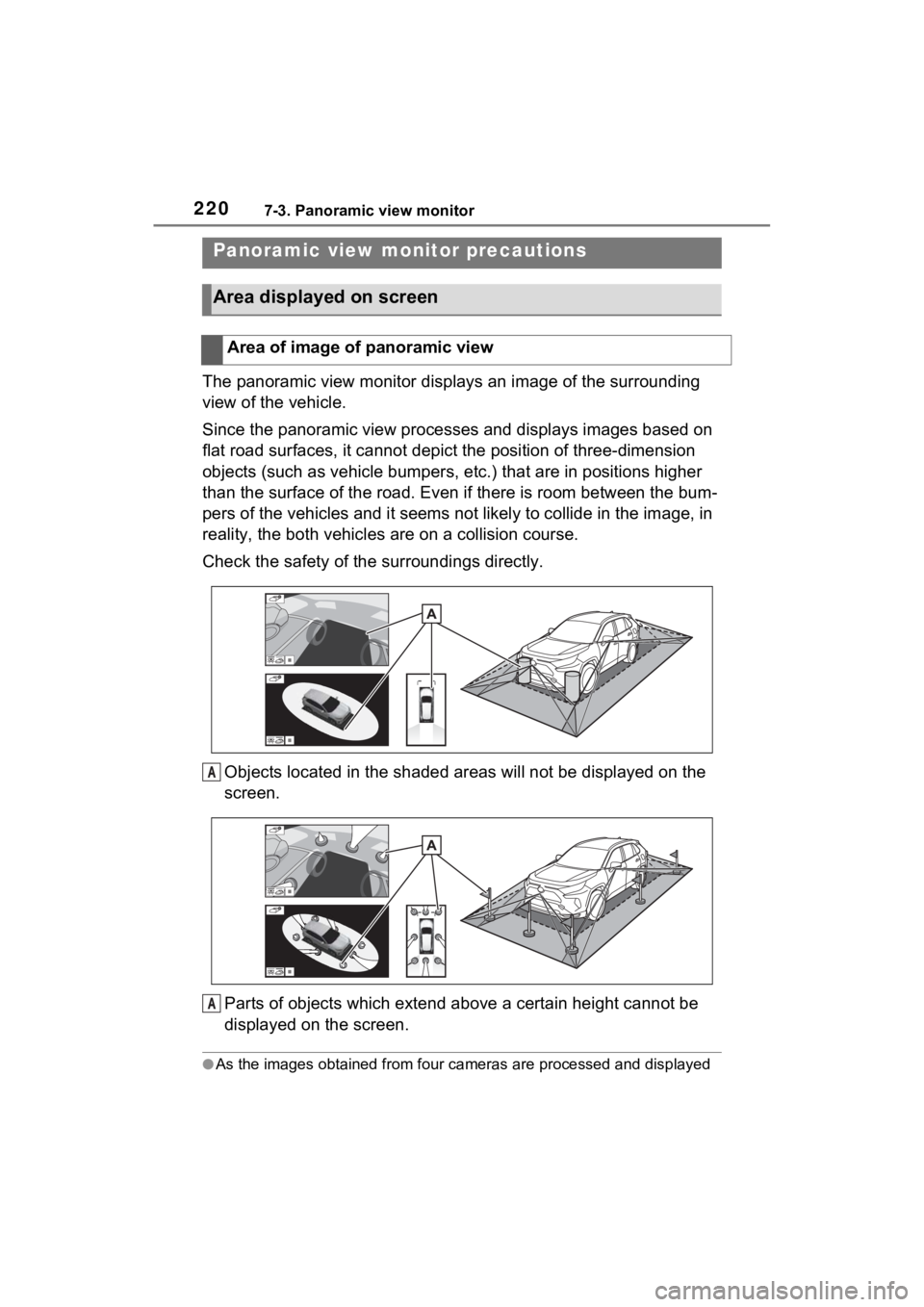
2207-3. Panoramic view monitor
The panoramic view monitor disp lays an image of the surrounding
view of the vehicle.
Since the panoramic view processes and displays images based on
flat road surfaces, it cannot depict the position of three-dime nsion
objects (such as vehicle bumpers , etc.) that are in positions higher
than the surface of the road. Even if there is room between the bum-
pers of the vehicles and it seems not likely to collide in the image, in
reality, the both vehicles are on a collision course.
Check the safety of the surroundings directly.
Objects located in the shaded areas will not be displayed on th e
screen.
Parts of objects which exten d above a certain height cannot be
displayed on the screen.
●As the images obtained from four cameras are processed and displayed
Panoramic view mo nitor precautions
Area displayed on screen
Area of image of panoramic view
A
A