change time TOYOTA RAV4 PRIME 2021 (in English) User Guide
[x] Cancel search | Manufacturer: TOYOTA, Model Year: 2021, Model line: RAV4 PRIME, Model: TOYOTA RAV4 PRIME 2021Pages: 616, PDF Size: 34.66 MB
Page 130 of 616

1302-2. Charging
■Calendar settings
Current date and time information is
automatically set using GPS. How-
ever, if GPS calibra tion of clock is
turned off in the multimedia system
settings, the date needs to be set on
the multi-inform ation display.
If the calendar settings check
screen is displayed when an
attempt was made to register a
charge schedule, check that the cor-
rect date is set. If it is incorrect, be
sure to correct it.
If the calendar information is wrong,
the charging sche dule function will
not operate normally.
When registering the charging
schedule, the following settings
can be changed.
■Select the charging mode
One of the two following
charging modes can be
selected.
“Start”
Starts charging at the set time
*1
and finishes charging when fully
charged.
*2
“Departure”
Starts charging to finish at the
set time.
*3, 4
When this setting is selected,
the air conditioning-linked func-
tion can be used.
*1: Charging schedule function is performed in accordance with
the clock in the multi-information
display. Before registering the
charging schedule, check the
clock settings to the proper time.
*2: There might be a slight error in the timing when charging starts
due to the state of the hybrid bat-
tery (traction battery).
*3: When the system determines that there is no time to finish
charging by the set scheduled
departure time, it starts charging.
Check the charging schedules.
*4: If sudden changes in tempera-ture or changes in the condition
of the power source occur while
charging, charging may not end
exactly at the time estimated by
the system.
■Repeated setting
The periodic charging schedule
can be set by selecting your
desired day of the week. (If no
days are selected, charging is
only carried out once.)
Using the charging
schedule function
Charging can be carried out
at the desired time by regis-
tering the charging sched-
ule. Also, it is possible to
set the charging schedule to
one’s preferences, such as
having charging complete
by a certain departure time
or be carried out at the
same time on certain days.
Settings of the charging
schedule function
Page 131 of 616
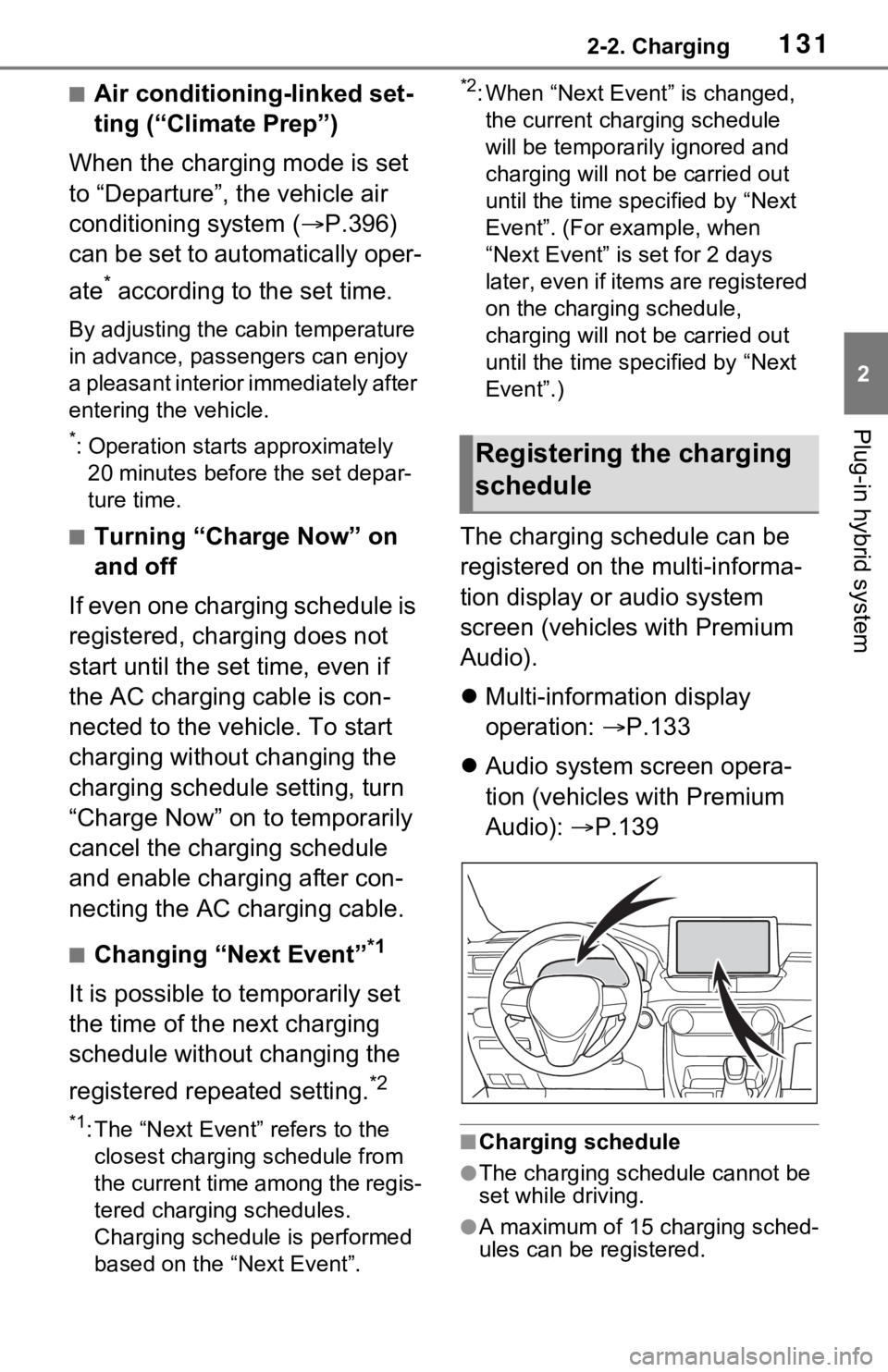
1312-2. Charging
2
Plug-in hybrid system
■Air conditioning-linked set-
ting (“Climate Prep”)
When the charging mode is set
to “Departure”, the vehicle air
conditioning system ( P.396)
can be set to automatically oper-
ate
* according to the set time.
By adjusting the cabin temperature
in advance, passengers can enjoy
a pleasant interior immediately after
entering the vehicle.
*: Operation starts approximately 20 minutes before the set depar-
ture time.
■Turning “Charge Now” on
and off
If even one charging schedule is
registered, charging does not
start until the set time, even if
the AC charging cable is con-
nected to the vehicle. To start
charging without changing the
charging schedule setting, turn
“Charge Now” on to temporarily
cancel the charging schedule
and enable charging after con-
necting the AC charging cable.
■Changing “Next Event”*1
It is possible to temporarily set
the time of the next charging
schedule without changing the
registered repeated setting.
*2
*1: The “Next Event” refers to the closest charging schedule from
the current time among the regis-
tered charging schedules.
Charging schedule is performed
based on the “Next Event”.
*2: When “Next Event” is changed, the current charging schedule
will be temporarily ignored and
charging will not be carried out
until the time specified by “Next
Event”. (For example, when
“Next Event” is set for 2 days
later, even if items are registered
on the charging schedule,
charging will not be carried out
until the time specified by “Next
Event”.)
The charging schedule can be
registered on the multi-informa-
tion display or audio system
screen (vehicles with Premium
Audio).
Multi-information display
operation: P.133
Audio system screen opera-
tion (vehicles with Premium
Audio): P.139
■Charging schedule
●The charging schedule cannot be
set while driving.
●A maximum of 15 charging sched-
ules can be registered.
Registering the charging
schedule
Page 132 of 616

1322-2. Charging
■To make sure that the charging
schedule function operates cor-
rectly
Check the following items.
●A d j u s t t h e c l o c k t o t h e c o r r e c t t i m e
( P.169)
●The calendar is set to the correct
date ( P.177)
●Check that the power switch is
turned off
●After registering the charging
schedule, connect the AC
charging cable
The charging sta rt time is deter-
mined based on the charging
schedule at the time that the AC
charging cable was connected.
●After connecting the AC charging
cable, check that the charging
indicator of the charging port
flashes ( P.100)
●Do not use an ou tlet that has a
power cut off function (including a
timer function)
Use an outlet that constantly sup-
plies electricity. For outlets where
the power is cut off due to a timer
function, etc., charging may not be
carried out according to plan if the
power is cut off during the set
time.
■When the AC charging cable
remains connected to the vehi-
cle
Even if multiple consecutive
charging schedules are registered,
the next charge will not be carried
out according to the charging
schedule until the AC charging
cable is removed and reconnected
after charging completes. Also,
when the hybrid battery (traction
battery) is fully charged, charging
according to the charging schedule
will not be carried out.
■“Climate Prep”
●When the air conditioning-linked
setting is turned on, the air condi-
tioning operates until the set departure time. Therefore, the air
conditioning will co
nsume electric-
ity and charging may not complete
by the set departure time.
●If the hybrid batte ry (traction bat-
tery) is fully charged, charging will
not be carried o ut, even if the
charging schedule is set. How-
ever, if “Climate Prep” is turned
on, the air conditioning will oper-
ate only once when it nears the
time set in “Departure”. If this
occurs, the air conditioning will
consume electricity and the
remaining charge of the hybrid
battery (traction battery) when
departing may be decreased.
●When the doors are unlocked, the
air conditioning system does not
operate.
■Smartphone-linked operation
(vehicles with Premium Audio)
After applying to Toyota Apps, it is
possible to use the smartphone
application to change charging
schedule settings.
For details about Toyota Apps, refer
to
http://www.toyota.com/connectedse
rvices in the United States and
http://www.toyota.ca/connected
in
Canada.
■When charging schedules are
ignored
When the following operations are
performed while the charging
schedule is on standby, charging
schedule is temporarily canceled
and charging is started.
●When the Remote Air Condition-
ing System ( P.405) is operated
●When turning “My Room Mode”
on ( P.144)
●When turning “Charge Now” on
( P.137, 142)
●When an operation that temporar-
ily cancel charging using the
charging schedule ( P.125)
Page 134 of 616
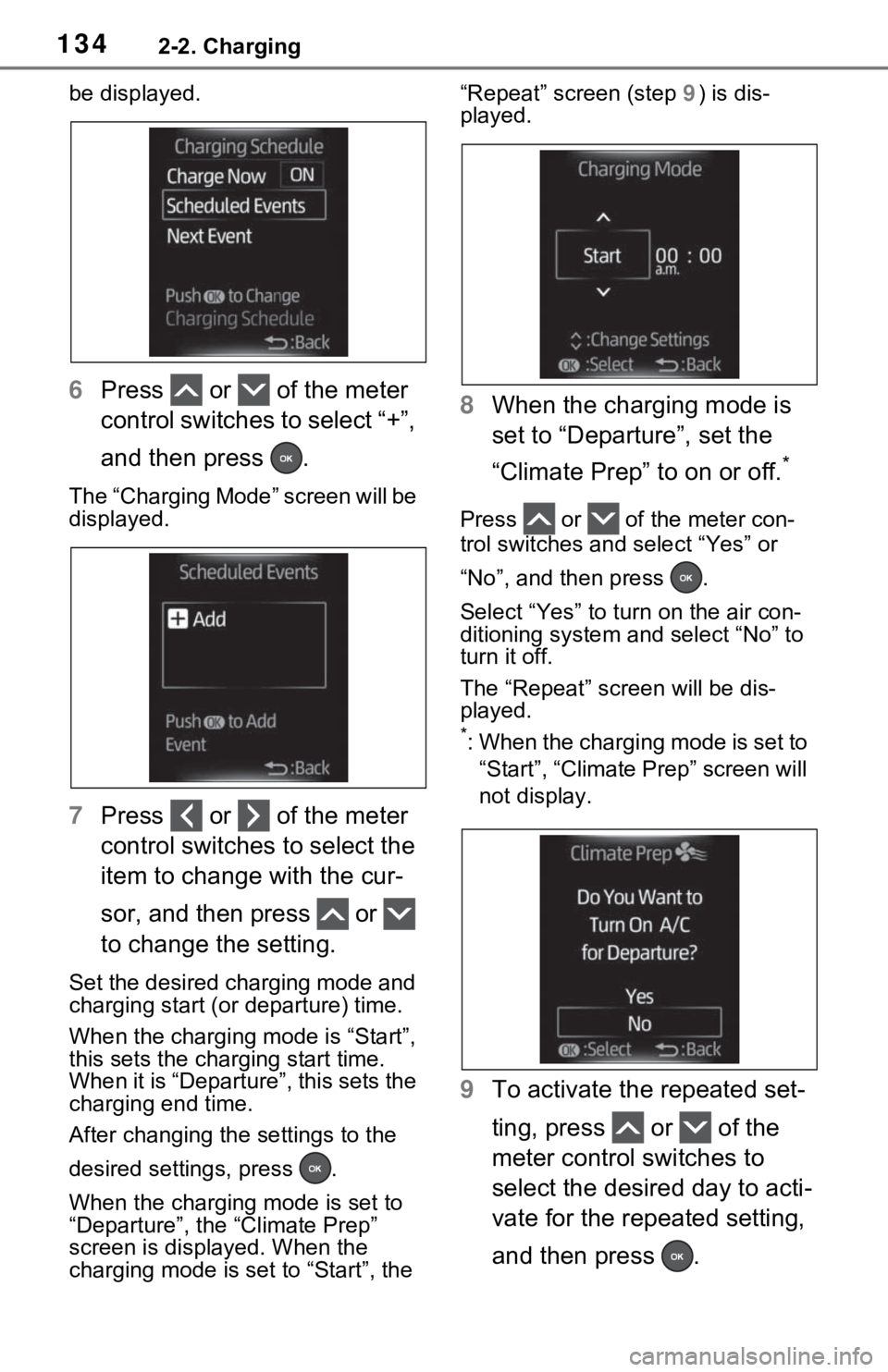
1342-2. Charging
be displayed.
6Press or of the meter
control switches to select “+”,
and then press .
The “Charging Mode” screen will be
displayed.
7Press or of the meter
control switches to select the
item to change with the cur-
sor, and then press or
to change the setting.
Set the desired charging mode and
charging start (or departure) time.
When the charging mode is “Start”,
this sets the charging start time.
When it is “Departure”, this sets the
charging end time.
After changing the settings to the
desired settings, press .
When the charging mode is set to
“Departure”, the “Climate Prep”
screen is displayed. When the
charging mode is set to “Start”, the “Repeat” screen (step
9) is dis-
played.
8 When the charging mode is
set to “Departure”, set the
“Climate Prep” to on or off.
*
Press or of the meter con-
trol switches and select “Yes” or
“No”, and then press .
Select “Yes” to tu rn on the air con-
ditioning system and select “No” to
turn it off.
The “Repeat” scr een will be dis-
played.
*: When the charging mode is set to
“Start”, “Climate Prep” screen will
not display.
9 To activate the repeated set-
ting, press or of the
meter control switches to
select the desired day to acti-
vate for the repeated setting,
and then press .
Page 135 of 616
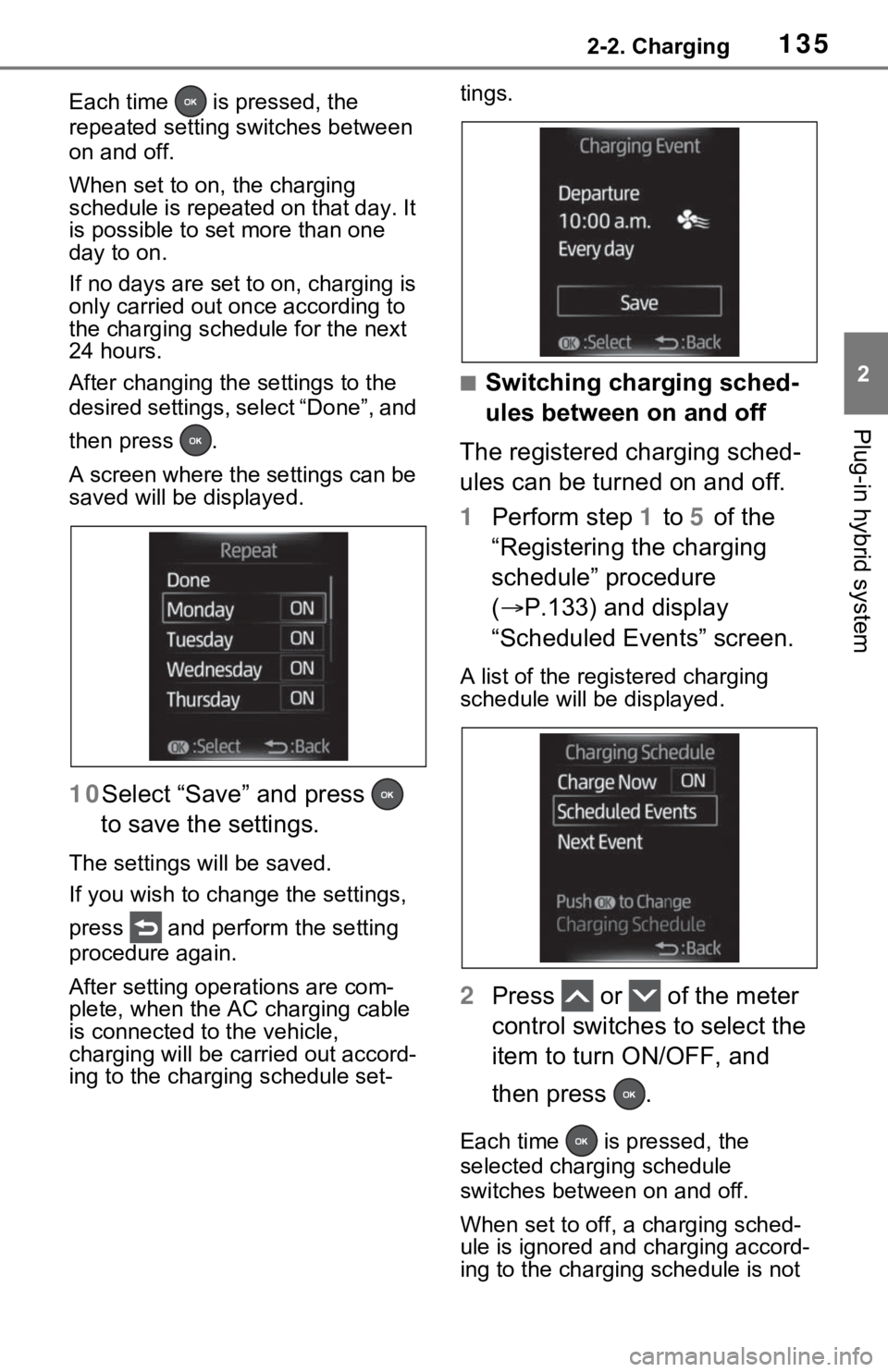
1352-2. Charging
2
Plug-in hybrid system
Each time is pressed, the
repeated setting switches between
on and off.
When set to on, the charging
schedule is repeated on that day. It
is possible to set more than one
day to on.
If no days are set to on, charging is
only carried out once according to
the charging sche dule for the next
24 hours.
After changing the settings to the
desired settings, select “Done”, and
then press .
A screen where the settings can be
saved will be displayed.
10 Select “Save” and press
to save the settings.
The settings will be saved.
If you wish to change the settings,
press and perform the setting
procedure again.
After setting operations are com-
plete, when the AC charging cable
is connected to the vehicle,
charging will be car ried out accord-
ing to the charging schedule set- tings.
■Switching charging sched-
ules between on and off
The registered charging sched-
ules can be turned on and off.
1 Perform step 1 to 5 of the
“Registering the charging
schedule” procedure
( P.133) and display
“Scheduled Events” screen.
A list of the registered charging
schedule will be displayed.
2 Press or of the meter
control switches to select the
item to turn ON/OFF, and
then press .
Each time is pressed, the
selected charging schedule
switches between on and off.
When set to off, a charging sched-
ule is ignored and charging accord-
ing to the charging schedule is not
Page 137 of 616
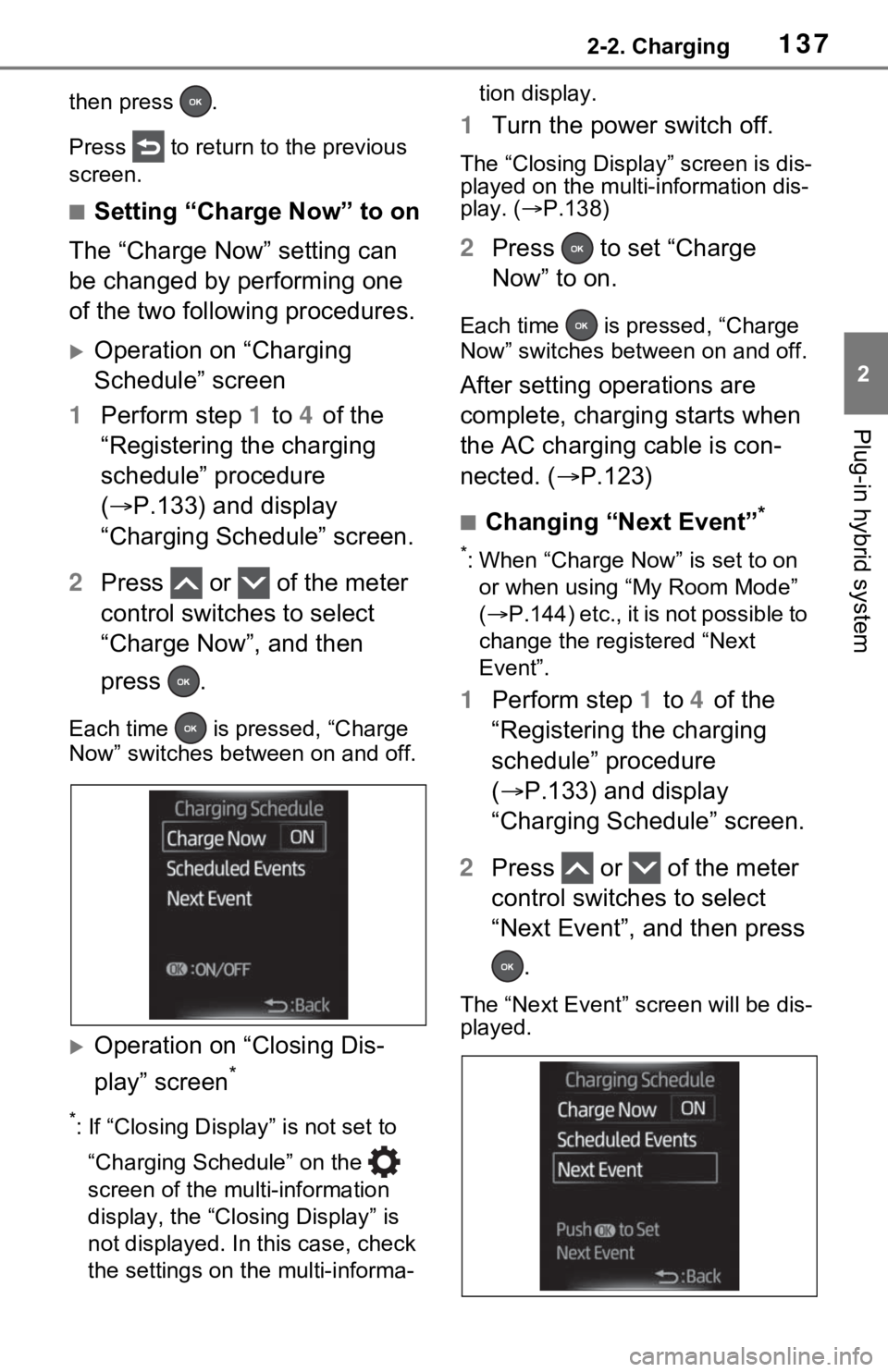
1372-2. Charging
2
Plug-in hybrid system
then press .
Press to return to the previous
screen.
■Setting “Charge Now” to on
The “Charge Now” setting can
be changed by performing one
of the two following procedures.
Operation on “Charging
Schedule” screen
1 Perform step 1 to 4 of the
“Registering the charging
schedule” procedure
( P.133) and display
“Charging Schedule” screen.
2 Press or of the meter
control switches to select
“Charge Now”, and then
press .
Each time is pressed, “Charge
Now” switches bet ween on and off.
Operation on “Closing Dis-
play” screen
*
*: If “Closing Display” is not set to
“Charging Schedule” on the
screen of the mu lti-information
display, the “Closing Display” is
not displayed. In this case, check
the settings on the multi-informa- tion display.
1
Turn the power switch off.
The “Closing Display” screen is dis-
played on the multi-information dis-
play. ( P.138)
2 Press to set “Charge
Now” to on.
Each time is pre ssed, “Charge
Now” switches betw een on and off.
After setting operations are
complete, charging starts when
the AC charging cable is con-
nected. (P.123)
■Changing “Next Event”*
*: When “Charge Now” is set to on
or when using “My Room Mode”
( P .1 44 ) e tc. , it is n ot p os sib le to
change the registered “Next
Event”.
1 Perform step 1 to 4 of the
“Registering the charging
schedule” procedure
( P.133) and display
“Charging Schedule” screen.
2 Press or of the meter
control switches to select
“Next Event”, and then press
.
The “Next Event” screen will be dis-
played.
Page 138 of 616
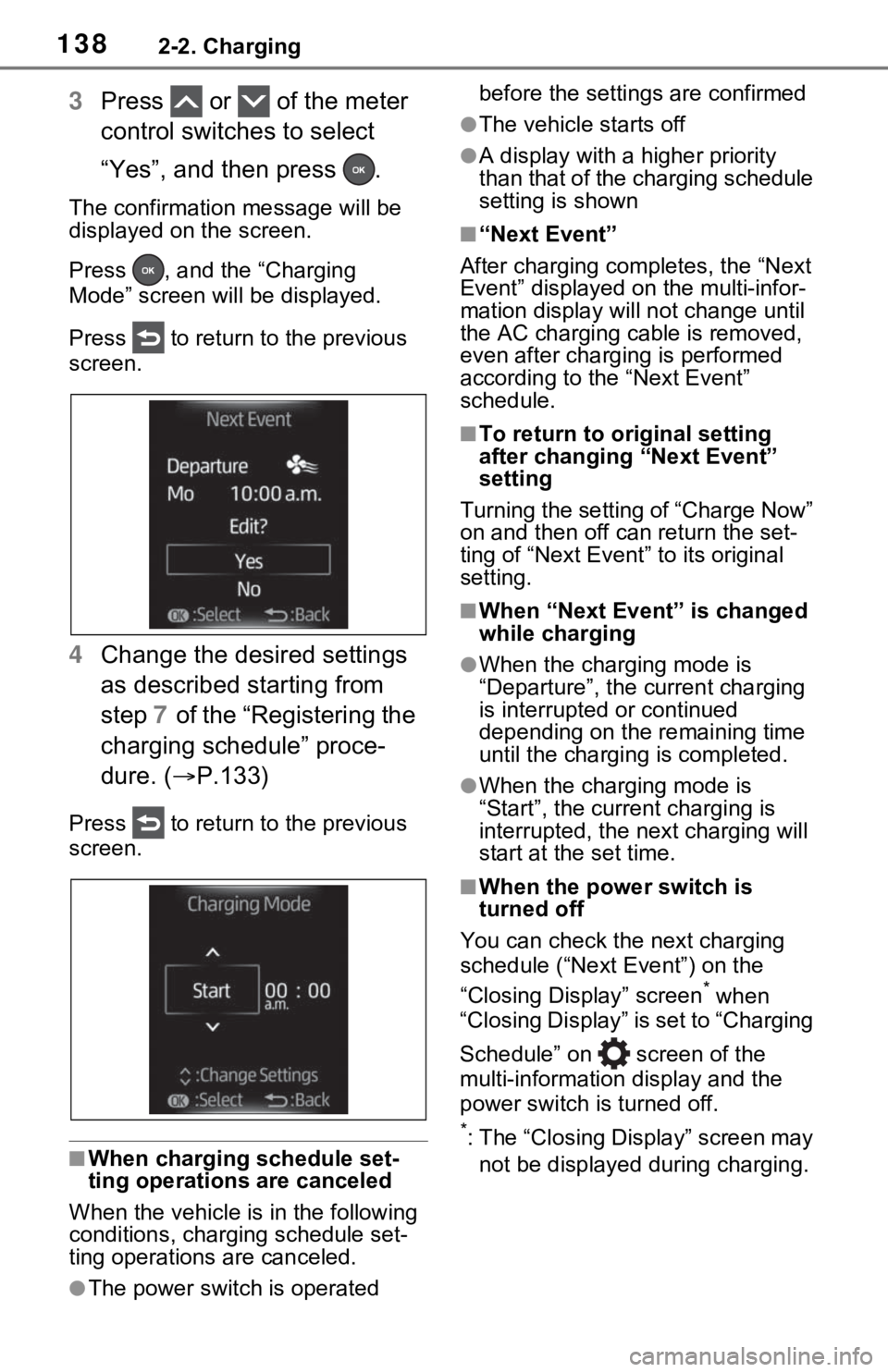
1382-2. Charging
3Press or of the meter
control switches to select
“Yes”, and then press .
The confirmation message will be
displayed on the screen.
Press , and the “Charging
Mode” screen will be displayed.
Press to return to the previous
screen.
4 Change the desired settings
as described starting from
step 7 of the “Registering the
charging schedule” proce-
dure. ( P.133)
Press to return to the previous
screen.
■When charging schedule set-
ting operations are canceled
When the vehicle is in the following
conditions, charging schedule set-
ting operations are canceled.
●The power switch is operated before the settings are confirmed
●The vehicle starts off
●A display with a higher priority
than that of the charging schedule
setting is shown
■“Next Event”
After charging completes, the “Next
Event” displayed on the multi-infor-
mation display will not change until
the AC charging cable is removed,
even after charging is performed
according to the “Next Event”
schedule.
■To return to original setting
after changing “Next Event”
setting
Turning the setting of “Charge Now”
on and then off can return the set-
ting of “Next Event” to its original
setting.
■When “Next Event” is changed
while charging
●When the charging mode is
“Departure”, the current charging
is interrupted or continued
depending on the remaining time
until the charging is completed.
●When the charging mode is
“Start”, the current charging is
interrupted, the next charging will
start at the set time.
■When the power switch is
turned off
You can check the next charging
schedule (“Next Event”) on the
“Closing Display” screen
* when
“Closing Display” is set to “Charging
Schedule” on screen of the
multi-information display and the
power switch is turned off.
*: The “Closing Display” screen may
not be displayed during charging.
Page 140 of 616
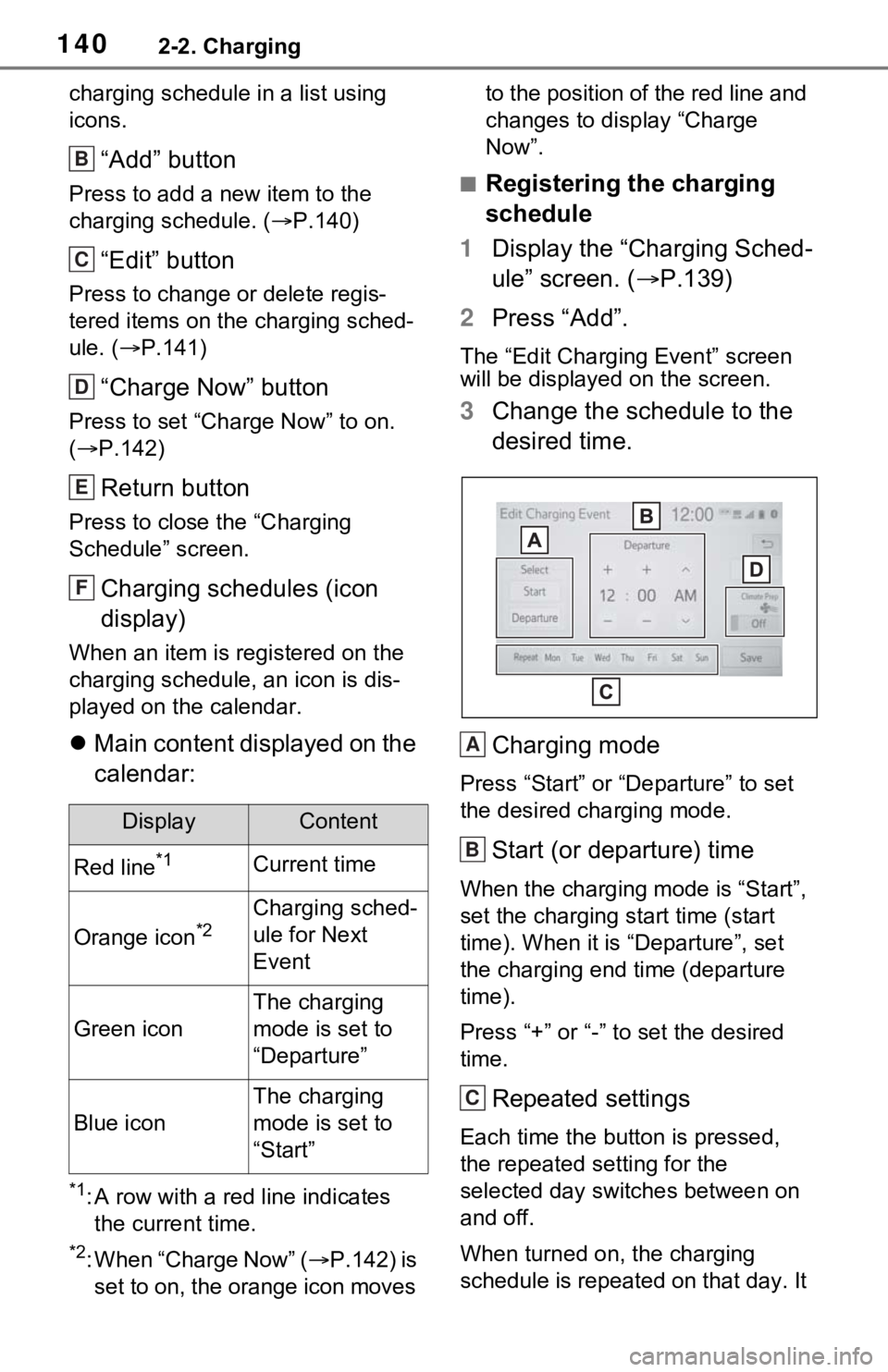
1402-2. Charging
charging schedule in a list using
icons.
“Add” button
Press to add a new item to the
charging schedule. (P.140)
“Edit” button
Press to change or delete regis-
tered items on the charging sched-
ule. ( P.141)
“Charge Now” button
Press to set “Charge Now” to on.
( P.142)
Return button
Press to close the “Charging
Schedule” screen.
Charging schedules (icon
display)
When an item is registered on the
charging schedule, an icon is dis-
played on the calendar.
Main content displayed on the
calendar:
*1: A row with a red line indicates
the current time.
*2: When “Charge Now” ( P.142) is
set to on, the orange icon moves to the position of the red line and
changes to display “Charge
Now”.
■Registering the charging
schedule
1 Display the “Charging Sched-
ule” screen. ( P.139)
2 Press “Add”.
The “Edit Charging Event” screen
will be displayed on the screen.
3Change the schedule to the
desired time.
Charging mode
Press “Start” or “Departure” to set
the desired charging mode.
Start (or departure) time
When the charging mode is “Start”,
set the charging start time (start
time). When it is “Departure”, set
the charging end time (departure
time).
Press “+” or “-” to set the desired
time.
Repeated settings
Each time the butt on is pressed,
the repeated se tting for the
selected day switches between on
and off.
When turned on, the charging
schedule is repeated on that day. It
DisplayContent
Red line*1Current time
Orange icon*2Charging sched-
ule for Next
Event
Green icon
The charging
mode is set to
“Departure”
Blue icon
The charging
mode is set to
“Start”
B
C
D
E
F
A
B
C
Page 141 of 616
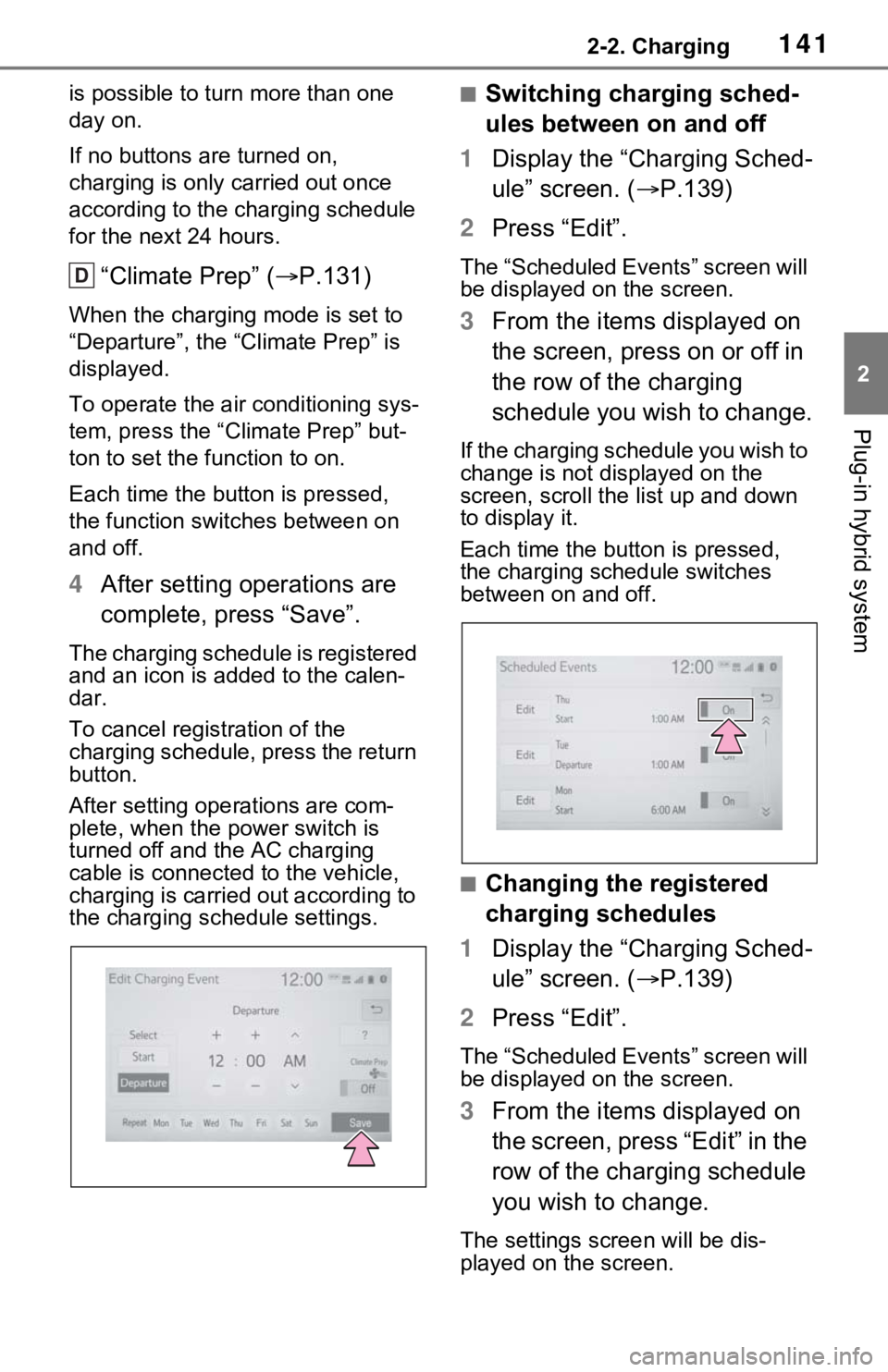
1412-2. Charging
2
Plug-in hybrid system
is possible to turn more than one
day on.
If no buttons are turned on,
charging is only carried out once
according to the charging schedule
for the next 24 hours.
“Climate Prep” ( P.131)
When the charging mode is set to
“Departure”, the “Climate Prep” is
displayed.
To operate the air conditioning sys-
tem, press the “ Climate Prep” but-
ton to set the function to on.
Each time the butt on is pressed,
the function switches between on
and off.
4 After setting operations are
complete, press “Save”.
The charging schedule is registered
and an icon is added to the calen-
dar.
To cancel registration of the
charging schedule, press the return
button.
After setting operations are com-
plete, when the power switch is
turned off and the AC charging
cable is connected to the vehicle,
charging is carried out according to
the charging schedule settings.
■Switching charging sched-
ules between on and off
1 Display the “Charging Sched-
ule” screen. ( P.139)
2 Press “Edit”.
The “Scheduled Events” screen will
be displayed on the screen.
3From the items displayed on
the screen, press on or off in
the row of the charging
schedule you wish to change.
If the charging schedule you wish to
change is not displayed on the
screen, scroll the list up and down
to display it.
Each time the butt on is pressed,
the charging schedule switches
between on and off.
■Changing the registered
charging schedules
1 Display the “Charging Sched-
ule” screen. ( P.139)
2 Press “Edit”.
The “Scheduled Events” screen will
be displayed on the screen.
3From the items displayed on
the screen, press “Edit” in the
row of the charging schedule
you wish to change.
The settings screen will be dis-
played on the screen.
D
Page 142 of 616
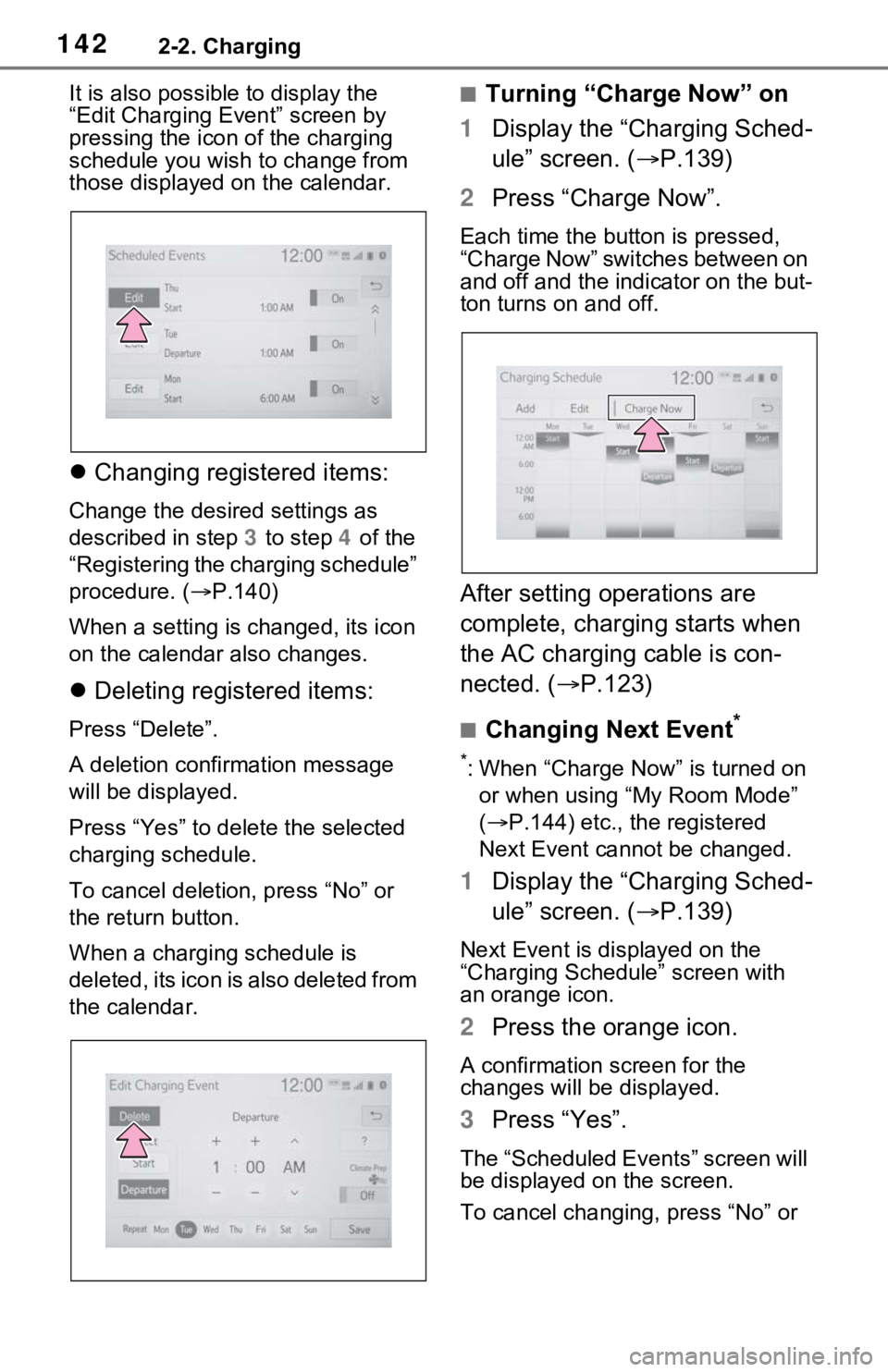
1422-2. Charging
It is also possible to display the
“Edit Charging Event” screen by
pressing the icon of the charging
schedule you wish to change from
those displayed on the calendar.
Changing registered items:
Change the desired settings as
described in step 3 to step 4 of the
“Registering the charging schedule”
procedure. ( P.140)
When a setting is ch anged, its icon
on the calendar also changes.
Deleting registered items:
Press “Delete”.
A deletion confirmation message
will be displayed.
Press “Yes” to delete the selected
charging schedule.
To cancel deletion, press “No” or
the return button.
When a charging schedule is
deleted, its icon is also deleted from
the calendar.
■Turning “Charge Now” on
1 Display the “Charging Sched-
ule” screen. ( P.139)
2 Press “Charge Now”.
Each time the butt on is pressed,
“Charge Now” switches between on
and off and the indicator on the but-
ton turns on and off.
After setting operations are
complete, charging starts when
the AC charging cable is con-
nected. (P.123)
■Changing Next Event*
*: When “Charge Now” is turned on
or when using “My Room Mode”
( P.144) etc., the registered
Next Event cannot be changed.
1 Display the “Charging Sched-
ule” screen. ( P.139)
Next Event is displayed on the
“Charging Schedule” screen with
an orange icon.
2Press the orange icon.
A confirmation screen for the
changes will be displayed.
3Press “Yes”.
The “Scheduled Events” screen will
be displayed on the screen.
To cancel changing, press “No” or