display TOYOTA SEQUOIA 2008 2.G Owner's Guide
[x] Cancel search | Manufacturer: TOYOTA, Model Year: 2008, Model line: SEQUOIA, Model: TOYOTA SEQUOIA 2008 2.GPages: 596, PDF Size: 12.93 MB
Page 251 of 596
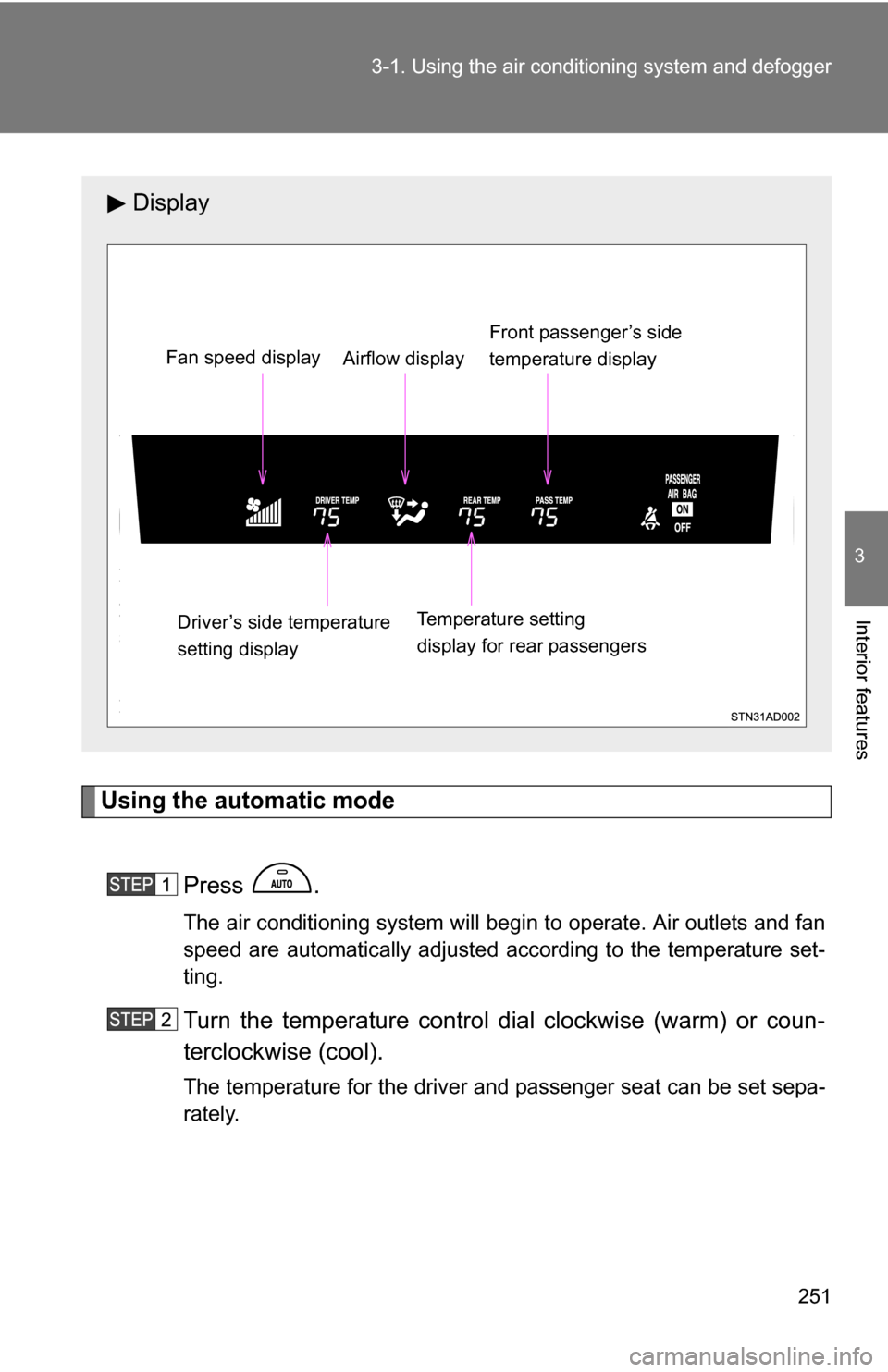
251
3-1. Using the air conditioning system
and defogger
3
Interior features
Using the automatic mode
Press .
The air conditioning system will begin to operate. Air outlets and fan
speed are automatically adjusted according to the temperature set-
ting.
Turn the temperature control dial clockwise (warm) or coun-
terclockwise (cool).
The temperature for the driver and passenger seat can be set sepa-
rately.
Display
Front passenger’s side
temperature display
Fan speed display
Airflow display
Driver’s side temperature
setting display Temperature setting
display for rear passengers
Page 252 of 596
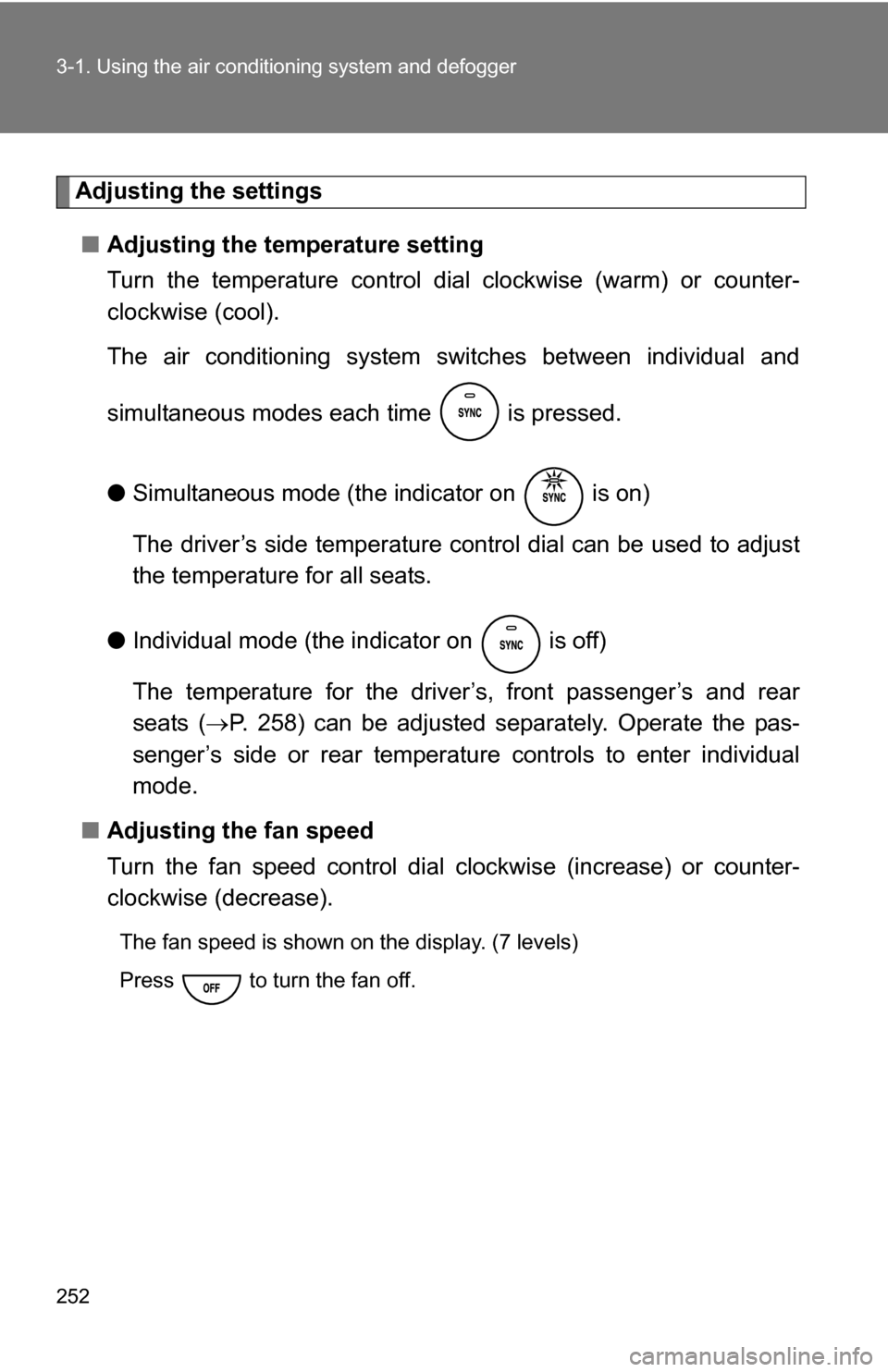
252 3-1. Using the air conditioning system and defogger
Adjusting the settings
■ Adjusting the temperature setting
Turn the temperature control dial clockwise (warm) or counter-
clockwise (cool).
The air conditioning system sw itches between individual and
simultaneous modes each time is pressed.
● Simultaneous mode (the indicator on is on)
The driver’s side temperature control dial can be used to adjust
the temperature for all seats.
● Individual mode (the indicator on is off)
The temperature for the driver’s, front passenger’s and rear
seats ( P. 258) can be adjusted separately. Operate the pas-
senger’s side or rear temperature controls to enter individual
mode.
■ Adjusting the fan speed
Turn the fan speed control dial clockwise (increase) or counter-
clockwise (decrease).
The fan speed is shown on the display. (7 levels)
Press to turn the fan off.
Page 253 of 596
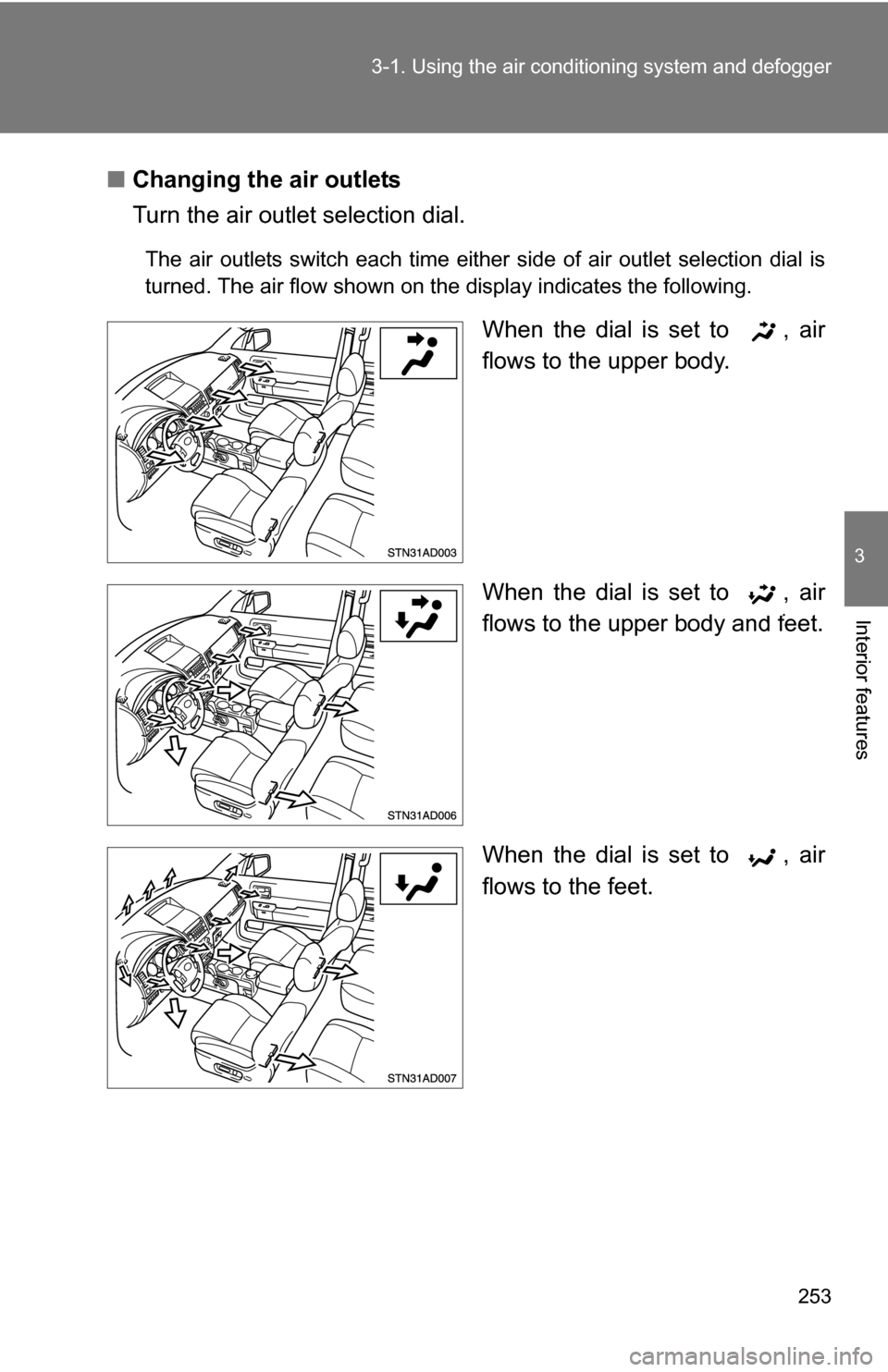
253
3-1. Using the air conditioning system
and defogger
3
Interior features
■Changing the air outlets
Turn the air outlet selection dial.
The air outlets switch each time either side of air outlet selection dial is
turned. The air flow shown on the display indicates the following.
When the dial is set to , air
flows to the upper body.
When the dial is set to , air
flows to the upper body and feet.
When the dial is set to , air
flows to the feet.
Page 258 of 596
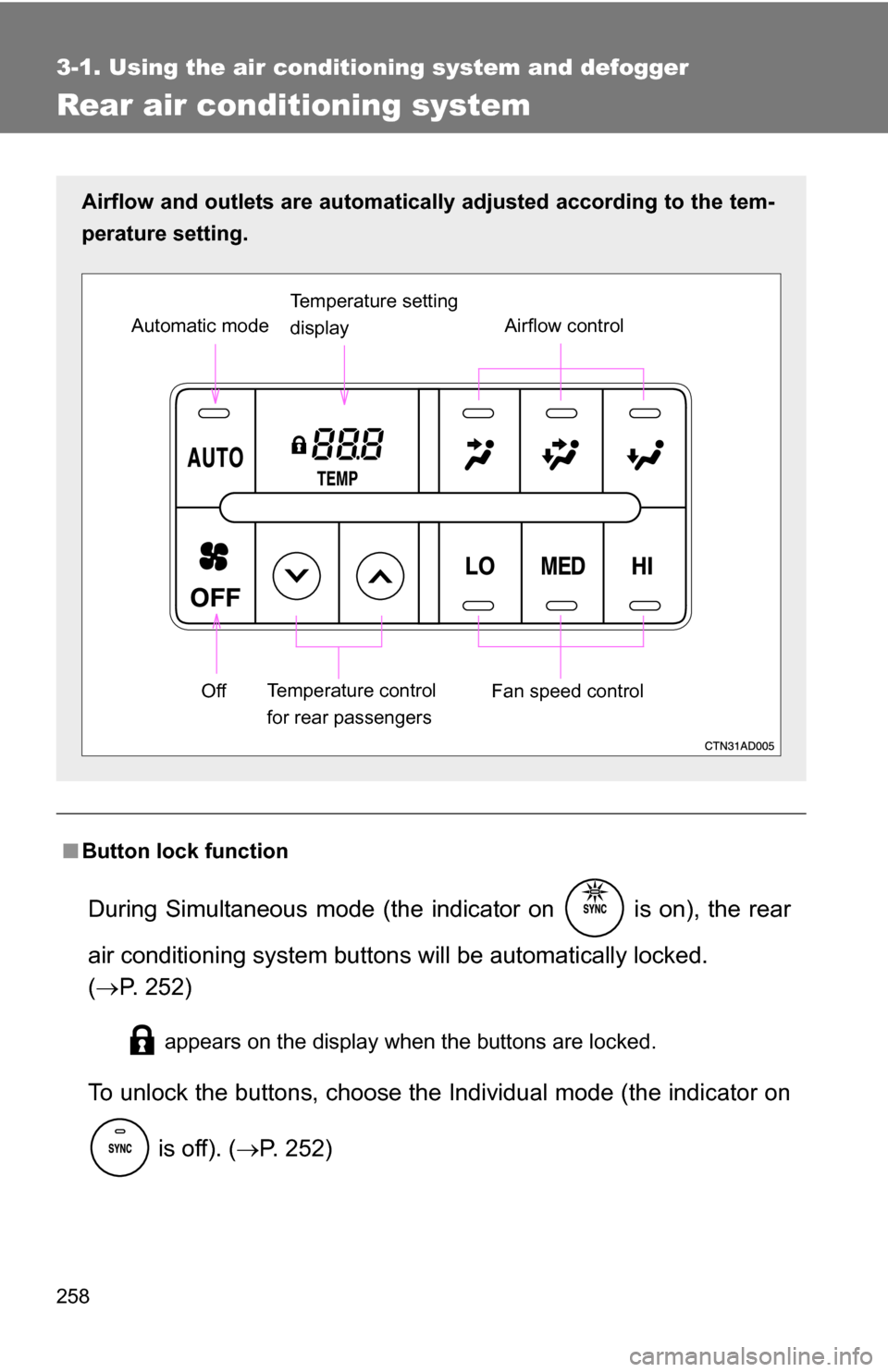
258
3-1. Using the air conditioning system and defogger
Rear air conditioning system
■Button lock function
During Simultaneous mode (the indicator on is on), the rear
air conditioning system button s will be automatically locked.
( P. 252)
appears on the display when the buttons are locked.
To unlock the buttons, c hoose the Individual mode (the indicator on
is off). ( P. 252)
Airflow and outlets are automatica lly adjusted according to the tem-
perature setting.
Airflow control
Temperature setting
display
Fan speed control
Off
Automatic mode
Temperature control
for rear passengers
Page 269 of 596

269
3-2. Using the audio system
3
Interior features
Using the radio
Setting station presets (excluding XM® Satellite Radio)
Search for desired stations by turning or pressing
“
”or “ ” on .
Press and hold the button (from or
to or
) that the station is to be set to until you hear a beep.
Vol u m e Station selector
Frequency
seek
Frequency adjust
(AM, FM mode) or
channel (SAT mode) AM·SAT/FM
mode buttonsPower
Station scanText message display
(SAT mode)
Page 270 of 596
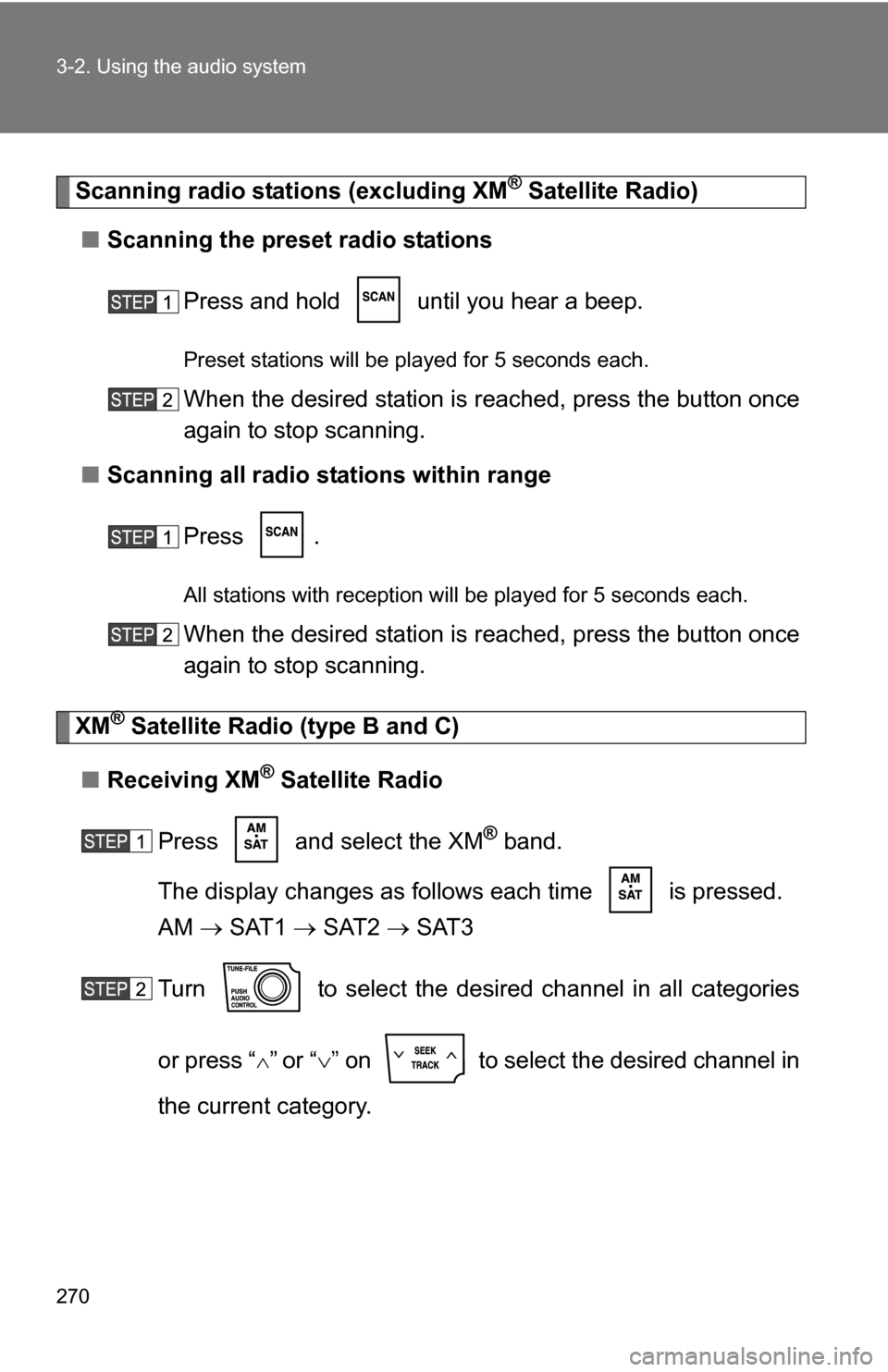
270 3-2. Using the audio system
Scanning radio stations (excluding XM® Satellite Radio)
■ Scanning the preset radio stations
Press and hold until you hear a beep.
Preset stations will be played for 5 seconds each.
When the desired station is reached, press the button once
again to stop scanning.
■ Scanning all radio stations within range
Press .
All stations with reception will be played for 5 seconds each.
When the desired station is reached, press the button once
again to stop scanning.
XM® Satellite Radio (type B and C)
■ Receiving XM
® Satellite Radio
Press and select the XM
® band.
The display changes as follows each time is pressed.
AM SAT1 SAT2 SAT3
Turn to select the desired channel in all categories
or press “
”or “ ” on to select the desired channel in
the current category.
Page 271 of 596
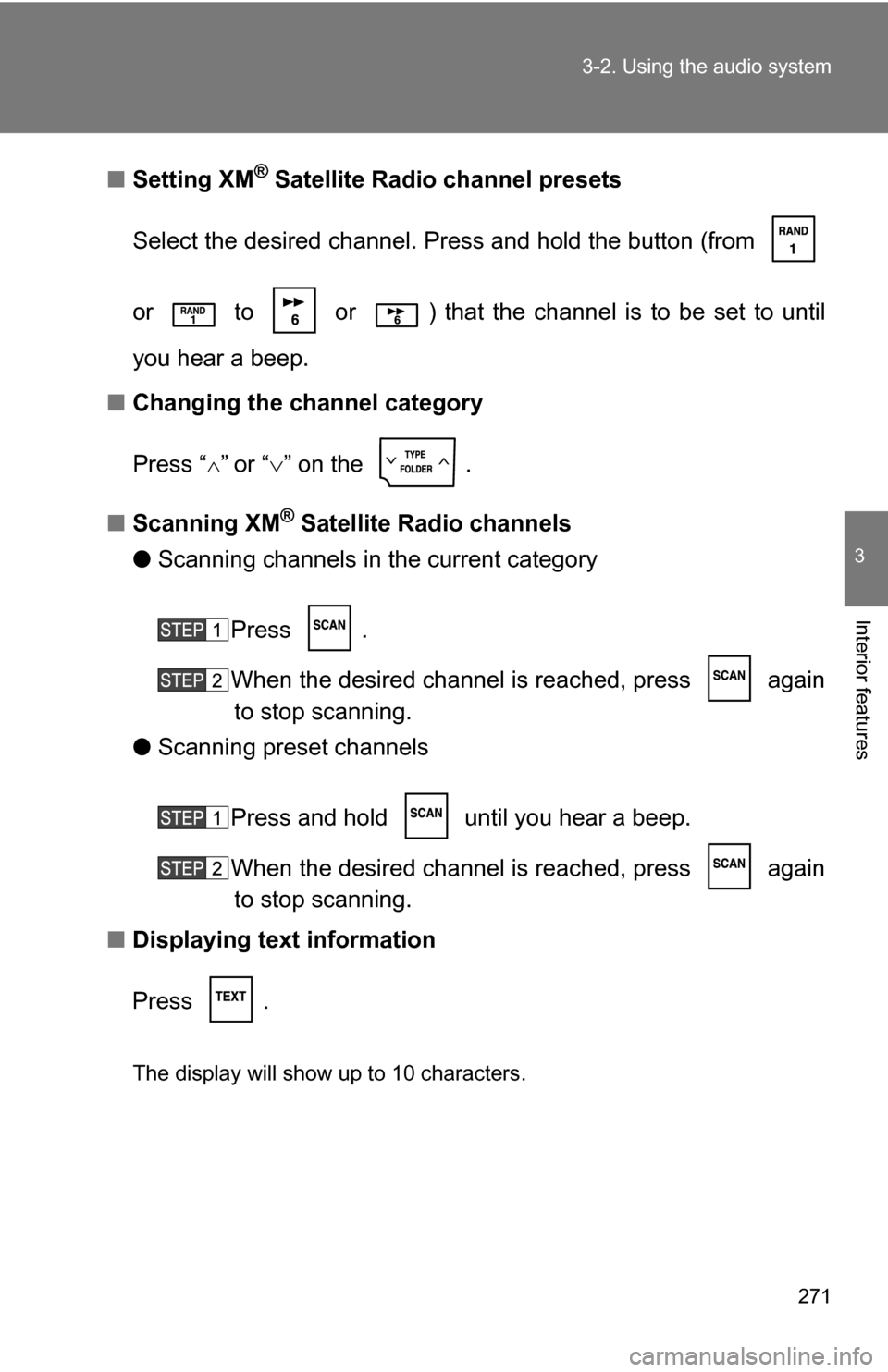
271
3-2. Using the audio system
3
Interior features
■
Setting XM® Satellite Radio channel presets
Select the desired channel. Press and hold the button (from
or to or ) that the channel is to be set to until
you hear a beep.
■ Changing the channel category
Press “
”or “ ” on the .
■ Scanning XM
® Satellite Radio channels
● Scanning channels in the current category
Press .
When the desired channel is reached, press againto stop scanning.
● Scanning preset channels
Press and hold until you hear a beep.
When the desired channel is reached, press againto stop scanning.
■ Displaying text information
Press .
The display will show up to 10 characters.
Page 272 of 596
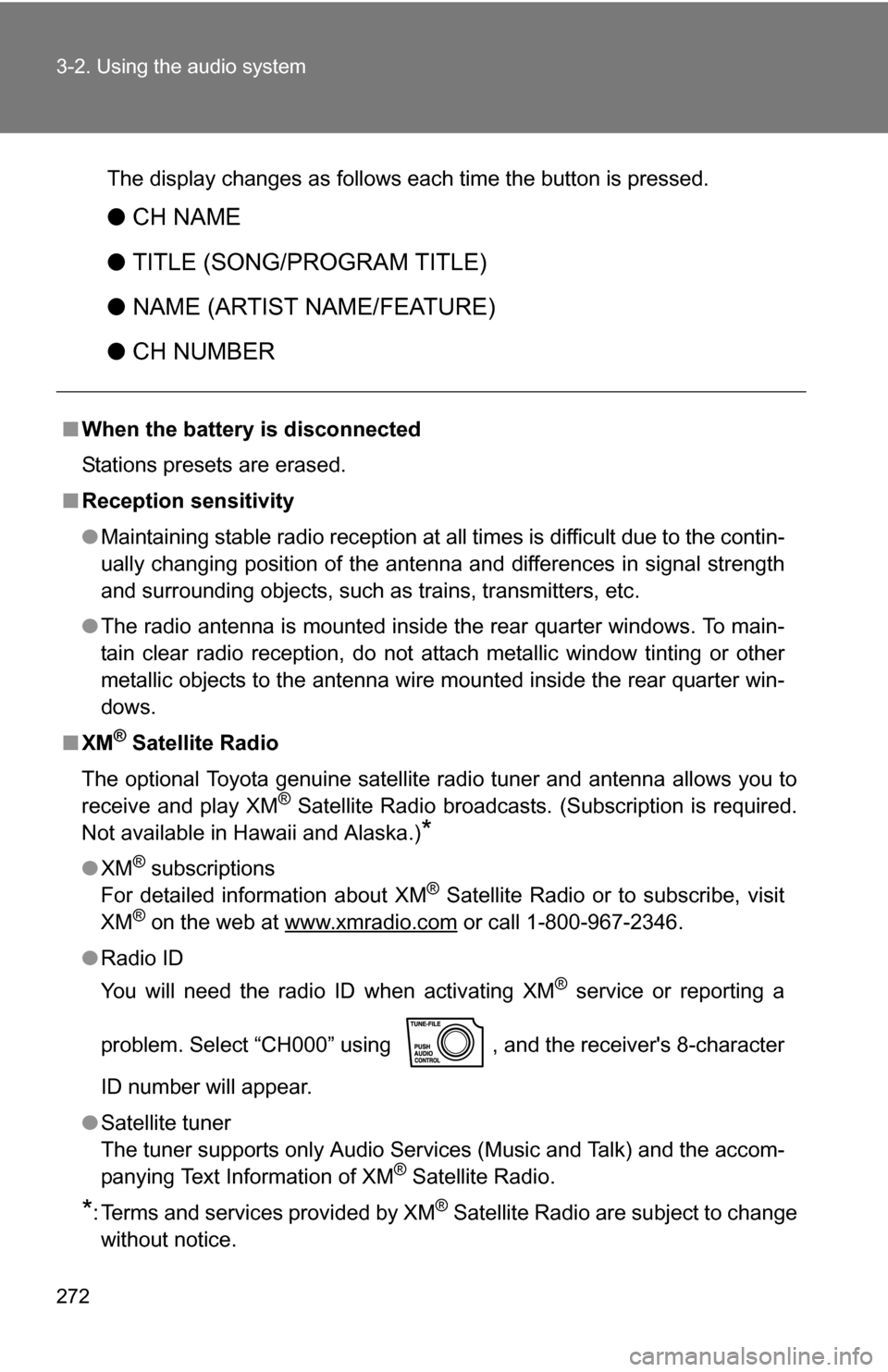
272 3-2. Using the audio system
The display changes as follows each time the button is pressed.
●CH NAME
● TITLE (SONG/PROGRAM TITLE)
● NAME (ARTIST NAME/FEATURE)
● CH NUMBER
■When the battery is disconnected
Stations presets are erased.
■ Reception sensitivity
●Maintaining stable radio reception at all times is difficult due to the contin-
ually changing position of the antenna and differences in signal strength
and surrounding objects, such as trains, transmitters, etc.
● The radio antenna is mounted inside the rear quarter windows. To main-
tain clear radio reception, do not attach metallic window tinting or other
metallic objects to the antenna wire mounted inside the rear quarter win-
dows.
■ XM
® Satellite Radio
The optional Toyota genuine satellite radio tuner and antenna allows you to
receive and play XM
® Satellite Radio broadcasts. (Subscription is required.
Not available in Hawaii and Alaska.)
*
● XM® subscriptions
For detailed information about XM® Satellite Radio or to subscribe, visit
XM® on the web at www.xmradio.com or call 1-800-967-2346.
● Radio ID
You will need the radio ID when activating XM
® service or reporting a
problem. Select “CH000” using , and the receiver's 8-character
ID number will appear.
● Satellite tuner
The tuner supports only Audio Services (Music and Talk) and the accom-
panying Text Information of XM
® Satellite Radio.
*: Terms and services provided by XM® Satellite Radio are subject to change
without notice.
Page 275 of 596
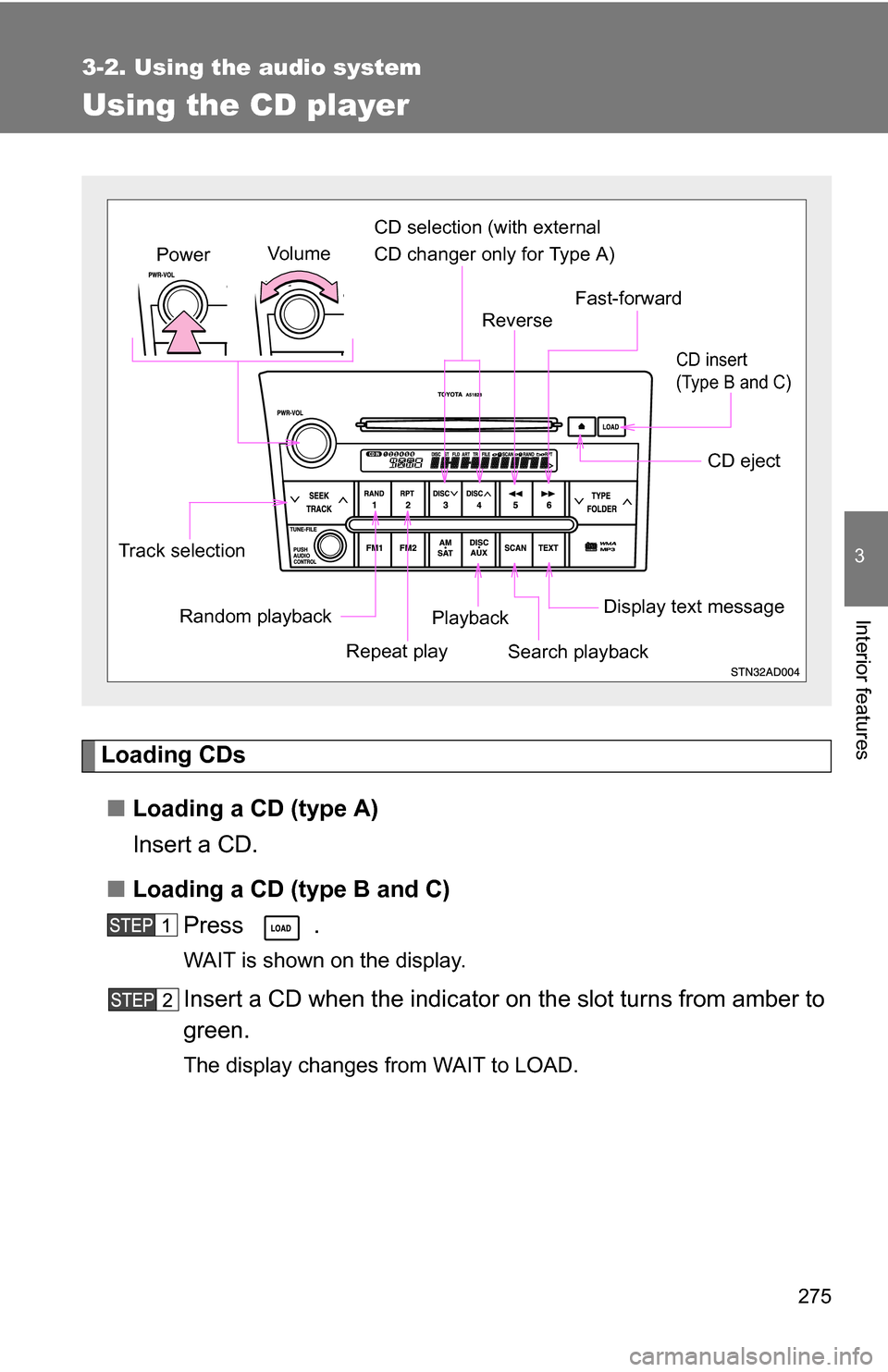
275
3-2. Using the audio system
3
Interior features
Using the CD player
Loading CDs■ Loading a CD (type A)
Insert a CD.
■ Loading a CD (type B and C)
Press .
WAIT is shown on the display.
Insert a CD when the indicator on the slot turns from amber to
green.
The display changes from WAIT to LOAD.
Random playback
Track selection
Repeat playPlayback
CD eject
Display text message
CD selection (with external
CD changer only for Type A)
Fast-forward
Search playback
Reverse
Vo l u m e
Power
CD insert
(Type B and C)
Page 276 of 596
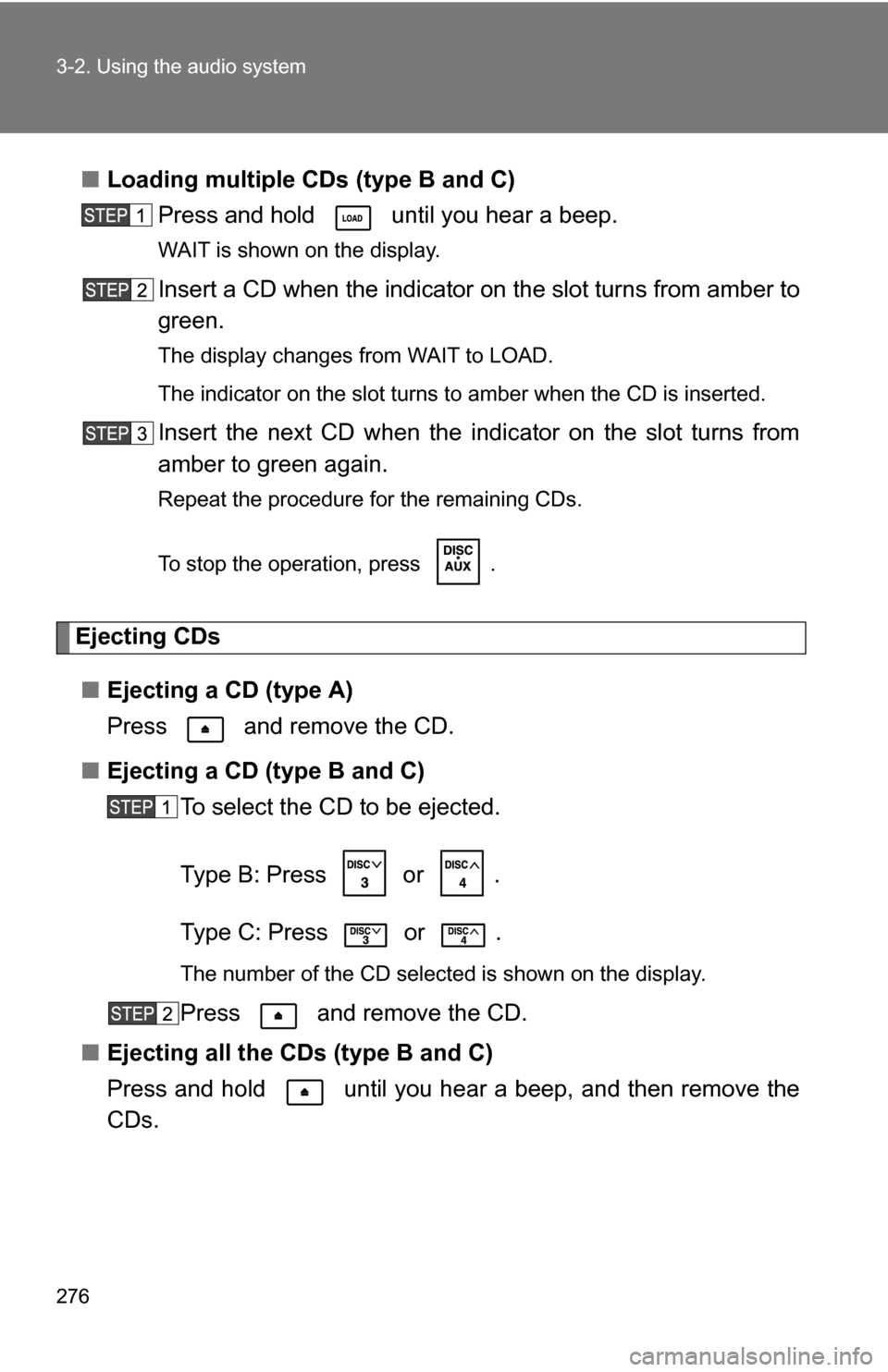
276 3-2. Using the audio system
■Loading multiple CDs (type B and C)
Press and hold until you hear a beep.
WAIT is shown on the display.
Insert a CD when the indicator on the slot turns from amber to
green.
The display changes from WAIT to LOAD.
The indicator on the slot turns to amber when the CD is inserted.
Insert the next CD when the indicator on the slot turns from
amber to green again.
Repeat the procedure for the remaining CDs.
To stop the operation, press .
Ejecting CDs
■ Ejecting a CD (type A)
Press and remove the CD.
■ Ejecting a CD (type B and C)
To select the CD to be ejected.
Type B: Press
or .
Type C: Press
or .
The number of the CD selected is shown on the display.
Press and remove the CD.
■ Ejecting all the CDs (type B and C)
Press and hold until you hear a beep, and then remove the
CDs.