TOYOTA SEQUOIA 2013 2.G Owners Manual
Manufacturer: TOYOTA, Model Year: 2013, Model line: SEQUOIA, Model: TOYOTA SEQUOIA 2013 2.GPages: 740, PDF Size: 15.34 MB
Page 471 of 740
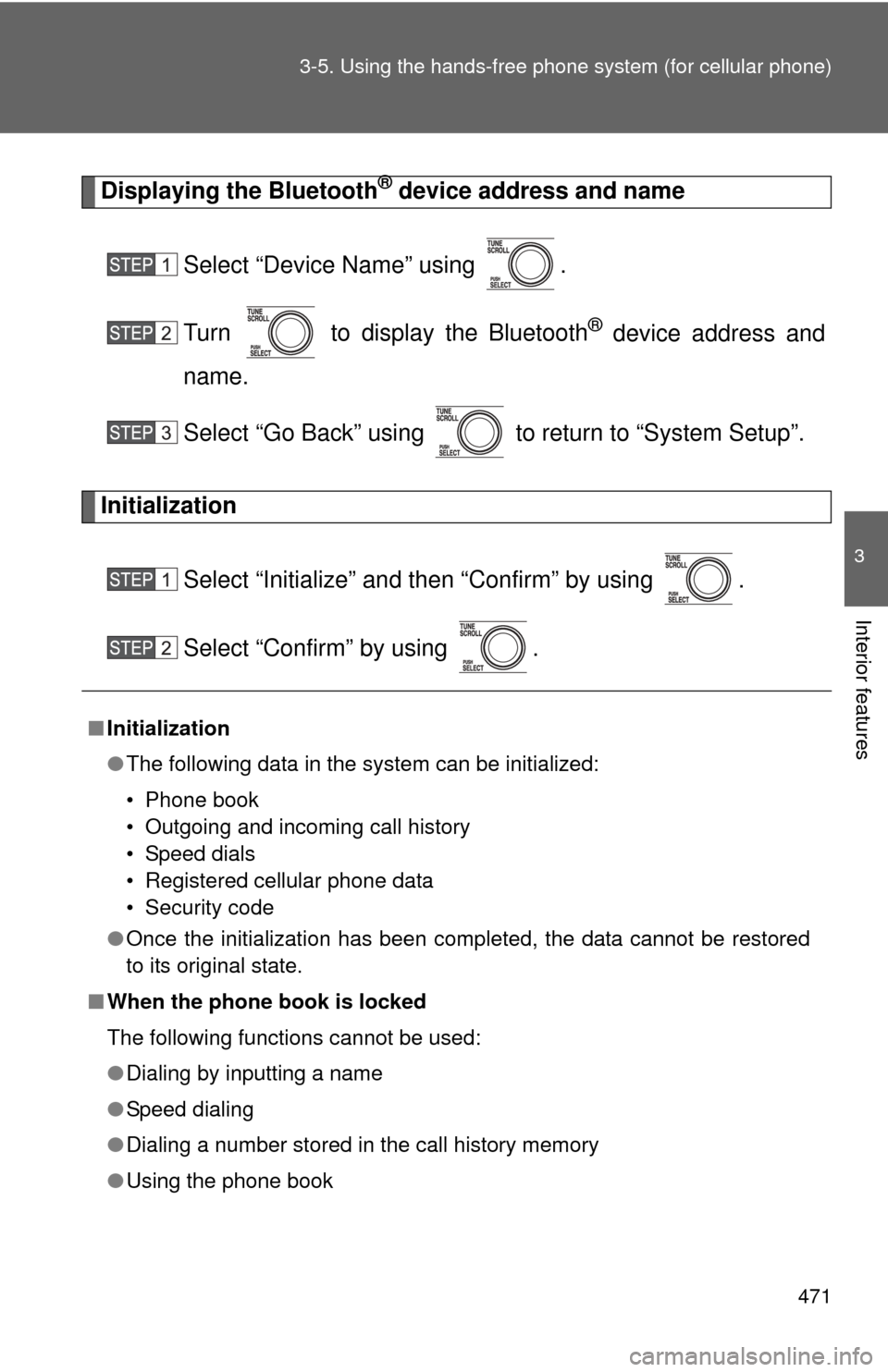
471
3-5. Using the hand
s-free phone system (for cellular phone)
3
Interior features
Displaying the Bluetooth® device address and name
Select “Device Name” using .
Turn to display the Bluetooth
® device address and
name.
Select “Go Back” using to return to “System Setup”.
Initialization
Select “Initialize” and then “Confirm” by using .
Select “Confirm” by using .
â– Initialization
â—ŹThe following data in the system can be initialized:
• Phone book
• Outgoing and incoming call history
• Speed dials
• Registered cellular phone data
• Security code
â—Ź Once the initialization has been completed, the data cannot be restored
to its original state.
â– When the phone book is locked
The following functions cannot be used:
â—ŹDialing by inputting a name
â—Ź Speed dialing
â—Ź Dialing a number stored in the call history memory
â—Ź Using the phone book
Page 472 of 740
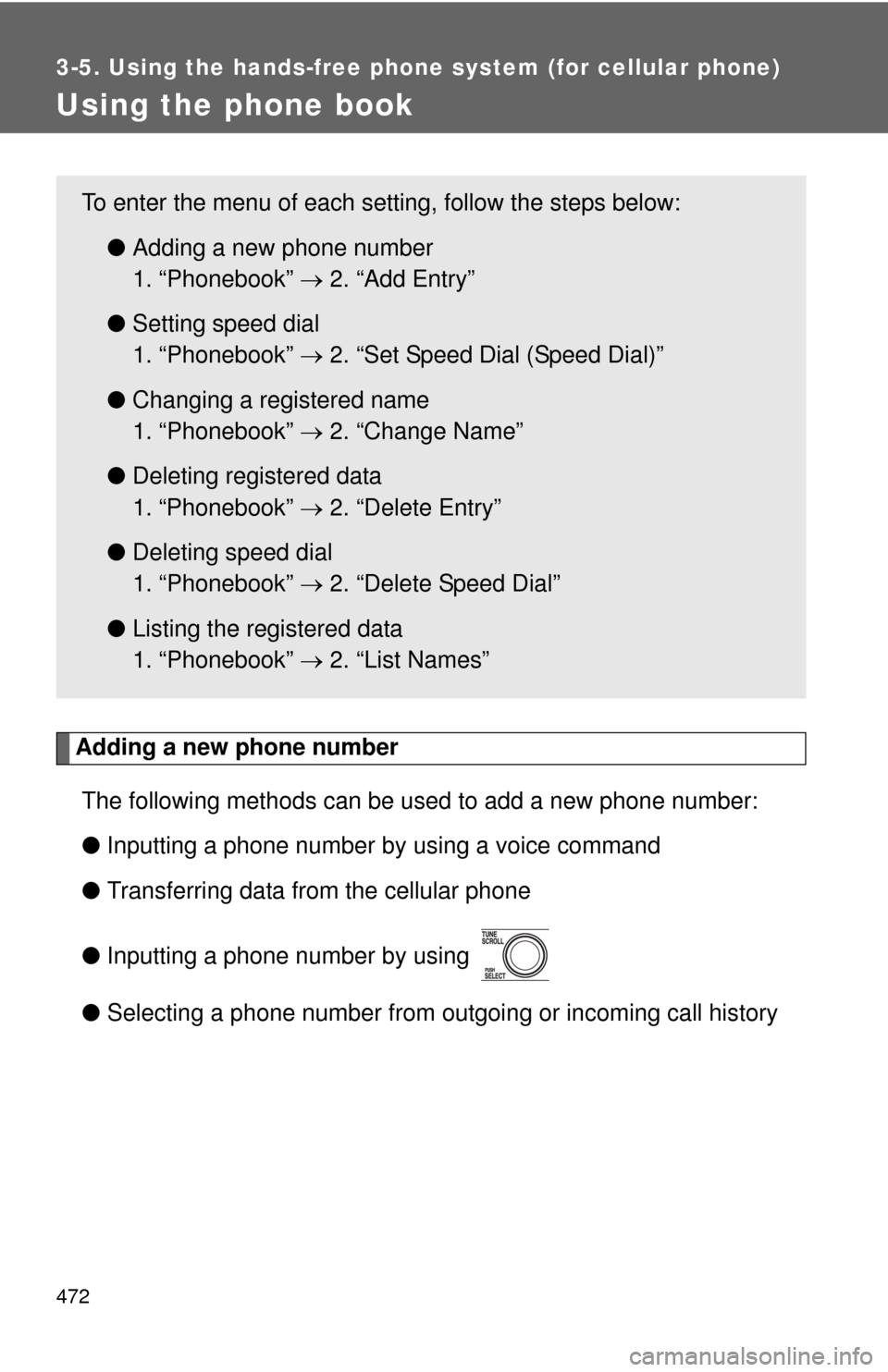
472
3-5. Using the hands-free phone system (for cellular phone)
Using the phone book
Adding a new phone numberThe following methods can be used to add a new phone number:
â—Ź Inputting a phone number by using a voice command
â—Ź Transferring data from the cellular phone
â—Ź Inputting a phone number by using
â—Ź Selecting a phone number from outgoing or incoming call history
To enter the menu of each setting, follow the steps below:
â—ŹAdding a new phone number
1. “Phonebook”  2. “Add Entry”
â—Ź Setting speed dial
1. “Phonebook”  2. “Set Speed Dial (Speed Dial)”
â—Ź Changing a registered name
1. “Phonebook”  2. “Change Name”
â—Ź Deleting registered data
1. “Phonebook”  2. “Delete Entry”
â—Ź Deleting speed dial
1. “Phonebook”  2. “Delete Speed Dial”
â—Ź Listing the registered data
1. “Phonebook”  2. “List Names”
Page 473 of 740
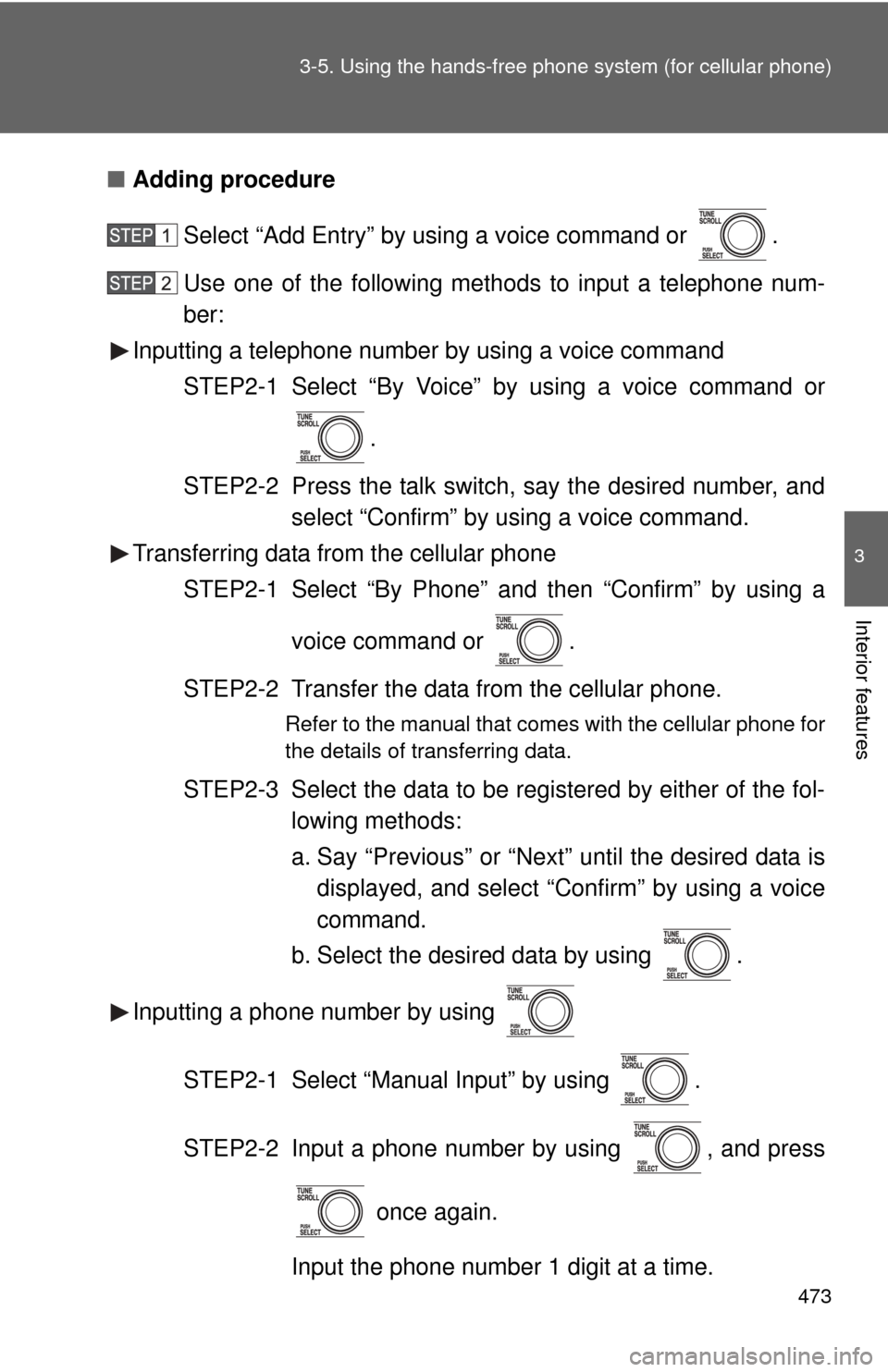
473
3-5. Using the hand
s-free phone system (for cellular phone)
3
Interior features
â– Adding procedure
Select “Add Entry” by using a voice command or .
Use one of the following methods to input a telephone num-
ber:
Inputting a telephone number by using a voice command
STEP2-1 Select “By Voice” by using a voice command or
.
STEP2-2 Press the talk switch, say the desired number, and select “Confirm” by using a voice command.
Transferring data from the cellular phone
STEP2-1 Select “By Phone” and then “Confirm” by using a
voice command or .
STEP2-2 Transfer the data from the cellular phone.
Refer to the manual that comes with the cellular phone for
the details of transferring data.
STEP2-3 Select the data to be registered by either of the fol- lowing methods:
a. Say “Previous” or “Next” until the desired data isdisplayed, and select “Confirm” by using a voice
command.
b. Select the desired data by using .
Inputting a phone number by using
STEP2-1 Select “Manual Input” by using .
STEP2-2 Input a phone number by using , and press once again.
Input the phone number 1 digit at a time.
Page 474 of 740
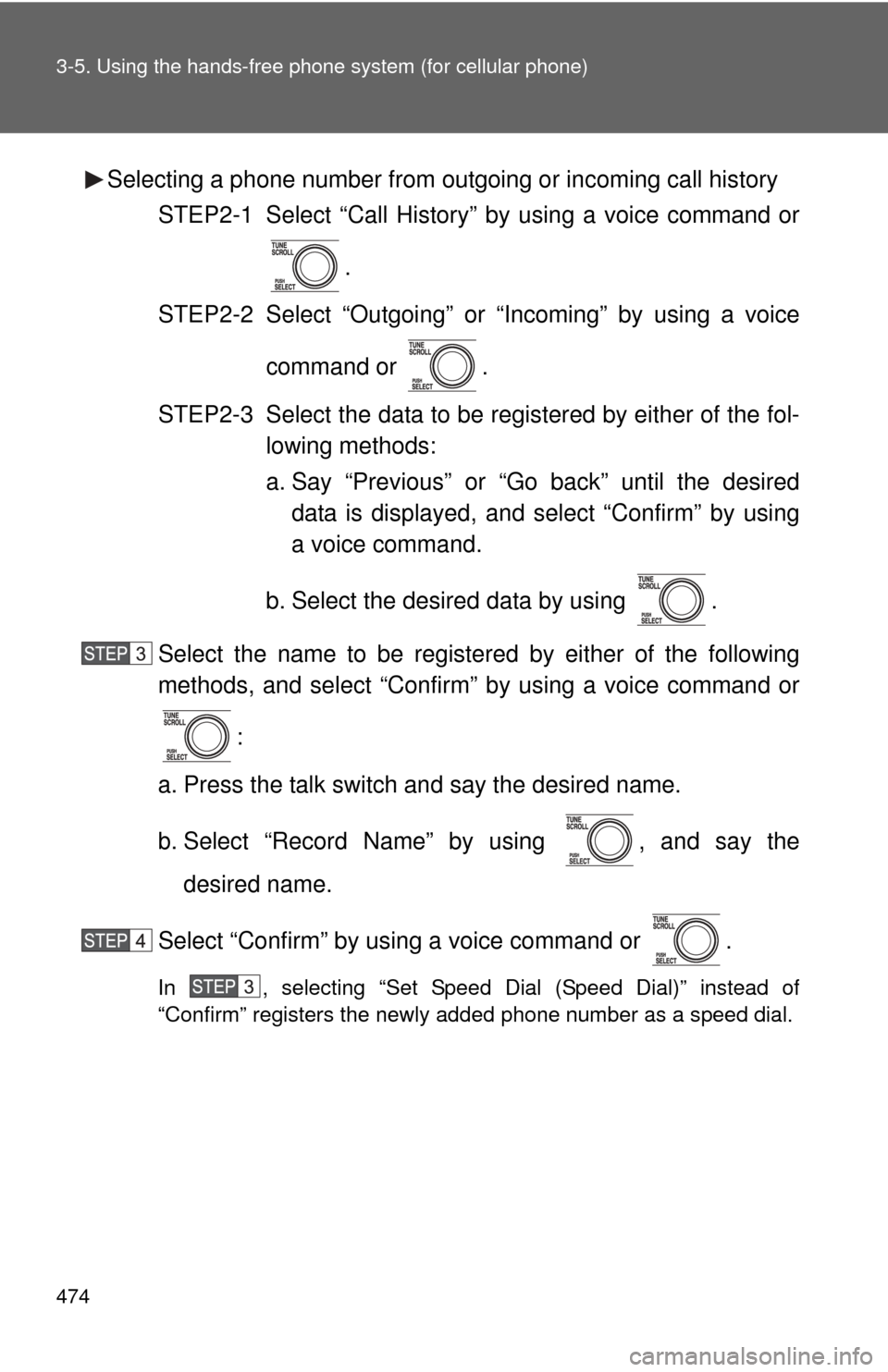
474 3-5. Using the hands-free phone system (for cellular phone)
Selecting a phone number from outgoing or incoming call history
STEP2-1 Select “Call History” by using a voice command or
.
STEP2-2 Select “Outgoing” or “Incoming” by using a voice
command or .
STEP2-3 Select the data to be re gistered by either of the fol-
lowing methods:
a. Say “Previous” or “Go back” until the desired data is displayed, and select “Confirm” by using
a voice command.
b. Select the desired data by using .
Select the name to be registered by either of the following
methods, and select “Confirm” by using a voice command or :
a. Press the talk switch and say the desired name.
b. Select “Record Name” by using , and say the desired name.
Select “Confirm” by using a voice command or .
In , selecting “Set Speed Dial (Speed Dial)” instead of
“Confirm” registers the newly added phone number as a speed dial.
Page 475 of 740
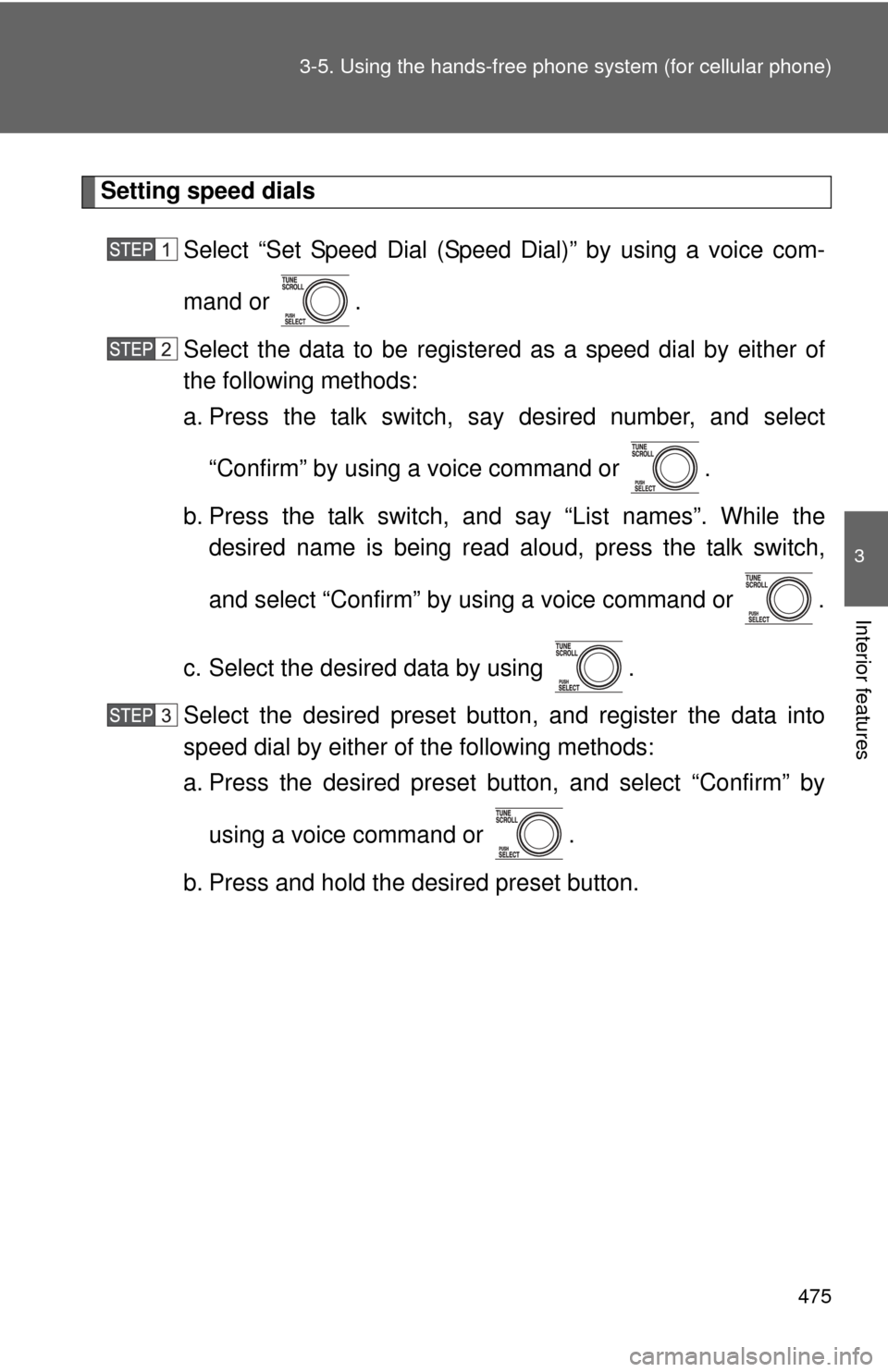
475
3-5. Using the hand
s-free phone system (for cellular phone)
3
Interior features
Setting speed dials
Select “Set Speed Dial (Speed Dial)” by using a voice com-
mand or .
Select the data to be registered as a speed dial by either of
the following methods:
a. Press the talk switch, say desired number, and select“Confirm” by using a voice command or .
b. Press the talk switch, and say “List names”. While the desired name is being read aloud, press the talk switch,
and select “Confirm” by using a voice command or .
c. Select the desired data by using .
Select the desired preset butt on, and register the data into
speed dial by either of the following methods:
a. Press the desired preset button, and select “Confirm” by
using a voice command or .
b. Press and hold the desired preset button.
Page 476 of 740
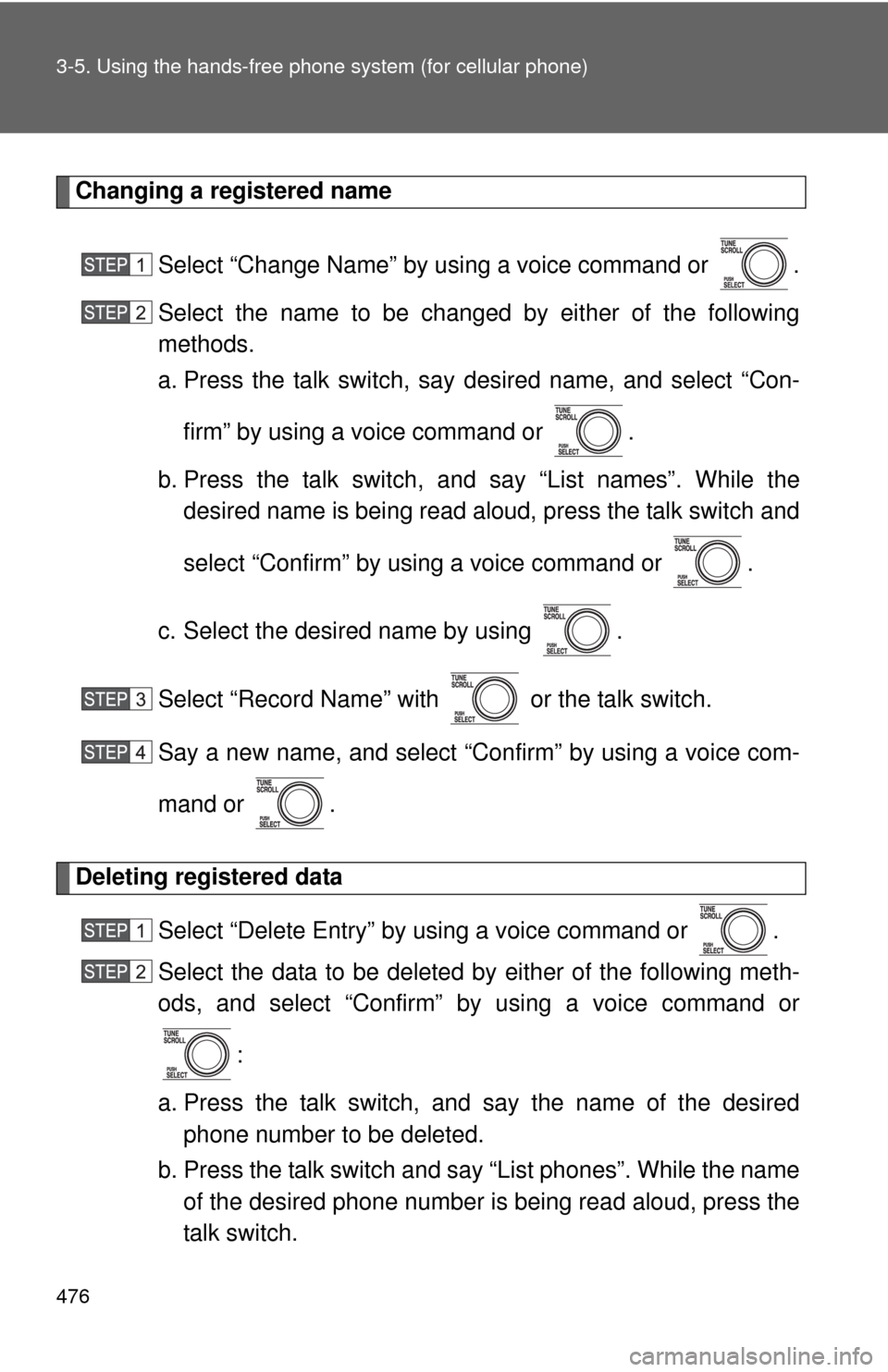
476 3-5. Using the hands-free phone system (for cellular phone)
Changing a registered name
Select “Change Name” by using a voice command or .
Select the name to be changed by either of the following
methods.
a. Press the talk switch, say desired name, and select “Con-firm” by using a voice command or .
b. Press the talk switch, and say “List names”. While the desired name is being read aloud, press the talk switch and
select “Confirm” by using a voice command or .
c. Select the desired name by using .
Select “Record Name” with or the talk switch.
Say a new name, and select “Con firm” by using a voice com-
mand or .
Deleting registered data
Select “Delete Entry” by using a voice command or .
Select the data to be deleted by either of the following meth-
ods, and select “Confirm” by using a voice command or:
a. Press the talk switch, and say the name of the desired phone number to be deleted.
b. Press the talk switch and say “List phones”. While the name of the desired phone number is being read aloud, press the
talk switch.
Page 477 of 740
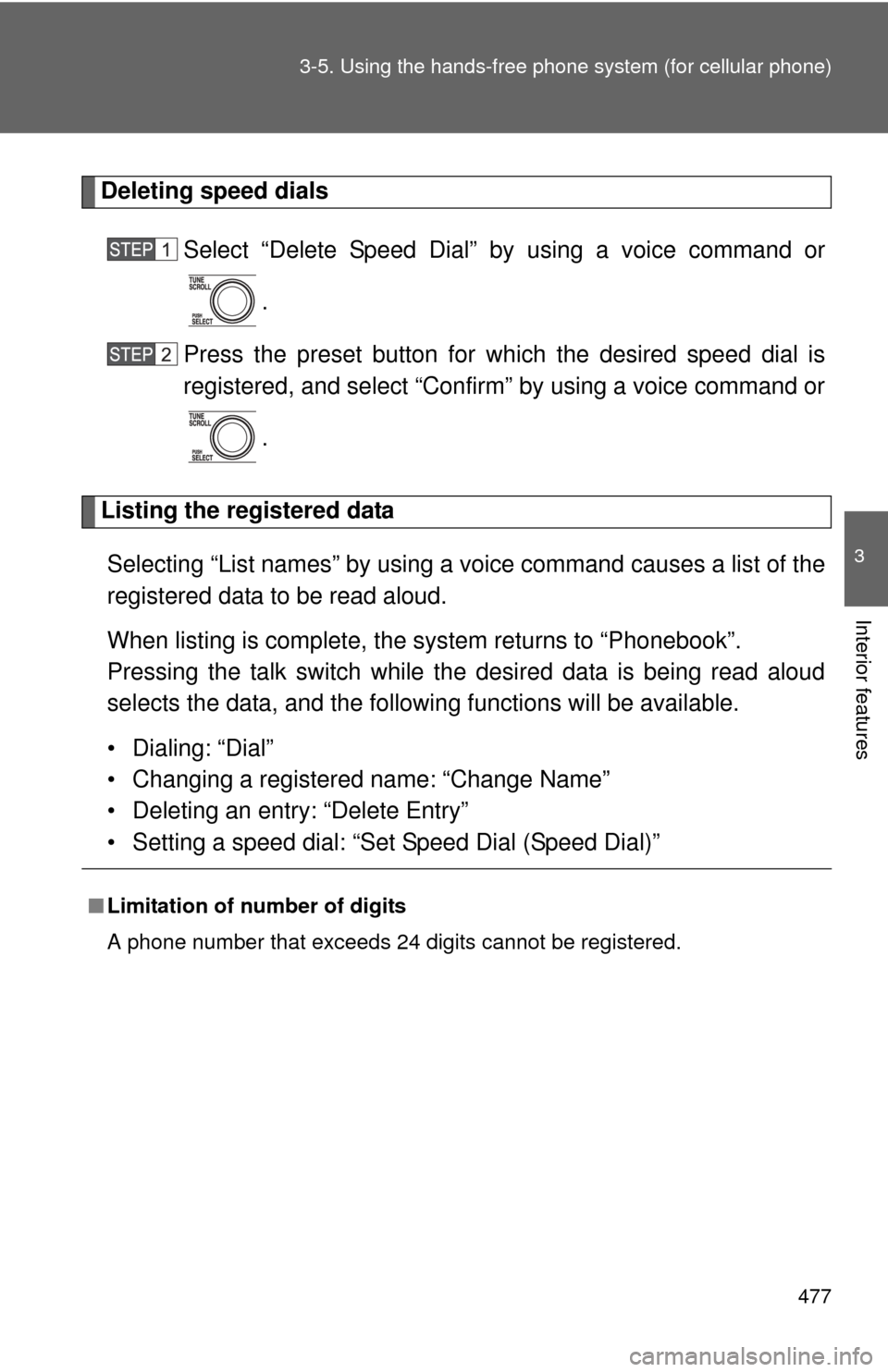
477
3-5. Using the hand
s-free phone system (for cellular phone)
3
Interior features
Deleting speed dials
Select “Delete Speed Dial” by using a voice command or
.
Press the preset button for wh ich the desired speed dial is
registered, and select “Confirm” by using a voice command or
.
Listing the registered data
Selecting “List names” by using a vo ice command causes a list of the
registered data to be read aloud.
When listing is complete, the system returns to “Phonebook”.
Pressing the talk switch while the desired data is being read aloud
selects the data, and the following functions will be available.
• Dialing: “Dial”
• Changing a registered name: “Change Name”
• Deleting an entry: “Delete Entry”
• Setting a speed dial: “Set Speed Dial (Speed Dial)”
â– Limitation of number of digits
A phone number that exceeds 24 digits cannot be registered.
Page 478 of 740
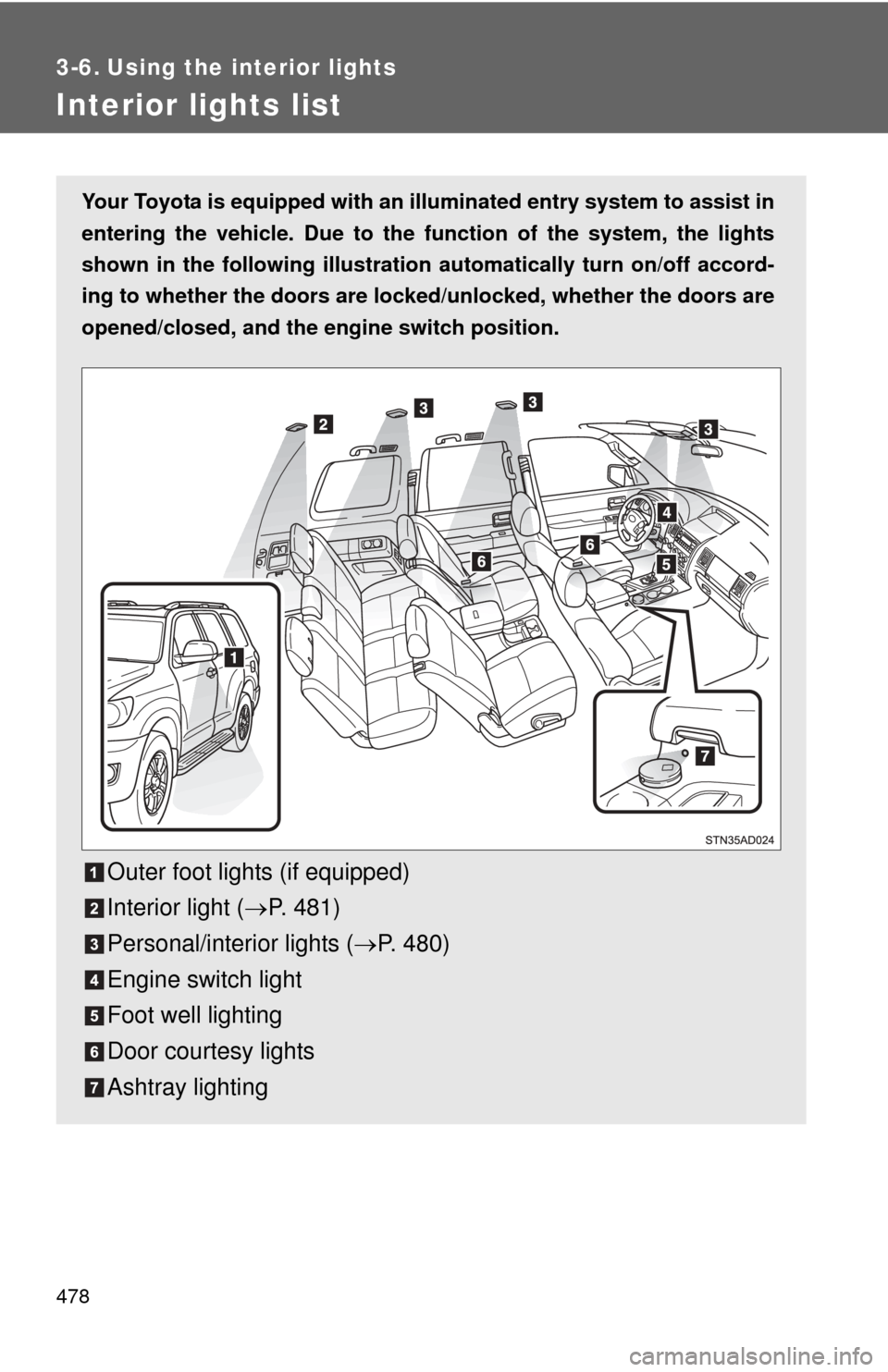
478
3-6. Using the interior lights
Interior lights list
Your Toyota is equipped with an illuminated entry system to assist in
entering the vehicle. Due to the fu nction of the system, the lights
shown in the following illustration automatically turn on/off accord-
ing to whether the doo rs are locked/unlocked, whether the doors are
opened/closed, and the en gine switch position.
Outer foot lights (if equipped)
Interior light (ď‚®P. 481)
Personal/interior lights ( ď‚®P. 480)
Engine switch light
Foot well lighting
Door courtesy lights
Ashtray lighting
Page 479 of 740
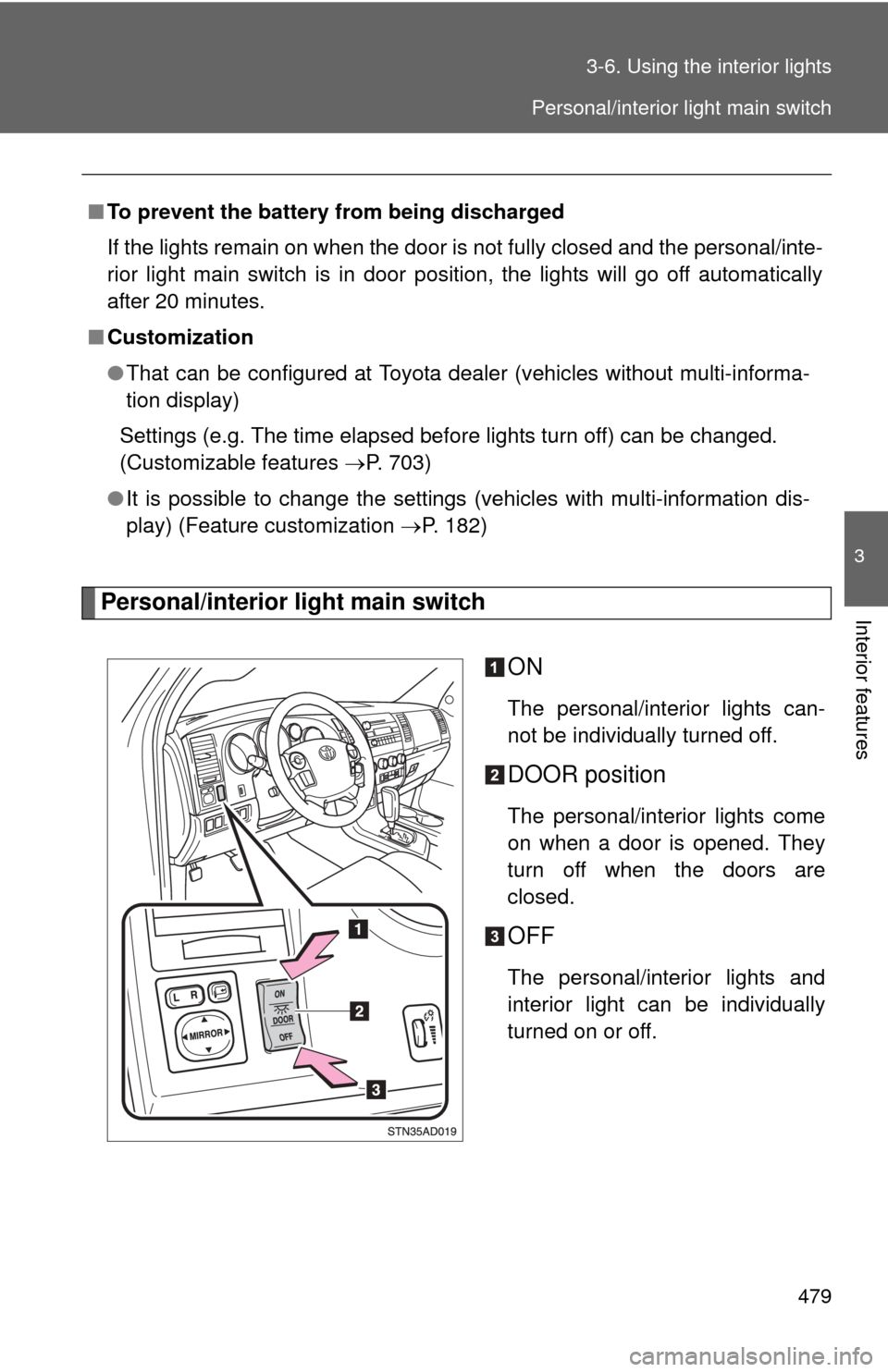
479
3-6. Using the interior lights
3
Interior featuresPersonal/interior light main switch
ON
The personal/interior lights can-
not be individually turned off.
DOOR position
The personal/interior lights come
on when a door is opened. They
turn off when the doors are
closed.
OFF
The personal/interior lights and
interior light can be individually
turned on or off.
â–
To prevent the battery from being discharged
If the lights remain on when the door is not fully closed and the personal/inte-
rior light main switch is in door position, the lights will go off automatically
after 20 minutes.
â– Customization
â—ŹThat can be configured at Toyota dealer (vehicles without multi-informa-
tion display)
Settings (e.g. The time elapsed before lights turn off) can be changed.
(Customizable features ď‚®P. 703)
â—Ź It is possible to change the settings (vehicles with multi-information dis-
play) (Feature customization ď‚®P. 182)
Personal/interior light main switch
Page 480 of 740
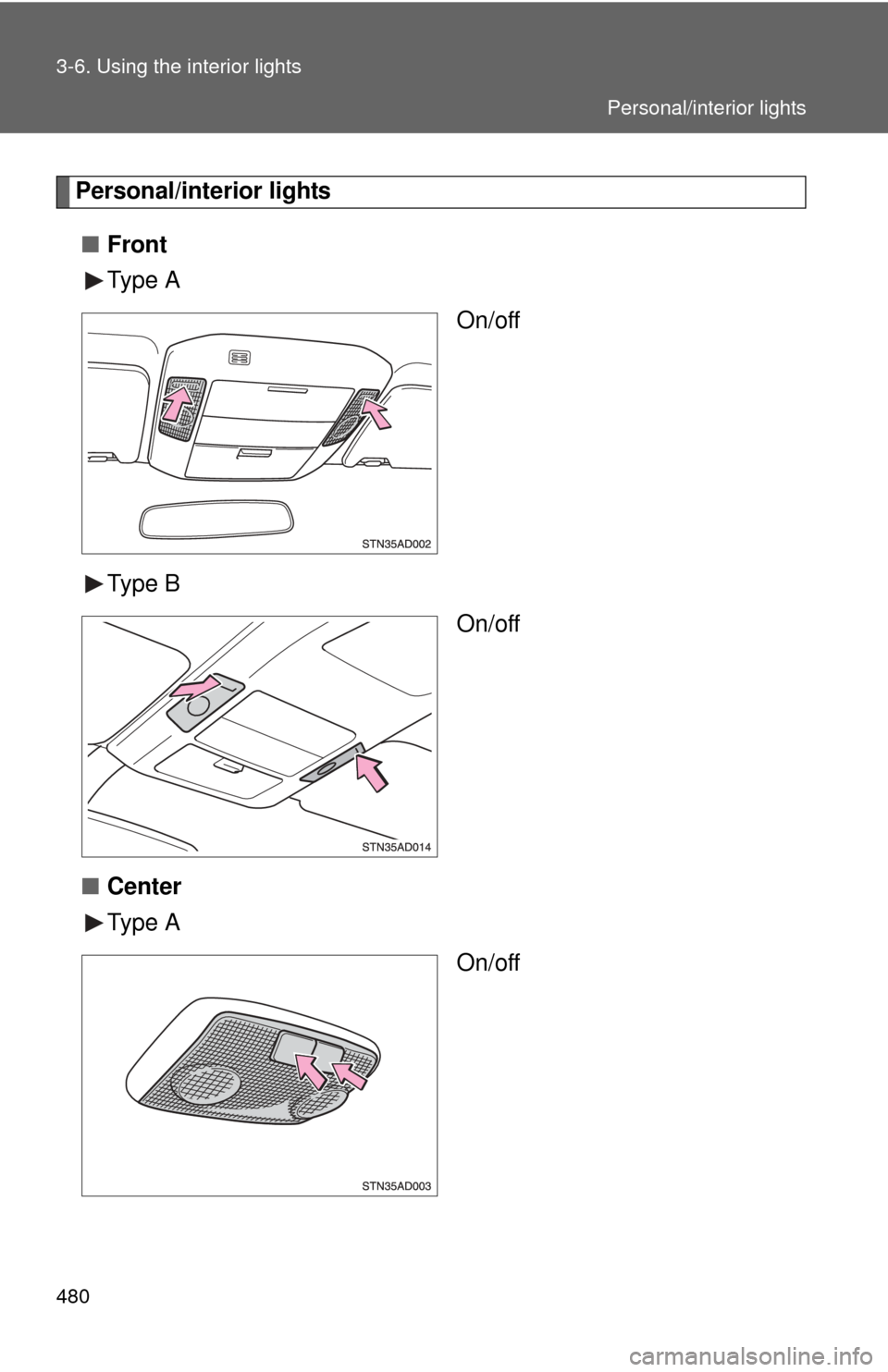
480 3-6. Using the interior lights
Personal/interior lightsâ– Front
Type A
On/off
Type B On/off
â– Center
Type A
On/off
Personal/interior lights