TOYOTA SEQUOIA 2013 2.G Owners Manual
Manufacturer: TOYOTA, Model Year: 2013, Model line: SEQUOIA, Model: TOYOTA SEQUOIA 2013 2.GPages: 740, PDF Size: 15.34 MB
Page 461 of 740
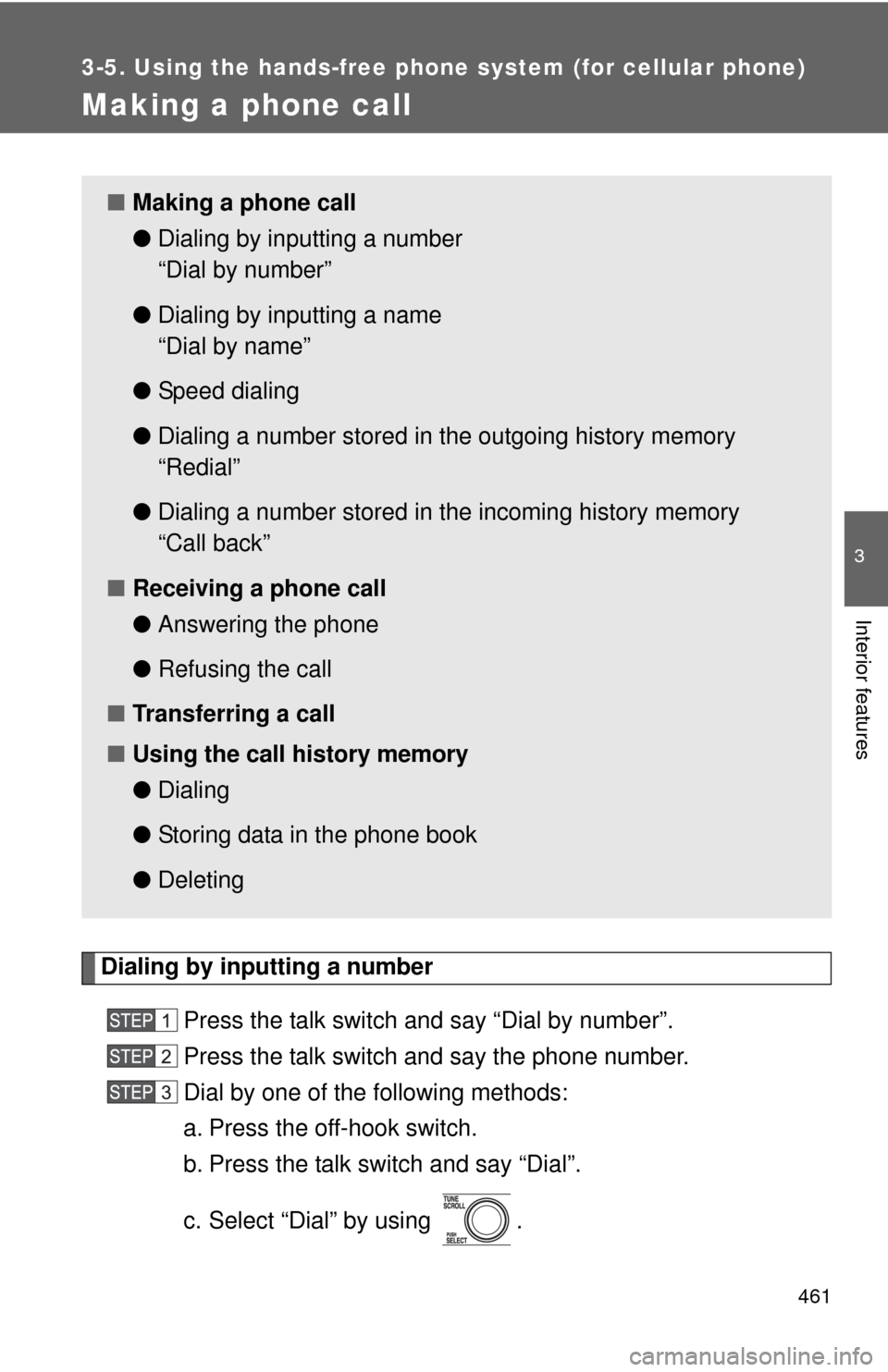
461
3-5. Using the hands-free phone system (for cellular phone)
3
Interior features
Making a phone call
Dialing by inputting a numberPress the talk switch and say “Dial by number”.
Press the talk switch and say the phone number.
Dial by one of the following methods:
a. Press the off-hook switch.
b. Press the talk switch and say “Dial”.
c. Select “Dial” by using .
■Making a phone call
●Dialing by inputting a number
“Dial by number”
● Dialing by inputting a name
“Dial by name”
● Speed dialing
● Dialing a number stored in the outgoing history memory
“Redial”
● Dialing a number stored in the incoming history memory
“Call back”
■ Receiving a phone call
●Answering the phone
● Refusing the call
■ Transferring a call
■ Using the call history memory
●Dialing
● Storing data in the phone book
● Deleting
Page 462 of 740
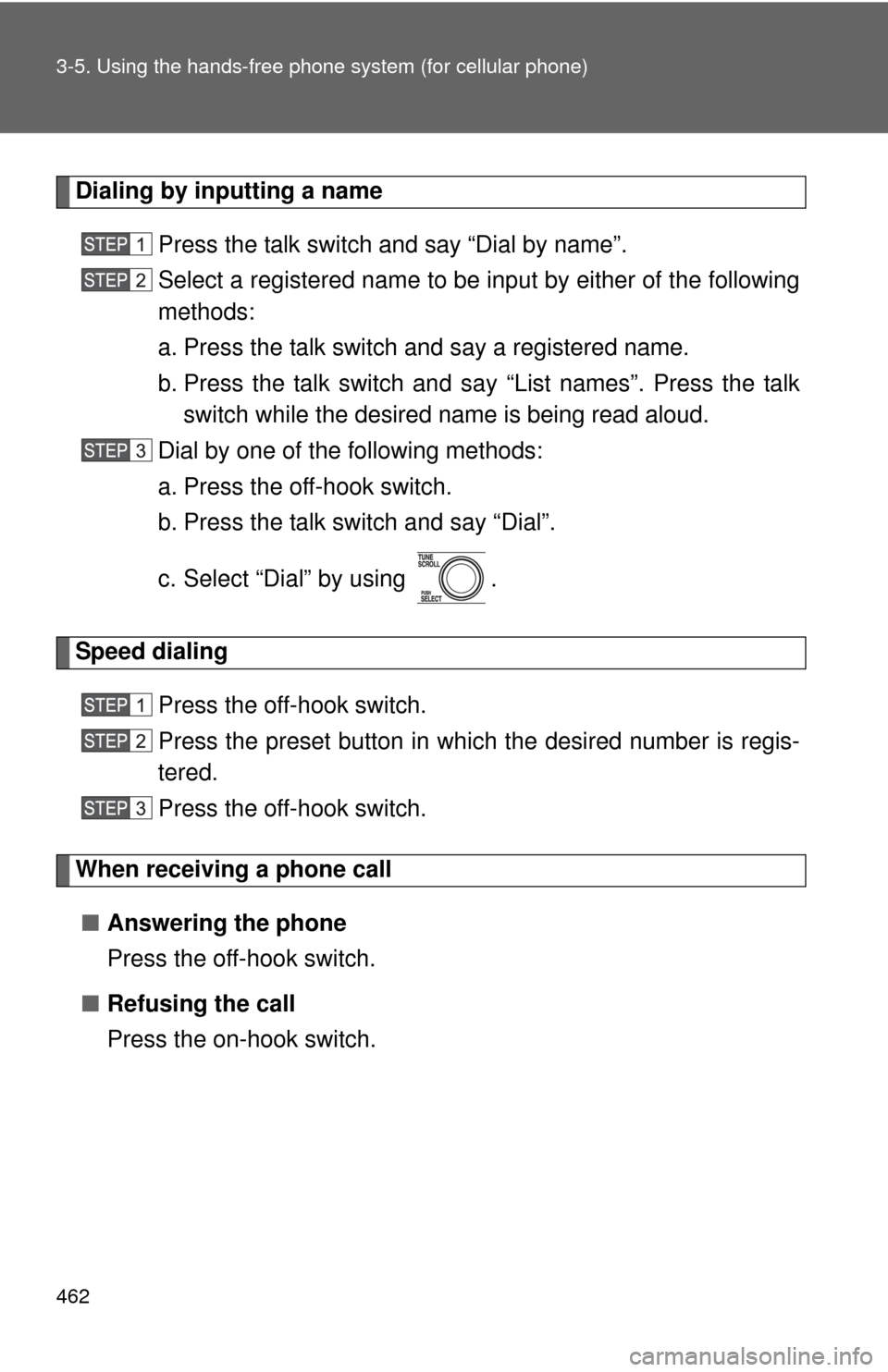
462 3-5. Using the hands-free phone system (for cellular phone)
Dialing by inputting a name
Press the talk switch and say “Dial by name”.
Select a registered name to be input by either of the following
methods:
a. Press the talk switch and say a registered name.
b. Press the talk switch and sa y “List names”. Press the talk
switch while the desired name is being read aloud.
Dial by one of the following methods:
a. Press the off-hook switch.
b. Press the talk switch and say “Dial”.
c. Select “Dial” by using .
Speed dialing
Press the off-hook switch.
Press the preset button in which the desired number is regis-
tered.
Press the off-hook switch.
When receiving a phone call■ Answering the phone
Press the off-hook switch.
■ Refusing the call
Press the on-hook switch.
Page 463 of 740
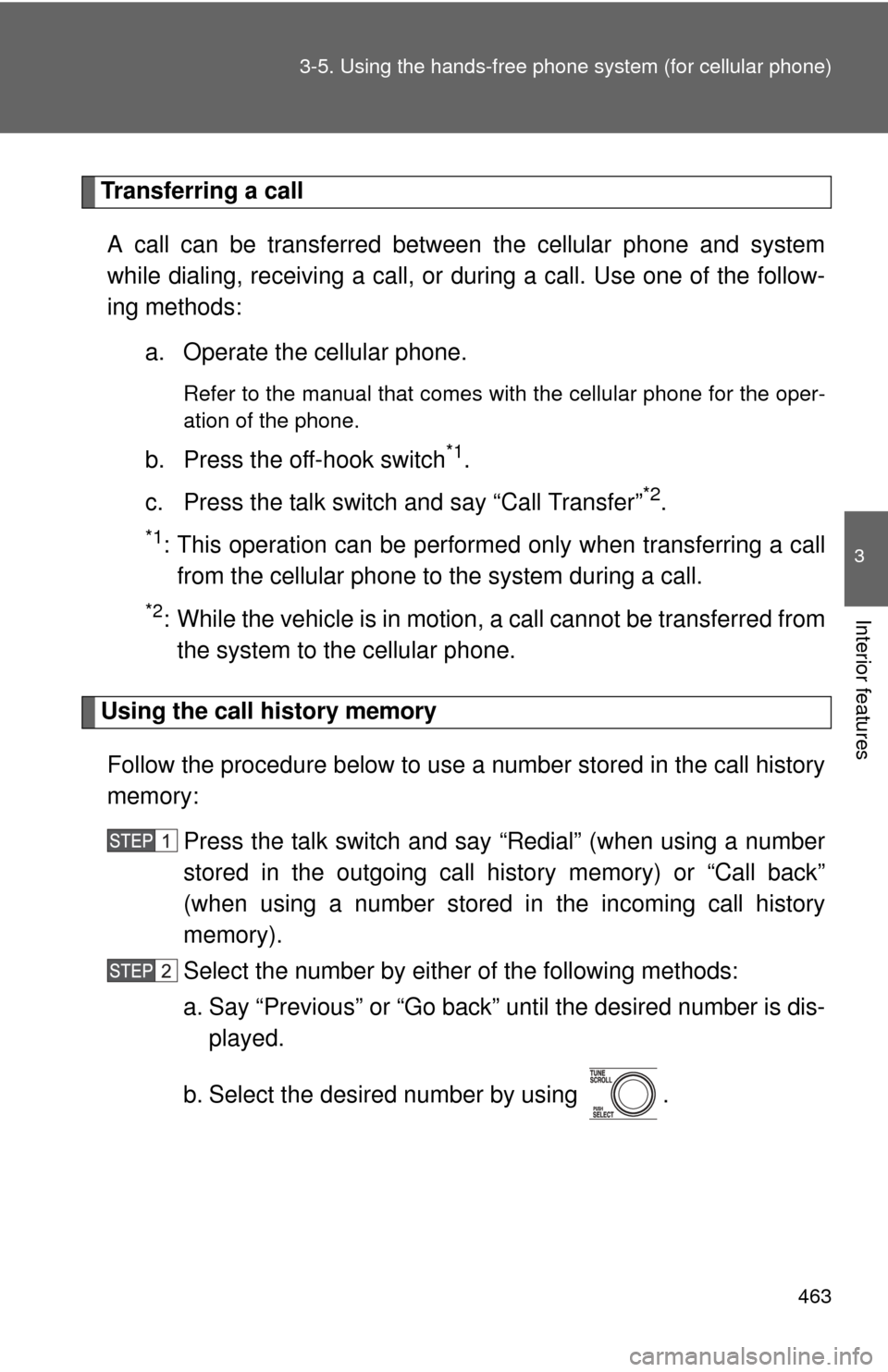
463
3-5. Using the hand
s-free phone system (for cellular phone)
3
Interior features
Transferring a call
A call can be transferred between the cellular phone and system
while dialing, receiving a call, or during a call. Use one of the follow-
ing methods:
a. Operate the cellular phone.
Refer to the manual that comes with the cellular phone for the oper-
ation of the phone.
b. Press the off-hook switch*1.
c. Press the talk switch and say “Call Transfer”
*2.
*1: This operation can be performed only when transferring a call from the cellular phone to the system during a call.
*2: While the vehicle is in motion , a call cannot be transferred from
the system to the cellular phone.
Using the call history memory
Follow the procedure below to use a number stored in the call history
memory: Press the talk switch and say “Redial” (when using a number
stored in the outgoing call history memory) or “Call back”
(when using a number stored in the incoming call history
memory).
Select the number by either of the following methods:
a. Say “Previous” or “Go back” until the desired number is dis-
played.
b. Select the desired number by using .
Page 464 of 740
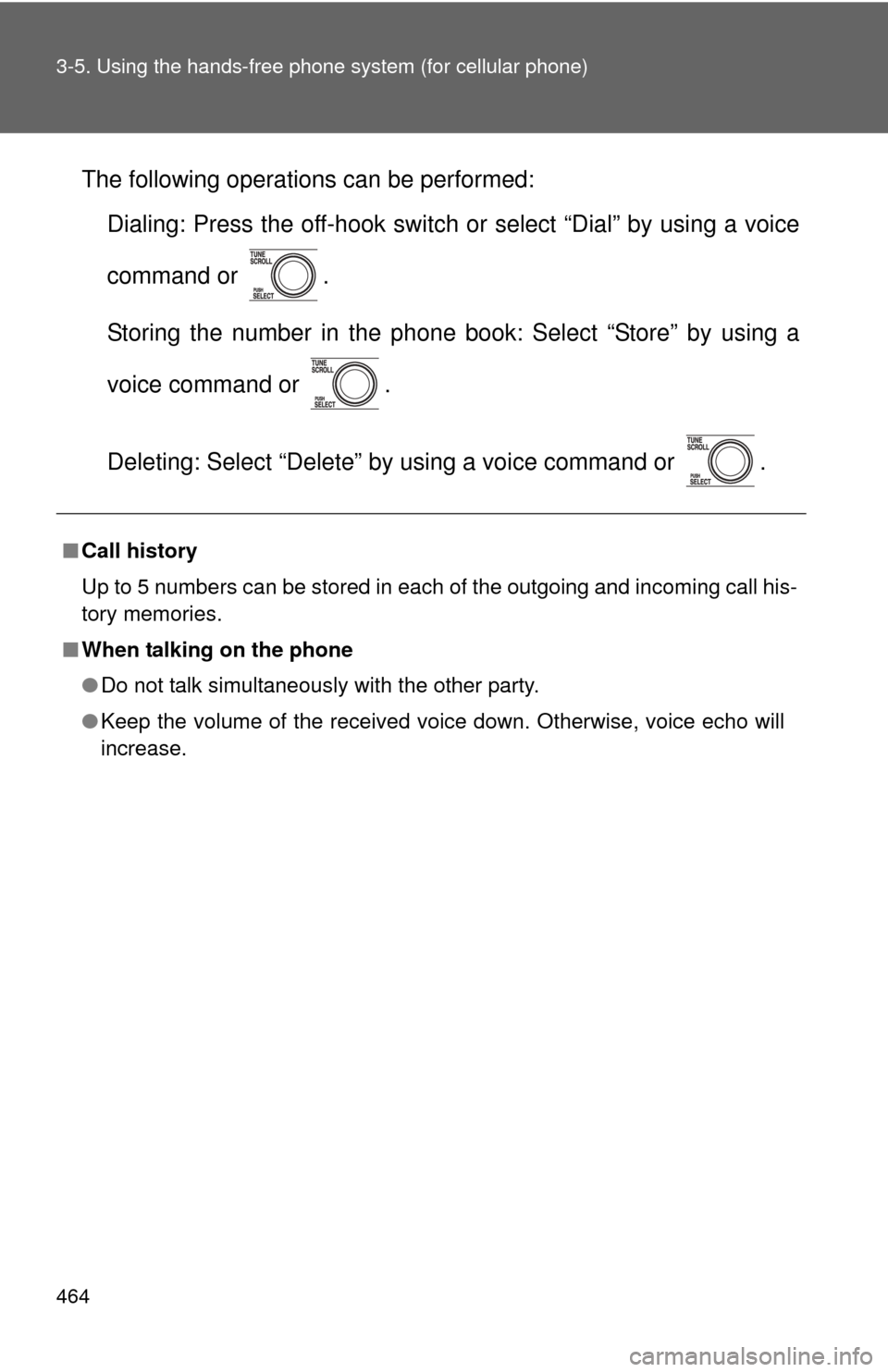
464 3-5. Using the hands-free phone system (for cellular phone)
The following operations can be performed:
Dialing: Press the off-hook switch or select “Dial” by using a voice
command or .
Storing the number in the phone book: Select “Store” by using a
voice command or .
Deleting: Select “Delete” by using a voice command or .
■Call history
Up to 5 numbers can be stored in each of the outgoing and incoming call his-
tory memories.
■ When talking on the phone
●Do not talk simultaneously with the other party.
● Keep the volume of the received voice down. Otherwise, voice echo will
increase.
Page 465 of 740
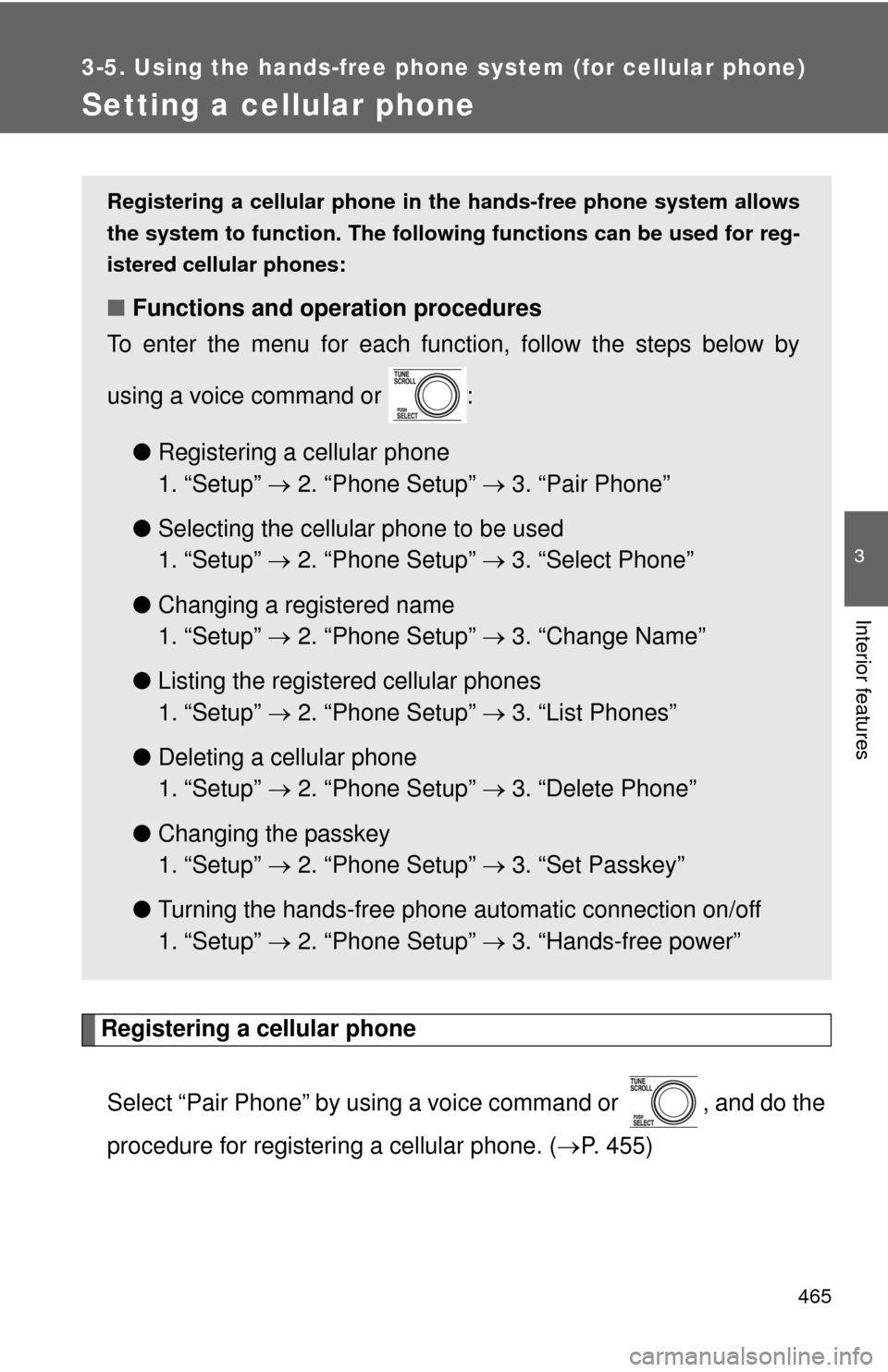
465
3-5. Using the hands-free phone system (for cellular phone)
3
Interior features
Setting a cellular phone
Registering a cellular phoneSelect “Pair Phone” by using a voice command or , and do the
procedure for registering a cellular phone. ( P. 455)
Registering a cellular phone in the hands-free phone system allows
the system to function. The following functions can be used for reg-
istered cellular phones:
■ Functions and operation procedures
To enter the menu for each function, follow the steps below by
using a voice command or :
●Registering a cellular phone
1. “Setup” 2. “Phone Setup” 3. “Pair Phone”
● Selecting the cellular phone to be used
1. “Setup” 2. “Phone Setup” 3. “Select Phone”
● Changing a registered name
1. “Setup” 2. “Phone Setup” 3. “Change Name”
● Listing the registered cellular phones
1. “Setup” 2. “Phone Setup” 3. “List Phones”
● Deleting a cellular phone
1. “Setup” 2. “Phone Setup” 3. “Delete Phone”
● Changing the passkey
1. “Setup” 2. “Phone Setup” 3. “Set Passkey”
● Turning the hands-free phone automatic connection on/off
1. “Setup” 2. “Phone Setup” 3. “Hands-free power”
Page 466 of 740
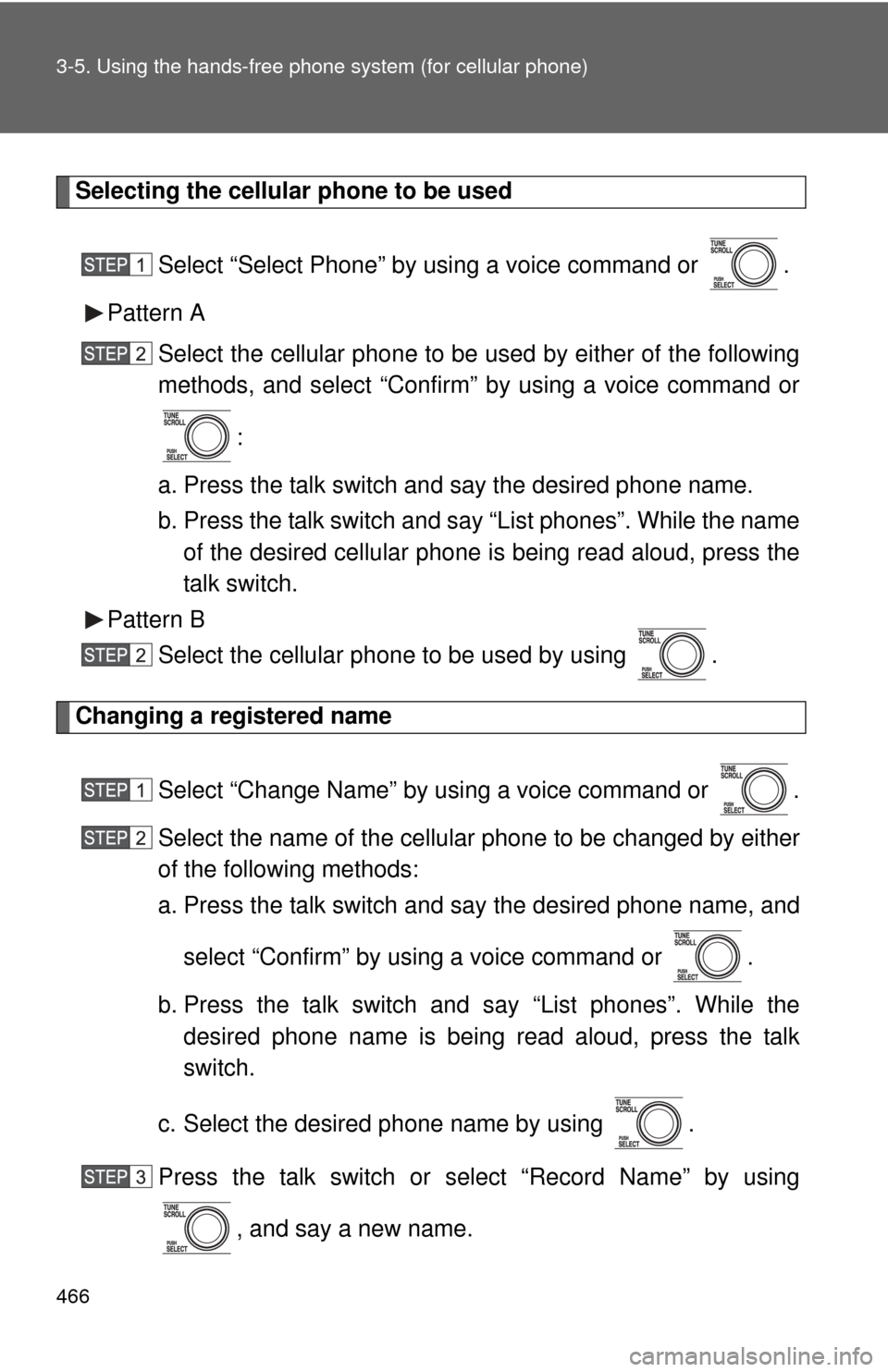
466 3-5. Using the hands-free phone system (for cellular phone)
Selecting the cellular phone to be used
Select “Select Phone” by using a voice command or .
Pattern A Select the cellular phone to be used by either of the following
methods, and select “Confirm” by using a voice command or
:
a. Press the talk switch and say the desired phone name.
b. Press the talk switch and say “List phones”. While the name of the desired cellular phone is being read aloud, press the
talk switch.
Pattern B Select the cellular phone to be used by using .
Changing a registered name
Select “Change Name” by using a voice command or .
Select the name of the cellular phone to be changed by either
of the following methods:
a. Press the talk switch and say the desired phone name, and
select “Confirm” by using a voice command or .
b. Press the talk switch and say “List phones”. While the desired phone name is being read aloud, press the talk
switch.
c. Select the desired phone name by using .
Press the talk switch or select “Record Name” by using , and say a new name.
Page 467 of 740
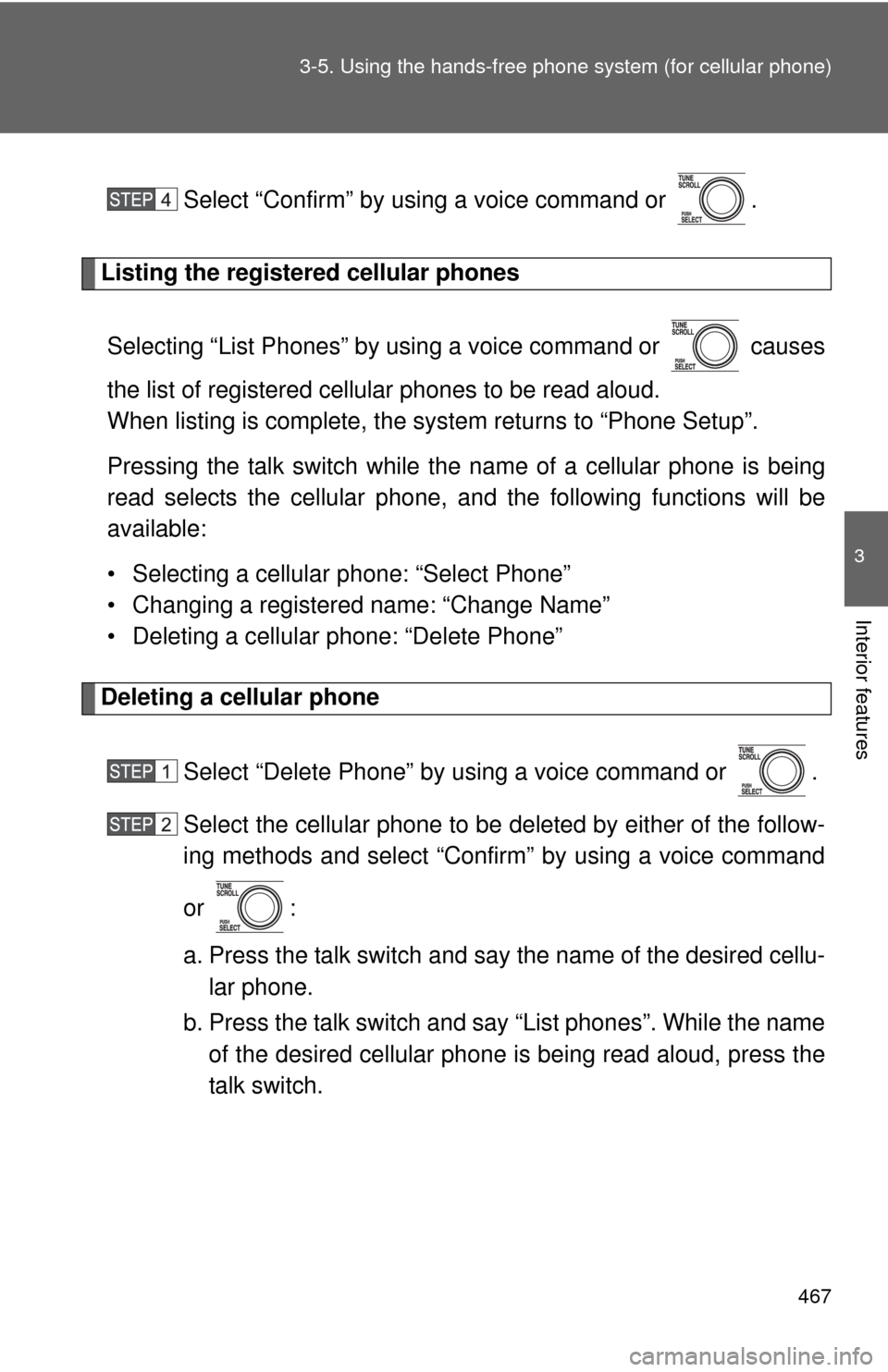
467
3-5. Using the hand
s-free phone system (for cellular phone)
3
Interior features
Select “Confirm” by using a voice command or .
Listing the registered cellular phones
Selecting “List Phones” by using a voice command or causes
the list of registered cellular phones to be read aloud.
When listing is complete, the system returns to “Phone Setup”.
Pressing the talk switch while the name of a cellular phone is being
read selects the cellular phone, and the following functions will be
available:
• Selecting a cellular phone: “Select Phone”
• Changing a registered name: “Change Name”
• Deleting a cellular phone: “Delete Phone”
Deleting a cellular phone
Select “Delete Phone” by using a voice command or .
Select the cellular phone to be deleted by either of the follow-
ing methods and select “Confirm” by using a voice command
or :
a. Press the talk switch and say the name of the desired cellu-lar phone.
b. Press the talk switch and say “List phones”. While the name of the desired cellular phone is being read aloud, press the
talk switch.
Page 468 of 740
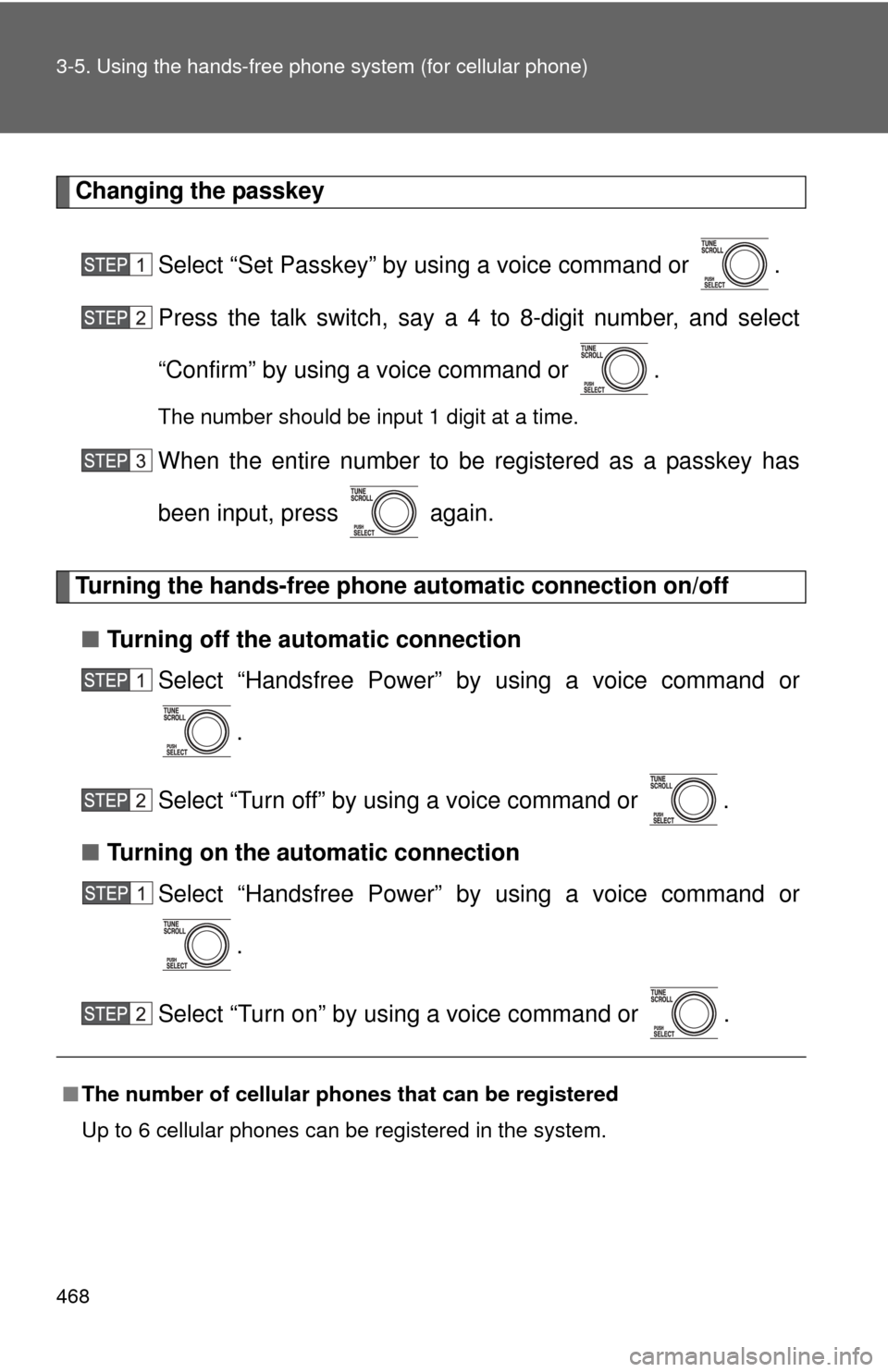
468 3-5. Using the hands-free phone system (for cellular phone)
Changing the passkey
Select “Set Passkey” by using a voice command or .
Press the talk switch, say a 4 to 8-digit number, and select
“Confirm” by using a voice command or .
The number should be input 1 digit at a time.
When the entire number to be registered as a passkey has
been input, press again.
Turning the hands-free phone automatic connection on/off
■ Turning off the automatic connection
Select “Handsfree Power” by using a voice command or
.
Select “Turn off” by using a voice command or .
■ Turning on the automatic connection
Select “Handsfree Power” by using a voice command or
.
Select “Turn on” by using a voice command or .
■ The number of cellular phon es that can be registered
Up to 6 cellular phones can be registered in the system.
Page 469 of 740
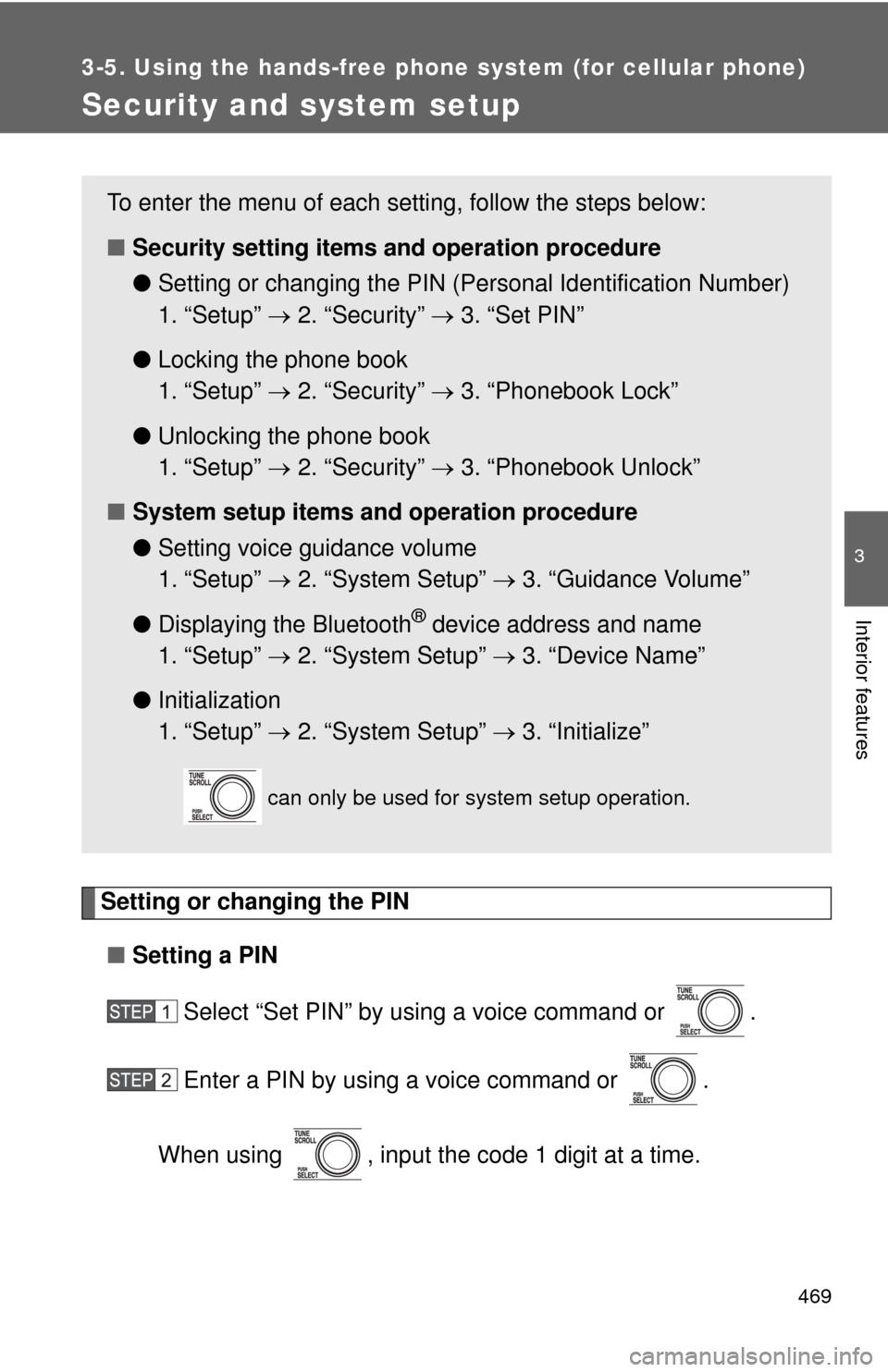
469
3-5. Using the hands-free phone system (for cellular phone)
3
Interior features
Security and system setup
Setting or changing the PIN■ Setting a PIN
Select “Set PIN” by using a voice command or .
Enter a PIN by using a voice command or .
When using , input the code 1 digit at a time.
To enter the menu of each setting, follow the steps below:
■ Security setting items and operation procedure
● Setting or changing t he PIN (Personal Identification Number)
1. “Setup” 2. “Security” 3. “Set PIN”
● Locking the phone book
1. “Setup” 2. “Security” 3. “Phonebook Lock”
● Unlocking the phone book
1. “Setup” 2. “Security” 3. “Phonebook Unlock”
■ System setup items and operation procedure
●Setting voice guidance volume
1. “Setup” 2. “System Setup” 3. “Guidance Volume”
● Displaying the Bluetooth
® device address and name
1. “Setup” 2. “System Setup” 3. “Device Name”
● Initialization
1. “Setup” 2. “System Setup” 3. “Initialize”
can only be used for system setup operation.
Page 470 of 740
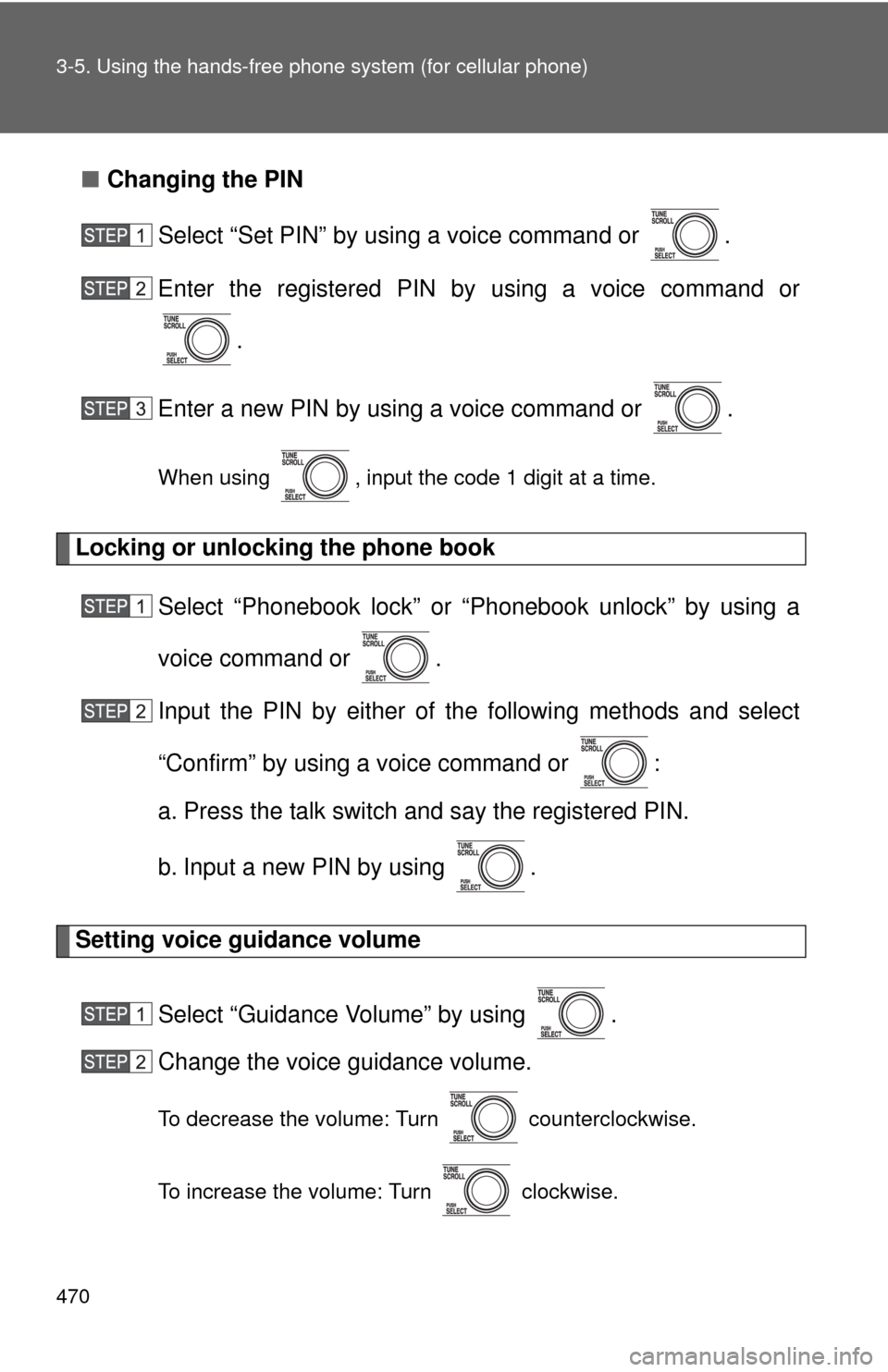
470 3-5. Using the hands-free phone system (for cellular phone)
■Changing the PIN
Select “Set PIN” by using a voice command or .
Enter the registered PIN by using a voice command or
.
Enter a new PIN by using a voice command or .
When using , input the code 1 digit at a time.
Locking or unlocking the phone book Select “Phonebook lock” or “Phonebook unlock” by using a
voice command or .
Input the PIN by either of the following methods and select
“Confirm” by using a voice command or :
a. Press the talk switch and say the registered PIN.
b. Input a new PIN by using .
Setting voice guidance volume
Select “Guidance Volume” by using .
Change the voice guidance volume.
To decrease the volume: Turn counterclockwise.
To increase the volume: Turn clockwise.