TOYOTA SEQUOIA 2013 2.G Owners Manual
Manufacturer: TOYOTA, Model Year: 2013, Model line: SEQUOIA, Model: TOYOTA SEQUOIA 2013 2.GPages: 740, PDF Size: 15.34 MB
Page 441 of 740
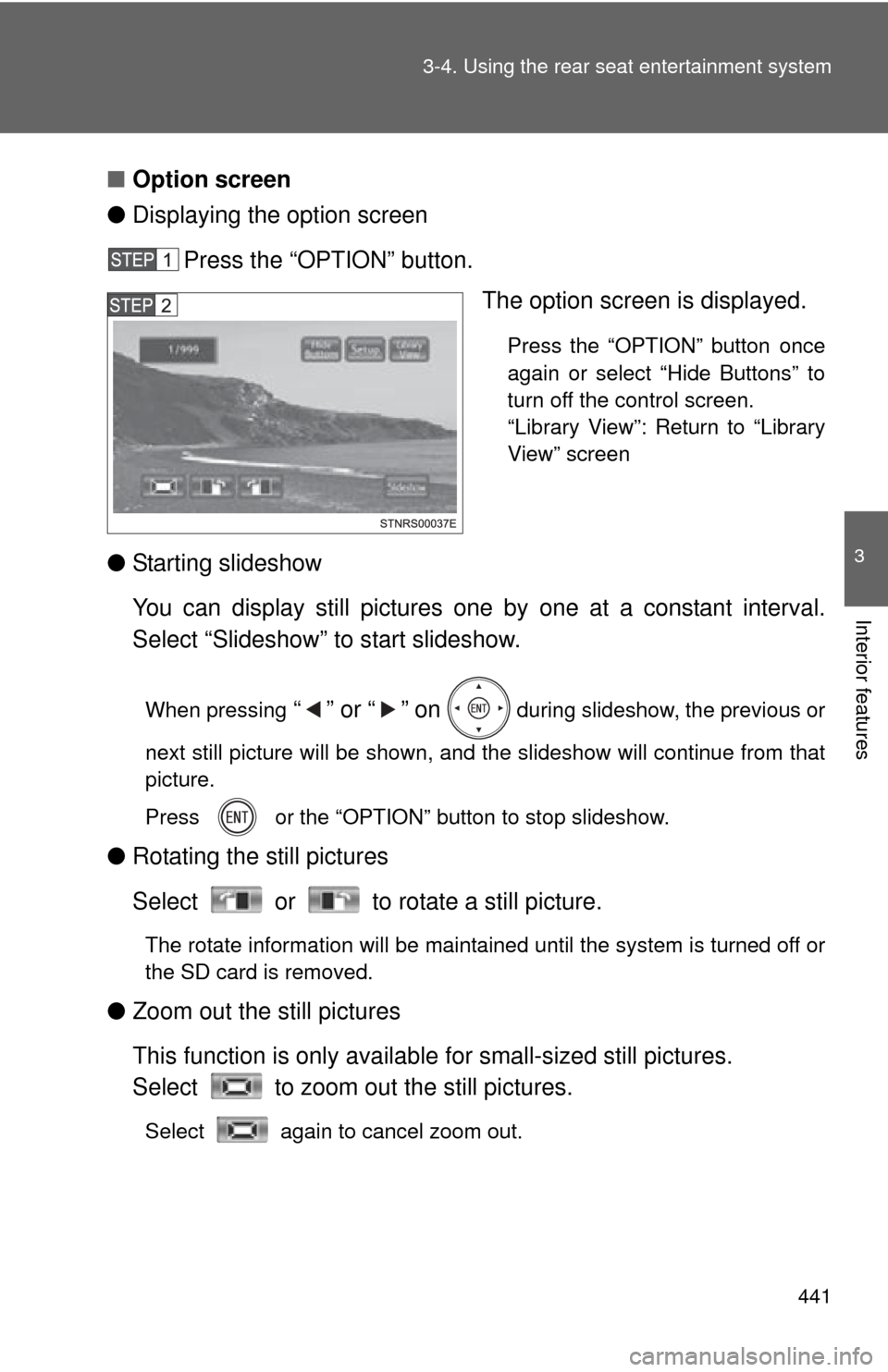
441
3-4. Using the rear seat entertainment system
3
Interior features
■
Option screen
● Displaying the option screen
Press the “OPTION” button. The option screen is displayed.
Press the “OPTION” button once
again or select “Hide Buttons” to
turn off the control screen.
“Library View”: Return to “Library
View” screen
● Starting slideshow
You can display still pictures one by one at a constant interval.
Select “Slideshow” to start slideshow.
When pressing “” or “” on during slideshow, the previous or
next still picture will be shown, and the slideshow will continue from that
picture.
Press or the “OPTION” button to stop slideshow.
● Rotating the still pictures
Select or to rotate a still picture.
The rotate information will be maintained until the system is turned off or
the SD card is removed.
●Zoom out the still pictures
This function is only availabl e for small-sized still pictures.
Select to zoom out the still pictures.
Select again to cancel zoom out.
Page 442 of 740
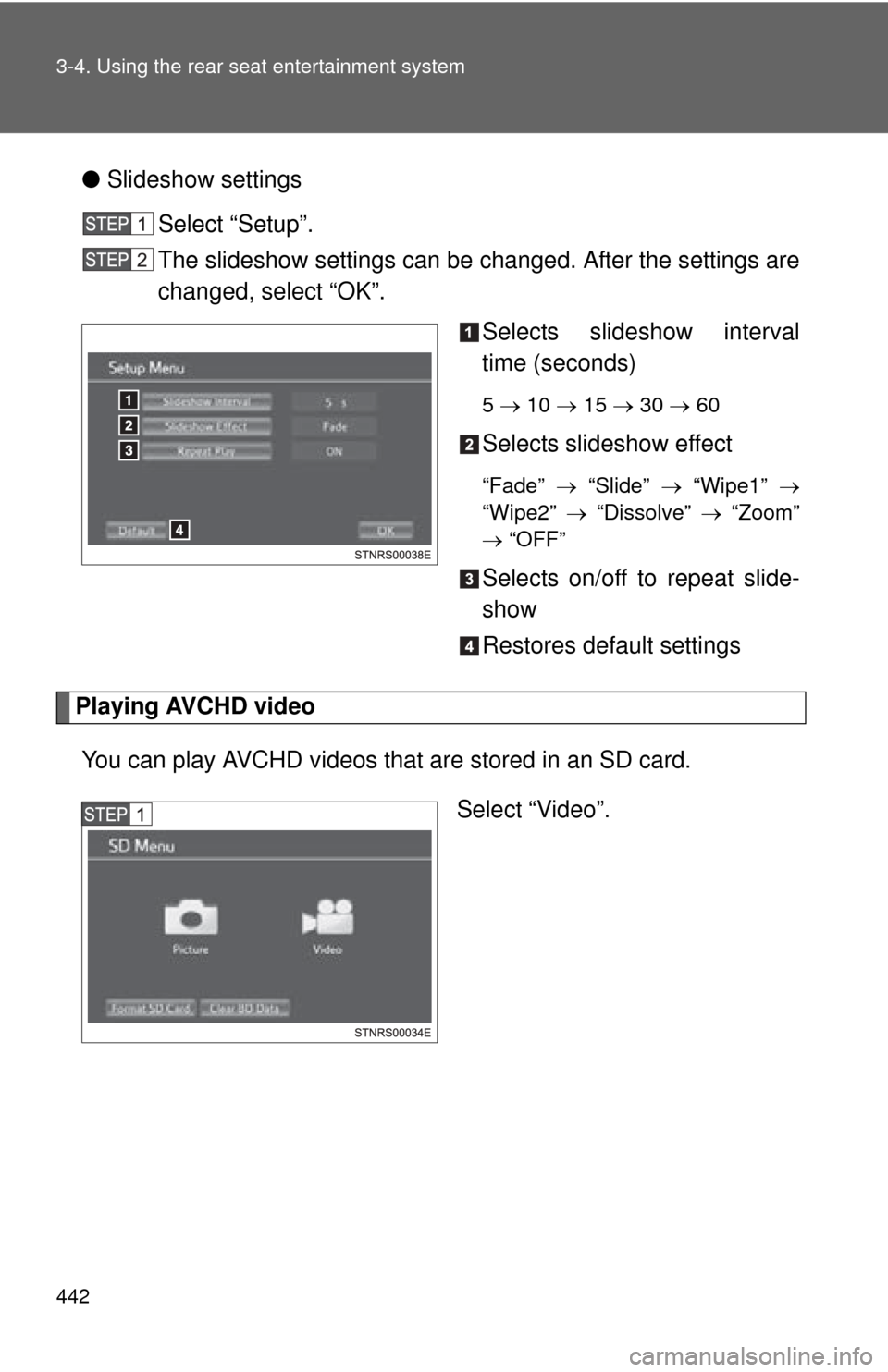
442 3-4. Using the rear seat entertainment system
●Slideshow settings
Select “Setup”.
The slideshow settings can be changed. After the settings are
changed, select “OK”. Selects slideshow interval
time (seconds)
5 10 15 30 60
Selects slideshow effect
“Fade” “Slide” “Wipe1”
“Wipe2” “Dissolve” “Zoom”
“OFF”
Selects on/off to repeat slide-
show
Restores default settings
Playing AVCHD video
You can play AVCHD videos that are stored in an SD card. Select “Video”.
Page 443 of 740
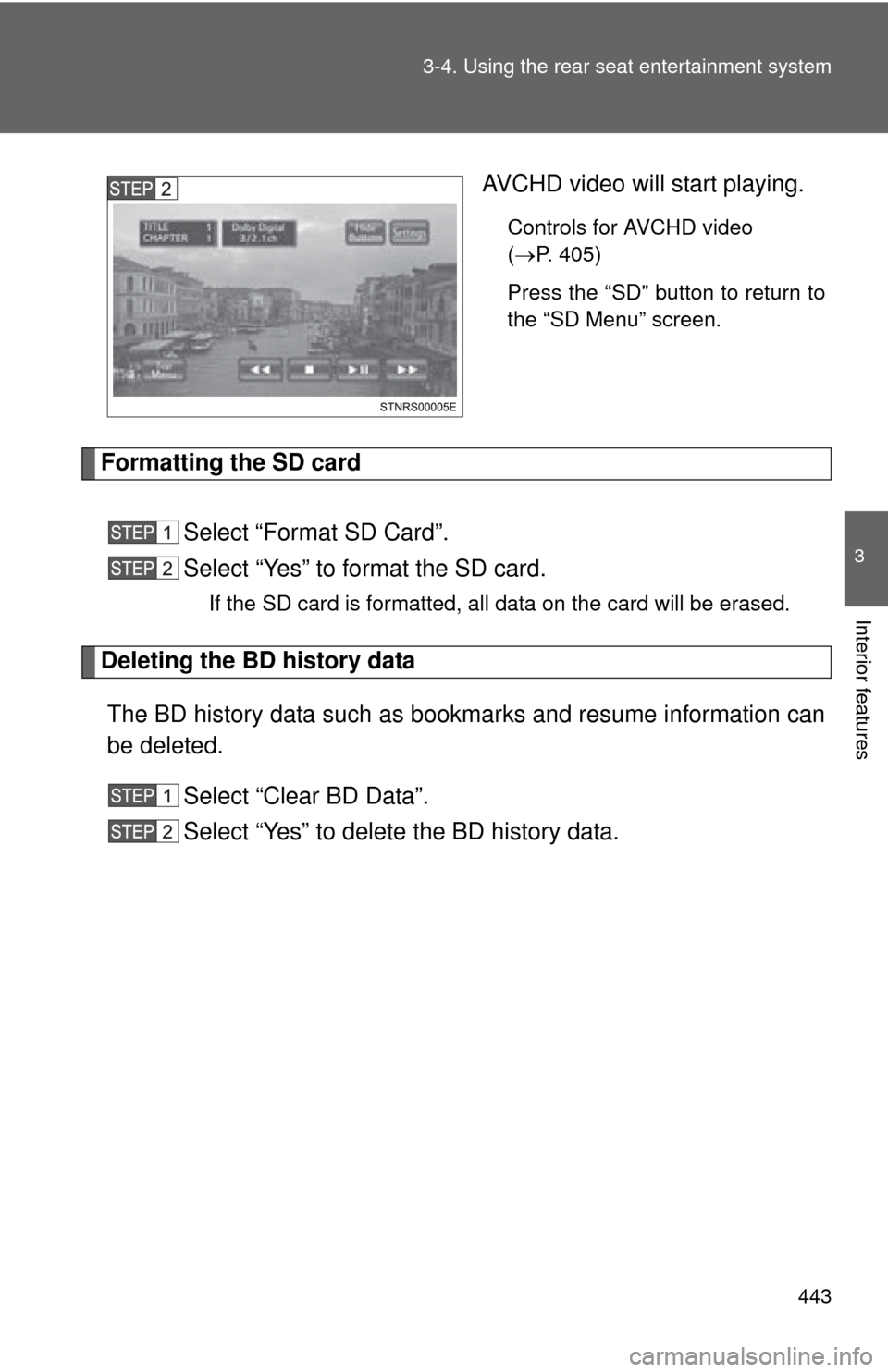
443
3-4. Using the rear seat entertainment system
3
Interior features
AVCHD video will start playing.
Controls for AVCHD video
(
P. 405)
Press the “SD” button to return to
the “SD Menu” screen.
Formatting the SD card
Select “Format SD Card”.
Select “Yes” to format the SD card.
If the SD card is formatted, all data on the card will be erased.
Deleting the BD history dataThe BD history data such as bookmarks and resume information can
be deleted. Select “Clear BD Data”.
Select “Yes” to delete the BD history data.
Page 444 of 740
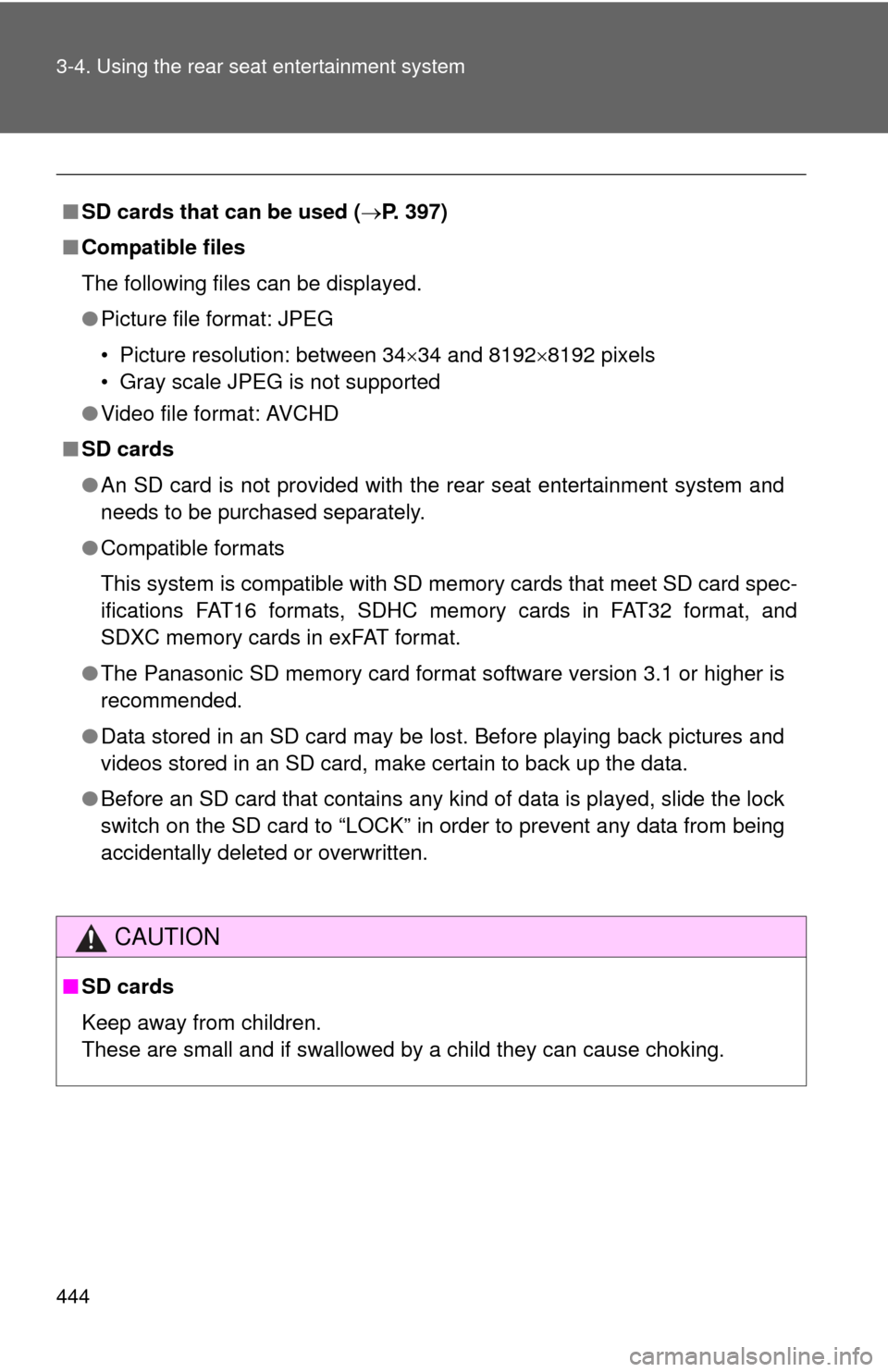
444 3-4. Using the rear seat entertainment system
■SD cards that can be used ( P. 397)
■ Compatible files
The following files can be displayed.
●Picture file format: JPEG
• Picture resolution: between 34 34 and 8192 8192 pixels
• Gray scale JPEG is not supported
● Video file format: AVCHD
■ SD cards
●An SD card is not provided with the rear seat entertainment system and
needs to be purchased separately.
● Compatible formats
This system is compatible with SD memory cards that meet SD card spec-
ifications FAT16 formats, SDHC memory cards in FAT32 format, and
SDXC memory cards in exFAT format.
● The Panasonic SD memory card format software version 3.1 or higher is
recommended.
● Data stored in an SD card may be lost. Before playing back pictures and
videos stored in an SD card, make certain to back up the data.
● Before an SD card that contains any kind of data is played, slide the lock
switch on the SD card to “LOCK” in order to prevent any data from being
accidentally deleted or overwritten.
CAUTION
■SD cards
Keep away from children.
These are small and if swallowed by a child they can cause choking.
Page 445 of 740
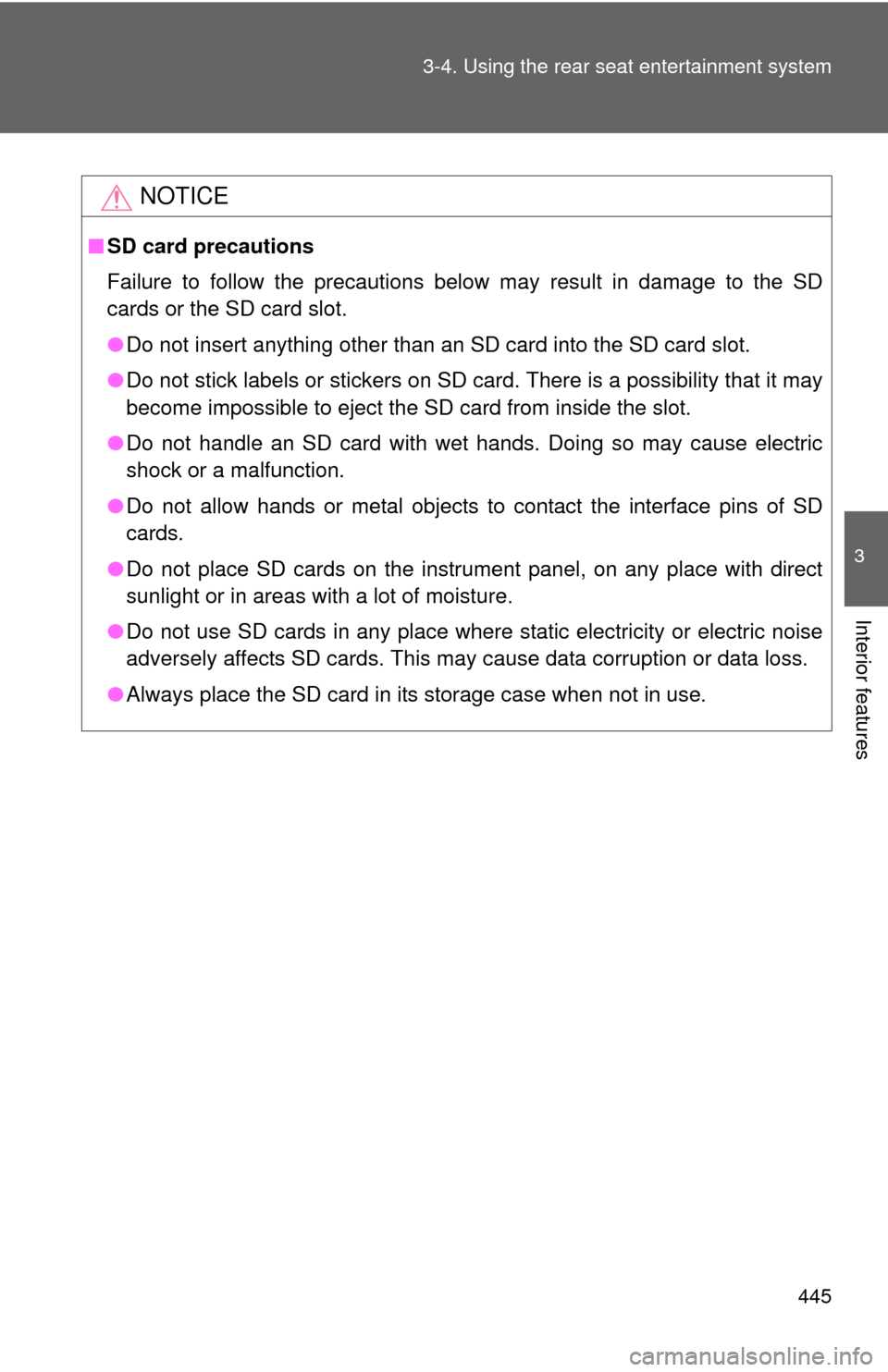
445
3-4. Using the rear seat entertainment system
3
Interior features
NOTICE
■
SD card precautions
Failure to follow the precautions below may result in damage to the SD
cards or the SD card slot.
●Do not insert anything other than an SD card into the SD card slot.
● Do not stick labels or stickers on SD card. There is a possibility that it may
become impossible to eject the SD card from inside the slot.
● Do not handle an SD card with wet hands. Doing so may cause electric
shock or a malfunction.
● Do not allow hands or metal objects to contact the interface pins of SD
cards.
● Do not place SD cards on the instrument panel, on any place with direct
sunlight or in areas with a lot of moisture.
● Do not use SD cards in any place where static electricity or electric noise
adversely affects SD cards. This may cause data corruption or data loss.
● Always place the SD card in its storage case when not in use.
Page 446 of 740
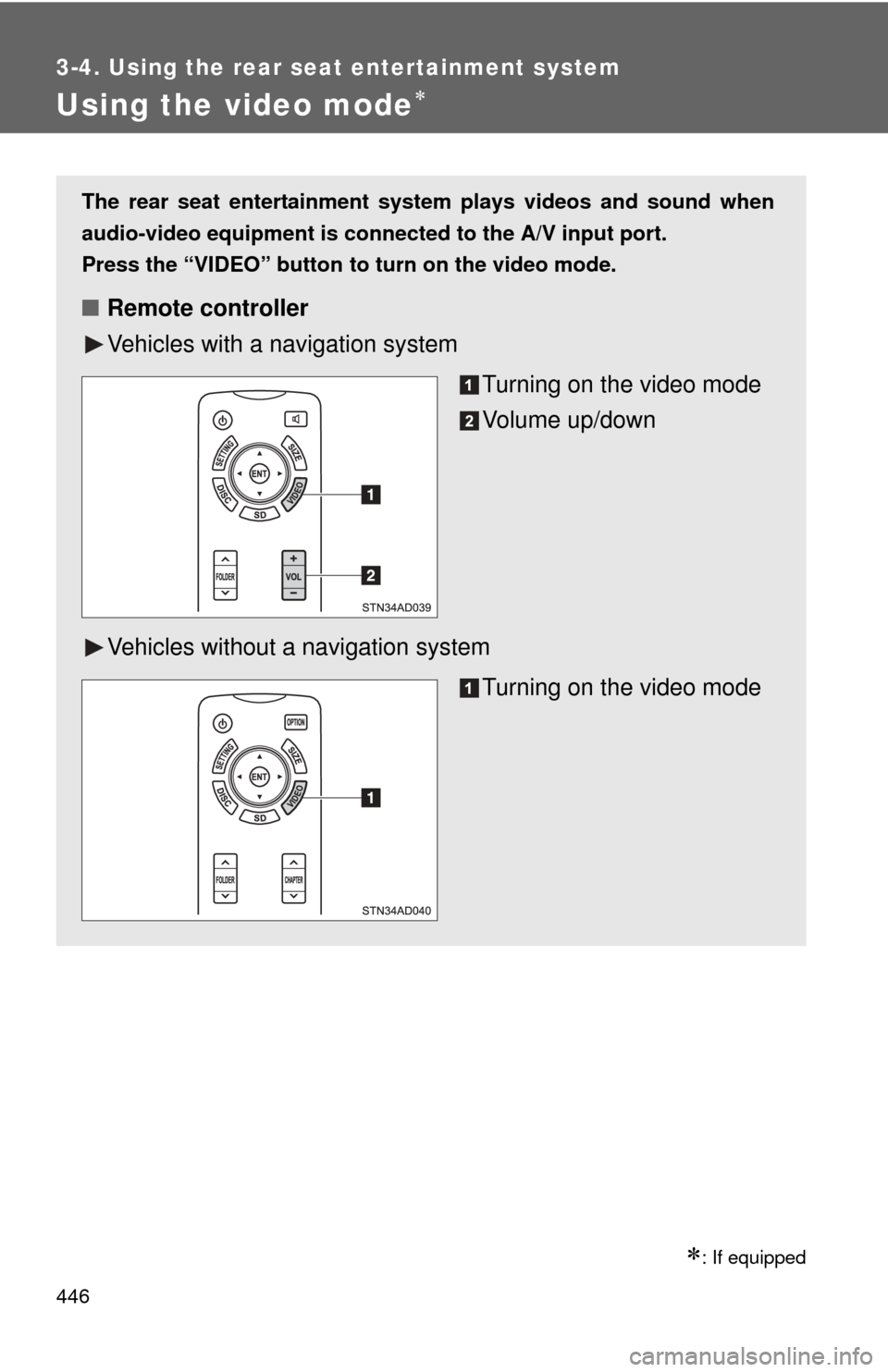
446
3-4. Using the rear seat entertainment system
Using the video mode
: If equipped
The rear seat entertainment system plays videos and sound when
audio-video equipment is conn ected to the A/V input port.
Press the “VIDEO” button
to turn on the video mode.
■ Remote controller
Vehicles with a navigation system
Turning on the video mode
Volume up/down
Vehicles without a navigation system
Turning on the video mode
Page 447 of 740
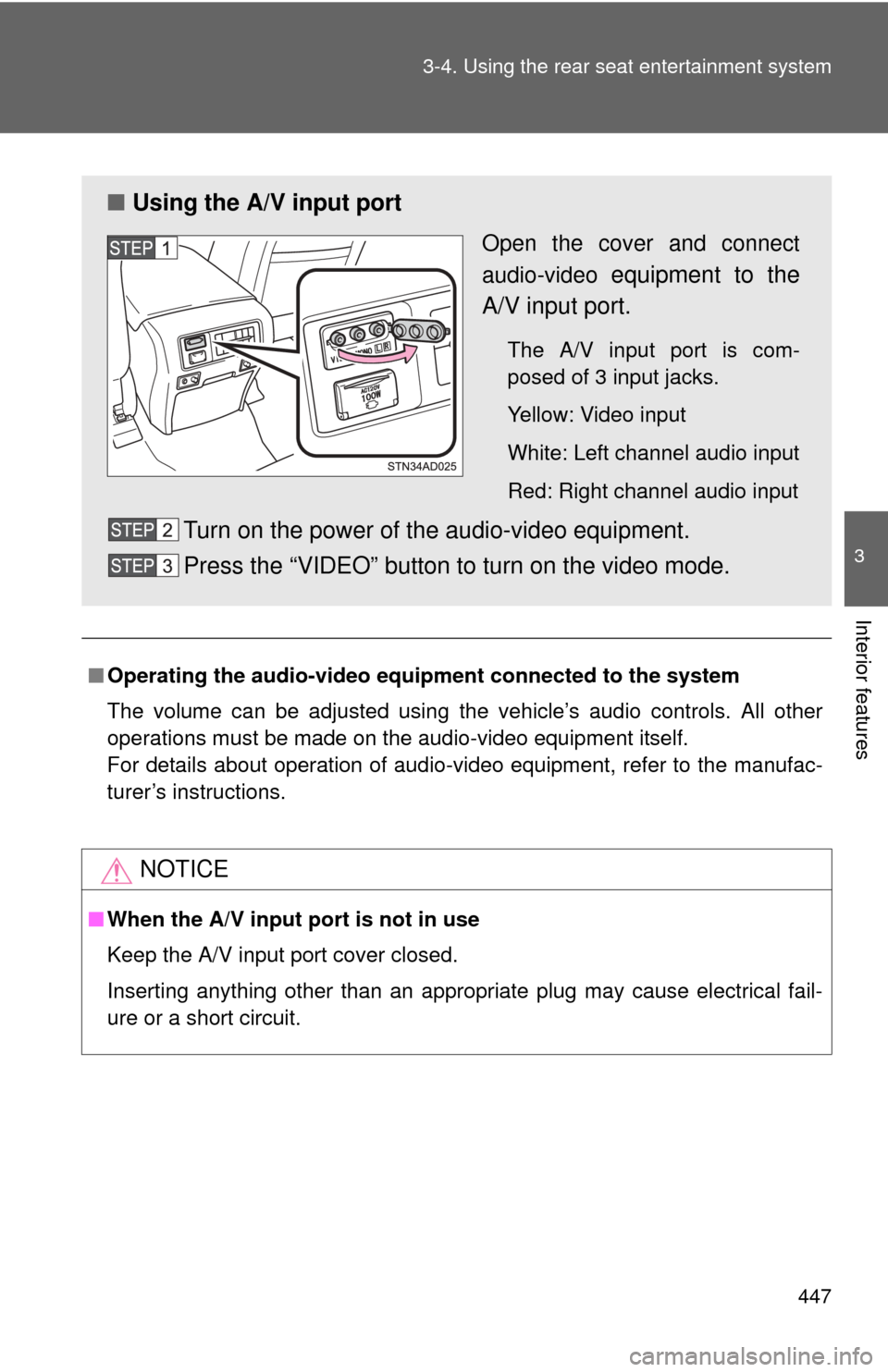
447
3-4. Using the rear seat entertainment system
3
Interior features
■
Operating the audio-video equi pment connected to the system
The volume can be adjusted using the vehicle’s audio controls. All other
operations must be made on the audio-video equipment itself.
For details about operation of audio-video equipment, refer to the manufac-
turer’s instructions.
NOTICE
■ When the A/V input port is not in use
Keep the A/V input port cover closed.
Inserting anything other than an appropriate plug may cause electrical fail-
ure or a short circuit.
■ Using the A/V input port
Open the cover and connect
audio-video
equipment to the
A/V input port.
The A/V input port is com-
posed of 3 input jacks.
Yellow: Video input
White: Left channel audio input
Red: Right channel audio input
Turn on the power of the audio-video equipment.
Press the “VIDEO” button to turn on the video mode.
Page 448 of 740
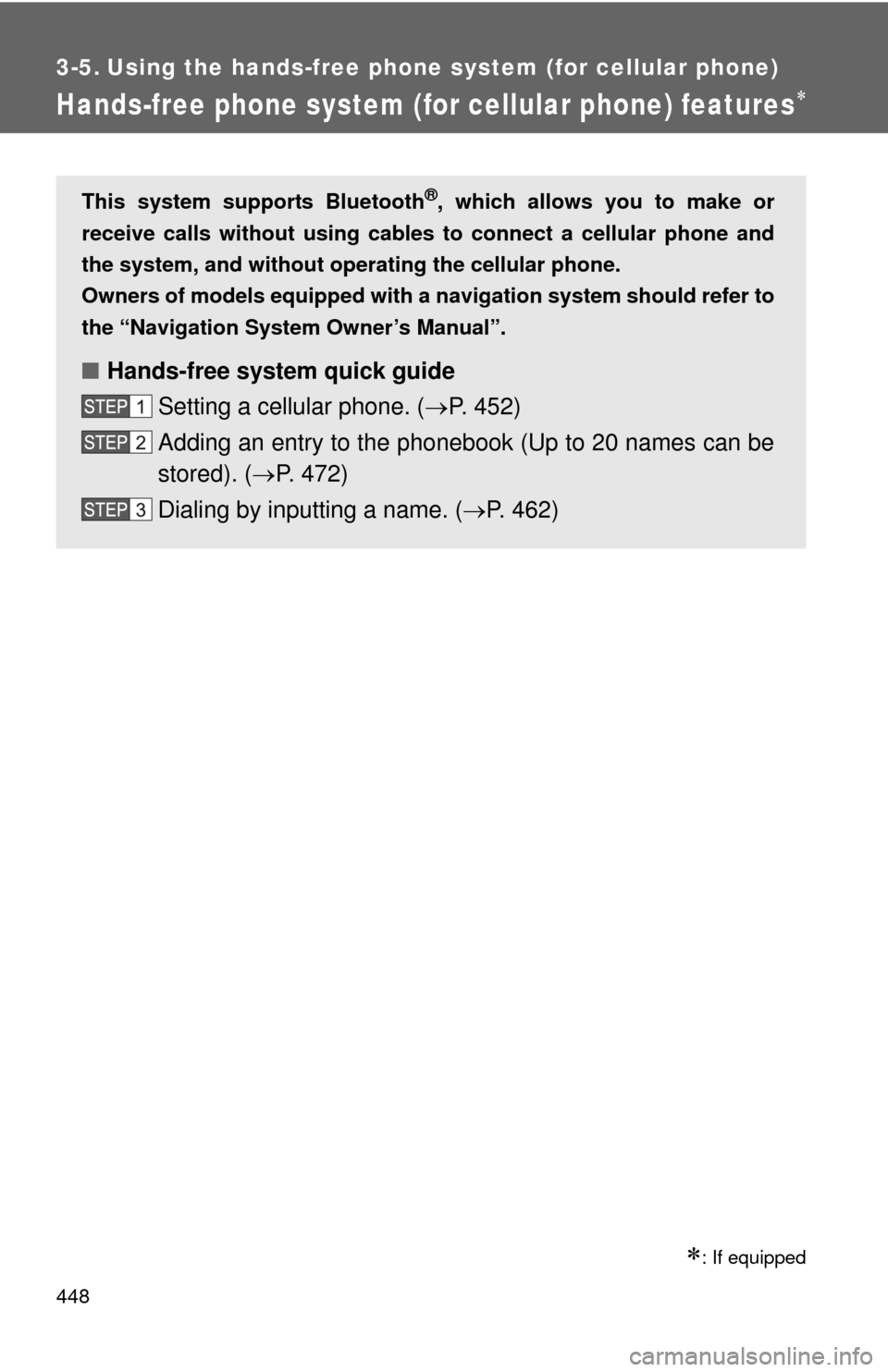
448
3-5. Using the hands-free phone system (for cellular phone)
Hands-free phone system (for cellular phone) features
: If equipped
This system supports Bluetooth®, which allows you to make or
receive calls without using cables to connect a cellular phone and
the system, and without oper ating the cellular phone.
Owners of models equipped with a navigation system should refer to
the “Navigation System Owner’s Manual”.
■ Hands-free system quick guide
Setting a cellular phone. ( P. 452)
Adding an entry to the phonebook (Up to 20 names can be
stored). ( P. 472)
Dialing by inputting a name. ( P. 462)
Page 449 of 740
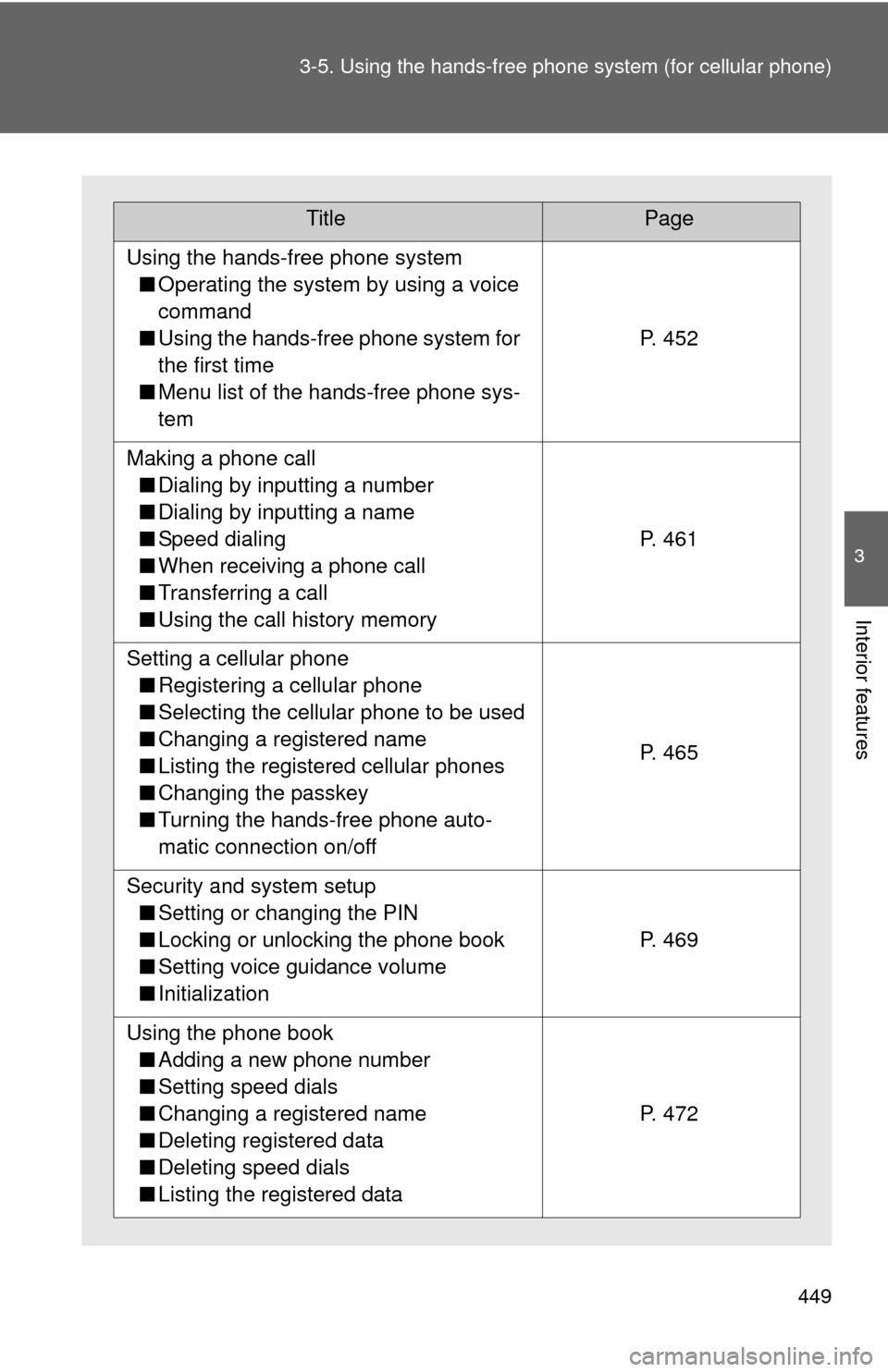
449
3-5. Using the hand
s-free phone system (for cellular phone)
3
Interior features
TitlePage
Using the hands-free phone system
■ Operating the system by using a voice
command
■ Using the hands-free phone system for
the first time
■ Menu list of the hands-free phone sys-
tem
P. 452
Making a phone call
■ Dialing by inputting a number
■ Dialing by inputting a name
■ Speed dialing
■ When receiving a phone call
■ Transferring a call
■ Using the call history memory
P. 461
Setting a cellular phone
■ Registering a cellular phone
■ Selecting the cellular phone to be used
■ Changing a registered name
■ Listing the registered cellular phones
■ Changing the passkey
■ Turning the hands-free phone auto-
matic connection on/off
P. 465
Security and system setup
■ Setting or changing the PIN
■ Locking or unlocking the phone book
■ Setting voice guidance volume
■ Initialization
P. 469
Using the phone book
■ Adding a new phone number
■ Setting speed dials
■ Changing a registered name
■ Deleting registered data
■ Deleting speed dials
■ Listing the registered data
P. 472
Page 450 of 740
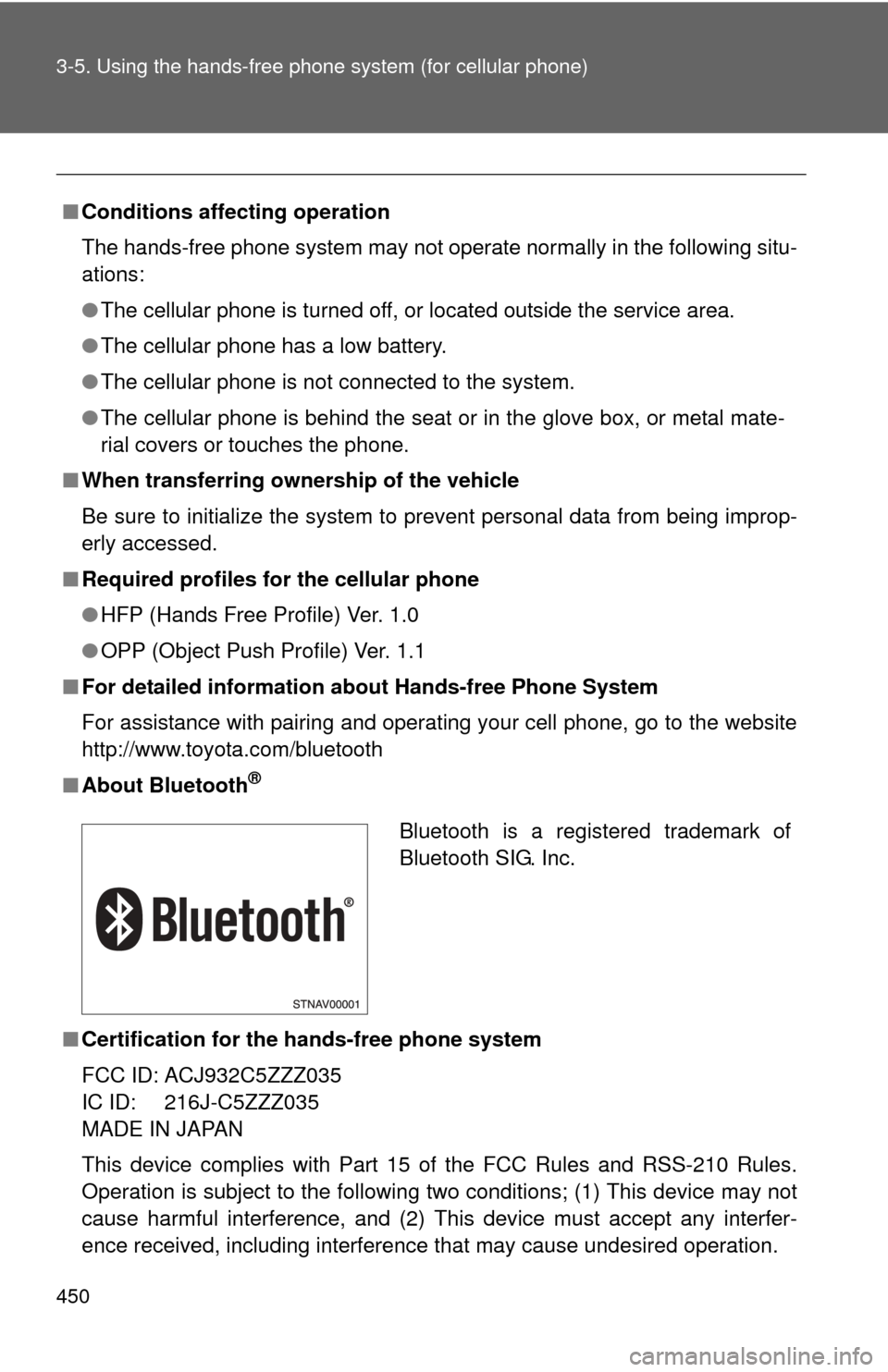
450 3-5. Using the hands-free phone system (for cellular phone)
■Conditions affecting operation
The hands-free phone system may not operate normally in the following situ-
ations:
●The cellular phone is turned off, or located outside the service area.
● The cellular phone has a low battery.
● The cellular phone is not connected to the system.
● The cellular phone is behind the seat or in the glove box, or metal mate-
rial covers or touches the phone.
■ When transferring ownership of the vehicle
Be sure to initialize the system to prevent personal data from being improp-
erly accessed.
■ Required profiles for the cellular phone
●HFP (Hands Free Profile) Ver. 1.0
● OPP (Object Push Profile) Ver. 1.1
■ For detailed information ab out Hands-free Phone System
For assistance with pairing and operating your cell phone, go to the website
http://www.toyota.com/bluetooth
■ About Bluetooth
®
■Certification for the hands-free phone system
FCC ID: ACJ932C5ZZZ035
IC ID: 216J-C5ZZZ035
MADE IN JAPAN
This device complies with Part 15 of the FCC Rules and RSS-210 Rules.
Operation is subject to the following two conditions; (1) This device may not
cause harmful interference, and (2) This device must accept any interfer-
ence received, including interference that may cause undesired operation\
.
Bluetooth is a registered trademark of
Bluetooth SIG. Inc.